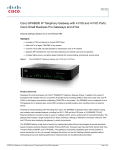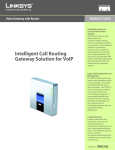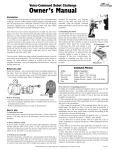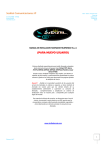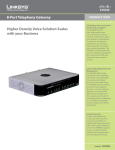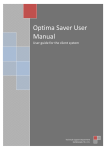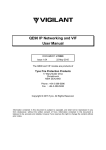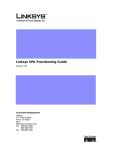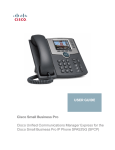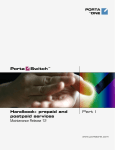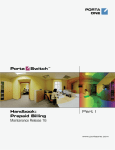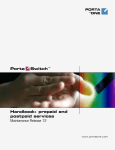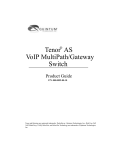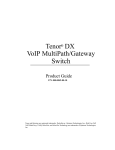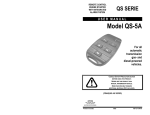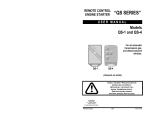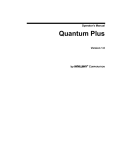Download pingtone communications inc. administrator user guide
Transcript
PingTone Communications Inc. 13921 Park Center Road Herndon, VA 20171 Phone: 866-746-4435 Web: www.pingtone.com PINGTONE COMMUNICATIONS INC. ADMINISTRATOR USER GUIDE Spring 2010 Revised: June 1, 2010 PingTone Communications Inc, Confidential & Proprietary. All rights reserved. Please do not distribute without written consent. Table of Contents ABOUT THIS MANUAL ....................................................................................................................3 MAC (MOVE, ADD, CHANGE) REQUEST ............................................................................................4 SUPPORT TROUBLE TICKET ............................................................................................................6 CDR REPORT.................................................................................................................................7 UPDATE 911 .................................................................................................................................9 MAC INTERVALS GRID ................................................................................................................. 10 PINGTONE ROLES & RESPONSIBILITIES MATRIX............................................................................ 12 PINGTONE CONTACT LIST............................................................................................................ 14 PingTone Administrator User Manual – Spring 2010 © PingTone Communications Inc., Confidential & Proprietary. All rights reserved. Page 2 of 14 Introduction ABOUT THIS MANUAL This user guide is intended for those who are responsible for the Administration of your PingTone Hosted VoIP Phone Service and is here to guide you through the tools that are provided to you. PingTone Administrator User Manual – Spring 2010 © PingTone Communications Inc., Confidential & Proprietary. All rights reserved. Page 3 of 14 Customer Support Options MAC (MOVE, ADD, CHANGE) REQUEST How to submit a MAC Order and contact PingTone Order Processing (PTOP): 1. Log into the Customer Support website http://www.pingtone.com/customer/index.html 2. Type in your user name and password. 3. Click on MAC Request (to create a ticket). 4. Please fill out the Customer Information with the required fields (*) 5. Click Submit (your ticket will be sent directly to the PTOP Department) • You can reach PTOP at (866) 746-4435, option 3 or by e-mail at [email protected] • PTOP is available 8:00am – 5:30pm EST (If you need to contact us after hours, please contact our Support Team) PingTone Administrator User Manual – Spring 2010 © PingTone Communications Inc., Confidential & Proprietary. All rights reserved. Page 4 of 14 * Screenshot: MAC Request Form ** Note: Please fill out the Customer Information with the required fields (*). ** Note: Order Point of Contact - This is the person we will contact to verify case completion. PingTone Administrator User Manual – Spring 2010 © PingTone Communications Inc., Confidential & Proprietary. All rights reserved. Page 5 of 14 SUPPORT TROUBLE TICKET How to create a ticket for a support related trouble issue and contact Customer Support: 1. Log into the Customer Support website http://www.pingtone.com/customer/index.html 2. Type in your user name and password. 3. Click on Support Trouble Ticket (to create a ticket) 4. Please fill out the Customer Information with the required fields (*) 5. Click Submit (your ticket will be sent directly to the Support Team) • You can reach PingTone Customer Support at (866) 746-4435, option 1 or by e-mail at [email protected]. • Customer Support is available 24/7 * Screenshot: Open Service Ticket Form ** Note: Please fill out the Customer Information with the required fields (*). ** Note: Ticket Point of Contact - This is the person we will contact for troubleshooting information, and to verify issue resolution. PingTone Administrator User Manual – Spring 2010 © PingTone Communications Inc., Confidential & Proprietary. All rights reserved. Page 6 of 14 CDR REPORT This allows you to pull Call Detail Records at the Company level and at the End User Level. ** Please note - the CDR Report will provide all data in GMT time. ** 1. Log into the Customer Support website http://www.pingtone.com/customer/index.html 2. Type in your user name and password. 3. Click on CDR Report 4. Select Company Name 5. Select Start Date and Time 6. Select End Date and Time 7. Click Submit Query • The system will then provide the following: * Screenshot: CDR Report PingTone Administrator User Manual – Spring 2010 © PingTone Communications Inc., Confidential & Proprietary. All rights reserved. Page 7 of 14 You must click on the Type or an End User's name to retrieve the details and to download data on the Web or to Excel. For example, if you click on the link for “Total Inbound” calls, you can then choose to download the data: 1. On the Web 2. Download to Excel The following data is then provided: 1. End User 2. Source Caller ID 3. Dest Caller ID 4. Answer Time 5. Minutes 6. Destination PingTone Administrator User Manual – Spring 2010 © PingTone Communications Inc., Confidential & Proprietary. All rights reserved. Page 8 of 14 UPDATE 911 The enhanced 911 system (E911) provides emergency operators with the caller's geographic location and phone number. Per the Federal Communications Commission (FCC) - PingTone is required to offer E911 services to all customers. 1. Go to the Customer Support website http://www.pingtone.com/customer/index.html 2. Click the Update 911 icon to Add or Update your street address for 911 emergency operators. 3. Enter your Telephone Number (enter your 10-digit phone number with no dashes) 4. Enter your password (note: this is your phone password) 5. Click Submit Query 6. Add or make any necessary changes: * Screenshot: Update 911 Form 7. Click Update Address or Cancel Update PingTone Administrator User Manual – Spring 2010 © PingTone Communications Inc., Confidential & Proprietary. All rights reserved. Page 9 of 14 MAC INTERVALS GRID This provides the Interval and Pricing for the types of Changes submitted through a MAC Request. 1. Log into the Customer Support website http://www.pingtone.com/customer/index.html 2. Type in your user name and password. 3. Click on MAC Intervals Grid Please refer to the Self Admin Portal to process your requests in real time. Please note that the majority of the changes can now be made through the Self Admin Portal. The following items still require a MAC Order. MAC Items (2 to 4 Business Days) Price $ User – Delete (2 Business Days) 9.99 Line Appearance – Add / Delete / Modify 9.99 On Net – Virtual Station Forwarding MRC 10.00 NRC 12.00 IP Fax – Add / Delete / Modify 9.99 E-mail Forwarding – Add / Delete / Modify 9.99 Meet Me Conferencing – Enable / Disable 9.99 Dial By Name / Extension – Add / Delete / Modify 9.99 Request Telephone & IP Fax List 9.99 Speed Dials – Add / Delete Modify (w/ Name) 29.99 External Device – Add / Delete / Modify (Linksys / ATA / Quintum) 29.99 Calling Plan – Modify 9.99 Auto Attendant – Add / Re-Build 49.99 Auto Attendant – Add Night Mode 49.99 Auto Attendant – Delete Night Mode 29.99 Auto Attendant – Add / Delete / Modify 29.99 Hunt Group / Queue – Re-Build (applies to all users) 49.99 Hunt Group – Add / Delete (applies to all users) 49.99 Queue – Add (applied to all users) 49.99 Queue – Delete / Modify (applies to all users) 29.99 Directory – Dial by Name – Add / Modify * 29.99 MOH – Custom – Modify or Add (*WAV only) 49.99 PingTone Administrator User Manual – Spring 2010 © PingTone Communications Inc., Confidential & Proprietary. All rights reserved. Page 10 of 14 MAC Items (15 to 24 Business Days) Order / Add New Numbers (15 Business Days) (for station order / add new #’s for reserve) PRICE $ N/A Port less than < 50 (20 Business Days) N/A Port greater than > 50 numbers (24 Business Days) N/A Reserve DIDs $1.99 per DID per month Port DID Charge $12.50 per ported DID Directory Listing MRC 2.50 NRC 20.00 Equipment Configuration List PRICE $ Cisco 871 Router Configuration 49.95 Cisco 1800 & 2800 ISR Series Router Voice QoS Configuration 195.00 Switch Configuration 95.00 Quintum AS Series Configuration 49.95 Cisco Linksys SPA2102 Configuration 19.00 Tech Support: Data LAN PRICE $ Remote (by phone call) Data LAN Technical support 95.00 / hr. On Site Data LAN Technical Support 150.00 / hr. Additional IP Block 29.99 Cisco IP Phone Training PRICE $ Remote Phone Training (by webinar & conference call) 95.00 / hr. On Site Phone Training 150.00 / hr. Phone Configurations PRICE $ Phone Configurations (Five Business Days) Customer will be responsible for shipping charges associated 19.00 / per phone with equipment sent to/shipped from PingTone ICB (Individual Case Basis) Inbound Caller ID – Enable / Disabler ** Outbound Caller ID – Add / Modify / Delete ** Directory Listing – Add / Modify ** * Based on Quantity – the interval and price are subject to change. ** PingTone Order Processing (PTOP) will confirm costs associated with your request and the completion date. All MAC charges will need to be approved before provisioning can begin. PingTone Administrator User Manual – Spring 2010 © PingTone Communications Inc., Confidential & Proprietary. All rights reserved. Page 11 of 14 PINGTONE ROLES & RESPONSIBILITIES MATRIX This provides the roles and responsibilities for each Department within PingTone Communications. 1. Log into the Customer Support website http://www.pingtone.com/customer/index.html 2. Type in your user name and password. 3. Click on PingTone Roles and Responsibilities PTOP PROVISIONING Order Management Order Management • Project management of all assigned order from book to bill • • • Order acceptance and acknowledgment- Participates in DRM meeting Designs and orders T1 activity to appropriate Vendor issues welcome letter to customer • T1 test and acceptance with Vendor • Update case and manage milestones • Designs & establish soft switch requirements • • Establish Design Review Meeting (DRM) per order Orders new DIDs or LNP, tracks for FOC and activation • Responsible for working with customer on work book for provisioning • Tracks all internal & external tasks and escalates appropriately • Billing acceptance and notification process to Customer and Billing Dept. • Close case MAC Management • Opens a case in CRM tool for MAC order tracking • • • Performs soft switch MAC order changes Contact customer to validate MAC request as required Change Order acceptance and acknowledgement • MAC Management • Updates case Single point of contact for the Customer for all MAC request • • Tracks for completion Billing acceptance and notification process to Customer and Billing Dept. • Close Case Contact PTOP at 866-746-4435, option 3 or email [email protected] PingTone Administrator User Manual – Spring 2010 © PingTone Communications Inc., Confidential & Proprietary. All rights reserved. Page 12 of 14 SUPPORT 24/7/365 LAN/WAN ENGINEER ON CALL Trouble and Inquiry Case Management • • Single point of contact for all trouble and • • Performs onsite LAN survey as necessary inquiry request Opens cases in CRM system for Support • Configures customer hardware for installs, tracking • Administrates case and Customer status updates • Escalates (as required) with Tier II MAC's and repairs • Customer dispatch as necessary • • Tier II escalations from Support Engineering • Escalates (as required) with Vendor for timely resolution • • Responsible for Technical review of DRM Coordinates & Manages 3rd party dispatch Vendors • Performs Pingtone remote and onsite installation Contacts customer for closure acceptance Close case Contact Support at 866-746-4435, option 1 or email [email protected] SALES • Responsible for overall Account management • Collaborates with Customer on business solutions • Consults with Customer on technology vendors and services • Communicates Customer's objectives to PTOP, Support & Provisioning Contact Sales at 866-746-4435, option 2 or email [email protected] PingTone Administrator User Manual – Spring 2010 © PingTone Communications Inc., Confidential & Proprietary. All rights reserved. Page 13 of 14 PINGTONE CONTACT LIST A list of contact information for PingTone Departments: • PingTone Communications (Corporate Headquarters) 13921 Park Center Road Herndon, VA 20171 866-746-4435 • PingTone Sales Department (866) 746-4435 option 2 [email protected] • PingTone Customer Support (866) 746-4435 option 1 [email protected] • PingTone Order Processing (PTOP) (866) 746-4435 option 3 [email protected] • PingTone Billing Department (866) 746-4435 option 4 * The billing department is available Monday – Friday, 8:30AM – 5:30PM EST [email protected] PingTone Administrator User Manual – Spring 2010 © PingTone Communications Inc., Confidential & Proprietary. All rights reserved. Page 14 of 14