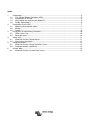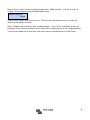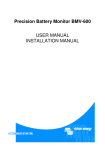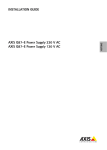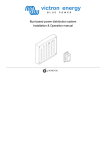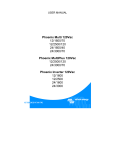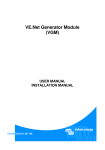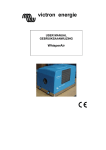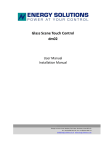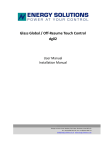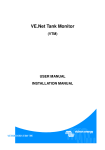Download VE.Net Battery Controller
Transcript
MANUAL VE.Net Battery Controller (VBC) Copyrights 2008 Victron Energy B.V. All Rights Reserved This publication or parts thereof, may not be reproduced in any form, by any method, for any purpose. For conditions of use and permission to use this manual for publication in other than the English language, contact Victron Energy B.V. VICTRON ENERGY B.V. MAKES NO WARRANTY, EITHER EXPESSED OR IMPLIED, INCLUDING BUT NOT LIMITED TO ANY IMPLIED WARRANTIES OF MERCHANTABILITY OR FITNESS FOR A PARTICULAR PURPOSE, REGARDING THESE VICTRON ENERGY PRODUCTS AND MAKES SUCH VICTRON ENERGY PRODUCTS AVAILABLE SOLELY ON AN “AS IS” BASIS. IN NO EVENT SHALL VICTRON ENERGY B.V. BE LIABLE TO ANYONE FOR SPECIAL, COLLATERAL, INCIDENTAL, OR CONSEQUENTIAL DAMAGES IN CONNECTION WITH OR ARISING OUT OF PURCHASE OR USE OF THESE VICTRON ENERGY PRODUCTS. THE SOLE AND EXCLUSIVE LIABILITY TO VICTRON ENERGY B.V., REGARDLESS OF THE FORM OF ACTION, SHALL NOT EXCEED THE PURCHASE PRICE OF THE VICTRON ENERGY PRODUCTS DESCRIBED HERE IN. Victron Energy B.V. reserves the right to revise and improve its products as it sees fit. This publication describes the state of this product at the time of its publication and may not reflect the product at all times in the future. Index 1 Introduction ......................................................................................................................... 5 The VE.Net Battery Controller (VBC) ............................................................................. 5 Introduction to VE.Net.................................................................................................... 5 Why should you monitor your batteries? ........................................................................ 5 Safety Precautions!........................................................................................................ 6 Installation of your VBC....................................................................................................... 7 2.1 Mounting and network cables ........................................................................................ 7 2.2 Wiring ............................................................................................................................ 7 2.3 Setup ............................................................................................................................. 8 Using your VE.Net Battery Controller ................................................................................ 10 3.1 Quick status line .......................................................................................................... 10 3.2 Read out menu ............................................................................................................ 10 Alarm relay ....................................................................................................................... 11 4.1 Where to find the “Setup Alarms” ................................................................................. 11 4.2 Alarm relay thresholds: ................................................................................................ 11 Setup parameters ............................................................................................................. 12 5.1 Where to find the “Setup Controller” menu ................................................................... 12 5.2 Setup parameters explained: ....................................................................................... 12 Historic data ...................................................................................................................... 13 6.1 Where to find the “Historic Data” menu ........................................................................ 13 1.1 1.2 1.3 1.4 2 3 4 5 6 1 Introduction Victron Energy has established an international reputation as a leading designer and manufacturer of energy systems. Our R&D department is the driving force behind this reputation. It is continually seeking new ways of incorporating the latest technology in our products. Each step forward results in value-added technical and economical features. 1.1 The VE.Net Battery Controller (VBC) The VE.Net Battery Controller is a device that monitors your battery status. It constantly measures the battery voltage, battery temperature, and battery current, and uses this information to calculate the actual state of charge of your battery. The VE.Net Battery Controller can be set to operate with all shunts that deliver a current indication between -50 and +50mV. The standard shunt supplied is 500 A / 50 mV. 1.2 Introduction to VE.Net VE.Net stands for Victron Energy Network. It allows all VE.Net compatible devices to communicate with each other. This means that the charger for example can get information from the battery monitor to optimize the charge current. It is possible to control and monitor all your VE.Net devices from a single VE.Net compatible control panel. This saves space and allows you to control all your devices from one place. 1.3 Why should you monitor your batteries? The lifetime of your batteries depends on many factors. If the batteries and the load process are monitored you can prevent your batteries from being under- or over charged, or too deep a discharge. A battery controller warns you if there is something wrong with the charge current or with the general condition of the batteries. 5 1.4 Safety Precautions! 1. Working in vicinity of a lead acid battery is dangerous. Batteries can generate explosive gases during operation. Never smoke or allow a spark or flame in the vicinity of a battery. Provide sufficient ventilation around the battery. 2. Wear eye and clothing protection. Avoid touching eyes while working near batteries. Wash your hands when done. 3. If battery acid contacts skin or clothing, wash immediately with soap and water. If acid enters eye, immediately flood eye with running cold water for at least 15 minutes and get medical attention immediately. 4. Be careful when using metal tools in vicinity of batteries. Dropping a metal tool onto a battery might cause a short-circuit battery and, possibly an explosion. 5. Remove personal metal items such as rings, bracelets, necklaces, and watches when working with a battery. A battery can produce a short-circuit current high enough to melt a ring or the like to metal, causing severe burns. 6 2 Installation of your VBC To install your battery controller you will need: 1. 2. 3. 4. 5. 2.1 Standard supplied 500A 50mV shunt (other shunts can be used). Standard supplied two wire flexible connection cable AWG21/0.4mm². Standard supplied two wire flexible connection cable AWG21/0.4mm² with inline fuse holder with a 1Amp slow blow fuse. Standard supplied temperature sensor. One UTP cable with two RJ45 connectors (to connect a VE.Net Panel or other VE.Net device) available in 5, 10, 15, 20, 25 and 30 meters. Mounting and network cables The VBC can be mounted on a standard DIN rail. To ensure the best read out we recommend that you use the standard supplied cables and place the controller as close as possible to the batteries. To connect the VE.Net Battery Controller to a VE.Net panel or other device use a standard straight UTP cable with RJ45 connectors. All UTP cables used in a VE.Net together should not exceed 100m in length. 2.2 Wiring First connect the wiring without the 1Amp fuse. Please follow figure 1 for wiring the VE.Net battery controller. The thick lines represent the main current path cables; these should be of a heavy duty type. After installation, and checking all the connections place the 1A fuse to power the battery controller. 7 Battery positive (Load) Battery negative (System ground) Figure 1 2.3 • Make sure that you first connect the system before placing the 1Amp inline fuse! • You should never connect other devices or wires to the shunt! • First read the Safety Precautions in paragraph 1.4 Setup When the VE.Net Battery Controller is connected to a VE.Net panel, the panel is powered through the UTP (Unshielded Twisted Pair) cable. Step 1.) Hold “Enter” for 2 seconds to power up the VE.Net Panel. After the panel has started with only the VE.Net Battery Controller connected the screen will display: Battery Monitor 12.1V 0.0A 99% The first line shows the name of the connected device, the second line shows the quick status. Step 2.) Pres “Enter” to enter the Battery Controller menu. DC Voltage 12.10V Step 3.) Press “▼” to scroll through the menu until you see “Setup Controller”. Setup Controller [Press Enter] Step 4.) Press “Enter” to enter the Setup Controller menu. Battery Capacity 200Ah 8 Step 5.) Press “Enter” to start changing this parameter. 200Ah will blink. Use “▼” and “▲” to change it to the capacity of the connected battery bank. Battery Capacity 240Ah Step 6.) Press “Enter” to confirm the value. The value will stop blinking and it is saved in the memory of the battery controller. Step 7.) Repeat step 4 and 5 for other setup parameters. Press “▼” to scroll down to the next parameter. Please refer to chapter 5 of this manual for an explanation of all the setup parameters. To learn more about the VE.Net Panel refer to the manual included with the VE.Net Panel. 9 3 3.1 Using your VE.Net Battery Controller Quick status line In the root menu of the VE.Net Panel you will see this screen, which consists of the name of the battery controller and the “quick status” line. Battery Monitor 12.1V 0.0A 99% Battery voltage State of charge Battery amps Notes: 1) You can always return to this position by pressing “Cancel” repeatedly. 2) If you can’t see the state of charge, the battery controller isn’t synchronized yet. Please charge your battery completely to synchronize. 3.2 Read out menu To go to the Read out menu, press “Enter” when you are looking at the quick status line. In this menu you will find the following read outs: Read out DC Voltage DC Current Consumed Ah State of charge Time to go Bat. Temperature 10 Displays the actual voltage of the battery. Displays the DC current that flows in or out of the batteries. Displays the used ampere hours since the battery was fully charged. The state of charge is a representation of the energy left in the battery 100% is full and 0% is empty. This is the best way to see when the batteries need to be recharged. Note that most battery types will be damaged if they are discharged below 50%. Displays time left before the batteries need to be recharged at the current load. Displays the battery temperature. 4 Alarm relay The VE.Net Battery Controller is equipped with a relay that can be programmed to signal alarms, or when connected to a generator, to automatically start and stop a generator. 4.1 Where to find the “Setup Alarms” Battery Monitor 12.1V 0.0A 100% Step 1.) Press “Enter” to enter the Battery Controller menu. DC Voltage 12.10V Step 2.) Press “▼” to scroll through the menu until you see “Setup Alarms”. Note: If you can’t find the “Setup Alarms” menu, make sure that your VE.Net Panel is in User and Install mode. Setup Alarms [Press Enter] Step 3.) Press “Enter” to enter the “Setup Alarms” menu. 4.2 Alarm relay thresholds: Model Setup Alarms Low Voltage Low Voltage Clr Low Volt. Alarm High Voltage High Voltage Clr High Volt. Alarm Low SOC Low SOC Clr Low SOC Alarm The DC Voltage has to be below this threshold to trigger the Low Voltage alarm. The threshold that has to be reached again to cancel an active Low Voltage alarm. Enables and disables the low voltage alarm. The DC Voltage has to be above this threshold to trigger the High Voltage alarm. The threshold that has to be reached again to cancel an active High Voltage alarm. Enables and disables the high voltage alarm. The low State of Charge threshold that will activate the alarm. The State of Charge threshold that has to be reached to cancel an active State of Charge alarm. Enables and disables the low SOC alarm. Range 12V/24V 48V Default Value 10.5V 42.0V 12V/24V 48V 10.5V 42.0V 8-33 35-59 12V/24V 48V Off 16V 58V on-off 8-35 35-59 12V/24V 48V 16V 58V 8-35 35-59 off 80% on-off 0-100 1 80% 0-100 1 off on-off 8-33 35-59 Step size 0.1 0.1 0.1 0.1 Note: Unlike other VE.Net devices, the VBC does not send its alarm status to the VPN. 11 5 Setup parameters 5.1 Where to find the “Setup Controller” menu Battery Monitor 12.1V 0.0A 100% DC Voltage 12.10V Setup Controller [Press Enter] 5.2 Step1.) Press “Enter” to enter the Battery Controller menu. Step 2.) Press “▼” to scroll through the menu until you see “Setup Controller”. Note: If you can’t find the Setup Controller” menu, make sure that your VE.net Panel is in User and Install mode. Step 3.) Press “Enter” to enter the Setup Controller menu. Setup parameters explained: Model Setup Controller Battery Capacity Volt charged par Curr charged par Charged time par Charge eff. Factor Peukert exponent Bat. Temperature Temperature coef Current threshold Shunt Full Volt Shunt Full Amp Volt. multiplier Resynchronize? Device Name 12 The battery capacity in amp hours (Ah) at a 20h discharge rate. The battery controller considers the battery as fully charged if the voltage is above this level. If the charge current is below this percentage of the battery capacity, the battery can be considered as fully charged. The minimum time that the above two parameters must be met to consider the battery as fully charged. When a battery is charged, energy is lost. The charge efficiency factor compensates for the lost energy, where 1 is no loss of energy and 0.5 is a 50% loss of energy. The recommended discharge efficiency is 1.25. Set to 1.00 to disable the peukert compensation. Contact your battery manufacturer for the Peukert exponent. If the connection to the temperature sensor is lost, this value is used in the calculations. This is the percentage the battery capacity changes with temperature. This value will be considered as zero amps, to ensure that errors are eliminated. The voltage of the shunt in mV. The current of the shunt in A. Enables monitoring of high voltage batteries with the use of a prescaler. This value must be set to the ratio of the prescaler. Note: voltage settings must be set to the measured value, they are not multiplied. Prescaler functionality is only available on the 12/24V model. Resets the state of charge manually to 100%. The name of the battery controller that is used in the VE.Net Panel. 12V/24V 48V 12/24V 48V Default Value 200Ah Range 13.2V 52.8V 8-33 35-59 0.1 2% 1-10 1 4 min 1-4 1 0.9 0.5-1 0.05 1.25 1-1.5 0.01 20 °C 0-50 1 0.5 0.5-0.95 0.05 0.1A 0-5 0.1 50 500 0 N/A 0-50 0-50000 1-20 N/A 1 5 0.5 N/A 2065534 Step size 5 6 Historic data The VE.Net Battery Controller will keep track of the following variables to enable you to get more information on the state and the past use of the batteries. This data will be stored in volatile memory, which means that every time the battery controller is disconnected from the batteries the values will be reset. It is also possible to reset these values in the “Historic Data” menu. 6.1 Where to find the “Historic Data” menu Battery Controller 12.1V 0.0A 100% Step 1.) Press “Enter” to enter the Battery Controller menu. DC Voltage 12.10V Step 2.) Press “▼” to scroll through the menu until you see ‘Historic Data”. Historic data [Press Enter] Step 3.) Press “Enter” to enter the Historic data menu Historic data recorded Name Unit Description Deepest discharge Depth last disch. Ah Ah Number of Cycles No. Average discharge Full discharges Ah No. Cumulative Ah Ah Last full charge Minimum voltage Day Volt Maximum voltage Volt The deepest discharge in Ah. The depth of the last discharge in Ah. This value will be reset to 0 when the State of Charge reaches 100% again. Every time the battery is discharged below 65% of its rated capacity and charged back to at least 90%, one cycle is counted. The average discharge over all the cycles counted The number of times the battery has been discharged to a 0% state of charge. Records all the discharging amp hours. This value gives an indication of the chemical change the battery has endured. Number of days ago that the battery was fully charged. Lowest voltage measured since last reset. Can be used to check that the batteries haven’t been over discharged. Maximum voltage measured since last reset. Can be used to check for faulty charges and alternators. 13 Victron Energy B.V. De Paal 35 1351 JG Almere PO Box 50016 1305 AA Almere The Netherlands www.victronenergy.com Version: 07 Date: 12 May 2008