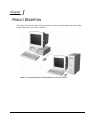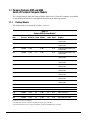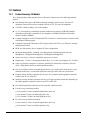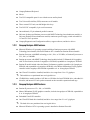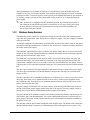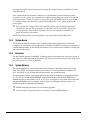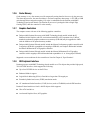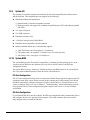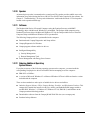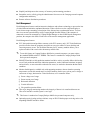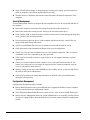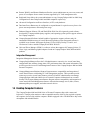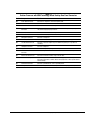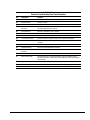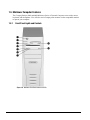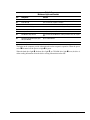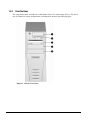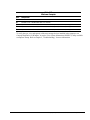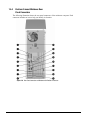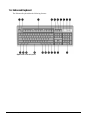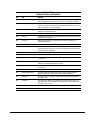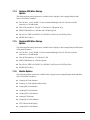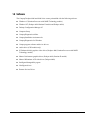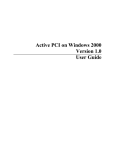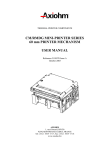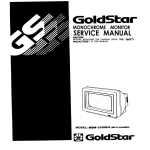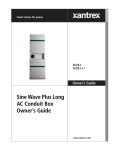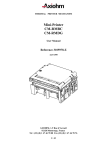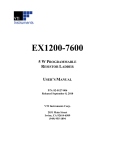Download Compaq Deskpro 6000 - Desktop PC Specifications
Transcript
chapter 1 PRODUCT DESCRIPTION This chapter describes the model offerings and features of the Compaq Deskpro 4000 and Compaq Deskpro 6000 Series of Personal Computers. Figure 1-1. Compaq Deskpro 4000 and Compaq 6000 Series of Personal Computers Compaq Deskpro 4000 and 6000 Series of Personal Computers 1-1 1.1 Compaq Deskpro 4000 and 6000 Series of Personal Computer Models The Compaq Deskpro 4000 and Compaq Deskpro 6000 Series of Personal Computers are available in both desktop and minitower configurations described in the following sections. 1.1.1 Desktop Models The desktop models are described in Table 1-1 and 1-2. Table 1-1 Deskpro 4000 Desktop Models* Configuration UDMA Code Processor Hard Drive Drives Memory BNL2 5166MMX 2.4-GB BNL6 5166MMX 2.4-GB BNL7 5166MMX 3.2-GB BNL5 5166MMX 3.2-GB BPL4 5200MMX 2.4-GB BPL2 5200MMX 2.4-GB BPL7 5200MMX 3.2-GB BPL5 5200MMX 3.2-GB CD 32-MB BPL3 5200MMX 3.2-GB LS 32-MB BPM5 5233MMX 3.2-GB CD 32-MB BPM6 5233MMX 3.2-GB CD 32-MB BQ34 6233MMX 2.4-GB BQ32 6233MMX 3.2-GB BQ33 6233MMX BR96 Internal Audio Cache 16-MB Graphics 512K S3 Enhanced 64-bit Graphics with 3D Acceleration 512K S3 Enhanced 64-bit Graphics with 3D Acceleration 32-MB 512K S3 Enhanced 64-bit Graphics with 3D Acceleration 32-MB 512K S3 Enhanced 64-bit Graphics with 3D Acceleration 32-MB 512K S3 Enhanced 64-bit Graphics with 3D Acceleration 512K S3 Enhanced 64-bit Graphics with 3D Acceleration 512K S3 Enhanced 64-bit Graphics with 3D Acceleration 512K S3 Enhanced 64-bit Graphics with 3D Acceleration 512K S3 Enhanced 64-bit Graphics with 3D Acceleration Yes 512K S3 Enhanced 64-bit Graphics with 3D Acceleration Yes 1-MB S3 Enhanced 64-bit Graphics with 3D Acceleration 32-MB 512K Matrox Performance LS 32-MB 512K Matrox Performance 3.2-GB CD 32-MB Yes 512K Matrox Performance 6300MMX 3.2-GB CD 32-MB Yes 512K Matrox Performance BQ43 6266MMX 3.2-GB CD 32-MB Yes 512K Matrox Performance BQ44 6266MMX 3.2-GB CD 32-MB Yes 512K Matrox Millennium-II AGP CD LS CD 32-MB 32-MB Yes Yes 32-MB Yes Drives: LS=LS-120, CD=CD-ROM * All desktop models have maximum expandable memory up to 384-MB. * All desktop models have the Compaq Netelligent 10/100 TX Embedded UTP Controller. 1-2 Product Description Table 1-2 Deskpro 6000 Desktop Models* Configuration Code Processor USCSI Hard Drive Drives Memory Audio Internal Cache Graphics BRL4 6266MMX 2.1-GB CD 32-MB Yes 512K Matrox Millennium-II AGP BQ55 6233MMX 2.1-GB CD 32-MB Yes 512K Matrox Millennium-II AGP BRL6 6266MMX 4.3-GB CD 32-MB Yes 512K Matrox Millennium-II AGP BRM4 6300MMX 4.3-GB CD 64-MB Yes 512K Matrox Millennium-II AGP Drives: LS=LS-120, CD=CD-ROM * All desktop models have maximum expandable memory up to 384-MB. * All desktop models have the Compaq Netelligent 10/100 TX Embedded UTP Controller 1.1.2 Minitower Models The minitower model is described in Table 1-3 and 1-4. Table 1-3 Deskpro 4000 Minitower Models * Configuration UDMA Code Processor Hard Drive Drives Memory Audio Internal Cache BPN3 5166MMX 3.2-GB CD 32-MB Yes 512K S3 Enhanced 64-bit Graphics with 3D Acceleration BSB3 6233MMX 3.2-GB CD 32-MB Yes 512K Matrox Performance BSC3 6266MMX 3.2-GB CD 32-MB Yes 512K Matrox Performance Graphics Drives: LS=LS-120, CD=CD-ROM * The minitower model has a maximum expandable memory up to 384-MB. * The minitower model has the Compaq Netelligent 10/100 TX Embedded UTP Controller. Table 1-4 Deskpro 6000 Minitower Models * Configuration Code Processor USCSI Hard Drive Drives Memory Internal Audio Cache Graphics BQ64 6266MMX 4.3-GB CD 64-MB Yes 512K Matrox Millennium-II AGP BSD4 6300MMX 4.3-GB CD 64-MB Yes 512K Matrox Millennium-II AGP Drives: LS=LS-120, CD=CD-ROM, PD-PD-CD * The minitower model has a maximum expandable memory up to 384-MB. * The minitower model has the Compaq Netelligent 10/100 TX Embedded UTP Controller. Compaq Deskpro 4000 and 6000 Series of Personal Computers 1-3 1.2 Features 1.2.1 Feature Summary: All Models The Compaq Deskpro 4000 and 6000 Series of Personal Computers have the following standard features: Intel Pentium Processors with MMX technology running at speeds of 166, 200, and 233 megahertz; Pentium II Processors running at speeds of 233, 266, and 300 megahertz 512-KB or 1-MB secondary (L2) cache standard 16, 32, or 64 megabyte synchronous dynamic random access memory (SDRAM) standard depending on the model; expandable to 384 megabytes of SDRAM installed in dual inline memory modules (DIMMs) Compaq Netelligent 10/100 TX Embedded UTP Controller, a network interface controller (NIC) with Remote Wakeup support Peripheral Components Interconnect (PCI) chipset used for PCI/ISA, two USB ports, memory, and peripheral control BIOS in a flash memory device supports PCI auto-configuration Intelligent Manageability, including Asset Management, Fault Management, Security Management, Configuration Management, and Integration Management Smart Cover Lock, a software controllable electronic cover lock High-density, 3.5-inch, 1.44-megabyte diskette drive, or 3.5-inch, 120-megabyte, LS-120 Drive Super I/O controller (integrates a serial port, parallel port, diskette drive interface, real-time clock, CMOS RAM, and mouse and keyboard controller) Easy serviceability features, including Quick Release cover latches and a slide-out drive cage (desktop models only), a removable expansion board cage, and a slide-out system board Desktop chassis includes expansion slots for up to five expansion boards (graphics controller resides in one PCI or AGP slot) Minitower chassis includes expansion slots for up to eight expansion board slots depending on the model (graphics controller resides in one PCI or AGP slot) PCI and ISA peripheral connectors on the removable expansion board Four ❏ One external 3.5-inch, one-third height diskette drive bay ❏ One internal 3.5-inch, one-third height drive bay ❏ Two external 5.25-inch, one-half height drive bays Five 1-4 drive bays on desktop models: drive bays on minitower models: ❏ One external 3.5-inch, one-third height diskette drive bay ❏ One internal 3.5-inch, one-third height drive bay Product Description Compaq Enhanced Keyboard Mouse Two PS/2-compatible ports for use with the mouse and keyboard Two Universal Serial Bus (USB) connectors on all models Three external 5.25-inch, one-half height drive bays Two RS-232C compatible, 9-pin serial connectors One multimode, 25-pin enhanced parallel connector 200-watt (desktop and Pentium processor with MMX Technology-based minitower models) or 260-watt (Pentium II-based minitower models) continuous power supply; switch-selectable for 115 and 230 VAC operation Compaq 1.2.2 Diagnostics and Configuration utilities, support software, and device drivers Compaq Deskpro 4000 features Microsoft Windows 95 operating system installed on Pentium processors with MMX Technology-based models; Microsoft Windows NT is installed on Pentium II-based models Pentium Processor with MMX technology at 166-, 200-, or 233-MHz; or Pentium II processor at 233-, 266-, or 300-MHz Pentium processor with MMX Technology-based models include S3 Enhanced 64-bit graphics with 3D Acceleration; includes 2-megabytes of SGRAM, expandable to 4-megabytes SGRAM Pentium II models include either the Matrox Performance graphics controller with 2-megabytes SGRAM, and expandable to 4-megabytes SGRAM, or the Matrox Millennium-II AGP graphics controller with 4-megabytes WRAM and expandable to 8- or 16-megabytes WRAM One ✎ Ultra ATA hard drive installed; hard drive sizes range from 2.4 to 3.2 gigabytes The hard drives are partitioned into two logical drives. CD-ROM drive models include a 16X Max or 24X Max slot-load CD-ROM drive, embedded 16bit audio, and internal 2.5-inch speaker mounted on the removable expansion board cage 1.2.3 Compaq Deskpro 6000 Features Pentium II processor at 233-, 266-, or 300-MHz Matrox Millennium-II AGP graphics controller; includes 4-megabytes of WRAM, expandable to 8- or 16-megabytes WRAM Embedded One ✎ Ultra SCSI controller Ultra-SCSI hard drive installed; hard drive sizes range from 2.1 to 4.3 gigabytes The hard drives are partitioned into two logical drives. Microsoft Windows NT 4.0 operating system is installed on Pentium II models. Compaq Deskpro 4000 and 6000 Series of Personal Computers 1-5 1.3 System Design This section presents a design overview and functional descriptions of the key components of the Compaq Deskpro 4000 and 6000 Series of Personal Computers. All replaceable components are identified in Chapter 3, and removal/replacement instructions are presented in Chapters 5 for the desktop model and Chapter 6 for the minitower model. 1.3.1 Desktop Design Overview The desktop models of the Compaq Deskpro 4000 and 6000 Series of Personal Computers have a conventional design that uses an innovative chassis to house the removable system board, expansion boards, power supply, and mass storage devices. The removable expansion board cage houses the expansion boards. All internal components are accessible when the cover, held in place by two Quick Release cover latches, is removed. The front bezel is a separate assembly and is attached to the chassis with release latches. The system board is easily removed from the side of the chassis after the cover and expansion cage are removed. Details of the disassembly procedure are found in Chapter 5, “Removal and Replacement Procedures.” The slide-out drive cage is located on the right side of the chassis, directly in front of the power supply. The drive cage can be pulled out from the front, after removing the two screws securing it to the chassis, to provide access to cable connections and to the screws securing the drives to the drive cage. The drive cage accommodates one internal hard drive and provides three drive bays for accessible mass storage. The drive cage allows drive installation without the use of rails. Two screws secure a drive to the drive cage, and a guide screw, installed near the front of a drive, ensures proper alignment of the drive within the cage. Extra guide screws (standard and metric thread) are provided in front of the chassis, just below the drive cage. The expansion board cage mounts perpendicular to the system board. Expansion boards are installed horizontally into the riser board. A single screw attaches each expansion board to the expansion board cage. The power supply is mounted in the right rear corner of the chassis. Embedded clips located on the bottom of the power supply engage cutouts in the floor of the chassis. The power supply is held in place by three screws that are installed through the rear panel of the chassis. The power button on the desktop model is a momentary switch rather than the 2 position-type on older models, and is not interchangeable. The switch is distinguished from the 2-position type by it green plunger. The power switch is spared with the power switch holder and solenoid assembly for the Smart Cover Lock. The unit ships with the power button configured in the On/OFF mode. The button can be configured through Computer Setup to function as a suspend button. This enables quick recovery from a very low power state and promotes decreased power usage. This suspend feature is available only when using Windows 95. 1-6 Product Description After configuring the power button to function as a suspend button, press the button too put the system in a very low power state (suspend). Press again to quickly bring the system out of suspend to full power status. To turn off all power to the system, press and hold the button for four seconds. A 5V auxiliary voltage is present on the system board as long as there is AC voltage applied to the power supply. ✎ 1.3.2 SW1, position S6, is shipped in the OFF (disabled) position. By switching this position to ON (enabled), the unit powers up when it is connected to an AC power outlet, power strip, or surge protector. Once the unit is powered down, the user must either reintroduce AC power or press the power button. Minitower Design Overview The minitower models’ chassis use an innovative design to house the removable expansion board cage, slide-out system board, mass storage devices, and power supply. The power supply is mounted in the top of the unit. All internal components are immediately accessible from one side of the chassis when the side panel, held in place with three thumbscrews, is removed. The front bezel is a separate assembly, attached to the chassis with release latches. The removable expansion board cage is secured to the chassis without the use of screws and is held in place by the side panel. Expansion boards are installed horizontally into the removable expansion board cage and secured with a single screw. The minitower’s tray-mounted system board is easily removed after taking off the side panel and expansion board cage. The system board tray forms part of the rear panel of the chassis when the system board is installed. No screws are used to secure the system board tray to the chassis; the tray is held in place by the removable expansion board cage. The system board is spared with the attached tray. The drive cage is located in the upper-right side of the chassis, directly in front of the power supply. The drive cage accommodates one internal hard drive and provides four bays for accessible mass storage devices. The drive cage allows drive installation without the use of brackets. Two screws secure a drive to the drive cage, and a guide screw, installed near the front of a drive, ensures proper alignment of the drive within the cage. Extra guide screws (standard and metric thread) are provided in front of the chassis, just below the drive cage. The power supply is mounted to the rear panel at the top of the chassis. Embedded clips located on the side of the power supply engage cutouts in the side of the chassis. The power supply is held in place by three screws that are installed through the rear panel of the chassis. The power button on the minitower model is a momentary switch rather than the 2 position-type on older models, and is not interchangeable. The switch is distinguished from the 2-position type by it green plunger. The power switch is spared with the power switch holder and solenoid assembly for the Smart Cover Lock. The unit ships with the power button configured in the On/OFF mode. The button can be configured through Computer Setup to function as a suspend button. This enables quick recovery from a very Compaq Deskpro 4000 and 6000 Series of Personal Computers 1-7 low power state and promotes decreased power usage. This suspend feature is available only when using Windows 95. After configuring the power button to function as a suspend button, press the button too put the system in a very low power state (suspend). Press again to quickly bring the system out of suspend to full power status. To turn off all power to the system, press and hold the button for four seconds. A 5V auxiliary voltage is present on the system board as long as there is AC voltage applied to the power supply. ✎ SW1, position S6, is shipped in the OFF (disabled) position. By switching this position to ON (enabled), the unit powers up when it is connected to an AC power outlet, power strip, or surge protector. Once the unit is powered down, the user must either reintroduce AC power or press the power button. Detailed descriptions of the system components are presented in the sections that follow. 1.3.3 System Board The desktop and minitower models of the Compaq Deskpro 4000 and 6000 Series of Personal Computers use two system board configurations, a Pentium with MMX Technology-based board and Pentium II-based boards. On the desktop and minitower, the system board is attached to a sliding tray and is spared with the tray. 1.3.4 Processor The Intel Pentium Processor with MMX Technology-based system boards run at processor speeds of 166, 200, or 233 MHz depending on the model. The Pentium II Processor-based system boards run at processor speeds of 233, 266, or 300 MHz. 1.3.5 System Memory The system supports base (conventional) and extended memory. Operating systems such as MSDOS, OS/2, UNIX, and all applications use base memory. For better performance, Windows NT, OS/2, and UNIX, as well as many MS-DOS applications, use extended memory. The three memory sockets on the system boards in this series of computers can be populated with 8-, 16-, 32-, 64-, or 128-MB SDRAM DIMMs. Only SDRAM modules may be used. SDRAMs on DIMMS must have a data width of x8, x6, or x32; x4 is not supported. The system will not start with unsupported DIMMS. Refer to Chapters 5 and 6, “Removal and Replacement Procedures,” for information on how to upgrade system memory. ✎ ✎ 1-8 DIMMs with gold pins must be used for memory upgrades. System memory will operate at the slowest memory speed of DIMM installed. Product Description 1.3.6 Cache Memory Cache memory is very fast memory used for temporarily storing data for fast access by the processor. The faster the processor, the more need there is for faster temporary data storage. A 512-KB or 1-MB write-through, direct-mapped secondary (L2) cache is embedded onto the Pentium with MMX Technology-based system boards. The Pentium II processor is packaged within a Single Edge Cartridge (SEC) that also contains L2 cache memory. 1.3.7 Graphics Controllers The computer comes with one of the following graphics controllers: Deskpro 4000 Pentium Processors with MMX Technology-based models include the S3 Enhanced 64-bit Graphics with 3D Acceleration installed in a PCI expansion slot; 2-MB of standard synchronous graphics random access memory (SGRAM) may be upgraded to 4-MB with the addition of an optional memory module Deskpro 4000 Pentium II-based models include the Matrox Performance graphics controller with 2-megabytes SGRAM, expandable to 4-megabytes SGRAM; one Deskpro 4000 model includes the Matrox Millennium-II AGP graphics controller Deskpro 6000 Pentium II-based models include the Matrox Millennium-II AGP graphics controller with 4-megabytes WRAM standard and expandable to 8- or 16-megabytes WRAM; Supported screen resolutions for the controller are listed in Chapter 8, "Specifications". 1.3.8 IDE Peripheral Interface Pentium processor with MMX Technology-based models use a VIA chipset that provides high-speed, 32-bit PCI/IDE interface, which supports the following: Up to four PCI/IDE devices on the PCI bus Enhanced Logical block addressing (LBA) of hard drives larger than 528 megabytes Extended AT Mode 4 support cylinder head sector (ECHS) translation modes Attachment Packet Interface (ATAPI) devices (such as CD-ROMs) on both IDE interfaces Pentium II-based models use Intel’s 440LX chipset which supports: Ultra ATA hard drives Accelerated Graphics Port (AGP) graphics Compaq Deskpro 4000 and 6000 Series of Personal Computers 1-9 1.3.9 System I/O The onboard I/O controller integrates the functions for the serial and parallel ports, diskette drives, and the keyboard. This component provides support for the following: Multimode bidirectional parallel port ❏ Standard mode: Centronics-compatible operation ❏ High-speed mode with support for an enhanced capabilities port (ECP) and enhanced parallel port (EPP) Two 9-pin serial ports Two USB connectors Embedded A real-time clock 242-byte, battery-backed CMOS RAM Embedded 8042-compatible keyboard controller Industry-standard diskette drive controller that supports: ❏ 1440/720-kilobyte and 120-megabytes 3.5-inch drives ❏ 720-kilobyte and 1.44-megabyte 3.5-inch drives (at 135 tracks per inch) ❏ 360-kilobyte and 1.2-megabyte 5.25-inch drives 1.3.10 System BIOS The system BIOS provides ISA and PCI compatibility. Contained in a flash memory device on the system board, the BIOS provides both the power-on self-test (POST) and PCI and IDE autoconfiguration utilities. The system BIOS is always “shadowed.” Shadowing allows any BIOS routines to be executed from fast 32-bit onboard DRAM instead of from the slower 8-bit flash device. PCI Auto-Configuration The PCI auto-configuration utility works in conjunction with the Setup program to support using PCI expansion boards in the system. When you turn on the computer power after installing a PCI board, the BIOS automatically configures interrupts, I/O space, and PCI devices. If problems arise or you wish to reconfigure the device, refer to Chapter 2, “Troubleshooting,” which explains how to use the Setup program. The PCI auto-configuration program complies with version 2.1 of the PCI BIOS specification. IDE Auto-Configuration If you install an IDE drive into the computer, the IDE auto-configuration utility automatically detects and configures the drive for operation in the computer. This utility eliminates the need to run the Setup program after you install an IDE drive. 1-10 Product Description ISA Plug and Play Capability ISA Plug and Play capability provides auto-configuration of Plug and Play ISA boards and resource management for legacy (non-Plug and Play) ISA boards when used with Compaq’s Computer Setup (F10 Setup) or a Plug and Play–compatible operating system like Microsoft’s Windows 95. BIOS Upgrades Because the BIOS is stored in a flash memory device, you can easily upgrade the BIOS without having to disassemble the system. The flash upgrade process can be accomplished by running a utility from a diskette, a hard drive, or over a network. The section on Flash ROM in Chapter 2, “Troubleshooting,” explains how to run the BIOS upgrade utility. 1.3.11 Expansion Slots Deskpro 4000 (desktop) with Pentium Processors with MMX Technology have two dedicated PCIcompatible expansion slots, two dedicated 16-bit ISA-compatible slots, and one “combination slot” that can be used by either a PCI or an ISA board. Deskpro 4000 (minitower) with Pentium Processors with MMX Technology have four dedicated PCI-compatible expansion slots and three dedicated 16-bit ISA-compatible slots. Deskpro 4000 (desktop) with Pentium II Processors have two dedicated PCI-compatible expansion slots, three dedicated 16-bit ISA-compatible slots, one combination slot, and one AGP slot. Deskpro 4000 (minitower) with Pentium II Processors have three dedicated PCI-compatible expansion slots, one dedicated 16-bit ISA-compatible slot, one combination slot, and one AGP slot. Deskpro 6000 (desktop) with Pentium II Processors have two dedicated PCI-compatible expansion slots, one combination slot, one dedicated 16-bit ISA-compatible slots, and one AGP slot. Deskpro 6000 (minitower) with Pentium II Processors have three dedicated PCI-compatible expansion slots, one combination slot, three dedicated 16-bit ISA-compatible slots, and one AGP slot. ✎ The graphics controller resides in either a PCI slot in the expansion board cage, or in the AGP slot on the system board. For more information about expansion slots and installing expansion boards, see Chapters 5 and 6, “Removal and Replacement Procedures.” 1.3.12 Power Supply The Pentium Processors with MMX technology-based desktop and the minitower computers share a 200-watt continuous rated power supply to provide power for onboard resources, expansion boards, and drives. The Pentium II-based desktop use the 200-watt continuous rated power supply while the minitower computers use a 260-watt continuous rated power supply. The power supply has embedded surge protection to withstand a 2,000 volt power surge. A switch on the computer back panel sets the power supply to operate at: Compaq Deskpro 4000 and 6000 Series of Personal Computers 1-11 ■ 115 VAC (in the range of 100-120 VAC; 5.5 A maximum input current) ■ 230 VAC (in the range of 200-240 VAC; 2.75 A maximum input current) For power supply output ratings, see Chapter 8, “Specifications.” 1.3.13 Diskette Drive Interface The diskette drive interface is 8477 compatible and supports two storage devices (diskette or tape drive). 1.3.14 Serial Port The serial ports are RS-232C compatible. 1.3.15 Parallel Port The following parallel support modes are supported: Bidirectional Standard Parallel Port (SPP) Enhanced Parallel Port (EPP) Extended Capabilities Port (ECP) 1.3.16 System Security The system BIOS provides a power-on password option that is enabled through the Setup program. The Smart Cover Lock, a software-controllable cover lock, deters unauthorized access to the computer’s internal components. The computer includes a cable lock provision that makes it possible to lock the computer cover in place to prevent unauthorized access to the system jumpers and other internal components (a padlock is not included). For more information on this and additional security features, refer to Chapter 2, “Troubleshooting.” 1.3.17 Keyboard/Mouse Controller The onboard 8042 I/O controller stores the keyboard and mouse controller code. Connectors for the keyboard and mouse are located on the back panel. 1.3.18 Real-Time Clock and CMOS RAM The onboard I/O controller provides a real-time clock and CMOS RAM. Chapters 5 and 6, “Removal and Replacement,” provide information about installing a new battery. You can set the time for the clock and the CMOS values by using the Setup program described in Chapter 2, “Troubleshooting.” 1.3.19 Power Supply Fan For cooling, a fan is attached to the power supply at the rear of the computer chassis. This fan draws air in through the front of the chassis and exhausts air out the rear of the chassis. This provides air flow across the processor. The stepless speed control feature keeps noise level to a minimum while maintaining reliable temperature. 1-12 Product Description 1.3.20 Speaker An internal piezo speaker is mounted on the system board. The speaker provides audible error code information (beep codes) during the Power-On Self-Test (POST) and as required by the software. See Chapter 2, “Troubleshooting,” for beep code information. Audio models include a 2.5-inch speaker located on the expansion board cage. 1.3.21 Software The Deskpro 4000 Series of Personal Computers using the Pentium Processor with MMX Technology ships with Microsoft Windows 95 preinstalled. The Deskpro 4000 computers using Pentium II processors ship with Microsoft Windows NT 4.0; the Deskpro 6000 Series of Personal Computers ships with Microsoft Windows NT 4.0 preinstalled. The following Compaq software is preinstalled on the computer: Partition-based Compaq Diagnostics and Setup utilities Compaq Diagnostics for Windows Compaq support software and device drivers Intelligent Manageability ❏ Security Management ❏ Remote Management Tools Power Management with Energy Saver features 1.3.22 Ordering Additional Operating System Drivers If you plan to run any of the following operating systems on the computer, you must install the corresponding Compaq device drivers and utilities before attempting to use the computer: IBM OS/2 or NetWare A version of Microsoft Windows 95 or Microsoft Windows NT that is different from the version included with the computer There are three methods to order copies of suitable device drivers and utilities: Order the Support Software CD for Compaq Desktop, Portables, and Workstation Products. This compact disc contains the latest device drivers, utilities, and flashable ROM images needed to run MS-DOS, Windows 3.1, Windows 95, Windows NT 4.0, IBM OS/2, and NetWare on the Compaq commercial desktop product. Download Purchase the software from the Compaq World Wide Web site (www.compaq.com) backup diskettes. Compaq Deskpro 4000 and 6000 Series of Personal Computers 1-13 The Support Software CD can be purchased in either of two ways: A single CD-ROM that gives one-time access to the latest support software (North America only). A yearly subscription that delivers up to 12 monthly CD-ROMs. The annual subscription provides continuous access to the latest developments, while the single CDROM offers information as it is needed. ✎ When calling Compaq to place an order, be sure to have the serial number of the computer available. The location of the serial number is shown in Chapters 5 and 6 for the desktop and minitower computers respectively. This number is necessary for all purchases. 1.3.23 Intelligent Manageability Intelligent Manageability combines innovative hardware technology with PC LAN management tools to make Compaq computers easier to inventory, troubleshoot, protect, and maintain. Intelligent Manageability features focus on: Asset Management Fault Management Security Management Configuration Integration Management Management Asset Management AssetControl, a feature of Asset Management, reduces the time and cost associated with the physical inventory of personal computers, key components, and monitors. AssetControl includes hardware designed and built into new Compaq personal computers, key components, and monitors that support the VESA DDC2B, DIMM SPD, and EDID standards. AssetControl features: Provide detailed information about various components, including: ❏ Manufacturer, model, and serial number of Compaq computers, monitors, hard drives, and dual inline memory modules (DIMMs) ❏ Asset Tag ❏ System board and ROM revision level ❏ DMI BIOS Allow you to view, print, or electronically save this date, and other system configuration details using: 1-14 ❏ Enhanced Compaq Insight Personal Edition ❏ Compaq Insight Manager ❏ PC LAN management products from the Compaq Management Solutions ❏ Management software product supporting the Desktop Management Interface Revision 2.0 (DMI 2.0) Product Description Simplify and help ensure the accuracy of inventory and accounting procedures Streamline service calls by giving the administrator fast access to the Compaq personal computer configuration and history Remote software distribution procedures Fault Management Fault Management features combine innovative hardware and software technology to prevent the loss of critical data and minimize unplanned downtime. When a fault occurs, the computer displays a Local Alert message containing a description of the fault and any recommended actions. You can then view current system health by using Compaq Insight Personal Edition. If the computer is connected to a network managed by Compaq Insight Manager or other SNMP-based management products, the computer also sends a fault notice to the network management application. Fault Management features: ECC fault prediction and prefailure warranty (with ECC memory only). ECC Fault Prediction provides an alert when the computer encounters an excessive number of error checking and correcting memory errors. The Prefailure Warranty for EC memory modules allows you to replace modules with errors before the memory module fails. ✎ To use this feature on Compaq Deskpro 4000 Series personal computers, you must replace the standard DIMMs with ECC DIMMs. This feature is standard on Compaq Deskpro 6000 Series personal computers. SMART II hard drives fault prediction monitor hard drive activity to predict failures before they occur. Fault prediction and failure indication parameters, such as abnormal variations in spinup and seek times, or non-correctable read and write errors, are tracked to determine the hard drive condition. Monitor fault diagnosis, available only with supporting monitors, detects when the operating temperature exceeds the normal range or when a hardware fault occurs, such as power voltage or current out of range, horizontal or vertical deflection, or I/O controller failure. ❏ Power voltage out of range ❏ Power current out of range ❏ Horizontal deflection ❏ Vertical deflection ❏ I/O controller operation failure Ultra ATA Integrity monitoring monitors the integrity of data as it is transferred between an Ultra ATA hard drive and the system’s core logic. ✎ This feature is standard on Compaq Deskpro 4000 Series personal computers only. Optional proactive backup software initiates a tape or PD-CD backup upon receiving notice of an impending SMART hard drive failure. Compaq Deskpro 4000 and 6000 Series of Personal Computers 1-15 Surge-Tolerant Power Supply, an integrated surge-tolerant power supply, provides protection when the computer is hit with an unpredictable power surge. Thermal Sensor is a hardware and software feature that tracks the internal temperature of the computer. Security Management Security Management features are designed to deter unauthorized access to critical data and theft of the computer: Removable media boot control prevents startup from the removable media drives. Removable media write control prevents writing to the removable media drives. Serial, Parallel, USB, or Infrared interface control prevents transfer of data through the integrated serial, parallel, USB, or infrared interface. Power-on password prevents the use of the computer until the password is entered. This can apply to both initial startup and restarts. QuickLock/QuickBlank Setup allows the user to lock the keyboard and/or blank the screen. Password prevents unauthorized changes to the system configuration. Smart Cover Lock prevents unauthorized access to the internal components. This is a software controllable cover lock, controlled by the setup password. Cable Lock Provision allows the user to physically secure the computer hardware to protect against theft. Smart Cover Sensor indicates that the computer cover or side panel has been removed. The Smart Cover sensor can be set to require the setup password to restart the computer, after the cover or side panel has been removed. Memory Change Alerts detect when DIMMS have been added, moved, or removed and notifies the end-user and system administrator. Ownership Tag displays the ownership information as defined by the system administrator during the systems startup. Configuration Management Configuration Management features include: Remote ROM Flash allows the system administrator to upgrade the ROM on remote computers from the centralized network management console. The FailSafe Boot Block ROM allows for system recovery in the event of a ROM flash failure. Remote Security Management allows the system administrator to set or modify security features on remote Compaq Deskpro 4000 and 6000, directly from the centralized network management console. 1-16 Product Description Remote WakeUp and Remote Shutdown allow the system administrator to power on, restart, and power off a computer from a remote location, supported by PC LAN management tools. Replicated Setup allows the system administrator to copy Compaq Deskpro 4000 or 6000 Setup Configuration to other Deskpro 4000 and 6000 computers respectively. Advanced Configuration and Power Interface (ACPI)–ready hardware Dual-state Power Button may be configured as suspend button for a quick recovery from a low power state and promotes decreased power usage. Enhanced Support Software CD and World Wide Web Site offer rigorously tested software developed by Compaq and third-party suppliers, and operating-system specific support software for Compaq computers. Compaq Integrated Software include bundles of appropriate support software ready for automated installation on top of a retail Microsoft operating system. Integrated software is available in two formats: the Support Software CD for Compaq Desktop, Portable, and Workstation Products and the Compaq World Wide Web site. Universal Driver Manager (UDM) is a software release that supports all Compaq Qvision, S3, Cirrus Logic, and Matrox graphics adapters found on Compaq Deskpro 2000, 4000 and 6000 products. Integration Management Integration Management features include: Compaq Insight Manager allows the LAN administrator to remotely view AssetControl data, configuration data, memory change alerts, NIC performance data, and contact information. This tool also provides access to Fault Management Features of the Compaq Deskpro 4000 and 6000 Personal Computers. Compaq Management Solutions Partners Program ensures compatibility and integration of AssetControl features with leading PC LAN management products. These products provide remote access to the AssetControl features so that LAN and PC administrators can manage Compaq Deskpro 4000 and 6000 Series of Personal Computers information from a central location. The Systems Management Partners Program ensures compatibility and integration of AssetControl and Fault Management features with tools that manage servers, hubs, routers, uninterruptible power supplies, and other network devices. 1.4 Desktop Computer Features The Compaq Deskpro 4000 and 6000 Series of Personal Computers ships with a mouse and keyboard. A Compaq color monitor or other compatible monitor, which is also required to operate the computer, does not ship with the computer. Models equipped with a CD-ROM drive ship with a microphone and embedded audio. Compaq Deskpro 4000 and 6000 Series of Personal Computers 1-17 1.4.1 Front Panel Controls and LEDs The operator controls and LEDs located on the front panel of the computer are identified and described below. Figure 1-2. Desktop Front Panel Controls and LEDs Table 1-5 Lights and Controls Ref. Component Function 1 Diskette Drive Activity Light Turns on when the diskette drive is reading or writing. 2 Diskette Eject Button Ejects a loaded diskette. 3 CD-ROM Headphone Jack Connects a headphone to the CD-ROM drive 4 CD-ROM Headphone Volume Control Increases and decreases the CD-ROM headphone volume. 5 CD-ROM Drive Activity Light Turns on when the CD-ROM drive is reading information from the compact disk. 6 CD-ROM Eject Button Ejects a loaded CD-ROM. 7 Dual-State Power Button Turns the computer on and off: can be configured as a suspend button. 8 Power-On Light Turns on when the computer is turned on. 9 Hard Drive Activity Light Turns on when the hard drive is reading or writing. The lights on the computer provide information about computer operation. When the dual state power button 7 is turned on, the power-on light 8 is green. When the hard drive light 9, diskette drive light 1, or CD-ROM drive light 5 is on, the drive is either reading information from the disk or storing information on the disk. 1-18 Product Description 1.4.2 Drive Positions Figure 1-3. Desktop Drive Positions The computer has space available for a combination of up to four mass storage devices. They may be installed in various configurations, including those shown in the following table. Table 1-6 Desktop Computer Drive Positions Drive Configuration 1 Standard 3.5-inch 1.44-MB diskette drive or LS-120 Drive 2 Optional 5.25-inch diskette drive, tape drive, hard drive, LS-120 drive, or CD-ROM drive (5.25-inch, half-height) 3 Standard 3.5-inch internal hard drive (2.4-GB or 3.2-GB) 4 Optional 5.25-inch diskette drive, tape drive, hard drive, PD-CD drive, or CD-ROM drive (5.25-inch, half-height) To verify the type, size, and capacity of the mass storage devices installed in the computer, run the View System Information (INSPECT) utility available at computer startup. Refer to Chapter 2, “Troubleshooting,” for more information. Compaq Deskpro 4000 and 6000 Series of Personal Computers 1-19 1.4.3 Deskpro 4000 Rear Panel Connectors The following illustration shows the rear panel connectors on your desktop computer. Each connector is color-coded and includes an icon to help you identify its function. Figure 1-4. Rear Connectors on Desktop with Pentium Processor with MMX Technology 1-20 Product Description Table 1-7 Pentium Processor with MMX Technology-based Desktop Rear Panel Connectors Ref. Component Function 1 Power Cord Connection Connects the computer to an electrical power outlet. 2 Monitor Connector Connects a monitor. 3 Ethernet AUI Connector Connects the Ethernet network, using an AUI cable or an AUI to BNC transceiver. 4 Universal Serial Bus (USB) Connectors Connects the computer to any USB peripheral while the computer is operating; is a fully functional plug and play connector. 5 Serial Connectors Connects a serial devices, such as a printer. 6 Mouse Connector Connects the mouse (Green-colored connector). 7 Microphone Connector Connects a microphone. 8 Line-In Audio Connector Connects a devices that supplies sound, such as a tape deck or CD player. 9 Line-Out Audio Connector Connects an external amplifier (to power additional speakers) or a tape deck for recording. : Headphone Connector Connects headphones. ; Keyboard Connector Connects the keyboard (Orange-colored icon) < External Infrared Transceiver Connector Connects an optional external infrared transceiver. (Yellow-colored icon) = Ethernet RJ-45 Connector Connects the Ethernet network, using an RJ-45 cable. > Network Status Lights Yellow link lights turns on when network driver is properly loaded and system is physically connected to a network. Green activity light turns on when system detects network activity. ? Parallel Port Connector Connects a parallel devices, such as a parallel printer. @ Voltage Select Switch Switches voltage between 115V (U.S.) and 230V to match geographical requirements. Compaq Deskpro 4000 and 6000 Series of Personal Computers 1-21 1.4.4 Deskpro 6000 Desktop Rear Panel Connectors The following illustration shows the rear panel connectors on your desktop computer. Each connector is color-coded and includes an icon to help you identify its function. Figure 1-5. Rear Panel Connectors on Desktop with Pentium II Processor 1-22 Product Description Table 1-8 Pentium II-based Desktop Rear Panel Connectors Ref. Component Function 1 Power Cord Connection Connects the computer to an electrical power outlet. 2 Monitor Connector Connects a monitor. 3 Ethernet AUI Connector Connects the Ethernet network, using an AUI cable or an AUI to BNC transceiver. 4 Universal Serial Bus (USB) Connectors Connects the computer to any USB peripheral while the computer is operating; is a fully functional plug and play connector. 5 Serial Connectors Connects a serial devices, such as a printer. 6 Mouse Connector Connects the mouse (Green-colored connector). 7 Microphone Connector Connects a microphone. 8 Line-In Audio Connector Connects a devices that supplies sound, such as a tape deck or CD player. 9 Line-Out Audio Connector Connects an external amplifier (to power additional speakers) or a tape deck for recording. : Headphone Connector Connects headphones. ; Keyboard Connector Connects the keyboard (Orange-colored icon) < External Infrared Transceiver Connector Connects an optional external infrared transceiver. (Yellow-colored icon) = Ethernet RJ-45 Connector Connects the Ethernet network, using an RJ-45 cable. > Network Status Lights Yellow link lights turns on when network driver is properly loaded and system is physically connected to a network. Green activity light turns on when system detects network activity. ? Parallel Port Connector Connects a parallel devices, such as a parallel printer. @ Voltage Select Switch Switches voltage between 115V (U.S.) and 230V to match geographical requirements. A Ultra-SCSI Connector Connects external SCSI devices. Compaq Deskpro 4000 and 6000 Series of Personal Computers 1-23 1.5 Minitower Computer Features The Compaq Deskpro 4000 and 6000 Minitower Series of Personal Computers come with a mouse, keyboard, and microphone. You will also need a Compaq color monitor or other compatible monitor to operate your computer. 1.5.1 Front Panel Lights and Controls Figure 1-6. Minitower Front Panel Controls and LEDs 1-24 Product Description Table 1-9 Minitower Lights and Controls Ref. Component Function 1 Dual-State Power Button Turns the computer on and off; can be configured as a standby button. 2 Power-On Light Turns on when the computer is turned on 3 Hard Drive Activity Light Turns on when the hard drive is reading or writing. 4 Diskette Drive Activity Light Turns on when the diskette drive is reading or writing. 5 Stereo Headphone Jack Allows you to connect headphones to the CD-ROM drive. 6 Headphone Volume Control Allows you to adjust the volume of the CD-ROM drive. 7 CD-ROM Drive Busy Indicator Turns on when the CD-ROM drive is reading information from the compact disk. 8 Diskette Eject Button/Emergency Eject Hole (LS-120 drive) Ejects a loaded diskette. 9 CD-ROM Eject Button Ejects a loaded CD-ROM. The lights on the computer provide information about the computer's operation. When the power switch 1 is turned on, the power-on light 2 is green. When the hard drive light 3, diskette drive light 4, or CD-ROM drive light 7 is on, the drive is either reading information from the disk or storing information on the disk. Compaq Deskpro 4000 and 6000 Series of Personal Computers 1-25 1.5.2 Drive Positions The computer has space available for a combination of up to five mass storage devices. The devices may be installed in various configurations, including those shown in the following figure. Figure 1-7. Minitower Drive Positions 1-26 Product Description Table 1-10 Minitower Computer Drive Configuration 1 Standard 3.5-inch internal hard drive 2 Standard 3.5-inch 1.44-MB diskette drive or LS-120 Drive 3 Optional 5.25-inch PD-CD Drive, CD-ROM Drive, diskette drive, tape drive, or hard drive (half height) 4 Optional 5.25 inch PD-CD Drive, CD-ROM drive, diskette drive, tape drive, or hard drive (half height) 5 Optional 5.25 inch PD-CD Drive, CD-ROM drive, diskette drive, tape drive, or hard drive (half height) To verify the type, size, and capacity of the mass storage devices installed in the computer, run Compaq Diagnostics for Windows, or run the View System Information (INSPECT) utility available at computer startup. Refer to Chapter 2, "Troubleshooting," for more information. Compaq Deskpro 4000 and 6000 Series of Personal Computers 1-27 1.5.3 Pentium Processor with MMX Technology-based Minitower Rear Panel Connectors The following illustration shows the rear panel connectors of the minitower computer. Each connector includes an icon to help you identify its function. Figure 1-8. Rear Panel Connectors on Minitower with Pentium Processor with MMX Technology- 1-28 Product Description Table 1-11 Pentium Processor with MMX Technology-based Rear Panel Connectors Ref. Component Function 1 Voltage Select Switch Switches voltage between 115 V (US) and 230 V to meet geographical requirements. 2 Parallel Connector Connects a parallel device, such as a parallel printer. 3 Network Status Lights Yellow link light turns on when network driver is properly loaded and system is physically connected to a network. Green activity light turns on when system detects network activity. 4 Ethernet RJ-45 Connector Connects to an Ethernet network using an RJ-45 cable. 5 External Infrared Transceiver Connector Connects an optional external infrared transceiver . (Yellow-colored icon) 6 Keyboard Connects the keyboard. 7 Headphone Connector Connects headphones. 8 Line-Out Audio Connector Connects an external amplifier (to power additional speakers) or a tape deck for recording. 9 Line-In Audio Connector Connects a device that supplies sound, such as a tape deck or CD player. : Microphone Connector Connects a microphone for recording sound and voice. ; Mouse Connector Connects the mouse. (Green-colored icon) < Serial Connectors Connects a serial device, such as a serial mouse or scanner. = Universal Serial Bus Connectors Connects the computer to any USB peripheral while the computer is operating; are fully functional Plug and Play connectors. > Ethernet AUI Connector Connects to an Ethernet network, using an AUI cable or an AUI to BNC transceiver. ? Monitor Connector Connects a monitor to an integrated graphics controller. @ Power Cord Connector Connects the computer to an electrical power outlet. Compaq Deskpro 4000 and 6000 Series of Personal Computers 1-29 1.5.4 Pentium II-based Minitower Rear Panel Connectors The following illustration shows the rear panel connectors of the minitower computer. Each connector includes an icon to help you identify its function. Figure 1-9. Rear Panel Connectors on Minitower with Pentium II Processor 1-30 Product Description Table 1-12 Pentium II-based Rear Panel Connectors Ref. Component Function 1 Voltage Select Switch Switches voltage between 115 V (US) and 230 V to meet geographical requirements. 2 Parallel Connector Connects a parallel device, such as a parallel printer. 3 Network Status Lights Yellow link light turns on when network driver is properly loaded and system is physically connected to a network. Green activity light turns on when system detects network activity. 4 Ethernet RJ-45 Connector Connects to an Ethernet network using an RJ-45 cable. 5 External Infrared Transceiver Connector Connects an optional external infrared transceiver . (Yellow-colored icon) 6 Keyboard Connects the keyboard. 7 Headphone Connector Connects headphones. 8 Line-Out Audio Connector Connects an external amplifier (to power additional speakers) or a tape deck for recording. 9 Line-In Audio Connector Connects a device that supplies sound, such as a tape deck or CD player. : Microphone Connector Connects a microphone for recording sound and voice. ; Mouse Connector Connects the mouse. (Green-colored icon) < Serial Connectors Connects a serial device, such as a serial mouse or scanner. = Universal Serial Bus Connectors Connects the computer to any USB peripheral while the computer is operating; are fully functional Plug and Play connectors. > Ethernet AUI Connector Connects to an Ethernet network, using an AUI cable or an AUI to BNC transceiver. ? Monitor Connector Connects a monitor to an integrated graphics controller. @ Power Cord Connector Connects the computer to an electrical power outlet. A Ultra-SCSI Connector Connects external SCSI devices Compaq Deskpro 4000 and 6000 Series of Personal Computers 1-31 1.6 Enhanced Keyboard The Enhanced keyboard has the following features: Figure 1-10. Enhanced Keyboard 1-32 Product Description Table 1-13 Keyboard Features and Functions Ref. Key Function 1 Esc Often assigned a specific task by the application. Frequently used as an exit key (for quitting an application), for moving back one screen, or for canceling a command. 2 Main Typewriter Keypad Contains the standard typewriting keys. Includes the Caps Lock key. Press the Caps Lock key once to type all capitalized letters (the Caps Lock light will be on). Press the Caps Lock key again to turn off capitalization. 3 F1 - F12 (function keys) Used for specific effects in applications and operating systems. Refer to the application software documentation. 4 Backspace Moves the cursor left and deletes characters as it moves to the left. 5 Print Scrn Depending on the software in use, prints the displayed screen to a printer. Using this key will not print the entire file. 6 Scroll Lock When the Scroll Lock light is on, it prevents the screen from scrolling in some spreadsheet applications. 7 Pause Temporarily suspends screen scrolling or some operations. 8 Num Lock Light When the Num Lock light is on, the numeric keypad is activated and the arrow keys are deactivated. (The arrow keys to the left of the keypad perform the same functions as the arrow keys on the keypad.) 9 Caps Lock Light When the Caps Lock light is on, all letters typed are capitalized. : Scroll Lock Light When the Scroll Lock light is on, the display will advance a line at a time, ; Ctrl Used in combination with another key, its effect depends on the software application you are using. < Windows Logo Keys Opens the Windows Start menu. Used in combination with another key, its effect depends on the software application you are using. = Alt Used in combination with another key, its effect depends on the software application you are using. > Space Bar Moves the cursor to the right. ? Windows Application Key Used (like the right mouse button) to open pop-up menus in a Microsoft Office application. May perform other functions in other software applications. @ Editing Keys Insert, delete, Home, End, Page Up, and Page Down. Pressing the key will perform the stated function. A Arrow Keys Pressing the left or right arrow keys will move the cursor one character space at a time in the direction shown. Pressing the up or down arrow key will move the cursor up or down one line at a time. B Numeric Keypad These keys act as they do on a calculator style keypad. ;+=+@ Ctrl+Alt+Delete Holding down Ctrl and Alt while pressing Delete restarts the computer. Compaq Deskpro 4000 and 6000 Series of Personal Computers 1-33 The keyboard has feet on the bottom that enable the user to tilt the keyboard to a more comfortable typing angle. Figure 1-11. Keyboard Tilt Foot 1.7 Options The options that are available from Compaq for the Compaq Deskpro 4000 and 6000 Series of Personal Computers are described briefly in the following sections. 1.7.1 Processor Upgrade The Pentium Processor with MMX Technology-based 166- and 200-MHz processor in the Compaq Deskpro 4000 Series of Personal Computers can be upgraded up to 233-MHz. The Pentium II-based Deskpro 6000 Series of Personal Computers up to 233- and 266-MHz processor can be upgraded to 300-MHz. 1.7.2 System Memory The system memory may be increased to a maximum of 384-MB SDRAM with three DIMM sockets on the system board (128-MB DIMM per socket). Deskpro 4000 models support non-ECC SDRAM DIMMs; Deskpro 6000 models support ECC SDRAM DIMMs. 1.7.3 Audio The following audio options are available from Compaq: 1-34 The Enhanced Business Pro Audio Kit ESS Sound Card with wave table Compaq Multimedia Sound System Compaq Multimedia Kit (16x Max/24x Max CD-ROM) Product Description 1.7.4 Deskpro 4000 Mass Storage Options The following mass storage options are available from Compaq for the Compaq Deskpro 4000 Series of Personal Computers: LS-120 drive: 1.44-/120-MB, 3.5-inch, internal third-height. The LS-120 drive will also read/write to 720-MB media. Ultra ATA hard drives: 2.4-GB, 3.2-GB, and 4.3-GB (option only) EIDE CD-ROM drives: 16X Max and 24X Max Speeds Tape 8X 1.7.5 drives: EIDE 2/4-GB DAT, 4/8-GB DAT, and Travan-4 4-GB Tape Drive IDE PD-CD drive Deskpro 6000 Mass Storage Options The following mass storage options are available from Compaq for the Compaq Deskpro 6000 Series of Personal Computers: LS-120 drive: 1.44-/120-MB, 3.5-inch, internal third-height. The LS-120 drive will also read/write to 720-MB media. Ultra SCSI hard drives: 2.1-GB and 4.3-GB EIDE CD-ROM drives: 24X Max Speeds Tape 8X 1.7.6 drives: EIDE 2/4-GB DAT, 4/8-GB DAT, and Travan-4 4-GB Tape Drive IDE PD-CD drive Monitor Options The following monitor options are available from Compaq for the Compaq Deskpro 4000 and 6000 Series of Personal Computers: Compaq 140 Color Monitor Compaq 141 Color Monitor (Brazil only) Compaq P50 Color Monitor Compaq P70 Color Monitor Compaq V50 Color Monitor Compaq V70 Monitor Compaq P110 Color Monitor TFT-500 Flat Panel Display Compaq V40 Color Monitor Compaq Deskpro 4000 and 6000 Series of Personal Computers 1-35 1.7.7 Compaq V90 Color Monitor Compaq P1610 Color Monitor Graphics Controllers and Memory Options The Pentium Processor with MMX Technology-based models include the S3 Enhanced 64-bit Graphics Controller with 3D Acceleration; includes 2-MB of SGRAM, expandable to 4-MB. The Pentium II-based models include either the Matrox Performance graphics controller with 2MB SGRAM, and expandable to 4-MB SGRAM or the Matrox Millennium-II AGP graphics controller with 4-MB WRAM and expandable to 8- or 16-MB WRAM. 1.7.8 Communications Options The following communications options are available from Compaq: External Infrared Transceiver Compaq Internal 33.6K Modem (North America only) 56 Internal Modem (North America only) SpeedPaq 1.7.9 ISDN card Network Options The following network options are available from Compaq: AUI 1-36 to BNC transceiver Netelligent 10/100 TX PCI UTP Netelligent 10T PCI UTP Netelligent 10T ISA UTP Netelligent 10 T/2 ISA UTP/Coax Netelligent 10 T/2 PCI UTP/Coax (Pentium II models only) Netelligent 16/4 TR ISA IBM UTP/STP Controller Netelligent 16/4 TR PCI IBM STP/UTP Netelligent 4/16 TR PCI UTP/STP-S Netelligent 4/16 TR ISA UTP/STP-S Product Description 1.8 Software The Compaq Deskpro 4000 and 6000 Series comes preinstalled with the following software: Windows 95 (Pentium Processor with MMX Technology models) Windows NT (Deskpro 4000 Pentium II models and Deskpro 6000) Desktop Configuration Manager 95 Computer Setup Compaq Diagnostics utilities Compaq Installation Assistant tools Compaq Diagnostics for Windows Compaq support software and device drivers Audio driver (CDS models only) S3 Enhanced 64-bit graphics video driver (Deskpro 4000, Pentium Processor with MMX Technology models) Matrox Performance graphics driver (Deskpro 4000, Pentium II models) Matrox Millennium AGP video driver (Deskpro 6000) Intelligent Manageability agents Netelligent Remote drivers Services Driver Compaq Deskpro 4000 and 6000 Series of Personal Computers 1-37