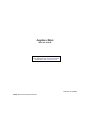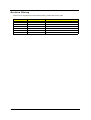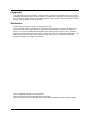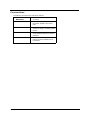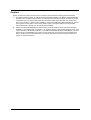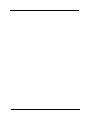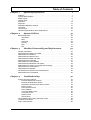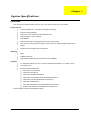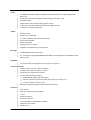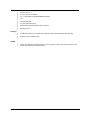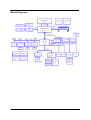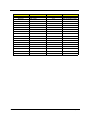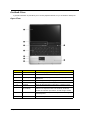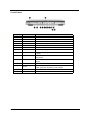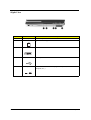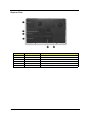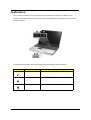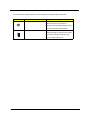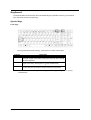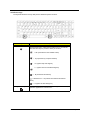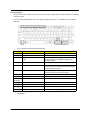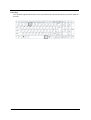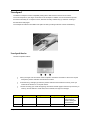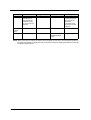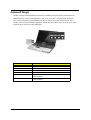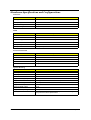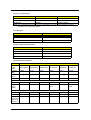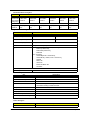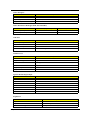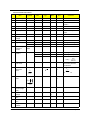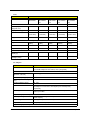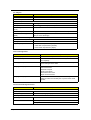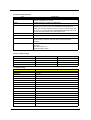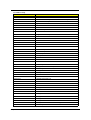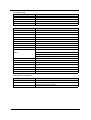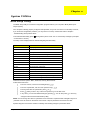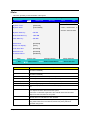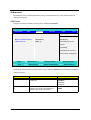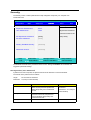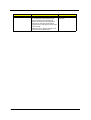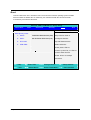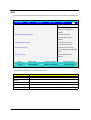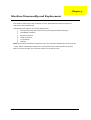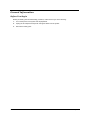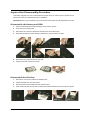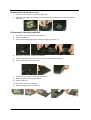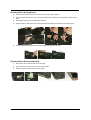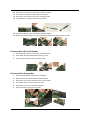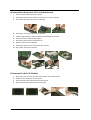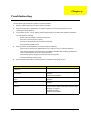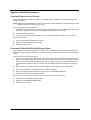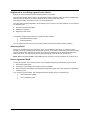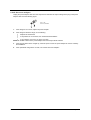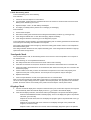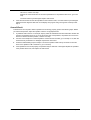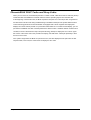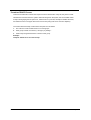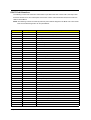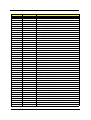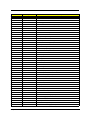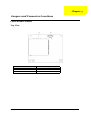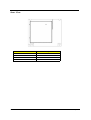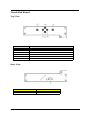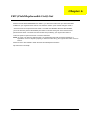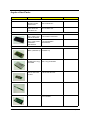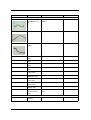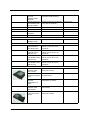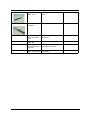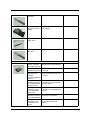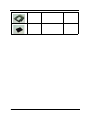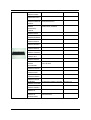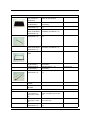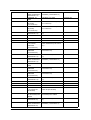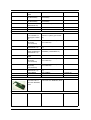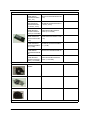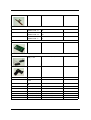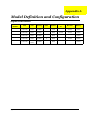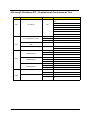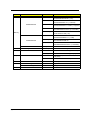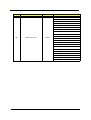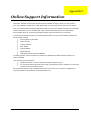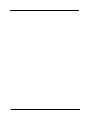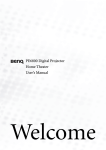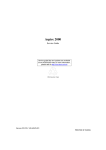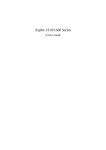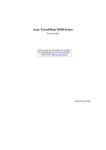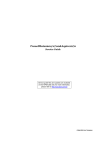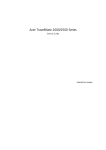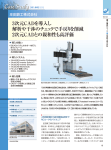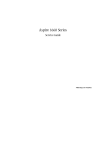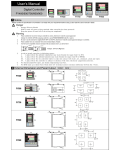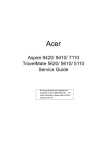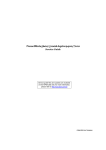Download Seagate ST94019A Technical information
Transcript
Aspire 1800 Service Guide Service guide files and updates are available on the ACER/CSD web; for more information, please refer to http://csd.acer.com.tw PRINTED IN TAIWAN NOTE: Service CD P/N:VD.A18V5.001 Revision History Please refer to the table below for the updates made on Aspire 1800 service guide. D ate II Chapter Updates Copyright Copyright © 2004 by Acer Incorporated. All rights reserved. No part of this publication may be reproduced, transmitted, transcribed, stored in a retrieval system, or translated into any language or computer language, in any form or by any means, electronic, mechanical, magnetic, optical, chemical, manual or otherwise, without the prior written permission of Acer Incorporated. Disclaimer The information in this guide is subject to change without notice. Acer Incorporated makes no representations or warranties, either expressed or implied, with respect to the contents hereof and specifically disclaims any warranties of merchantability or fitness for any particular purpose. Any Acer Incorporated software described in this manual is sold or licensed "as is". Should the programs prove defective following their purchase, the buyer (and not Acer Incorporated, its distributor, or its dealer) assumes the entire cost of all necessary servicing, repair, and any incidental or consequential damages resulting from any defect in the software. Acer is a registered trademark of Acer Corporation. Intel is a registered trademark of Intel Corporation. Pentium and Pentium II/III are trademarks of Intel Corporation. Other brand and product names are trademarks and/or registered trademarks of their respective holders. III Conventions The following conventions are used in this manual: IV SCREEN MESSAGES Denotes actual messages that appear on screen. NOTE Gives bits and pieces of additional information related to the current topic. WARNING Alerts you to any damage that might result from doing or not doing specific actions. CAUTION Gives precautionary measures to avoid possible hardware or software problems. IMPORTANT Reminds you to do specific actions relevant to the accomplishment of procedures. Preface Before using this information and the product it supports, please read the following general information. 1. This Service Guide provides you with all technical information relating to the BASIC CONFIGURATION decided for Acer's "global" product offering. To better fit local market requirements and enhance product competitiveness, your regional office MAY have decided to extend the functionality of a machine (e.g. add-on card, modem, or extra memory capability). These LOCALIZED FEATURES will NOT be covered in this generic service guide. In such cases, please contact your regional offices or the responsible personnel/channel to provide you with further technical details. 2. Please note WHEN ORDERING FRU PARTS, that you should check the most up-to-date information available on your regional web or channel. If, for whatever reason, a part number change is made, it will not be noted in the printed Service Guide. For ACER-AUTHORIZED SERVICE PROVIDERS, your Acer office may have a DIFFERENT part number code to those given in the FRU list of this printed Service Guide. You MUST use the list provided by your regional Acer office to order FRU parts for repair and service of customer machines. V VI Table of Contents Chapter 1 System Specifications 1 Features . . . . . . . . . . . . . . . . . . . . . . . . . . . . . . . . . . . . . . . . . . . . . . . . . . . . . . . .1 System Block Diagram . . . . . . . . . . . . . . . . . . . . . . . . . . . . . . . . . . . . . . . . . . . . .4 Board Layout . . . . . . . . . . . . . . . . . . . . . . . . . . . . . . . . . . . . . . . . . . . . . . . . . . . .5 Outlook View . . . . . . . . . . . . . . . . . . . . . . . . . . . . . . . . . . . . . . . . . . . . . . . . . . . . .7 Indicators . . . . . . . . . . . . . . . . . . . . . . . . . . . . . . . . . . . . . . . . . . . . . . . . . . . . . .13 Keyboard . . . . . . . . . . . . . . . . . . . . . . . . . . . . . . . . . . . . . . . . . . . . . . . . . . . . . .15 Embedded Numberic Keypad . . . . . . . . . . . . . . . . . . . . . . . . . . . . . . . . . . . . . . .16 Touchpad . . . . . . . . . . . . . . . . . . . . . . . . . . . . . . . . . . . . . . . . . . . . . . . . . . . . . .19 Launch Keys . . . . . . . . . . . . . . . . . . . . . . . . . . . . . . . . . . . . . . . . . . . . . . . . . . . .21 Hardware Specifications and Configurations . . . . . . . . . . . . . . . . . . . . . . . . . . .22 Chapter 2 System Utilities 35 BIOS Setup Utility . . . . . . . . . . . . . . . . . . . . . . . . . . . . . . . . . . . . . . . . . . . . . . . .35 Information . . . . . . . . . . . . . . . . . . . . . . . . . . . . . . . . . . . . . . . . . . . . . . . . .36 Main . . . . . . . . . . . . . . . . . . . . . . . . . . . . . . . . . . . . . . . . . . . . . . . . . . . . . . 37 Advanced . . . . . . . . . . . . . . . . . . . . . . . . . . . . . . . . . . . . . . . . . . . . . . . . . .38 Security . . . . . . . . . . . . . . . . . . . . . . . . . . . . . . . . . . . . . . . . . . . . . . . . . . . .39 Boot . . . . . . . . . . . . . . . . . . . . . . . . . . . . . . . . . . . . . . . . . . . . . . . . . . . . . . .41 Exit . . . . . . . . . . . . . . . . . . . . . . . . . . . . . . . . . . . . . . . . . . . . . . . . . . . . . . .42 Chapter 3 Machine Disassembly and Replacement 43 General Information . . . . . . . . . . . . . . . . . . . . . . . . . . . . . . . . . . . . . . . . . . . . . .44 Disassemble the Battery and HDD . . . . . . . . . . . . . . . . . . . . . . . . . . . . . . . . . . .45 Disassemble the Wireless . . . . . . . . . . . . . . . . . . . . . . . . . . . . . . . . . . . . . . . . .45 Disassemble the Modem Card . . . . . . . . . . . . . . . . . . . . . . . . . . . . . . . . . . . . . .46 Disassemble the RAM and ODD . . . . . . . . . . . . . . . . . . . . . . . . . . . . . . . . . . . .46 Disassemble the Keyboard . . . . . . . . . . . . . . . . . . . . . . . . . . . . . . . . . . . . . . . . .47 Disassemble the Panel Module . . . . . . . . . . . . . . . . . . . . . . . . . . . . . . . . . . . . . .47 Disassemble the Bluetooth and Cables . . . . . . . . . . . . . . . . . . . . . . . . . . . . . . .48 Disassemble the Cables, Touchpad and CD-Player . . . . . . . . . . . . . . . . . . . . .48 Disassemble the Card Reader. . . . . . . . . . . . . . . . . . . . . . . . . . . . . . . . . . . . . . .49 Disassemble the Speaker . . . . . . . . . . . . . . . . . . . . . . . . . . . . . . . . . . . . . . . . . .49 Disassemble the System Fan and Mainboard . . . . . . . . . . . . . . . . . . . . . . . . . .50 Disassemble the LCD Module . . . . . . . . . . . . . . . . . . . . . . . . . . . . . . . . . . . . . .50 Chapter 4 Troubleshooting 52 System Check Procedures . . . . . . . . . . . . . . . . . . . . . . . . . . . . . . . . . . . . . . . . .53 External Diskette Drive Check . . . . . . . . . . . . . . . . . . . . . . . . . . . . . . . . . .53 External CD-ROM Drive Check . . . . . . . . . . . . . . . . . . . . . . . . . . . . . . . . .53 Keyboard or Auxiliary Input Device Check . . . . . . . . . . . . . . . . . . . . . . . . .54 Memory Check . . . . . . . . . . . . . . . . . . . . . . . . . . . . . . . . . . . . . . . . . . . . . .54 Power System Check . . . . . . . . . . . . . . . . . . . . . . . . . . . . . . . . . . . . . . . . .54 Power Adapter . . . . . . . . . . . . . . . . . . . . . . . . . . . . . . . . . . . . . . . . . . . . . . .55 Check the Battery Pack . . . . . . . . . . . . . . . . . . . . . . . . . . . . . . . . . . . . . . . 56 Touchpad Check . . . . . . . . . . . . . . . . . . . . . . . . . . . . . . . . . . . . . . . . . . . . 56 Display Check . . . . . . . . . . . . . . . . . . . . . . . . . . . . . . . . . . . . . . . . . . . . . . 56 Sound Check . . . . . . . . . . . . . . . . . . . . . . . . . . . . . . . . . . . . . . . . . . . . . . .57 PhoenixBIOS POST Tasks and Beep Codes . . . . . . . . . . . . . . . . . . . . . . . . . . .58 Terminal POST Errors . . . . . . . . . . . . . . . . . . . . . . . . . . . . . . . . . . . . . . . . . . . . 59 POST Task Routines . . . . . . . . . . . . . . . . . . . . . . . . . . . . . . . . . . . . . . . . . . . . .60 VII Table of Contents Chpater 5 Jumper and Connector Locations 64 Top View . . . . . . . . . . . . . . . . . . . . . . . . . . . . . . . . . . . . . . . . . . . . . . . . . . . . . . .64 Bottom View . . . . . . . . . . . . . . . . . . . . . . . . . . . . . . . . . . . . . . . . . . . . . . . . . . . .65 Touch Pad Board . . . . . . . . . . . . . . . . . . . . . . . . . . . . . . . . . . . . . . . . . . . . . . . .66 Clear CMOS . . . . . . . . . . . . . . . . . . . . . . . . . . . . . . . . . . . . . . . . . . . . . . . . . . . .67 Chapter 6 FRU (Field Replaceable Unit) List 68 Exploded Diagram . . . . . . . . . . . . . . . . . . . . . . . . . . . . . . . . . . . . . . . . . . . . . . .69 Aspire 1800 Parts . . . . . . . . . . . . . . . . . . . . . . . . . . . . . . . . . . . . . . . . . . . . . . .71 Appendix A Model Definition and Configuration 83 Appendix B Test Compatible Components 84 Microsoft Windows XP / Professional Environment Test . . . . . . . . . . . . . . . . . .85 Appendix C VIII Online Support Information 88 Chapter 1 System Specifications Features This computer was designed with the user in mind. Here are just a few of its many features: Performance T Intel Grantsdale 915P + ICH6 with PCI-Express technology T Support PC3200 (400MHz) T Intel Prescott CPU 2.8G/3.0G/3.2G/3.4G/3.6G/3.8G T CPU Package is LGA775 Package T FSB 800MHz+ T Thermal requirement should upgrade to Prescott-T (3.8G,115W) T Allow to have a new logic lower to support 125W CPU in the further (Z-height will be 47mm ~ 49mm) T Wireless LAN is integrated 802.11b/g solution Memory T DDR-I T 256MB of DDR 333 T Upgradeable to 2GB Memory by Dual channels of SODIMM T 17” widescreen WXGA color TFT LCD with 1400x900 pixel resolution, 16.7 million colours, T 16:10 aspect ratio T External resolution/refresh rate Display T 2040x1536: 75/77/66/60 Hz T 1920x1440: 85/75/60 Hz T 1920/1200: 100/85/80/75/72/60 Hz T 1600x1200: 120/100/92/85/76/75/72/70/66/65/60/58/52 Hz T 1280x1024: 160/120/100/90/85/75/74/72/70/60 Hz T 1280x768: 85/75/60/56 Hz T 1024x768: 200/160/150/140/120/100/90/85/75/72/70/60 Hz T 800x600: 200/160/140/120/100/90/85/75/72/70/60/56 Hz Console display for Arcade media playback status Chapter 1 1 Video T ATI MOBILITY RADEON X600 with 64MB of external DDR video RAM, supporting Microsoft DirectX 9.0 T Simultaneous LCD and CRT display at 2040x1536 pixel resolution, 75Hz T DualView Support T Aspire cinema vision video technology (Aspire Arcade) T Aspire clear vision video optimisation technology (Aspire Arcade) T S-video/TV-out support (NTSC/PAL) T Realtek ALC250 T Built-in two 1.5W speakers T 2.1 channel speakers with 2W built-in subwoofer T MS-Sound Compatible T Built-in microphone T Microphone-in / Line-in jack T Headphone-out/Speaker-out/ Line-out/ SPDIF T 40/60/80 GB ATA/100 hard disc drive T 5-in1 card reader, supporting MultiMedia Card (MMC), Secure Digital (SD), SmartMedia, xD and Audio Storage Memory Stick PCMCIA T PC Card & Carbus card supported with one type II or one type-III Communication T 56Kbps V.90/V.92 AC-Link modem card (MDC) T 10/100M LAN or Giga LAN (option) on board T WLAN 802.11b/g with Mini-PCI interface T TV-tuner with USB interface (option) T T Swappable with Battery pack (user option) T Audio-in L (RCA jack), Audio-in R (RCA jack), Video-in (RCA jack), TV-in T TV tunner operation under AC mode Bluetooth module (USB solution) (Option, Broadcom solution) I/O Ports 2 T Four USB 2.0 T DDC-2B compliant VGA port (15PINs) T TV-Out T Build-in microphone T Microphone-in/Line-in T Line-out/Headphone-out/Speaker-out/SPDIF T IEEE1394 ports (4 PINs) T Modem (RJ-11) Chapter 1 T Ethernet (RJ-45) T DC-In in jack for AC adaptor T 5-in-1 card reader slot (xD/SD/MMC/MS-pro/SM) T CIR T Infrared (FIR) port T PC Card Slot (one type II) T MCE receiver with USB outside device (option) T Kensington Lock T 8 cells high-drained Li-Ion 18650 size main battery pack with 59Wh (2000 mAh per cell) T Supports 45 min operation time T Instant-on supported (CD-Player buttons in front of system, system can also be power on, CDPlayer all function by the remote control) Battery IOMP Chapter 1 3 Block Diagram 4 Chapter 1 Mainboard Placement Top View Rear View Chapter 1 5 ITEM JP1/JP2 JP3/17/31 LVDS CONN. ITEM DESCRIPTION JP26 LINE IN CONN. FAN CONN. JP27 DDR SO-DIMM0 CONN. JP5 BLUETOOTH CONN. JP28 PCMCIA CONN. JP6 LCM CONN. JP29 MINI-PCI CONN. JP7 CARD READER CONN. JP30 ODD CONN. JP8 TOUCH-PAD CONN. JP32 HDD CONN. JP9 KEYBOARD CONN. JP33 TV-TUNER CONN. JP11 SPEAKER CONN. PCN1 AC-IN CONN JP12 SUBWOOFER CONN. PCN2 BATTERY CONN. JP13 CRT CONN. SW1 LID SWITCH JP14 TV-OUT CONN. SW2 E-MAIL BTN JP15 RJ-11/RJ-45 CONN. SW3 USER BTN1 USB CONN. SW4 USER BTN2 JP20 CPU SOCKET SW5 INTERNET BTN JP22 MDC CONN. U35 NORTH BRIDGE JP23 1394 CONN. U21 SOUTH BRIDGE JP24 LINE OUT CONN. U39 VGA CHIP JP25 DDR SO-DIMM1 CONN. JP16/18/19/21 6 DESCRIPTION Chapter 1 Outlook View A general introduction of ports allow you to connect peripheral devices, as you would with a desktop PC. Open View # Chapter 1 Item Description 1 Screen Wide scrren display provides visual output 2 Status Indicators LEDs that turn on and off to show system statuss. 3 Launch keys Buttons that can be programmed to start frequently used applications. 4 Keyboard Full-size keyboard for inputting typed data. 5 Built-in Microphone For recording audio on the computer 6 Touchpad Touch sensitive pad that functions like a computer mouse. 7 Click buttons and 4way scroll key Right and left buttons that provide the same functions as the buttons on a computer mouse. The scroll key scrolls the contents of a window up and down, as well as right and left. 8 Palm rest Provides a comfortable platform for your hands when typing on the keyboard. 9 Power Button Turns the computer on or off. 7 Front Panel # 8 Item Description 1 Stereo Speakers Produce stereo sound 2 InviLinK Button Enables Wireless LAN connectivity (manufacturing option) 3 Bluetooth Button Enables BluetoothR functionality (manufacturing option) 4 Console display Media status display 5 Remote sensor Receive the signal from the remote control 6 Arcade button Multimedia button 7 Stop Press to stop playing the audio track or video file 8 Play/Pause Press to start playing the audio track or video file/Press again to pause 9 Backward Press to skip backward to the previous track or video file and start playing 10 Forward Press to skip forward to the next track or video file and start playing 11 Power indicator Lights when the computer is on 12 Battery charge indicator Lights orange when the battery is in charging. Lights green when the battery is fully charged 13 Media Controls Multimedia Button 14 Latch Locks and releases the lid Chapter 1 Left View # Icon Item Description 1 USB ports USB 2.0 ports 2 Headphone-in jack Connects headphones for analog audio output and digital S/ PDIF output 3 Microphone-in jack Connects an external microphone for audio input 4 N/A Optical drive Internal optical drive; accepts CDs or DVDs depending on the optical drive type 5 N/A Optical disc read indicator Light emitting diode (LED) that indicates when an optical disc is being read 6 N/A Optical drive eject button Press the eject button to remove a disc from the optical drive 7 N/A Optical drive emergency eject hole Used to eject an optical disc when the computer is turned off 5 in 1 Card Reader Supports: 8 Chapter 1 T E Memory Stick (MS) T MultiMediaCard (MMC) T SecureDigital (SD) T SmartMedia (SM) T xD 9 Right View # 10 Item Description 1 PC card eject button Press the eject button to remove a PC card from the PC card slot. 2 PC card slot Type II PC card supports PCMCIA or CardBus. 3 IEEE 1394 Port Connects IEEE 1394 devices. 4 USB Ports USB 2.0 ports 5 Infrared port Interfaces with infrared devices (e.g. infrared printer, IR-aware computer, etc...) Chapter 1 Rear View # Chapter 1 Item Description 1 S-video out port Connects to a television or display device supporting S-video input. 2 Network jack Connects the computer to the 10/100/1000 Ethernet network. 3 Modem Jack Connects the built-in fax/data modem to a phone line. 4 External display port Connects an external (VGA) monitor. 5 Ventilation slot 6 Kensington lock slot For attaching a security device. 7 DC-in jack Enables the computer to stay cool, even after prolonged use. Connect the AC power adapter 11 Bottom View # 12 Item Description 1 Mini-PCI Slot Slot for adding mini-PCI cards 2 Memory compartment Removable cover provides access to the 3 Battery release latch Unlatches the battery to remove the battery pack. 4 Battery pack The computer's removable battery. 5 Hard disk bay Removable cover provides access to the computer's hard drive. 6 Sub-Woofer Outputs low/mid range audio Chapter 1 Indicators Your computer provides an array of three indicators located above the keyboard, in addition to four indicators positioned at the front of the palm rest area. These indicators show the status of the computer and its componetns. The three indicators located above the keyboard provide the following status information: Icon Item Description Caps Lock activity Lights when Caps Lock is activated. Num Lock activiy Lights when Num Lock is activated. Media activity Lights when the hard disk or optical drive is active. NOTE: The keypad lock must be turned on to use the embedded numeric keypad. Chapter 1 13 The four indicators located at the front of the unit provide the following status information: Icon Item Power mode Description Lights green when the computer is on and lights orange when the computer is in standby mode and lights flashing orange when the computer is in hibernation. Battery mode Lights green when the battery is fully charged and lights orange when the battery is in charged and lights flashing orange when the battry power is low. 14 Chapter 1 Keyboard The keyboard features full-size keys with an embedded keypad, separated cursor keys, two Windows keys, and twelve function keys (hot keys). Special keys Lock keys The computer features three lock keys, each with its own status indicator light. Lock Key Description Caps Lock When Caps Lock is on, all alphabetic characters are typed in uppercase. Toggle on and off by pressing the Caps Lock key on the left side of the keyboard. Num lock When Num Lock is on, the embedded numeric keyboard can be used. Toggle on and off by pressing the Fn+tkeys simultaneously. Scroll lock When Scroll Lock is on, the screen toggles up or down one line at a time when the up and down cursor control keys are pressed. NOTE: Scroll Lock doesn’t work in all applications. Toggle on and off by pressing the Fn+F12 keys simultaneously. Fn Chapter 1 F11 15 Windows Keys The keyboard features two keys that perform Windows-specific functions. Key Windows logo key Description Pressed alone, this key has the same effect as clicking on the Windows Start button; it launches the Start menu. It can also be used with other keys to provide a variety of functions: + Tab (Activates the next Taskbar button) + E (Opens the My Computer window) Tab E + F1 (opens Help and Support) F1 + F (opens the Find: All Files dialog box) F M + M (minimizes all windows) Shift M j + Windows icon + M (undoes the minimize all windows R action) + R (opens the Run dialog box) Application key 16 This key has the same effect as clicking the right mouse button; it opens the application’s context menu. Chapter 1 Function Keys Using the Fn key with another key creates a hot key, providing a quick and convenient method for controlling various functions. To use a hot key, first hold down the Fn key. Next, press the second key in combination. Finally, release both keys. Your computer provides the following hot keys: Hot Key Function Description Fn+F1 Hot key help Displays help on hot keys Fn+F2 Setup Access the computer’s configuration utility. Fn+F3 Power management scheme toggle Switches the power management scheme used by the computer (function available if supported by operating system). Fn Fn+F4 F1 Sleep Puts the computer in Sleep mode. Fn+F5 Display toggle Switches display output between the display screen, external monitor ( if connected) and both the display screen and external monitor. Fn+F6 Screen blank Turns the display screen backlight off to save power. Press any key to return. Fn+F7 Touchpad toggle Turns the internal touchpad on and off. Fn+F8 Speaker toggle Turns the speaker on and off. Fn+Subwoofer key Sub-woofer Turns the sub woofer on and off Fn+w Volume up Increases the speaker volume. Fn+y Volume down Decreases the speaker volume. Fn+x Brightness up Increases the screen brightness. Fn+z Brightness down Decreases the screen brightness. NOTE: When activating hotkeys, press and hold the Fn key before pressing the other key in the hotkey combination. Chapter 1 17 Fn Fn Euro key Your computer supports the new Euro currency character. First, hold down the Alt Gr key, and then press the Euro key. 18 Chapter 1 Touchpad The build-in touchpad is a PS/2 compatible pointing device that senses movement on its surface. The cursor responds to your finger movements on the touchpad. In addition, the two click buttons provide the same functionality as a computer mouse, while the scroll key enables easy up and down scrolling in documents and web pages. The touchpad is located in the middle of the palm rest area, providing maximum comfort and efficiency. Touchpad Basics Use the touchpad as follows: T Slide your finger over the surface of the touchpad to control the movement of the cursor. Tap the touchpad to perform selection and execution functions. T Press the left (1) and right (3) buttons to perform selection and execution functions, just as you would use the buttons on a computer mouse. T Use the scroll key (2) to scroll through long documents and web pages. Press the top of the key to scroll up, and the bottom to scroll down; left to scroll left, and right to scroll right. Function Left Button Righ Button 4-Way Scroll Way Tap Execute Click twice quickly Tap twice (at the same speed as double-clicking the mouse button) Select Click once Tap once Chapter 1 19 Function Drag Left Button Righ Button 4-Way Scroll Way Click and hold. Then slide your finger across the touchpad to drag the cursor over the selection. Tap Tap twice quickly. On the second tap, slide your finger across the touchpad to drag the cursor over the selection. Access context menu Click once Scroll Click and hold the up/down/left/right button NOTE: Keep your fingers, as well as the surface of the touchpad dry and clean. The touchpad is sensitive to your finger movements: the lighter the touch, the better the response. Tapping hard will not increase the touchpad’s responsiveness. 20 Chapter 1 Launch Keys Located at the top of the keyboard are four buttons, in addition to the power button. These buttons are called launch keys. They are designed as key 1, key 2, key 3 and key 4, from right to left. By default, key 1 is used to launch the email application and key 2 is used to launch the Internet browser. Key 3 and key 4 start the Launch Manager application. The first four launch keys can be set by the user. To set the launch keys, run the Acer Launch Manager. # e Description Launches your email application. P User-programmable Web browser Internet browser application Mail Email application Wireless communication Lights to indicate the status of wireless LAN (optional) communications. Bluetooth communication Lights to indicate the status of Bluetooth (optional) communications. Chapter 1 21 Hardware Specifications and Configurations Processor Item Specification CPU type Intel Prescott at 2.8~3.8GHz or faster CPU package LGA775 CPU core voltage Depend on DVI CPU I/O voltage 1.2V BIOS Item BIOS vendor Specification Phoenix BIOS Version Phoenix First BIOS BIOS ROM type Flash ROM BIOS ROM size 512KB BIOS package 32 lead of TSSOP BIOS password control Set by setup manual Second Level Cache Item Specification Cache controller Built-in CPU Cache size 1MB 1st level cache control Always enabled 2nd level cache control Always enabled Cache scheme control Always enabled System Memory Item 22 Specification Memory controller Intel Grantsdale 915P MCH Memory size 128MB/256MB/512MB/1GB DIMM socket number 2 slots Supports memory size per slot 1024MB Supports maximum memory size 2GB (by two 1024MB SO-DIMM module) Supports DIMM type DDR Synchronous DRAM Supports DIMM Speed 333MHz Supports DIMM voltage 2.6V Supports DIMM package 200-pin SO-DIMM Memory module combinations You can install memory modules in any combinations as long as they match the above specifications. Chapter 1 Memory Combinations Slot 1 Slot 2 Total Memory 256/512MB 0 MB 256MB/512MB 256/512MB 256MB 512MB/768MB 256/512MB 512MB 768MB/1024MB NOTE: Above table lists some system memory configurations. You may combine DIMMs with various capacities to form other combinations. . LAN Interface Item Specification Supports LAN protocol 10/100 Mbps or 1Gbps LAN connector type RJ45 LAN connector location Rear side . Modem / Bluethooth Interface Item Specification Data modem data baud rate (bps) 56K Supports modem/bluetooth protocol V.90/V.92 AC-Link modem card (MDC) Modem connector type RJ11 Modem connector location Rear side Hard Disk Drive Interface Item Specification Vendor & Model Name Toshiba 40G MK4025GAS Toshiba 60G MK6025GAS Toshiba 80G MK8025GAS Fujitsu MHT2060AT Fujitsu MHT2080AT Seagate ST94019A Capacity (MB) 40000 60000 80000 60000 80000 40000 Bytes per sector 512 512 512 512 512 512 Data heads 2 3 4 3 4 2 Disks 1 2 2 2 2 1 Spindle speed (RPM) 4200 RPM 4200 RPM 4200 RPM 4200 RPM 4200 RPM 4200 RPM Drive Format Performance Specifications Buffer size 8192KB 8192KB 8192KB 2048KB 2048KB 2048KB Interface ATA-100 ATA-100 ATA-100 ATA-100 ATA-100 ATA-100 Max. media transfer rate (disk-buffer, Mbytes/s) 42.75 42.75 42.75 41.3 41.3 48.25 Chapter 1 23 Hard Disk Drive Interface Item Data transfer rate (host~buffer , Mbytes/s) Specification 100 MB/Sec. Ultra DMA mode-5 100 MB/Sec. Ultra DMA mode-5 100 MB/Sec. Ultra DMA mode-5 100 MB/Sec. Ultra DMA mode-5 100 MB/Sec. Ultra DMA mode-5 100 MB/Sec. Ultra DMA mode-5 5V(DC) +/5% 5V(DC) +/5% 5V(DC) +/5% 5V(DC) +/5% 5V(DC) +/5% DC Power Requirements Voltage tolerance 5V(DC) +/5% Optical Drive Interface Item Specification Vendor & model name HLDS GSA-4080N 8X SuperMulti Performance Specification CD-R/RW DVD-ROM Transfer rate (KB/sec) 10.3X-24X CAV 3.3X-8X CAV Data Buffer Capacity 2 MBytes Interface IDE (ATAPI Compliant) Applicable disc format DVD: DVD-ROM (DVD-5, DVD-9, DVD-10), DVD-R (3.95G/4.7G), DVD-RAM (2.6G/4.7G), DVD-RW CD: CD-Audio, CD-ROM(mode 1 and mode 2), CD-ROM XA ( mode2, form 1 and form 2), CD-RW Photo CD Video CD Enhanced Music CD CD-TEXT Power Requirement Input Voltage +5 V +/- 5 % Audio Interface Item Specification Audio Controller Realtek ALC250, AC97 Codec Audio onboard or optional Built-in Mono or Stereo Stereo Resolution 20 bit stereo Digital to analog converter 18 bit stereo Analog to Ditial converter Compatibility Microsoft PC99/2100, AC97 2.3 & WHQL/WLP2.0 Mixed sound source CD Sampling rate 48 KHz Internal microphone No Internal speaker / Quantity Yes / 2 Video Interface Item Video vendor 24 Specification ATI Chapter 1 Video Interface Item Specification Video name M24P Chip voltage Core/1.2V, 1.5V Supports ZV (Zoomed Video) port No Video Resolution Mode (for both LCD and CRT) Resolution 16 bits (High color) 32 bits (True color) 1440*900 (WXGA) Yes Yes 1680*1050(WSXGA+) Yes Yes USB Port Item Specification USB compliancy level 2.0 OHCI USB 2.0 Number of USB port 4 Location Left side and right side PCMCIA Port Item Specification PCMCIA controller ENE CB1410 CardBus Supports card type Type II Number of slots One type-II Access location Right Side Supports ZV (Zoomed Video) port No Supports 32 bit CardBus Yes System Board Major Chips Item Controller System core logic Intel Grantsdale 915P and ICH6 Super I/O controller SMSC 47N217, LPC interface Audio controller Realtek ALC250 Codec Video controller ATI M24P Hard disk drive controller ICH6 Keyboard controller ENE KB910 RTC ICH6 Keyboard Item Specification Keyboard controller ENE KB910 Keyboard vendor & model name Standard keyboard w/o launch button embeded Total number of keypads 85 keys with 101/102 key emulation Chapter 1 25 Keyboard Item Specification Windows logo key Yes Internal & external keyboard work simultaneously Yes Battery Item Specification Vendor & model name Panasonic/Sanyo Battery Type Li-ion Pack capacity 60Wh Cell voltage 3.7V/cell/2000mAh High discharge rate Number of battery cell 8 Package configuration Pin 1 Pin 2 BATT+: Battery+, Battery Positive Terminal Pin 3 ID : Identify Pin (Note 1) Pin 4 B/I : Battery-In Pin Pin 5 TS : Connect to Thermister Pin 6 SMD : SMBus data interface I/O pin Pin 7 SMC : SMBus clock interface I/O pin Pin 8 Pin 9 GND : Battery Negative Terminal NOTE: 1. Li-ion Battery: Connect 1K ± 5 % ohm resistor to GND in Battery PCB. NOTE: B/I pin: Battery can be Charged/Discharged only while this pin is connected to GND. LCD Inverter Specification No. Panel Model Type Frequency (KHz) Current (mA) VS at 0 ° C Work Voltage 1 LG LP171W0 1-A4-K2 17” WXGA 45/60/70 3.5/6/6.5 1500Vrms 750 Vrms at 6mA 130/160 2 Samsung LTN170W X-L01 17”WXGA 55/60/65 4/6/6.5 1800Vrms 730 Vrms at 6mA 145/170 3 AU B170PW0 1 17”WXGA 50/60/70 -/6/7 1500 Vrms 785 Vrms at 6mA 160/190 4 LG LP171W0 2-A3 17”WXGA 40/60/80 3/6.5/7 1560 Vrms 720 Vrms at 6.5mA 145/170 Brightness There are two control signals that come form system to control lamp brightness. One signal is named DAC_BRIG, which limits current to meet LCD lamp current specification. Another one is named PWM, which adjusts lamp brightness. This inverter brightness is adjusted by PWM burst mode. The PWM burst mode is to turn on and off the lamp at rate of 150Hz. The effective brightness is varied with the duty cycle. 26 Chapter 1 Features 1. Input voltage is wide range 10Vdc~20Vdc 2. Brightness adjustment by PWM burst mode 3. Automatic brightness compensation for input voltage variation 4. Output over voltage protection 5. Output shorted circuit protection 6. Abnormal input (22~29Vdc) without safety issues Chapter 1 27 Electrical Characteristics No . Item Symbol Min. Typ. Max. Unit Comment 1 Input voltage INV_PWR 10 16 20 V 2 Input current Iin -- 0.33 -- A 3 Lamp current IL 3.3 -- 6.8 mA DAC=0V *Note 2 4 Lamp current IL 2.7 -- 6.3 mA DAC= 0.5V 4 Frequency F 50 60 70 KHz * Note 3 5 Output power Pout -- -- 4.8 W When two lamps total 9.6W 6 Efficiency η 76% -- -- -- 7 Starting voltage Vs 1600 -- --- V 8 Starting time Tvs 1 -- 1.5 Sec 9 Dispoff# 2.8 3.3 3.6 V Backlight on/off signal 0 0.5 0.8 V Low level 10 Limited lamp maximum current DACBRIG 3.3 V *Note 2 11 PWM signal *Note 4 INV_PWM 0 Note 1 At 0 ° ’C 142 150 158 Hz PWM signal frequency 3.0 3.3 3.6 V PWM signal amplitude 30 -- 100 % Ton Duty = -----------------Period 12 Lamp current over-shoot 13 Current Waveform factor I zero-PK -- -- 1.27 20 % 1.56 Multipl e 2 Ip Unbalance Rate I−p or I rms 14 Line transient (10.8V to 21V/100us) and turn on transient -15% 0 +15% Mulitpl e Ip −I−p I rms *10 Irms 15 Turn off current (Hight side) IHL -- -- 0 A PWM=40% 16 Turn off voltage Voff -- -- 150Vp -p V PWM=40% 17 Voltage Rise time Trise -- -- 300us us PWM=40% 18 Voltage fall time Tfall -- -- 300us us PWM=40% 19 Lamp current balance L bal 28 ± 0.5mA PWM=40~100% Chapter 1 NOTE: *1. The display can not happen flicker or shutdown. *2. Limited lamp maximum current by DAC_BRIC signal: DAC_BRIG signal comes from system with internal resistance of 3K Ω . When add 1V DAC, the 100% Lamp current will decrease 0.5mA. Lamp limited current DAC_BRIG INV_PWM Max. 0V 100% Min. 3.3V 100% *3. Inverter operating frequency should be within specification (50~70kHz) at max. and min. brightness load. *4. INV_PWM enable implies INV_PWM signal is High level (On duty cycle is 100%). It is a square wave of 150Hz to adjust backlight brightness that is a function of PWM duty cycle. Backlight brightness is maximum value under INV_PWM at 100% and brightness is minimum under INV_PWM at 40%. *5.The system interface signals belong to 3.3V. *6. Please make sure open lamp output voltage should be within starting voltage specification. *7. Inverter should pass human body safety test. *8. Inverter should be no smoking by any component open/short test. *9. Transformer voltage stress should not be over 85% under any condition. (turn on overshoot transient and line transient.) *10. Inverter should without acoustic at 10cm distance.. Electrical specification No . Symbol 1 Min. Typ. Max. Unit Comment V oper* -- 785 -- Vrms Lamp operating voltage IL 6.2 6.5 6.8 mArms DAC_BRIG: 0 V, PWM: 100% IL 3.3 3.6 3.9 mArms DAC_BRIG: 0 V, PWM:40% IL 5.7 6.0 6.3 mArms DAC_BRIG: 0.5V, PWM:100% IL 3 3.3 3.6 mArms DAC_BRIG: 0.5V, PWM:40% f 50 60 70 kHz η 76% -- -- -- Thermal All components on inverter board should follow below rules: 1. Component using conditions (component stress) must be within component specification including voltage rating, current rating, temperature etc. 2. Component temperature should follow below: T ∆T <=40 ° C, at 25 ° C and without airflow. T Component temperature can’t the Bezel deformed of system. Chapter 1 29 LCD Item Specification Vendor & model name AU B170PW01 AU B170PW02V.0 Samsung LTN170WXLO1 LG LP170WX2A4 LG LP170W02A4 Mechanical Specifications LCD display area (diagonal, inch) 17” 17” 17” 17” 17” Display technology TFT TFT TFT TFT TFT Resolution WXGA (1440*900) WXGA (1440*900) WXGA (1440*900) WSXGA (1440*900) WSXGA (1680*1050) Supports colors 262K 262K 262K 262K 262K Brightness control keyboard hotkey keyboard hotkey keyboard hotkey keyboard hotkey keyboard hotkey Contrast control No No No No No Suspend/Standby control Yes Yes Yes Yes Yes Supply voltage for LCD display (V) 3.3 3.3 3.3 3.3 3.3 Supply voltage for LCD backlight (Vrms) 785 785 730 735 735 Optical Specification Electrical Specification AC Adapter Item Vendor & model name Specification Delta ADP-150CB B PFC 3-pin Lite-On NB Adapter PA-1151-08CA, 19V, 3 pins(150W) Input Requirements Maximum input current (A, @100Vac, full load) 1.8A [email protected]/100Vac and 240 Vac Nominal frequency (Hz) 47 - 63 Frequency variation range (Hz) 47 - 63 Nominal voltages (Vrms) 90 - 264 Inrush current The maximum inrush current will be less than 50A and 100A when the adapter is connected to 100Vac(60Hz) and 240Vac(50Hz) respectively. Efficiency High efficiency 85% minimum, at 100~240Vac AC input, full load, warm-up condition. Output Ratings (CV mode) DC output voltage Offers constant voltage 19.0V output source with 150W max output power capacity. Noise + Ripple 300mvp-pmax (20MHz bandwidth) for resistor load Output current 0 A (min.) 3.5A (max.) Output Ratings (CC mode) 30 Chapter 1 AC Adapter Item Specification DC output voltage 18.0 ~ 20.0 Constant output 7.9A Dynamic Output Characteristics Start-up time 3 sec. (@115 Vac and 230Vac full load) Hold up time 5ms min. (@115 Vac input, full load) Over Voltage Protection (OVP) 25V Short circuit protection Output can be shorted without damage, and auto recovery Electrostatic discharge (ESD) 15kV (at air discharge) 8kV (at contact discharge) Dielectric Withstand Voltage Primary to secondary 4242 Vdc for 1 second- Leakage current 60uA at 240Vac/60Hz Regulatory Requirements 1. FCC class B requirements (USA) 2. VDE class B requirements (German) 3. VCCI classII requirements (Japan) Power Management ACPI Mode Power Management Mech. Off (G3) All devices in the system are turned off completely. Soft Off (G2/S5) OS initiated shutdown. All devices in the system are turned off completely. Working (G0/S0) Individual devices such as the CPU and hard disk may be power managed in this state. Sleeping State (S3) CPU Power Down VGA Power Down PCMCIA Suspend Audio Power Down Hard Disk Power Down Super I/O Power Down Sleeping State (S4) Also called Hibernate state. System saves all system states and data onto the disk prior to power off the whole system. Environmental Requirements Item Specification Temperature Operating +5 ~ +35°C Non-operating -20 ~ +65°C (storage package) Humidity Operating 10% ~ 90% without condensation Altitude Operating sea level 0 to 10,000ft Storage sea level 0 to 40,000ft Chapter 1 31 Mechanical Specification Item Dimensions Specification 15.83” x 10.96” x1.61~1.77” 402mm x 278.3mm x 41~45 mm Weight 4.5Kb/9.9.lbs with 17” Wide LCD+DVD-ROM I/O Ports 4 USB 2.0 ports, one VGA port, one TV-out , one build-in microphone , microphone-in / Line-in port, Line out/headphone-out/speaker-out/ SPDIf port, one IEEE 1394 port, one RJ-11 Jack, one RJ-45 Jack, one DC-Jack, 5-in-1 card reader slot (xD/SD/MMC/MS-Pro/SM), CIR, MCE receiver with USB outside device, Kensingtone Lock Drive Bays One Material Recycle plastic PC+ABS 94V0 Indicators Power, Media activity, Battery charge, Wireless/Bluetooth communication, Caps lock, Pad lock, Num lock and Scroll lock indicators Switch Power switch Lid switch User define switch 1, 2 Wireless ON/OFF switch Memory Address Map Memory Address Size Function 000E0000h-000FFFFFh 128KB System BIOS 000C0000h-000CFFFFh 64KB VGA BIOS 000A0000h-000BFFFFh 128KB Video memory (VRAM) 00000000h-0009FFFFh 640KB Conventional memory I/O Address Map I/O Address 32 Function 0000-001F Direct memory access controller 0000-0CF7 PCI bus 0010-001F Motherboard resources 0020-0021 Programmable interrupt controller 0024-0025 Motherboard resources 0028-0029 Motherboard resources 002C-002D Motherboard resources 002E-002F Motherboard resources 0030-0031 Motherboard resources 0034-0035 Motherboard resources 0038-0039 Motherboard resources 003C-003D Motherboard resources 0040-0043 System timer 0050-0053 Systeme timer 0060-0060 Standard 101/102-Key or Microsoft Natural PS/2 Keyboard 0061-0061 System speaker Chapter 1 I/O Address Map I/O Address Function 0062-0062 Microsoft ACPI-Compliant Embedded Controller 0064-0064 Standard 101/102-Key or Microsoft Natural PS/2 Keyboard 0066-0066 Microsoft ACPI-Compliant Embedded Controller 0070-0071 System CMOS/real time clock 0072-0077 Motherboard resources 0080-0080 Motherboard resources 0081-008F Direct memory access controller 0090-009F Motherboard resources 00A0-00A1 Programmable interrupt controller 00A4-00A5 Motherboard resources 00A8-00A9 Motherboard resources 00AC-00AD Motherboard resources 00B0-00B5 Motherboard resources 00B8-00B9 Motherboard resources 00BC-00BD Motherboard resources 00C0-00DF Direct memory access controller 00F0-00FE Numeric data processor 0170-0177 Secondary IDE Channel 01F0-01F7 Primary IDE Channel 0274-0277 ISAPNP Read Data Port 0279-0279 ISAPNP Read Data Port 2F8-2FF SMC IrCC-Fast Infrared Port 03B0-03BB ATI mobility Radon X600 3B0-3BB Intel (R) 915G/P/GV PCI Express Root Port -2581 03C0-03DF ATI mobility Radon X600 3C0-3DF Intel(R) 915/P/GV PCI Express Root Port -2581 03F6-03F6 Primary IDE Channel 04D0-04D1 Motherboard resources 6F8-6FF SMC IrCC -- Fast Infrared Port 0A79-0A79 ISAPNP Read Data Port 0D00-FFFF PCI bus 1000-107F Motherboard resources 1180-11BF Motherboard Resources 1800-181F Intel (R) 82801FB/FBM USB Universal Host Controller -2658 3000-30FF Realtek AC’97 Aduio 3400-343F Realtek AC’97 Audio 3440-345F Intel(R) 82801FB/FBM USB Universal Host Controller - 2659 3460-347F Intel(R) 82801FB/FBM USB Universal Host Controller - 265A 3480-349F Intel(R) 82801 FB/FBM USB Universal Host Controller-265B 34A0-34BF Intel(R) 82801FB/FBM USB SMBus Controller - 266A 34C0-34CF Intel(R) 82801/FB/FBM Ultra ATA Storage Controllers- 266F 4000-40FF ATI Mobility Radom X600 Chapter 1 33 I/O Address Map I/O Address Function 4000-4FFF Intel(R) 915G/P/BN PCI Express Root Port-2581 FC00-FCFF ENE CB-1410/851 Cardbus Controller FD00-FDFF ENE CD-1410/851 Cardbus Controller FE00-FE00 Motherboard resources IRQ Assignment Map Interrupt Channel Function(Hardware) IRQ00 SystemTimer IRQ01 Standard 101/102-Key or Microsoft Natural PS/2 Keyboard IRQ03 SMC IrCC - Fast Infrared Port IRQ08 System CMOS/real time clock IRQ09 Microsoft ACPI-Compliant System IRQ12 Synaptics PS/2 Port Tochpad IRQ13 Numeric data processor IRQ14 Primary IDE controller IRQ10 Intel(R) 82801FB/FBM SMBus Controlle-266A ATI Mobility Radeon X600 ENE CB-1410/851 Cardbus Controller IRQ16 Intel (R) 82801FB/FBM USB Universal Host Controller-265B Intel(R) 915G/P/GV PCI Express Root Port - 2581 IRQ17 Realtek AC’97 Aduio IRQ18 Intel(R) 82801FB/FBM USB Universal Host Controller-265A IRQ19 Intel(R) 82801FB/FBM USB Universal Host Controller-2659 IRQ20 Texas Instruments OHCI Compliant IEEE1394 Host Controller IRQ21 Broadcom 440x 10/100 Integrated Controller IRQ23 Intel(R) 8201FB/FBM USB Universal Host Controller-2658 IRQ23 Intel(R) 8201FB/FBM USB 2 Universal Host Controller-265C DMA Channel Assignment DMA Channel 1 34 Function(Hardware) ECP Printer Port (LPT1) 3 SMC IrCC - Fast Infrared Port 4 Direct memory access controller Chapter 1 Chapter 2 System Utilities BIOS Setup Utility The BIOS Setup Utility is a hardware configuration program built into your computer’s BIOS (Basic Input/ Output System). Your computer is already properly configured and optimized, and you do not need to run this utility. However, if you encounter configuration problems, you may need to run Setup. Please also refer to Chapter 4 Troubleshooting when problem arises. To activate the BIOS Utility, press m during POST (when “Press <F2> to enter Setup” message is prompted on the bottom of screen). The setup screen displays BIOS as follows:Navigating the BIOS Utility Function Item Information Display system information Main Set Date and Time Memory Size Enable/Disable Quiet Boot Logo Power on display Enable/Disable LCD Auto DIM Enable/Disable Network Boot Enable/Disable F12 Boot Menu Advanced Allow users to set FIR ports Security Set Supervisor passwords Set User passwords Enable/Disable HDD Drive Lock Enable/Disable Password on Boot Boot Allow users to change boot up devices priorities Exit Exit and save settings There are five menu options: Main, Advanced, Security, Boot and Exit. Follow these instructions: T To choose a menu, use the cursor left/right keys (zx). T To choose a parameter, use the cursor up/down keys ( wy). T To change the value of a parameter, press p or q. T Press ^ while you are in any of the menu options to go to the Exit menu. T In any menu, you can load default settings by pressing t. You can also press u to save any changes made and exit the BIOS Setup Utility. NOTE: You can change the value of a parameter if it is enclosed in square brackets. Navigation keys for a particular menu are shown on the bottom of the screen. Help for parameters are found in the Item Specific Help part of the screen. Read this carefully when making changes to parameter values. Chapter 2 35 Information Phoenix cME FirstBIOS Pro Setup Utility Information Main Security Boot CPU Type Genuine Intel (R) CPU 2.80GHz CPU Speed 2.80 GHz HDD Model Name HTS548080M9AT00 HDD Serial Number MRL400L4G00TYA ATAPI Model Name QSI CD-RW/DVD-ROM SBW242C System BIOS Version: ECQ60 V0.10G VGA BIOS Version: xxxxxxxxxxxxxx Serial Number: xxxxxxxxxxxxxxxxxxxxxx Asset Tag Number: N/A Product Name: xxxxxxxxxxxxxxxxxxxxxxxxxxxxxxxx Manufacturer Name: xxxxxxxxxxxxxxx UUID: xxxxxxxxxxxxxxxxxxxxxxxxxxxxxxxx F1 Esc np Select Item Help Exit mo Select Menu Parameter 36 Advanced F5/F6 Change Values F9 Enter SelectSub-Menu F10 Exit Setup defaults Save and Exit Description CPU Type This field will show you the system’s CPU type. CPU Speed This item will show the CPU speed. HDD Model Name This item will show the size of HDD installed on Primary IDE master. The hard disk size is automatically detected by the system. If there is no hard disk present or unknown type, “None” should be shown on this field. HDD Serial Number This item allows the serial number of the Hard Disk. If there is no hard disk present or unknown type, “None” should be shown on this field. ATAPI Model Name This item will show the model name of DVD/CD-ROM drive installed on system. The DVD/CD-ROM model name is automatically detected by the system. If there is no DVD/CD-ROM model present or unknown type, “None” should be shown on this field. System BIOS Version This field reports the BIOS version of system. VGA BIOS Version This field reports the VGA version of the system. Serial Number This item will show the Serial number of system. Asset Tag Number This item will show the Asset Tag number of the system. Product Name This field will show product name. Manufacture Name This field will show manufacturer name. UUID This number only valid when there is an internal LAN device presents, otherwise, zero will be display in this field. Chapter 2 Main This menu provides you the information of the system. Phoenix cME FirstBIOS Pro Setup Utility Information Main Advanced Security Boot Exit Item specific Help System Time: [09:00:00] System Date: [01/01/2003] <Tab>, <Shift-Tab>, or <Enter> selects field. System Memory: 640 KB Extended Memory: 1022 MB VGA Memory: 064 MB Quiet Boot: [Enabled] Power on display: [Auto ] LCD Auto Dim: [Enabled] Network boot: [Enabled] F12 Boot Menu: [Disabled] F1 Esc np Select Item Help Exit mo Select Menu Parameter F5/F6 Change Values F9 Enter SelectSub-Menu F10 Setup defaults Save and Exit Description System Time The hours are displayed with 24 hours format. The values set in these two fields take effect immediately System Date The hours are displayed with 24 hours format. The values set in these two fields take effect immediately System Memory This field reports the base memory size of system. Extended Memory This field reports the extended memory size of the system. VGA Memory This field reports the VGA memory size of the VGA chip. Quiet Boot Customer Logo display will be shown during POST when it is selected Power on Display Auto select display device or internal/external display device shows at the same time. LCD Auto Dim When this is selected, brightness of the LCD will be reduced for power saving when adaptor has been removed from the system. When this is not selected, brightness of the LCD will remain the same after adaptor has been removed from the system. Network Boot When this is selected, Boot from LAN feature is enabled. When this is not selected, Boot from LAN feature is then disabled. F12 Boot Menu When this is selected, users can modify device boot priority by pressing F12 key during POST. When this is not selected, device boot priority will not be adjustable during POST. Chapter 2 37 Advanced The Advanced screen contains parameters involving your hardware devices. It also provides advanced settings of the system. FIR Ports Configure the system’s infrared port using options: Disabled and Enabled. Phoenix cME FirstBIOS Pro Setup Utility Information Main Advanced Security Boot Exit Item specific Help Infrared Port (FIR) : [Enabled] Base I/O address/IRQ: [2F8/IRQ 3] [Disabled] DMA channel: [DMA 3] Infrared port is not active. [Enabled] Infrared port is active and is user configured. F1 Esc Help Exit np Select Item mo Select Menu F5/F6 Change Values F9 Enter SelectSub-Menu F10 Setup defaults Save and Exit The table below describes the parameters in the screen. Settings in boldface are the default and suggested parameter settings. Parameter 38 Description Option FIR I/O Settings Sets the base I/O address and IRQ for Infrared port. 3F8/IRQ4 2F8/IRQ3 3E8/IRQ4 2E8/IRQ3 DMA Setting for Fast IR Sets a DMA channel for the printer to operate in ECP mode. This parameter is enabled only if Mode is set to ECP. DMA1 DMA3 Chapter 2 Security The Security screen contains parameters that help safeguard and protect your computer from unauthorized use. Phoenix cME FirstBIOS Pro Setup Utility Information Main Advanced Security Boot Exit Item specific Help Supervisor Password Is: Clear User Password Is: Clear Supervisor Password controls access to the Set Supervisor Password: [Enter] Set User Password: [Enter] Primary Harddisk Security: [Disabled] Password on Boot: [Disabled] F1 Esc np Select Item F5/F6 Change Values F9 mo Select Menu Enter SelectSub-Menu F10 Help Exit setup utility. Setup defaults Save and Exit The table below describes the parameters in this screen. Settings in boldface are the default and suggested parameter settings. Set Supervisor/User Password If password on boot is required, the password must be set otherwise it cannot be enabled. The formats of the password are as follows: Length No more than 8 characters Characters 0-9,A-Z (not case sensitive) Parameter Description Set User Password Press Enter to set the user password. When set, this password protects the BIOS Setup Utility from unauthorized access. Set Supervisor Password Press Enter to set the administrator password. When set, this password protects the BIOS Setup Utility from unauthorized access. Primary Harddisk Security Chapter 2 Option Length -- No more than 8 characters Characters -- 0-9, A-Z (not case sensitive) Disabled 39 Parameter Password on Boot 40 Description Defines whether a password is required or not while the events defined in this group happened. The following suboptions are all requires the Supervisor password for changes and should be grayed out if the user password was used to enter setup. Allows the user to specify whether or not a password is required to boot. Option Check Uncheck Chapter 2 Boot This menu allows the user to decide the order of boot devices to load the operating system. Bootable devices includes the distette drive in module bay, the onboard hard disk drive and the CD-ROM in module bay and onboard LAN device. Phoenix cME FirstBIOS Pro Setup Utility Information Main Advanced Security Boot Exit Item specific Help Boot priority order: 1: IDE 0: TOSHIBA MK6025GAS-(PM) Keys used to view or 2: IDE1: QSI DVDRW SDW-042-(PS) Configure devices: 3: PCI LAN: Up and Down arrows 4: USB FDC: Select a device. Press press <F6> to move it up the List, or <F5> to move it down the list. Press <Esc> to escape the menu. F1 Esc Help Exit np Select Item mo Select Menu F5/F6 Change Values F9 Enter SelectSub-Menu F10 Setup defaults Save and Exit . Chapter 2 41 Exit The Exit screen contains parameters that help safeguard and protect your computer from unauthorized use. Phoenix cME FirstBIOS Pro Setup Utility Information Main Advanced Security Boot Exit Item specific Help Exit Saving Changes Exit System Setup and save your changes to CMOS. Exit Discarding Changes Exit utility without saving Setup data to CMOS. Load Setup Defaults Load default values for all SETUP items. Discard changes Load previous values From CMOS for all SETUP Items, Save changes Save Setup Data to CMOS. F1 Esc np Select Item Help Exit mo Select Menu F5/F6 Change Values F9 Enter SelectSub-Menu F10 Setup defaults Save and Exit The table below describes the parameters in this screen. Parameter 42 Description Exit Saving Changes Allows the user to save changes to CMOS and reboot the system. Exit Discarding Changes Allows the user Discards changes made and exits System Setup. Load Setup Default Loads default settings for all parameters (same as t ). Discard Changes Allows the user to discard previous changes in CMOS Setup. Save Changes This item will allow you to save your settings. Chapter 2 Chapter 3 Machine Disassembly and Replacement This chapter contains step-by-step procedures on how to disassemble the notebook computer for maintenance and troubleshooting. To disassemble the computer, you need the following tools: T Wrist grounding strap and conductive mat for preventing electrostatic discharge T small phillips screwdriver T flat head screwdriver T Phillips screwdriver T nut screwdriver T tweezers NOTE: The screws for the different components vary in size. During the disassembly process, group the screws with the corresponding components to avoid mismatch when putting back the components. When you remove the stripe cover, please be careful not to scrape the cover. Chapter 3 Aspire 1800 General Information Before You Begin Before proceeding with the disassembly procedure, make sure that you do the following: 44 1. Turn off the power to the system and all peripherals. 2. Unplug the AC adapter and all power and signal cables from the system. 3. Remove the battery pack. Chapter 3 Aspire 1800 Disassembly Procedure This section will guide you how to disassemble the system when you need to perform system service. Please also refer to the disassembly video, if availabled. CAUTION: Before you proceeded sure you have turned off the system and all peripherals connected. Disassemble the Battery and HDD 1. Press the latch backward to take the battery away from the system. 2. Then remove the battery pack. 3. Remove the two screws to release the hard drive door.Then take it away. 4. With a flat screwdriver to push the HDD outward then pull it out from the system 5. Remove the two screws located on each side. 6. Take the Hard disk unit from the carrier. Disassemble the Wireless 1. Remove the one screw to release the Wireless door. 2. Take the wireless door from the system. 3. Disconnect the Antenna cables from the wireless board. 4. Push outward the tabs on both side to release the wireless board then pull it out from the system. Chapter 3 Aspire 1800 Disassemble the Modem Card 1. Remove the two screws to remove the Modem card. 2. Disconnect the modem cable from the modem board before you detach the modem board from the mainboard. Disassemble the RAM and ODD 1. Remove the one screw to release the RAM door. 2. Detach the RAM door. 3. Press outward the both side tabs to release the Memory then pull it out. 4. Remove the one screw to release the ODD door. 5. Push the ODD bracket from the ODD rear to push it outward from the system. 6. Then pull the ODD out from the system. 7. Remove the four screws to detach the ODD module. 8. Detach the ODD bracket from the position. 9. Eject the ODD tray. 10. Remove the one screw as highlight. 11. Detach the ODD panel out from the unit. 46 Chapter 3 Disassemble the Keyboard 1. With a flat screwdriver to push out the strip cover away from the system. 2. Disconnect the LCD wire set. The 2 connector cable from the panel to the mainboard as video shows here. 3. Remove the three screws to release the keyboard 4. Press the tabs on both side to disconnect the keyboard cable from mainboard. Then take it away 5. Tear the tape then pull the antenna cables thought the hole to the up case. Disassemble the Panel Module 1. Remove the four screws located on the top case 2. Then remove the two screws on the rear of the system 3. Detach the panel module away from the system Chapter 3 Aspire 1800 Disassemble the Bluetooth and Cables 1. Disconnect the bluetooth cable from the left side of mainboard. 2. Remove the two screws to release the bluetooth board. 3. Then take the bluetooth module away from the system. 4. Release the tabs on both side before you disconnect these cables. The first cable is card reader cable, secondly is cd-player flat flexible cable, the third is touch pad cable Disassemble Case, Touchpad and CD-Player 48 1. Remove the one screw located as highlight on the top case. 2. Remove the fourteen screws located on the base. 3. Detach the top case out from the system. 4. Pull up the tabs on both side to disconnect the CD-Player flat flexible cable from the CD-Player board. 5. Pull the tabs on both side forward to disconnect the touchpad cable from the mainboard. 6. Remove the two screws to release the touchpad board. 7. Then detach the touchpad board from the support. 8. Tear tape on these positions to disconnect the cables. 9. Pull the tabs on both side forward to disconnect the cables from touchpad board. Chapter 3 10. Remove the two screws to remove the CD-Player module. 11. Then take the CD-Player module out from the system. 12. Remove the two screws located on the CD-Player board. 13. To separate the CD-Player board from the bracket. 14. Remove the three screws to release the Touchpad support. 15. Detach the touchpad support from the touchpad then take the touchpad from the top case. Disassemble the Card Reader 1. Remove the two screws to remove the card reader board. 2. Then detach the card reader board from the top case. 3. Disconnect the cable from the card reader board. Disassemble the Speaker 1. Disconnect the speaker cable from the mainboard. 2. Disconnect the sub-woofer cable from the mainboard. 3. Remove the two screws to detach the sub-woofer module. 4. Then detach the sub-woofer from the top case. 5. Remove the one screw to detach the speaker. 6. Take the speaker set out from the system. Chapter 3 Aspire 1800 Disassemble the System FAN and Mainboard 1. Disconnect the system fan from the system. 2. Remove the three screws to detach the system fan from the mainboard. 3. Then detach the system fan from the mainboard. 4. Remove the one screw to detach the mainboard. 5. Push the edge outward in order to release the mainboard from the case. 6. Disconnect the fan cable from the position. 7. Remove the three screws to release the fan. 8. Detach the fan from the mainboard. 9. Remove the three screws to release the base case fan. 10. Then detach the fan from the base. Disassemble the LCD Module 50 1. Remove the four screws on the other side to release the LCD front bezel. 2. Detach the front bezel from the LCD panel. 3. Disconnect the invertor cable from the invertor board. 4. Disconnect the LCD cable from the invertor board. Chapter 3 5. Remove the one screw. 6. Then detach the invertor board from the LCD panel module. 7. Remove the one screw on each bracket to release the bracket from the LCD module. 8. Take the entire LCD panel out from the top cover. 9. Remove the four screws to detach the bracket. 10. Then take the LCD bracket from the panel. 11. Remove another four screws to release the bracket. 12. Then detach the bracket out from the LCD Panel. 13. Tear the tapes as video guides you from the LCD wire set cable and disconnect it from the panel. Chapter 3 Aspire 1800 Chapter 4 Troubleshooting Use the following procedure as a guide for computer problems. 1. Obtain the failed symptoms in as much detail as possible. 2. Verify the symptoms by attempting to re-create the failure by running the diagnostic test or by repeating the same operation. 3. If any problem occurs, you can perform visual inspection before you fellow this chapter’s instructions. You can check the following: power cords are properly connected and secured; there are no obvious shorts or opens; there are no obviously burned or heated components; all components appear normal. 4. After you perform visual inspection you can also verify the following: ask the user if a password is registered and, if it is, ask him or her to enter the password. verify with the customer that Wndows XP is installed on the hard disk. Operating systems that were not preinstalled by Acer can cause malfunction. make sure all optional equipment is removed from the computer. make sure the floppy disk is empty. 5. Use the following table with the verified symptom to determine which page to go to. Symptoms (Verified) Go To Power failure. (The power indicator does not go on or stay on.) “Power System Check” POST does not complete. No beep or error codes are indicated. “Insyde MobilePro BIOS POST Beep Code and POST Messages” “Undetermined Problems” POST detects an error and displayed messages on screen. “Insyde MobilePro BIOS POST Beep Code and POST Messages” Other symptoms (i.e. LCD display problems or others). “Insyde MobilePro BIOS POST Beep Code and POST Messages” Symptoms cannot be re-created (intermittent problems). Use the customer-reported symptoms and go to “Insyde MobilePro BIOS POST Beep Code and POST Messages” on page 67 “Intermittent Problems” “Undetermined Problems” Chapter 4 52 System Check Procedures External Diskette Drive Check Do the following steps to isolate the problem to a controller, driver, or diskette. A write-enabled, diagnostic diskette is required. NOTE: Make sure that the diskette does not have more than one label attached to it. Multiple labels can cause damage to the drive or cause the drive to fail. Do the following to select the test device. 1. The FDD heads can become dirty over time, affecting their performance. Use an FDD cleaning kit to clean the heads. If the FDD still does not function properly after cleaning, go to next step. 2. Boot from diagnostic program. 3. If an error occurs with the internal diskette drive, reconnect the diskette connector on the main board. If the error still remains: 1. Reconnect the external diskette drive module. 2. Replace the external diskette drive module. 3. Replace the main board. External CD-ROM/DVD-ROM Drive Check Do the following to isolate the problem to a controller, drive, or CD-ROM/DVD-ROM. Make sure that the CDROM does not have any label attached to it. The label can cause damage to the drive or can cause the drive to fail. Do the following to select the test device: 1. Insert an audio CD into the CD/DVD drive. If the CD/DVD drive can read the data from the audio CD. The drive does not have problem, then go to next step. If the CD/DVD LED on the front panel does not emit light as it read the data from the audio CD, then go to next step. However, if the CD/DVD drive can not read data from the audio CD, you may need to clean the CD/DVD drive with a CD/DVD drive cleaning disk. 2. Make sure that the appropriate driver has been installed on the computer for the CD/DVD drive. 3. Boot from the diagnostics diskette and start the diagnostics program 4. See if CD-ROM Test is passed when the program runs to CD-ROM/DVD-ROM Test. 5. Follow the instructions in the message window. If an error occurs, reconnect the connector on the main board. If the error still remains: 53 1. Reconnect the CD-ROM/DVD-ROM module. 2. Replace the CD-ROM/DVD-ROM module. 3. Replace the main board. Chapter 4 Keyboard or Auxiliary Input Device Check Remove the external keyboard if the internal keyboard is to be tested. If the internal keyboard does not work or an unexpected character appears, make sure that the flexible cable extending from the keyboard is correctly seated in the connector on the main board. If the keyboard cable connection is correct, run the Keyboard Test. If the tests detect a keyboard problem, do the following one at a time to correct the problem. Do not replace a non-defective FRU: 1. Reconnect the keyboard cables. 2. Replace the keyboard. 3. Replace the main board. The following auxiliary input devices are supported by this computer: T Embedded Numeric Keypad T External keyboard If any of these devices do not work, reconnect the cable connector and repeat the failing operation. Memory Check Memory errors might stop system operations, show error messages on the screen, or hang the system. Currently, we do not provide memory test program. However, if you need to check memory but have no testing program or diagonositc utility at hand, please go to http://www.passmark.com to download the shareware “BurnIn Test V.3.0”. You may test the memory with this program under Window XP environment. NOTE: Make sure that the DIMM is fully installed into the connector. A loose connection can cause an error. Power System Check To verify the symptom of the problem, power on the computer using each of the following power sources: 1. Remove the battery pack. 2. Connect the power adapter and check that power is supplied. 3. Disconnect the power adapter and install the charged battery pack; then check that power is supplied by the battery pack. If you suspect a power problem, see the appropriate power supply check in the following list: Chapter 4 T “Check the Power Adapter” T “Check the Battery Pack” 54 Check the Power Adapter Unplug the power adapter cable from the computer and measure the output voltage at the plug of the power adapter cable. See the following figure Pin 1: 19V Pin 2: 0V, Ground 1. If the voltage is not correct, replace the power adapter. 2. If the voltage is within the range, do the following: T Replace the main board. T If the problem is not corrected, see “Undetermined Problems”. T If the voltage is not correct, go to the next step. NOTE: An audible noise from the power adapter does not always indicate a defect. 55 3. If the DC-IN indicator does not light up, check the power cord of the power adapter for correct continuity and installation. 4. If the operational charge does not work, see “Check the Power Adapter” . Chapter 4 Check the Battery Pack To check the battery pack, do the following: From Software: 1. Check out the Power Options in control Panel 2. In Power Meter, confirm that if the parameters shown in the screen for Current Power Source and Total Battery Power Remaining are correct. 3. Repeat the steps 1 and 2, for both battery and adapter. 4. This helps you identify first the problem is on recharging or discharging. From Hardware: 1. Power off the computer. 2. Remove the battery pack and measure the voltage between battery terminals 1(+) and 6(ground). 3. If the voltage is still less than 7.5 Vdc after recharging, replace the battery. 4. If the voltage is within the normal range, run the diagnostic program. To check the battery charge operation, use a discharged battery pack or a battery pack that has less than 50% of the total power remaining when installed in the computer. If the battery status indicator does not light up, remove the battery pack and let it return to room temperature. Re-install the battery pack. If the charge indicator still does not emit, replace the battery pack. If the charge indicator still does not light up, replace the DC/DC charger board. Touchpad Check If the touchpad doesn’t work, do the following actions one at a time to correct the problem. Do not replace a non-defective FRU: 1. After rebooting, run Touch pad/PS2 Mode Driver. 2. Run utility with the PS/2 mouse function and check if the mouse is working. 3. If the PS/2 mouse does not work, then check if the main board to switch board FPC is connected well. 4. If the main board to switch board FPC is connected well, then check if the touch pad FPC connects to the main board properly. 5. If there is still an error after you have connected the touch pad FPC to the main board properly, then replace the touch pad or touch pad FPC. The touch pad or touch pad FPC may be damaged. 6. Replace switch board. 7. If the touch pad still does not work, then replace the FPC on Track Pad PCB. After you use the touchpad, the pointer drifts on the screen for a short time. This self-acting pointer movement can occur when a slight, steady pressure is applied to the touchpad pointer. This symptom is not a hardware problem. No service actions are necessary if the pointer movement stops in a short period of time. Display Check 1. Connect an external display to the computer’s external monitor port, the boot the computer. The computer can automatically detect the external display. Press Fn+ p to switch to the external display. 2. If the external display works fine, the internal LCD may be damaged. Then perform the following steps: Make sure the DDRRAM module is seated properly. Then run the diplay test again. If the problem still exists, go to next step. Replace the inverter board, then run the display test program again. If the problem still occurs, go on next step. Replace the LCD module with a new one then run the display test again. If the probelm still happens, continue next step. Replace LCD/FL cable with a new one then execute the display diagnostic again. If the problem Chapter 4 56 still occurs, continue next step. Replace the CPU with another of the same specifications. If the problems still occurs, go to next step. The main board may be damaged. Replace main board. 3. If the external monitor has the same problem as the internal monitor, the main board may be damaged. Please insert the diagnostic disk and run the display test program and go through the sub-steps under step 2. Sound Check To determine if the computer’s built-in speakers are functioning properly, perform the following steps. Before you start the steps below, adjust the speaker volume to an appropriate level. 57 1. Try different audio sources. For example, employ audio CD and ditital music file to determine whether the fault is in the speaker system or not. If not all sources have sound problem, the problem is in the source devices. If all have the same problem, continue next step. 2. Connect a set of earphone or external speakers. If these devices work fine, go to next step. If not, then the main board may be defective or damaged. Replace the main board. 3. Follow the disassembling steps in Chapter 3. Esure the speaker cable is firmly connected to the main board. If the speaker is still a malfunction, go on next step. 4. If the speakers do not sound properly, the speakers may be defective or damaged. Replace the speakers. If the problem still occurs, then replace the main board. Chapter 4 PhoenixBIOS POST Tasks and Beep Codes When you turn on the PC, the BIOS first performs a number of tasks, called the Power-On-Self-Test (POST). These tasks test and initialize the hardware and then boot the Operating System from the hard disk. At the beginning of each POST task, the BIOS outputs the test-point error code I/O port 80h. Programmers and technicians use this code during troubleshooting to establish at what point the system failed and what routine was being performed. Some mainboards are equipped with a seven-segment LED display that displays the current vaule of port 80h. For production boards which do not contain the LED display, you can purchase an installable “Port 80h” card that performs the same function. If the BIOS detects a terminal error condition, it issues a terminal-error beep code (See following), attemps to display the error code on upper left conrner of the screen and on the port 80h LED display, and halts POST. It attempts repeatedly to write the error to the screen. If the system hangs before the BIOS can process the error, the value displayed at the port 80h is the last test performed, In this case, the screen does not display the error code. Chapter 4 58 Terminal POST Errors There are several POST routines that require success to finish POST. If they fail, they issue a POST Terminal Error and shut down the system. Before shutting down the system, the error handler issues a beep code signifying the test point error, writes the error to port 80h, attempts to initialize the video, and writes the error in the upper left corner of the screen (using both mono and color adapters). The routine derives the beep code from the test point error as follows: 1. The 8-bit error code is broken down to four 2-bit groups. 2. Each group is made one -based ( 1 through 4) by adding 1. 3. Short beeps are generated for the number in each group. Example: Testpoint 16h=00 01 01 10=1-2-2-3 beeps 59 Chapter 4 POST Task Routines The following is a list of the Test Point codes written to port 80h at the start of each routine, the beep codes issued for terminal errors, and a description of the POST routine. Unless otherwise noted, these codes are valid for PhoenixBIOS. NOTE: The following routines are sorted by their test point numbers assigned in the BIOS code. Their actual oder as executed during POST can be quite different. Code Beeps POST Routine Description 02h Verify Real Mode 03h Disable Non-Maskable Interrupt (NMI) 04h Get CPU type 06h Initialize system hardware 08h Initialize chipset with initial POST values 09h Set IN POST flag 0Ah Initialize CPU registers 0Bh Enable CPU cache 0Ch Initialize caches to initial POST values 0Eh Initialize I/O component 0Fh Initialize the local bus IDE 10h Initialize Power Management 11h Load alternate registers with initial POST values 12h Restore CPU control word during warm boot 13h Initialize PCI Bus Mastering devices 14h Initialize keyboard controller 16h 1-2-2-3 17h BIOS ROM checksum Initialize cache before memory autosize 18h 8254 timer initialization 1Ah 8237 DMA controller initialization 1Ch Reset Programmable Interrupt Controller 20h 1-3-1-1 22h 1-3-1-3 Test DRAM refresh Test 8742 Keyboard Controller 24h Set ES segment register to 4 GB 26h Enable A20 line 28h Autosize DRAM 29h Initialize POST Memory Manager 2Ah Clear 512 KB base RAM 2Ch 1-3-4-1 RAM failure on address line xxxx* 2Eh 1-3-4-3 RAM failure on data bits xxxx* of low byte of memory bus 2Fh 30h Enable cache before system BIOS shadow 1-4-1-1 RAM failure on data bits xxxx* of high byte of memory bus 32h Test CPU bus-clock frequency 33h Initialize Phoenix Dispatch Manager 36h Warm start shut down 38h Shadow system BIOS ROM 3Ah Autosize cache Chapter 4 60 Code Beeps POST Routine Description 3Ch Advanced configuration of chipset registers 3Dh Load alternate registers with CMOS values 42h Initialize interrupt vectors 45h POST device initialization 46h 2-1-2-3 48h Check ROM copyright notice Check video configuration against CMOS 49h Initialize PCI bus and devices 4Ah Initialize all video adapters in system 4Bh QuietBoot start (optional) 4Ch Shadow video BIOS ROM 4Eh Display BIOS copyright notice 50h Display CPU type and speed 51h Initialize EISA board 52h Test keyboard 54h 58h Set key click if enabled 2-2-3-1 Test for unexpected interrupts 59h Initialize POST display service 5Ah Display prompt "Press F2 to enter SETUP" 5Bh Disable CPU cache 5Ch Test RAM between 512 and 640 KB 60h Test extended memory 62h Test extended memory address lines 64h Jump to UserPatch1 66h Configure advanced cache registers 67h Initialize Multi Processor APIC 68h Enable external and CPU caches 69h Setup System Management Mode (SMM) area 6Ah Display external L2 cache size 6Bh Load custom defaults (optional) 6Ch Display shadow-area message 6Eh Display possible high address for UMB recovery 70h Display error messages 72h Check for configuration errors 76h Check for keyboard errors 7Ch Set up hardware interrupt vectors 7Eh Initialize coprocessor if present 80h Disable onboard Super I/O ports and IRQs 81h Late POST device initialization 82h Detect and install external RS232 ports 83h Configure non-MCD IDE controllers 84h Detect and install external parallel ports 85h Initialize PC-compatible PnP ISA devices 86h Re-initialize onboard I/O ports. 87h Configure Motheboard Configurable Devices (optional) 88h Initialize BIOS Data Area 61 Chapter 4 Code Beeps POST Routine Description 89h Enable Non-Maskable Interrupts (NMIs) 8Ah Initialize Extended BIOS Data Area 8Bh Test and initialize PS/2 mouse 8Ch Initialize floppy controller 8Fh Determine number of ATA drives (optional) 90h Initialize hard-disk controllers 91h Initialize local-bus hard-disk controllers 92h Jump to UserPatch2 93h Build MPTABLE for multi-processor boards 95h Install CD ROM for boot 96h Clear huge ES segment register 97h Fixup Multi Processor table 98h 1-2 Search for option ROMs. One long, two short beeps on checksum failure 99h Check for SMART Drive (optional) 9Ah Shadow option ROMs 9Ch Set up Power Management 9Dh Initialize security engine (optional) 9Eh Enable hardware interrupts 9Fh Determine number of ATA and SCSI drives A0h Set time of day A2h Check key lock A4h Initialize Typematic rate A8h Erase F2 prompt AAh Scan for F2 key stroke ACh Enter SETUP AEh Clear Boot flag B0h Check for errors B2h POST done - prepare to boot operating system B4h B5h 1 One short beep before boot Terminate QuietBoot (optional) B6h Check password (optional) B9h Prepare Boot BAh Initialize DMI parameters BBh Initialize PnP Option ROMs BCh Clear parity checkers BDh Display MultiBoot menu BEh Clear screen (optional) BFh Check virus and backup reminders C0h Try to boot with INT 19 C1h Initialize POST Error Manager (PEM) C2h Initialize error logging C3h Initialize error display function C4h Initialize system error handler C5h PnPnd dual CMOS (optional) C6h Initialize notebook docking (optional) Chapter 4 62 Code Beeps POST Routine Description C7h Initialize notebook docking late C8h Force check (optional) C9h Extended checksum (optional) D2h Unknown interrupt Code Beeps For Boot Block in ROM E0h Initialize the chipset E1h Initialize the bridge E2h Initialize the CPU E3h Initialize system timer E4h Initialize system I/O E5h Check force recovery boot E6h Checksum BIOS ROM E7h Go to BIOS E8h Set Huge Segment E9h Initialize Multi Processor EAh Initialize OEM special code EBh Initialize PIC and DMA ECh Initialize Memory type EDh Initialize Memory size EEh Shadow Boot Block EFh System memory test F0h Initialize interrupt vectors F1h Initialize Run Time Clock F2h Initialize video F3h Initialize System Management Mode F4h F5h 1 Output one beep before boot Boot to Mini DOS F6h Clear Huge Segment F7h Boot to Full DOS 63 Chapter 4 Chapter 5 Jumper and Connector Locations Card Reader Board Top View Item JP1 JP2 Chapter 5 ˜˧˘ˠʳ ˝ˣ˄ʳ ˗˘˦˖˥˜ˣ˧˜ˢˡʳ Description Taisol 5 PIN Conn. ˧˔˜˦ˢ˟ʳˈ˜ˡ˄ʳ˖ˢˡˡˁʳ ˜˧˘ˠʳ ˝ˣ˅ʳ ˗˘˦˖˥˜ˣ˧˜ˢˡʳ ˈ˜ˡ˄˂˕ʳ˧ˢʳˠ˂˕ʳ˖ˢˡˡʳ 5 IN1/B M/B Conn. 64 ˜˧˘ˠʳ ˝ˣ˄ʳ ˗˘˦˖˥˜ˣ˧˜ˢˡʳ ˧˔˜˦ˢ˟ʳˈ˜ˡ˄ʳ˖ˢˡˡˁʳ ˜˧˘ˠʳ ˝ˣ˅ʳ ˗˘˦˖˥˜ˣ˧˜ˢˡʳ ˈ˜ˡ˄˂˕ʳ˧ˢʳˠ˂˕ʳ˖ˢˡˡʳ Rear View Item 65 Description JP27 Mini-PCI Connector JP29 DDR SODIMM Socket U40 BIOS ROM U45 Cardbus Controller Chapter 5 Touch Pad Board Top View Item Description SW1 SW2 SW3 SW4 SW5 SW6 Switch Left ˜˧˘ˠʳ ˗˘˦˖˥˜ˣ˧˜ˢˡʳ ˜˧˘ˠʳ ˗˘˦˖˥˜ˣ˧˜ˢˡʳ ˦˪˄ʳ ˦˪˜˧˖˛ʳ ʳ ˟˘˙˧ʳ ˜˧˘ˠʳSwitch Right ˗˘˦˖˥˜ˣ˧˜ˢˡʳ ˦˪ʳ˅ʳ Scroll Left ˦˖˥ˢ˟˟ʳʳʳ˟˘˙˧ʳ ˨ˣ ˦˪˄ʳ ˦˪˜˧˖˛ʳ ˦˪ʳˇʳ ˜˧˘ˠʳ ˦˪ʳˈʳ ˦˪ʳˇʳ ˦˖˥ˢ˟˟ʳ ʳ ˟˘˙˧ ˗˘˦˖˥˜ˣ˧˜ˢˡʳ ˦˖˥ˢ˟˟ʳʳʳ˟˘˙˧ ˗ˢ˪ˡ ˦˖˥ˢ˟˟ʳ ˥˜˚˛˧ ˦˖˥ˢ˟˟ʳ ʳʳ˨ˣ ˦˪ʳˉʳ ˦˪ʳˈʳ ˦˖˥ˢ˟˟ʳʳʳ˗ˢ˪ˡ ˥˜˚˛˧ ˦˖˥ˢ˟˟ʳ ˦˪˜˧˖˛ʳ ʳ ˥˜˚˛˧ ˦˪ʳˉʳ ˦˖˥ˢ˟˟ʳ ʳ ˥˜˚˛˧ Scroll Up ˦˪ʳˆʳ ˦˪ʳ˅ʳ Scroll Down ˦˪˜˧˖˛ʳ Scroll Right ˦˪ʳˆʳ Rear View Item Description JP1 TP/B To Click/B Conn. ˜˧˘ˠʳ Chapter 5 ˗˘˦˖˥˜ˣ˧˜ˢˡʳ ˜˧˘ˠʳ ˗˘˦˖˥˜ˣ˧˜ˢˡʳ ˝ˣ˄ʳ ˜˧˘ˠʳ ˧ˣ˂˕ʳ˧ˢʳ˖˟˜˖˞˂˕ʳ˖ˢˡˡˁʳ ˗˘˦˖˥˜ˣ˧˜ˢˡʳ ʳ ˜˧˘ˠʳ ʳ ˝ˣ˄ʳ ˧ˣ˂˕ʳ˧ˢʳ˖˟˜˖˞˂˕ʳ˖ˢˡˡˁʳ ʳ ʳ ˗˘˦˖˥˜ˣ˧˜ˢˡʳ 66 Clear CMOS 67 Chapter 5 Chapter 6 FRU (Field Replaceable Unit) List Please note that WHEN ORDERING FRU PARTS, you should check the most up-to-date information available on your regional web or channel. For whatever reasons a part number change is made, it will not be noted on the printed Service Guide. For ACER AUTHORIZED SERVICE PROVIDERS, your Acer office may have a DIFFERENT part number code from those given in the FRU list of this printed Service Guide. You MUST use the local FRU list provided by your regional Acer office to order FRU parts for repair and service of customer machines. NOTE: To scrap or to return the defective parts, you should follow the local government ordinance or regulations on how to dispose it properly, or follow the rules set by your regional Acer office on how to return it. Please access to this website to obtain the latest and detail parts information http://aicsl.acer.com.tw/spl/ Chapter 6 68 Exploded Diagram 69 Chapter 6 Chapter 6 70 Aspire 1800 Parts Illustration PARTNAME DESCRIPTION Acer P/N ADAPTER ADAPTER 150W 3PIN DELTA ADP150CB B PFC ADAPTER 150W 3PIN DELTA ADP-150CB B PFC PY.15009.001 ADAPTER 150W 3PIN LITEON PA1151-08CA 19V ADAPTER 150W 3PIN LITEON PA-1151-08CA 19V AP.15003.003 BATTERY LI-ION 8 CELLS 4S2P 2.0AH SANYO UR18650H BATTERY LI-ION 8 CELLS 4S2P 2.0AH SANYO UR18650H BT.A2903.001 BATTERY LI-ION 8 CELLS 4S2P 2.0AH PANASONIC CGR18650CA BATTERY LI-ION 8 CELLS 4S2P 2.0AH PANASONIC CGR18650CA BT.A2905.001 BATTERY BOARD 71 MODEM BOARD MODEM BOARD - AMBIT AMBIT (T60M283.10) (T60M283.10) 54.A29V5.001 MINI PCI WIRELESS BOARD (802.11b+g) FOXCONN MINI PCI WIRELESS BOARD (802.11b+g) FOXCONN 54.A29V5.002 BLUETOOTH CARD WNC 81.BU513001 BT+ANT BLUETOOTH CARD WNC 81.BU513001 BT+ANT 54.A14V5.004 CD PLAYER BOARD CD PLAYER BOARD 55.A29V5.001 TOUCHPAD BOARD 55.A29V5.002 TOUCHPAD BOARD W/FFC - TP TO TP BOARD Chapter 6 LCM BOARD LCM BOARD 55.A29V5.003 FFC CABLE - CD PLAY BOARD TO MB FFC CABLE - CD PLAY BOARD TO MB 50.A29V5.001 CABLE BLUETOOTH CABLE BLUETOOTH CABLE 50.A29V5.003 CARD READER CABLE CARD READER CABLE 50.A29V5.004 POWER CORD US 3PIN POWER CORD US 3PIN 27.A29V5.001 POWER CORD EU 3PIN POWER CORD EU 3PIN 27.A29V5.002 POWER CORD UK 3PIN POWER CORD UK 3PIN 27.A29V5.003 POWER CORD AUS 3PIN POWER CORD AUS 3PIN 27.A29V5.004 POWER CORD CHINA 3PIN POWER CORD CHINA 3PIN 27.A29V5.005 POWER CORD DENMARK 3PIN POWER CORD DENMARK 3PIN 27.A29V5.006 POWER CORD ITALY 3PIN POWER CORD ITALY 3PIN 27.A29V5.007 POWER CORD SWISS 3PIN POWER CORD SWISS 3PIN 27.A29V5.008 POWER CORD KOREA 3PIN POWER CORD KOREA 3PIN 27.A29V5.009 POWER CORD SOUTH AFRICA 3PIN POWER CORD SOUTH AFRICA 3PIN 27.A29V5.010 MIDDLE COVER W/BUTTON 42.A29V5.001 CASE/COVER/BRACKET ASSEMBLY MIDDLE COVER W/ BUTTON 72 LOWER CASE ASSY LOWER CASE ASSY W/O FAN W/O FAN SPEAKERS SUB-WOOFER SPEAKERS SUBWOOFER 60.A29V5.001 UPPER CASE ASSY W/ ARCADE PLATE W/O TOUCHPAD UPPER CASE ASSY W/ ARCADE 60.A29V5.002 PLATE W/O TOUCHPAD DIMM COVER DIMM COVER 42.A29V5.002 MINI PCI COVER MINI PCI COVER 42.A29V5.003 TOUCHPAD SUPPORT TOUCHPAD SUPPORT 33.A29V5.001 THERMAL COVER THERMAL COVER 42.A29V5.004 WIRELESS ANTENNA ASSY WIRELESS ANTENNA ASSY 50.A29V5.005 INTEL PRECOTT 2.80GHZ/1MB L2/ 800 FSB/HT (520) PRECOTT 2.80GHZ/1MB L2/800 FSB/HT LGA775 SL7J5 D-0 STEPPING KC.D0001.520 INTEL PRECOTT 3 GHZ/1MB L2/800 FSB/HT (530) PRECOTT 3 GHZ/1MB L2/800 FSB/HT LGA775 SL7E4 D-0 STEPPING KC.D0001.530 INTEL PRECOTT 3.2GHZ/1MB L2/800 FSB/HT (540) PRECOTT 3.2GHZ/1MB L2/800 FSB/HT LGA775 SL7J7 D-0 STEPPING KC.D0001.540 INTEL PRECOTT 3.4GHZ/1MB L2/800 FSB/HT (550) PRECOTT 3.4GHZ/1MB L2/800 FSB/HT LGA775 SL7J8 D-0 STEPPING KC.D0001.550 DVD/CDRW COMBO DVD/CDRW COMBO MODULE MODULE HLDS HLDS (GCC-4243N) (GCC-4243N) 6M.A29V5.001 DVD/CDRW COMBO DVD/CDRW COMBO MODULE MODULE QSI (SBW- QSI (SBW-242C) 242C) 6M.A29V5.002 SUPER-MULTI MODULE PANASONIC (UJ830B) SUPER-MULTI MODULE PANASONIC (UJ-830B) 6M.A29V5.003 SUPER-MULTI MODULE HLDS (GSA-4080N) SUPER-MULTI MODULE HLDS (GSA-4080N) 6M.A29V5.004 COMMUNICATION MODULE CPU/PROCESSOR COMBO DRIVE DVD/CDRW COMBO DVD/CDRW COMBO DRIVE DRIVE HLDS (GCC- HLDS (GCC-4243N) 4243N) 73 KO.02405.005 DVD/CDRW COMBO DVD/CDRW COMBO BEZEL BEZEL HLDS HLDS 42.A29V5.006 OPTICAL DEVICE BRACKET 33.A29V5.002 OPTICAL DEVICE BRACKET DVD/CDRW COMBO DVD/CDRW COMBO DRIVE QSI DRIVE QSI (SBW(SBW-242C) 242C) KO.02407.013 DVD/CDRW COMBO DVD/CDRW COMBO BEZEL QSI BEZEL QSI 42.A29V5.007 SUPER-MULTI DRIVE PANASONIC (UJ-830B) SUPER-MULTI DRIVE PANASONIC (UJ-830B) KU.00807.002 SUPER MULTI BEZEL PANASONIC SUPER MULTI BEZEL PANASONIC 42.A29V5.008 74 OPTICAL DEVICE BRACKET OPTICAL DEVICE BRACKET 33.A29V5.002 SUPER-MULTI DRIVE HLDS (GSA4080N) SUPER-MULTI DRIVE HLDS (GSA-4080N) KU.0040D.008 SUPER MULTI BEZEL HLDS SUPER MULTI BEZEL HLDS 42.A29V5.009 OPTICAL DEVICE BRACKET OPTICAL DEVICE BRACKET 33.A29V5.002 HDD/HARD DISK DRIVE HDD 40G 2.5 IN. HDD 40G 2.5 IN. 420RPM 420RPM TOSHIBA TOSHIBA PLUTO MK4025GAS PLUTO MK4025GAS KH.04004.002 HDD 40G 4200PRM HDD 40G 4200PRM SEAGATE SEAGATE ST94019A ST94019A KH.04001.010 HDD 40GB HDD 40G 2.5 IN. HGST MORAGA KH.04007.010 4200PRM HGST HTS4204040M9AT00 13G1132 MORAGA FW:A60M HTS4204040M9AT00 13G1132 HDD 60G 2.5 IN. 4200RPM TOSHIBA PLUTO MK6025GAS 2M F/W KA200A HDD 60G 2.5 IN. 4200RPM TOSHIBA PLUTO MK6025GAS 2M F/W KA200A KH.06004.003 HDD 60GB 2.5 IN. 4200RPM FUJITSU V-40+ MHT2060AT A3 FW:0022 HDD 60GB 2.5 IN. 4200RPM FUJITSU V-40+ MHT2060AT A3 FW:0022 KH.06006.004 HDD 80GB 2.5IN. HDD 80GB TOSHIBA PLUTO 4200RPM TOSHIBA MK8025GAS F/W:KA023A PLUTO MK8025GAS HDD 80GB 2.5IN. 4200RPM FIJITSU MHT2080AT A3 F/ W:0022 HDD 80GB 2.5IN. 4200RPM FIJITSU MHT2080AT A3 F/ W:0022 KH.08004.001 KH.08006.002 75 76 HDD SHIELDING HDD SHIELDING 33.A29V5.003 HDD COVER HDD COVER 42.A29V5.005 KEYBOARD SUNREX ARABIC KEYBOARD SUNREX ARABIC KB.A2909.011 KEYBOARD SUNREX BELGIAN KEYBOARD SUNREX BELGIAN KB.A2909.013 KEYBOARD KEYBOARD SUNREX SUNREX CANADIAN CANADIAN FRENCH FRENCH KB.A2909.007 KEYBOARD SUNREX TRADITIONAL CHINESE KEYBOARD SUNREX TRADITIONAL CHINESE KB.A2909.005 KEYBOARD SUNREX CZECH KEYBOARD SUNREX CZECH KB.A2909.015 KEYBOARD KEYBOARD SUNREX DENMARK KB.A2909.018 SUNREX DENMARK KEYBOARD SUNREX FRENCH KEYBOARD SUNREX FRENCH KB.A2909.006 KEYBOARD SUNREX GERMAN KEYBOARD SUNREX GERMAN KB.A2909.003 KEYBOARD SUNREX GREECE KEYBOARD SUNREX GREECE KB.A2909.021 KEYBOARD KEYBOARD SUNREX HUNGARY KB.A2909.016 SUNREX HUNGARY KEYBOARD SUNREX ITALY KEYBOARD SUNREX ITALY KB.A2909.004 KEYBOARD SUNREX NORWAY KEYBOARD SUNREX NORWAY KB.A2909.017 KEYBOARD SUNREX PORTUGUESE KEYBOARD SUNREX PORTUGUESE KB.A2909.010 KEYBOARD SUNREX RUSSIAN KEYBOARD SUNREX RUSSIAN KB.A2909.019 KEYBOARD SUNREX SPAIN KEYBOARD SUNREX SPAIN KB.A2909.009 KEYBOARD SUNREX SWEDEN KEYBOARD SUNREX SWEDEN KB.A2909.014 KEYBOARD SUNREX SWISS/G KEYBOARD SUNREX SWISS/G KB.A2909.008 KEYBOARD SUNREX THAILAND KEYBOARD SUNREX THAILAND KB.A2909.012 KEYBOARD SUNREX TURKISH KEYBOARD SUNREX TURKISH KB.A2909.020 KEYBOARD SUNREX UK KEYBOARD SUNREX UK KB.A2909.002 KEYBOARD SUNREX US INTERNATIONAL KEYBOARD SUNREX US INTERNATIONAL KB.A2909.001 77 LCD -- AU ASSY LCD MODULE 17 IN. WXGA AU (B170PW01) ASSY LCD MODULE 17 IN. WXGA AU (B170PW01) 6M.A29V5.011 LCD 17 IN. WXGA AU (B170PW01) LCD 17 IN. WXGA AU (B170PW01) LK.17005.002 LCD INVERTER (THICKNESS 7.5) LCD INVERTER (THICKNESS 7.5) 19.A29V5.001 LCD PANEL WITH LOGO W/ANTENNA (THICKNESS 7.5) LCD PANEL WITH LOGO W/ ANTENNA (THICKNESS 7.5) 60.A29V5.003 LCD INVERTER (THICKNESS 7.5) LCD INVERTER (THICKNESS 7.5) 19.A29V5.001 LCD PANEL WITH LOGO W/ANTENNA (THICKNESS 7.5) LCD PANEL WITH LOGO W/ ANTENNA (THICKNESS 7.5) 60.A29V5.003 LCD BEZEL W/ LOGO LCD BEZEL W/ LOGO 60.A29V5.004 LCD BRACKET L AU (B170PW01) LCD BRACKET L - AU (B170PW01) 33.A29V5.004 LCD BRACKET R AU (B170PW01) LCD BRACKET R - AU (B170PW01) 33.A29V5.005 LCD WIRE SET (THICKNESS 7.5) LCD WIRE SET (THICKNESS 7.5) 50.A29V5.006 LCD RUBBER ROUND LCD RUBBER -ROUND 47.A29V5.001 LCD SCREW PAD SQUARE LCD SCREW PAD - SQUARE 47.A29V5.002 ASSY LCD MODULE 17 IN. WXGA LG (VESA) (LP171W01A4) ASSY LCD MODULE 17 IN. WXGA LG (VESA) (LP171W01A4) 6M.A29V5.012 IN. WXGA LG (VESA) (LP171W01A4) LCD 17 IN. WXGA LG (VESA) (LP171W01-A4) LK.17108.001 LCD INVERTER (THICKNESS 7.5) LCD INVERTER (THICKNESS 7.5) 19.A29V5.001 LCD --LG 78 LCD PANEL WITH LOGO W/ANTENNA (THICKNESS 7.5) LCD PANEL WITH LOGO W/ ANTENNA (THICKNESS 7.5) 60.A29V5.003 LCD BEZEL W/ LOGO LCD BEZEL W/ LOGO 60.A29V5.004 LCD BRACKET L LG (VESA) (LP171WX2-A4) LCD BRACKET L - LG (VESA) (LP171WX2-A4) 33.A29V5.006 LCD BRACKET R LG (VESA) (LP171WX2-A4) LCD BRACKET R - LG (VESA) (LP171WX2-A4) 33.A29V5.007 LCD WIRE SET (THICKNESS 7.5) LCD WIRE SET (THICKNESS 7.5) 50.A29V5.006 LCD RUBBER LCD RUBBER 47.A29V5.001 LCD SCREW PAD LCD SCREW PAD 47.A29V5.002 ASSY LCD MODULE 17 IN. WXGA SAMSUNG (LTN170WX-L01) ASSY LCD MODULE 17 IN. WXGA SAMSUNG (LTN170WXL01) 6M.A29V5.013 LCD 17 IN. WXGA SAMSUNG (LTN170WX-L01) LCD 17 IN. WXGA SAMSUNG (LTN170WX-L01) LK.17006.003 LCD INVERTER (THICKNESS 7.5) LCD INVERTER (THICKNESS 7.5) 19.A29V5.001 LCD PANEL WITH LOGO W/ANTENNA (THICKNESS 7.5) LCD PANEL WITH LOGO W/ ANTENNA (THICKNESS 7.5) 60.A29V5.003 LCD BEZEL W/ LOGO LCD BEZEL W/ LOGO 60.A29V5.004 LCD BRACKET L SAMSUNG (LTN170WX-L01) LCD BRACKET L - SAMSUNG (LTN170WX-L01) 33.A29V5.008 LCD BRACKET R SAMSUNG (LTN170WX-L01) LCD BRACKET R - SAMSUNG (LTN170WX-L01) 33.A29V5.009 LCD WIRE SET (THICKNESS 7.5) LCD WIRE SET (THICKNESS 7.5) 50.A29V5.006 LCD RUBBER LCD RUBBER 47.A29V5.001 LCD SCREW PAD LCD SCREW PAD 47.A29V5.002 ASSY LCD MODULE 17 IN. WXGA AU (B170PW02) ASSY LCD MODULE 17 IN. WXGA AU (B170PW02) 6M.A29V5.014 LCD 17 IN. WXGA AU (B170PW02) W/2 LAMPS LCD 17 IN. WXGA AU (B170PW02) W/2 LAMPS LK.17005.003 LCD INVERTER (THICKNESS 10) LCD INVERTER (THICKNESS 10) 19.A29V5.002 LCD PANEL WITH LOGO W/ANTENNA (THICKNESS 10) LCD PANEL WITH LOGO W/ ANTENNA (THICKNESS 10) 60.A29V5.005 LCD -- SAMSUNG LCD -- AU 79 LCD BEZEL W/ LOGO LCD BEZEL W/ LOGO 60.A29V5.004 LCD BRACKET L AU (B170PW02) LCD BRACKET L - AU (B170PW02) 33.A29V5.010 LCD BRACKET R AU (B170PW02) LCD BRACKET R - AU (B170PW02) 33.A29V5.011 LCD WIRE SET (THICKNESS 10) LCD WIRE SET (THICKNESS 10) 50.A29V5.007 LCD RUBBER LCD RUBBER 47.A29V5.001 LCD SCREW PAD LCD SCREW PAD 47.A29V5.002 ASSY LCD MODULE 17 IN. WSXGA LG (VESA) (LP171W02A3) ASSY LCD MODULE 17 IN. WSXGA LG (VESA) (LP171W02A3) 6M.A29V5.015 LCD 17 IN. WSXGA LG (VESA) (LP171W02-A3) LCD 17 IN. WSXGA LG (VESA) (LP171W02-A3) LK.17108.002 LCD INVERTER (THICKNESS 7.5) LCD INVERTER (THICKNESS 7.5) 19.A29V5.001 LCD PANEL WITH LOGO W/ANTENNA (THICKNESS 7.5) LCD PANEL WITH LOGO W/ ANTENNA (THICKNESS 7.5) 60.A29V5.003 LCD BEZEL W/ LOGO LCD BEZEL W/ LOGO 60.A29V5.004 LCD BRACKET L LG (VESA) (LP171W02-A4) LCD BRACKET L - LG (VESA) (LP171W02-A4) 33.A29V5.012 LCD BRACKET R LG (VESA) (LP171W02-A4) LCD BRACKET R - LG (VESA) (LP171W02-A4) 33.A29V5.013 LCD WIRE SET (THICKNESS 7.5) LCD WIRE SET (THICKNESS 7.5) 50.A29V5.006 LCD RUBBER LCD RUBBER 47.A29V5.001 LCD SCREW PAD LCD SCREW PAD 47.A29V5.002 LCD -- LG MAINBOARD MAINBOARD 64 MB MAINBOARD 64 MB W/ PCMCIA LB.A2902.001 W/ PCMCIA SLOT SLOT W/O CPU MEMORY, GIGA W/O CPU MEMORY, GIGA PCMCIA SLOT/PC CARD SLOT PCMCIA SLOT PCMCIA SLOT 22.A29V5.001 80 MEMORY MEMORY DDR333 256MB NANYA NT256D64SH8BAG M-6K (.14u) MEMORY DDR333 256MB NANYA NT256D64SH8BAGM-6K (.14u) KN.25603.009 MEMORY DDR333 256M INFINEON HYS64D32020HDL6-C 32x64 (.11u/G) MEMORY DDR333 256M INFINEON HYS64D32020HDL-6C 32x64 (.11u/G) KN.25602.012 MEMORY DDR333 MEMORY DDR333 256MB 256MB MICRON MICRON MT4VDDT3264HGMT4VDDT3264HG335C2 (0.11u/512Mb) 335C2 (0.11u/512Mb) KN.25604.016 MOMERY DDR333 256MB SAMSUNG M470L3224FT0-CB3 (.13u) MOMERY DDR333 256MB SAMSUNG M470L3224FT0-CB3 (.13u) KN.2560B.008 MOMERY DDR333 512MB INFINEON HYS64D64020GBDL -6-C (.11u/B) MOMERY DDR333 512MB INFINEON HYS64D64020GBDL6-C (.11u/B) KN.51202.013 MOMERY DDR333 MOMERY DDR333 512MB 512MB NANYA NANYA NT512D64SH8A0FM-6K NT512D64SH8A0FM -6K KN.51203.011 MOMERY DDR333 MOMERY DDR333 512MB 512MB MICRON MICRON MT8VDDT6464HDGMT8VDDT6464HDG- 335C1 (.11u/512Mb) 335C1 (.11u/512Mb) KN.51204.013 FAN - LOGIC LOWER FAN - LOGIC LOWER 23.A29V5.001 FAN - METAL FAN - METAL 23.A29V5.002 FAN - PLASTIC FAN - PLASTIC 23.A29V5.003 FAN HEATSINK 81 THERMAL MODULE THERMAL MODULE 60.A29V5.006 RUBBER FOOT LOWER CASE - B RUBBER FOOT - LOWER CASE -B 47.A29V5.003 RUBBER FOOT LOWER CASE - M RUBBER FOOT - LOWER CASE -M 47.A29V5.004 RUBBER FOOT LOWER CASE - F RUBBER FOOT - LOWER CASE -F 47.A29V5.005 TOUCHPAD TOUCHPAD 56.A14V5.001 SPEAKER SET (R&L) 1.5W SPEAKER SET (R&L) 1.5W 23.A29V5.004 SUB-WOOFER 2W SUB-WOOFER 2W 23.A29V5.005 SCREW, M1.7X 2.5ZS SCREW, M1.7X 2.5ZS 86.A29V5.001 SCREW, CPU TO MB SCREW, CPU TO MB 86.A29V5.002 SCREW, M2.5X4 SCREW, M2.5X4 86.A29V5.003 SCREW, M2.5X6 SCREW, M2.5X6 86.A29V5.004 SCREW, M2X3(NL) SCREW, M2X3(NL) 86.A29V5.005 SCREW, M2X3 SCREW, M2X3 86.A29V5.006 SCREW, M3*4 (NL) SCREW, M3*4 (NL) MISCELLANEOUS POINTING DEVICE SPEAKER SCREWS SCREW, D-SUB NUT SCREW, D-SUB NUT 86.A29V5.007 86.A29V5.008 82 Appendix A Model Definition and Configuration Aspire 1800 series Model Number CPU LCD Memory HDD Optical 1801WSCi DT P4 520 (2.8GHz/1M) 17” WXGA DDR333 2x256MB 40GB 24x Combo 1801WSMi DT P4 520 (2.8GHz/1M) 17” WXGA DDR333 2x256MB 60GB 1801WSM DT P4 520 (2.8GHz/1M) 17” WXGA DDR333 2x256MB 1802WSMi DT P4 530 (3.0GHz/1M) 17” WXGA 1802WSM DT P4 530 (3.0GHz/1M) 17” WXGA Appendix A A Bluetoo th Mini PCI Battery NA 802.11b/gAS1800 Li-IonAS1800 8x DVDSMulti BTAS1800 802.11b/gAS1800 Li-IonAS1800 60GB 8x DVDSMulti NA NA Li-IonAS1800 DDR333 2x256MB 60~80G B 8x DVDSMulti NA 802.11b/gAS1800 Li-IonAS1800 DDR333 2x256MB 60GB 8x DVDSMulti NA NA Li-IonAS1800 83 Appendix B Test Compatible Components This computer’s compatibility is tested and verified by Acer’s internal testing department. All of its system functions are tested under Windows XP Home and Windows XP Professional environment. Refer to the following lists for components, adapter cards, and peripherals which have passed these tests. Regarding configuration, combination and test procedures, please refer to the Aspire 1800 Compatibility Test. Report released by the Acer Mobile System Testing Department. Appendix B 84 Microsoft Windows XP / Professional Environment Test Model Vendor Description Precott 2.80GHz/1MB L2/800 FSB/HT (520) Precott 3 GHz/1MB L2/800 FSB/HT (530) CPU DT Precott Intel Precott 3.2GHz/1MB L2/800 FSB/HT (540) Precott 3.4GHz/1MB L2/800 FSB/HT (550) Precott 3.6GHz/1MB L2/800 FSB/HT (560) Precott 3.8GHz/1MB L2/800 FSB/HT (570) 17.0" WXGA(1440 x 900) AU AU B170PW01 LG LG LP171W01-A4 Samsung LCD Samsung LTN170WX-L06 17.0" WXGA(with 2 lamps)(1440 x 900) AU AU B170PW02 17.0" WSXGA+ (1680 x 1050) LG LG LP1717W02-A3 LG LP171X02-A4 40GB(4200rpm) Toshiba Pluto MK4025GAS ,KA100A Seagate N1 ST94019A, 2MB HGST Toshiba HDD 60GB(4200rpm) Fijitsu Seagate Toshiba 80GB(4200rpm) Fijitsu Seagate ODD 85 Moraga+ HTS424040M9AT0013G1132 Pluto MK6025GAS MHT2060AT, A3 N2 or HGST Moraga+ Pluto MK8025GAS, 8MB MHT2080AT, A3 N2 or HGST Moraga+ Combo drive HLDS HLDS GCC-4243N Combo QSI DVD/CDRW Combo QSI/SBW-242C DVD-Super Multi KME UJ-830B DVD SUPER MULTI, 8X HLDS HLDS GSA-4080N DVD SUPER MULTI, 8X Appendix B Model Vendor Nanya Infineon SO-DIMM DDR333 256MB NT256D64SH8BAGM-6K (.14u) SO-DIMM DDR333 256MB HYS64D32020GDL-6-C (.11u/black) SO-DIMM DDR333 256MB HYS64D32020HDL-6-C 32x64 (.11u/green) 256MB DDR333 Micron Samsung Memory Description Infineon SO-DIMM DDR333 256MB MT4VDDT3264HG-335C2 (0.11u/512Mb) SO-DIMM DDR333 256MB M470L3224FT0-CB3 (.13u) SO-DIMM DDR333 512MB HYS64D64020GBDL-6-C (.11u/B) Nanya SO-DIMM DDR333 512MB NT512D64SH8A0FM-6K Micron SO-DIMM DDR333 512MB MT8VDDT6464HDG-335C1 (.11u/512Mb) 1GB DDR333 Elpida SO-DIMM DDR333 1GB EBD11UD8ADDA MB MB for Giga Lan 64MB Vram Compal Battery 8 Cell Panasonic 512MB DDR333 AS1800 Main Board Giga 64MB-Vram AS1800 BATECQ60 Battery (Panasonic) Sanyo AS1800 BATECQ60 Battery (Sanyo) Lite-On NB Adapter PA-1151-08CA, 19V, 3 pins(150W) Adapter 150W LiteOn Delta Delta ADP-150CB B PFC 3-pin Wlan Wireless Lan Ambit 802.11b/g Mini-PCI TV-Tuner DVBT-K100 Digital TV-Tuner Twinhan Digital TV-Tuner AST-K200 Analog TV-Tuner Lifeview Analog Sillicon Tuner STRC-100 Remote Control Formosa 21 Remote Appendix B PCMCIA Slot Remote Control 86 Model Vendor Description AS1800 Keyboard US International AS1800 Keyboard UK AS1800 Keyboard German AS1800 Keyboard Italian AS1800 Keyboard Chinese AS1800 Keyboard French AS1800 Keyboard Canadian French AS1800 Keyboard Swiss/G AS1800 Keyboard Spanish KB 84/85 keys,2.5mm Sunrex AS1800 Keyboard Portuguese AS1800 Keyboard Arabic AS1800 Keyboard Thai AS1800 Keyboard Belgium AS1800 Keyboard Sweden AS1800 Keyboard Czech AS1800 Keyboard Hungaian AS1800 Keyboard Norway AS1800 Keyboard Danish AS1800 Keyboard Russian AS1800 Keyboard Turkish AS1800 Keyboard Greek 87 Appendix B Appendix C Online Support Information This section describes online technical support services available to help you repair your Acer Systems. If you are a distributor, dealer, ASP or TPM, please refer your technical queries to your local Acer branch office. Acer Branch Offices and Regional Business Units may access our website. However some information sources will require a user i.d. and password. These can be obtained directly from Acer CSD Taiwan. Acer's Website offers you convenient and valuable support resources whenever you need them. In the Technical Information section you can download information on all of Acer's Notebook, Desktop and Server models including: T Service guides for all models T User's manuals T Training materials T Bios updates T Software utilities T Spare parts lists T TABs (Technical Announcement Bulletin) For these purposes, we have included an Acrobat File to facilitate the problem-free downloading of our technical material. Also contained on this website are: T Detailed information on Acer's International Traveler's Warranty (ITW) T An overview of all the support services we offer, accompanied by a list of telephone, fax and email contacts for all your technical queries. We are always looking for ways to optimize and improve our services, so if you have any suggestions or comments, please do not hesitate to communicate these to us. Appendix C 88 89 Appendix C www.s-manuals.com