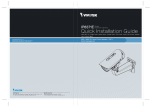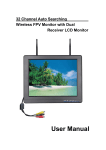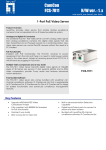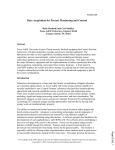Download Vivotek IP8371E User`s manual
Transcript
English Warning Before Installation Power off the Network Camera as soon as smoke or unusual odors are detected. Refer to your user's manual for the operating temperature. Do not place the Network Camera on unsteady surfaces. Do not touch the Network Camera during a lightning storm. Do not insert sharp or tiny objects into the Network Camera. Do not drop the Network Camera. 1 Package Contents IP8371E with an RJ45 Cable Sun Shield / Wrench / RJ45 Female / Female Coupler / Double-sided Tape / Screws Wall Mount Bracket Waterproof Connector for RJ45 Ethernet Enclosure Waterproof Connector (for backup use) Alignment Sticker / Desiccant Bag EN-1 Quick Installation Guide Software CD IP8371E Network Bullet Camera Quick Installation Guide English 繁中 簡中 日本語 Français Español Deutsch Português Italiano Türkçe Polski Русский Česky Svenska 2MP • Outdoor • Day & Night Cable Management 5 1 0 0 0 02 2 1 G Warranty Card 2 Physical Description Lens IR LEDs Light Sensor Zoom out Zoom in Auto Focus Reset Button NTSC-PAL switch NTSC PAL SD/SDHC/SDXC Card Slot General I/O Terminal Block Red LED Green LED EN-2 English 3 Hardware Installation 1. Attach the alignment sticker to the wall. Drill four holes into the wall. Then hammer the supplied plastic anchors into the holes and secure the plate with supplied screws. 2. Fix the intersection bracket to the side of the Network Camera with two screws. 3.Feed the RJ45 cable through the front opening of the wall mount bracket. (If you want to use external devices such as sensors and alarms, please refer to the assembling steps on the next page.) 4. Push the spring mortise and hook the bracket onto the groove of the wall mount bracket. 5. Secure the two screws on the other side of the wall mount bracket. 6. Hang the wall mount bracket to the mounting plate. 7. Fix the wall mount bracket with the supplied screw. 8. Adjust the angle of the wall mount bracket to aim at the shooting area. 1 2 3 5 4 6 8 7 EN-3 4 Cabling Assembly Waterproof Connector Components of the Waterproof Connector Screw Nut (A) Seal (B) Seals (C) Housing (D) IMPORTANT: If you should need to open the front cover, make sure you tighten it up later so that the camera can be waterproof. Sealing Nut (E) Pin Definitions Pin Definitions 15 Pin number 1 2 3 4 5 6 7 8 9 10 11 12 13 14 15 1 EN-4 AC 24V IN AC 24V IN DC12V+ IN DC12V- IN DIDI+ DODO+ N/C N/C EXT_MIC Audio Out Audio GND TV Out GND English Assembling Steps 1. Disassemble the components of the waterproof connector into part (A) ~ (E) as shown above. 2. Open the rear cover of the Network Camera. 3. Remove the rubber stopper from the bottom of the Network Camera and secure the screw nut (A) tightly. 4.You may choose to use AC24V or DC12V inputs as power source, please feed the power lines through the wall mount bracket and the waterproof connector (E --> D --> B --> A) as illustrated below. Pass power lines through the rubber seal (B) and then connect the power lines to the terminal block. 5. If you have external devices such as sensors and alarms, feed the cables through the wall mount bracket and the waterproof connector (E --> D --> B --> A) as the illustration shown below. Then refer to the pin definition to connect them to the general I/O terminal block. Note: The recommended cable gauge is 2.0 ~ 2.8 mm. 6. Push the seal (B) into the housing (D). 7. Insert the seals (C) into the empty holes on the seal (B) to avoid moisture. 8. Secure the sealing nut (E) tightly. 5 7 (A) 3 6 (B) (D) (C) (B) (D) 4 (E) 8 4 (E) 9-1 9. Open the aluminum foil vacuum bag and take out the desiccant bag. Attach the desiccant bag to the inner side of the rear cover, to under the insulation pad, and then tighten the rear cover. (Please replace the desiccant bag with a new one whenever you open the rear cover.) EN-5 9-2 9-2 RJ45 Cable Connector Components of the Waterproof Connector RJ45 Cable Dimension (unit: mm) Sealing Nut (A) Seal (B) Screw Nut (C) Housing (D) Gasket (E) Assembling Steps 1 Prepare an Ethernet cable and strip part of the sheath. 2 Insert the housing into the screw nut. (C) 3 (D) Insert the seal into the housing. (B) Recommended cable gauge: O.D. 5.5~7 4 Insert the stripped Ethernet cable through the sealing nut and the housing. 5 Clamp the cable with an RJ45 plug. 6 Push the RJ45 plug into the housing, then secure the sealing nut tightly. (A) 7 Attach the gasket to the front of the housing. 8 Connect the Ethernet cable to the RJ45 cable and secure the connectors tightly. (E) EN-6 English 5 Network Deployment Power over Ethernet (PoE) When using a PoE-enabled switch The Network Camera is PoE-compliant, allowing transmission of power and data via a single Ethernet cable. Follow the below illustration to connect the Network Camera to a PoE-enabled switch via Ethernet cable. PoE Switch POWER COLLISION 1 2 3 4 5 LINK RECEIVE PARTITION When using a non-PoE switch Use a PoE power injector (optional) to connect between the Network Camera and a non-PoE switch. PoE Power Injector (optional) Non-PoE Switch POWER COLLISION EN-7 1 2 3 4 5 LINK RECEIVE PARTITION 6 Assigning an IP Address 1.Install "Installation Wizard 2" from the Software Utility directory on the software CD. 2.The program will conduct an analysis of your network environment. After your network is analyzed, please click on the "Next" button to continue the program. 3.The program will search for VIVOTEK Video Receivers, Video Servers, and Network Cameras on the same LAN. 4. After a brief search, the main installer window will pop up. Double-click on the MAC address that matches the one printed on the camera label or the S/N number on the package box label to open a browser management session with the Network Camera. 7 Ready to Use 1. A browser session with the Network Camera should prompt as shown below 2.You should be able to see live video from your camera. You may also install the 32channel recording software from the software CD in a deployment consisting of multiple cameras. For its installation details, please refer to its related documents. For further setup, please refer to the user's manual on the software CD. EN-8 English NOTE: If you want to use the supplied sun shield for outdoor environments, please follow the steps below to install: 1. Tighten the supplied two hex couplers. 2. Attach the supplied sun shield to the Network Camera and slide it to the desired position. 3. Fix the sun shield with the supplied two screws. 2 1 3 8 Accessories VIVOTEK also provides other accessories for versatile applications as the following illustrations. Please visit VIVOTEK's official website for more purchase information. Corner Mount Bracket Pole Mount Bracket EN-9