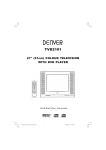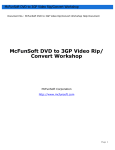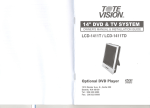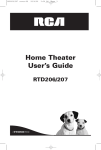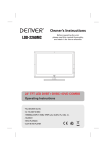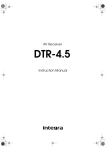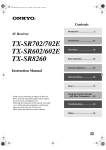Download Denver TVD-1418 Specifications
Transcript
TVD-1418 14 "(37cm)COLOUR TELEVISION WITH DVD PLAYER DVD OPERATION MANUAL Contents Safety Precautions....................... 2 - 4 Antenna connection...................... 4 Location of Controls (Main Unit)... 5 Remote Control Units................... 6 TV Reciever Operation Tuning Operation Auto Search ........................................7 Manual Search .................................... 7 Adjusting Program ...............................7 Deleting Program ................................ 7 Exchange Program................................. 8 Picture Operation .................................. 8 Sound Operation.................................... 8 Time Operation Set Clock .......................................... 8 Set Off , On Time and Program ............ 9 Set Remind Time and Program ............ 9 Set Sleep Timer.................................. 9 Setup Operation Set OSD Language ............................ 9 Set Background ................................. 9 Set Black Stretch ............................... 10 Set Auto Volume Limit ........................ 10 Teletext Operation Enter Teletext Mode ........................... 10 Browse Pages ................................... 10 Function Buttons Operation ................ 10 Operating With Remote Control Program Selection ............................. 11 Standby Button ................................. 11 Mute Button ....................................... 11 Display Button ................................... 11 AV Button .......................................... 11 PP Button .......................................... 11 Effect Button ......................................11 DVD Player Operation General Setup TV Display.......................................... 12 Angle Mark.......................................... 12 OSD Language.................................... 12 Digital Output...................................... 13 Screen Saver....................................... 13 Analog Audio Setup Downmix............................................. 13 Dolby Digital Setup Dual Mono ..........................................13 Dynamic .............................................14 1 Video Setup Component .............................14 Sharpness ..............................14 Brightness ............................. 14 Contrast ................................ 14 Preference Setup TV Type ................................. 15 Audio ..................................... 15 Subtitle .................................. 15 Disc Menu .............................. 15 Parental .................................16 Password ...............................16 Default .................................. 16 DVD Operation Play Discs .............................. 17 Pause Mode ........................... 17 OSD ...................................... 17 DVD Menu Play ...................... 17 Select With Number Button ...... 17 Audio Mode ............................ 17 Fast .......................................17 Slow Play ............................... 17 Repeat Mode .......................... 17 Repeat A-B............................. 18 Subtitle .................................. 18 Angle ..................................... 18 Goto ...................................... 18 Display (Resume Time)............ 18 Resume Play........................... 18 Zoom ..................................... 18 Program Mode ........................ 19 Picture CD ..............................20 Specifications .......................... 21 CAUTION RISK OF ELECTRIC SHOCK DO NOT OPEN CAUTION: TO PREVENT ELECTRIC SHOCK. DO NOT REMOVE COVER (OR BACK).NO USER SERVICEABLE PARTS INSIDE. REFER SERVICING TO QUALIFIED SERVICE PERSONNEL. The graphic symbols on the back cover of the set mean the following: The lightning flash with arrowhead symbol within an equilateral triangle is intended to alert the user to the presence of uninsulated "dangerous voltage" within the product's enclosure that may be of sufficient magnitude to constitute a risk of electric shock to persons. The exclamation point within an equilateral triangle is intended to alert the user to the presence of important operating and maintenance (servicing) instructions in the literature accompanying the appliance. WARNING : TO REDUCE THE RISK OF FIRE OR ELECTRIC SHOCK, DO NOT EXPOSE THIS APPLIANCE TO RAIN OR MOISTURE. INSTALLATION LOCATE the receiver in the room where direct light does not strike the screen. Total darkness or a reflection on the picture screen can cause eyestrain. Soft and indirect lighting is recommended for comfortable viewing. ALLOW enough space between the receiver and the wall to permit proper ventilation. AVOID excessive warm locations to prevent possible damage to the cabinet or component failure. CONNECTION This TV power plug can be connected to 230V~ 50/60Hz, NEVER connect to DC supply or any other power. AUTOMATIC DEGAUSSING All colour television receivers are sensitive to magnetic influences, usually caused by either moving the receiver from one place to another or using certain electrical appliances near the receiver. This residual magnetism as it is called, sometimes causes distortion which gives rise to "blotchy" areas of colour in the picture. To avoid these effects the receiver incorporates an automatic degaussing circuit which operates for a short while immediately each time the receiver is switched on using the mains switch. This circuit removes any residual magnetism in the metal parts of the picture tube and therefore ensures that each time the receiver is switched "ON" using the Mains switch, the purity of the colours displayed on the screen remain true and lifelike. If the set is moved or faced in a different direction , the mains switch must be switched off at least 10 minutes in order that the automatic degaussing circuit operates properly. 2 CAUTION Never replace with any components inside your set, or any other adjustment controls not mentioned in this manual. All television receivers are high voltage instruments. Your PICTURE TUBE is highly evacuated. If broken, glass fragments will be violently expelled. Scratching, shipping or undue pressure is dangerous and should be avoided. When you dust or wipe the PICTURE TUBE FACE or CABINET, the power plug should be pulled out from the socket , then wipe the receiver with a dry soft cloth. All "inside work" on your receiver should be performed only by Professional Service Personnel. DANGER LASER SAFETY This unit employs an optical laser beam system in the CD mechanism, designed with built in safeguards. Do not attempt to disassemble, refer to qualified service personnel. Exposure to this invisible laser light light beam may be harmful to the human eye. THIS IS A CLASS-1 LASER PRODUCT. USE OF CONTROLS, OR ADJUSTMENTS OR PROCEDURES OTHER THAN THOSE SPECIFIED HEREIN, MAY RESULT IN HAZARDOUS LASER LIGHT BEAM Invisible laser radiation when open and interlock failed or defeated. avoid direct exposure to laser beam. CLASS 1 LASER PRODUCT Manufactured under license from Dolby Laboratories "Dolby" , "Pro Logic" and the double-D symbol are trademarks of Dolby Laboratories. Confidential unpublished works. C 1992-1997 Dolby Laboratories,lnc.All rights reserved. 3 IMPORTANT SAFEGUARDS PREFITTED MAINS PLUGS For you convenience a mains plug has been fitted to this appliance. For your safety please observe the following information. 1. CAUTION: Under no circumstances should the discarded plug be inserted into the mains socket. To prevent a shock hazard carefully dispose of the discarded plug. 2. Do not leave the plug lying around where children might see it. 3. WARNING: To prevent fire or shock hazard do not expose power plug to rain or moisture. CAUTION: DANGEROUS VOLTAGES EXIST INSIDE THIS UNIT DO NOT REMOVE COVER (OR BACK). NO USER SERVICEABLE PARTS INSIDE REFER SERVICING TO QUALIFIED SERVICE PERSONNEL. DISCONNECT FROM MAINS SUPPLY WHEN NOT IN USE. This symbol means that this unit is double insulated. An earth connection is not required. ANTENNA CONNECTION To ensure best receiving effect, use outdoor antenna or cable antenna (CATV). The type and location of antennas will change with places and condition . Notes: * Connect the outdoor antenna as shown above, and also install a lightning arrester and perform periodical checking and repair. * It is suggested to better use a 75 coaxial cable, to eliminate interference or noise due to improper matching of impedance. * The cable should not be tied together with supply cord. 4 LOCATION OF CONTROLS DVD 1 3 2 1. Remote control receiving window 2. Indicator 3. Main power switch 4. 75 ohm Antenna Socket 5. AV2 in 6. AV out 7. Audio Digital Out Sockets ( For DVD only ) 8. Scart1 Connector ( TV input and output ) 9. Scart2 Connector ( DVD output ) 10. Volume Button(V ) 9 8 7 6 5 11. Volume Button(V ) 12. Channel Button(P-) 13. Channel Button(P+) 14. TV/AV 15. Menu Button 16. DVD Play Button 17. DVD Button 18. Open/Close Button 19. AV1 in 4 interface description: 1 Side AV: AV1 signal input in TV mode. 2 Rear AV interface: AV2 signal input and AV signal output in TV mode. 3 SCART1: in TV mode, containing one AV2 signal input, one RGB signal input and one AV output. 4 SCART2: in DVD mode, containing one AV (CVBS) output and one RGB output. 5 Optical fiber: in DVD mode, optical fiber signal (digital and audio) output. 6 Coaxial: in DVD mode, coaxial signal (digital and audio) output. Note: If you want to use the DVD mode and AV input mode of the TV set at the same time, please input the audio and video signals from side AV (Av1), instead of from rear AV (AV2 and Scart1). 10 12 14 16 18 19 17 15 13 11 5 REMOTE CONTROL UNIT 1. 2. 3. 4. 5. 6. 7. 8. 9. 10. 11. 12. 13. 14. 15. 16. 17. 18. 19. 20. 21. 22. 23. 24. 25. 26. 27. 28. 29. 30. 31. 32. 33. 34. 35. 36. 37. 38. Standby Button TV/DVD Remote shift Button TV Numeric Button * DVD Numeric Button Two and three Digital Program Button * Two Digital Program Button Setup Buttons (Blue) * Setup Buttons Channel Button (P+) Volume Button(V-) Channel Button (P-) * A-B Button Menu Button * Menu Button Game Button * Repeat Button * Play (ENTER) Button MIX Button (For teletext mode ) * Play/Pause Button SIZE Buttons (For teletext mode ) * Open/Close Button TXT Button (For teletext mode ) * Stop Button Cancel Button (For teletext mode ) * Previous Button Reveal Button (For teletext mode ) * Next Button AV Change Button TV/DVD Button Shift LED PP Button Mute Button Recall Button * Go To Button Display Button * Display Button Sound Button (Green) * Sub-t Button Picture Button (Red) * Angle Button Sound Effect Button Volume Button(V+) Time Button (Yellow) * Title Button Tune Button * Zoom Button Child Lock Button * Program Button * Clear Button * Direction Up Button Direction Down Button Direction Left Button Direction Right Button E/W Button (For teletext mode ) * PBC Button Mono/Stereo switch Button (No use for this TV ) *Audio Button * Slow Button Hold Button (For teletext mode ) *Fast Forward Button Sub-code Button (For teletext mode ) * Fast Backward Button Note: All the "*" Mean The Function In DVD Mode BATTERY INSTALLATION Insert two "AAA" batteries as illustrated and replace the battery cover. 6 TV RECIEVER OPERATION Connect your TV antenna to the antenna input socket located on the back of the TV. Push the Main Power Switch, power Indicator will be illuminated. When there is no signal,the TV will require tuning the available TV programs in your area. The operation is as follows: TUNE Program Operation Auto Search Use the Auto Store method to automatically store into the memory. This method will store TV programs in order of reception 1,2,3 etc. or all set 1. Press the MENU button continuously until TUNE menu is shown . or press the TUNE button directly in the remote controller, enter the TUNE menu . 2. Press P- / P+ button until " AUTO SEARCH" is highlighted. 3. Press the V+ button to start the auto search and store programme. 4. The operation will take a few minutes . After searching the TV will show the first station stored into preset location 1. 5.Press P+/P- button on the TV set or remote controller to recall the programs stored. COLOUR SOUND BAND SKIP PROGRAM SEARCH FINE TUNE STORE AUTO SEARCH AUTO BG VHFL OFF 1 1 AUTO SEARCH VHFL Manual Search Search and store desired programs to designated channel Nos. by manual 1. Press the MENU button continuously until TUNE menu is shown . Or press the TUNE button directly in the remote controller , enter the TUNE menu . 2. Press P-/ P+ button continuously until " SEARCH " is highlighted. 3. Press V+ button to start manual search up , or V- button to lower program 4 .Press P+ / P- button until " PROGRAM " is highlighted. 5. Press V+ / V- button and change the channel number shown 1-249 until the correct channel No. is shown that you want to store the TV channel into . 6. Press P+ / P- button until " STORE " is highlighted 7. Press the V+ button to store the TV programme into the selected channel No.. 8. Repeat operations 1-6 above to search and store other programmes into the memory. TUNE COLOUR SOUND BAND SKIP PROGRAM SEARCH FINE AUTO BG VHFL OFF 1 TUNE STORE AUTO SEARCH 1 SEARCH VHFL Adjusting Program ( Fine Tune ) In areas of poor reception of constant interference ,a slight adjustment of the tuning may improve the picture and sound quality . 1. Press the MENU button continuously until TUNE menu is shown . or press the TUNE button directly in the remote controller . 2. Press P-/ P+ button continuously until " FINE TUNE " is highlighted. 3. Press V+ / V- button all along until the picture and sound are ok . 4. Press P+ / P- button until " STORE " is highlighted 5. Press the V+ button to store the adjusted program . TUNE COLOUR SOUND BAND SKIP PROGRAM SEARCH FINE TUNE STORE AUTO SEARCH AUTO BG VHFL OFF 1 1 FINE TUNE VHFL Deleting Programs ( Skip ): If some programs is not required or too bad , you can delete them from the channel list : This operation will be operated in TUNE menu , 1. Select and view the station to be erased. 2, Press P-/P+ button continuously until " SKIP " is highlighted. 4. Press V+ button and change the state from OFF to ON. 5. Press P- / P+ button until " STORE " is highlighted 6. Press V+ button to store the setting. 7. Press MENU or TUNE button to return to normal TV operation. 8. After you change channel the program will no longer be seen in channel list. 7 TUNE COLOUR SOUND BAND SKIP PROGRAM SEARCH FINE TUNE STORE AUTO SEARCH AUTO BG VHFL OFF 1 Exchange Programs Use this function can arrange the program list to your own's mind . 1. Select EXCHANGE menu by pressing menu button continuously. 2. Press P+ / P- button to select " PROGRAM 1 " 3. Press V+ / V- button to select the first program number that you want to exchange 4. Press P+ / P- button to select " PROGRAM 2 " 5. Press V+ / V- button to select the program number that you want to exchange with the first one 6. Press P+ / P- button to select " EXCHANGE " 7. Press V+ / V- button to exchange the two programs EXCHANGE PROGRAM PROGRAM EXCHANGE 1 2 1 2 Picture Operation Press the MENU button on the remote controller (or on the TV set) once , or press the PICTURE (PIC) button directly enter the PICTURE menu. There are four items in this menu: CONTRAST , BRIGHTNESS , COLOUR , SHARPNESS 1. Press P+ / P- button to select the items you want to adjust . 2. Press V+ / V- button to adjust the picture effect . * In NTSC mode , the item " HUE " can be selected and adjusted . PICTURE CONTRAST BRIGHTNESS COLOUR SHARPNESS 32 32 32 32 Sound Operation Press the MENU button on the remote controller (or on the TV set) twice , or press the SOUND ( ) button directly enter the SOUND menu . There are five items in this menu : VOLUME , BASS , TREBLE , BALANCE , SURROUND 1. Press P+ / P- button to select the items you want to adjust . 2. Press V+ / V- button to adjust the sound effect . SOUND VOLUME BASS TREBLE BALANCE SURROUND 2 32 32 0 OFF Time Operation With this function ,you can watch the preset program at preset time , and turn on or off TV at preset time . For example ,it is 16:28 now , you want to watch program 10 at 17:00 , and turn it off at 23:30 , then turn it on at 7:30 the next morning and show program 8 . The operation is as follow : TIME CLOCK ON TIME ON PROG OFF TIME SLEEP TIMER REMIND TIME REMIND PROG --:---:-1 --:-0 --:-1 Press MENU button on the remote controller (or on the Tv set) third , or press the TIME button directly enter the TIME menu . Set Clock 1. Press P+ / P- button to select the " CLOCK " then press V+ / V- button to set hour at 16 , 2. Press P+ / P- button again to select minute , and press V+ / V- button to set minute at 28 . TIME CLOCK ON TIME ON PROG OFF TIME SLEEP TIMER REMIND TIME REMIND PROG 8 16:28 --:-1 --:-0 --:-1 Set Remind Time and Program 1. Press P+ / P- button to select the " REMIND TIME " use V+ / V- button to set hour at 17 , then select minute and set it to 00 . 2. Press P+ / P- button to select the " REMIND PROG " use V+ / V- button to set the program number as 10 . TIME CLOCK ON TIME ON PROG OFF TIME SLEEP TIMER REMIND TIME REMIND PROG 16:28 --:-1 --:-0 17:00 10 Set Off time ,On time and Program 1. Press P+ / P- button to select the " OFF TIME " use V+ / V- button to set hour at 23 , then select minute and set it to 30 . 2. Press P+ / P- button to select the " ON TIME " use V+ / V- button to set hour at 7 , and then select minute and set it to 30 . 3. Press P+ / P- button to select the " ON PROG " use V+ / V- button to set the program number as 8 . TIME CLOCK ON TIME ON PROG OFF TIME SLEEP TIMER REMIND TIME REMIND PROG 16:28 07:30 8 23:30 0 17:00 10 Set Sleep Timer 1. Press P+ / P- button to select the " SLEEP TIMER " use V+ / V- button to set sleep time by turn : 0 ,10, 20 , 30 , 40 ......180 ( Minute ) TIME CLOCK ON TIME ON PROG OFF TIME SLEEP TIMER REMIND TIME REMIND PROG 16:28 07:30 8 11:30 0 17:00 10 Setup Operation Press MENU button on the remote control ( or on the TV set ) continuously or press the SET button directly to enter the SETUP menu SETUP Set OSD language ENGLISH BLUE BACK BLACK STRETCH AVL 1. Press P+ / P- button to select the " ENGLISH" 2. Press V+ / V- button to select the language you want ON ON ON Set Background 1. Press P+ / P- button to select the " BLUE BACK" 2. Press V+ / V- button to make the blue background ON or OFF . * When " BLUE BACK " is ON , the screen will be blue , if no signal input . * When " BLUE BACK " is ON , the TV set will " standby " automatically in 5 minutes , if no signal input all the time . 9 SETUP ENGLISH BLUE BACK BLACK STRETCH AVL ON ON ON Set Black Stretch 1. Press P+ / P- button to select the " BLACK STRETCH " 2. Press V+ / V- button to make the black stretch ON or OFF . * This function is used just to improve the effect of the picture SETUP ENGLISH BLUE BACK BLAC STRETCH AVL ON ON Set Auto Volume Limit 1. Press P+ / P- button to select the " AVL " 2. Press V+ / V- button to make the blue background ON or OFF . * When " AVL " is ON , the output power of the loudspeaker can remain constant , if the volume is too large to distort ion . TELETEXT OPERATION Enter Teletext Mode In TV mode, press the TXT button to enter the teletext mode directly . * Press the TXT button twice to exit the teletext mode. * After entering the teletext mode, the screen will display the first page of the teletext ;if there is no teletext signal , the screen will display the blank page as show below: 101 101 102 103 889 Browse Pages After entering the teletext mode , using the following methods to browse all of the pages : 1. Press the NUMERIC button , enter any of the pages . 2. Press the P+/P- button , browse the pages one by one . 3. Enter the corresponding pages by pressing the four coloured button on the remote controller corresponding to the four colour page numbers at the lower of the screen . 4. During browsing , press the TUNE button to go back to the index page . 5. During browsing , press the SIZE button to enlarge the teletext pages . 6. Press the E/W button , switch between the Eastern and Western European display language . 7. Press the HOLD button to browse the current page for a long time . Function Button Operation In teletext mode ,there are some special function button . 1. Press the MIX button , mix the teletext page with current TV program , i.e. f or semitransparent for teletext display. 2. Press the REVEAL button display the current TV program in teletext mode . At this time ,although the TV is displayed , no TV operation is possible , Press this button twice to resume to the normal teletext display . 3. Press the CANCEL button , exit the teletext display mode , and shift the teletext page to background operation . 4. If the teletext signal has sub-code information , press the SUBC button to enter the sub-code pages. 10 ON OPERATING WITH REMOTE CONTROL Program Selection: 1. Program Number Up and Down Press the "P+ " or " P- " button to select a higher or lower program number. 2. 0 - 9 Digital Button To select TV stations using program numbers 0 - 9, selecting program number will be shown in the left corner of the top of screen. 3. Two Digital Program Number To select TV station using program numbers "10" - "99". For example: selecting program 12 * Press the button "-/- -" once * Then press the number "1" button, on screen will show "1-" * Then press the number "2" button, channel "12" will show. 4. Three Digital Program Number To select TV station using program numbers "100" - "249". For example: selecting program 120 * Press the button "-/- -/---" twice * Then press the number "1" button, on screen will show "1--" * Then press the number "2" button, channel "12-" will show. * Then press the number "0" button, channel "120" will show. 5. Previous Program Button ( ) Press ( ) button to select the previously viewed program number. Child Lock Button Press the "LOCK" button on the remote controller, you will be required to enter the four-digit password and ask you to enter it again for confirmation. After the Child Lock function is turned on, the machine will be locked at the current channel and cannot be switched over. If you want to turn the Child Lock function off, press the "'LOCK" button again and enter the set password correctly to unlock it. Note: There is a general password [4689] set for the machine. Standby Button ( ) * Press the " " button to switch OFF the picture and sound. * To switch on the TV from stand-by mode, just press any desired program number (0-9). Mute Button Press the Mute button to switch OFF the sound, press once again to switch ON the sound. Display Button Press the ( ) button, the screen will be in TV screen display mode. When there is an operation menu on the screen, the menu disappears when this button is pressed. AV Button For turn over between RF program mode and video mode (including AV1, AV2 or RGB mode). TV AV1 AV2 RGB PP Button This button is used to select one of the four picture modes: USER, MILD, STANDARD and DYNAMIC . USER MILD STANDARD DYNAMIC Effect Button ( EFFE ) You can switch over between four types of sound mode with this button: USER, SPEECH, THEATRE and MUSIC. USER SPEECH THEATRE 11 MUSIC DVD PLAYER OPERATION Basic Operation 1. Press TV/DVD button on the remote controller or DVD button on the TV set to turn on ( or off ) DVD . 2. Press OPEN / CLOSE button to load disc into disc tray. 3. Press OPEN / CLOSE button to close the tray. Hold the disc without touching either of its surfaces, position it with the printed title side facing up, align it with the guides, and place it in its proper position. DVD Setup Mode Setup Mode provides the menu for the configuration of General Setup Page, Speaker Setup Page, Dolby DigitalSetup , Video Setup Page and Preference Page . Item selection in the Setup Menu is done by using the Navigation Arrows, SETUP button and the OK button. Press the SETUP button first , enter into SETUP menu, then press the DIRECTION RIGHT button, you can enter into the next Sub-menu. Press the SETUP button again to exit the Setup Menu, 1. General Setup TV Display PS This is selected when the DVD player is connected to a normal TV. Wide-screen images are shown on the screen, but with some parts cut automatically. TV Display PS Angle Mark On OSD Language ENG Digital Output RAW Screen Saver On LB This is selected when the player is connected to a normal TV. Wide-screen images are shown on the screen, with black belt on the top and bottom. Normal / PS Normal / LB Wide Set TV Display Mode Wide This is selected when the player is connected to a wide-screen TV . Angle Mark This only works when there is an angle mark on the disc. Select ON, the screen shows the mark when playing DVD. On Off TV Display PS Angle Mark On OSD Language ENG Digital Output RAW Screen Saver On On Off Set Angle Mark OSD Language This is used to select the OSD language. English German Danish Swedish Spanish Portuguese Italian TV Display Angle Mark PS On OSD Language ENG Digital Output Screen Saver RAW On Set OSD Language 12 English German Danish Swedish Spanish Portuguese Italian English Digital Output This is used to set the audio output SPDIF Off An analog surround sound format Is output through the back-panel Audio output connectors . TV Display Angle Mark SPDIF/ RAW This surround sound format is output to a Dolby digital decoder through the optical and coaxial connectors. SPDIF/ PCM OSD Language ENG SPDIF Off Digital Output RAW Screen Saver On SPDIF/RAW SPDIF/PCM Setup This surround sound format is output to a PTS decoder through the optical And coaxial connects. PS On SPDIF Screen Saver Start the screen saver, the screen saver image will appear when the player stops or the picture is frozen for a few minutes. This saver can keep the screen from being damaged. TV Display Angle Mark PS On OSD Language ENG Digital Output Screen Saver RAW On On (Start the screen saver) Off (Remove the screen saver). On Off Screen Saver 2. Speaker Setup Page Downmix LT/RT Downmix A disc recorded multi channel soundtrack, the output signal will be incorporated to left and right channel. LT / RT Stereo . Stereo A disc recorded multi channel soundtrack, The output signal will be incorporated to stereo. Set Downmix Mode 3. Dolby Digital Setup Dual Mono This is used to select the Stereo ,L-MONO R-MONO and MIX-MONO. Dual Mono Dynamic Dual Mono(1+1) Setup 13 Stereo L-Mono R-Mono Mix-Mono Dynamic This option is used to set the compression ratio in order to control the sound (volume) contrast. Full Dual Mono 3/4 Dynamic 1/2 1/4 Off Set DRC To Full 4.Video Setup Component This option is used to set the video output. Off RGB Component RGB Sharpness Brightness Contrast Low 00 00 Off RGB Component Sharpness This option is used to set the sharpness level of the sharpness of the video output High Medium Low Component RGB Sharpness Brightness Contrast Low 00 00 High Medium Low Sharpness Brightness User can set the level of brightness for the image displayed. It is ranged from -20 to 20. Brightness +4 Component RGB Sharpness Brightness Contrast Low 00 00 00 Brightness Contrast User can set the level of contrast for the image displayed. It is ranged from -16 to 16. +4 Component RGB Sharpness Brightness Contrast Low 00 00 Contrast 14 00 5.Preference Setup You must press STOP twice to enter Preference Page TV Type PAL This is selected when the player is connected to an PAL System TV. MULTI The player will set the TV system according to the disc in the tray . TV Type Multi Audio Subtitle Disc Menu Parental ENG ENG ENG PAL MULTI NTSC Password Default NTSC This is selected when the player is connected to a NTSC System TV. Set TV Standard Audio If a language listed below is recorded on the disc, you can play the sound in such language. If not, the language recorded will be used. English German Danish Swedish Portuguese Spanish French Chinese Russian TV Type Multi Audio Subtitle Disc Menu Parental ENG ENG ENG Password Default Engilish German Danish Swedish Portuguese Spanish French Chinese Russian Preferred Audio Language Subtitle If a language listed below is recorded on the disc, you set the subtitle to be displayed in such language. If not, the language recorded will be used. English German Danish Swedish Portuguese Spanish French Chinese Russian TV Type Multi Audio Subtitle Disc Menu Parental ENG ENG ENG Password Default Engilish German Danish Swedish Portuguese Spanish French Chinese Russian Preferred Subtitle Language Disc Menu If a language listed below is record on the disc, you can set the Menu to be displayed in such language. If not, the language recorded will be used. English German Danish Swedish Portuguese Spanish French Chinese Russian TV Type Multi Audio Subtitle Disc Menu Parental ENG ENG ENG Password Default Preferred Menu Language 15 Engilish German Danish Swedish Portuguese Spanish French Chinese Russian Parental When playing disc with parental lock function, you may select an Age Control Grade according to grade of disc and your own preference. For example, if PG is selected, DVD Video disc rated higher than the PG grade cannot be played. KID SAFE G PG PG 13 P GR R NC 17 ADULT OFF TV Type Multi Audio Subtitle Disc Menu Parental ENG ENG ENG Password Default 1 2 3 4 5 6 7 8 KID SAFE G PG PG 13 PGR R NC 17 ADULT Set AGE Contral - Password User can change the password that is required when the user wants to change the Age Control Grade in the Parental Lock function. NOTE: (Preset password is 3308 ) TV Type Multi Audio Subtitle Disc Menu Parental ENG ENG ENG Password Default Change Change Password OLD PASSWORD NEW PASSWORD CONFIRM PWD OK Default User can load the original factory setting by choose RESET and press OK button . TV Type Multi Audio Subtitle Disc Menu Parental ENG ENG ENG Password Default Load Factory Setting 16 Reset DVD OPERATIONS Play Discs 1. Press the OPEN/CLOSE Button ( ) on the front panel and load the Disc on the tray. The label side should be facing upwards. For a Double-sided DVD Disc, put the disc with label A/1 up. 2. Press the OPEN/CLOSE ( ) button again to close the tray and the disc will be loaded. 3. The Disc will be played automatically. If it is a DVD disc, it will show the Menu/Title Page on the screen. If it is a CD, it will play the first track directly. ) if you want to stop the Disc playback You can continue 4. Press the STOP Button ( playback by pressing the OK button (on the front panel)or the OK button (on the remote controller) and it will start at the location where you have pressed stopped (Resume Play). 5. Press the STOP Buttontwice to have the Disc really stopped. Pause Mode This function is applicable for DVD and CD audio. For DVD , the picture will become static. For CD audio, it will become silent. ) Button will cause the player to enter Pause mode. 1. Press the PLAY/PAUSE ( 2. Press the OK Button or PLAY/PAUSE Button again will continue to Play mode . OSD Language There are 7 OSD languages embedded in the DVD Player : English, German , Danish , Swedish, Spanish ,Portuguese,Italian 1. Press the SETUP button on the remote controller to enter the setup menu main page. ) to choose General Setup Page 2. Press the Navigation Arrows( 3. Go to the OSD LANG option and use the Navigation Arrows to do the selection. 4. Press OK button to confirm. 5. Press SETUP again to resume the Setup menu. . DVD Menu Play The DVD Menu Play function is only applicable for DVD movie.User can get the Casting information, Production History, Movie Introduction etc. directly through this function. 1. Press the DVD MENU Button on the remote controller to enter the Root Menu. ) or input the item index through the Number keys (0-9) 2. Use the Navigation Arrows ( to do the selection. 3. Press OK button to confirm the selection. Select with Number Button (0 - 9) When using the Number Buttons as input, user can directly input the numbers, if want to enter two digits. For example, to input the number '13' , user has to press ' '1 ' and ' 3' . During a DVD movie playback, input through the Number Buttons will select the Chapter in the current title. When playing audio CD, Number Key press will command the player to access the track indicated. Audio Mode This function is applicable for DVD and CD audio but with different effects. For a DVD disc, pressing the AUDIO Button will change the language of playback. Fast Play This function is applicable for DVD and CD audio but with different effects. The FAST FORWARD ( ) key ) key are used to achieve fast play function. and FAST BACKWARD ( For DVD , there are 4 different levels of speed (2x, 4x, 8x, 16x). Every successive key press will increment the speed of quick play. Note : Press PLAY Button at any stage will resume to normal speed. For CD audio, the FF/FR will perform quick rolling on the music output. However, once the FF/FR key press is released, the Playback will resume to normal speed. Slow Play The Slow Forward is applicable for DVD, There are 4 steps of slow motion speed, 1/2,1/4, 1/8, 1/16. Successive key presses will decrement the playback speed. Note : Press Play Key to switch back to normal playback speed. Repeat Mode This function is applicable for DVD and CD audio but with different effects. For DVD disc playback, user can choose to repeat the current chapter or the current title. Subsequent key press of the REPEAT key can change between these two options. For CD, user can choose to repeat the current track or the whole disc (Repeat All). Subsequent key press of the REPEAT key can change between these two options. 17 Repeat A-B This function is applicable for DVD and CD audio. User can specify the repeating interval by marking the starting point and the end point. 1. Press the REPEAT A - B Button to mark the starting point (Playback will continue). 2. Press the REPEAT A - B Button to mark the end point.(The marked part will be repeated automatically) Note : Press the REPEAT A- B Button during repetition will disable the Repeat mode. Subtitle This function is only applicable for DVD disc. It can change the subtitle language shown on the screen. Note : Number of subtitle available depends on the DVD disc. Angle Some discs may have multiple viewing angles during production. The ANGLE button is to select the viewing angle shown on the screen. Note : The number of Angle of View depends on the Disc. Goto This function is applicable for DVD. and CD audio. Through this function, the user can access a specific location or a specific track by key In the target time or the track number. In the DVD playback mode, the player provides two search modes : Search Chapter Time and Search Title Time. 1.Press the GOTO key to choose a search mode (Title time / Chapter time). 2.Input the target time through the Number keys (0-9) and the Player will jump to the target location immediately. In CD audio, user can only access the location in the current track. 1. Press the GOTO key to enter the Search Mode (there is only one mode in CD audio playback). 2. Input the target time through the Number keys (0-9) and the player will jump to the target location immediately. Press the GOTO button TITLE 01/02 TIME : : Press "0" as the hour input TITLE 01/02 TIME 0: : Press "1"and then "5" as the minute input TITLE 01/02 TIME 0:15 : Press "0" and then "8" as the second intput (playback starts at 0:15:08 of Title 1) TITLE 01/02 TIME 0 :15:08 Press the DISPLAY button TITLE ELAPSED TT 01/04 CH 01/012 Press the DISPLAY button TITLE REMAIN TT 01/04 CH 01/012 Press the DISPLAY button Display (Remain Time) Press the DISPLAY button Press the DISPLAY button 0:02:15 CHAPTER REMAIN TT 01/04 CH 01/012 For DVD playback, subsequent key press on the DISPLAY key will show the Title Elapsed Time, Title Remain Time, Chapter Elapse Time and Chapter Remain Time one by one. 1:33:30 CHAPTER ELAPSED TT 01/04 CH 01/012 This function is applicable for DVD only. It will display the timing information of the playback on screen. 0:02:03 0:02:18 DISPLAY OFF Resume Play This function is applicable for DVD and CD audio. During the disc playback, when the STOP Button is pressed once, the player will pause, then press the OK button enter the Resume Play mode. At this time, if the OK Button is pressed, the player will resume playback at the location where the STOP Button is pressed. If the STOP button is pressed (i.e. STOP Button is pressed twice), the player will be stop. Zoom This function is applicable for DVD . User can enlarge and diminish a static picture or a moving picture by pressing the ZOOM key. There are 6 levels of zooming (2x, 3x and 4x, 1/2x, 1/3x,1/4x ) and they can be achieved one by one through subsequent key presses on the ZOOM key. NOTE: user can select the portion of the picture to be enlarged by using the Navigation keys ( ). The function is only for the 2X,3X,4X 18 Program Mode This function is applicable for DVDand CD audio. User can assign the playback sequence according to his/her preference. For CD audio, user can assign the track sequence while for DVD disc, user can assign both the Title and Chapter sequence. Program: Track(01-08) CD 1. Press the PROGRAM Key. The Program Sequence table will be shown on the screen. 2. Enter the track numbers according to the user preference through the Number keys (0-9). 3. After assigning the playback sequence, move the green highlight cursor to the START option by using the Navigation Arrows. Press OK button on the remote controller to confirm. To remove the program : 1. Press the PROGRAM Key to invoke the Program Menu. 2. Move the green highlight cursor to the EXIT option by using the Navigation Arrows. 3. Press OK button to confirm, you will exit the PROGRAM menu. EXIT NEXT Program: Track(01-08) START EXIT NEXT DVD 1. Press the PROGRAM Key. The Program Sequence table will be shown on the screen. Program: TT(02)/CH(--) TT: CH TT: CH TT: CH TT: CH TT: CH TT: CH TT: CH TT: CH TT: CH TT: CH EXIT 2. Enter the Title number with the Number keys (0-9) on the remote controller. NEXT Program: TT(02)/CH(--) TT:01 TT: CH TT: CH CH TT: CH TT: CH TT: CH TT: CH TT: CH TT: CH TT: CH EXIT NEXT Program:TT(02)/CH(--) 3. Enter the Chapter number of the Title selected in the last step. TT:01 TT: CH TT: CH CH:02 TT: CH TT: CH TT: CH TT: CH TT: CH TT: CH TT: CH EXIT 4. Repeat step 2 and 3 to input the sequence. START NEXT Program:TT(02)/CH(--) TT:01 CH:02 TT: CH TT:01 CH:01 TT: CH TT:01 CH:01 TT: CH TT: CH TT: CH TT: CH TT: CH EXIT 5. After assigning the playback sequence, move the highlight cursor to the START option by using the Navigation Arrows. Press OK on the remote controller to confirm. Note : The Program can be removed in the same ways as CD audio. NEXT Program:TT(02)/CH(--) TT:01 CH:02 TT: CH TT:01 CH:01 TT: CH TT:01 CH:01 TT: CH TT: CH TT: CH TT: CH TT: CH EXIT 19 START START NEXT MP3 Operation This unit can support ISO9660 file system CD-ROM navigation. Multi-Media files can be played in the player , such as MP3 . 00:00 00:00 001/002 Operation Insert the MP3 disc into the tray. Navigation Menu will be displayed. The menu will show up the files in the root directory, and the MP3 files then be play automatically. Note * Operations such as STOP , NEXT and PREVIOUS are similar to that of CD Audio disc playback * Cross-folders playback is not supported and Program Mode is not applicable in MP3 disc playback. Play Mode User can change the Play Mode by pressing the repeat. There are five different play modes when playing mp3 dsic. LEFT/RIGHT when playing MP3 disc. 1. FOLDER All the files in the current folder will be played once in sequence. 2. SINGLE The selected file will be played once in sequence. 3. REPEAT The selected file will be repeated. 4. REPEAT FOLDER All the files in the current folder will be repeated. 5.Random All the files in the current folder will be played randomly Picture CD The unit can also be used to navigate picture CDs. Insert a picture CD into the tray and The disc will be loaded automatically. If the disc type can be identified, the player will start showing the pictures one by one (Slide Show Mode). Operations During Slide Show Mode: 1.Press the STOP Button will shift to the Digest Mode in which 12 pictures will be shown on the screen each time. 2.Press the PAUSE Button will freeze the screen so that the current picture can be Held for a long time. To resume the Slide Show Mode, press OK Button. 3.Press the NEXT Button on the remote controller will skip to the next picture. 4.Press the PREVIOUS Button on the remote controller will repeat the current picture. 5.When all the pictures have been displayed once, the player will enter the Digest Mode automatically. 20 \ MP3 MP3 MP3 TRACK1 MP3 TRACK2 MP3 TRACK3 MP3 TRACK4 SPECIFICATIONS TV SECTION Receiving Channels VHFL VHFH UHF Tuner Type CH 2 - 4 CH 5 - 12 CH 21- 69 250Channel , VS TUNING According to the channel frequency of CCIR, OIRT international standard and NTSC system standard, add CATV channels. DVD SECTION Laser Wave length : Laser power : Signal System Digital audio output 655nm Class 1 PAL / output Coaxial digital output; pin jack Stereo in DVD mode Mono in TV mode GENERAL SECTION AC Power Input AC Power Consumption Audio Output Dimensions Net Weight AC 230V 10 50 Hz 85W 3W + 3W 395 432 385 (mm) 15 Kg This set incorporates PAL/SECAM BG,DK.I and NTSC playback modes with the factory default set to PAL operation. Should you need to connect an external PAL TV for viewing, you have to make sure the TV SYS is manually set to the PAL system, otherwise, the screen will become black & white or skipping may be found. Region coding: All DVD discs are coded by the sales territory. Please note the player is factory set to region 2 coding (UK and Europe) and cannot be changed. Therefore discs purchased outside of UK or Europe cannot be played. This is in compliance with the DVD patent requirements. 21 Guide to trouble-shooting The following phenomena are not necessary faults, and the following checks should be performed first before asking a specialized person for repair. If the cause of fault cannot be found and corrected with this guideline, remove the power plug from the socket and have a specialized person to repair it. Symptom Inspection No picture or sound Is the fuse or breaker in the house OK? Is the power supply plug inserted? Is it in good contact? Is the system of the TV correct? No picture but the sound is OK Adjust brightness and contrast. Picture is shown but the sound is not normal Press the sound system button to select other sound system Normal picture but no sound Press the V (+) or Mute button several times. Only picture with snow and noise Adjust the indoor or outdoor antenna. Connect a proper antenna, and readjust the channel tuning with the Fine Tune. No color Is a color program being broadcasted? Are the hue and system correct? Readjust the channel tuning with the Fine Tune. Small dots, lines or strips on the picture They are usually caused by interference from cars, neon lights and electrical hair dryers. Adjust the antenna to minimize the interference. Ghost Usually caused by reflection from hills or high buildings nearby. Change the antenna direction or height. Better use outdoor antenna with good directivity Color stain If color stain appears after changing the angle of the TV set, turn its main power switch off and wait for at least 15 minutes before turning it on again. Afterglow when turned off It is normal to have an afterglow on the screen for 1-3 seconds after the power to the TV set is cut off, and it will not affect the CRT. 22 ALL RIGHTS RESERVED COPY RIGHT DENVER ELECTRONICS A/S www.denver-electronics.com