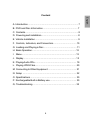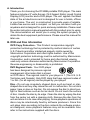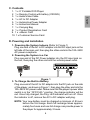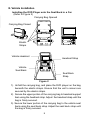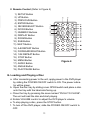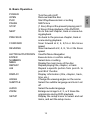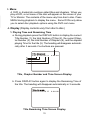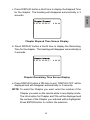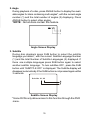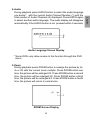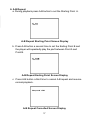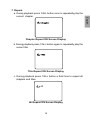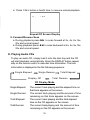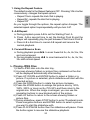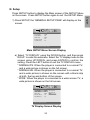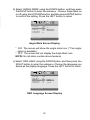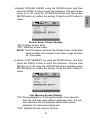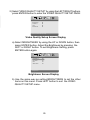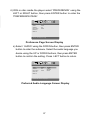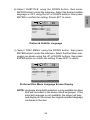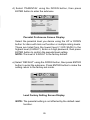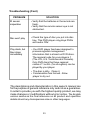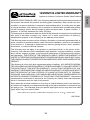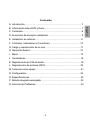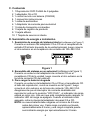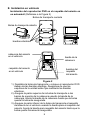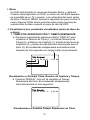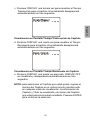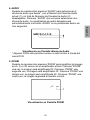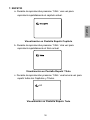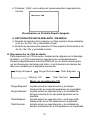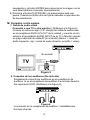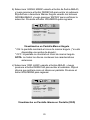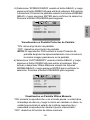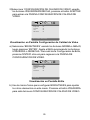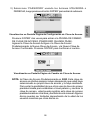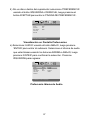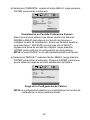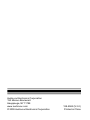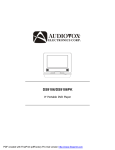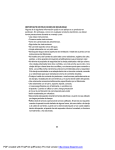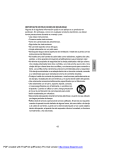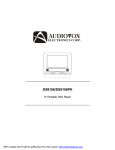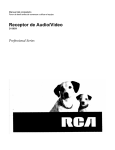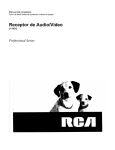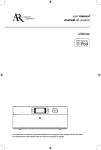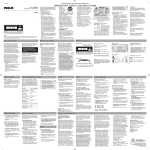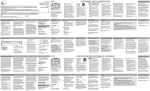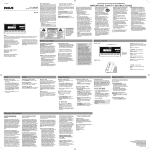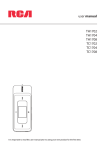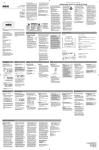Download Audiovox D1929B User manual
Transcript
D1929B 9 inch Portable DVD Player Reproductor DVD Portátil de 9 pulgadas Important Safety Instructions 2 English Some of the following information may not apply to your particular product; however, as with any electronic product, precautions should be observed during handling and use. l Read these instructions. l Keep these instructions. l Heed all warnings. l Follow all instructions. l Do not use this apparatus near water. l Clean only with dry cloth. l Do not block any ventilation openings. Install in accordance with the manufacturer’s instructions. l Do not install near any heat sources such as radiators, heat registers, stoves, or other apparatus (including amplifiers) that produce heat. l Do not defeat the safety purpose of the polarized or grounding-type plug. A polarized plug has two blades with one wider than the other. A grounding type plug has two blades and a third grounding prong. The wide blade or the third prong is provided for your safety. If the provided plug does not fit into your outlet, consult an electrician for replacement of the obsolete outlet. l Protect the power cord from being walked on or pinched particularly at plugs, convenience receptacles, and the point where they exit from the apparatus. l Only use attachments/accessories specified by the manufacturer. l Use only with the cart, stand, tripod, bracket, or table specified by the ] manufacturer, or sold with the apparatus. When a cart is used, use caution when moving the cart/apparatus combination to avoid injury from tip-over. l Unplug this apparatus during lightning storms or when unused for long periods of time. l Refer all servicing to qualified service personnel. Servicing is required when the apparatus has been damaged in any way, such as power-supply cord or plug is damaged, liquid has been spilled or objects have fallen into the apparatus, the apparatus has been exposed to rain or moisture, does not operate normally, or has been dropped. Additional Safety Information l Apparatus shall not be exposed to dripping or splashing and no objects filled with liquids, such as vases, shall be placed on the apparatus. l Always leave sufficient space around the product for ventilation. Do not place product in or on a bed, rug, in a bookcase or cabinet that may prevent air flow through vent openings. l Do not place lighted candles, cigarettes, cigars, etc. on the product. l Connect power cord only to AC power source as marked on the product. l Care should be taken so that objects do not fall into the product. l Do not attempt to disassemble the cabinet. This product does not contain customer serviceable components. l Do not use the unit immediately after transportation from a cold place to a warm place; condensation problems may result. Wait for about one hour till the moisture evaporates before operating the unit. l When using your portable DVD player, do not sit or stand too close to the screen. l To use a headset safely, please keep the following in mind: - Do not play your headset at a high volume. Hearing experts advise against continuous extended play. - If you experience ringing in your ears, turn down the volume or stop using the headset. - Do not use a headset while driving a motorized vehicle or riding a bike. It may cause a traffic hazard and is illegal in many areas. - Even if your headset is an open-air type designed to let you hear outside sounds, don’t turn up the volume so high that can’t hear sounds around you. l CAUTION! CD and DVD products utilize a laser. Do not try to open the product. Refer all servicing to qualified service personnel. l CAUTION! Danger of explosion if battery is incorrectly replaced. Replace only with the same or equivalent type. l Warning: Your DVD player contains a battery and charging system which is designed to work in temperatures that do not exceed 50oC (122oF). Leaving this product in a closed automobile or in the trunk of an automobile where temperature may exceed 50oC may result in permanent battery damage, fire, or explosion. Please remove your product from the automobile when you exit, do not place your product in the trunk of your automobile, and do not leave your product in any location where temperature may exceed 50oC. 3 CAUTION English WARNING: TO PREVENT FIREOR ELECTRICAL SHOCK HAZARD,DO NOT EXPOSE THIS PRODUCT TO RAIN OR MOISTURE. FCC Information This device complies with part 15 of the FCC rules. Operation is subject to the following two conditions: (1) This device may not cause harmful interference, and (2) This device must accept any interference received, including interference which may cause undesired operation. This equipment has been tested and found to comply with the limits for a Class B digital device, pursuant to Part 15 of the FCC Rules. These limits are designed to provide reasonable protection against harmful interference in a residential installation. This equipment generates, uses and can radiate radio frequency energy and, if not installed and used in accordance with the instructions, may cause harmful interference to radio communications. However, there is no guarantee that interference will not occur in a particular installation. If this equipment does cause harmful interference to radio or television reception, which can be determined by turning the equipment off and on, the user is encouraged to try to correct the interference by one or more of the following measures: - Reorient or relocate the receiving antenna. - Increase the separation between the equipment and receiver. 4 - Connect the equipment into an outlet on a circuit different from that to which the receiver is connected. - Consult the dealer or an experienced radio / TV technician for help. In accordance with FCC requirements, changes or modifications not expressly approved by manufacturer could void the user’s authority to operate this product. Manufacturer/Responsible Party Audiovox Electronics Corp., 150 Marcus Blvd., Hauppauge, NY 11788 This class B digital apparatus complies with Canadian ICES-003. Cet appareil numérique de la classe B est conforme à la norme NMB-003 du Canada. Service Information This product should be serviced only by those specially trained in appropriate servicing techniques. For instructions on how to obtain service, refer to the warranty included in this user manual. For Your Records Keep your sales receipt for proof of purchase to obtain warranty parts and service. In the event that service should be required, you may need both the model number and the serial number. In the space below, record the date and place of purchase, and the serial number: Model No. Date of Purchase Place of Purchase Serial No. 5 Content B. DVD and Disc Information .................................................... 7 C. Contents ................................................................................. 8 D. Powering and installation ....................................................... 8 E. Vehicle Installation .................................................................. 9 F. Controls, Indicators, and Connectors.................................... 10 G. Loading and Playing a Disc .................................................. 11 H. Basic Operation....................................................................... 12 I. Menu ....................................................................................... 13 J. Display..................................................................................... 13 K. Playing Audio CDs.................................................................. 19 L. Playing JPEG Files................................................................. 20 M. Connecting to Other Equipment............................................. 21 N. Setup ..................................................................................... 22 O. Specifications ......................................................................... 30 P. Rechargeable Built-in Battery use.......................................... 30 Q. Troubleshooting ...................................................................... 32 6 English A. Introduction ............................................................................. 7 A. Introduction Thank you for choosing the D1929B portable DVD player. The main features include a 9" wide Screen (16:9 Aspect Ratio) Liquid Crystal Display (LCD) monitor and a DVD player. The unit applies the latest state of the art electronics and is designed for use in hotels, offices or your home. The unit is constructed to provide years of reliable, trouble-free service and is compact so that you can take it with you anywhere and is designed for quick and easy installation. Please read the entire instruction manual supplied with this product prior to using. The documentation will assist you in using the system properly to obtain the best equipment performance. Please save this manual for later use. B. DVD and Disc Information DVD Copy Protection - This Product incorporates copyright protection technology that is protected by method claims of certain U.S. Patents and other intellectual property rights owned by Macrovision Corporation and other rights owners. Use of this copyright protection technology must be authorized by Macrovision Corporation, and is intended for home and other limited viewing uses only unless otherwise authorized by Macrovision Corporation. Reverse engineering or disassembly is prohibited. DVD Regional Code - Your DVD player has been designed to process regional management information that is stored on DVD discs. The regional code for your player is 1 (The U.S.,U.S. Territories and Canada). Only DVD discs that have regional codes of 1 or ALL (for all regions) can be played by your player. Disc - Do not use irregularly shaped discs such as heart or starshaped discs as they may cause the unit to malfunction. Do not stick paper, tape or glue on the disc. Do not expose the disc to direct sunlight or heat sources such as hot air ducts. Do not touch the surface of disc. Handle the disc by its edge. Clean the disc by wiping the disc from the center out with a cleaning cloth. Remove the disc from the unit and store it in its case after playing. Some playback operations of discs may be intentionally fixed by software producers. Since this unit plays discs according to the disc contents the software producers designed, some playback features may not be available. Also refer to the instructions supplied with the discs. 7 C. Contents D. Powering and Installation 1. Powering the System Indoors (Refer to Figure 1) Plug one end of the AC to DC adapter into the DC input jack on the left side of the main unit, then plug the other end into the 100~240V AC power receptacle. 2. Powering the System in a Car Plug one end of the DC Power adapter into the DC input jack on the unit, then plug the other end into the vehicle power outlet. Figure 1 3. To Charge the Built-in Battery Plug one end of the AC to DC adapter into the DC jack on the side of the player, as shown in Figure 1, then plug the other end into the 100~240V AC power outlet. Make sure that the player’s power slide switch is in the “OFF/CHG.” position, the charge indicator will be red. Once fully charged, the Chg. LED indicator will turn off. Once the indicator is off, remove the AC to DC adapter wall plug. NOTE: Your new battery must be charged a minimum of 8 hours before the first usage. Each full recharge takes approximately five hours and one full charge can provide power to the player for approximately 2 hours. 8 English 1. 1 x 9’’ Portable DVD Player 2. 1 x Remote Control with battery (CR2025) 3. 1 x Audio/Video Cable 4. 1 x AC to DC Adapter 5. 1 x Automotive Power Adapter 6. 1 x Instruction Manual 7. 1 x Carrying Bag 8. 1 x Product Registration Card 9. 1 x eMusic Card 10. 1 x Customer Service Card E. Vehicle Installation Installing the DVD Player onto the Seat Back in a Car (Refer to Figure 2) Carrying Bag Opened Carrying Bag Closed Elastic Straps Vehicle Headrest Headrest Strap Vehicle Seat Back Seat Back Strap Figure 2 1). Unfold the carrying bag, and place the DVD player on the bag beneath the elastic straps. Ensure that the unit’s corners are secured by the elastic straps. 2). Secure the upper portion of the carrying bag to headrest support bars using the headrest strap. Adjust the headrest strap until the bag is firmly secured. 3). Secure the lower portion of the carrying bag to the vehicle seat back using the seat back strap. Adjust the seat back strap until the bag is firmly secured. 9 F. Controls, Indicators, and Connectors 1. Unit View (Refer to Figure 3) English 1 2 3 4 5 6 11 12 13 8 14 9 15 10 Figure 3 1) Power LED 2) Remote Control Sensor 3) Cover Open Switch 4) Charge Indicator 5) DC 9-12V Input Jack 6) A/V Out Jack 7) Headphone Jack 2 8) Headphone Jack 1* 9) Volume Control 10) Power On/Off(CHG.) Switch 11) LCD Panel Shut Off Switch 12) Wide Screen Button 13) Previous/Next/Pause /Stop/Play Button 14) Menu Button 15) Up/Down/Left/Right/OK Button * Connecting to this headphone jack will disable the internal speakers. 10 2. Remote Control (Refer to Figure 4) 1) 2) 3) 4) 5) 6) 7) 8) 9) 10) 11) 12) 13) 14) 15) 16) 17) 18) 19) SETUP Button UP Button PREVIOUS Button ENTER Button REVERSE/LEFT Button DOWN Button NUMERIC Buttons DISPLAY Button ZOOM Button SUB Button NEXT Button A-B REPEAT Button FORWARD/RIGHT Button 1/All REPEAT Button STOP Button MENU Button AUDIO Button ANGLE Button PLAY/PAUSE Button Figure 4 G. Loading and Playing a Disc a. After connecting power to the unit, apply power to the DVD player by sliding the POWER ON/OFF switch to ON. The power indicator will be green. b. Open the disc tray by sliding cover OPEN switch and place a disc onto the tray with the label side facing up. c. Close the tray by pressing the area marked “PUSH TO CLOSE”. The unit will load the disc and start playing. d. Rotate VOLUME control to adjust the DVD player’s volume. e. To stop playing a disc, press the STOP button. f. To turn off the DVD player, slide the POWER ON/OFF switch to OFF. 11 H. Basic Operation NEXT PREVIOUS FORWARD REVERSE LEFT/RIGHT/UP/DOWN ENTER NUMBERS MENU REPEAT A-B DISPLAY ANGLE SUBTITLE AUDIO ZOOM SETUP Turn the unit on/off Remove/load the disc Start Play/Execute item or setting Still Picture (1 time) Stop at the present playing point / (2 times) Stop playback of the DVD/CD Go to the next chapter, track or scene during playback Go back to the previous chapter, track or scene during playback Scan forward at 2, 4, 8,16 or 32x times speed Scan backward at 2, 4, 8, 16 or 32x times speed Used for Menu Navigation Execute item or confirm setting Select item or setting Display the main menu of the disc Repeat playing title, chapter, or track Repeat a specific portion from point A to point B of the disc Display information (title, chapter, track, time, etc.) Change the viewing angles on the scene Select the subtitle language and turn it on/ off Select the audio language Enlarge an image to 2, 3, or 4 times the original size during DVD playback. Display the setup menu to select and set items, and exit the setup menu. 12 English POWER OPEN PLAY PAUSE STOP I. Menu A DVD is divided into sections called titles and chapters. When you play a DVD, a root menu of the disc will appear on the screen of your TV or Monitor. The contents of the menu vary from disc to disc. Press MENU during playback to display the menu. Some DVDs only allow you to select disc playback options using the DVD root menu. J. Display (Display contents vary from disc to disc.) 1. Playing Time and Remaining Time a. During playback press the DISPLAY button to display the current Title Number (1), the total Number of Titles (2), the current Chapter Number (3), the total Number of Chapters (4), and the elapsed playing Time for the title (5). The heading will disappear automatically after 3 seconds if no buttons are pressed. Tt 01 / 01 Ch 02 / 17 0 : 00 : 00 Title, Chapter Number and Time Screen Display b. Press DISPLAY button again to display the Remaining Time of the title. The heading will disappear automatically in 3 seconds. Tt 01 / 01 Ch 02 / 17 0 : 00 : 00 Title Remaining Time Screen Display 13 c. Press DISPLAY button a third time to display the Elapsed Time for the chapter. The heading will disappear automatically in 3 seconds. 0 : 00 : 00 Chapter Elapsed Time Screen Display d. Press DISPLAY button a fourth time to display the Remaining Time for the chapter. The heading will disappear automatically in 3 seconds. Tt 01 / 01 Ch 02 / 17 0 : 00 : 00 Chapter Remaining Time Screen Display e. Press DISPLAY button a fifth time to exit, ‘DISPLAY OFF’ will be displayed and will disappear automatically in 3 seconds. NOTE: To select the Chapter you want, enter the number of the Chapter you want on the remote while in any display mode. The information for Chapter and Title will be displayed and the number of the Chapter you selected will be highlighted. Press ENTER button to confirm the selection. 14 English Tt 01 / 01 Ch 02 / 17 2. Angle During playback of a disc, press ANGLE button to display the available angles for discs containing multi-angles*, with the current angle number (1) and the total number of angles (2) displaying. Press ANGLE button to select other angles. *NOTE: Not all discs contain this feature. Angle Screen Display 3. Subtitle During disc playback press SUB button to select the subtitle language you desire*, with the current Subtitle Language Number (1) and the total Number of Subtitle Languages (2) displayed. If there are multiple languages press SUB button again to select another subtitle language. To turn subtitles OFF, press the SUB button until ‘SUBTITLE OFF’ is displayed. The Subtitle display will disappear automatically if the SUB button is not pressed again within 3 seconds. Subti tle 01 / 02 Subtitle Screen Display * Some DVDs only allow access to this function through the DVD menu. 15 Audio Language Screen Display * Some DVDs only allow access to this function through the DVD menu. 5. Zoom During playback press ZOOM button to enlarge the picture by 2x, 3x or 4X with the current zoom multiple. Press ZOOM button one time, the picture will be enlarged 2X. Press ZOOM button a second time, the picture will be enlarged 3X. Press ZOOM button a third time, the picture will be enlarged 4X. Press ZOOM button a fourth time, the picture will return to normal size. ZOOM Screen Display 16 English 4. Audio During playback press AUDIO button to select the audio language you desire*, with the current Audio Channel Number (1) and the total number of Audio Channels (2) displayed. Press AUDIO again to select another audio language. The audio display will disappear automatically if the AUDIO button is not pressed within 3 seconds. 6. A-B Repeat a. During playback press A-B button to set the Starting Point A. A-B Repeat Starting Point Screen Display b. Press A-B button a second time to set the Ending Point B and the player will repeatedly play the part between Point A and Point B. A-B Repeat Ending Point Screen Display c. Press A-B button a third time to cancel A-B repeat and resume normal playback. A-B Repeat Cancelled Screen Display 17 Chapter Repeat ON Screen Display b.During playback press 1/ALL button again to repeatedly play the current title. Title Repeat ON Screen Display c. During playback press 1/ALL button a third time to repeat all chapters and titles. All All Repeat ON Screen Display 18 English 7. Repeat a. During playback press 1/ALL button once to repeatedly play the current chapter. d. Press 1/ALL button a fourth time, to resume normal playback. Repeat Off Screen Display 8. Forward/Reverse Scan a. During playback press uu to scan forward at 2x, 4x, 8x,16x, 32x and normal speed. b. During playback press tt to scan backward at 2x, 4x, 8x,16x, 32x and normal speed. K. Playing Audio CDs To play an audio CD, simply load it onto the disc tray and the CD will start playback automatically. Press the DISPLAY button repeatedly on the remote control to view disc time information. The time information is displayed in the the following sequence: Single Elapsed Single Remain Display Off Total Elapsed Total Remain CD Display Mode Single Elapsed: Single Remain: Total Elapsed: Total Remain: The current track playing and the elapsed time on that track appears on the screen. The current track playing and the amount of time remaining on that track appears on the screen. The current track playing and the total elapsed time on the CD appears on the screen. The current track playing and the amount of time remaining on the CD appears on the screen. 19 2. A-B Repeat a. During playback press A-B to set the Starting Point A. b. Press A-B a second time to set the Ending Point B and the player will repeatedly play the part between Point A and Point B. c. Press A-B a third time to cancel A-B repeat and resume the normal playback. 3. Forward/Reverse Scan a. During playback press uu to scan foward at 2x, 4x, 8x,16x, 32x and normal speed. b. During playback press tt to scan backward at 2x, 4x, 8x,16x, 32x and normal speed. L. Playing JPEG Files 1) Load a JPEG disc onto the disc tray. 2) A screen showing folders or picture files contained on the disc will be displayed automatically after loading. 3) Press UP, DOWN and ENTER button to select a folder or a picture. If a picture is selected, photo slideshow will start with the selected picture. 4) Press the DOWN button to rotate the picture clockwise. 5) Press the ZOOM button to enlarge the picture size by 125%, 150%, 200% or zoom out by 75%,50% and then return to the original size. When the image is enlarged, you can use the navigation buttons to view blocked parts of the picture. 6) Press UP button to return to the screen showing folders or picture files. 7) During slideshow, press STOP button to enter Thumbnail mode. Press navigation buttons and ENTER button to select a picture you want to start the slideshow with. 8) Press PLAY/PAUSE button then the slideshow will pause. Press the button again to resume the slideshow playback. 20 English 1. Using the Repeat Feature The default mode for the Repeat feature is OFF. Pressing 1/ALL button consecutively changes the repeat options: • Repeat Track- repeats the track that is playing. • Repeat All - repeats the disc that is playing. • Repeat Off As you toggle through the options, the repeat option changes. The selected repeat option loops repeatedly until you turn it off. M. Connecting to Other Equipment 1. AV Out Connecting to a TV or Another Monitor ( Refer to Figure 5) Connect the black end (1/8” plug) of the audio/video cable into the unit’s DVD’s A/V OUT jack, and connect the other end to the AUDIO INPUT jacks on your TV or Monitor using an additional set of AV cable (not included) (white = left audio channel, red = right audio channel, yellow = video). NOT INCLUDED Figure 5 2. Connecting Headphones (Not included) Simply plug the headphones into either Headphone jack 1 or Headphone jack 2 on the left side of the DVD Player. (Refer to Figure 6) Figure 6 Plugging into Headphone jack 1 will disable the internal speakers. 21 N. Setup Press SETUP button to display the Main screen of the SETUP Menu on the screen. Press SETUP button again to exit the SETUP Menu. .. G eneral S et up Page .. TV Display W ide Angle Mar k O ff O SD Lang EN G On On Screen Saver Last M em ory G o To G eneral S etup P age Main SETUP Menu Screen Display a) Select ‘TV DISPLAY’ using the DOWN button, and then press RIGHT to enter the submenu. Select the TV display mode on the screen using UP/DOWN, and press ENTER to confirm the setting. Press the LEFT button to exit the TV DISPLAY menu. * NORMAL/PS: When the player is connected to a normal TV, and a wide picture is shown on the full screen. * NORMAL/LB: When the player is connected to a normal TV, and a wide picture is shown on the screen with a black strip at both the top and bottom of the screen. * WIDE: When the player is connected to a wide screen TV, a wide picture is shown on the full screen. .. G eneral S et up Page .. TV Display Angle Mar k W ide O ff O SD Lang EN G Screen Saver Last M em ory On N or m al / P S N or m al/ LB W ide On Set TV Display M ode TV Display Screen Display 22 English 1) Press SETUP, the ‘GENERAL SETUP PAGE’ will display on the screen. b) Select ‘ANGLE MARK’ using the DOWN buttton, and then press the RIGHT button to enter the submenu. Choose Angle Mark on or off using the UP/DOWN button and then press ENTER button to confirm the setting. Press the LEFT button to return. .. G eneral S et up Page .. TV Display Angle Mar k O SD Lang Screen Saver Last M em ory W ide O ff EN G On On O ff On Set Angle M ark Angle Mark Screen Display * ON: The screen will show the angle mark icon. (*If an angle option is available). * OFF: The screen will not display the Angle Mark icon. NOTE: Not all discs contain above features. c) Select ‘OSD LANG’ using the DOWN button, and then press the RIGHT button to enter the submenu. Choose the language you desire as the display language. Press the LEFT button to return. .. G eneral S et up Page .. TV Display Angle Mar k O SD Lang Screen Saver Last M em ory W ide O ff EN G On On English French Spanish Set OS D Language OSD Language Screen Display 23 .. G eneral S et up Page .. TV Display Angle Mar k W ide O ff O SD Lang EN G Screen Saver Last M em ory On On On O ff Set Screen Saver Screen Saver Screen Display *ON: Enables screen saver. *OFF: Disables screen saver. NOTE: The DVD player will enter the Screen Saver mode after approximately five minutes if the same image remains on the screen. e) Select ‘LAST MEMORY’ by using the DOWN button. and then press the RIGHT button to enter the submenu. Choose Last Memory on or off using the UP/DOWN buttons and then press ENTER button to confirm the setting. Press the LEFT button to return. .. G eneral S et up Page .. TV Display Angle Mar k O SD Lang Screen Saver Last M em ory W ide O ff EN G On On On O ff Set Last M em ory Last Memory Screen Display *ON: During playback or in the pause mode, if you open the disc tray and then close without changing a disc, the unit will memorize the last playback status and resume playback from the memorized point. *OFF: Disable the last memory function. 24 English d)Select ‘SCREEN SAVER’ using the DOWN button. and then press the RIGHT button to enter the submenu. Choose Screen saver on or off using the UP/DOWN buttons and then press ENTER button to confirm the setting. Press the LEFT button to return. 2) Select ‘VIDEO QUALITY SETUP’ by using the LEFT/RIGHT buttons, press ENTER button to enter the VIDEO QUALITY SETUP PAGE. . . Video Q uality Setup .. Br ight ness C ont rast H ue Satur ation 00 00 00 00 G o To Video Setup P age Video Quality Setup Screen Display a) Select ‘BRIGHTNESS’ by using the UP or DOWN button, then press ENTER button. Adjust the Brightness by pressing the LEFT or RIGHT button. To exit Brightness Setting, press ENTER button again. . . Video Q uality Setup .. Br ight ness C ont rast H ue Satur ation 00 00 00 00 Br ight ness Brightness Screen Display b) Use the same way as setting BRIGHTNESS to set the other items on this menu. Press LEFT button to exit the VIDEO QUALITY SETUP menu. 25 3) Select ‘PASSWORD’ using the LEFT or RIGHT buttons, then press the ENTER button to enter the submenu. English Password Setup Page Screen Display Press ENTER button twice to enter the PASSWORD CHANGE PAGE. Input the Old Password or the Default Password, the New Password, and the Confirmed New Password. Press ENTER button to confirm the change. Password Change Page Screen Display NOTE: The Default Password is 3308. This password is always effective even after you have selected your own password and changed it. To avoid the possibility of others using the default password to set the parental level and change the password, you can record this default password in another area and delete it from this manual. Some discs can be limited depending on the age of users while some discs cannot. 26 4) With no disc inside the player select ‘PREFERENCE’ using the LEFT or RIGHT button, then press ENTER button to enter the ‘PREFERENCE PAGE’. .. Pr eference Page .. Audio EN G Subtitle D isc M enu Par ental O ff EN G D ef ault G o To P reference P age Preference Page Screen Display a) Select ‘AUDIO’ using the DOWN button, then press ENTER button to enter the submenu. Select the audio language you desire using the UP or DOWN buttons, then press ENTER button to confirm the setting. Press LEFT button to return. .. Pr eference Page .. Audio EN G Subtitle D isc M enu Par ental O ff EN G English French Spanish Italian D ef ault Pr eferred A udio Language Preferred Audio Language Screen Display 27 .. Pr eference Page .. Audio EN G Subtitle D isc M enu Par ental O ff EN G English French Spanish Italian O ff D ef ault Pr eferred S ubtitle Language Preferred Subtitle Language c) Select ‘DISC MENU’ using the DOWN button, then press ENTER button to enter the submenu. Select the Disc Menu Language you desire using the UP or DOWN buttons, then press ENTER button to confirm the setting. Press LEFT to return. .. Pr eference Page .. Audio EN G Subtitle D isc M enu Par ental O ff EN G English French Spanish Italian D ef ault Pr eferred M enu Language Preferred Disc Menu Language Screen Display NOTE: Language and subtitle selection is only available for discs that are recorded in the above listed languages. If the selected language is not available, the player will play and display on the screen the original recorded language contained in the disc. 28 English b) Select ‘SUBTITLE’ using the DOWN button, then press ENTER button to enter the submenu. Select the desired subtitle language or OFF using the UP or DOWN buttons, then press ENTER to confirm the setting. Press LEFT to return. d) Select ‘PARENTAL’ using the DOWN button, then press ENTER button to enter the submenu. .. Pr eference Page .. Audio EN G Subtitle D isc M enu Par ental O ff EN G 1 2 3 4 5 6 7 8 D ef ault K ID SAF E G PG P G - 13 P GR R N C - 17 A DU LT Set Parental Control Parental Preference Screen Display Select the parental level you desire using the UP or DOWN button for discs with lock-out function or multiple rating levels. These are listed from the lowest level (1 KID SAFE) to the highest level (8 ADULT). Enter a 4 digit password, then press ENTER button to confirm the parental level setting. NOTE: The level of 8 ADULT is the factory default. e) Select ‘DEFAULT’ using the DOWN button, then press ENTER button to enter the submenu. Press ENTER button to make the setting return to the factory-set mode. .. Pr eference Page .. Audio EN G Subtitle D isc M enu Par ental O ff EN G D ef ault R eset Load Factor y Setting Load Factory Setting Screen Display NOTE: The parental setting is not affected by the default reset function. 29 O. Specifications P. Rechargeable Built-in Battery Use The DVD player utilizes a long-life Li-Polymer battery for portability. Li-Polymer batteries feature high storage capacity and low level of degradation. This means the Li-Polymer batteries do not have “Memory Effect” and thus can be recharged regardless of whether the battery is fully or only partially discharged. The battery must be charged at least 8 hours prior to first use. NOTE: If you plan not to use the battery for an extended period of time (one week or longer), we recommend that you fully charge the battery. For longer periods of storage, please recharge the battery at least once every two months to maintain the battery in optimum condition. 30 English Compatible DISC: DVD, CD, CD-R, CD-RW, DVD+/-R, DVD+/-RW Signal system: NTSC Panel size: 9 inch Frequency response: 20 Hz to 20 kHz Video output: 1 Vp-p/75 Ohm, unbalanced Audio output: 1.4Vrms/10kOhm Audio S/N: Better than 60 dB Dynamic range : Better than 85 dB Laser: Semiconductor Laser, Wave Length: 650 nm/795 nm Power source: DC 9-12V Power consumption: 7W Operating temperature: 41~95°F (5~35°C) Weight : 1.94 lb (0.884 kg) Dimensions (W x D x H): 9.37 X 6.22 X1.38 inches (238 x 158 x 35 mm) Battery spec Type: Li-polymer Model no.: 6532100(30) Rating: 1800mAh 7.4V Manufacturer: Great Power Battery (Zhuhai) Co., Ltd Each full recharge takes approximately five hours and one full charge can provide power to the player for approximately 2 hours. During recharge, the red indicator will stay on. Once fully recharged, the red light will turn off. At this point you may remove the wall plug and stop charging. Precautions Related to Battery Recharge: 1. The DVD player must be set to power off. 2. Once the battery is fully discharged, immediately recharge (regardless of whether you plan to use battery or not) in order to maximize battery life. 3. To charge the battery, please connect the power jack directly into the DVD Player and leave connected until the red power indicator turns off. Using and Maintaining Your Rechargeable Batteries 1. Please make sure you always use only the AC adapter included with the player to recharge your battery. The battery can only be charged with the AC adaptor and will NOT charge with the car DC adaptor. 2. Recharge efficiency will degrade when environmental temperatures drop below 41oF (5oC) or exceed 95oF (35oC). 3. Do not leave the DVD player in a hot automobile or temperatures exceeding 50oC (122oF). Permanent battery damage, fire, or explosion may result. 31 Q. Troubleshooting SOLUTION • Make sure the DVD player is connected properly. Make sure all cables are securely inserted into the appropriate jacks. Can’t advance through a movie • You can’t advance through the opening credits and warning information that appears at the beginning of movies because the disc is programmed to prohibit that action. The icon ( ) appears on screen The feature or action cannot be completed at this time because: 1. The disc’s software restricts it. 2. The disc’s software doesn’t support the feature (e.g., angles) 3. The feature is not available at the moment. 4. You’ve requested a title or chapter number that is out of range. Picture is distorted • The disc might be damaged. Try another disc. • It is normal for some distortion to appear during forward or reverse scan. No forward or reverse scan • Some discs have sections that prohibit rapid scanning or title and chapter skip. • You will not be able to skip through the warning information and credits at the beginning of a movie. This part of the movie is often programmed to prohibit skipping through it. 32 English PROBLEM No sound or distorted sound Troubleshooting (Cont) SOLUTION PROBLEM IR sensor inoperative • Verify that the batteries in the remote are fresh. • Verify that the remote sensor eye is not obstructed. Disc won’t play • Check the type of disc you put into disc tray. This DVD player only plays DVDs and audio CDs. Play starts, but then stops immediately • Your DVD player has been designed to process regional management information that is stored on DVD discs. The regional code for your player is 1 (The U.S.,U.S. Territories and Canada). Only DVD discs that have regional codes of 1 or ALL (for all regions) can be played by your player. • The disc is dirty. Clean it. • Condensation has formed. Allow player to dry out. The descriptions and characteristics in this owner’s manual are for the purpose of general reference only and not as a guarantee. In order to provide you with the highest quality product, we may make changes or modifications without prior notice. The English version serves as the final reference on all product and operation details should any discrepancies arise in other languages. 33 12 MONTHS LIMITED WARRANTY AUDIOVOX ELECTRONICS CORP. (the Company) warrants to the original retail purchaser of this product that should this product (excluding game controllers) under normal use and conditions, be proven defective in material or workmanship within 12 months from the date of original purchase, such defect(s) will be repaired or replaced with reconditioned product (at the Company's option) without charge for parts and repair labor. A game controller, if supplied, is similarly warranted for ninety (90) days. To obtain repair or replacement within the terms of this Warranty, the product is to be delivered with proof of warranty coverage (e.g. dated bill of sale), specification of defect(s), transportation prepaid, to the Company at the address shown below. This Warranty does not extend to the following: elimination of externally generated static or noise, correction of antenna problems, costs incurred for installation, removal or reinstallation of the product, or to damage to digital memory devices, gaming devices, discs, speakers, accessories, or vehicle electrical systems. This Warranty does not apply to any product or part thereof which, in the opinion of the Company, has suffered or been damaged through alteration, improper installation, mishandling, misuse, neglect, accident, or by removal or defacement of the factory serial number/ bar code label(s). THE EXTENT OF THE COMPANY'S LIABILITY UNDER THIS WARRANTY IS LIMITED TO THE REPAIR OR REPLACEMENT PROVIDED ABOVE AND, IN NO EVENT, SHALL THE COMPANY'S LIABILITY EXCEED THE PURCHASE PRICE PAID BY PURCHASER FOR THE PRODUCT. This Warranty is in lieu of all other express warranties or liabilities. ANY IMPLIED WARRANTIES, INCLUDING ANY IMPLIED WARRANTY OF MERCHANTABILITY, SHALL BE LIMITED TO THE DURATION OF THIS WRITTEN WARRANTY. ANY ACTION FOR BREACH OF ANY WARRANTY HEREUNDER INCLUDING ANY IMPLIED WARRANTY OF MERCHANTABILITY MUST BE BROUGHT WITHIN A PERIOD OF 24 MONTHS FROM DATE OF ORIGINAL PURCHASE. IN NO CASE SHALL THE COMPANY BE LIABLE FOR ANY CONSEQUENTIAL OR INCIDENTAL DAMAGES FOR BREACH OF THIS OR ANY OTHER WARRANTY. No person or representative is authorized to assume for the Company any liability other than expressed herein in connection with the sale of this product. Some states do not allow limitations on how long an implied warranty lasts or the exclusion or limitation of incidental or consequential damage so the above limitations or exclusions may not apply to you. This Warranty gives you specific legal rights and you may also have other rights which vary from state to state. Audiovox Electronics Corporation, 150 Marcus Blvd., Hauppauge, New York 11788 1-800-645-4994 128-7694A 34 English Applies to Audiovox Consumer Goods Video Products 2 Español IMPORTANTE INSTRUCCIONES DE SEGURIDAD Alguna de la siguiente información quizá no se aplique a su producto en particular. Sin embargo, como con cualquier producto electrónico, se deben tomar precauciones durante su manejo y uso. • Lea estas instrucciones. • Conserve estas instrucciones. • Tome en cuenta todas las advertencias. • Siga todas las instrucciones. • No use este aparato cerca del agua. • Limpie solamente con un paño seco. • No bloquee ninguna de las aperturas de ventilación. Instale de acuerdo con las instrucciones del fabricante. • No instale cerca de fuentes de calor tales como radiadores, registros de calor, estufas, u otros aparatos (incluyendo amplificadores) que produzcan calor. • No elimine el propósito de seguridad de la clavija polarizada o del tipo a tierra. Una clavija polarizada tiene dos cuchillas, una más ancha que la otra. Una clavija del tipo a tierra tiene dos cuchillas y una tercera punta para conexión a tierra. La cuchilla ancha o la tercera punta son suministradas para su seguridad. Si la clavija suministrada no se adapta dentro de su toma de corriente, consulte a un electricista para que reemplace la toma de corriente obsoleta. • Proteja el cable de corriente de pisotones o machucones particularmente en las clavijas, receptáculos de conveniencia, y en punto donde salen del aparato. • Use solamente accesorios/aditamentos especificados por el fabricante. • Use solamente con el carro, soporte, trípode, consola, o mesa especificados por el fabricante, o vendidos con ] el aparato. Cuando se utiliza un carro, tenga precaución al mover la combinación de carro/aparato para evitar lesión ocasionada por volcadura. • Desconecte este aparato durante tormentas eléctricas o cuando no sea utilizado por largos períodos de tiempo. • Refiera todo el servicio a personal de servicio calificado. El servicio es requerido cuando el aparato ha sido dañado de alguna forma, tal como daño a la clavija o al cable de corriente, cuando se ha derramado líquido o han caído objetos dentro del aparato, el aparato ha sido expuesto a lluvia o humedad, no funciona normalmente, o ha sido tirado. INFORMACION ADICIONAL DE SEGURIDAD • El aparato no debe quedar expuesto a goteos o salpicaduras de líquidos, y, por lo tanto, no se deben colocar sobre el aparato objetos que contengan líquidos, como por ejemplo vasos. • Siempre deje suficiente espacio para ventilación alreadedor del producto. No ponga el producto en la cama, alfombra, librero o gabinete que pueda obstruir la corriente de aire a través de apeturas de ventilación. • No pongan velas, cigarillos o cigarros encendidos encima de producto. • Conecte sólo en receptáculos de corriente alterna como esta indicado en el producto. • Tome precauciones para evitar que caigan objetos dentro del producto. • Carros y Estantes–El artefacto deberá ser usado sólo con carros y estantes que hayan sido recomendados por el fabricante. • No use esta unidad inmediatamente después de transportarla desde un lugar frío a un lugar caliente; podrían presentarse problemas de condensación. Espere aproximadamente una hora hasta que la humedad se evapore antes de operar la unidad. • Al usar su reproductor DVD portátil no se siente o pare demasiado cerca de la pantalla. • Para usar el audífono con seguridad, por favor tome en cuenta lo siguiente: - No utilice su nuevo audífono a un alto volumen. Los expertos en el oído aconsejan contra la reproducción extendida continua. - Si usted experimenta zumbido en sus oídos, baje el volumen o deje de utilizar el audífono. - No use audífonos mientras conduce un vehículo motorizado o monta en bicicleta. Puede causar un riesgo de tráfico y es ilegal en muchas áreas. - Aún si su audífono es del tipo para uso al aire libre diseñado para permitirle escuchar sonidos exteriores, no suba el volumen tan alto que sea imposible escuchar sonidos a su alrededor. • ¡PRECAUCIÓN! Los productos CD y DVD utilizan un láser. No intente abrir el producto. Refiera todo el servicio a personal calificado. • ¡PRECAUCIÓN! Peligro de explosión si la batería es reemplazada incorrectamente. Reemplace solamente con el mismo tipo de batería o equivalente. • Advertencia: su reproductor DVD contiene un sistema de batería y carga el cual está diseñado para funcionar a temperaturas que no excedan de 50oC (122oF). Dejar este producto en un automóvil cerrado o en la cajuela de un vehículo donde la temperatura puede exceder 50oC puede resultar en daño permanente a la batería, incendio o explosión. Por favor retire su producto del automóvil al salir, no coloque la unidad en la cajuela del vehículo, y no deje el producto en alguna ubicación donde la temperatura pueda exceder de 50oC. 3 PRECAUCIÓN CAUTION RIESGO DE CHOQUE ELÉCTRICO NO ABRIR Precaución: para reducir el riesgo de choque eléctrico, no retire la cubierta (o la parte posterior). Dentro no hay partes que requieran servicio por el usuario. Refiera el servicio a personal calificado. El símbolo de admiración dentro del triángulo es un signo de advertencia alertándole de instrucciones importantes que acompañan a este producto. VER SEŃALIZACION EN EL FONDO / REVES DEL PRODUCTO ADVERTENCIA: PARA PREVENIR PELIGRO DE CHOQUE ELÉCTRICO O INCENDIO, NO EXPONGA ESTE PRODUCTO A LA LLUVIA O A LA HUMEDAD. Información FCC Este aparato cumple con la Parte 15 de las Normas FCC. El funcionamiento de la unidad está sujeto a las dos condiciones siguientes: (1) Este aparato no puede provocar interferencias perjudiciales y (2) este aparato debe aceptar toda interferencia que reciba incluso aquellas que provoquen un funcionamiento incorrecto. Este equipo ha sido aprobado y se encontró que cumple con los límites para un dispositivo digital Clase B, de conformidad con la Parte 15 de los Reglamentos de la FCC. Estos límites están diseñados para suministrar protección razonable contra interferencia dañina en una instalación residencial. Este equipo genera, usa y puede emitir energía de frecuencia de radio y, si no se instala y usa de acuerdo con las instrucciones, puede causar interferencia dañina a las comunicaciones radiales. Sin embargo, no hay garantía de que no ocurrirá interferencia en una instalación en particular. Si este equipo causa interferencia dañina para la recepción de radio o televisión, lo cual puede ser determinado encendiendo y apagando el equipo, se sugiere al usuario tratar de corregir la interferencia mediante una o más de las medidas siguientes: • Reorientar o reubicar la antena receptora. • Aumentar la separación entre el equipo y el receptor. 4 Español El símbolo del relámpago terminado en flecha dentro de un triángulo equilátero terminado en flecha es un signo de a d v e r t e n c i a alertándole de “Voltaje Peligroso” dentro del producto. • Conectar el equipo a una toma de corriente en un circuito diferente de aquel al cual está conectado el receptor. • Consultar con el distribuidor o un técnico de radio/TV experimentado. De conformidad con los requerimientos FCC, cambios o modificaciones no aprobados expresamente por el fabricante podrían invalidar la autoridad del usuario para operar este producto. Fabricante / Parte responsable Audiovox Electronics Corp., 150 Marcus Blvd., Hauppauge, NY 11788 This Class B digital apparatus complies with Canadian ICES-003. Cet appareil numérique de la classe B est conforme à la norme NMB-003 du Canada. Información de servicio Este producto deberá recibir servicio sólo por parte de aquellos especialmente capacitados en técnicas de servicio adecuadas. Para instrucciones sobre cómo obtener servicio, consulte la garantía incluida en esta Guía. Para su información Guarde su factura como prueba de compra para obtener la garantía en partes y servicio y anéxela aquí. En caso de que algún servicio de asistencia fuera necesario usted necesitaría el número del modelo y el número de serie. En el espacio inferior, apunte la fecha y el lugar de compra, y el número de serie: Modelo No. Fecha de Compra Lugar de Compra No. de Serie 5 Contenido A. Introducción ......................................................................................7 C. Contenido ..........................................................................................8 D. Suministro de energía e instalación ................................................. 8 E. Instalación en vehículo ....... .............................................................9 F. Controles, Indicadores y Conectores ............................................ .10 G. Carga y reproducción de un isco......................................................11 H. Operación básica .............................................................................12 I. Menú ...................................................................................................13 J. Visualización.......................................................................................14 K. Reproducción de CDs de Audio........................................................19 L. Reproducción de archivos JPEG....................................................... 20 M. Conexión a otro equipo......................................................................21 N. Configuración......................................................................................22 O. Especificaciones ................................................................................30 P. Batería integrada recargable .............................................................30 Q. Solución de Problemas .....................................................................32 6 Español B. Información sobre DVD y Disco........................................................ 7 A. Introducción Gracias por seleccionar el reproductor DVD D1929B portátil. Las principales características incluyen una pantalla de 9" (16:9 Relación de Aspecto), monitor con pantalla de cristal líquido (LCD) y un reproductor DVD. La unidad aplica la más avanzada electrónica y está diseñada para usarse en hoteles, oficinas, en el hogar o en vehículos. La unidad está construida para proporcionar años de servicio confiable, libre de mantenimiento, y es tan compacta que la puede llevar a cualquier lugar, además de estar diseñada para un uso fácil y sencillo. Por favor lea completamente el manual de instrucciones suministrado con este producto antes de la operación. La documentación le ayudará a instalar adecuadamente el sistema para obtener el mejor rendimiento del equipo. Por favor guarde este manual para posterior uso,. B. Información sobre DVD y Disco Protección contra copia de DVD--Este producto incorpora tecnología de protección de derechos de autor que está amparada por reivindicaciones de métodos de ciertas patentes de los Estados Unidos y otros derechos de propiedad intelectual propiedad de Macrovision Corporation y de otros propietarios de derechos. El uso de esta tecnología de protección de derechos de autor debe ser autorizado por Macrovision Corporation, y está diseñado para uso en el hogar y otros usos de visualización limitados a menos que lo contrario sea autorizado por Macrovision Corporation. La ingeniería reversiva o el desensamble están prohibidos. Código regional DVD -- Su reproductor DVD ha sido diseñado para procesar información de administración regional que está almacenada en discos DVD. El código regional para su reproductor es 1 (los Estados Unidos, territorios de los Estados Unidos y Canadá). Solamente discos DVD que tengan códigos regionales de 1 o TODO (para todas las regiones) pueden reproducirse por su reproductor. Disco -- No use discos de forma irregular tales como discos con forma de estrella o corazón ya que pueden causar que la unidad tenga un mal funcionamiento. No pegue papel, cinta o pegamento en el disco. No exponga el disco a la luz directa del sol o a fuentes de calor tales como ductos de aire caliente. No toque la superficie del disco. Maneje el disco por su orilla. Limpie el disco limpiando desde el centro hacia afuera con un paño de limpieza. Retire el disco de la unidad y guárdelo en su estuche después de la reproducción. Algunas operaciones de reproducción de discos pueden ser establecidas intencionalmente por los productores de software. Puesto que esta unidad reproduce 7 C. Contenido D. Suministro de energía e instalación 1. Suministro de energía del sistema interior (refiérase a la Figura 1) Conecte un extremo del adaptador CA a CD en el receptáculo de entrada CD al lado izquierdo de la unidad principal, luego conecte el otro extremo en el receptáculo de corriente de 100~240 VCA. Figura 1 2. Encendido del sistema en un automóvil (refiérase a la Figura 1) Conecte un extremo del adaptador de corriente CD en el receptáculo CD de la unidad, luego conecte el otro extremo en la toma de corriente CD del vehículo. 3. Para cargar la batería integrada Conecte un extremo del adaptador CA a CD en el receptáculo CD al lado del reproductor, como se muestra en la Figura1, luego conecte el otro extremo en la toma de corriente 100~240 VCA. Asegúrese de que el interruptor de corriente deslizable del reproductor esté en la posición “OFF/CHG.”, el indicador de carga estará en color rojo. Una vez que esté completamente cargado, el indicador LED de carga se apagará. Cuando el indicador esté apagado, retire la clavija del adaptador de pared CA a CD. NOTA: su nueva batería debe cargarse un mínimo de 8 horas antes del primer uso. Cada carga completa se llevará aproximadamente 5 horas y una carga completa puede suministrarle energía por aproximadamente 2 horas. 8 Español 1. 1 Reproductor DVD Portátil de 9 pulgadas 2. 1 adaptador CA a CD 3. 1 control remoto con batería (CR2025) 4. 1 manual de instrucciones 5. 1 cable de audio/vídeo 6. 1 Adaptador de corriente para automóvil 7. 1 bolsa de transporte con bandas 8. 1 tarjeta de registro de producto 9. 1 tarjeta eMusic 10. 1 Tarjeta de servicio al cliente E. Instalación en vehículo Instalación del reproductor DVD en el respaldo del asiento en un automóvil (Refiérase a la Figura 2) Bolsa de transporte cerrada Bolsa de transporte abierta bandas elásticas cabecera del asiento en el vehículo banda de la cabecera respaldo del asiento en el vehículo bandas del respaldo del asiento Figura 2 1). Desdoble la bolsa de transporte y coloque el reproductor DVD debajo de las bandas elásticas. Asegúrese de que las esquinas de la unidad estén fijas mediante las bandas elásticas. 2). Asegure la parte superior de la bolsa de transporte a las barras de soporte de la cabecera usando la banda de la cabecera. Ajuste la banda de la cabecera hasta que la bolsa quede firmemente asegurada. 3). Asegure la parte inferior de la bolsa de transporte al respaldo del asiento en el vehículo usando la banda para el respaldo del asiento. Ajuste la banda para respaldo del asiento hasta que la bolsa quede firmemente asegurada. 9 F. Controles, Indicadores, y Conectores 1. Vista de la unidad (Refiérase a la Figura 3) Español 1 2 3 4 5 6 11 12 13 8 14 9 15 10 Figura 3 1) LED de Encendido 2) Sensor IR 3) Interruptor de Apertura de Puerta 4) Indicador de Carga 5) Receptáculo DC 9-12V Entrada 6) Receptáculo AV Salida 7) Audífono 2 8) Audífono 1* 9) Control de Volumen Arriba/Abajo 10) Interruptor Encendido/Apagado 11) Interruptor de cierre del panel LCD 12) Botón de pantalla panorámica 13) Botón Anterior/Siguiente/ Reproducir/Pausa/Detener 14) Botón Menú 15) Botón Arriba/Abajo/Izquierda/ Derecha/OK * Usar el receptáculo de audífono 1 deshabilitará las bocinas internas 10 2. Vista del control remoto (Refiérase a la Figura 4) 1) Botón de Configuración 2) Botón Arriba 3) Botón Anterior 4) Botón Aceptar 5) Botón Exploración Reversa /Izquierda 6) Botón Abajo 7) Teclado Numérico 8) Botón Visualizar 9) Botón Zoom 10) Botón Subtítulo 11) Botón Siguiente 12) Botón Repetir A-B 13) Botón Exploración Adelante /Derecha 14) Botón Repetir 1/Todo 15) Botón Detener 16) Botón Menú Figura 4 17) Botón Audio 18) Botón Ángulo 19) Botón Reproducir/Pausa G. Carga y reproducción de un disco a. Después de conectar la corriente de la unidad, encienda el reproductor DVD deslizando el interruptor POWER ON/OFF a la posición ON. El indicador de encendido estará en color verde. b. Abra la bandeja del disco deslizando el Interruptor de Apertura de Puerta y coloque un disco en la bandeja con el lado de la etiqueta hacia arriba. c. Cierre la bandeja presionando la charola marcada “PUSH TO CLOSE”. la unidad cargará el disco y comenzará la reproducción. d. Rote el control VOLUME para ajustar el volumen del reproductor DVD. e. Para detener la reproducción de un disco, presione el botón STOP. f. Para apagar el reproductor DVD, deslice el interruptor POWER ON/OFF a la posición OFF. 11 H. Operación básica ENCENDIDO ABRIR REPRODUCIR PAUSA DETENER PREVIO ADELANTE REVERSA IZQUIERDA/ DERECHA/ ARRIBA/ABAJO ACEPTAR NÚMEROS MENÚ REPETIR A-B VISUALIZAR ÁNGULO SUBTÍTULO AUDIO ZOOM CONFIGURACIÓN Usado para navegación de menú Ejecuta elemento o confirma configuración Selecciona elemento o configuración Visualiza el menú principal del disco Repite la reproducción de título, capítulo o pista Repite una parte específica del punto A al punto B del disco Visualiza información (título, capítulo, pista, tiempo, etc.). Cambia los ángulos de visión de la escena Selecciona el idioma de subtítulos y activa o desactive los mismos Selecciona el idioma de audio Amplifica una imagen a 2, 3, o 4 veces el tamaño original. Visualiza el menú de configuración para seleccionar elementos, y sale del menú configuración. 12 Español SIGUIENTE Enciende/apaga la unidad Retira/carga el disco Inicia Reproducción/Ejecuta el elemento o configuración Imagen congelada (1 vez) se detiene en el punto de reproducción presente /(2 veces) detiene la reproducción del DVD Va al siguiente capítulo, pista o escena durante la reproducción Regresa al capítulo, pista o escena previa durante la reproducción Explora hacia adelante a 2, 4, 8,16 ó 32x veces la velocidad Explora hacia atrás a 2, 4, 8, 16 ó 32x veces la velocidad I. Menú Un DVD está dividido en secciones llamados títulos y capítulos. Cuando usted reproduce un DVD, un menú raíz del disco aparece en la pantalla de su TV o monitor. Los contenidos del menú varían de disco. Presione ‘MENU’ durante la reproducción para mostrar el menú. Algunos DVDs sólo le permiten seleccionar opciones de reproducción de disco usando el menú de raíz del DVD. J. Visualización (los contenidos visualizados varían de disco de a disco). 1. TIEMPO DE REPRODUCCIÓN Y TIEMPO REMANENTE a. Durante la reproducción presione el botón ‘DISPLAY’ para visualizar el Número de Título (1), el total de Números de Títulos (2), el Número de Capítulo (3), el total de Números de Capítulos (4), y tiempo de reproducción transcurrido para el título (5). El encabezado desaparecerá automáticamente después de tres segundos sin ningún botón es presionado. Tt 01 / 01 Ch 02 / 17 0 : 00 : 00 Visualización en Pantalla Título, Número de Capítulo y Tiempo b. Presione ‘DISPLAY’ otra vez tal visualizar el Tiempo Remanente del título. El encabezado desaparecerá automáticamente en tres segundos. Tt 01 / 01 Ch 02 / 17 0 : 00 : 00 Visualización en Pantalla Tiempo Remanente de Título 13 c. Presione ‘DISPLAY’ una tercera vez para visualizar el Tiempo Transcurrido para el capítulo. El encabezado desaparecerá automáticamente en tres segundos. Tt 01 / 01 Ch 02 / 17 0 : 00 : 00 Español Visualización en Pantalla Tiempo Transcurrido de Capítulo d. Presione ‘DISPLAY’ una cuarta vez para visualizar el Tiempo Remanente para el capítulo. El encabezado desaparecerá automáticamente en tres segundos. Tt 01 / 01 Ch 02 / 17 0 : 00 : 00 Visualización en Pantalla Tiempo Remanente de Capítulo e. Presione ‘DISPLAY’ una quinta vez para salir, ‘DISPLAY OFF’ se visualizará y desaparecerá automáticamente en tres segundos. NOTA: para seleccionar el Capítulo que usted quiere, ingrese el número del Capítulo en el control remoto mientras está en cualquier modo de visualización. La información de Capítulo y Título se visualizará y el número del Capítulo que usted seleccionó estará resaltado. Presione ENTER para confirmar la selección. 14 2. ÁNGULO Durante la reproducción de un disco, presione ‘ANGLE’ para visualizar los ángulos disponibles para discos que contengan multiángulos*, con el número de ángulo actual (1) y el número total de ángulos (2) a desplegar. Presione el botón ANGLE para seleccionar otros ángulos. *NOTA: No todos los discos contienen esta característica. Visualización en Pantalla Ángulo 3. SUBTÍTULO Durante la reproducción del disco presione ‘SUB’ para seleccionar el idioma de subtítulo que usted desee*, con el número de Idioma de Subtítulo Actual (1) y el total de Números de Idiomas de Subtítulo (2) visualizados. Si hay múltiples idiomas presione ‘SUB’ otra vez para seleccionar otro idioma de subtítulo. Para apagar los subtítulos, presione el botón ‘SUB’ hasta que ‘SUBTITLE OFF’ se visualice. La visualización de subtítulo desaparecerá automáticamente si el botón ‘SUB’ no es presionado otra vez dentro de tres segundos. Subti tle 01 / 02 Visualización en Pantalla Subtítulo * Algunos DVDs sólo permiten acceso a esta función a través del menú del DVD. 15 Visualización en Pantalla Idioma de Audio * Algunos DVDs sólo permiten acceso a esta función a través del menú DVD. 5. ZOOM Durante la reproducción presione ‘ZOOM’ para amplificar la imagen en 2x, 3x ó 4X veces con el amplificador actual. Presione “ZOOM” una vez, la imagen será amplificada 2X. Presione “ZOOM” una segunda vez, la imagen será amplificada 3X. Presione “ZOOM” una tercera vez, la imagen será amplificada 4X. Presione “ZOOM” una cuarta vez, la imagen regresará al tamaño normal. Visualización en Pantalla ZOOM 16 Español 4. AUDIO Durante la reproducción presione ‘AUDIO’ para seleccionar el idioma de audio que desee*, con el Número de Canal de Audio actual (1) y el total de Números de Canales de Audio (2) desplegados. Presione 'AUDIO' otra vez para seleccionar otro idioma de audio. La visualización de audio desaparecerá automáticamente si el botón ‘AUDIO’ no es presionado dentro de tres segundos. 6. REPETIR A-B a. Durante la reproducción presione ‘A-B’ para establecer el Punto de Inicio A. Visualización en Pantalla Repetir A-B Punto de Inicio b. Presione ‘A-B’ una segunda vez para establecer el Punto Final B y el reproductor reproducirá repetidamente la parte entre el Punto A y el Punto B. Visualización en Pantalla Repetir A-B Punto Final c. Presione 'A-B' una tercera vez para cancelar repetir A-B y reanudar la reproducción normal. Visualización en Pantalla Repetir A-B Cancelado 17 7. REPETIR a. Durante la reproducción presione ‘1/ALL’ una vez para reproducir repetidamente el capítulo actual. Español Visualización en Pantalla Repetir Capítulo b. Durante la reproducción presione ‘1/ALL’ otra vez para reproducir repetidamente el título actual. Visualización en Pantalla Repetir Título c. Durante la reproducción presione ‘1/ALL’ una tercera vez para repetir todos los Capítulos y Títulos. All Visualización en Pantalla Repetir Todo 18 d. Presione ‘1/ALL’ una cuarta vez, para reanudar la reproducción normal. Visualización en Pantalla Repetir Apagado 8. EXPLORACIÓN HACIA ADELANTE / REVERSA a. Durante la reproducción presione uu Para explorar hacia adelante a 2x, 4x, 8x,16x, 32x y velocidad normal. b. Durante la reproducción presione tt Para explorar hacia atrás a 2x, 4x, 8x,16x, 32x y velocidad normal. K. Reproducción de CDs de Audio Para reproducir un CD de audio, simplemente cárguelo en la bandeja del disco, y el CD comenzará la reproducción automáticamente. Presione repetidamente el botón DISPLAY en el control remoto para ver la información de tiempo del disco. La información de tiempo del disco se visualiza en la siguiente secuencia: Single Elapsed Single Remain Display Off Total Elapsed Total Remain Modo de visualización CD Single Elapsed: Single Remain: Total Elapsed: Total Remain: la pista actual en reproducción y el tiempo transcurrido en esa pista aparecen en la pantalla. la pista actual en reproducción y la cantidad de tiempo remanente en esa pista aparecen en la pantalla. la pista actual en reproducción y el tiempo total transcurrido en el CD aparecen en la pantalla. la pista actual en reproducción y la cantidad de tiempo remanente en el CD aparecen en la pantalla. 19 L. Reproducción de archivos JPEG 1) Cargue un disco JPEG en la bandeja de discos. 2) Una pantalla mostrando carpetas o archivos de imagen contenidos en el disco se visualizará automáticamente después de la carga. 3) Presione el botón UP, DOWN y ENTER para seleccionar una carpeta o una imagen. Si selecciona una imagen, la presentación de fotos comenzará con la imagen seleccionada. 4) Presione el botón ABAJO para rotar la imagen en el sentido de las manecillas del reloj. 5) Presione el botón ZOOM para amplificar el tamaño de la imagen en 125%,150%, 200% o reducir en 75%, 50% y luego regresar al tamaño original. Cuando la imagen sea amplificada, usted puede usar los botones de navegación para ver partes bloqueadas de la imagen. 6) Presione el botón ARRIBA para regresar a la pantalla que muestra las carpetas y los archivos de imagen. 7) Durante la presentación de imágenes, presione el botón STOP para entrar al modo Miniaturas. Presione los botones de 20 Español 1. USO DE LA CARACTERÍSTICA REPETIR El modo predeterminado para la caracter ística Repetir es OFF. Presionar ‘1/ALL’ consecutivamente cambia las opciones de repetición: • Repeat Track- repite la pista que est á en reproducción. • Repeat All - repite el disco que está en reproducción. • Repeat Off Conforme usted alterne a trav és de las opciones, la opci ón repetir cambia. La opción repetir seleccionada circula repetidamente hasta que usted apague. 2. REPETIR A-B a. Durante la reproducción presione ‘A-B’ para establecer el Punto de Inicio A. b. Presione ‘A-B’ una segunda vez para establecer el Punto Final B y el reproductor reproducirá repetidamente la parte entre el Punto A y el Punto B. c. Presione 'A-B' una tercera vez para cancelar repetir A-B y reanudar la reproducción. 3. EXPLORACIÓN HACIA ADELANTE/REVERSA a. Durante la reproducción presione uu para explorar hacia adelante a 2x, 4x, 8x,16x, 32x y velocidad normal. b. Durante la reproducción presione tt para explorar hacia atrás a 2x, 4x, 8x,16x, 32x y velocidad normal. navegación y el botón ENTER para seleccionar la imagen con la cual usted prefiere comenzar la presentación. 8) Presione el botón PLAY/PAUSE y la presentación hará una pausa. Presione el botón otra vez para reanudar la reproducción de la presentación. M. Conexión a otro equipo 1. Salida de audio video Conexión a una TV u otro monitor ( Refiérase a la Figura 5) Conecte el extremo negro (1/8” clavija) del cable de audio/video en el receptáculo DVD’s A/V OUT de la unidad, y conecte el otro extremo al receptáculo AUDIO INPUT de su TV o Monitor usando un juego adicional de cable AV (no incluido) (blanco = canal de audio izquierdo, rojo = canal de audio derecho, amarillo = video). No incluido Receptáculo/Clavija Color Video: amarillo Audio (izquierdo) : blanco Audio (derecho) : rojo Figura 5 2. Conexión de los audífonos (No incluido) Simplemente conecte los audífonos en el receptáculo de audífono 1o en el receptáculo de audífono 2 en el lado derecho del reproductor DVD.(Refiérase a la Figura 6) Figura 6 La conexión en el receptáculo de audífono 1 inhabilitará las bocinas internas. 21 N. Configuración Presione ‘SETUP’ para mostrar la pantalla principal del menú CONFIGURACIÓN en la pantalla. Presione ‘SETUP’ otra vez para salir del menú CONFIGURACIÓN y la unidad reanudará el último modo de reproducción en que se quedó. 1) Presione SETUP, la ‘PÁGINA DE CONFIGURACIÓN GENERAL’ se mostrará en pantalla. Español .. G eneral S et up Page .. TV Display W ide Angle Mar k O ff O SD Lang EN G On On Screen Saver Last M em ory G o To G eneral S etup P age Pantalla del Menú de Configuración Principal a) Seleccione “TV DISPLAY” usando el botón ABAJO, y luego presione DERECHA para entrar al submenú.Seleccione el modo de visualización de TV en la pantalla usando ARRIBA/ABAJO, y presione ‘ENTER’ para confirmar la configuración. Presione el botón IZQUIERDA de VISUALIZACIÓN DE TV (TV DISPLAY). * NORMAL/PS: cuando el reproductor esté conectado a una TV normal, y una imagen panorámica se visualice en toda la pantalla. * NORMAL/LB: cuando reproductor esté conectado a una TV normal, y una imagen panorámica se visualice en la pantalla con una franja negra tanto en la parte superior como en la inferior de la pantalla. * WIDE: cuando el reproductor esté conectado a una TV de pantalla panorámica, una imagen panorámica se visualiza en toda la pantalla. .. G eneral S et up Page .. TV Display Angle Mar k Wide O ff O SD Lang EN G Screen Saver Last M em ory On N or m al / P S N or m al/ LB Wide On Set TV Display M ode Visualización de TV Visualización de Pantalla 22 b) Seleccione ‘ANGLE MARK’ usando el botón de flecha ABAJO, y luego presione el botón DERECHA para entrar al submenú. Elija activar o desactivar Marcar Angulo usando los botones ARRIBA/ABAJO y luego presione ‘ENTER’ para confirmar la selección. Presione el botón IZQUIERDA para regresar. .. G eneral S et up Page .. TV Display Angle Mar k O SD Lang Screen Saver Last M em ory W ide O ff EN G On On O ff On Set Angle M ark Visualización en Pantalla Marcar Ángulo * ON: la pantalla mostrará el icono de marcar ángulo. (*si está disponible una opción de ángulo). * OFF: la pantalla no mostrará el icono de marcar ángulo. NOTA: no todos los discos contienen las características anteriores. c) Seleccione ‘OSD LANG’ usando el botón ABAJO, y luego presione el botón DERECHA para entrar al submenú. Elija el idioma que prefiera como el idioma en pantalla. Presione el botón IZQUIERDA para regresar. .. G eneral S et up Page .. TV Display Angle Mar k O SD Lang Screen Saver Last M em ory W ide O ff EN G On On English French Spanish Set OS D Language Visualización en Pantalla Idioma en Pantalla (OSD) 23 d) Seleccione ‘SCREEN SAVER’ usando el botón ABAJO, y luego presione el botón DERECHA para entrar al submenú. Elija activar o desactivar Protector de pantalla usando los botones ARRIBA/ ABAJO y luego presione ENTER para confirmar la selección. Presione el botón IZQUIERDA para regresar. .. G eneral S et up Page .. Angle Mar k W ide O ff O SD Lang EN G Screen Saver Last M em ory On On On O ff Set Screen Saver Visualización en Pantalla Protector de Pantalla *ON: activa el protector de pantalla. *OFF: desactiva el protector de pantalla. NOTA: El reproductor DVD entrará al modo Protector de pantalla después de aproximadamente cinco minutos si la misma imagen permanece en la pantalla. e) Seleccione ‘LAST MEMORY’ usando el botón ABAJO, y luego presione el botón DERECHA para entrar al submenú. Elija activar o desactivar Última Memoria usando los botones ARRIBA/ABAJO y luego presione ENTER para confirmar la selección. Presione el botón IZQUIERDA para regresar. .. G eneral S et up Page .. TV Display Angle Mar k W ide O ff O SD Lang EN G Screen Saver Last M em ory On On On O ff Set Last M em ory Visualización en Pantalla Última Memoria *ON: durante la reproducción o en el modo pausa, si usted abre la bandeja de discos y luego la cierra sin cambiar un disco, la unidad memorizará el estado de la última reproducción y reanudará la reproducción desde el punto memorizado. *OFF: desactiva la función de última memoria. 24 Español TV Display 2)Seleccione ‘CONFIGURACIÓN DE CALIDAD DE VIDEO’ usando los botones IZQUIERDA/DERECHA, presione el botón ACEPTAR para entrar a la PÁGINA CONFIGURACIÓN DE CALIDAD DE VIDEO. . . Video Q uality Setup .. Br ight ness C ont rast H ue Satur ation 00 00 00 00 G o To Video Setup P age Visualización en Pantalla Configuración de Calidad de Video a) Seleccione ‘BRIGHTNESS’ usando los botones ARRIBA o ABAJO, luego presione ‘ENTER’. Ajuste el Brillo presionando los botones IZQUIERDA o DERECHA. Para salir de la Configuración de Brillo, presione ‘ENTER’ otra vez para regresar a la PÁGINA DE CONFIGURACIÓN DE VIDEO. . . Video Q uality Setup .. Br ight ness C ont rast H ue Satur ation 00 00 00 00 Br ight ness Visualización en Pantalla Brillo b) Use la misma forma para configurar BRIGHTNESS para ajustar los otros elementos en este menú. Presione el botón IZQUIERDA para salir del menú CONFIGURACIÓN DE CALIDAD DE VIDEO. 25 3) Seleccione ‘PASSWORD’ usando los botones IZQUIERDA o DERECHA, luego presione el botón ‘ENTER’ para entrar al submenú. Presione ‘ENTER’ dos veces para entrar a la PÁGINA DE CAMBIO DE CLAVE DE ACCESO (PASSWORD CHANGE PAGE). Ingrese la Clave de Acceso Antigua o la Clave de Acceso Predeterminada, la Nueva Clave de Acceso, y la Nueva Clave de Acceso Confirmada. Presione ‘ENTER’ para confirmar el cambio. Visualización en Pantalla Página de Cambio de Clave de Acceso NOTA: la Clave de Acceso Predeterminada es 3308. Esta clave de acceso es efectiva siempre incluso después de que usted haya seleccionado su propia clave de acceso y la haya cambiado. Para evitar la posibilidad de que otros usen la clave de acceso predeterminada para establecer el nivel paterno y cambiar la clave de acceso, usted puede registrar esta clave de acceso predeterminada en otra área y borrarla de este manual. Algunos discos pueden ser limitados dependiendo de la edad de los usuarios mientras que otros discos no. 26 Español Visualización en Pantalla Página de Configuración de Clave de Acceso 4) Sin un disco dentro del reproductor seleccione ‘PREFERENCIA’ usando el botón IZQUIERDA o DERECHA, luego presione el botón ACEPTAR para entrar a ‘PÁGINA DE PREFERENCIA’. .. Pr eference Page .. Audio EN G Subtitle D isc M enu Par ental O ff EN G D ef ault G o To P reference P age Visualización en Pantalla Preferencias a) Seleccione ‘AUDIO’ usando el botón ABAJO, luego presione ‘ENTER’ para entrar al submenú. Seleccione el idioma de audio que usted desea usando los botones ARRIBA o ABAJO, luego presione ‘ENTER’ para confirmar la selección. Presione IZQUIERDA para regresar. .. Pr eference Page .. Audio EN G Subtitle D isc M enu Par ental O ff EN G English French Spanish Italian D ef ault Pr eferred A udio Language Preferencia Idioma de Audio 27 b) Seleccione ‘SUBTITLE’ usando el botón ABAJO, luego presione ‘ENTER’ para entrar al submenú. Seleccione el idioma de subtítulo deseado o SUBTITLE OFF usando los botones ARRIBA o ABAJO, luego presione ‘ENTER’ para confirmar la selección. Presione IZQUIERDA para regresar. .. Pr eference Page .. EN G Subtitle D isc M enu Par ental O ff EN G D ef ault English French Spanish Italian O ff Pr eferred S ubtitle Language Preferencia Idioma de Subtítulo c) Seleccione ‘DISC MENU’ usando el botón ABAJO, luego presione ‘ENTER’ para entrar al submenú. Seleccione el Idioma de Menú de Disco que desee usando los botones ARRIBA o ABAJO, luego presione ‘ENTER’ para confirmar la selección. Presione IZQUIERDA para regresar. .. Pr eference Page .. Audio EN G Subtitle D isc M enu Par ental O ff EN G D ef ault English French Spanish Italian Pr eferred M enu Language Preferencia Menú de Disco Pantalla de Idioma NOTA: la selección de idioma de subtítulo está disponible solamente para discos que sean grabados en los idiomas listados a continuación. Si el idioma seleccionado no está disponible, el reproductor reproducirá y visualizará en la pantalla el idioma original grabado contenido en el disco. 28 Español Audio d) Seleccione ‘PARENTAL’ usando el botón ABAJO, luego presione ‘ENTER’ para entrar al submenú. . . Preference Page .. Audio ENG Subtitle Disc Menu Parental Off ENG Def ault 1 2 3 4 5 6 7 8 KID SAF E G PG PG - 13 PGR R NC - 17 ADULT Set Parental Control Visualización en Pantalla Preferencia Paterna Seleccione el nivel paterno que desee usando los botones ARRIBA o ABAJO para discos con función de bloqueo o múltiples niveles de clasificación. Estos son listados desde el nivel más bajo (1 KID SAFE) al nivel más alto (8 ADULT). Ingrese una clave de acceso de 4 dígitos, luego presione ‘ENTER’ para confirmar la configuración de nivel paterno. NOTA: el nivel 8 ADULT es el valor predeterminado de fábrica. e) Seleccione ‘DEFAULT’ usando el botón ABAJO, luego presione ‘ENTER’ para entrar al submenú. Presione ‘ENTER’ para hacer que la selección regrese al modo establecido de fábrica. . . Preference Page .. Audio ENG Subtitle Disc Menu Parental Off ENG Def ault Reset Load Factory Setting Carga de la Configuración de Fábrica NOTA: la configuración paterna no es afectada por la función de restauración al valor predeterminado. 29 P. Batería integrada recargable El reproductor DVD utiliza una batería Li-Polímero de larga vida para portabilidad. Las baterías Li-Polímero proporcionan alta capacidad de almacenamiento y bajo nivel de degradación. Esto significa que las baterías Li-Polímero no tienen «Efecto de Memoria» y por lo tanto pueden ser recargadas independientemente de si la batería está totalmente o sólo parcialmente descargada. La batería debe ser cargada al menos 8 horas antes del primer uso. NOTA: si usted no planea usar la batería por un periodo prolongado de tiempo (una semana o más) recomendamos que cargue completamente la batería. Para períodos más largos de almacenamiento, por favor cargue la batería una vez al menos cada dos meses para mantener la misma en óptimas condiciones. 30 Español O. Especificaciones Discos compatibles: DVD, CD, CD-R, CD-RW, DVD+/-R, DVD+/-RW Sistema de señal: NTSC Tamaño de panel: 9 pulgadas Respuesta de frecuencia: 20 Hz a 20 kHz Salida de video: 1 Vp-p/75 Ohm, no balanceada Salida de audio: 1.4Vrms/10kOhm Audio S/N: mejor que 60 dB Rango dinámico: mejor que 85 dB Láser: Semiconductor Láser, longitud de onda: 650 nm/795 nm Fuente de alimentación: DC 9-12 V Consumo de energía: 7 W Temperatura de operación: 41~95°F (5~35°C) Peso : 1.94 lbs (0.884 kg) Dimensiones (L x A x A): 9.37X 6.22 X 1.38 pulgadas (238 x 158 x 35 mm) Especificación de batería Tipo: Li- polímero Modelo no.: 6532100(30) Especificación técnica: 1800mAh 7.4V Fabricante: Great Power Battery (Zhuhai) Co., Ltd Cada recarga completa se lleva aproximadamente 5 horas y una carga completa puede proveer energía al reproductor por aproximadamente 2 horas. Durante la recarga, el indicador rojo permanecerá encendido. Una vez completamente cargada, la luz roja se apagará. En este punto usted puede retirar la clavija de la pared y detener la carga. Precauciones relacionadas con la recarga de la batería: 1. El reproductor DVD debe dejarse apagado. 2. Una vez que la batería esté totalmente descargada, recargue inmediatamente (independientemente de si usted planea usar la batería o no) con objeto de maximizar la vida de la batería. 3. Para cargar la batería, conecte el receptáculo de corriente directamente en el reproductor DVD y déjela conectada hasta que el indicador de corriente color rojo se apague. Uso y mantenimiento de sus baterías recargables 1. Asegúrese de utilizar siempre exclusivamente el adaptador CA incluido con el reproductor para recargar sus baterías. La batería puede ser cargada solamente con el adaptador CA y no cargará con el adaptador CD para el automóvil. 2. La eficiencia de recarga disminuirá cuando las temperaturas ambientales caigan por debajo de 41oF (5oC) o excedan 95oF (35oC). 3. No deje el reproductor DVD en un automóvil caliente o a temperaturas que excedan de 122oF (50oC). Podría resultar en daño permanente a la batería, incendio, o explosión. 31 Q. Solución de Problemas SOLUCIÓN PROBLEMA No hay sonido o • Asegúrese de que el reproductor DVD está conectado correctamente. Asegúrese que todos el sonido es los cables estén bien insertados en los distorsionado receptáculos apropiados. • Usted no puede avanzar durante la presentación de los créditos de apertura y la informaón de advertencia que aparece al inicio de las películas debido a que la programación del disco prohíbe esa acción. El ícono ( ) aparece en pantalla La característica o la acción no puede completarse en este momento porque: 1. El software del disco la restringe. 2. El software del disco no soporta la característica (por ejemplo, ángulos) 3. La característica no está disponible en el momento. 4. Usted ha solicitado un título o número de capítulo que está fuera de alcance. La imagen es distorsionada • El disco puede estar dañado. Intente con otro disco. • Es normal que alguna distorsión aparezca durante la exploración hacia adelante o reversa. No hay exploración hacia atrás o hacia adelante • Algunos discos tienen secciones que prohíben la exploración rápida o el salto de capítulo y título. • Usted no podrá saltar la información de advertencia y créditos al comienzo de una película. Esta parte de la película es programada frecuentemente para prohibir saltarla. 32 Español No se puede avanzar a lo largo de una película Solución de Problemas (Cont.) PROBLEMA SOLUCIÓN El sensor IR no funciona • Verifique que las baterías en el control remoto no estén descargadas. • Verifique que el ojo del sensor remoto no esté obstruido. El disco no se reproduce • Cheque el tipo de disco que usted coloca en la bandeja de discos. Este reproductor DVD sólo reproduce DVDs y CDs de audio. La reproducción • Su reproductor DVD ha sido diseñado para inicia pero luego procesar información de administración regional que está almacenada en discos DVD. se detiene inmediatamente El código regional para su reproductor es 1 (EE. UU., territorios de los Estados Unidos y Canadá). Sólo discos DVD que tengan códigos regionales 1 o TODOS (para todas las regiones) pueden ser reproducidos en su reproductor. • El disco está sucio. Límpielo. • Se ha formado condensación. Permita que el reproductor se seque. Las descripciones y características en este manual del propietario son con el objetivo de una referencia general solamente y no como una garantía. Con objeto de proporcionarle el producto de la más alta calidad, podemos hacer cambios o modificaciones sin previa notificación. La versión en inglés sirve como la referencia final sobre todos los productos y detalles operacionales en el caso de que surjan discrepancias en otros idiomas. 33 GARANTÍA LIMITADA DE 12 MESES Aplica a los Productos de Video de Bienes al Consumidor de Audiovox AUDIOVOX ELECTRONICS CORP. (la Compañía) garantiza al comprador al detalle original de este producto que, en el caso de que se encuentre que el mismo (excluyendo controladores de juegos) sometido a uso y condiciones normales, resulte defectuoso en material o mano de obra en un plazo de 12 meses desde la fecha de la compra original, tales defectos serán reparados o reemplazados con producto reacondicionado (a elección de la Compañía) sin cargo por las partes y la labor de reparación. Un controlador de juegos, si es suministrado, tiene una garantía similar por noventa (90) días. Para obtener reparación o reemplazo dentro de los términos de esta Garantía, el producto debe ser entregado con una prueba de cobertura de garantía (por ejemplo nota de compra con fecha), con especificación de defecto(s), transportación prepagada, a la Compañía a la dirección que se muestra más adelante. Esta garantía no se extiende a lo siguiente: eliminación de ruido o estática generados externamente, corrección de problemas de antena, costos incurridos por instalación, remoción o reinstalación del producto, o daño a los dispositivos de memoria digitales, dispositivos de juegos, discos, bocinas, accesorios, o sistemas eléctricos de vehículos. Esta Garantía no aplica a algún producto o parte del mismo que, en opinión de la Compañía, haya sufrido o haya sido dañado mediante alteración, instalación inapropiada, mal manejo, mala utilización, negligencia, accidente o por remoción o borrado del número de serie de fábrica/etiqueta(s) de código de barras. LA EXTENSIÓN DE LA RESPONSABILIDAD DE LA COMPAÑÍA BAJO ESTA GARANTÍA ESTÁ LIMITADA A LA REPARACIÓN O REEMPLAZO PROVISTOS ANTERIORMENTE Y, EN NINGÚN CASO, LA RESPONSABILIDAD DE LA COMPAÑÍA EXCEDERÁ EL PRECIO DE COMPRA PAGADO POR EL COMPRADOR POR EL PRODUCTO. ESTA GARANTÍA ES EN LUGAR DE TODAS LAS OTRAS RESPONSABILIDADES O GARANTÍAS ESPECÍFICAS. CUALQUIER GARANTÍA IMPLÍCITA, INCLUYENDO CUALQUIER GARANTÍA IMPLÍCITA DE APTITUD PARA COMERCIALIZACIÓN, ESTARÁ LIMITADA A LA DURACIÓN DE ESTA GARANTÍA ESCRITA. CUALQUIER ACCIÓN POR INCUMPLIMIENTO DE ALGUNA GARANTÍA BAJO LA PRESENTE INCLUYENDO CUALQUIER GARANTÍA IMPLÍCITA DE APTITUD PARA COMERCIALIZACIÓN DEBE SER PRESENTADA EN UN PERIODO DE 24 MESES DESDE LA FECHA DE COMPRA ORIGINAL . EN NINGÚN CASO LA COMPAÑÍA SERÁ RESPONSABLE POR ALGÚN DAÑO INCIDENTAL O CONSECUENCIAL POR INCUMPLIMIENTO DE ESTA O ALGUNA OTRA GARANTÍA, ESPECÍFICA O IMPLÍCITA, DE CUALQUIER CLASE. Ninguna persona o representante está autorizado a asumir por la Compañía alguna responsabilidad distinta que lo expresado aquí en relación con la venta de este producto. Algunos estados no permiten limitaciones en la duración de una garantía implícita o la exclusión o limitación de daño consecuencia o incidental, por lo tanto las limitaciones o exclusiones anteriores pueden no aplicar a usted. Esta garantía le da derechos legales específicos y usted puede también tener otros derechos que varían de estado a estado. Audiovox Electronics Corporation, 150 Marcus Blvd., Hauppauge, New York 11788 1-800-645-4994 128-7694A Audiovox Electronics Corporation 150 Marcus Boulevard Hauppauge, NY 11788 www.audiovox.com © 2009 Audiovox Electronics Corporation 128-8589 (V 2.0) Printed in China
This document in other languages
- español: Audiovox D1929B