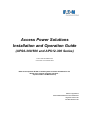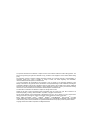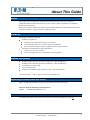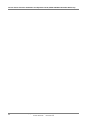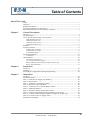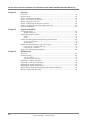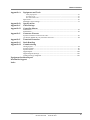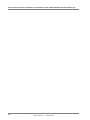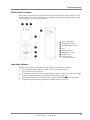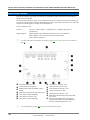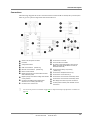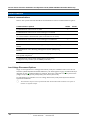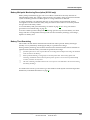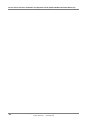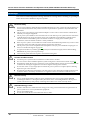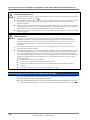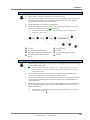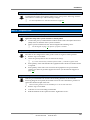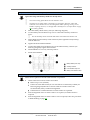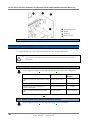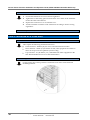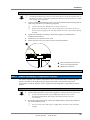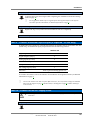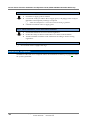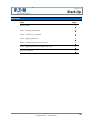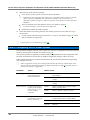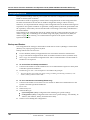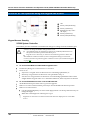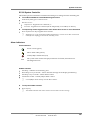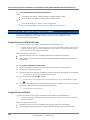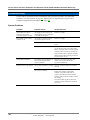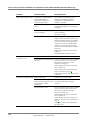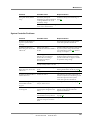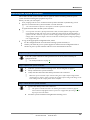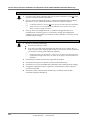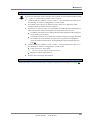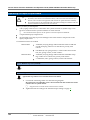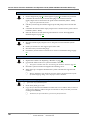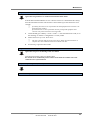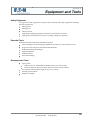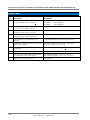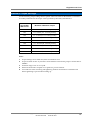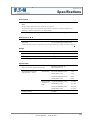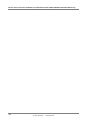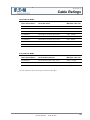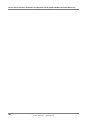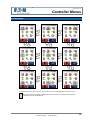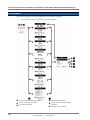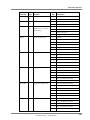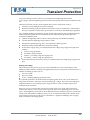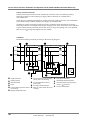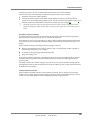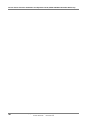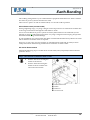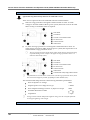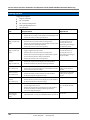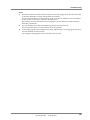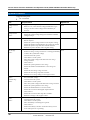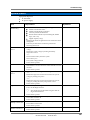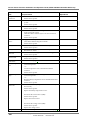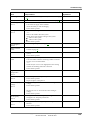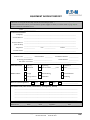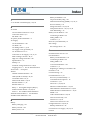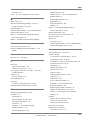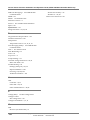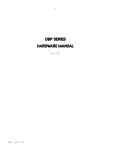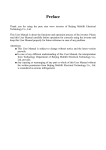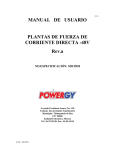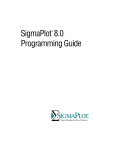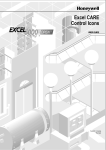Download Eaton APR48 Specifications
Transcript
Access Power Solutions Installation and Operation Guide (APS6-300/500 and APS12-300 Series) Issue: IPN 997-00012-49F Issue Date: November 2012 Refer to the separate SC200 or SC100 system controller handbook for full details of the system controller operation dcpower.eaton.com/Manuals.asp Eaton Corporation Telecommunications Power Solutions dcpower.eaton.com [email protected] The product discussed in this literature is subject to terms and conditions outlined in Eaton selling policies. The sole source governing the rights and remedies of any purchaser of this equipment is the relevant Eaton selling policy. No warranties, express or implied, including warranties of fitness for a particular purpose or merchantability, or warranties arising from course of dealing or usage of trade, are made regarding the information, recommendations and descriptions contained herein. In no event will Eaton be responsible to the purchaser or user in contract, in tort (including negligence), strict liability or otherwise for any special, indirect, incidental or consequential damage or loss whatsoever, including but not limited to damage or loss of use of equipment, plant or power system, cost of capital, loss of power, additional expenses in the use of existing power facilities, or claims against the purchaser or user by its customers resulting from the use of the information, recommendations and descriptions contained herein. The information contained in this literature is subject to change without notice. Subject to the right to use its equipment, Eaton Corporation does not convey any right, title or interest in its intellectual property, including, without limitation, its patents, copyrights and know-how. No part of this literature may be reproduced or transmitted in any form, by any means or for any purpose other than the Purchaser’s personal use, without the express written permission of Eaton Corporation. Eaton®, Matrix, Powerware®, IntergyTM, CellSureTM, SiteSureTM, PowerManagerIITM and DCToolsTM are trade names, trademarks, and/or service marks of Eaton Corporation or its subsidiaries and affiliates. Unless otherwise noted, brands, product names, trademarks or registered trademarks are the property of their respective holders. Copyright © 2007-2012 Eaton Corporation. All Rights Reserved. About This Guide About T his Gui de Scope This guide covers installation, operation and maintenance of Access Power Solutions (APS6-300/500 and APS12-300 Series) dc power systems (APS), controlled by the SC200 or SC100 system controller. Refer to the separate SC200 or SC100 system controller handbook for full details of the system controller operation - dcpower.eaton.com/Manuals.asp. Audience This guide is intended for use by: Installers competent in: installing and commissioning dc power systems safe working practices for ac and dc powered equipment the relevant local electrical safety regulations and wiring standards Operators and maintenance staff competent in: operation of dc power systems safe working practices for ac and dc powered equipment Related Information SC100 System Controller Operation Handbook* – IPN 997-00012-63 SC200 System Controller Operation Handbook* – IPN 997-00012-50 PowerManagerII Online Help DCTools Online Help SiteSure-3G Installation and Operation Guide – IPN 997-00012-51 * Download from: http://dcpower.eaton.com/Manuals.asp. Reporting Problems with this Guide Please use this email address to report any problems you find in this guide: Eaton DC Product Marketing Communications EMAIL: [email protected] For Further Information and Technical Assistance For further information and technical assistance see Worldwide Support on page 107. Copyright © 2007-2012 Eaton Corporation. All Rights Reserved. IPN 997-00012-49F November 2012 i Access Power Solutions Installation and Operation Guide (APS6-300/500 and APS12-300 Series) ii Copyright © 2007-2012 Eaton Corporation. All Rights Reserved. IPN 997-00012-49F November 2012 Table of Contents Tabl e of C ontents About This Guide Scope ........................................................................................................................................... i Audience ..................................................................................................................................... i Related Information .................................................................................................................. i Reporting Problems with this Guide ...................................................................................... i For Further Information and Technical Assistance .............................................................. i Chapter 1 General Description Overview ................................................................................................................................... 1 Model Numbers ........................................................................................................................ 2 Access Power Solutions DC Power Systems ........................................................................ 3 APS6 Models Front View ............................................................................................................... 3 APS6 Models Rear View ................................................................................................................. 4 APS12 Models Front View ............................................................................................................. 5 APS12 Models Rear View ............................................................................................................... 6 Rectifiers .................................................................................................................................... 7 System Controller ..................................................................................................................... 8 SC200 System Controller ................................................................................................................ 8 SC100 System Controller ................................................................................................................ 9 Compatible Software....................................................................................................................... 9 Input/Output Board .............................................................................................................. 10 Connections .................................................................................................................................... 11 Other Features ........................................................................................................................ 12 External communications ............................................................................................................. 12 Low Voltage Disconnect Options ................................................................................................ 12 Battery Mid-point Monitoring Description (SC200 only) ......................................................... 13 Battery Time Remaining ............................................................................................................... 13 Chapter 2 Preparation Overview ................................................................................................................................. 15 Warnings ................................................................................................................................. 16 Inspecting the Equipment and Reporting Damage ........................................................... 18 Chapter 3 Installation Overview ................................................................................................................................. 19 Installation Tasks .................................................................................................................... 20 Task 1 - Check the AC Supply and Earthing ...................................................................... 20 Task 2 - Prepare APS .............................................................................................................. 23 Task 3 - Connect the AC Supply Cable(s) ........................................................................... 26 Task 4 - Mount the APS in the Rack .................................................................................... 28 Task 5 - Connect the DC Load and Battery Cables ............................................................ 29 Task 6 - Install the Batteries .................................................................................................. 30 Task 7 - Mount the Battery Temperature Sensor ............................................................... 31 Task 8 - Connect External Input/Output Cabling (if required) ....................................... 32 Task 9 - Connect Additional Input/Output (if required - SC200 only) .......................... 33 Task 10 - Connect to the AC Supply Point .......................................................................... 33 Installation Completed .......................................................................................................... 34 Copyright © 2007-2012 Eaton Corporation. All Rights Reserved. IPN 997-00012-49F November 2012 iii Access Power Solutions Installation and Operation Guide (APS6-300/500 and APS12-300 Series) Chapter 4 Start-Up Overview .................................................................................................................................. 35 Start-Up Tasks ......................................................................................................................... 36 Task 1 - Inserting the Rectifiers ............................................................................................. 36 Task 2 - Pre-Power-Up Checklist .......................................................................................... 37 Task 3 - Applying AC Power................................................................................................. 37 Task 4 - Configuring the DC Power System ........................................................................ 38 Task 5 - Applying DC Power to Battery and Load ............................................................. 39 Start-Up Completed ................................................................................................................ 40 Chapter 5 System Controller Configuration File ................................................................................................................... 42 Backup and Restore .......................................................................................................................42 Starting the SC200 or SC100 .................................................................................................. 43 SC200 ...............................................................................................................................................43 SC100 ...............................................................................................................................................43 SC200 or SC100 Operation using the Keypad and Screen ................................................. 44 Keypad Access Security ................................................................................................................44 Alarm Indicators ............................................................................................................................45 SC200 or SC100 Operation Using a PC/Laptop ................................................................. 46 Using DCTools via USB (SC200 only) .........................................................................................46 Using DCTools via RS232 .............................................................................................................46 SC200 or SC100 Identity Information ................................................................................... 48 Chapter 6 Maintenance Overview .................................................................................................................................. 49 Troubleshooting ...................................................................................................................... 50 System Problems ............................................................................................................................50 System Controller Problems .........................................................................................................53 Replacing or Adding a Rectifier ............................................................................................ 58 Replacing or Adding a Load MCB ....................................................................................... 60 Replacing the System Controller........................................................................................... 61 Replacing the Input/Output Board ...................................................................................... 64 Battery Mid-point Monitoring (String Fail) Alarm (SC200 only) ..................................... 68 Battery Disposal and Recycling............................................................................................. 68 iv Copyright © 2007-2012 Eaton Corporation. All Rights Reserved. IPN 997-00012-49F November 2012 Table of Contents Appendix A Equipment and Tools Safety Equipment .......................................................................................................................... 69 Essential Tools................................................................................................................................ 69 Recommended Tools ..................................................................................................................... 69 Spare Parts ............................................................................................................................... 70 Standard Torque Settings ...................................................................................................... 71 Appendix B Appendix C Appendix D Specifications Cable Ratings Controller Menus SC200 Menu ............................................................................................................................ 81 SC100 Menu ............................................................................................................................ 82 Appendix E Connector Pin-outs System Controller Connector Pin-outs ................................................................................ 83 I/O Board (IOBGP-00, -01) Connector Pin-outs ................................................................. 84 Appendix F Appendix G Appendix H Transient Protection Earth Bonding Commissioning Analog Inputs ......................................................................................................................... 94 System Controls ...................................................................................................................... 96 System Alarms ........................................................................................................................ 99 Digital Inputs ........................................................................................................................ 102 Digital Outputs (Relays) ...................................................................................................... 103 Commissioning Completed ................................................................................................ 103 Equipment Incident Report Worldwide Support Index Copyright © 2007-2012 Eaton Corporation. All Rights Reserved. IPN 997-00012-49F November 2012 v Access Power Solutions Installation and Operation Guide (APS6-300/500 and APS12-300 Series) vi Copyright © 2007-2012 Eaton Corporation. All Rights Reserved. IPN 997-00012-49F November 2012 Chapter 1 General Description C h a Gener al D escription p t e r 1 Overview Topic Page Model Numbers 2 Access Power Solutions DC Power Systems 3 Rectifiers 7 System Controller 8 Input/Output Board 10 Other Features 12 Copyright © 2007-2012 Eaton Corporation. All Rights Reserved. IPN 997-00012-49F November 2012 1 Access Power Solutions Installation and Operation Guide (APS6-300/500 and APS12-300 Series) Model Numbers Model Number DC Output Power (max.) System Controller LVDs 24V nominal 48V nominal APS6-310 - 12.0kW SC100 - APS6-311 - 8.6kW (Note 1) SC100 1 APS6-312 - 8.6kW (Note 1) SC100 2 APS6-320 - 12.0kW SC200 - APS6-321 - 8.6kW (Note 1) SC200 1 APS6-322 - 8.6kW (Note 1) SC200 2 APS6-510 8.64kW 12.0kW SC100 - APS6-511 8.64kW 12.0kW SC100 1 APS6-512 8.64kW 12.0kW SC100 2 APS6-520 8.64kW 12.0kW SC200 - APS6-521 8.64kW 12.0kW SC200 1 APS6-522 8.64kW 12.0kW SC200 2 APS12-310 - 17.2kW (Note 2) SC100 - APS12-311 - 17.2kW (Note 3) SC100 1 APS12-312 - 17.2kW (Note 3) SC100 2 APS12-320 - 17.2kW (Note 2) SC200 - APS12-321 - 17.2kW (Note 3) SC200 1 APS12-322 - 17.2kW (Note 3) SC200 2 Notes 2 1 Limited by maximum LVD current. 2 Limited by maximum battery MCB ratings. 3 Temperature limited. See Specifications on page 74. Copyright © 2007-2012 Eaton Corporation. All Rights Reserved. IPN 997-00012-49F November 2012 General Description Access Power Solutions DC Power Systems APS6 Models Front View System labels Rectifier modules (see details on page 7) SC200 or SC100 system controller (see details on page 8) AC Miniature Circuit Breakers (MCBs) (if fitted) AC MCB cover DC common bus battery terminals DC common bus load terminals Load and battery cable tie rod DC distribution with: Up to 16 Load Miniature Circuit Breakers (MCBs). See Note 1. Up to 4 Battery Miniature Circuit Breakers (MCBs) DC distribution cover Copyright © 2007-2012 Eaton Corporation. All Rights Reserved. IPN 997-00012-49F November 2012 3 Access Power Solutions Installation and Operation Guide (APS6-300/500 and APS12-300 Series) APS6 Models Rear View AC cable entry gland Optional (low priority) load disconnect Low Voltage Disconnect (LVD) (behind side panel) (see details on AC earth conductor connection point (see connection page 12) details on page 26) Up to 16 Load Miniature Circuit Breakers (MCBs). I/O Board (see details on page 10) Voltage Feed Module with connector for optional See Note 1. Up to 4 Battery Miniature Circuit Breakers (MCBs) SiteSure-3G I/O module Optional battery disconnect Low Voltage Disconnect (LVD) (see details on page 12) Notes: 4 1 If a load disconnect LVD is fitted then load MCB positions 1-8 are for low priority loads and MCB positions 9-16 are for high priority loads. For more details see Low Voltage Disconnect Option on page 12. 2 Optional 19" rack mount top cover (IPN 621-08917-15) not shown. 3 AC supply cord(s) may be pre-fitted. 4 The diagram shows an APS6-300 model. APS6-500 models have dc inter-shelf connection cables (from the rectifier shelf to dc distribution) instead of the bars shown. Copyright © 2007-2012 Eaton Corporation. All Rights Reserved. IPN 997-00012-49F November 2012 General Description APS12 Models Front View System labels Rectifier modules, 48V only (see details on page 7) SC200 or SC100 system controller (see details on page 8) AC Miniature Circuit Breakers (MCBs) (if fitted) for bottom rectifier shelf AC MCB covers AC Miniature Circuit Breakers (MCBs) (if fitted) for DC common bus battery terminals DC common bus load terminals Load and battery cable tie rod DC distribution with: Up to 16 Load Miniature Circuit Breakers (MCBs). See Note 1. Up to 4 Battery Miniature Circuit Breakers (MCBs) DC distribution cover top rectifier shelf Copyright © 2007-2012 Eaton Corporation. All Rights Reserved. IPN 997-00012-49F November 2012 5 Access Power Solutions Installation and Operation Guide (APS6-300/500 and APS12-300 Series) APS12 Models Rear View AC earth conductor connection point for top and Optional battery disconnect Low Voltage Disconnect bottom rectifier shelf (see connection details on page 26) AC cable entry glands for top and bottom rectifier shelves I/O Board (see details on page 10) Voltage Feed Module with connector for optional (LVD) (see details on page 12) Optional (low priority) load disconnect Low Voltage Disconnect (LVD) (see details on page 12) Up to 4 Battery Miniature Circuit Breakers (MCBs) Up to 16 Load Miniature Circuit Breakers (MCBs). See Note 1. SiteSure-3G I/O module Notes: 6 1 If a load disconnect LVD is fitted then load MCB positions 1-8 are for low priority loads and MCB positions 9-16 are for high priority loads. For more details see Low Voltage Disconnect Option on page 12. 2 Optional 19" rack mount top cover (IPN 621-08917-15) not shown. 3 AC supply cord(s) may be pre-fitted. 4 DC inter-shelf connection cables (from rectifier shelves to dc distribution) not shown for clarity. Copyright © 2007-2012 Eaton Corporation. All Rights Reserved. IPN 997-00012-49F November 2012 General Description Rectifiers Access Power Solutions APS6-500 models can be fitted with either 24V or 48V Access Power Rectifiers (APR24-3G/APR48-3G/APR48-ES). Access Power Solutions APS6-300 and APS12-300 models can be fitted with 48V Access Power Rectifiers (APR48-3G or APR48-ES) only. All rectifiers are fan-cooled and hot-pluggable. See Specifications on page 73 for further information. Left: APR24-3G and APR48-3G Right: APR48-ES Power On LED (Green) Minor Alarm LED (Yellow) Major Alarm LED (Red) Serial Number label Retaining Screw. Tighten to 1.5Nm (13.3 inch-pounds). See Troubleshooting on page 50 for details of rectifier alarms. Copyright © 2007-2012 Eaton Corporation. All Rights Reserved. IPN 997-00012-49F November 2012 7 Access Power Solutions Installation and Operation Guide (APS6-300/500 and APS12-300 Series) System Controller The SC200 or SC100 system controller provides control, communications and alarm functions. The system controller is supplied pre-configured. Configuration changes can be made with the keypad, or via a PC connected to the USB connector (SC200) or RS232 (SC100) connector. Or changes can be made remotely (see External Communications on page 12). For basic operating information see System Controller on page 41. For further details refer to the System Controller Operation Handbook (see Related Information on page i). See Troubleshooting on page 50 for details of system controller alarms. SC200 System Controller The SC200 system controller is an advanced control and monitoring solution which provides a full suite of communications options, including built-in Ethernet interface, Web server, and SNMP agent. Alarm notifications may be by Email, SNMP traps, SMS text messaging, dial-out to PowerManagerII remote monitoring software, or relay contact closures. Power on LED (green) Minor alarm LED (yellow) Critical/Major alarm LED (red) Color LCD Soft keys (2) Navigation keys (4) USB 1.1 connector (12Mb/s) Retaining screw Power and system communications connector RS232 connector Ethernet connector and status LEDs 8 Copyright © 2007-2012 Eaton Corporation. All Rights Reserved. IPN 997-00012-49F November 2012 General Description SC100 System Controller The SC100 system controller is a full-featured control and monitoring solution which provides alarm notifications via dial-out modem to PowerManagerII remote monitoring software, SMS text messaging, or by relay contact closures. Power on LED (green) Minor alarm LED (yellow) Critical/Major alarm LED (red) LCD Navigation keys (4) RS232 D9M connector Retaining screw Power and system communications connector Compatible Software The following software is compatible with the SC200 or SC100 system controller: DCTools Configuration Software. Latest version is available free from dcpower.eaton.com/downloads. PowerManagerII Remote Control and Monitoring Software. Contact your Eaton dc product supplier for further information (see Worldwide Support on page 107). Recommended web browsers (SC200 only): Microsoft Internet Explorer 8 or later (IE6 is compatible but with reduced performance), Mozilla Firefox 3.0 or later. Copyright © 2007-2012 Eaton Corporation. All Rights Reserved. IPN 997-00012-49F November 2012 9 Access Power Solutions Installation and Operation Guide (APS6-300/500 and APS12-300 Series) Input/Output Board The input/output (I/O) board provides the I/O interfaces and connections for the SC200 or SC100 system controller. The I/O board includes a range of sense inputs for dc power system control and monitoring. It also allows real time data collection from building services and other external devices, and relay outputs for alarm signals or control of external devices. The I/O functions are: Sensors: Current - 3, Bus voltage - 1, Temperature - 2, Battery Mid-point - 4 (SC200 only) Input/Output: Digital inputs: 4 pre-defined system functions, 6 user-defined Relay outputs: 6 (one also used as Monitor OK alarm) LVD contactor outputs: 2 For input and output specifications see details on page 75. For connector pin-outs see details on page 84. Bus voltage sense input - XH9 Power/Comms OK LED (green) Digital inputs D1-D6 (6 user defined) - XH15A, XH15B Digital (relay) outputs RY1-RY6 (6) - XH16-XH21 LVD contactor 2 status LED (green) LVD contactor 2 connector - XH5 LVD contactor 1 status LED (green) LVD contactor 1 connector - XH4 LVD power input connector - XH8 Power and RXP comms input - YH11 Current sense inputs (3) - XH6 Temperature sense inputs (2) - XH7 Battery Mid-point Monitoring sense inputs (SC200 only) - XH12 DC power system digital inputs (4 pre-defined: Load Fuse Fail, Battery Fuse Fail, AC Distribution Fan Fail, AC Distribution MOV Fail) - YH3 10 See Troubleshooting on page 50 for details of I/O board LED signals. Copyright © 2007-2012 Eaton Corporation. All Rights Reserved. IPN 997-00012-49F November 2012 General Description Connections The following diagram shows the connections between the SC200 or SC100, the I/O board, the other dc power system components and external devices. Connection to dc live bus Communications to rectifiers DC power system digital inputs (Load Fuse Fail, SC200 or SC100 system controller I/O board Voltage feed module Battery Fuse Fail, AC Distribution Fan Fail, AC Distribution MOV Fail) USB communications (SC200 only) Connections for battery mid-points (4) Ethernet communications (SC200 only) (SC200 only) RS232 communications Digital relay outputs (6) to external devices and/or alarm indication system Digital inputs (6) from external voltage-free switches or relay contacts Connection to additional I/O board(s) and/or SiteSure-3G I/O module(s) (SC200 only) Connection to dc common bus Connection for temperature sensors (2) Connection for current sensors (3) Connection for LVD contactor and auxiliary switch Connection for LVD contactor and auxiliary switch Bus voltage sense and LVD power connections I/O and system controller power and RXP comms connections For connector pin-outs see details on page 84. For input and output specifications see details on page 73. Copyright © 2007-2012 Eaton Corporation. All Rights Reserved. IPN 997-00012-49F November 2012 11 Access Power Solutions Installation and Operation Guide (APS6-300/500 and APS12-300 Series) Other Features External communications Refer to the system controller handbook for information on these communications options. Communications options SC200 SC100 Communication with DCTools via USB - Communication with DCTools or PowerManagerII via RS232 Communication with DCTools or PowerManagerII via an external PSTN or GSM modem (dial-in and dial-out on alarm) Communication with DCTools or PowerManagerII via Ethernet - Communication with web browser software via an IP network - Communication with a Network Management System (NMS) using SNMP - Communication with a Building Management System (BMS) using Modbus - Alarm and status messages to GSM Short Messaging Service (SMS) text capable cell phones Communication with an alarm management system using voltage-free relay contacts (on an IOBGP I/O board) Low Voltage Disconnect Options Single or dual optional Low Voltage Disconnects (LVD) are available for the Access Power Solutions (APS6-300/500 and APS12-300 Series). See the diagram on page 4 (APS6 models) or diagram on page 6 (APS12 models) for location. These are connected as a battery disconnect (single LVD) or low priority load/battery disconnect (dual LVD). For information on operation see Low Voltage Disconnect (LVD) in the System Controller Operation Handbook. 12 The maximum output current of APS6-300 and APS12-300 models with the LVD option is limited. See System Output. Copyright © 2007-2012 Eaton Corporation. All Rights Reserved. IPN 997-00012-49F November 2012 General Description Battery Mid-point Monitoring Description (SC200 only) Battery Mid-point Monitoring provides a cost-effective method for the early detection of internal battery faults. The voltages of the two halves of a battery string are measured and the system controller generates an alarm signal if a voltage imbalance is detected. A voltage imbalance is an indication that one or more cells has an internal fault. Further investigation can then isolate the faulty cell(s) and action can be taken to correct the problem and prevent a total battery failure. To connect Battery Mid-point Monitoring see details on page 30. If a String Fail alarm is generated see Troubleshooting on page 50. To ensure reliable operation Mid-point Monitoring operates only when the battery is in float charge and after a configurable lockout period since the last battery discharge, Fast Charge, Equalize or Battery Test. Battery Time Remaining The SC200 or SC100 obtains characterization data from either periodic battery discharges (SC100) or every full battery discharge (SC200), to a specified end voltage. During a battery discharge, the SC200 or SC100 uses this characterization data to calculate an estimated time until the battery will reach the specified end voltage. If a battery disconnect LVD is fitted then the end voltage will usually be the voltage at which the LVD disconnects the battery. Battery Time Remaining is designed for a constant power load. The accuracy of the time remaining calculation will be reduced if the dc power system is connected to a predominantly resistive (constant current) load. The time remaining calculation will not be correct if a non-essential load is disconnected during the battery discharge. For details refer to Battery Time Remaining in the SC200 or SC100 System Controller Operation Handbook (see Related Information on page i). Copyright © 2007-2012 Eaton Corporation. All Rights Reserved. IPN 997-00012-49F November 2012 13 Access Power Solutions Installation and Operation Guide (APS6-300/500 and APS12-300 Series) 14 Copyright © 2007-2012 Eaton Corporation. All Rights Reserved. IPN 997-00012-49F November 2012 Chapter 2 Preparation C h Prepar ation a p t e r 2 Overview Topic Page Warnings 16 Inspecting the Equipment and Reporting Damage 18 Copyright © 2007-2012 Eaton Corporation. All Rights Reserved. IPN 997-00012-49F November 2012 15 Access Power Solutions Installation and Operation Guide (APS6-300/500 and APS12-300 Series) Warnings This section contains important warnings. Read these warnings before installing or operating an Eaton Access Power Solutions dc power system. Electrical Safety Access Power Solutions (APS6-300/500 and APS12-300 Series) dc power systems must be mounted in an enclosed cabinet that meets safety and fire enclosure requirements as specified in AS/NZS 60950.1 and EN 60950-1. The dc power system may be powered from multiple ac sources. All ac sources must be isolated before internally servicing the equipment. The dc power system MCBs are not a disconnect device. The APS dc power system must be connected to a suitable upstream ac supply disconnect device such as Miniature Circuit Breaker(s) (MCB) or fuses. This device must isolate both the phase and neutral conductors in single-phase and three-phase connections, unless the neutral conductor is clearly identified. If the dc power system is to be installed in a location where the ambient temperature may rise above 50ºC (122ºF), then 105°C rated cable rated cable must be used for all connections. The dc power system is not compatible with IT (Impedance Terra) ac power distribution topologies. For advice see Worldwide Support on page 107. A registered electrician (or suitably qualified person) must check the integrity of the installed cabling, BEFORE the dc power system is powered up. Tasks must be performed in the sequence documented in this guide. Location and Environment An APS dc power system must be installed in a restricted access location. For ease of access and to maintain optimum system cooling observe the clearances stated on page 28. Dust build-up within the dc power system may cause premature failure. In dusty environments filter the ventilation air entering the equipment room. Ensure regular cleaning of the air filters. Do not allow water or any foreign object to enter the dc power system. Do not place objects containing liquid on top of or near the unit. Flooded cell and VRLA lead acid batteries can emit explosive gases and must be installed with adequate ventilation. Refer to the battery manufacturer or supplier for advice on minimum ventilation levels. Reverse Polarity Always check that the battery cables have been terminated to the correct system polarity BEFORE connecting the batteries or closing the battery disconnect device. Connecting batteries to the dc power system with incorrect system polarity will damage the rectifiers and void all warranty claims. Hazardous Energy Levels Rectifiers and batteries contain hazardous energy levels. Only personnel trained and experienced in dc power systems are to service/maintain this equipment. Always use insulated tools. Do not short-circuit the live and common bus bars or cables. 16 Copyright © 2007-2012 Eaton Corporation. All Rights Reserved. IPN 997-00012-49F November 2012 Preparation Batteries The plastic cases of batteries installed in Eaton dc power system racks must have a flammability rating of UL 94-V2 or better. Flooded cell and VRLA lead acid batteries can emit explosive gases and must be installed with adequate ventilation. Refer to the battery manufacturer or supplier for advice on minimum ventilation levels. Do not wear a synthetic dust-coat or overalls. Synthetic fabrics can hold static electric charges that create sparks during discharge. Remove rings, wristwatch and other metal jewelry that might be exposed to battery terminals, before installing batteries. Batteries are powerful sources of energy and present a potential electrical shock and energy hazard. The energy hazard is always present, even if the batteries are not connected. Avoid short circuiting terminals of opposite polarity. Always use insulated tools. Do not place tools, loose cables or metal objects (such as interconnecting bars) on top of batteries. Do not drop tools, loose cables or metal objects onto intercell connections or terminals of opposite polarity. Only terminate cables and interconnecting bars after confirming that the termination will not create a short circuit. Always tighten battery terminal bolts according to the battery manufacturer’s specification. Failing to do so can cause erratic battery performance, possible damage to the battery, and/or personal injury. There is a risk of electric shock or explosion if a battery is replaced by an incorrect type. Dispose of batteries according to the instructions on page 68. Rectifiers Only operate the rectifiers when the surrounding area is clean and dust free. To reduce the risk of electric shock and maintain optimum system cooling, always cover empty rectifier slots with blanking panels. To avoid electrical shock, do not place hands inside the rectifier magazine. Rectifier cases may exceed 100ºC (212ºF), especially after prolonged operation. Use suitable gloves when removing a rectifier from the magazine. Do not attempt to disassemble faulty rectifiers. Return them (in their original packaging) with a completed Equipment Incident Report on page 105. Ensure that any upstream Residual Current Devices (RCDs) are appropriately rated for the rectifiers' maximum earth leakage current (see Specifications on page 73 for value). DC Distribution(s) The dc common bus of the dc power system can be connected to earth (ground). If this connection is made all of the following conditions must be met: Your equipment and the dc power system must be located within the same premises. No switching or disconnecting devices are allowed in the conductor between the dc common line and the point of connection to the earth electrode conductor. See Connecting the Output to Earth on page 23 for further information. For installations in the United States, Listed compression connectors must be used to terminate Listed field-wired conductors where required. For all installations, use the appropriate connector for the conductor size as specified by the connector manufacturer. And use only the connector manufacturer's recommended tooling or tooling approved for that connector. Follow all applicable local and national rules and regulations when making field connections. Tighten all electrical connections to the torques stated in this guide or on the manufacturer's label. Copyright © 2007-2012 Eaton Corporation. All Rights Reserved. IPN 997-00012-49F November 2012 17 Access Power Solutions Installation and Operation Guide (APS6-300/500 and APS12-300 Series) Servicing and Maintenance The APS contains hazardous voltages and hazardous energy levels. Before undertaking any maintenance task refer to the Warnings on page 16. If a maintenance task must be performed on a "live" system then take all necessary precautions to avoid short-circuits or disconnection of the load equipment, and follow any "live-working" instructions applicable to the site. Only perform the maintenance tasks described in the Maintenance chapter. All other tasks are classified as Servicing. Servicing must only be performed according to specific instructions and only by personnel authorized by Eaton. This includes disassembly and/or servicing of any modules. For further information on Servicing contact your local Eaton dc product supplier, or refer to the contact details on page 107. EMC Compliance This dc power system may be used in close proximity to other electronic equipment, provided installation is carried out according to instructions in this guide. However, proper installation and compliance with EMC standards does not guarantee that the dc power system will not respond to electromagnetic disturbances, or will not cause interference to other equipment in a particular installation. In a domestic environment this product may cause radio interference in which case the user may be required to take adequate measures. This equipment generates, uses, and can radiate radio frequency energy and, if not installed and used in accordance with the instructions, may cause harmful interference to radio communications. However, there is no guarantee that the interference will not occur in a particular installation. If this equipment does cause harmful interference to radio or television reception, which can be determined by turning the equipment off and on, the user is encouraged to try to correct the interference by one or more of the following measures: Reorient or relocate the receiving antenna. Increase the separation between the equipment and receiver. Connect the equipment into an outlet on a circuit different from that to which the receiver is connected. Consult the dealer or an experienced radio/TV technician for help. Inspecting the Equipment and Reporting Damage Unpack the equipment and inspect it carefully for possible damage that may have occurred while in transit. Do not use any damaged equipment. Report any damage immediately, using a completed Equipment Incident Report on page 105. 18 Keep the original packaging to use if any item needs to be returned for replacement or repair. Copyright © 2007-2012 Eaton Corporation. All Rights Reserved. IPN 997-00012-49F November 2012 Chapter 3 Installation C h Installation a p t e r 3 Overview Topic Page Installation Tasks 20 Task 1 - Check the AC Supply and Earthing 20 Task 2 - Prepare APS 23 Task 3 - Connect the AC Supply Cable(s) 26 Task 4 - Mount the APS in the Rack 28 Task 5 - Connect the DC Load and Battery Cables 29 Task 6 - Install the Batteries 30 Task 7 - Mount the Battery Temperature Sensor 31 Task 8 - Connect External Input/Output Cabling (if required) 32 Task 9 - Connect Additional Input/Output (if required - SC200 only) 33 Task 10 - Connect to the AC Supply Point 33 Installation Completed 34 Copyright © 2007-2012 Eaton Corporation. All Rights Reserved. IPN 997-00012-49F November 2012 19 Access Power Solutions Installation and Operation Guide (APS6-300/500 and APS12-300 Series) Installation Tasks Before starting the installation, review the following information: Required Equipment and Tools on page 69 Warnings and Cautions on page 16 Inspecting the Equipment and Reporting Damage on page 18 Complete the Installation tasks in the following order: Task Description Reference 1 Check the AC Supply and Earthing See details on page 20 2 Prepare the APS See details on page 23 3 Connect the AC Supply Cable See details on page 26 4 Mount the APS in the Rack See details on page 28 5 Connect the dc Load and Battery Cables See details on page 29 6 Install the Batteries See details on page 30 7 Mount the Battery Temperature Sensor See details on page 31 8 Connect External Input/Output Cabling (if required) See details on page 32 9 Connect Additional Input/Output (if required - SC200 only) See details on page 33 10 Connect to the AC Supply Point See details on page 33 For installation of external communications see Communications Options in the System Controller Operation Handbook. Task 1 - Check the AC Supply and Earthing It is important that the ac supply for the Access Power Solutions dc power system includes the correct levels of protection. Step 1 - Check transient voltage protection at the site 1 Confirm that there is a transient protection plan (compliant with IEC 61643-12) for the site. 2 20 For more information see Transient Protection on page 87. If necessary, install suitable transient protection. Copyright © 2007-2012 Eaton Corporation. All Rights Reserved. IPN 997-00012-49F November 2012 Installation Step 2 - Check high ac voltage protection at the site 1 Check if the ac voltage is expected to exceed 275V (L-N). 2 If so, then it is strongly recommended that an external high voltage protection unit (HVPU) be installed. This will automatically disconnect the ac at high voltage and reconnect it at normal voltage. 3 Install the HVPU as in the following diagram. 4 Connect the High VAC alarm output to one of the Digital Inputs on the I/O board (see the diagram on page 10 for location). The High VAC alarm signal lines must be isolated from the ac supply by a voltage-free relay contact. AC supply Primary transient protection devices High voltage protection unit with alarm output Secondary transient protection devices (MOVs) dc power system I/O board SC200 or SC100 system controller Rectifiers Step 3 - Check the type of ac supply, disconnect device and RCDs 1 Check the type of ac supply. Only the types of ac supply listed in Task 3 on page 26 are suitable for the APS. Only use a two-phase or three-phase (L-L) ac supply if referenced to earth, or a protection system is in place so that the phase-earth voltage cannot exceed the rating of the rectifier. 2 Check that the APS will be connected to a suitable upstream ac disconnect device such as Miniature Circuit Breaker(s) (MCB) or fuses. 3 Check the disconnect device will isolate both the phase and neutral conductors in single-phase and three-phase connections, unless the neutral conductor is clearly identified. 4 Check that any Residual Current Devices (RCD) upstream of the APS are rated for the maximum earth leakage current of the rectifiers. If necessary, install higher rated RCD(s). The maximum earth leakage current of Access Power Rectifiers is given in the Specifications on page 73. Copyright © 2007-2012 Eaton Corporation. All Rights Reserved. IPN 997-00012-49F November 2012 21 Access Power Solutions Installation and Operation Guide (APS6-300/500 and APS12-300 Series) Step 4 - Check ac discrimination Each rectifier has two internal fast-acting fuses. Under certain internal fault conditions these fuses will blow. If there is insufficient discrimination between these fuses and any upstream ac supply-disconnect device then the upstream ac supply-disconnect device will operate before a rectifier fuse blows. This will disconnect the ac supply to all rectifiers. 1 Check the time-current (tripping) curve(s) of all ac supply-disconnect device(s) upstream of the APS with the following curve for the rectifier fuses. Refer to the manufacturer's data for tripping curves. Time-Current Curve (minimum and maximum) for rectifier internal fuses (IEC 60127-2). Source: Schurter SP 5x20 Pigtail data sheet. 2 No action is required if the time-current curves of the upstream ac supply-disconnect devices are entirely to the right of the curves for the rectifier fuses. 3 If the curve of an upstream ac supply-disconnect device crosses the curve for the rectifier fuse there may not be adequate discrimination. If necessary, replace the upstream ac supply-disconnect device to achieve adequate discrimination. Or, contact your Eaton dc product supplier for advice (see Worldwide Support on page 107). 22 Copyright © 2007-2012 Eaton Corporation. All Rights Reserved. IPN 997-00012-49F November 2012 Installation Step 5 - Check the earthing arrangements at the site Confirm that all earths are brought together at one "star" point so that surge currents cannot flow in "earth loops" and create large voltages. For more information see Transient Protection on page 87. Procedure complete Task 2 - Prepare APS Step 1 - Fit the system controller (if required) Ignore this Step if the system controller is already fitted. 1 Connect the power/communications cable from the APS to the RJ45 socket YS11 (RXP) socket on the back of the system controller. 2 Fit the system controller into the APS and tighten the retaining screw. See the diagram on page 3 for position of system controller. Step 2 - Check polarity The APS can be configured for either positive earth or negative earth operation. 1 Remove top cover if fitted. 2 Check the polarity label on the dc common bus bar(s). (+) on the common bar(s) indicates positive earth. (-) indicates negative earth. 3 If the polarity of the APS matches the equipment at the site then no further action is required. 4 If the polarity of the APS is not correct for the equipment to be powered then contact your Eaton dc product supplier for advice (see Worldwide Support on page 107). Step 3 - Check position of mounting brackets APSs are pre-assembled with 19-inch rack-mounting brackets as shown in the following diagram. If required, the brackets can be moved to alternative positions to reduce the effective depth of the unit. Rack-mounting brackets are also available for use in 23-inch wide racks. 1 Remove top cover if fitted. 2 Undo the two screws holding each bracket. 3 Refit the brackets at the required location. Tighten the screws. Copyright © 2007-2012 Eaton Corporation. All Rights Reserved. IPN 997-00012-49F November 2012 23 Access Power Solutions Installation and Operation Guide (APS6-300/500 and APS12-300 Series) Rack-mounting bracket (available for 19-inch Alternative bracket mounting positions and 23-inch wide racks) Step 4 - Install Load circuit breakers (if required) Ignore this Step if the load MCBs are already fitted. The current rating of the MCBs must be derated to 75%. The APS can use either Chint or Schneider circuit breakers. However, Chint and Schneider circuit breakers are not interchangeable. When replacing existing circuit breakers or fitting new ones, use the type that is already in use (see Spare Parts on page 70 for ordering details). 1 Remove the dc distribution front cover and top cover (if fitted). 2 Fit the load MCBs onto the load tooth-comb bus (start at the right-hand end) and clip onto the DIN rail. Tighten the bottom MCB terminals. 3 Cut the load fuse fail detect wires (from the fuse fail alarm board on the APS) to the correct length to reach the MCBs. 24 There is one load fuse fail detect wire for each load MCB. These wires are thinner than the battery fuse fail detect wires. 4 Connect the wires to the top terminals of the MCBs and tighten terminal to hold the wire in place. 5 Fit MCB blanks to cover any unused positions. 6 Switch OFF all MCBs. from fuse fail alarm board. Copyright © 2007-2012 Eaton Corporation. All Rights Reserved. IPN 997-00012-49F Load MCB Load fuse fail detect wire November 2012 Installation Step 5 - Install Battery MCBs (if required) Ignore this Step if the Battery MCBs are already fitted. The current rating of the MCBs must be derated to 75%. The APS can use either Chint or Schneider circuit breakers. However, Chint and Schneider circuit breakers are not interchangeable. When replacing existing circuit breakers or fitting new ones, use the type that is already in use (see Spare Parts on page 70 for ordering details). 1 Place the battery MCBs side-by-side (see following diagram). 2 Use the battery fuse fail detect loop wire to connect the auxiliary switches in series. Use the auxiliary switch terminals that will be closed when the MCB is ON. 3 Fit the MCBs onto the battery tooth-comb bus (at the right hand end) and clip onto the DIN rail. 4 Tighten the bottom MCB terminals. 5 Connect the battery fuse fail detect wires to the MCB auxiliary switches (see following diagram). Tighten the terminals. 6 Fit MCB blanks to cover any unused positions. 7 Switch OFF all MCBs. Battery MCBs (front view) Auxiliary switches Fuse fail detect loop wire Battery fuse fail detect wires Step 6 - Check if the APS ac and dc earths are bonded There are two options: ac and dc earths bonded or separated. 1 Check if the APS ac and dc earths are bonded: Remove top cover (if fitted). If the ac-dc earth link busbar (at one end of the dc common bar) is fitted (see following diagram) then the ac and dc earths are bonded. This is the recommended, factory standard arrangement. If the busbar is not fitted then the ac and dc earths are separated. 2 If the arrangement of the ac and dc earths is as required, no further action is required. 3 If the arrangement of the ac and dc earths is not as required, follow the procedure in Earth Bonding on page 91. Copyright © 2007-2012 Eaton Corporation. All Rights Reserved. IPN 997-00012-49F November 2012 25 Access Power Solutions Installation and Operation Guide (APS6-300/500 and APS12-300 Series) Busbar chassis screw Busbar Busbar nut DC common bar Procedure complete Task 3 - Connect the AC Supply Cable(s) Ignore this task if the APS has pre-fitted ac cord(s). For APS12 models only, repeat the following steps for the second rectifier shelf. If the APS dc power system is to be installed in a location where the ambient temperature may rise above 50ºC (122ºF), then 105°C rated cable rated cable must be used for the ac connections. Step 1 - Check ac rating of the APS See the diagram on page 3 or the diagram on page 5 for location of ac rating label. AC source Voltage (nominal)* AC MCB (if fitted) 1-phase (L), neutral (N) and Protective Earth 220-240V phase-neutral (PE) 2-phase (L1/L2) and Protective Earth (PE) 208V phase-phase 3-phase (L1/L2/L3), neutral (N) and Protective Earth (PE) 220-240V phase-neutral 3-phase (L1/L2/L3) and Protective Earth (PE) 208V phase-phase 1-pole 2-pole (linked) 3-pole 3-pole (linked) *See Specifications on page 73 for the ac voltage range and ac input current. Step 2 - Remove ac MCB cover to access ac MCBs and/or terminals See the diagram on page 3 or the diagram on page 5 for cover location. 26 Copyright © 2007-2012 Eaton Corporation. All Rights Reserved. IPN 997-00012-49F November 2012 Installation Step 3 - Prepare the ac supply cable 1 Select ac supply cable to suit the ac supply source, the maximum ac current (as noted in the Specifications on page 73) and in accordance with the local wiring regulations. 2 Route the ac supply cable from the ac supply point through to the front of the rack to the APS. Do not terminate at the ac supply point at this stage. 3 At the APS end, cut the conductors to suit the positions of the terminals and/or ac MCB(s). Ensure the earth conductor is 30-50mm (1¼ - 2 inches) longer than the longest phase or neutral conductor. Rack cabinet Proposed position of APS AC cable from supply point (top or bottom entry into rack as required). Step 4 - Terminate the earth conductor at APS 1 Position the APS in front of the rack. 2 Pass the ac supply cable through the ac cable entry gland. 3 Terminate the earth conductor with an M6 crimp lug. 4 Ensure the ferrule of the crimp lug covers all strands of wire. Connect the earth conductor to the earth termination point next to the ac cable entry gland (see the diagram on page 4 or diagram on page 6). Step 5 - Terminate the conductor(s) at MCBs (if fitted) Ignore this Step if ac MCB(s) are not fitted. Connect the phase conductor(s) to the MCB(s) and the neutral conductor (if fitted) to the adjacent terminal block. Connect according to the labels fitted to the MCBs and neutral terminal block. Step 6 - Terminate the conductor(s) at terminal blocks (no MCBs fitted) Ignore this Step if ac MCB(s) are fitted. 1 If the ac supply is 1-phase or 2-phase (L1/L2) then loop together the three live (L) terminal blocks. 2 Connect the phase conductor(s) and the neutral conductor (if fitted) to the terminal block. Connect according to the labels fitted to the terminal blocks. Copyright © 2007-2012 Eaton Corporation. All Rights Reserved. IPN 997-00012-49F November 2012 27 Access Power Solutions Installation and Operation Guide (APS6-300/500 and APS12-300 Series) Step 7 - Check terminations, secure cables and test insulation 1 Check all terminations are correct and are tightened. 2 Tighten the ac cable entry gland to ensure there is no strain on the terminals. Secure the cable with cable ties. 3 Replace the ac MCB cover or ac terminal cover. 4 Test the insulation resistance of the conductors according to local ac wiring regulations. Procedure complete Task 4 - Mount the APS in the Rack Step 1 - Check clearances APSs require the following minimum clearances: Front Clearance - 600mm (24") for access and unrestricted air intake. Rear Clearance - 50mm (2”) from back of rack, other equipment and cables to allow air escape route for optimum system cooling. Top Clearance - 1U (44.45mm / 1¾") minimum from other equipment in the rack. Recommended for access to cable terminations. Step 2 - Fit cage nuts Fit cage nuts in the correct positions to match the screw holes in the APS rack mounting brackets. 28 Copyright © 2007-2012 Eaton Corporation. All Rights Reserved. IPN 997-00012-49F November 2012 Installation Step 3 - Mount the APS 1 Carefully feed the ac supply cable or cord(s) into the rack. 2 Lift the APS to the correct position in the rack. 3 A suitable mechanical support or a second person must support the weight of the APS. Attach the APS using four rack mounting screws. Tighten the screws. Procedure complete Task 5 - Connect the DC Load and Battery Cables If the APS dc power system is to be installed in a location where the ambient temperature may rise above 50ºC (122ºF), then 105°C rated cable rated cable must be used for the dc load and battery connections. Step 1 - Remove covers 1 Remove the distribution front cover. 2 Remove the top cover (if fitted). Step 2 - Connect dc common busbar to earth Install a separate conductor from the dc common busbar to earth. This conductor must be rated to carry the combined fault current of all battery strings. If this conductor is not installed then battery fault current will be carried by the ac-dc earth link and the ac earth conductor which are typically too small for such currents. Step 3 - Connect battery cables Always check that the battery cables have been terminated to the correct system polarity BEFORE connecting the batteries or closing the battery disconnect device. Connecting batteries to the system with incorrect system polarity will void all warranty claims. 1 Select battery cable to suit the maximum battery current and voltage drop requirements. Also refer to the table of minimum cable sizes for specific MCBs on page 79. 2 Route the battery cables to the APS. If the optional top cover is used then route the cables under the cable tie rod. 3 Terminate the battery common cable(s) with an M8 crimp lug. 4 Connect the battery common cable(s) on the common bar at the battery termination points. Tighten according to the Standard Torque Settings on page 71. 5 Terminate the battery live cable(s) at the battery MCB(s). Tighten the terminals. 6 The current rating of the MCBs must be derated to 75%. Switch OFF all MCBs. Copyright © 2007-2012 Eaton Corporation. All Rights Reserved. IPN 997-00012-49F November 2012 29 Access Power Solutions Installation and Operation Guide (APS6-300/500 and APS12-300 Series) Step 4 - Connect load cables 1 Select load cable to suit the dc load currents and voltage drop requirements. Also refer to the table of minimum cable sizes for specific MCBs on page 79. 2 Route the load cables to the APS. If the optional top cover is used then route the cables under the cable tie rod. 3 Terminate the load common cable(s) with an M6 crimp lug. 4 Connect the load common cable(s) on the common bar at the load termination points. Tighten according to the Standard Torque Settings on page 71. 5 Terminate the load live cable(s) at the load MCB(s). The current rating of the MCBs must be derated to 75%. Ensure that the fuse fail detection wires are properly terminated as shown in the following diagram. 6 Tighten the MCB terminal(s). 7 Switch OFF all MCBs. Load MCB Load live cable Fuse fail detection wire (connected to fuse fail alarm board) Step 5 - Check terminations, secure cables and test insulation 1 Check all terminations are correct and are tightened. 2 Secure the cables with cable ties to the cable tie rod to ensure there will be no strain on the terminals. 3 Test the insulation resistance of the cables. Procedure complete Task 6 - Install the Batteries Always check that the battery cables have been terminated to the correct system polarity BEFORE connecting the batteries or closing the battery disconnect device. Connecting batteries to the system with incorrect system polarity will void all warranty claims. Installation procedure Step 1 - Install the batteries Follow the battery supplier's/manufacturer's installation instructions. 30 Copyright © 2007-2012 Eaton Corporation. All Rights Reserved. IPN 997-00012-49F November 2012 Installation Step 2 - Connect Mid-point Monitoring sense wires (SC200 only) 1 The Mid-point Monitoring sense wires must have short-circuit protection fitted close to the battery terminals. Use the Battery Mid-point Monitoring kits from Eaton (see Spare Parts on page 70) or equivalent. Connect a Mid-point Monitoring sense wire to the middle interconnecting link on each string of batteries (see following diagram). Connect the wire from XH12A pin 1 to string 1, and so on. If there are an odd number of 2V cells per string, then connect the sense wires to the interconnecting link on the side of the central cell closer to the Common battery terminal. 2 Tighten the terminals according to the battery supplier's/manufacturer's installation instructions. 3 Insulate any un-connected sense wires. 4 Secure all sense wires to avoid any strain on the terminations. Mid-point Monitoring sense wire from XH12A on the input/output board Middle interconnecting link Procedure complete Task 7 - Mount the Battery Temperature Sensor The APS is supplied with a battery temperature sensor and standard 2m (6.5 feet) long cable, already connected to the IOBGP input/output (I/O) board to measure the ambient air temperature around the batteries. This is required for the temperature compensation control process. Step 1 - Connect and route cable 1 Connect the temperature sensor cable supplied to socket XH7 on the I/O board. 2 If required extend the cable using an RJ45 patch cable and in-line joiner. Recommended maximum cable length is 20m (65 feet) because of noise considerations. Route the temperature sensor cable to the middle battery shelf or the middle of the external battery stand. Do not run the sensor cable along ac supply cables. Interference may cause false readings. Copyright © 2007-2012 Eaton Corporation. All Rights Reserved. IPN 997-00012-49F November 2012 31 Access Power Solutions Installation and Operation Guide (APS6-300/500 and APS12-300 Series) Step 2 - Fix sensor Fix the sensor above the batteries. To avoid false readings: Do not attach the sensor to a battery case, battery cables, terminals or interconnecting bars. Do not expose the sensor to direct sunlight, or air movements from air-conditioning systems or open windows. Procedure complete Task 8 - Connect External Input/Output Cabling (if required) Refer to Input/Output Board on page 10 for details of how the I/O board can control and monitor external devices. If no external devices are to be connected then ignore this task. Step 1 - Route cable to the I/O board See the diagram for the location of the I/O board. Route the cable through the access hole to the I/O board. Leave a loop of cable (at least 300mm, 12") to allow the I/O board to be withdrawn with the wires attached. External input/output connectors on I/O board External input/output cable Minimum 300mm (12") loop Step 2 - Terminate the cabling Connect only voltage-free switch or relay contacts to Digital Inputs. Do not exceed the voltage and current limits of the relay contacts. For wire size and I/O ratings see Specifications on page 75. 32 1 Terminate the cable as in the diagram on page 10. 2 Use cable ties to secure the cable and prevent strain on the connectors. Copyright © 2007-2012 Eaton Corporation. All Rights Reserved. IPN 997-00012-49F November 2012 Installation Step 3 - Set up SC200 or SC100 Configure the inputs and outputs after completing the installation and all the Startup Tasks on page 36. For configuration details refer to Digital Inputs and Digital Outputs in the System Controller Operation Handbook (see Related Information on page i). Step 4 - Refit top cover (if removed) Replace the top cover (if fitted and all installation tasks are completed). Procedure complete Task 9 - Connect Additional Input/Output (if required - SC200 only) If additional input/outputs are required then SiteSure-3G modules can be connected to the APS (SC200 only). A SiteSure-3G input/output module has the following features. SiteSure-3G Digital Inputs 10 Digital Outputs (relays) 6 Analog Inputs (0 to 10V) 4 Current Sense Inputs 3 Temperature Sense Inputs 2 Bus Voltage Input (0-60V) 1 Enclosure Wall or panel mounting plastic case For further information refer to the SiteSure-3G Installation and Operation Guide (see Related information on page i). Connect the SiteSure-3G cable to a spare RJ45 socket (S1, S2 or S3) on the Voltage Feed Module board. See the diagram on page 3 (APS6 models) or the diagram on page 6 (APS12 models) for socket location. Task 10 - Connect to the AC Supply Point A suitably qualified electrician familiar with local wiring regulations must carry out the ac connection. Step 1 - Replace all covers on the APS Copyright © 2007-2012 Eaton Corporation. All Rights Reserved. IPN 997-00012-49F November 2012 33 Access Power Solutions Installation and Operation Guide (APS6-300/500 and APS12-300 Series) Step 2 - Connect at the ac supply point 1 Check the ac supply point is isolated. 2 Connect the cord(s) or cable to the ac supply point, or fit plug(s) to the cord(s) to match the wall receptacle/socket(s), as required. 3 Follow the manufacturer's instructions and local wiring regulations. Label the connection at the ac supply point. Step 3 - Check terminations, secure cable and test insulation 1 Check all terminations are correct and are tightened. 2 Secure the cord(s) or cable to ensure there is no strain on the terminals. 3 Test the insulation resistance of the conductors according to local ac wiring regulations. Procedure complete Do not switch on the ac supply at this stage. Installation Completed Installation of the APS is now complete. Follow the instructions in Start-Up on page 36 to make the system operational. 34 Copyright © 2007-2012 Eaton Corporation. All Rights Reserved. IPN 997-00012-49F November 2012 Chapter 4 Start-Up C h Start-Up a p t e r 4 Overview Topic Page Start-Up Tasks 36 Task 1 - Inserting the Rectifiers 36 Task 2 - Pre-Power-Up Checklist 37 Task 3 - Applying AC Power 37 Task 4 - Configuring the DC Power System 38 Task 5 - Applying DC Power to Battery and Load 39 Start-Up Completed 40 Copyright © 2007-2012 Eaton Corporation. All Rights Reserved. IPN 997-00012-49F November 2012 35 Access Power Solutions Installation and Operation Guide (APS6-300/500 and APS12-300 Series) Start-Up Tasks Complete all the Installation tasks (see details on page 20) before starting these Start-Up tasks. Complete the Start-Up tasks in the following order: Task Description Reference 1 Insert the Rectifiers See details on page 36 2 Complete the Pre-Power-Up Checklist See details on page 37 3 Apply AC Power See details on page 37 4 Configure the dc power system See details on page 38 5 Apply DC Power to Battery and Load See details on page 39 Task 1 - Inserting the Rectifiers Do NOT install the rectifiers until the room has been cleaned and is dust free. Do NOT switch on the ac supply at this stage. Step 1 - Unpack the rectifiers Unpack the rectifiers and inspect them carefully for possible transport damage. Report any damage immediately using a completed Equipment Incident Report on page 105. Keep the original packaging to return a rectifier for replacement or repair, if required. Step 2 - Fit first rectifier 36 1 Align the rectifier with the left side of the shelf. 2 Push in the rectifier until the retaining screw contacts the shelf. 3 Check the rectifier's rear connector is correctly aligned with the shelf connector or damage may occur. 4 Tighten the retaining screw to 1.5Nm (13.3 inch-pounds). This will locate the rectifier in its rear connector. Copyright © 2007-2012 Eaton Corporation. All Rights Reserved. IPN 997-00012-49F November 2012 Start-Up Step 3 - Repeat for other rectifiers or fit blank panels 1 Fit the remaining rectifiers. 2 Fit rectifier blank panels in any vacant rectifier positions. Procedure complete Task 2 - Pre-Power-Up Checklist Complete the checklist to confirm initial work is complete before progressing further. All cabling is installed, securely tied and correctly insulated Upstream surge protection is fitted (see Input Transient Protection on page 87) Earth bonding is correct (see details on page 23) Battery and load cabling has the correct polarity A registered electrician or other suitable approved person has checked the integrity of the installed cabling All panels are in place and all empty rectifier slots are covered with blanking panels AC isolator and all ac MCBs (if fitted) are switched off All dc distribution MCBs are switched off and/or fuses removed AC supply is isolated at each point of isolation leading back to the ac supply point Batteries are electrically isolated from the dc power system The site is clean Task 3 - Applying AC Power A registered electrician (or suitably qualified person) must check the integrity of the installed cabling, BEFORE the dc power system is powered up. 1 Switch on the AC supply. All rectifiers start up (after the startup delay). The rectifier alarm LEDs will turn on for a short time. The SC200 or SC100 system controller will turn on (green Power On LED is on) when the rectifiers start. During start-up of the system controller the rectifier yellow alarm LEDs will flash until the rectifiers are registered. Copyright © 2007-2012 Eaton Corporation. All Rights Reserved. IPN 997-00012-49F November 2012 37 Access Power Solutions Installation and Operation Guide (APS6-300/500 and APS12-300 Series) 2 After start-up of the system controller: Press any key on the system controller to silence the alarm. Depending on the configuration file settings, one or both alarm LED(s) may be on and the system controller may display some system alarm messages. This is normal. For an explanation of alarm messages see Alarm Descriptions in the System Controller Operation Handbook. The LCD module shows the summary screen. See details on page 43. If no load or battery is connected the current will be 0A. If fitted and enabled, the LVD(s) operate. 3 Check all rectifiers are running and only the rectifier green Power On LEDs are on (no alarm LEDs). On the system controller keypad select Menu > Rectifiers. See details on page 81. Check that all rectifiers are registered. If any problems see Troubleshooting on page 50. Task 4 - Configuring the DC Power System The operational settings of the dc power system are stored in a configuration file loaded into the SC200 or SC100 system controller. See details on page 42. The system controller is supplied pre-loaded with a configuration file. If this configuration file has been customized for the site then no further configuration changes will be necessary. If the configuration file has not been customized for the site, then check the following settings and change if necessary. Other configuration settings can be changed after all Start-Up tasks are complete. Refer to the System Controller Operation handbook (see Related Information on page i) for details on how to customize the system's configuration. Parameter Action Where to find Float Voltage Set to the value recommended by the battery manufacturer. SC100: Menu > Configuration > System > Edit > Float Voltage SC200: Control Processes > Voltage Control > Float Voltage DCTools: Control Processes > Voltage Control > Float Voltage Set to the rated 10 hour capacity of the installed battery strings, or set to zero if no battery connected. SC100: Menu > Configuration > System > Edit > Battery Capacity >Edit SC200: Battery > Battery > Battery Capacity DCTools: Batteries Set to the number of cells in each battery string (if battery connected). SC100: Menu > Configuration > Temp Compensation > Edit > Cells Per String SC200: Battery > Battery > Cells Per String DCTools: Batteries Battery Capacity Cells Per String 38 Copyright © 2007-2012 Eaton Corporation. All Rights Reserved. IPN 997-00012-49F November 2012 Start-Up Parameter Action Where to find Temperature Compensation Enable (if battery and battery temperature sensor connected) and check the settings. SC100: Menu > Configuration > Temp Compensation > Edit SC200: Control Processes > Temp. Compensation > Enable DCTools: Control Processes > Temperature Compensation Low Voltage Disconnect (LVD) Enable (if LVD(s) installed SC100: and battery connected) SC200: and check the settings. System controller Connect using Web to set time (SC200 correct time manually or only) connect using DCTools to synchronize to PC time. See details in the System Controller Operation Handbook. Menu > Configuration > LVD1/LVD2 Battery > LVDs > LVD x DCTools: Control Processes > LVD Web: Configuration > Time DCTools: Configuration > Time > Time Synchronization Task 5 - Applying DC Power to Battery and Load Reverse Polarity Always check that the battery cables have been terminated to the correct system polarity BEFORE connecting the batteries or closing the battery disconnect device. Connecting batteries to the dc power system with incorrect system polarity will damage the rectifiers and void all warranty claims. Step 1 - Check dc voltage and polarity Check the dc output voltage and polarity of the power system and the battery string(s). Step 2 - Connect batteries 1 If connecting multiple battery strings then check the individual strings are of similar voltage. 2 Switch on all Battery MCB(s) and/or fit the battery fuses. 3 Check the Battery Fuse Fail alarm clears. 4 All Battery MCBs (including any unused MCBs) must be switched on to clear the alarm. Check the battery current. The actual value depends on the state of charge of the batteries. Step 3 - Connect load 1 Switch on the Load MCB(s) and/or fit the Load fuses. 2 Check the equipment powers up and the Load Fuse Fail alarm clears. Copyright © 2007-2012 Eaton Corporation. All Rights Reserved. IPN 997-00012-49F November 2012 39 Access Power Solutions Installation and Operation Guide (APS6-300/500 and APS12-300 Series) Step 4 - Check the rectifier currents 1 Check the rectifier currents. 2 Verify the load current is as expected for the load and battery size and does not exceed the maximum load rating (see details on page 74). Step 5 - Charge the batteries 1 Charge the batteries according to the battery manufacturer’s recommendations. 2 If an Equalize charge is recommended by the battery manufacturer then follow the instructions. Equalize increases the system voltage to the Equalize voltage for the Equalize duration. After the Equalize duration has expired, the dc power system voltage reverts to float voltage automatically. Procedure complete Start-Up Completed Start-Up of the APS is now complete and the system is operational. If a formal commissioning test is required then see the Commissioning check lists on page 93. The System Controller Operation Handbook (see Related Information on page i) describes how to use the SC200 or SC100 system controller. See: System Operation to customize the system configuration settings, and Communications to setup the remote communications options. For information on alarms, or operation problems see Maintenance on page 49. 40 Copyright © 2007-2012 Eaton Corporation. All Rights Reserved. IPN 997-00012-49F November 2012 Chapter 5 System Controller C h System C ontroller a p t e r 5 Topic Page Configuration File 42 Starting the SC200 or SC100 43 SC200 or SC100 Operation using the Keypad and Screen 44 SC200 or SC100 Operation Using a PC/Laptop 46 SC200 or SC100 Identity Information 48 Copyright © 2007-2012 Eaton Corporation. All Rights Reserved. IPN 997-00012-49F November 2012 41 Access Power Solutions Installation and Operation Guide (APS6-300/500 and APS12-300 Series) Configuration File The operational settings of the dc power system are stored in a configuration file loaded into the SC200 or SC100 system controller. The SC200 or SC100 is supplied pre-loaded with a configuration file. If this configuration file has been customized for the site then no further configuration changes will be necessary. Otherwise, it is important that the settings of this configuration file are checked and changed as required for site-specific conditions. In particular, settings that may affect the performance and life expectancy of the battery must be checked and set according to the battery manufacturer’s recommendations. Some settings in the configuration file can be edited using the system controller's keypad (see details on page 44), or all settings can be edited using a PC/laptop with DCTools/Web (see details on page 46) or remotely, see Communications Options in the System Controller Operation Handbook. Backup and Restore The configuration file settings in the SC200 or SC100 can be saved to (Backup) or loaded from (Restore) a PC/laptop using DCTools/Web. Backup and Restore can be used to: Load a standard (master) configuration file into an SC200 or SC100 for customization. Copy a customized configuration file from one SC200 or SC100 to others (at similar sites). Save a copy of a customized configuration file. This is recommended in case the SC200 or SC100 has to be replaced. ► To use DCTools for Backup and Restore 1 Connect to the SC200 or SC100 with DCTools. See Communications Options in the System Controller Operation Handbook. 2 In DCTools go to File > ICE Backup/Restore and follow the prompts. The saved file does not include site specific settings including Site Identity, IP Address, S3P Address, battery characterization data. ► To use a web browser for Backup (SC200 only) 1 Connect to the SC200 via a web browser. For details see Ethernet Communications in the System Controller Operation Handbook. 2 Go to Tools. 3 Select Backup Tool. 4 Select the file type: System Snapshot (*.dcs): Configuration file including site specific settings. Configuration (*.dcc): Configuration file without site specific settings - Site Identity, IP Address, S3P Address, battery characterization data). 5 42 Click Proceed to Backup the configuration. Copyright © 2007-2012 Eaton Corporation. All Rights Reserved. IPN 997-00012-49F November 2012 System Controller ► To use a web browser for Restore (SC200 only) 1 Connect to the SC200 via a web browser. For details see Ethernet Communications in the System Controller Operation Handbook. 2 Go to Tools. 3 Select Restore Tool. 4 Select the file type: System Snapshot (*.dcs): Configuration file including site specific settings. Configuration (*.dcc): Configuration file without site specific settings - Site Identity, IP Address, S3P Address, battery characterization data). Fragment (*.dcf): Restore part of a configuration file (such as battery characterization data). 5 Click Next, and then select a file name to Restore a configuration. Starting the SC200 or SC100 When dc power is applied to the SC200 or SC100 (via the RXP connector YS11) the start-up sequence begins. SC200 Approx. 120s Start-up screen Main screen Menu screen The values shown are configurable, see details in the System Controller Operation Handbook. All active Critical, Major, Minor and Warning alarms are displayed. See navigation details on page 81. If Logon is required see Keypad Access Security on page 44. SC100 Approx 20s Start-up screen First status screen Main menu All active alarms are displayed. See details on page 82. Copyright © 2007-2012 Eaton Corporation. All Rights Reserved. IPN 997-00012-49F November 2012 43 Access Power Solutions Installation and Operation Guide (APS6-300/500 and APS12-300 Series) SC200 or SC100 Operation using the Keypad and Screen LCD Soft key 1 label (SC200 only) Soft key 1 (SC200 only) Navigation keys (Up - Down Left - Right) Soft key 2 (SC200 only) Soft key 2 label (SC200 only) Keypad Access Security SC200 System Controller This feature prevents accidental or unauthorized changes to settings from the SC200 keypad. All access to change an SC200's settings will be lost if: All communications are disabled (see S3P Access and HTTP/HTTPS Access in the System Controller Operation Handbook), and Keypad access is Read Only, or PIN Protected and the keypad access PIN is lost. The SC200 will continue to function, but no configuration changes can be made. Contact your Eaton dc product supplier or Eaton for advice (see Worldwide Support on page 107). ► To use DCTools/Web to enable/disable keypad access In DCTools/Web go to Communications > Front Panel. Set Access to: Unprotected - keypad access is allowed to view and change parameters, or Read Only - keypad access is allowed to view parameters only, or PIN Protected - keypad access is allowed to view and change parameters if the correct 4-digit number is typed in the Access PIN field. Otherwise, Read Only access is allowed. ► To use the SC200 when access is set to PIN Protected At the Main Screen press Menu. The Logon screen appears. If the Access PIN is not known then press Skip to use the SC200 with Read Only access. If the Access PIN is known: Use the Left and Right keys to access each digit position. Use the Up and Down keys to change the digits. When the correct digits are entered, press Logon. 44 Keypad access will return to PIN Protected mode when the display returns to the Main Screen. Copyright © 2007-2012 Eaton Corporation. All Rights Reserved. IPN 997-00012-49F November 2012 System Controller SC100 System Controller This feature prevents accidental or unauthorized changes to settings from the SC100 keypad. ► To use DCTools/Web to enable/disable keypad access In DCTools/Web go to Communications. Set UI Access to: Unprotected - keypad access is allowed, or Protected - keypad access is denied (can be temporarily over-ridden, see below). ► To temporarily enable keypad access at the SC100 when access is set to Protected Press Up and Down keys together for 5 seconds. Keypad access is now temporarily enabled. Keypad access control reverts back to Protected mode after the display goes back to the Summary screen. Alarm Indicators Visual indicators Power on LED (green) Minor Alarm LED (yellow) Critical/Major Alarm LED (red) ??? The system value cannot be displayed because of a failed, disconnected or unconfigured sensor. Audible indicator One beep – indicates an invalid key press Three beeps every 2 seconds – refer to the alert message on the display (SC200 only) One beep every 2 seconds – Minor alarm is active Continuous sound – Critical/Major alarm is active ► Critical/Major alarms always override Minor alarms. To stop the audible indicator Press any key The audible indicator will restart at the next active alarm or alert message. Copyright © 2007-2012 Eaton Corporation. All Rights Reserved. IPN 997-00012-49F November 2012 45 Access Power Solutions Installation and Operation Guide (APS6-300/500 and APS12-300 Series) ► To enable/disable the audible alarm indicator Either: On SC200 go to: Alarms > Alarm Settings > Audible Alarms > Edit. or on SC100 go to: Menu > Configuration > Audible Alarm. Or: In DCTools/Web go to: Alarms > Alarm Configuration. When Disabled, the audible indicator will still indicate an invalid key press. SC200 or SC100 Operation Using a PC/Laptop DCTools is configuration software for editing a system controller's configuration file (on-line) and monitoring the operation of Eaton's dc power systems. It is available free from dcpower.eaton.com/downloads. Using DCTools via USB (SC200 only) DCTools can be run on a PC/laptop connected to the SC200's USB port. DCTools can also be run on a remote PC/laptop connected to the SC200's RS232 serial port (via a modem) or Ethernet port. For remote PC/laptop connection details see Communications Options in the System Controller Operation Handbook. Before you start you will need: The latest version of DCTools available from dcpower.eaton.com/downloads. A PC/laptop with USB port and USB A/B cable (RadioShack 55010997, Jaycar WC7700, or equivalent). ► To connect a PC/laptop to the SC200: 1 Download the latest version of DCTools from dcpower.eaton.com/downloads. 2 Install DCTools on the PC/laptop. 3 Connect a USB A/B cable from a USB port on the PC/laptop to the USB port on the SC200. 4 DCTools will now connect to the SC200. 5 See the diagram on page 8 for location of the USB port. If connection is not successful refer to DCTools Help (press F1) or Troubleshooting on page 50. For details of the SC200 control and monitoring functions available via DCTools see System Operation in the System Controller Operation Handbook. For help using DCTools press F1. Using DCTools via RS232 DCTools can be run on a PC/laptop connected to the SC200 or SC100's RS232 port. For remote PC/laptop connection details see Communications Options in the System Controller Operation Handbook. Before you start you will need: The latest version of DCTools available from: dcpower.eaton.com/downloads. A PC/laptop with USB port (for use with SC200) or RS232 port (for use with SC100) 46 Copyright © 2007-2012 Eaton Corporation. All Rights Reserved. IPN 997-00012-49F November 2012 System Controller ► To connect a PC/laptop to the SC200 or SC100: 1 Download the latest version of DCTools from: dcpower.eaton.com/downloads. 2 Install DCTools on the PC/laptop. 3 Connect a null-modem cable from the COM1 RS232 port on the PC/laptop to the RS232 connector on the SC200 or SC100. Ensure the cable is secured so that no force is applied to the RS232 connector as this may damage the connector. If COM1 port is not available or for more details see Direct RS232 Communications in the System Controller Operation Handbook. 4 Start DCTools to open the Connection List. Check the box for the COM1 connection. 5 DCTools will now connect to the SC200 or SC100. 6 If connection is unsuccessful refer to DCTools help (press F1) or Troubleshooting on page 50. For details of the SC200 or SC100 control and monitoring functions available via DCTools see System Operation in the System Controller Operation Handbook. For help using DCTools press F1. Copyright © 2007-2012 Eaton Corporation. All Rights Reserved. IPN 997-00012-49F November 2012 47 Access Power Solutions Installation and Operation Guide (APS6-300/500 and APS12-300 Series) SC200 or SC100 Identity Information The following identity information is stored in the SC200 or SC100. Parameter Description Where to find: Serial Number The SC200 or SC100 serial number (factory set). SC100: Menu > Identity >SC100 Identity Software Version The version of the embedded (App Version) software in the SC200 or SC100 (factory set). SC200: Settings > Info DCTools/Web: Configuration > Identity > Software If required, the following site specific information can be stored in the SC200 or SC100 to assist site management. 48 Parameter Description Where to find: System Manufacturer The manufacturer of the dc power system. System Type The APS model number. System Serial Number The APS serial number. System Location Location of APS at the site. Site Name Name of the site. Site Address Address of the site. Site Notes Any notes relevant to site access, location or other matters. Contact Contact name, phone number, and so on. Configuration Name Reference name of the configuration file in the SC200 or SC100. DCTools/Web: Configuration > Identity Copyright © 2007-2012 Eaton Corporation. All Rights Reserved. IPN 997-00012-49F November 2012 Chapter 6 Maintenance C h Maintenanc e a p t e r 6 Overview The APS contains hazardous voltages and hazardous energy levels. Before undertaking any maintenance task refer to the Warnings on page 16. If a maintenance task must be performed on a "live" system then take all necessary precautions to avoid short-circuits or disconnection of the load equipment, and follow any "live-working" instructions applicable to the site. Only perform the maintenance tasks described in the Maintenance chapter. All other tasks are classified as Servicing. Servicing must only be performed according to specific instructions and only by personnel authorized by Eaton. This includes disassembly and/or servicing of any modules. For further information on Servicing contact your local Eaton dc product supplier, or refer to the contact details on page 107. Topic Page Troubleshooting 50 Replacing or Adding a Rectifier 58 Replacing or Adding a Load MCB 60 Replacing the System Controller 61 Replacing the Input/Output Board 64 Battery Mid-point Monitoring (String Fail) Alarm (SC200 only) 68 Battery Disposal and Recycling 68 Copyright © 2007-2012 Eaton Corporation. All Rights Reserved. IPN 997-00012-49F November 2012 49 Access Power Solutions Installation and Operation Guide (APS6-300/500 and APS12-300 Series) Troubleshooting Use the table to troubleshoot minor installation and operational problems. For additional assistance see contact details on page 107. Return items for replacement or repair with a completed Equipment Incident Report on page 105. System Problems Problem Possible Cause Required Action All rectifiers are off (no LEDs on) and system controller display is blank. AC supply to the system is off and batteries are not connected or are fully discharged. Restore ac supply. Green LED of one or more rectifiers is off. AC supply to rectifier(s) off or one or more phases are off. Restore ac supply. Rectifier(s) not fully inserted. Insert rectifier and tighten retaining screw. Internal rectifier fault. Remove the rectifier and insert another one in the same slot. If second rectifier fails to start, then there is a fault with the rectifier position. Check ac connections. If the second rectifier operates normally, then the first rectifier is faulty and must be returned for service. All rectifier LEDs flash. The rectifier is responding to an Identify command from the system controller. Rectifier yellow LED flashes The system controller is starting. Wait for system controller to complete start-up. Rectifier has not registered with the system controller. None, this is normal operation. See details in the System Controller Operation Handbook. Remove, and then re-insert the rectifier. Replace the rectifier with another rectifier. If second rectifier fails to register, then there is a fault with the rectifier position. Check rectifier comms bus wiring. If second rectifier registers, then first rectifier is faulty and must be returned for service. 50 Copyright © 2007-2012 Eaton Corporation. All Rights Reserved. IPN 997-00012-49F November 2012 Maintenance Problem Possible Cause Required Action Rectifier yellow LED on. Rectifier power limit or current limit is active. Power system is charging the batteries. Load current exceeds the total rectifier capacity. Install additional rectifiers. Rectifier temperature turndown is active due to low ac supply voltage or high ambient temperature. Power system will return to normal operation when the ac supply voltage and/or ambient temperature are within the specified ranges. See Specifications on page 73. System controller has shut down the rectifier. (Depending on model, rectifier may also click every 5-15 seconds.) Normal operation. See Rectifier Shutdown in the System Controller Operation Handbook. Very high or low ac voltage, or ac supply failed. Power system will return to normal operation when the ac supply voltage is within the specified range. See Specifications on page 73. DC overvoltage Remove and re-insert rectifier(s) or shut down and restart using DCTools/Web. Internal rectifier fault. Replace the rectifier. Rectifiers off. Restore the ac supply. Temperature Compensation is active and the battery temperature is above the reference temperature. None. This is normal operation (if batteries are connected). Disable Temperature Compensation if no batteries connected. Battery Test or Battery Characterization is active. None. Output voltage will return to normal when Battery Test or Battery Characterization is completed. Incorrect float voltage setting at system controller. Correct the float voltage setting of the system controller. Rectifier red LED on. Low system output voltage (rectifiers not in current limit). If required, activate the Battery Current Limit control process. If required, restart the rectifier. Record new setting. Low system output voltage and rectifier yellow LEDs are on (rectifiers are in current limit). Load is too high for rectifier capacity. Install additional rectifiers. Battery is recharging after ac supply failure. Check battery has recharged within expected time. Copyright © 2007-2012 Eaton Corporation. All Rights Reserved. IPN 997-00012-49F November 2012 51 Access Power Solutions Installation and Operation Guide (APS6-300/500 and APS12-300 Series) Problem Possible Cause Required Action High system output voltage. Temperature Compensation is active and the battery temperature is below the reference temperature. None. This is normal operation (if batteries are connected). Disable Temperature Compensation if no batteries connected. Equalize or Fast Charge is active. None. Output voltage will return to normal when Equalize or Fast Charge is completed. Incorrect float voltage setting at system controller. Correct the float voltage setting of the system controller. Record new setting. Faulty rectifier. Locate the rectifier with the highest output current and remove this one first. If the first rectifier removed is not faulty, remove each of the remaining rectifier modules one at a time, until the faulty rectifier is found. (The output voltage returns to normal when faulty rectifier is removed.) Replace faulty rectifier with one that is working. Return the faulty rectifier for service. System has no dc output (rectifiers are on). Load MCB open. Check for open MCB. LVD contactor has disconnected Use DCTools/Web to check LVD is enabled the load. and set to correct values. (LVD status LED on the I/O board is on when contactor is energized.) Check that the I/O board is connected (Power LED is on). Check that the LVD control and power cables connections on page 11. Check the connections from the load bus to the LVD. System has no battery input Battery MCB open. Check for open battery MCB. LVD has disconnected the battery because ac supply is off and the battery is fully discharged. None. The battery will be automatically reconnected when the ac supply is restored. LVD contactor is open. Use DCTools/Web to check LVD is enabled and set to correct values. (LVD status LED on the I/O board is on when contactor is energized.) Check that the I/O board is connected (Power LED is on). Check that the LVD control and power cables are connected. See Connections on page 11. Check the connections from the battery bus to the LVD. 52 Copyright © 2007-2012 Eaton Corporation. All Rights Reserved. IPN 997-00012-49F November 2012 Maintenance Problem Possible Cause Required Action String Fail Alarm (SC200 only) The Battery Mid-point See Battery Mid-point Monitoring on Monitoring system has detected page 68. a voltage imbalance in one of the battery strings. A Battery Mid-point Monitoring Check the sense wires. sense wire is disconnected. System Controller Problems Problem Possible Cause Required Action SC200 or SC100 displays a dc power system alarm message. SC200 or SC100 LCD is blank and green Power On LED is off. See Alarm Descriptions in the System Controller Operation Handbook. RXP/power cable is disconnected from the SC200 or SC100. Connect cable from connector YS11 to the dc power system voltage feed module (see Connections on page 11). Wait for start-up to complete. The ac supply is off and the batteries are not connected because the Low Voltage Disconnect (LVD) has disconnected. None. The power system including the SC200 or SC100 will return to normal operation when the ac supply is within its specified voltage range. Faulty Voltage Feed Module Replace faulty unit. (VFM) or faulty SC200 or SC100. SC200 or SC100 LCD is blank and green Power On LED is on. SC200 or SC100 is in start-up mode Wait for start-up to complete. See Starting the SC200 or SC100 on page 43. Faulty SC200 or SC100 Replace faulty SC200 or SC100. SC200 or SC100 Red LED or Yellow LED is on. An alarm is active. Check the type of alarm on the LCD or with DCTools/Web or PowerManagerII. See Alarm Descriptions in the System Controller Operation Handbook. Unable to change settings from SC200 or SC100 keypad. Keypad access is set to Read Only or PIN Protected. See Keypad Access Security on page 44. Monitor OK relay (RLY6) is de-energized. An active alarm, digital input or Check relay mapping. See Digital analog input is mapped to this Outputs in the System Controller relay. Operation Handbook. Problem with power or communications to I/O board. Check all connections (see Connections on page 11). SC200 or SC100 or I/O board software corrupt or hardware fault. Replace faulty unit. Copyright © 2007-2012 Eaton Corporation. All Rights Reserved. IPN 997-00012-49F November 2012 53 Access Power Solutions Installation and Operation Guide (APS6-300/500 and APS12-300 Series) Problem Possible Cause Required Action Incorrect battery or load current readings. Bus voltage sense polarity is incorrect. Check the bus voltage sense polarity and correct if necessary. Incorrectly configured shunt inputs. Check shunt mapping and gain is correct. Current is within the Battery None, normal operation. State Threshold. See details in the System Controller Operation Handbook. SC200 or SC100 or DCTools/Web displays ??? or N/A SC200 or SC100 displays Config Error Failed, disconnected or unconfigured sensor. Replace, connect or configure sensor. Faulty or disconnected voltage feed module. Replace or connect voltage feed module. Incorrect I/O board mapping (SC200 only). Check I/O board mapping. See details in the System Controller Operation Handbook. Missing or invalid configuration Either: file. Load a valid configuration file into the SC200 or SC100. See Backup and Restore on page 42, or Change one or more configuration settings using the SC200 or SC100 keypad or DCTools. Incorrect rectifier voltage, because installed rectifiers have different output voltages. Check that all rectifiers are of the same type and replace as necessary. DCTools connection problem (Target Failed to Respond error) Connection problem Refer to following communications problems. USB communications problem (SC200 only) Incorrect, disconnected or faulty Check a USB A/B cable is plugged into cable. the USB port and a PC USB port. Replace faulty cable. 54 SC200 or SC100 serial communications are disabled. Check S3P Access is enabled. See details in the System Controller Operation Handbook. DCTools not installed on PC or wrong version. Install latest version of DCTools. Download from dcpower.eaton.com/downloads. Password required to change settings. See Write Access Password in the System Controller Operation Handbook. Copyright © 2007-2012 Eaton Corporation. All Rights Reserved. IPN 997-00012-49F November 2012 Maintenance Problem Possible Cause Required Action Modem/RS232 communications problem. Incorrect, disconnected or faulty Check an RS232 straight-thru cable is cable. plugged into XS1 and the modem. Replace faulty cable. Access to RS232 connector XS1 is restricted. Use a DB9 ribbon cable extension (Farnell part number 869-6411). Incorrect communications settings. See PSTN Modem Communications or GSM Modem Communications in the System Controller Operation Handbook. Incorrect modem setup string. Refer to the AT command section in the modem's manual. Modem not powered or other modem problem. Refer to the modem's manual. Incompatible modem. Contact your Eaton dc product supplier or Eaton for advice. See Worldwide Support on page 107. Password required to change settings. See Write Access Password in the System Controller Operation Handbook. Serial communications are disabled (SC200 only) S3P Access is disabled. Set S3P Access to Enabled. See details in the System Controller Operation Handbook. Ethernet communications problem (SC200 only) Incorrect, disconnected or faulty Check a network patch cable is connected cable. from XS31 to a live network outlet. Replace faulty cable. Ethernet link is not active. On the Ethernet connector (XS31) check: Yellow LED is continuously lit to show link is active. Green LED flashes to show traffic is reaching the SC200. See the diagrams on page 8 for position of the Ethernet connector. Incorrect communications settings. See Ethernet Communications in the System Controller Operation Handbook. SC200 serial communications are disabled. Check S3P Access is enabled. See details in the System Controller Operation Handbook. Password required to change settings (using DCTools or PowerManagerII). See Write Access Password in the System Controller Operation Handbook. Copyright © 2007-2012 Eaton Corporation. All Rights Reserved. IPN 997-00012-49F November 2012 55 Access Power Solutions Installation and Operation Guide (APS6-300/500 and APS12-300 Series) Problem Possible Cause Required Action Web communications problem (SC200 only) Ethernet communications problem. See previous entry. Cannot connect to web server. Check IP address and other settings in SC200 are correct. Check correct IP address is used in web browser address bar. See Ethernet Communications in the System Controller Operation Handbook. Check HTTP Access or HTTPS Access is enabled. See Web Access Security in the System Controller Operation Handbook. Cannot log on to web server. Incorrect Logon ID or Password, or no active users setup. Use DCTools to set up an active user. See Web Access Security in the System Controller Operation Handbook. Web communications lost (Comms Lost error message). Check that the SC200 is operating. Check the Ethernet communications connections. See previous entry. Check web browser type and version. See Compatible Software on page 9. Lost Logon ID and/or Password. Use DCTools to set up a new Logon ID and/or Password. See Web Access Security in the System Controller Operation Handbook. Default User log on is not available. Default User is not setup or not active. A user cannot change settings, Backup or Restore, Execute Commands, Upgrade Firmware, or Edit User List. Check the user's access levels. See Web Access Security in the System Controller Operation Handbook. Use DCTools to set up a Default User. See Web Access Security in the System Controller Operation Handbook. SC200 time/date is incorrect Time/date is different on SC200 None. Time shown on SC200 is UTC. (SC200 only) compared to DCTools/Web. Time on PC running DCTools/Web is local time. I/O board Power/Comms OK LED is off Time needs to be set. See SC200 Internal Clock in the System Controller Operation Handbook. SC200 time can be set, but is incorrect when SC200 restarts. Internal battery is dead. Return SC200 for service. (If removed, the battery must be disposed of according to the manufacturer's instructions.) I/O board is not powered or faulty. Check connection to YH3 on I/O board. See Connections on page 11. Replace I/O board if faulty. I/O board Power/Comms OK LED is flashing. 56 I/O board is responding to an Identify command from the SC200 or SC100. None, this is normal operation. See details in the System Controller Operation Handbook. Copyright © 2007-2012 Eaton Corporation. All Rights Reserved. IPN 997-00012-49F November 2012 Maintenance Problem Possible Cause Required Action LVD Status LED(s) (on I/O board) are on. LVD contactor is energized. None, this is normal operation. LVD Status LED(s) are off LVD contactor is de-energized. (I/O board Power On LED is on). None, this is normal operation. LVD Status LED(s) flashing. The contactor is in the wrong state (SC200 or SC100 internal state does not match signal from contactor auxiliary switch). Check the electrical and mechanical operation of the contactor and auxiliary switch. LVD Type setting is incorrect. Check LVD Type setting. LVD settings incorrect. Check LVD is enabled and set to correct values. See details in the System Controller Operation Handbook. LVD contactor(s) not operating. Check all wiring and connectors. See Connections on page 11. Check that the LVD manual control is set to AUTO. See details in the System Controller Operation Handbook. Check that the contactor is correctly configured and mapped to the I/O board. See details in the System Controller Operation Handbook (SC200 only). Contactor is disconnected. Check the control and dc power cables are connected. See details on page 11. Copyright © 2007-2012 Eaton Corporation. All Rights Reserved. IPN 997-00012-49F November 2012 57 Access Power Solutions Installation and Operation Guide (APS6-300/500 and APS12-300 Series) Replacing or Adding a Rectifier Rectifiers can be replaced without switching off the dc power system and disconnecting the equipment it powers. To reduce the risk of electric shock and maintain optimum system cooling, always cover empty rectifier slots with blanking panels. To avoid electric shock do not place hands inside the rectifier shelf. Do not attempt to disassemble faulty rectifiers. Return them (in their original packaging) with a completed Equipment Incident Report on page 105. Removing a Rectifier Step 1 - Undo the rectifier retaining screw This will release the rectifier from its rear connector. Step 2 - Pull out the rectifier The rectifier may be hot, especially after prolonged operation. Use suitable gloves. Step 3 - Replace rectifier or fit blank panel Insert a replacement rectifier into the empty slot (see details in following section), or fit a blank panel. Procedure complete 58 Copyright © 2007-2012 Eaton Corporation. All Rights Reserved. IPN 997-00012-49F November 2012 Maintenance Installing a Replacement Rectifier Step 1 - Remove rectifier blank panel (if fitted) Step 2 - Align the rectifier with the guides Step 3 - Push in the rectifier 1 Push in the rectifier until the retaining screw contacts the shelf. 2 Check the rectifier's rear connector is correctly aligned with the shelf connector or damage may occur. 3 Tighten the retaining screw to 1.5Nm (13.3 inch-pounds). This will locate the rectifier in its rear connector. 4 Check that the rectifier’s Power On LED turns on (after the startup delay) and the alarm LEDs turn off. The rectifier will automatically register with the system controller and download its operating parameters. No adjustments are required. Procedure complete Copyright © 2007-2012 Eaton Corporation. All Rights Reserved. IPN 997-00012-49F November 2012 59 Access Power Solutions Installation and Operation Guide (APS6-300/500 and APS12-300 Series) Replacing or Adding a Load MCB Step 1 - Remove covers 1 Remove the top cover, if fitted. 2 Remove the DC Distribution front cover. Step 2 - Remove existing MCB (if required) 1 Disconnect the load cable and the fuse fail detect wire from the MCB top terminal. Insulate the ends of both the cable and the wire. 2 Undo the bottom MCB terminal. 3 Unclip the MCB from the DIN rail and remove the MCB. Step 3 - Fit new MCB The APS can use either Chint or Schneider circuit breakers. However, Chint and Schneider circuit breakers are not interchangeable. When replacing existing circuit breakers or fitting new ones, use the type that is already in use (see Spare Parts on page 70 for ordering details). 1 Undo the bottom MCB terminal. 2 Insert the new MCB onto the tooth-comb bus and clip onto the DIN rail. 3 Tighten the bottom MCB terminal. Step 4 - Fit a fuse fail detect wire 1 Place a spare fuse fail detect wire into the top terminal of the MCB. 2 Tighten the top MCB terminal. Step 5 - Connect load cable (if required) Follow the procedure on page 29, ensuring that the load cable size is sufficient for the MCB (see details on page 79). Step 6 - Replace covers 1 Replace the top cover, if fitted. 2 Replace the DC Distribution front cover. Procedure complete 60 Copyright © 2007-2012 Eaton Corporation. All Rights Reserved. IPN 997-00012-49F November 2012 Maintenance Replacing the System Controller The SC200 or SC100 system controller can be replaced without switching off the dc power system and disconnecting the equipment it powers. Before you start you will require: A PC/Laptop with DCTools* connected to the system controller or (SC200 only) a web browser* connected to the system controller via an IP network. *See Communications Options in the System Controller Operation Handbook. A replacement SC200 or SC100 system controller. A new system controller is factory loaded with a 48V (nominal) default configuration file. DCTools/Web (SC200 only) can be used to modify the configuration file already loaded in a system controller. However, a system controller configured for a particular nominal system voltage (48V or 24V) can only be converted to the other nominal system voltage by loading a new configuration file. A copy of the appropriate configuration file, either: use the configuration file saved from the existing system controller, or contact your Eaton dc power system supplier to obtain a master configuration file to suit the dc power system. This file will have to be customized for the site. Step 1 - Backup the configuration file of the old SC200 or SC100 if possible If the old system controller is still operational use DCTools/Web to backup its configuration file. See Backup and Restore on page 42. Step 2 - Remove the system controller 1 Undo the system controller retaining screw. See the diagram on page 8. 2 Partly withdraw the system controller. 3 Label, and then disconnect the cable(s) from the rear connectors. When the system controller stops communicating the rectifier output voltage will be unchanged for 2 minutes. After 2 minutes the rectifier output voltage will change to the Float Voltage and the rectifier yellow LEDs will flash. Step 3 - Insert the new system controller 1 Connect the cable(s) to the rear connectors. 2 The system controller will start. See Starting the SC200 or SC100 on page 43. Various alarms may appear because of incorrect configuration file settings. Press any key to silence the alarm. Insert the system controller and tighten the retaining screw. Copyright © 2007-2012 Eaton Corporation. All Rights Reserved. IPN 997-00012-49F November 2012 61 Access Power Solutions Installation and Operation Guide (APS6-300/500 and APS12-300 Series) Step 4 - Download the configuration file 1 Connect to the system controller with DCTools/Web. See details on page 46 in the System Controller Operation Handbook. 2 If a copy of the old configuration file, or a master configuration file is available, then use DCTools to restore (download) it to the new system controller. 3 See Backup and Restore on page 42 in the System Controller Operation Handbook. If you receive an error message about the MIB file version, please contact your Eaton dc product supplier for advice. If a copy of the old configuration file, or a master configuration file is not available, then use the keypad or DCTools/Web to change the configuration settings to the correct values (provided the system controller is set for the correct nominal system voltage). Step 5 - Check the system controller operation 1 Map the I/O board (SC200 only): In DCTools/Web go to: RXP. Copy the I/O board serial number(s) from the RXP Devices table to the I/O Board to Serial Number Mapping table to map an IOB Number to each I/O board (overwrite an existing serial number if required). 62 If multiple SiteSure-3G modules are connected use the I/O board Identify function to physically identify each module. See details in the System Controller Operation Handbook. 2 Check that the system controller has registered all rectifiers. 3 Check all control processes, alarms and current measurement(s). 4 Check the power system identification parameters and communications settings. 5 Change the configuration file as required to ensure that the system controller operates as intended. 6 Check the system controller time (SC200 only). See details in the System Controller Operation Handbook. Copyright © 2007-2012 Eaton Corporation. All Rights Reserved. IPN 997-00012-49F November 2012 Maintenance Step 6 - LVD Characterization Alarm If LVD(s) are fitted the system controller may indicate an LVD Characterization alarm. If there is no alarm, then no further action is required. 1 On the SC200 go to: Battery > LVDs > LVD x > Not Characterized > Edit, or on the SC100 go to: Menu > Configuration > LVD1/LVD2 2 If available, select Characterize With IOB Values. Press Enter. Repeat for other LVD(s) if fitted. No further action is required. 3 If Characterize With IOB Values is not available, the LVD(s) must be characterized. This will cause the LVD(s) contactor(s) to disconnect for a few seconds: If a battery disconnect LVD is fitted, then the load equipment will continue to be powered by the rectifiers. If a load disconnect LVD is fitted, then connect a temporary bridge cable from the rectifier bus to the load bus to power the low priority load equipment when the load LVD disconnects. See Replacing the Input/Output Board on page 64. 4 On the SC200 go to: Battery > LVDs > LVD x > Not Characterized > Edit, or on the SC100 go to: Menu > Configuration > LVD1/LVD2 Select Characterize. Press Enter. The LVD contactor will disconnect and connect. Repeat for other LVD(s) if fitted. 5 Remove the LVD bridge cable if fitted. Procedure Complete Return the faulty system controller with a completed Equipment Incident Report on page 105. Copyright © 2007-2012 Eaton Corporation. All Rights Reserved. IPN 997-00012-49F November 2012 63 Access Power Solutions Installation and Operation Guide (APS6-300/500 and APS12-300 Series) Replacing the Input/Output Board When the I/O board is removed any LVD fitted will disconnect: If a battery disconnect LVD is fitted the battery will be disconnected when the I/O board is removed (the load equipment will continue to operate from the rectifiers). If a load disconnect LVD is fitted then this LVD must be bridged so that the loads are not disconnected when the I/O board is removed. Before you start you will require: A PC/Laptop with DCTools* connected to the system controller or (SC200 only) a web browser* connected to the system controller via an IP network. *See Communications Options in the System Controller Operation Handbook. A replacement input/output board. An anti-static wrist strap to prevent damage to the static sensitive components on the input/output board. If a load disconnect LVD is fitted: APS6 models: A 450mm (18") long bridge cable terminated with one M8 and one M6 crimp lug. Cable size to suit the low priority load current. One M8 bolt, nut, spring washer, 2 x flat washers and one M6 bolt, nut, spring washer, 2 x flat washers. APS12 models: A 450mm (18") long bridge cable terminated with M10 crimp lugs. Cable size to suit the low priority load current. 2 x M10 bolts, nuts, spring washers, and 4 x flat washers. Step 1 - Remove top cover (if fitted) Step 2 - Bridge load disconnect LVD (if fitted) Ignore this step if there is no load disconnect LVD fitted. 1 Connect the LVD bridge cable as in the following diagram. Be careful not to accidentally create a short circuit from the rectifier bus to the common bus or system chassis. 2 64 Diagram shows an APS6 model. APS12 model is similar. Tighten the bolts according to the standard torque settings on page 71. Copyright © 2007-2012 Eaton Corporation. All Rights Reserved. IPN 997-00012-49F November 2012 Maintenance Load disconnect LVD M6 (APS6) or M10 (APS12) bolt to low priority load comb bus. 450mm (18") long LVD bridge cable M8 (APS6) or M10 (APS12) bolt to high priority load comb bus. Step 3 - Remove one rectifier and system controller to access I/O board 1 Check that the load current can be supplied by the remaining rectifier(s) when one rectifier is removed. 2 Remove the rectifier next to the system controller. See Replacing a Rectifier on page 58. Push any system controller key to silence the Rectifier Comms Lost alarm. 3 Undo the system controller retaining screw. See the diagram on page 8. 4 Partly withdraw the system controller. 5 Label then disconnect the cables from the rear connectors. The rectifier output voltage will be unchanged for 2 minutes. After 2 minutes the rectifier output voltage will change to the Float Voltage and the rectifier yellow LEDs will flash. Copyright © 2007-2012 Eaton Corporation. All Rights Reserved. IPN 997-00012-49F November 2012 65 Access Power Solutions Installation and Operation Guide (APS6-300/500 and APS12-300 Series) Step 4 - Remove the I/O board 1 See the diagram on page 4 or the diagram on page 6 for location of I/O board. 2 Label then disconnect all I/O board cable plugs. Do not disconnect the input/output wires connected to the push-connect terminals (XH15 - XH21). Any LVDs fitted will disconnect. 3 Lift the I/O board up and off the support posts and partly remove it from the APS. 4 Label then disconnect all the input/output wires connected to the push-connect terminals (XH15 - XH21). 5 Place the board in an anti-static bag and return for service. See Equipment Incident Report on page 105. Step 5 - Fit the new I/O board 1 Reconnect all the input/output wires to the push-connect terminals (XH15 XH21). 2 Fit the I/O board on to the support posts in the APS. 3 Reconnect all I/O board cable plugs. 4 Check the I/O board Power On LED is on. If not see Troubleshooting on page 50. Step 6 - Replace rectifier and SC200 or SC100 1 Replace the rectifier. See Replacing a Rectifier on page 58. 2 Connect the cables to the rear system controller connectors. The system controller will start. See Starting the SC200 or SC100 on page 43. 3 Insert the system controller and tighten the retaining screw. 4 When start-up is complete check that the system controller has registered all rectifiers. Missing Hardware, New Hardware and other alarms will appear because of the I/O board mapping change. Press any key to silence the alarm. Step 7 - Update I/O board mapping - SC200 only Ignore this step if SC100 is fitted. 1 In DCTools/Web go to: RXP. 2 Copy the I/O board serial number from the RXP Devices table to the I/O Board to Serial Number Mapping table to map an IOB Number to the I/O board (overwrite existing serial number). 66 The alarms (except LVD alarms, if LVDs are fitted) will clear. Copyright © 2007-2012 Eaton Corporation. All Rights Reserved. IPN 997-00012-49F November 2012 Maintenance Step 8 - Characterize LVD(s) (if required) Ignore this step if there is no LVD Characterization Error alarm. If the SC200 or SC100 indicates an LVD Characterization Error alarm then the LVD(s) must be characterized. This will cause the LVD contactor(s) to disconnect for a few seconds. If a battery disconnect LVD is fitted then the load equipment will continue to be powered by the rectifiers. If a load disconnect LVD is fitted then the low priority load equipment will continue to be powered via the LVD bridge cable. 1 On the SC200 go to: Battery > LVDs > LVD x > Not Characterized > Edit, or on the SC100 go to: Menu > Configuration > LVD1/LVD2 2 Select Characterize for LVD. Press Enter. 3 The LVD contactor will disconnect and connect. When the characterization is complete the LVD1 Characterization Error alarm will clear. If necessary, repeat for other LVDs. Step 9 - Remove LVD bridge cable (if fitted) Ignore this step if no LVD bridge cable was fitted. Disconnect and remove the LVD bridge cable. Be careful not to accidentally create a short circuit from the rectifier bus to the common bus or system chassis. Step 10 - Replace top cover (if fitted) Procedure complete Copyright © 2007-2012 Eaton Corporation. All Rights Reserved. IPN 997-00012-49F November 2012 67 Access Power Solutions Installation and Operation Guide (APS6-300/500 and APS12-300 Series) Battery Mid-point Monitoring (String Fail) Alarm (SC200 only) Use the following procedure if a String Fail alarm is generated. Step 1 - Identify the faulty battery string 1 Press any button on the SC200 to silence the alarm. 2 Connect to the SC200 using DCTools/Web. Go to Batteries > Mid-point Monitoring. 3 Click + to expand the Mid-point Monitoring table to identify which battery string has failed. Step 2 - Check cell/monobloc voltages 1 Use a suitable voltmeter to measure the individual cell/monobloc voltages. Measure on the cable lugs and inter-connecting bars so that loose connections will also be detected. 2 The faulty or poorly connected cell/monobloc has the voltage with the greatest deviation from the average. Step 3 - Check cell/monobloc terminals 1 Check the terminal connections of the cell/monobloc are correctly tightened and clean. Refer to the battery manufacturer's instructions for correct terminal torque settings. 2 In DCTools/Web go to Batteries > Mid-point Monitoring. Click Clear String Fail. 3 If the alarm clears then the fault is fixed. No further action is required. Step 4 - Service or replace faulty cell/monobloc (if required) 1 If the alarm is still present then follow the battery manufacturer’s instructions on servicing or replacing the faulty cell/monobloc. 2 After the faulty cell/monobloc has been serviced or replaced clear the alarm (see Step 3). Procedure complete Battery Disposal and Recycling Follow Environmental Protection Agency (EPA) guidelines or the equivalent local regulations to dispose of all batteries. Please remember that the owner is responsible and liable to ensure those EPA guidelines or equivalent local regulations are followed. For assistance contact your local hazardous waste facility or Worldwide Support on page 107. 68 Copyright © 2007-2012 Eaton Corporation. All Rights Reserved. IPN 997-00012-49F November 2012 Appendix A Equipment and Tools A p p Equipment and T ools e n d i x A Safety Equipment Use approved safety equipment as required by local health and safety regulations including (but not restricted to): Safety glasses Safety gloves Safety footwear Appropriate handling equipment for batteries and other heavy items Appropriate platform(s) and access for working at height (if required) Essential Tools Standard electrical toolkit with insulated tools, plus: Cable crimping tool and crimp lugs suitable for all cable sizes and connectors used Torque wrench with pivot head and insulated handle Heatshrink tubing and heat gun Digital multimeter Insulation tester Non-static clothing Recommended Tools Laptop with: USB port (for use with SC200) or RS232 port (for use with SC100) DCTools software (download from dcpower.eaton.com/downloads). Test load (to suit maximum output of dc power system) Labeling tool and labels Clamp-on ammeter Copyright © 2007-2012 Eaton Corporation. All Rights Reserved. IPN 997-00012-49F November 2012 69 Access Power Solutions Installation and Operation Guide (APS6-300/500 and APS12-300 Series) Spare Parts Item Description Part Number 1 Rectifier See replacement procedure on page 58. 48V, 2000W: 48V, 1800W: 24V, 1440W: 2 Rectifier blank panel (to cover un-used rectifier positions) Eaton RMB1U-00 3 System controller See replacement procedure on page 61. Eaton SC100-00 or SC200-00 4 Input/Output Board. See replacement procedure on page 64. Eaton IOBGP-00 5 USB A/B cable for use with SC200 system controller RadioShack 55010997, Jaycar WC7700, or equivalent. 6 RS232 DB9 F/F Null-modem cable - for use with SC100 system controller RadioShack 55010600, Jaycar WC7513, or equivalent. (Cross-over connections: 5-5, 2-3, 3-2) 7 SiteSure-3G Input/Output Module (optional) (SC200 only) Eaton IOBSS-00. See details on page 33. 8 Dual temperature sensors (2m leads) Eaton TS2-200 9 Battery Mid-point Monitoring connection kit for use with SC200 (for two battery strings) Eaton MPTLOOM-3300 (2 x 3m sense wires), or Eaton MPTLOOM-7600 (1 x 7m, 1 x 6m sense wires) 10 Chint or Schneider circuit breakers Contact Eaton 70 Eaton APR48-ES Eaton APR48-3G Eaton APR24-3G Copyright © 2007-2012 Eaton Corporation. All Rights Reserved. IPN 997-00012-49F November 2012 Equipment and Tools Standard Torque Settings Use the following torque settings unless specific values are stated on the fastener or elsewhere. For battery terminals use the torque values specified by the battery manufacturer. Thread Size ISO Coarse Minimum - Maximum Torque M2.5 0.3 - 0.4Nm (2.7 - 3.5 inch-pounds) M3 0.5 - 0.6Nm (4.5 - 5.3 inch-pounds) M4 1.1 - 1.3Nm (9.8 - 11.5 inch-pounds) M5 2.3 - 2.7Nm (20.5 - 23.9 inch-pounds) M6 3.9 - 4.5Nm (35 - 39 inch-pounds) M8 9.5 - 11.1Nm (85 - 98 inch-pounds) M10 18.7 - 21.9Nm (166 - 194 inch-pounds) M12 32.8 - 38.4Nm (292 - 340 inch-pounds) M16 81.5 - 95.1Nm (724 - 844 inch-pounds) Notes: 1 Torque settings are for mild steel, brass and stainless steel. 2 Torque is based on 60% of yield stress of the material. Yield for the purposes of this chart is 240MPa. 3 Tolerance range is 60 - 70 % of yield. 4 When a bolt and nut is torqued use a spanner to prevent rotation. 5 Use hand tools when loosening and tightening stainless steel fasteners. Lubricate bolts before tightening to prevent them locking up. Copyright © 2007-2012 Eaton Corporation. All Rights Reserved. IPN 997-00012-49F November 2012 71 Access Power Solutions Installation and Operation Guide (APS6-300/500 and APS12-300 Series) 72 Copyright © 2007-2012 Eaton Corporation. All Rights Reserved. IPN 997-00012-49F November 2012 Appendix B Specifications A p Specific ati ons x p e n d i x B Environment Ambient Temperature Range (operating) -40°C to 70°C [ -40°F to 158°F] Note: Rectifier output derates above 50°C and below -10°C [14°F]. The maximum output current of APS12 models with the LVD option is limited to 400A (or less depending on ambient temperature). See System Output. Relative Humidity (operating and storage) <95% (non condensing) Dimensions H, W, D APS6-300/APS6-500 6U, 19” mounting, 335 mm [13.2”]* APS12-300 9U, 19” mounting, 335 mm [13.2”]* * Additional clear air space is required at rear for rectifier exhaust air venting. See details on page 28. Weight APS6-300/APS6-500 12kg [26.4 lb]* APS12-300 18kg [40 lb]* Rectifier module 1.7kg [3.7 lb] * weight of a typical configuration, excluding rectifiers System Input Input Voltage Refer to the rectifier specifications for range. 220-240V (nominal L-N) 208V (nominal L-L) Maximum Input Current (per phase @ V = 175V) 1P+N+PE (220-240V nom.): 72A 2P+PE (208V nom.): 72A 3P+N+PE (220-240V nom.): 24A 3P+PE (208V nom.): 42A 1P+N+PE (220-240V nom.): 2 x 72A 2P+PE (208V nom.): 2 x 72A 3P+N+PE (220-240V nom.): 2 x 24A 3P+PE (208V nom.): 2 x 42A APS6 models APS12 models (with two ac feeds) Frequency Range 45-66Hz Earth Leakage Current (maximum) 1.3mA per rectifier Copyright © 2007-2012 Eaton Corporation. All Rights Reserved. IPN 997-00012-49F November 2012 73 Access Power Solutions Installation and Operation Guide (APS6-300/500 and APS12-300 Series) System Output Output Voltage (nominal) Dependent on rectifier model. 24V or 48V Output Voltage Range 21.5 - 32V / 43 - 57.5V Output Power (maximum) APS6-300 models: No LVD: With LVD: 8.9kW* @ 48V 8.6kW* @ 48V APS6-500 models: 8.64kW* @ 28.8V or 12.0kW* @ 48V APS12-300 models: No LVD: 17.2kW* @ 48V With LVD: 17.2kW* @ 48V up to 40°C [104°F] ambient 16.1kW* @ 48V up to 45°C [113°F] ambient 15.0kW* @ 48V up to 50°C [122°F] ambient Load Current (maximum) APR48-3G (48V) APR48-ES (48V) APR24-3G (24V) 187A 187A 187A - 210A** 60A** 150A** 280A 200A 200A 360A 270A 270A - APS6-300 models Total Load 187A Essential (Priority) Load 187A Non-essential (Non-priority) Load 187A APS6-500 models (48V) Total Load 187A Essential (Priority) Load 187A Non-essential (Non-priority) Load 187A APS12-300 models Total Load 360A Essential (Priority) Load 270A Non-essential (Non-priority) Load 270A * subject to the maximum load currents as specified ** must include a minimum of three battery MCBs when battery connected 74 Copyright © 2007-2012 Eaton Corporation. All Rights Reserved. IPN 997-00012-49F November 2012 Specifications Rectifiers Operating Ranges APR24-3G/APR48-3G: Rated: 175 – 275V Full output up to 50°C [122°F] Extended: 90 – 300V Reduced output power below 175V APR48-ES: Rated: 185 – 275V Full output up to 50°C [122°F] Extended: 90 – 300V Reduced output power below 185V Input Current (maximum) 20°C [68°F] APR24-3G: APR48-3G: APR48-ES: 9.5A @ 175V ac 12A @ 175V ac 12A @ 185V ac Rated Output Power APR24-3G: APR48-3G: APR48-ES: 1440W 1800W 2000W Rated Output Current APR24-3G: APR48-3G: APR48-ES: 50A @ 28.8V 37.5A @ 48V 41.7A @ 48V Preset Voltage APR24-3G: APR48-3G: APR48-ES: 27V ± 0.1V 54.5V ± 0.1V 54.5V ± 0.1V Rectifier Input Fuses (internal) 16A, 250V Digital Outputs/Alarm Relays (IOBGP) Number of Digital Outputs/Relays 6 (one also used for Monitor OK alarm)* Contact Arrangement One changeover contact per relay Contact Rating 0.1A @ 60V dc maximum Connectors Screwless terminal blocks Wire Size 0.5 - 2.0mm2 [20 - 14 AWG] Maximum Cable Length 20m (65 feet) Isolation Relay connections are isolated to 500V dc from all other circuitry, earth and system common. * Digital Output 6 is also used as the Monitor Fail alarm relay. It will de-energize if the I/O board loses power or loses communication with the SC200 or SC100. Copyright © 2007-2012 Eaton Corporation. All Rights Reserved. IPN 997-00012-49F November 2012 75 Access Power Solutions Installation and Operation Guide (APS6-300/500 and APS12-300 Series) Digital Inputs (IOBGP) Number of Digital Inputs 6 Connectors Screwless terminal blocks Wire Size 0.5 - 2.0mm2 [20 - 14 AWG] Maximum Cable Length 20m (65 feet) Input Types Voltage-free switch or relay contacts only Input Range Live Bus to Live Bus + 5V Input Common Same bus as used for current shunts (Live bus is standard) Input Protection Protected against damage from short circuit to live or common bus Temperature Sense Inputs (IOBGP) Number of Temperature Sense Inputs 2 - One only connected as standard. Second input available (requires additional temperature sensor). Range 2.53V to 3.43V (-20 to +70°C [-4 to +158°F]) Resolution < 0.01V (< 1°C [1.8°F]) Accuracy ±1°C [1.8°F] at 25°C [77°F], ±2°C [3.6°F] over rated temperature range Maximum Cable Length 20m (65 feet) Connector RJ45 Current Sense Inputs (IOBGP) 76 Number of Current Sense Inputs 3 (one used for internal current shunt) Range –50 to +50mV Resolution <50µV Accuracy ±0.5% at 25°C [77°F], ±1% over rated temperature range Maximum Cable Length 10m (32 feet) Connector RJ45 Copyright © 2007-2012 Eaton Corporation. All Rights Reserved. IPN 997-00012-49F November 2012 Specifications Battery Mid-point Monitoring (SC200 only) Number of Strings Standard: Maximum: 4 24 (with additional IOBGP-01 I/O boards) Range –35V to +35V Resolution <30mV Accuracy ±0.5% at 25°C [77°F], ±1% over rated temperature range Maximum Cable Length 20m (65 feet) Low Voltage Disconnect (IOBGP) Number of contactor connections 2 per IOBGP I/O board Number of LVD channels SC100 systems: 2, SC200 systems: 16 Contactor Type Normally Open (NO) or Normally Closed (NC)*, with or without auxiliary contacts. * For NC contactor operation the SC100 and IOBGP must be powered from the battery side of the LVD. Contactor Coil Voltage (nominal) With auxiliary contacts: 12V, 24V or 48V Without auxiliary contacts: Equal to nominal system voltage Maximum Hold-in Current 1.2A (per contactor) Maximum Cable Length 3m (10 feet) Connector MTA156 (4-way) Communications USB (SC200 only) RS232 Ethernet (SC200 only) External modem options Version: 1.1 (12Mbits/s) Connector: USB B (female) Interface: RS232 (DTE) Connector: DB9M Interface: 10baseT Connector: RJ45 Protocols: TCP/IP, SNMP, S3P over IP, http (Web), https (secure Web), SNTP, Modbus-TCP, Serial Server MAC Address: See details in the System Controller Operation Handbook. Web browser: Microsoft Internet Explorer 8 or later (IE6 is compatible but with reduced performance), Mozilla Firefox 3.0 or later. Type: PSTN or GSM Operation: Dial in/Dial out on alarm* * Can operate as a backup for Ethernet communications (SC200 only). Copyright © 2007-2012 Eaton Corporation. All Rights Reserved. IPN 997-00012-49F November 2012 77 Access Power Solutions Installation and Operation Guide (APS6-300/500 and APS12-300 Series) 78 Copyright © 2007-2012 Eaton Corporation. All Rights Reserved. IPN 997-00012-49F November 2012 Appendix C Cable Ratings A p Cabl e R ati ngs p e n d i x C 18 mm DIN rail MCB's Eaton Part Number* Chint NB1 Series Minimum cable size 307-900600-61 Chint, NB1-63 UL Series, 6A, Curve 1mm2 / 16AWG 307-901000-61 Chint, NB1-63 UL Series, 10A, Curve 1.25mm2 / 16AWG 307-901600-61 Chint, NB1-63 UL Series, 16A, Curve 2.5mm2 / 12AWG 307-902000-61 Chint, NB1-63 UL Series, 20A, Curve 4mm2 / 10AWG 307-902500-61 Chint, NB1-63 UL Series, 25A, Curve 4mm2 / 10AWG 307-903200-61 Chint, NB1-63 UL Series, 32A, Curve 6mm2 / 8AWG 307-904000-61 Chint, NB1-63 UL Series, 40A, Curve 10mm2 / 6AWG 307-905000-61 Chint, NB1-63 UL Series, 50A, Curve 16mm2 / 4AWG 307-906300-61 Chint, NB1-63 UL Series, 63A, Curve 16mm2 / 4AWG Eaton Part Number* Chint DZ158-125 Series Minimum cable size 307-908019-61 Chint, DZ158-125 Series, 80A, Curve 25mm2 / 2AWG 307-910019-61 Chint, DZ158-125 Series, 100A, Curve 35mm2 / 1AWG 307-912519-61 Chint, DZ158-125 Series, 125A, Curve 50mm2 / 0AWG 27 mm DIN rail MCB's * or local equivalent. Please contact your local Eaton sales office. Copyright © 2007-2012 Eaton Corporation. All Rights Reserved. IPN 997-00012-49F November 2012 79 Access Power Solutions Installation and Operation Guide (APS6-300/500 and APS12-300 Series) 80 Copyright © 2007-2012 Eaton Corporation. All Rights Reserved. IPN 997-00012-49F November 2012 Appendix D Controller Menus A p Controller M enus p e n d i x D SC200 Menu At each menu screen press Enter to access the associated configuration menu screen(s). These menus have multiple configuration menu screens. See details in the System Controller Operation Handbook. Copyright © 2007-2012 Eaton Corporation. All Rights Reserved. IPN 997-00012-49F November 2012 81 Access Power Solutions Installation and Operation Guide (APS6-300/500 and APS12-300 Series) SC100 Menu The following diagram shows the Status Screens and main navigation. See Analog System Values for details of the values displayed. Any active alarms are displayed in rotation. Scroll to show any other rectifiers. List of any active alarms. 82 Operate control processes. SC100, I/O board and rectifier identity information. Configure control processes. Copyright © 2007-2012 Eaton Corporation. All Rights Reserved. IPN 997-00012-49F November 2012 Appendix E Connector Pin-outs A p p Connector Pi n-outs e n d i x E System Controller Connector Pin-outs Connector Type Purpose XS1 DB9M RS232 Serial Interface XS31 RJ45 (SC200 only) YS11 RJ45 USB USB B (SC200 only) Ethernet Interface RXP System Communications USB Serial Interface Pin Description 1 - 2 RD (Receive Data) 3 TD (Transmit Data) 4 DTR (Data Terminal Ready) 5 Common (Ground) 6 - 7 RTS (Request to Send) 8 - 9 - 1 Rx 2 Rx 3 Tx 4 - 5 - 6 Tx 7 - 8 - 1 +24/48V (System bus voltage) 2 +24/48V (System bus voltage) 3 - 4 RS485-A 5 RS485-B 6 - 7 0V 8 0V 1 VCC (+5 V dc) 2 Data - 3 Data + 4 Ground Copyright © 2007-2012 Eaton Corporation. All Rights Reserved. IPN 997-00012-49F November 2012 83 Access Power Solutions Installation and Operation Guide (APS6-300/500 and APS12-300 Series) 1 1 8 RS232 D9M and RJ45 connector pin-outs RJ45 plug pin-outs I/O Board (IOBGP-00, -01) Connector Pin-outs See input and output specifications on page 73. Connector Type Purpose XH4 MTA 156 LVD 1 Interface XH5 XH6 XH7 84 MTA 156 RJ45 RJ45 Pin LVD 2 Interface Current Sense Inputs Temperature Sense Inputs Description 1 Coil - 2 Coil + 3 LVD 1 auxiliary switch 4 Auxiliary switch common 1 Coil - 2 Coil + 3 LVD 2 auxiliary switch 4 Auxiliary switch common 1 Current Input 1 Common 2 Current Input 1 3 +12V out 4 Current Input 2 Common 5 Current Input 2 6 0V out 7 Current Input 3 Common 8 Current Input 3 1 - 2 - 3 - 4 Temp Sense 1+ 5 Temp Sense 1- 6 - 7 Temp Sense 2+ 8 Temp Sense 2- Copyright © 2007-2012 Eaton Corporation. All Rights Reserved. IPN 997-00012-49F November 2012 8 Connector Pin-outs Connector Type Purpose XH8 MTA 156 LVD Power MTA 156 Bus Voltage Sense Input MTA 156 Battery Mid-point Monitoring sense inputs (SC200 only) XH9 XH12A XH15A XH15B XH16/XH17 XH18/XH19 XH20/XH21 Pin Digital inputs D1-D3 Digital inputs D4-D6 Digital relay outputs 1-2 Digital relay outputs 3-4 Digital relay outputs 5-6* Description 1 Bus live 2 Common 1 Controller reference (Live) 2 Controller sense (Com) 1 String 1 Mid-point 2 String 2 Mid-point 3 String 3 Mid-point 4 String 4 Mid-point 1 D1 input 2 0V 3 D2 input 4 0V 5 D3 input 6 0V 1 D4 input 2 0V 3 D5 input 4 0V 5 D6 input 6 0V 1 Relay 1 normally closed (NC) 2 Relay 1 normally open (NO) 3 Relay 1 Common (COM) 4 Relay 2 normally closed (NC) 5 Relay 2 normally open (NO) 6 Relay 2 Common (COM) 1 Relay 3 normally closed (NC) 2 Relay 3 normally open (NO) 3 Relay 3 Common (COM) 4 Relay 4 normally closed (NC) 5 Relay 4 normally open (NO) 6 Relay 4 Common (COM) 1 Relay 5 normally closed (NC) 2 Relay 5 normally open (NO) 3 Relay 5 Common (COM) 4 Relay 6 normally closed (NC) 5 Relay 6 normally open (NO) Copyright © 2007-2012 Eaton Corporation. All Rights Reserved. IPN 997-00012-49F November 2012 85 Access Power Solutions Installation and Operation Guide (APS6-300/500 and APS12-300 Series) Connector YH3 YH11 Type RJ45 RJ45 Purpose Pin DC power system digital inputs RXP System Communications Description 6 Relay 6 Common (COM) 1 Load Fuse Fail 2 Battery Fuse Fail 3 +12V out 4 AC Distribution Fan Fail 5 AC Distribution MOV Fail 6 0V out (system live - protected) 7 - 8 System common - protected 1 +24/48V (System bus voltage) 2 +24/48V (System bus voltage) 3 - 4 RS485-A 5 RS485-B 6 - 7 0V 8 0V * Digital Output 6 is also used as the Monitor Fail alarm relay. It will de-energize if the I/O board loses power or loses communication with the SC200 or SC100. 1 1 8 RJ45 connector pin-outs 86 RJ45 plug pin-outs Copyright © 2007-2012 Eaton Corporation. All Rights Reserved. IPN 997-00012-49F November 2012 8 Appendix F Transient Protection A p p Transi ent Protecti on e n d i x F To prevent damage to Eaton Access Power Solutions from lightning and transient over-voltages, structural lightning protection and transient protection must be installed at each site. Transient protection will also protect against other sources of transients, such as: Circuit or grid switching by the power company Electrical switching of large inductive loads (such as motors, transformers, and electrical drives) or capacitive loads (such as power factor correction) or manufacturing equipment. Use a suitably qualified consultant to develop a transient protection plan (compliant with IEC 61643-12) for the equipment to be installed at the site. The transient protection plan and associated installation must: 1 Capture the lightning strike at a known and preferred point outside the building 2 Conduct the main lightning energy safely to earth 3 Dissipate the lightning energy into a low impedance earthing system 4 Eliminate earth potential differences inside the building 5 Protect the ac supply using a coordinated transient voltage surge suppression plan, that includes: Primary surge protection Secondary surge protection Primary / secondary surge decoupling coils Secondary / tertiary surge decoupling coils 6 Protect the data and control lines using a coordinated transient voltage surge suppression plan Earthing (Grounding) The most important aspect of any power system installation at a site is the integrity of the earthing systems. Effective earthing will significantly increase site protection. Most sites have a number of earthing systems such as: AC Power earth DC Power earth Tower / building lightning protection earth For optimum protection, all earths must be brought together at one "star" point. Otherwise, surge currents can flow within the system creating large voltages. These can cause damage to equipment that does not normally require surge protection, such as rectifier outputs and communications interfaces. If there is a tower on the site then use the tower earth as the "star" point. This is because it conducts the majority of the surge to earth, especially if the site is lightning-prone. For other sites, a 'direct-lightning' earth will not be available therefore a structural or power system earth will be used. In multi-floor buildings, always try to use structural earths if the common earth point cannot be found at ground level. For basements / single floor buildings, the ac supply earth is usually the most appropriate. Copyright © 2007-2012 Eaton Corporation. All Rights Reserved. IPN 997-00012-49F November 2012 87 Access Power Solutions Installation and Operation Guide (APS6-300/500 and APS12-300 Series) Primary Transient Protection Primary transient protection must be considered at all sites. Eaton recommends primary transient protection on the incoming ac supply either at the main ac switchboard or sub-switchboard. In the absence of sufficient information, primary transient protective devices with a minimum repeat strike rating of 100kA (8/20μs wave shape) are recommended. In addition, primary transient protection must be coordinated with downstream secondary transient protection via suitably rated surge decoupling coils. These should have been specified as part of the transient protection plan for the site. If no surge decoupling coils were specified, then air-core 15 H surge decoupling coils are suitable. Installation Install the transient protection according to the following diagram. Supply transformer Building entrance Main switchboard Primary/secondary surge decoupling Spark gap (neutral-earth) coils (4, refer to text for rating) Switchboard earth/ground busbar AC sub-switchboard or APS dc Secondary/Tertiary surge decoupling power system coils (4 x 11 H minimum) Fuses Secondary transient protection Access Power Rectifiers Primary transient protection (refer to MOVs (3, phase-neutral, refer to text text for rating) for rating) Building earth/ground busbar 88 Copyright © 2007-2012 Eaton Corporation. All Rights Reserved. IPN 997-00012-49F November 2012 Transient Protection Transient protective devices are fitted with alarm contacts and visual indicators. Monitor the status of all externally installed transient protective devices. Either: Regularly inspect the visual indicators Connect the alarm contacts to the MOV Fail termination on the I/O board (preferred option) or to the building management system. See the Connections diagram on page 11 for location of MOV Fail termination (YH3) and connector pin-outs on page 84. The alarm signal lines of the external transient protective devices must be isolated from the ac supply (by voltage-free relay contacts) before connecting these signal lines to the APS dc power system. Secondary Transient Protection Secondary transient protection (downstream from the primary transient protection) must be present at all sites to protect the dc power system from transients. Some models of Access Power Solutions are factory-fitted with secondary transient protection to protect the power system from a limited number of repeated 15kA transients (8/20µs wave shape). Factory-fitted secondary transient protection typically consist of: Phase-to-neutral metal oxide varistors (MOVs) with a voltage rating of 440V, capable of withstanding temporary over-voltages A neutral-to-earth spark gap (gas discharge tube) Surge decoupling coils If secondary transient protection is not fitted inside the Access Power Solutions, then external secondary transient protection must be installed in the ac switchboard that supplies the dc power system. Carefully consider the residual voltage seen by the dc power system (maximum 6kV) and the decoupling between the transient protection system and the dc power system. Transients must be limited to less than 2kA. Tertiary Transient Protection Eaton rectifiers are fitted with 6kV/3kA transient protection. This is designed to protect the rectifiers from voltage spikes generated during operation of the upstream transient protection system. Do not install rectifiers without adequate upstream surge protection. Copyright © 2007-2012 Eaton Corporation. All Rights Reserved. IPN 997-00012-49F November 2012 89 Access Power Solutions Installation and Operation Guide (APS6-300/500 and APS12-300 Series) 90 Copyright © 2007-2012 Eaton Corporation. All Rights Reserved. IPN 997-00012-49F November 2012 Appendix G Earth Bonding A p Earth Bonding p e n d i x G The earthing arrangement of your communications equipment determines how the dc common bus of the dc power system is referenced to earth. There are two options: ac and dc earths bonded, or ac and dc earths separated. AC-DC Earth Linked (recommended) During a lightning surge, very large voltages can develop between ac earth and dc common bus as the surge current flows through the earth cables to earth. Access Power Solutions dc power systems are factory fitted with an ac-dc earth link (see the diagram on page 25). This link prevents these very large voltages from developing and protects the rectifiers from surge related damage. If your installation uses a mesh earth, then Eaton recommends that this factory fitted ac-dc earth link is retained. No further action is required. However, if your policy is not to bond the ac/communications earth and dc earth (no mesh earth), then refer to the following instructions to isolate the ac and dc earths. AC and DC Earth Isolated Perform the following steps to isolate the ac and dc earths, and (if required) install a transient protective device. Step 1 - Disconnect dc common bar from ac earth 1 Remove the screw securing the busbar to the chassis. 2 Remove the bolt securing the busbar to the dc common bar and remove the busbar. Busbar chassis screw Busbar Busbar nut DC common bar Copyright © 2007-2012 Eaton Corporation. All Rights Reserved. IPN 997-00012-49F November 2012 91 Access Power Solutions Installation and Operation Guide (APS6-300/500 and APS12-300 Series) Step 2 - Remove or replace the ac-dc Earth Link Ignore this Step if the factory fitted ac-dc earth link is used. There are two options if the ac-dc earth link cannot be retained. Either: If the site surge protection is designed to limit transient ac earth - dc earth voltages to less than 1500V at the dc power system, then remove the ac-dc earth link as in Step 1. No further action is required. APS chassis AC earth link AC earth / communications earth DC common bus Customer dc earth Cabinet bond Or, if the site surge protection is not designed to limit transient ac earth - dc earth voltages to less than 1500V at the dc power system, then replace the ac-dc earth link with a surge protection device. The surge protection device bonds the ac and dc earths during transient activity to prevent damage to the rectifiers. The preferred surge protection device is a transient earth clamp (TEC). APS chassis AC earth link AC earth / communications earth DC common bus Customer dc earth Cabinet bond Transient earth clamp surge protection device The path between ac earth and dc common bus (via the surge protection device) must be as short and straight as possible, preferably less than 500mm (20"). The transient earth clamp must have the following minimum specifications. Nom. dc Spark-over Voltage 600V Impulse Spark-over Voltage at 1 kV/μs < 1400V Nom. Impulse Discharge Current – 8/20μs wave shape 20kA Insulation Resistance at 100V < 1.5pF Capacitance A larger transient earth clamp with a high kA rating must be used if the potential severity of a lightning strike is high. Procedure complete 92 1010 Copyright © 2007-2012 Eaton Corporation. All Rights Reserved. IPN 997-00012-49F November 2012 Appendix H Commissioning A p Commissioning p e n d i x H Complete the tasks in this appendix only if a formal commissioning test is required. Before starting these Commissioning tasks: Complete all the Installation tasks (see details on page 20) Complete all the Start-Up tasks (see details on page 36) Save a copy of the configuration file. Complete the Commissioning tasks in the following order: During the testing, note any changes to the configuration file that are incorrect. Task Description Reference 1 Analog Inputs See details on page 94 2 System Controls See details on page 96 3 System Alarms See details on page 99 4 Digital Inputs See details on page 102 5 Digital Outputs (Relays) See details on page 103 Copyright © 2007-2012 Eaton Corporation. All Rights Reserved. IPN 997-00012-49F November 2012 93 Access Power Solutions Installation and Operation Guide (APS6-300/500 and APS12-300 Series) Analog Inputs Equipment required: Digital Voltmeter DC Load bank DC Current Clamp meter Trim pot adjustment tool Thermometer Test Test procedure Adjustment DC Voltage Measure the dc voltage across the dc bus. Ensure the bus voltage on the SC200 or SC100 display and in DCTools/Web is within specifications. Battery Current Conduct the load test and turn off the rectifiers. None Note 1 Adjust the gain setting on the current sensor by Measure the load current with a dc clamp meter. Ensure the current displayed on the SC200 or SC100 and in moving the trim pot. Adjust the gain setting in DCTools/Web is within specification. the SC200 or SC100 Ensure the current is the correct polarity. Load Current Connect a load bank to the dc load connection (High current test) Apply a high load to the system Note 2 Measure the load current with a dc clamp meter Ensure the load current displayed on the SC200 or SC100 and in DCTools/Web is within specification. (High current test) Adjust the gain setting on the current sensor by moving the trim pot. Adjust the gain setting in DCTools/Web. Ensure the current is the correct polarity. Total System Current (High current test) Load Current (No current test) Battery Current (No current test) Total System Current (No current test) Temperature Repeat the load test. Ensure the system current displayed on the SC200 or SC100 and in DCTools/Web is within specification. None Disconnect the load bank from the system. Ensure the load current displayed on the SC200 or SC100 and in DCTools/Web is 0 amps. Adjust the current offset setting of the SC200 or SC100. Disconnect the load bank from the system. Ensure the battery current displayed on the SC200 or SC100 and in DCTools/Web is 0 amps. Adjust the current offset setting of the SC200 or SC100. Disconnect the load bank from the system. None Ensure the total system current displayed on the SC200 or SC100 and in DCTools/Web is 0 amps. With thermometer, measure the temperature at the power system temperature sensor. Ensure the temperature input displayed on the SC200 or SC100 and in DCTools/Web is within specification. Some temperature sensors have an adjustable trim pot. Test each temperature input. User assigned Analog Inputs Test the accuracy and alarm mapping for all analog inputs. See Note 3. Check the name, severity and alarm thresholds are correct. Note 3 94 Copyright © 2007-2012 Eaton Corporation. All Rights Reserved. IPN 997-00012-49F November 2012 Commissioning Notes 1 When the rectifiers are turned off, the battery current will supply all the current to the load. At this time the battery current will equal the load current. This test assumes there is a current sensor on the dc Load Bus. If batteries are not installed on the system, connect the load bank to the battery bus. If the battery current is determined by a summation, conduct the load current test before the battery current test. 2 The test should be done at the maximum expected system load current. This test assumes there is a current sensor on the dc load bus. 3 As the analog inputs can be configured for many different types of analog signal, tests have not been detailed on this test sheet. User assigned analog inputs are not available on all systems. Copyright © 2007-2012 Eaton Corporation. All Rights Reserved. IPN 997-00012-49F November 2012 95 Access Power Solutions Installation and Operation Guide (APS6-300/500 and APS12-300 Series) System Controls Equipment Required: DC Load bank Test Test procedure Adjustment Apply a load to the power system. With DCTools, ensure the bus voltage matches the Target Voltage as shown on the Voltage Control Summary of DCTools. None None Note 2 Heat the battery temperature sensor. Ensure the system voltage changes in accordance with the configured slope. Equalize Set the Equalize Duration to 1 minute. None Voltage Control Note 1 Temperature Compensation Start an Equalize. Ensure the system voltage increases to the Equalize Voltage. Ensure the SC200 or SC100 indicates an Equalize has started. Ensure the Equalize stops after the 1 minute duration. Return the Equalize duration to the original setting. Fast Charge Set the Fast Charge Max Duration to 1 minute. Note 3 Set the Fast Charge Voltage Threshold to a value approximately 1V below the system float voltage. None Connect load to the system. Turn off the ac to the system. Allow the system voltage to fall below the Fast Charge Voltage Threshold. Turn on the ac. Ensure the system performs a Fast Charge. Ensure the SC200 or SC100 indicates a Fast Charge has started. Ensure the Fast Charge Voltage is correct. Ensure the Fast Charge stops after 1 minute. Return the Fast Charge settings to the original values. Generator Control Option (SC200 only) Set the Voltage Threshold to a value approximately 1V below the system float voltage. Note 4 Turn off the ac to the system. None Connect load to the system. Allow the system voltage to fall below the Voltage Threshold. Ensure the system performs a Fast Charge. Ensure the SC200 indicates a Generator Enable. Ensure the Generator Enable digital output activates. Turn on the ac. Ensure the Generator Enable stops after 1 minute. Return the settings to the original values. Battery Current Limit Reduce the Battery Current Limit setting to 5%. Note 5 Turn off the ac to the system. Connect load to the system. Allow the battery to discharge for a period. Turn on the ac. Monitor the battery current to ensure the Battery Current Limit control process is operating. 96 Copyright © 2007-2012 Eaton Corporation. All Rights Reserved. IPN 997-00012-49F November 2012 None Commissioning Test Current Share Note 6 Test procedure Adjustment View the individual rectifier currents with the SC200 or SC100 or DCTools/Web. None Ensure the currents are all at 0 amps. Connect load to the system. Ensure that all rectifiers share the load evenly and any variation is within specification. Battery Test Set the Battery Test Interval to 0 days. None Set the Battery Test Duration to 30 minutes Set the Battery Test Termination Voltage to a value approximately 2 volts below the float voltage. Connect load to the system. Start the Battery Test. Ensure the SC200 or SC100 indicates that a Battery Test has started. Wait until the system voltage reduces below the Termination Voltage. Confirm the Battery Test fails. Ensure the Battery Test Fail alarm is displayed on the SC200 or SC100. Ensure the Battery Test stops and the system voltage returns to the float voltage setting. Clear the Battery Test Fail alarm in DCTools/Web. Set the Battery Test Duration to 1 minute. Set the Battery Test Termination Voltage to a value approximately 10 volts below the float voltage. Connect load to the system. Start the Battery Test. Ensure the SC200 or SC100 indicates that a Battery Test has started. Wait for the Battery Test Duration time to expire. Confirm the Battery Test passes. Ensure the Battery Test stops and the system voltage returns to the float voltage setting. Reset the Battery Test settings to the original values. Low Voltage Disconnect – Manual Operation Set the LVD manual control to CONNECT. Note 7 Ensure the I/O board LVD LED is on. None Ensure the LVD contactor is connected. Ensure the SC200 or SC100 displays an LVD Manual alarm. Set the LVD manual control to AUTO. Ensure the SC200 or SC100 shows no LVD alarms. Ensure the I/O board LVD LED is on. Set the LVD manual control to DISCONNECT. Ensure the LVD contactor disconnects. Ensure the SC200 or SC100 displays an LVD Manual alarm. Ensure the I/O board LVD LED is off. Set the LVD manual control to AUTO. Ensure the LVD connects. Ensure the SC200 or SC100 shows no LVD alarms. Ensure the I/O board LVD LED is on. Low Voltage Disconnect – Check the LVD contactor is connected. None Increase the LVD Disconnect Voltage Threshold. Copyright © 2007-2012 Eaton Corporation. All Rights Reserved. IPN 997-00012-49F November 2012 97 Access Power Solutions Installation and Operation Guide (APS6-300/500 and APS12-300 Series) Test Test procedure Adjustment Automatic Operation Reduce the system voltage below the LVD Disconnect Voltage Threshold. Note 7 Wait for the configured Recognition Period. Ensure the LVD disconnects. Ensure the SC200 or SC100 displays an LVD Disconnected alarm Ensure the I/O board LVD LED is off. Increase the system voltage above the configured Reconnect Voltage. Wait for the configured Recognition Period. Ensure the LVD connects. Ensure the SC200 or SC100 shows no LVD alarms. Ensure the I/O board LVD LED is on. Low Voltage Disconnect – Alarms Disconnect each LVD control cable from the I/O board. Note 7 Ensure the I/O board LVD LED is flashing. None Ensure the SC200 or SC100 displays an LVD Fail alarm. Reconnect the cables. Ensure the LVD connects. Ensure the SC200 or SC100 shows no LVD alarms. Ensure the I/O board LVD LED is on. Notes 98 1 AVC must be enabled. Allow up to 1 minute for the system to stabilize after load or voltage changes. 2 Breathing on the sensor can increase the temperature. 3 Battery Current Limit control process may have to be turned off to allow the Fast Charge voltage to reach its value within the 1 minute test duration. 4 For details see Generator Control Option in the System Controller Operation Handbook. 5 There may be slight current fluctuations above and below the configured current limit setting. This can be due to the current control within the factory preset deadband. Confirmation of this control process may be witnessed in the Fast Charge test. 6 There may be a delay of up to 2 minutes before the currents stabilize between rectifiers. 7 There may be a delay of up to 10 seconds before the LVD changes state. APS systems may not display a Manual Connect alarm on the SC200 or SC100 if the system voltage is above the LVD disconnect voltage. Perform the test on each LVD control module within the system. For manual LVD operation see details in the System Controller Operation Handbook. For an explanation of LVD LED indications see Troubleshooting on page 50. Copyright © 2007-2012 Eaton Corporation. All Rights Reserved. IPN 997-00012-49F November 2012 Commissioning System Alarms Equipment Required: dc load bank dc power supply Test General notes about alarm testing Test procedure Adjustment For all alarms check the following where applicable: SC200 or SC100 LED status. SC200 or SC100 display indication. DCTools/Web alarm indication Remote alarm indication (PowerManagerII, SNMP traps, and so on) Digital outputs (relays). Reducing the alarm recognition time will reduce the alarm testing time. There may be more than 1 method to perform the following alarm tests. Low Float Note 1 Increase the Low Float Threshold to just below the float voltage. Reduce the system voltage by heating the battery temperature sensor - or Disconnect the battery from the system. Start a Battery Test. The system voltage will fall. Ensure alarm operates. Low Load Test as for the Low Float test. Note that the Low Load Threshold is lower than the Low Float threshold. Ensure alarm operates. High Float Note 1 Set the system Float Voltage above the High Float Threshold. - or Reduce the High Float Threshold and increase the system voltage by starting an Equalize. - or Reduce the High Float Threshold and increase the system voltage by cooling the battery temperature sensor. Ensure alarm operates. High Load Increase the system voltage. Test as for the High Float test. Note the High Load Threshold is higher than the High Float Threshold Ensure alarm operates. Rectifier Fail Turn off a rectifier ac MCB (if fitted). The rectifier will turn off. Ensure alarm operates. Multiple rectifier fail Turn off the ac MCBs to 2 rectifiers (if fitted). The rectifiers will turn off. Ensure alarm operates. Rectifier comms lost Remove a rectifier from the system. Ensure alarm operates. Copyright © 2007-2012 Eaton Corporation. All Rights Reserved. IPN 997-00012-49F November 2012 99 Access Power Solutions Installation and Operation Guide (APS6-300/500 and APS12-300 Series) Test Test procedure Adjustment Multiple Rectifier comms lost Remove 2 rectifiers from the system. Partial AC Fail Turn off the ac to more than 20% of the rectifiers in the system. Ensure alarm operates. Ensure alarm operates. AC Fail Turn off all ac to the system. Ensure alarm operates. System Overload Reduce the System Overload Recognition Period to 0 minutes. Apply load to the system. Turn off rectifiers until the System Overload Threshold is exceeded. Ensure alarm operates. Load Fuse Fail Apply load to the system. Note 2 Turn off the MCB feeding the load bank. Ensure alarm operates. Battery Fuse Fail Turn off a Battery MCB or remove a Battery Fuse. Ensure alarm operates. Battery Test Fail See Battery Test in the System Controller Operation Handbook for details. MOV Fail Remove a MOV cartridge from the MOV housing (if fitted). Ensure alarm operates. ACD Fan Fail Stop the ACD Fan (if fitted). Ensure alarm operates. LVD alarms See LVD test on page 96 for details. Battery Temperature Low Increase the Battery Temperature Low Threshold above the current temperature. - or Cool the temperature sensor until the threshold is exceeded. Ensure alarm operates. Battery Temperature High Reduce the Battery Temperature High Threshold below the current temperature. - or Heat the battery temperature sensor until the threshold is exceeded. Ensure alarm operates. Sensor Fail Disconnect the battery temperature sensor from the I/O board (XH7). Ensure alarm operates. Replace the battery temperature sensor. Disconnect the current sensor (XH6). Ensure alarm operates. Replace the current sensor. Disconnect the voltage sensor (XH9). Ensure alarm operates. Replace the voltage sensor. Equalize 100 For details see Equalize test in System Controls on page 96. Copyright © 2007-2012 Eaton Corporation. All Rights Reserved. IPN 997-00012-49F November 2012 Commissioning Test Test procedure Adjustment Fast Charge For details see Fast Charge test in System Controls on page 96. Battery Test For details see Battery Test in System Controls on page 96. In Discharge Connect load to the system. Note 3 Turn off the ac supply to the rectifiers. Allow the battery to start discharging. Ensure alarm operates. Config Error Note 4 Load incorrect configuration file. - or Remove all rectifiers from the system. Apply an incorrect external voltage to the system: 24V for a 48V system 48V for a 24V system Ensure alarm operates. User Assigned Alarms See User Digital Input test on page 102. Battery Current Limit For details see Battery Current Limit test in System Controls on page 96. Rectifier No Load Ensure the dc load and batteries are isolated from the system. Ensure alarm operates. Rectifier Current Limit Apply a dc load to the system. Turn off rectifiers until the remaining rectifiers reach the Rectifier Current Limit threshold. - or Set the Rectifier Current Limit slightly below the existing rectifier current being delivered to the load. Ensure alarm operates. High Rectifier Temperature Unable to test. Note 5 AC Phase 1/2/3 Fail Turn off ac phase 1 to the power system. Note 6 Ensure alarm operates. Repeat for phase 2 and phase 3. AC Phase 1/2/3 Voltage Reduce the High AC Threshold below the existing ac voltage. Note 6 Ensure alarm operates. Increase the Low AC Threshold above the existing ac voltage. Ensure alarm operates. AC Frequency Change the Nominal AC Frequency setting. Note 6 Change the AC Frequency Threshold. Ensure alarm operates. Engine Run Option Note 7 Change the state of the digital input with Engine Run function. Ensure alarm operates. Copyright © 2007-2012 Eaton Corporation. All Rights Reserved. IPN 997-00012-49F November 2012 101 Access Power Solutions Installation and Operation Guide (APS6-300/500 and APS12-300 Series) Notes 1 Ensure Alarm Tracking is disabled. Ensure Temperature Compensation is enabled. 2 If the load is not connected to the load MCBs and if an electronic Fuse Fail detect circuits is installed, this test can also be performed as follows: Turn off the load MCB Connect a high impedance path >100k ) between the end load side of the MCB and the Common Bus. (The impedance path can also be created by touching these points with your hand.) 3 Ensure the battery discharge is high enough. Allow for the recognition time. 4 This alarm will be displayed if the incorrect configuration or incorrect rectifiers are used in the system. It is not recommended that this be tested as it is very unlikely for an incorrect configuration to be installed after commissioning. 5 This alarm is originated from the rectifier. It can only be tested by increasing the internal temperature of the rectifier. 6 These alarms are only available with the external ac metering option. 7 A digital input must be configured for this test to function. See details in the System Controller Operation Handbook. Digital Inputs Test Test procedure Adjustment Change the state of the Digital input. Ensure any alarms mapped to the digital output (relay) activate. Digital Input 1 Ensure the Digital Input Alarm Name is correct. Digital Input 2 As for Digital Input 1. Digital Input 3 As for Digital Input 1. Digital Input 4 As for Digital Input 1. Digital Input 5 As for Digital Input 1. Digital Input 6 As for Digital Input 1. As for Digital Input 1. Check the severity and digital output (relay) mapping is correct. User Assigned Digital Inputs Note 1 Notes 1 102 As the Digital Inputs can be configured for many different digital input devices, specific tests have not been detailed on this test sheet. Copyright © 2007-2012 Eaton Corporation. All Rights Reserved. IPN 997-00012-49F November 2012 Commissioning Digital Outputs (Relays) Test Test procedure Adjustment Refer to Digital Outputs in the SC200 or SC100 handbook. Follow the instructions to manually change the state of the digital output. When the digital output is Active, check any remote alarms are extended. Digital Output 1 Note 1 When the digital output is Inactive, check any remote alarms are return to their original state. Digital Output 2 As for Digital Output 1. Digital Output 3 As for Digital Output 1. Digital Output 4 As for Digital Output 1. Digital Output 5 As for Digital Output 1. Digital Output 6 As for Digital Output 1. Note 2 User assigned Digital Outputs As for Digital Output 1. Notes 1 Digital Outputs can also be checked as other system tests are performed. 2 Digital Output 6 is also used as the Monitor Fail alarm relay. It will de-energize if the I/O board loses power or loses communication with the SC200 or SC100. Test extended alarms by removing the power to the I/O board. This will de-energize the relay. Commissioning Completed Restore the original (backed-up prior to the testing) configuration file. Use DCTools/Web to change any configuration file settings that were noted as incorrect during the Commissioning tests. Copyright © 2007-2012 Eaton Corporation. All Rights Reserved. IPN 997-00012-49F November 2012 103 Access Power Solutions Installation and Operation Guide (APS6-300/500 and APS12-300 Series) 104 Copyright © 2007-2012 Eaton Corporation. All Rights Reserved. IPN 997-00012-49F November 2012 Equipment Inci dent Report EQUIPMENT INCIDENT REPORT Please enter as much information as you can. Send the completed form, together with the item for repair to your nearest authorized service agent. NOTE: Only one fault to be recorded per form. For further information contact your local Eaton dc product supplier or Eaton (see contact details on page 107). Or email: [email protected] Date: ________________ Customer Information Company: _______________________________________________________________________ Postal Address: _______________________________________________________________________ _______________________________________________________________________ Return Address: _______________________________________________________________________ (Not PO Box) _______________________________________________________________________ Telephone: _______________ Fax: _______________ Email: _________________ Contact Name: _______________________________________________________________________ Location of Failure Product code: ___________ Serial number: __________ Document number: _____________ System type installed in: _________________________ Serial number: _____________ Site name or location: __________________________________________________________ Fault discovered Failure source Delivery Unpacking Installation Initial test Operation after _____ years Other _______________ Design Manufacturing Documentation Transportation Installation Handling ______________ Effect on system operation None Minor Major _______________________ INFORMATION (fault details, circumstances, consequences, actions) ______________________________________________________________________________________ ______________________________________________________________________________________ ______________________________________________________________________________________ ______________________________________________________________________________________ ______________________________________________________________________________________ Internal use only. Reference No: __________ RMA: __________ NCR: _________ Signature: _________________ Date: _____________ Copyright © 2007-2012 Eaton Corporation. All Rights Reserved. IPN 997-00012-49F November 2012 105 INFORMATION continued (fault details, circumstances, consequences, actions) ______________________________________________________________________________________ ______________________________________________________________________________________ ______________________________________________________________________________________ ______________________________________________________________________________________ ______________________________________________________________________________________ ______________________________________________________________________________________ ______________________________________________________________________________________ ______________________________________________________________________________________ ______________________________________________________________________________________ ______________________________________________________________________________________ ______________________________________________________________________________________ ______________________________________________________________________________________ ______________________________________________________________________________________ ______________________________________________________________________________________ ______________________________________________________________________________________ ______________________________________________________________________________________ ______________________________________________________________________________________ ______________________________________________________________________________________ ______________________________________________________________________________________ ______________________________________________________________________________________ ______________________________________________________________________________________ ______________________________________________________________________________________ ______________________________________________________________________________________ ______________________________________________________________________________________ ______________________________________________________________________________________ ______________________________________________________________________________________ ______________________________________________________________________________________ ______________________________________________________________________________________ ______________________________________________________________________________________ ______________________________________________________________________________________ ______________________________________________________________________________________ ______________________________________________________________________________________ ______________________________________________________________________________________ SG/03 ISS06 106 Copyright © 2007-2012 Eaton Corporation. All Rights Reserved. IPN 997-00012-49F November 2012 Worldwide Support Worldwide Support For product information and a complete listing of worldwide sales offices, visit Eaton's website at: dcpower.eaton.com or email: [email protected] For technical support contact either your local Eaton dc product representative, the closest office from the following list, telephone (+64) 3-343-7448, or email [email protected] Australia: 1300-877-359 Canada: 1-800-461-9166 Central America: +52 55-9000-5252 China: +86 755-2757-2666 - extension 3024 Europe / Middle East / Africa: +44 1243-810-500 Hong Kong / Korea / Japan: +852 2745-6682 India: +91 11-4223-2325 New Zealand 0508 NZ Service (0508-697-378) Singapore / South East Asia: +65 6825-1668 South America: +54 11-4124-4000 South Pacific: +64 3-343-7448 Taiwan: +886 2-6600-6688 or free call 0800-038-168 United States of America (Toll Free): 1-800-843-9433 - option 2 - option 6 Copyright © 2007-2012 Eaton Corporation. All Rights Reserved. IPN 997-00012-49F November 2012 107 Access Power Solutions Installation and Operation Guide (APS6-300/500 and APS12-300 Series) 108 Copyright © 2007-2012 Eaton Corporation. All Rights Reserved. IPN 997-00012-49F November 2012 Index Index Battery Installation • 30 Disposal and Recycling • 68 ? Mid-Point Monitoring (MPM) • 13, 30, 77 ??? on SC200 or SC100 Display • 45, 54 Reverse Polarity • 39 String Fail Alarm • 13, 53, 68 A Temperature Sensor • 10, 11, 31, 76 AC Earth Time Remaining • 13 AC-DC Earth Connection • 23, 91 Battery Circuit Breakers • 52 Connection Point • 3, 6 Connecting to MCBs • 29 Site Earth • 20 Fitting MCBs • 23 AC phase/neutral terminals • 4 Location • 3, 5 AC Supply Browsers (recommended) • 9 AC Discrimination • 20 Bus Voltage AC MCB • 26 Bus Voltage Sense • 10 AC Rating Label • 3, 5, 26 AC Supply Cord (pre-fitted) • 4 C AC Terminal Cover • 4 Connection to AC Supply • 26, 33, 37 Earth Leakage Current • 20, 73 Characterization of LVD • 63 Circuit Breakers Battery Circuit Breakers • 52 High AC Voltage Protection • 20 Connecting to MCBs • 29 Specifications • 73 Fitting MCBs • 23 Startup • 37 Transient Voltage Protection • 20, 87 Tripping Curve • See AC Discrimination Accessories • See Spares Load Circuit Breakers • 52 Location • 3, 5 Replacing or Adding a Load MCB • 60 Clearances • 28 Alarms Commissioning • 93 Audible Alarm Indication • 45 Communications • 8, 77 LEDs (SC200 or SC100) • 45, 53 Browsers (recommended) • 9 LVD Status LED • 10, 57 Communications Options • 12 Monitor OK Alarm • 10, 53 Connector • 8, 11 Rectifier Alarms • 7, 37 DCTools • 9, 12, 46, 69 Rectifier LEDs • 7 Relays • See Digital Outputs (Relays) SC200 or SC100 Alarms • 37, 45, 53 Sound • See Audible Alarm Indication APR-3G Series Rectifiers • See Rectifiers Audible Alarm Indication • 45 Ethernet Communications • 12, 55 GSM Modem Communications • 12, 55 PSTN Modem Communications • 12, 55 SNMP • 12 USB Communications • 46, 54 Web Access Security • 56 Web Server • 12, 56 B Write Access Password • 55 Battery Configuration File • 38, 42, 61 Battery Charging • 39 Backup and Restore • 42 Battery Current • 54 Connection to AC Supply • 26, 33, 37 Battery Fuses • 52 Current Copyright © 2007-2012 Eaton Corporation. All Rights Reserved. IPN 997-00012-49F November 2012 109 Access Power Solutions Installation and Operation Guide (APS6-300/500 and APS12-300 Series) Battery Current • 54 H Load Current • 54 High AC Voltage Protection • 20 Rectifier Current • 43 Current Sense • 10, 11, 76 I Identity Information • 48 D Input/Output (I/O) Board Damage (transport) • 18, 36 Connections to other system components • 11 DC Common Connector Pin-outs • 84 AC-DC Earth Connection • 23, 91 Description • 10 Location • 3, 5 Digital Inputs • 76 Polarity • 23 I/O Board Mapping • 61 DC Distribution Cover • 3, 5 Input/Output Cabling • 32 DCTools • 9, 12, 46, 69 Location • 4 N/A (in DCTools/Web) • 54 LVD Status LED • 10, 57 Software Versions • 9 Power On LED • 10, 56 Target Failed to Respond Error • 54 Repair and Return • 105 Write Access Password • 55 Internal Clock • 56 Digital Inputs • 76 Connectors • 10, 11, 84 K Digital Outputs (Relays) • 12, 75 Keypad Connectors • 10, 11, 84 Keypad Access Security • 44, 53 Discrimination • See AC Discrimination L E LCD • 44, 53 Earth LEDs AC-DC Earth Connection • 23, 91 LEDs (SC200 or SC100) • 45, 53 Earth Leakage Current • 20, 73 Positive/Negative Earth Operation • See Polarity LVD Status LED • 10, 57 Power On LED • 10, 56 Rectifier LEDs • 7 Site Earth • 20 Troubleshooting • 50 Ethernet Lightning Protection • See Transient Voltage Protection Connector • 8, 11 Ethernet Communications • 12, 55 Load Circuit Breakers • 52 Problems • See Troubleshooting Connecting to MCBs • 29 Fitting MCBs • 23 F Location • 3, 5 Fuse Replacing or Adding a Load MCB • 60 Battery Fuses • 52 Load Current • 54 Load Fuses • 52 Rectifier Fuses • See AC Discrimination Load Fuses • 52 Low Voltage Disconnect (LVD) • 12 Characterization of LVD • 63 G GSM Modem Communications • 12, 55 Connectors • 10, 11, 84 Location • 4 LVD Alarms • See Troubleshooting LVD Status LED • 10, 57 110 Copyright © 2007-2012 Eaton Corporation. All Rights Reserved. IPN 997-00012-49F November 2012 Index Problems • 57 Rectifier Current • 43 LVD • See Low Voltage Disconnect (LVD) Rectifier Fuses • See AC Discrimination Rectifier LEDs • 7 M Rectifier Replacement • 58 Main Screen • 43 Registration • 37 Mid-Point Monitoring (MPM) • 13, 30, 77 Repair and Return • 105 Startup • 37 String Fail Alarm • 13, 53, 68 Relays • See Digital Outputs (Relays) Model numbers • 2 Monitor OK Alarm • 10, 53 Modem (PSTN, GSM) • See Communications Monitor OK Alarm • 10, 53 Repair and Return • 105 MOVs • See Transient Voltage Protection Residual Current Devices (RCD) • 20 Reverse Polarity • 39 MOV Fail Alarm • 87 MPM • See Mid-Point Monitoring (MPM) RS232 • 46 Connector • 8, 11 N Modem (PSTN, GSM) • See Communications N/A (in DCTools/Web) • 54 Null-modem RS232 Cable • 69, 70 Network Management System (NMS) • See SNMP S Safety Equipment • See Tools O SC200 or SC100 ??? on SC200 or SC100 Display • 45, 54 Options • 12, See Spares Configuration File • 38, 42, 61 P Connections to other system components • 11 Password Connector Pin-outs • 83, 84 Description • 8 Web Access Security • 56 Identity Information • 48 Write Access Password • 55 PC/Laptop (Connection via USB) • See USB Communications Internal Clock • 56 Polarity • 23 LEDs (SC200 or SC100) • 45, 53 Keypad • 44, 53 Location • 3, 5 Reverse Polarity • 39 PowerManagerII • 9 Main Screen • 43 Protection N/A (in DCTools/Web) • 54 Transient Voltage Protection • 20, 87 PSTN Modem Communications • 12, 55 Problems • See Troubleshooting Repair and Return • 105 Replacing the System Controller • 61 R SC200 or SC100 Alarms • 37, 45, 53 Rack Mounting Brackets • 23, 28 Security • See Keypad Access Security Startup • 43 Rectifiers • 75 Security Description • 7 Keypad Access Security • 44, 53 Earth Leakage Current • 20, 73 Web Access Security • 56 Inserting the Rectifiers • 36 Write Access Password • 55 Location • 3, 5 Servicing • 18, 105, 107 Problems • See Troubleshooting SiteSure-3G I/O module Rectifier Alarms • 7, 37 Connection to APS • 3, 5 Rectifier blank panel • 58 Copyright © 2007-2012 Eaton Corporation. All Rights Reserved. IPN 997-00012-49F November 2012 111 Access Power Solutions Installation and Operation Guide (APS6-300/500 and APS12-300 Series) SMS Text Messaging • See GSM Modem Communications SNMP • 12 Web Access Security • 56 Web Server • 12, 56 Write Access Password • 55 SNTP • See Internal Clock Software Versions • 9 Sound • See Audible Alarm Indication Spares • 70 Specifications • 73 String Fail Alarm • 13, 53, 68 T Target Failed to Respond Error • 54 Technical Assistance • 107 Temperature Temperature Sensor • 10, 11, 31, 76 Text Messaging (SMS) • See GSM Modem Communications Time • See Internal Clock Time Remaining • 13 Tools • 69 Top Cover • 4 Torque Settings • 71 Transient Voltage Protection • 20, 87 MOV Fail Alarm • 87 Troubleshooting • 50 Damage (transport) • 18, 36 Repair and Return • 105 Servicing • 18, 105, 107 Technical Assistance • 107 U USB Connector • 8, 11 USB Cable • 46, 70 USB Communications • 46, 54 V Voltage (Bus) • See Bus Voltage Sense Voltage Control Bus Voltage Sense • 10 Voltage Feed Module • 3, 6, 11 W Web Browsers (recommended) • 9 112 Copyright © 2007-2012 Eaton Corporation. All Rights Reserved. IPN 997-00012-49F November 2012