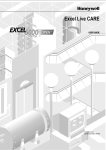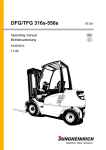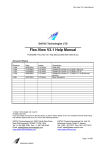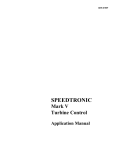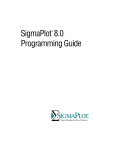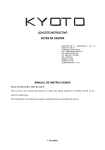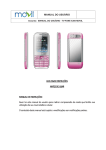Download Excel CARE Control Icons User Guide
Transcript
Excel CARE
Control Icons
USER GUIDE
74-5577–10 (US)
EN2B-0184 GE51 R0404 (Europe)
74-5577–10 (US)
EN2B-0184 GE51 R0404 (Europe)
Copyright © 2004 Honeywell Inc. • All Rights Reserved
Excel CARE
Control Icons
USER GUIDE
Software License Advisory
This document supports software that is proprietary to Honeywell Inc. and/or to
third party software vendors. Before software delivery, the end user must
execute a software license agreement that governs software use. Software
license agreement provisions include limiting use of the software to equipment
furnished, limiting copying, preserving confidentiality, and prohibiting transfer to
a third party. Disclosure, use, or reproduction beyond that permitted in the
license agreement is prohibited.
74-5577–10 (US)
EN2B-0184 GE51 R0404 (Europe)
74-5577–10 (US)
EN2B-0184 GE51 R0404 (Europe)
CARE CONTROL ICONS
CONTENTS
INTRODUCTION
.............................................................................................................................
Applicable Literature.............................................................................................
Control Icon Operation .........................................................................................
Control Icon Table ................................................................................................
1
1
2
3
ALPHABETIC REFERENCE
.............................................................................................................................
Add (ADD) ............................................................................................................
Analog Switch (SWI).............................................................................................
Average (AVR) .....................................................................................................
Cascade (CAS) ....................................................................................................
Cascade Plus (CAS Plus).....................................................................................
Changeover Switch (CHA) ...................................................................................
Cycle (CYC) .........................................................................................................
Data Transfer (IDT) ..............................................................................................
Digital Switch (2PT) ..............................................................................................
Duty Cycle (DUC) .................................................................................................
Economizer (ECO) ...............................................................................................
Event Counter (EVC)............................................................................................
Fixed Applications (XFM) .....................................................................................
ENTHALPY......................................................................................................
ENHANCED PID (EPID)..................................................................................
FLOW CALCULATION (FLOW) ......................................................................
LEAD-LAG.......................................................................................................
UP-DOWN RAMP............................................................................................
RATIO .............................................................................................................
Totalizer XFM ..................................................................................................
Power Demand Control XFMs .........................................................................
XFM 35 Description .........................................................................................
XFM 35 Algorithms .....................................................................................
Priority Groups and their Switching Behavior ..............................................
XFM 35 General Functions .........................................................................
XFM 36-1 Description ......................................................................................
XFM 36-1 Priority Group Assignment .........................................................
XFM 36-1/S/R Switching Behavior ..............................................................
XFM 36-1/S Sequential Load Switching......................................................
XFM 36-1/R Rotational Load Switching ......................................................
RM Functions..............................................................................................
Automatic Load Switch-On after Maximum OFF Time Expiration ...............
XFM 36-1 General Functions ......................................................................
Heating Curve with Adaptation (HCA) ..................................................................
Humidity and Enthalpy (H,X) ................................................................................
Mathematical Editor (MAT)...................................................................................
Formula Entry Procedure.................................................................................
Integral Function (INT) Dialog Box...................................................................
Differential Function (DIFT) Dialog Box ...........................................................
Linear Equation (LIN) Dialog Box ....................................................................
Polynomial Equation (POL) Dialog Box ...........................................................
Connection of the MAT Icon to a Control Icon .................................................
Maximum (MAX)...................................................................................................
Minimum (MIN).....................................................................................................
Night Purge (NIPU) ..............................................................................................
Optimum Start/Stop (EOH)...................................................................................
Optimum Start/Stop Energy Optimized Ventilation (EOV) ....................................
PID (PID) ..............................................................................................................
PID Operation..................................................................................................
PID Plus (PID Plus) ..............................................................................................
Ratio (RAMP) .......................................................................................................
Read (RIA) ...........................................................................................................
Sequence (SEQ) ..................................................................................................
Subtract (DIF).......................................................................................................
Write (WIA)...........................................................................................................
Zero Energy Band (ZEB) ......................................................................................
7
8
9
10
11
17
21
22
24
27
30
36
48
49
50
52
56
57
59
60
61
62
69
73
78
79
83
87
87
87
89
90
91
91
94
97
99
100
104
106
107
109
110
112
113
114
117
131
140
146
148
153
157
160
167
168
172
i
74-5577–10 (US)
EN2B-0184 GE51 R0404 (Europe)
CARE CONTROL ICONS
CONTENTS
EXAMPLES
.............................................................................................................................
Attenuator.............................................................................................................
Average Value Calculation ...................................................................................
Floating Limits and Alarm Suppression ................................................................
Operating Pump Switchover.................................................................................
Optimized Start/Stop ............................................................................................
Positioning Signal Limitation ................................................................................
Setpoint Adjustments ...........................................................................................
System Regulation ...............................................................................................
Trend Buffer Control.............................................................................................
179
181
182
186
192
196
197
200
203
205
APPENDIX A:
PARAMETER LIST DESCRIPTION
............................................................................................................................. 209
APPENDIX B:
STARTUP USER ADDRESS
............................................................................................................................. 213
INDEX
............................................................................................................................. 219
74-5577–10 (US)
EN2B-0184 GE51 R0404 (Europe)
ii
CARE CONTROL ICONS
INTRODUCTION
Purpose
This manual provides descriptions and application examples for control icons in
Excel Computer Aided Regulation Engineering (CARE) software. You use control
icons in the CARE Control Strategy function.
The control strategy for a plant consists of control loops that monitor the
environment and adjust equipment operation to maintain comfort levels. For
example, a control loop for an air handling system can turn on a return air fan when
discharge air temperature in the return air duct is greater than or equal to 68F (20C).
Control loops consist of a series of “control icons” that dictate a sequence of events.
Control icons provide preprogrammed functions and algorithms to implement
sequences of control in a plant schematic. Examples of control icons include a
Proportional-Integral-Derivative (PID) function and a Maximum function (MAX).
Assumptions
Temperature Differentials
Manual Organization
This manual assumes you are familiar with the CARE process, especially the control
strategy and switching logic functions. See Excel CARE User Guide 74-5587 (US) /
EN2B-0182 ( Europe) for details and procedures for the control strategy and
switching logic functions.
In the English measurement system, degrees Fahrenheit (F) usually represent both
the temperature measure and the differential measure. Dialog boxes shown in this
manual represent temperatures as °F and differentials as F Deg.
This manual contains the following chapters:
This Introduction lists other technical literature related to control icons, describes the
dialog boxes related to control icon operation, and provides a table that summarizes
the available control icons.
The Alphabetic Reference chapter describes each control icon. The beginning of
the chapter summarizes the type of information provided for each icon.
The Examples chapter describes applications that combine more than one control
icon to perform functions. These examples are in addition to the individual examples
for each icon in the Alphabetic Reference chapter.
Appendix A: Parameter List Description provides information about the parameter
list file generated by CARE when a plant is translated. This file documents the
parameters used in the control icons and switching logic tables. It is useful during
plant testing.
Appendix B: STARTUP User Address describes how the STARTUP user address
works and how to use it in control applications.
Applicable Literature
Form No.
Title
74-5587 (US)
EN2B-0182 (Europe)
Excel CARE User Guide
Detailed description of Excel CARE software
74-3556 (US)
EN2B-0183 (Europe)
Excel Live CARE User Guide
Instructions for using Live CARE software to access controller files on-line and
simulate operation
EN2B-162
74-3594 (US)
EN2B-0185 (Europe)
RACL Editor User Guide
Graphical Editor for creation oft strategy logic programs for Excel 500 controllers.
ASPECD Editor User Guide
Provides functions to modify the user interface for Excel Operator Terminals.
1
74-5577–10 (US)
EN2B-0184 GE51 R0404 (Europe)
INTRODUCTION
CARE CONTROL ICONS
Control Icon Operation
Each control icon has an I/O dialog box that defines its input(s) and output(s). In
addition, some control icons have an internal parameters dialog box that defines
parameter values that govern the function of the control icon.
Internal Parameters Dialog Box
When you first place a control icon in the Control Strategy work space, the internal
parameters dialog box, if any, displays. For example, for the PID icon, the following
internal parameters dialog box displays:
There are always default values for the parameters. You can change any of the
default values, as desired.
If you click Cancel, the dialog box closes and software does NOT place the control
icon in the control strategy.
You can redisplay the internal parameters dialog box at any time by clicking the
right-hand mouse button while the cursor is over the control icon in the control
strategy.
I/O Dialog Box
After you place the control icon (and close the internal parameters dialog box, if
any), you can click the icon once (left-hand mouse button) to display the I/O dialog
box. This dialog box always shows output variables on the left, the control icon in
red, and input variables on the right.
For example, the PID icon displays the following dialog box:
Output
Inputs
Engineering
Unit Table ID
Value
You need to connect the Y, X, and W variables to either physical points,
pseudopoints, and/or other control icons. Variables on the left (Y in this case) are
always outputs. Variables on the right (X and W in this case) are always inputs. The
icon descriptions in the Alphabetic Reference chapter define the types of connection
that are valid for each variable.
The two blank rectangles in the dialog box are editing fields where you can enter
values instead of point or icon connections. For example, in the PID dialog box, you
74-5577–10 (US)
EN2B-0184 GE51 R0404 (Europe)
2
CARE CONTROL ICONS
INTRODUCTION
can type an engineering unit table ID and value for the W variable, instead of
connecting W to a point or control icon. For engineering unit, enter the
corresponding index number. Appendix E: Engineering Units in Excel CARE User
Guide 74-5587 (US) / EN2B-0182 (Europe) lists engineering units and their index
numbers.
If a variable does not have editing fields next to it, you cannot type values for a
connection; you must connect it to another icon or a point.
See Also ⇒
Excel CARE User Guide 74-5587 (US) / EN2B-0182 (Europe), Control Strategy
chapter, for procedures to place and connect control icons
Control Icon Table
These chapter lists icons alphabetically by function name and includes function
names, symbols, and short descriptions. Function name is usually the same as the
icon name. There are exceptions such as 2PT which is functionally a Digital Switch.
Control
Icon
Function Name
Add
Icon
Name
+
Analog Switch
Average
Cascade
Cascade (with additional digital
input and parameter registers)
Sum multiple analog input values (2
through 6).
SWI
Switch an analog value depending on a
digital value (for example, if digital is 0,
analog is 2; if digital is 1, analog is 1).
Calculate the average of multiple analog
inputs (2 through 6).
AVR
AVR
CAS
CAS
CAS
Changeover Switch
CHA
Cycle
CYC
Data Transfer
IDT
Digital Switch
Transfer a value from one control icon to
other icons or points.
2PT
On/off controller that transmits a digital
status depending on two analog values
(one is a controlled variable; the other, a
reference variable).
Switch HVAC systems on and off at
variable intervals to save energy while
maintaining room conditions.
Determine the most economical system
operation for full and partial air conditioning
systems.
Event counter.
DUC
DUC
Economizer
Eco
ECO
Fixed Applications
EVC
XFM
XFM
3
Cascade controller that acts as a PI
controller with a master and cascade
controller.
Same as previously defined Cascade
controller with the addition of a digital input
and two parameter registers.
Depending on the value of a digital input,
transmit an analog input value by way of
one of two analog outputs.
Establish cyclical operation.
IDT
Duty Cycle
Event Counter
Description
ADD
Fixed applications that can combine with
other submodules or points.
74-5577–9 (US)
EN0B-0184 GE51R0703 (Europe)
INTRODUCTION
CARE CONTROL ICONS
Heating Curve with Adaptation
Humidity and Enthalpy
HCA
Use a heating curve to calculate discharge
air temperature setpoint from the room
temperature setpoint and outdoor air
temperature.
Calculate enthalpy and absolute humidity.
h, x
H,X
Mathematical Editor
MAT
MAT
Mathematical editor to modify inputs to
other control icons.
Maximum
MAX
MAX
Select the highest value among analog
inputs (2 through 6).
Minimum
MIN
MIN
Select the lowest value among analog
inputs (2 through 6).
Night Purge
NIPU
NIPU
Optimum Start/Stop
EOH
EOH
Use cold outdoor air during non-working
(nighttime) hours to precondition room
space and save energy costs.
Calculate optimized values for starting and
stopping heating system.
Optimum Start/Stop Energy
Optimized Ventilation
EOV
EOV
Calculate optimized values for starting and
stopping air conditioning plants.
PID
Proportional-Integral-Derivative controller
that regulates an analog output based on
two analog values (one is a controlled
variable; the other, a reference variable.)
Same as previously defined PID with the
addition of an integration time parameter.
PID
PID (with integration time
parameter)
PID
PID
Ratio
Read
Sequence
RAMP
RIA
C
Subtract
RIA
Read an attribute of a user address.
SEQ
Sequence from one to three analog
outputs dependent on an analog input.
DIF
Determine the difference between multiple
analog input values
(2 to 6; X1 - (X2 + X3 + ... X6)).
Write to an attribute of a user address.
Write
WIA
WIA
Zero Energy Band
ZEB
ZEB
Datapoints
74-5577–10 (US)
EN2B-0184 GE51 R0404 (Europe)
Limit the variation in room temperature
over time (“ramp” function).
Determine setpoints to maintain a
predetermined comfort band divided into
heating, cooling, and zero energy bands.
Datapoints are a technique of transferring information between XFMs when there
are not enough of the regular inputs and outputs. Datapoints are pseudopoints that
can be written to or read by other XFMs. Create datapoint points by clicking on the
Datapoint button after the XFM has been displayed.
4
CARE CONTROL ICONS
INTRODUCTION
The following figure shows how two XFMs could be wired by a datapoint.
A pseudo digital point Demand1 connects to both XFM 1 and XFM 2 by the use of
datapoints.
After clicking on the datapoint button the following screen appears:
There are two methods of creating the datapoints. One method is by clicking the Set
command to automatically create the pseudopoints with the user address as shown
in the dialog box. The other method is to click an existing point (pseudo or physical)
and then click the point in the dialog box, such as ClgDemand. This selection
locates the subject user address (Demand1) next to the desired datapoint. To
connect the datapoint to that user address click OK.
5
74-5577–9 (US)
EN0B-0184 GE51R0703 (Europe)
INTRODUCTION
CARE CONTROL ICONS
For detailed information see XFMs section in the CONTROL STRATEGY chapter of
the CARE USER GUIDE.
74-5577–10 (US)
EN2B-0184 GE51 R0404 (Europe)
6
CARE CONROL ICONS
ALPHABETIC REFERENCE
Chapter Contents
This chapter describes each control icon as follows:
Function
Statement of control icon purpose.
Formula
Formula related to icon, if any.
I/O Dialog Box
Reproduction of the I/O dialog box that displays in the control
strategy work space for selection of control icon inputs and
outputs.
Inputs
Description of required inputs.
Outputs
Description of required outputs.
Internal
Parameters
Parameter
Number
Descriptions
Description of the icon’s internal parameters dialog box that
displays for entry of the parameters in the Control strategy work
space. Not all control icons have an internal parameters dialog
box.
Parameter number assignments. Parameters are identified with
a P and a number, for example, P3, P4. The parameter list file
generated during CARE translation documents control icon
parameters and references them via these numbers. See
Appendix A: Parameter List Description for more information
about the list file.
Note that parameters 1 and 2 are reserved for system use.
Therefore, all parameters described for the control icons start at
number 3.
See Also ⇒
Operation
Some icons have an operation section that details special steps
or provides a functional description of the icon.
Example(s)
Sample application(s) of icon.
Control Icon Operation in the Introduction chapter for a general description of the I/O
dialog box and the internal parameters dialog box
Examples chapter for descriptions of applications that use multiple icons
7
74-5577–10 (US)
EN2B-0184 GE51 R0404 (Europe)
ALPHABETIC REFERENCE
CARE CONTROL ICONS
Add (ADD)
+
Function
Sum multiple analog input values (two through six).
I/O Dialog Box
Inputs
Two through six analog inputs (X1 through X6). Minimum two inputs.
You can enter the first input as a parameter (engineering unit index number and
value).
Output
Internal Parameters
Example
One analog output (Y).
None.
See the Examples chapter for a description of how to use the ADD icon in a floating
limits and alarm suppression application.
Also see the Data Transfer (IDT) section for examples that show how to use ADD
with IDT.
74-5577–10 (US)
EN2B-0184 GE51 R0404 (Europe)
8
CARE CONTROL ICONS
ALPHABETIC REFERENCE
Analog Switch (SWI)
Function
Switch an analog value depending on a digital value.
For example:
If XD1 = 1, set output Y to X2.
If XD1 = 0, set output Y to X3.
Formula
Y = X2, if XD1 = 1.
Y = X3, if XD1 = 0.
I/O Dialog Box
Inputs
One digital input (XD1).
Two analog inputs (X2 and X3).
You can enter the two analog inputs as parameters (engineering unit index number
and value for each parameter).
Output
Internal Parameters
Parameter Number
Descriptions
Example
One analog output (Y).
None.
P3 X2 if X2 is not connected with a point.
P4 X3 if X3 is not connected with a point. If X2 is connected with a point, X3 is
numbered parameter 4.
See the Examples chapter in this manual for applications that use the SWI control
icon.
Also see the Digital Conversion note in the Mathematical Editor (MAT) section. You
can use SWI to convert a digital point to analog values for use in a mathematical
formula.
9
74-5577–10 (US)
EN2B-0184 GE51 R0404 (Europe)
ALPHABETIC REFERENCE
CARE CONTROL ICONS
Average (AVR)
AVR
Function
Calculate the average of multiple analog inputs (two through six).
I/O Dialog Box
Inputs
Two through six analog inputs (X1 through X6). Minimum two inputs.
You can enter the first input as a parameter (engineering unit index number and
value).
Output
Internal Parameters
74-5577–10 (US)
EN2B-0184 GE51 R0404 (Europe)
One analog output (Y).
None.
10
CARE CONTROL ICONS
ALPHABETIC REFERENCE
Cascade (CAS)
Function
Provide both a master Proportional-Integral (PI) controller and a secondary PI
controller to handle difficult control sections. The master PI manages the setpoint for
the secondary (cascade) PI. The secondary PI provides the setpoint reset schedule
which, because of the PI function, can be nonlinear.
CAS operates the same as a PI controller with the addition of a compensation input.
See the Cascade Operation note in this section for more details. Also see the PID
section for more details on PID operation.
I/O Dialog Box
Inputs
Three analog inputs, where:
X = Master-controlled variable.
XH = Cascade- or auxiliary-controlled variable.
W = Reference variable, also known as setpoint.
You can enter the reference variable as a parameter (engineering unit index number
and value).
Output
One analog output (Y).
Internal Parameters
11
74-5577–10 (US)
EN2B-0184 GE51 R0404 (Europe)
ALPHABETIC REFERENCE
Master controller
CARE CONTROL ICONS
Proportional band Xp
Number type: decimal, Unit: same as the controlled variable (X)
Default: 2.0, Range: 0 through 100.0
Proportional band value is equivalent to the throttling range.
Integral action time Tn
Number type: whole number, Unit: seconds
Default 1000 sec, Range: 0 through 7200 sec
If Integral action time is less than 15 seconds, integral control is disabled.
Minimum output
Number type: decimal, Unit: same as the cascade-controlled variable (XH)
Default: 0.0, Range: 0 through 100.0
Maximum output
Number type: decimal, Unit: same as the cascade-controlled variable (XH)
Default: 100.0, Range: 0 through 100.0
Cascade controller
Proportional band Xp
Number type: decimal, Unit: same as the cascade-controlled variable (XH)
Default: 2.0, Range: 0 through 100.0
Proportional band value is equivalent to the throttling range.
Integral action time Tn
Number type: whole number, Unit: seconds
Default: 1000 sec, Range: 0 through 7200 sec
If Integral action time is less than 15 seconds, integral control is disabled.
Minimum output
Number type: decimal, Unit: percent
Default: 0.0 percent, Range: 0 through 100.0 percent
Maximum output
Number type: decimal, Unit: percent
Default: 100.0 percent, Range: 0 through 100.0 percent
Parameter Number
Descriptions
P3
P4
P5*
P6*
P7
P8
P9
P10
P11
Xp (proportional band master controller)
Tn (in seconds, integral action time of the master controller)
Min (minimum limit of the cascade controller)
Max (maximum limit of the cascade controller)
Xp (proportional band of the cascade controller)
Tn (in seconds, integral action time of the cascade controller)
Min (minimum limit of the positioning signal, in percent)
Max (maximum limit of the positioning signal, in percent)
W (reference variable if entered as a parameter, not connected to a point)
* Parameters P5 and P6 serve as the minimum and maximum limits, respectively,
of the setpoint assignment to the cascade controller.
Cascade Operation
74-5577–10 (US)
EN2B-0184 GE51 R0404 (Europe)
As an example, the following diagram shows a master PID that is the room
temperature controller and a secondary PID that is the fresh air temperature
controller. The advantage of this arrangement is that the master controller and
secondary controller can each adapt to their own control sections.
12
CARE CONTROL ICONS
ALPHABETIC REFERENCE
+
-
X
W
Y
X
W
Y
room setpoint
The next diagram illustrates the use of a Cascade controller to perform the same
functions. The CAS controller contains two PI controllers in a “cascade”
arrangement. The X variable reads the master-controlled variable (room
temperature). The XH variable reads the fresh air temperature (auxiliary-controlled
variable). The W variable is the room temperature setpoint (reference variable).
+
-
X
XH
W
Y
room setpoint
Setpoint Reset Example
This example shows how to use cascade control to reset a discharge air controller
setpoint up to 95F (35C) if room temperature falls below its setpoint to 65F (18C).
The submaster controls the controller setpoint. The output of the master controller
resets the setpoint of the submaster up and down.
Y
XH
Cascade
(submaster)
X
Master
W
Parameters for the master controller are:
13
74-5577–10 (US)
EN2B-0184 GE51 R0404 (Europe)
ALPHABETIC REFERENCE
CARE CONTROL ICONS
Min output = 68F (20C)
Max output = 95F (35C)
W = 65F (18C)
X = ROOM_TEMP
Parameters for the cascade controller are:
Min output = 0 percent
Max output = 100 percent
XH = discharge temperature
74-5577–10 (US)
EN2B-0184 GE51 R0404 (Europe)
14
CARE CONTROL ICONS
ALPHABETIC REFERENCE
Equipment diagram:
Room_temp
+
Discharge_temp
Heating_value
Room_temp
Discharge_temp
X
XH
W
Room_setpoint
Cascade operation:
Discharge temp
setpoint
95F
(35C)
68F
(20C)
65F
(18C)
Room_setpoint
68F
(20C)
Room temperature
Master Controller
15
74-5577–10 (US)
EN2B-0184 GE51 R0404 (Europe)
ALPHABETIC REFERENCE
Direct vs Reverse Acting
CARE CONTROL ICONS
The output of the CAS operator is reverse acting. To use in a cooling application,
you need a direct-acting output. Use the DIF operator and set the first input to a
value of 100.0. This operation reverses the output.
Cooling_valve
100.0
74-5577–10 (US)
EN2B-0184 GE51 R0404 (Europe)
16
CARE CONTROL ICONS
ALPHABETIC REFERENCE
Cascade Plus (CAS Plus)
CAS
Function
Cascade controller that acts as a PI controller with a master and cascade controller.
Cascade Differences
This cascade controller (CAS Plus) acts just like the previous cascade controller
except that it has an integral action enable/disable input. This new function requires
an additional digital input (XD) and two new parameter registers for temporary
storage.
This additional input enables CAS Plus to act as a P controller during plant start-up
and then switch on an Integral component after start-up is complete.
I/O Dialog Box
Inputs
Three analog inputs, where:
X = Master-controlled variable.
XH = Cascade- or auxiliary-controlled variable.
W = Reference variable, also known as setpoint
You can enter the reference variable as a parameter (engineering unit index number
and value).
One digital input (XD) that enables and disables integral control action. When XD is
zero, integral action in the master and cascade controllers is disabled and the
associated integral sum is reset. XD must always be connected.
Outputs
One analog output (Y).
17
74-5577–10 (US)
EN2B-0184 GE51 R0404 (Europe)
ALPHABETIC REFERENCE
CARE CONTROL ICONS
Internal Parameters
Master controller
Proportional band Xp
Number type: decimal, Unit: same as controlled variable (X)
Default: 2.0, Range: 0 through 100.0
Proportional band value is equivalent to the throttling range.
Integral action time Tn
Number type: whole number, Unit: seconds
Default 1000 sec, Range: 0 through 7200 sec
If Integral action time is less than 15 seconds, integral control is disabled.
Minimum output
Number type: decimal, Unit: same as the cascade-controlled variable (XH)
Default: 0.0, Range: 0 through 100.0
Maximum output
Number type: decimal, Unit: same as the cascade-controlled variable (XH)
Default: 100.0, Range: 0 through 100.0
Cascade controller
Proportional band Xp
Number type: decimal, Unit: same as cascade-controlled variable (XH)
Default: 2.0, Range: 0 through 100.0
Proportional band value is equivalent to the throttling range.
Integral action time Tn
Number type: whole number, Unit: seconds
Default: 1000 sec, Range: 0 through 7200 sec
If Integral action time is less than 15 seconds, integral control is disabled.
Minimum output
Number type: decimal, Unit: percent
Default: 0.0 percent, Range: 0 through 100.0 percent
Maximum output
Number type: decimal, Unit: percent
Default: 100.0 percent, Range: 0 through 100.0 percent
Parameter Number
Descriptions
If W is NOT entered as a parameter:
P3 Xp (proportional band master controller)
74-5577–10 (US)
EN2B-0184 GE51 R0404 (Europe)
18
CARE CONTROL ICONS
ALPHABETIC REFERENCE
P4
P5*
P6*
P7
P8
P9
P10
P11
Tn (in seconds, integral action time of the master controller)
Min (minimum limit of the cascade controller)
Max (maximum limit of the cascade controller)
Xp (proportional band of the cascade controller)
Tn (in seconds, integral action time of the cascade controller)
Min (minimum limit of the positioning signal, in percent)
Max (maximum limit of the positioning signal, in percent)
Actual integral action time of the master controller (in seconds). If XD is zero,
P11 is also zero and the master controller acts like a P controller. If XD is one,
P11 contains the user-defined value of Tn stored in P4.
P12 Default integral action time of the cascade controller (in seconds). If XD is zero,
P12 is also zero and the cascade controller acts like a P controller. If XD is one,
P12 contains the user-defined value of Tn stored in P8.
* Parameters P5 and P6 serve as the minimum and maximum limits, respectively,
of the setpoint assignment to the cascade controller.
If W is entered as a parameter:
P3
P4
P5*
P6*
P7
P8
P9
P10
P11
P12
Xp (proportional band master controller)
Tn (in seconds, integral action time of the master controller)
Min (minimum limit of the cascade controller)
Max (maximum limit of the cascade controller)
Xp (proportional band of the cascade controller)
Tn (in seconds, integral action time of the cascade controller)
Min (minimum limit of the positioning signal, in percent)
Max (maximum limit of the positioning signal, in percent)
W (reference variable if entered as a parameter, not connected to a point)
Actual integral action time of the master controller (in seconds). If XD is zero,
P12 is also zero and the master controller acts like a P controller. If XD is one,
P12 contains the user-defined value of Tn stored in P4.
P13 Default integral action time of the cascade controller (in seconds). If XD is zero,
P13 is also zero and the cascade controller acts like a P controller. If XD is one,
P13 contains the user-defined value of Tn stored in P8.
* Parameters P5 and P6 serve as the minimum and maximum limits, respectively,
of the setpoint assignment to the cascade controller.
CAS Plus Example
The following diagram shows how CAS Plus operates in a CARE setup.
Override Manual lenable component
switch on/off switch
CAS
X
Y
XH
Enable_I_comp
W
STARTUP
XD
room setpoint
Ta=15min
1
0
Override_enable
_
Manual_I_comp
-
_
0
1
Enable_I_comp STARTUP
There is an automatic switchover from P control during the start-up phase to PI
control during normal operation.
CAS Plus inputs are:
19
74-5577–10 (US)
EN2B-0184 GE51 R0404 (Europe)
ALPHABETIC REFERENCE
CARE CONTROL ICONS
X is the room temperature (master controlled variable)
XH is the supply air temperature (auxiliary controled variable)
W is the room temperature setpoint ( reference variable).
The switching table sets the digital software point Enable_I_comp according to the
following rules:
• Enable the I component 15 minutes after the negative transition of user address
STARTUP. Before this transition, the main and auxiliary controllers act as P
controllers because the I component is switched to zero by the XD digital input in
CAS Plus.
• A manual override in the second column. The override function is active if
Override_enable is 1 (enabled by manual switch). If override is enabled, a user
can switch the I component on and off via Manual_I_Comp no matter what the
status is of STARTUP.
See Appendix B: STARTUP User Address for information on how the user address
operates. This application works only if STARTUP is set according to the information
in Appendix B.
74-5577–10 (US)
EN2B-0184 GE51 R0404 (Europe)
20
CARE CONTROL ICONS
ALPHABETIC REFERENCE
Changeover Switch (CHA)
Function
Pass an analog input value to one of two outputs depending on the value of the a
digital input switch.
Formula
If XD1 = 0, set Y1 to X2 and Y2 to 0.
If XD1 = 1, set Y2 to X2 and Y1 to 0.
I/O Dialog Box
Inputs
One digital input (XD1).
One analog input (X2).
You can enter the analog input (X2) as a parameter (engineering unit index number
and value).
Outputs
Two analog outputs (Y1 and Y2).
NOTE: If an output is not selected (that is, no change in XD1), software sets the
output to 0. Previous calculations are not stored.
Internal Parameters
Parameter Number
Descriptions
CHA Example
None.
P3 Input X2 if X2 is not connected with a point.
Control operating hours for two continually controller pumps. You can alternate
between two pumps as the following diagram shows:
XD1
CHA X2
application
program for
speed control
application
program for
pump switching
The application programs for speed control and pump switching are control loops
with one or more switching tables.
21
74-5577–10 (US)
EN2B-0184 GE51 R0404 (Europe)
ALPHABETIC REFERENCE
CARE CONTROL ICONS
Cycle (CYC)
Function
Output an analog or digital value on a cyclic basis.
I/O Dialog Box
Input
Output
One digital input (XD), required.
One digital output (YD).
Internal Parameters
On time:
Number type: whole number, Unit: Seconds
Default: 20 sec, Range: 0 through 7200 sec
This value defines the duration of the high impulse level (impulse width).
CAUTION
Zero, 0, is a legal value but should not be used because it disables the timer
and does not accept on-line changes.
Off time:
Parameter Number
Descriptions
CYC Operation
Number type: Whole number, Unit: Seconds
Default: 0 sec, Range: 0 through 7200 sec
This value defines the duration of the low impulse level (impulse pause).
P3 On time (seconds)
P4 Off time (seconds)
On time establishes the duration of the high level while Off time establishes the
duration of the low level. Software sends the sequence to Output Y as long as a
signal greater than or equal to 1 is present in Input X. Illustration:
On
time
High level
Low level
Off
time
74-5577–10 (US)
EN2B-0184 GE51 R0404 (Europe)
22
CARE CONTROL ICONS
Output Variations
ALPHABETIC REFERENCE
The output cycles only while the input is 1:
Input
On time = 10
OFF time = 5
10
5
10
5
10
Output
If the OFF time is set to 0, a single positive pulse is generated:
Input
On time = 10
OFF time = 0
10
Output
If the ON time is set to 0, a single negative pulse is generated:
Input
On time = 0
OFF time = 10
Output
10
If the input is removed mid-cycle, the output continues to complete that cycle.
Cycle Trend Example
In many cases, trend logs include points whose values change frequently. Over a
lengthy time interval, these frequent variations in signal exhaust the capacity of the
trend buffer.
See the Examples chapter for details on the use of the CYC icon in controlling
output to the trend log (Trend Buffer Control example).
The Examples chapter also describes an average value calculation that uses the
CYC icon.
23
74-5577–10 (US)
EN2B-0184 GE51 R0404 (Europe)
ALPHABETIC REFERENCE
CARE CONTROL ICONS
Data Transfer (IDT)
IDT
Function
Transfer a value from one control icon to other icons or points.
I/O Dialog Box
Input
Output
One input, required. Any input point type or control icon can be an input.
One to five outputs (one required). Outputs can connect to any output point (analog
or digital, physical or pseudo) or to the input of other control icons (except another
IDT). An IDT cannot be an input to another IDT.
The first output type determines all other output types. For example, if the first output
connects to an analog point, all other outputs must connect to an analog point.
Output Conversion
If the input and output types are mismatched, IDT converts the input signal to the
appropriate output signal. For example, if the input is an analog point and one of the
outputs is a digital point, IDT converts the analog signal to the proper digital signal.
Conversion Table
IDT Input
Type
AI
AI
IDT Output
Type
AO
DO
DI
DI
AO
DO
Conversion Algorithm
output = input (only type is changed)
if the input < 0.5, output is 0
if the input > 0.5, output is 1
output = input (only type is changed)
output = input (only type is changed)
AI is an analog input (physical, pseudo, or flag).
AO is an analog output (physical, pseudo, or flag).
DI is a digital input (physical, pseudo, or flag).
DO is a digital output (physical, pseudo, or flag).
Internal Parameters
74-5577–10 (US)
EN2B-0184 GE51 R0404 (Europe)
None.
24
CARE CONTROL ICONS
IDT Example 1
ALPHABETIC REFERENCE
In applications with multiple pumps, you can use IDT to determine the number of
currently running pumps. You cannot use the MAT editor or the ADD icon since they
do not process digital points.
The following diagram shows how to connect the digital points for the pump relays to
IDT icons. Each pump requires its own IDT.
pump
1
pump
2
pump
3
pump
switching
Y1
Y2
Y3
Y4
X
application
Y1
Y2
Y3
Y4
IDT
Y1
Y2
Y3
Y4
IDT
Y1
Y2
Y3
Y4
IDT
X
X
X
pumps_running
The Y1 output of each IDT connects to an ADD icon that calculates the number of
pumps currently running. The ADD output connects to an analog pseudopoint that is
available to operator terminals for user display.
25
74-5577–10 (US)
EN2B-0184 GE51 R0404 (Europe)
ALPHABETIC REFERENCE
IDT Example 2
CARE CONTROL ICONS
In Example 1, there may be an additional requirement to send the ADD output signal
not only to one analog point, but also to several analog and digital points. The digital
pseudopoints should show if at least one pump is running.
The following diagram shows how this example is accomplished:
pump
1
pump
2
pump
3
pump
switching
Y1
Y2
Y3
Y4
X
application
Y1
Y2
Y3
Y4
IDT
Y1
Y2
Y3
Y4
IDT
Y1
Y2
Y3
Y4
IDT
X
X
X
pumps_running
The ADD output now connects to two additional IDT icons to increase the number of
connectable analog outputs. One of the additional IDTs outputs to two analog points.
The other IDT outputs to two digital pseudopoints. The digital pseudopoints indicate
when at least one pump is running.
74-5577–10 (US)
EN2B-0184 GE51 R0404 (Europe)
26
CARE CONTROL ICONS
ALPHABETIC REFERENCE
Digital Switch (2PT)
Function
On/off controller that transmits a digital status depending on two analog input values
(one is a controlled variable; the other, a reference variable) and a hysteresis
parameter.
I/O Dialog Box
Inputs
Two analog inputs where:
X = Controlled variable such as an outdoor air temperature sensor.
W = Reference variable such as a setpoint.
You can enter the reference variable (W) as a parameter (engineering unit index
number and value).
Output
Internal Parameters
Hysteresis
Parameter Number
Descriptions
Formulas
One digital output (YD).
To add a hysteresis value to the control icon, you must enter it when you define the
2PT control icon. If you leave it at 0.0, there is no on-line function later that you can
use to enter a hysteresis value.
Number type: Decimal, Unit: same as the controlled variable (X)
Default: 0.0, Range: 0 through 100.0
P3 Hysteresis (internal parameter)
Hysteresis is the difference between the response of a system to increasing and
decreasing signals.
P4 Reference variable (W) if entered as a parameter (not connected to a point).
1. P3 = 0: YD = 0 if X < W, otherwise YD = 1.
2. P3 > 0: YD = 0 if X < W - P3; YD = 1 if X > = W.
These formulas dictate the following action:
When the actual value is less than the setpoint minus the hysteresis, the controller
output switches OFF. If the actual value reaches the setpoint or exceeds it, the
controller switches ON.
27
74-5577–10 (US)
EN2B-0184 GE51 R0404 (Europe)
ALPHABETIC REFERENCE
CARE CONTROL ICONS
The following diagram illustrates the action:
1
X
0
W
W-P3
P3
(Hysteresis)
When X ≥W
Yd=1
When X < (W-P3)
Yd=O
2PT Example
This example shows how to control a service water storage tank with one sensor.
Control action opens the hot water (HW) terminal valve and initiates the release for
charging when the actual value of the hot water temperature is less than the setpoint
by the amount of the hysteresis. The following diagram illustrates the control
strategy (with switching tables) for this example:
HW terminal valve
Loading_Pump
loading pump
termin. valve
termin. valve
supply
Y
YD_2PT
Ta=200s
>=
1
HW temperature
1
1
Te=60s
1
0
0
hysteresis P3=5
2PT
X
45
W
setpoint
An additional condition is that the common flow temperature of the heat generators
is larger than the setpoint plus an increase. This condition is necessary to
compensate for piping losses and to prevent the service water storage tank from
cooling down because of an excessively low flow temperature, instead of being
charged (summer case). This condition is implemented using a switching table that
contains a mathematical formula that calculates Y equal to the setpoint plus the
increase.
The pump is switched on and the actual charging of the service water storage tank
takes place through a switching table beginning exactly when the valve receives the
signal for opening for at least 60 seconds (Te=60s). The delayed switch-on of the
charging pump prevents the pump from working against the isolation valve. A
switch-off delay (Ta=200s) is built into the switching table for the terminal valve.
74-5577–10 (US)
EN2B-0184 GE51 R0404 (Europe)
28
CARE CONTROL ICONS
ALPHABETIC REFERENCE
This extended running switches the pump and valve off with a delay and serves to
prevent an accumulation of heat. When the service water storage tank reaches its
temperature and no longer sends a demand to the heat generator, a further rise of
the flow temperature can occur because of the prolonged heating effect. This energy
is sent to the service water storage tank through the delayed charging switch-off.
The following diagram illustrates this situation with the service storage tank.
t
supply temperature
increase
setpoint
HW temperature
time
valve opens
loading
pump on
ON
60s
200s
OFF
time (s)
29
74-5577–10 (US)
EN2B-0184 GE51 R0404 (Europe)
ALPHABETIC REFERENCE
CARE CONTROL ICONS
Duty Cycle (DUC)
DUC
Function
Switch HVAC systems on and off at variable intervals to save energy while
maintaining room conditions. For example, during normal occupancy, the DUC
command switches the building's air conditioning and ventilating systems off at
variable intervals, provided that required room conditions exist. DUC switches off
fans on a preferential basis.
A requirement for intermittent operation is that the systems have adequate
performance reserves, especially during the transitional seasons. In general, such
systems run at partial load when heating and cooing, while the pumps and fans
necessary to deliver the heat operate at full capacity.
Intermittent operation reduces running time and thereby saves electricity.
This function applies to heating only, cooling only, and combined heating and
cooling systems.
The following diagram illustrates duty cycle operation:
Off Time
(%)
Off Time
(%)
100
100
Max.
60
Cooling only
Heating only
Min.
20
Max.
60
Heating and Cooling
Min.
20
0
0
Comfort
Range
Room
Temp.
Comfort
Range
Room
Temp.
I/O Dialog Box
Inputs
Four analog inputs (X1 through X4), required, where:
X1 = Highest zone temperature
The highest zone temperature indicates a need for cooling. For example, X1
can be a selection of the maximum of all room temperatures in a zone (MAX
icon).
X2 = Lowest zone temperature
The lowest zone temperature indicates a need for heating. For example, X2
can be a selection of the minimum of all room temperatures in a zone (MIN
icon).
X3 = Fan status 1 = off, 2 = fast (for two-speed fans), 3 = slow (for single-speed
fans)
X4 = Setpoint
You can enter the X1, X2, and X4 input values as parameters (engineering unit
index number and value for each parameter).
74-5577–10 (US)
EN2B-0184 GE51 R0404 (Europe)
30
CARE CONTROL ICONS
ALPHABETIC REFERENCE
Outputs
Two digital outputs, where:
YD1 = Single-stage fan speed 1: 0 = off, 1 = on
YD2= Two-stage fan speed 2: 0 = slow, 1 = fast
These outputs can also be heating system pumps.
Internal Parameters
Comfort range [+/-]
Number type: Decimal, Unit: F Deg
Default: 5 F Deg (10.0K), Range: 0 through 54 F Deg (30.0K)
DUC uses this value to calculate zone comfort limits around the setpoint (X4).
Maximum off time
Number type: Decimal, Unit: percent
Default: 50.0 percent, Range: 25 through 80.0 percent
Select a Maximum off time for the output (YD1 or YD2, for example, a supply fan)
that guarantees an adequate air change (minimum outdoor air rate per person). This
value refers to cycle duration.
Minimum off time
Number type: Decimal, Unit: percent
Default: 0.0 percent, Range: 5 through 50.0 percent
Select a Minimum off time that prevents the fan motor from overheating. This value
refers to cycle duration.
Cycle time
Radio buttons
Number type: Whole number, Unit: Minutes
Default: 30 min., Range: 5 through 60 min.
Select a Cycle time that ensures that the fan motor does not switch on more often
than the allowable number of times per hour.
The first three radio buttons determine the system type (Heating, Cooling, or Heating
and cooling).
The lower two radio buttons determine whether or not the system has a two-speed
fan.
Parameter Number
Descriptions
P3
P4
P5
P6
P7
Comfort range (±).
Maximum off time.
Minimum off time.
Cycle time.
System type:
1=heating
2=cooling
3=heating and cooling
31
74-5577–10 (US)
EN2B-0184 GE51 R0404 (Europe)
ALPHABETIC REFERENCE
CARE CONTROL ICONS
P8 Fan type:
1=Two-speed fan
0=Single-speed fan
P9 Highest zone temperature*
P10 Lowest zone temperature*
P11 Setpoint*
* These values are only available in the controller if you enter them as
parameters.
NIPU and DUC Operation
Using both NIPU and DUC in a system can result in command conflicts. You should
use switching tables to force NIPU to override DUC commands.
No Fixed Off Times
DUC does not work with fixed off times. Off time duration varies as a function of the
system load within limits you define. The following diagram illustrates how the loadcorrected off-time duration function operates in DUC.
room
temp.
room temperature course
upper comfort limit
setpoint
lower comfort limit
time
load-dependent variation of switch-off time with DUC
ON
OFF
room temperature
beyond
comfort limit
max.
switch
off time
time
Off Time Calculation
DUC calculates off time by comparing zone temperatures X1 and X2 with the
comfort range (P3). DUC calculates the comfort limits around the setpoint (X4) with
the following formulas:
Upper comfort limit = X4 + P3
(setpoint plus comfort range)
Lower comfort limit = X4 - P3
(setpoint minus comfort range)
If the minimum zone temperature (X2) is less than the lower comfort limit or if the
maximum zone temperature (X1) is greater than the upper comfort limit, off time is
zero. A zero off time lets the system operate without interruption to reach the
setpoint as quickly as possible.
If the minimum zone temperature (X2) is equal to the lower comfort limit or if the
maximum zone temperature (X1) is equal to the upper comfort limit, DUC cycles the
system with minimum off time (P5).
When zone temperature is within the comfort zone limits, DUC continuously
calculates off time. Off time is inversely proportional to the deviation of a zone
74-5577–10 (US)
EN2B-0184 GE51 R0404 (Europe)
32
CARE CONTROL ICONS
ALPHABETIC REFERENCE
temperature from the setpoint. Off time reaches its maximum (P4) when zone
temperature is equal to the setpoint, that is, X1 = X2 = X4. If X1 is not equal to X2,
DUC sets a shorter off time. The following formula defines this relationship (a
straight line y with gradient m through a known point P(x0/y0)):
Y = m*(X-X0)+y0 where m = y/x.
The following example uses this formula to calculate the corresponding equations for
the actual off times.
DUC Example
This example describes off time calculation for the three types of systems (heating,
cooling, and heating and cooling). Basic requirements for each system type are the
same:
Highest zone temperature X1 = 73F (23C)
Lowest zone temperature X2 = 64F (18C)
Setpoint X4 = 68F (20C)
Temperature difference P3 = 7 F Deg (4K)
Maximum off time P4 = 50 percent
Minimum off time P5 = 5 percent
Cycle time P6 = 60 min
Single-stage fan
These values create the following parameters:
Lower comfort limit (LCL) = X4 - P3 = 68 - 7 = 61
Upper comfort limit (UCL) = X4 + P3 = 68 + 7 = 75
Maximum off time in minutes (tmax) = P4 * P6 = 60 * .50 = 30 min
Minimum off time in minutes (tmin) = P5 * P6 = 60 * .05 = 3 min
Heating System Off Time Calculation
In heating-only systems, DUC calculates off time exclusively on lowest zone
temperature (X2) because heating is only required at the low end of the temperature
range.
If temperatures are above the setpoint, the system does not operate and DUC sets
off time to the maximum (tmax).
If the minimum zone temperature is less than the lower comfort limit, off time is zero,
that is, the system is never cycled off.
When temperature is between the setpoint and the lower comfort limit, DUC
calculates heating off-time, toff, (YD1 or YD2 = 0) as:
t off =
=
t max
t min
X4 - LCL
(X2 - LCL) + tmin
30 min - 3 min
68 - 61
(64 - 61) + 3 min
= 14 min, 30 sec
DUC switches the heating system off 14.5 minutes before the end of the cycle.
The following diagram illustrates off-time calculation for heating systems:
33
74-5577–10 (US)
EN2B-0184 GE51 R0404 (Europe)
ALPHABETIC REFERENCE
CARE CONTROL ICONS
time
tmax
toff
tmin
LCL
X2
X4
UCL
zone temperature
Cooling System Off Time Calculation
In cooling-only systems, DUC calculates off time exclusively on highest zone
temperature (X1) because cooling is only required at the high end of the temperature
range.
If temperatures are below the setpoint, the system does not operate and DUC sets
off time to the maximum (tmax).
If the maximum zone temperature is greater than the upper comfort limit, off time is
zero, that is, the system is never cycled off.
When temperature is between the setpoint and the upper comfort limit, DUC
calculates cooling off-time, toff, (YD1 or YD2 = 0) as:
t off =
=
t max
t min
X4 - UCL
(X1 -UCL) + tmin
30 min - 3 min
68 - 75
(73 - 75) + 3 min
= 10 min, 45 sec
DUC switches the cooling system off 10 minutes, 45 seconds before the end of the
cycle.
The following diagram illustrates off-time calculation for cooling systems:
74-5577–10 (US)
EN2B-0184 GE51 R0404 (Europe)
34
CARE CONTROL ICONS
ALPHABETIC REFERENCE
time
tmax
toff
tmin
X4
LCL
X1 UCL
zone temperature
Heating/Cooling System Off Time Calculation
In combined heating/cooling systems, if room temperature is outside the comfort
range, DUC does not switch off the system.
If room temperature is within the comfort range, DUC calculates two off times. One
calculation is the same as for heating-only systems. The other calculation is the
same as for cooling-only systems. DUC selected the lower of the two off times for
actual off time duration. For example, the off time for the heating system example is
14.5 minutes and the off time for the cooling system example if 10 minutes 45
seconds. So, DUC switches the heating/cooling system off 10 minutes, 45 seconds
before the end of the cycle.
time
tmax
toff
tmin
LCL
X2
X4
X1 UCL
zone temperature
35
74-5577–10 (US)
EN2B-0184 GE51 R0404 (Europe)
ALPHABETIC REFERENCE
CARE CONTROL ICONS
Economizer (ECO)
Eco
Function
Decide on the most economical system operation for full and partial air conditioning
systems.
For a full air conditioning plant, it calculates the control signal (Y output) for energy
recovery on the basis of actual outdoor air enthalpy, return air enthalpy, and
demand.
In partial air conditioning systems, you can use this control icon for heat recovery
with temperature comparison.
ECO makes decisionsbased on the following information:
• Is the system a full or partial air conditioning system? A full system has
temperature and humidity control. A partial system has temperature control only.
• Is there mixed air damper operation or heat and humidity recovery using a
thermal wheel?
• Which has the higher energy cost: heating or cooling?
I/O Dialog Box
Inputs
Four analog inputs (X1 through X4), where:
X1 = Temperature controller (-58F through 122F [-50C through +50C]), for
example, the output of a PID that controls basic temperature.
X2 = Humidity controller (-50 through +50 percent rh), for example, the output of a
PID that controls humidity. This input is optional.
X3 = Outdoor air enthalpy/temperature
X4 = Return air enthalpy/temperature
X1 and X2 expects these inputs from direct-acting controllers, that is, controllers that
react to a deviation with a change of the positioning signal in the same direction.
X3 and X4 must be the same type of input, either both temperature or both enthalpy.
You can use an H, X control icon to calculate outdoor air and return air enthalpy.
Output
74-5577–10 (US)
EN2B-0184 GE51 R0404 (Europe)
One analog output, Y (0 through 100 percent).
36
CARE CONTROL ICONS
ALPHABETIC REFERENCE
Internal Parameters
Economy operation range
Minimum fresh air
(Min. FA)
wheel speed
Radio buttons
Number type: decimal, Unit: percent
Default: 30.0 percent, Range: 0 through 100.0 percent
The operation range of the ECO icon is located symmetrically around the zero point
of the basic controller (50 percent). See ECO Operation note later in this section for
details.
Number type: decimal, Unit: percent
Default: 20.0 percent, Range: 0 through 100.0 percent
This value defines the minimum proportion of outdoor air for mixed air damper
operation and the minimum speed (rpm) for operation with heat/moisture
regenerative transfer.
The radio buttons determine the following:
• Whether the plant operates as a full or partial air conditioning plant.
• Whether there is mixed air damper operation or heat recovery wheel operation.
• Whether the heating costs can exceed the cooling costs or vice versa.
Parameter Number
Descriptions
P3
P4
P5
P6
P7
Economy operation range
Full (1) or partial (0) air conditioning system
Mixed air dampers (1) or heat recovery wheel (0)
Min. FA/wheel speed
Heating costs less than cooling costs (1)
Heating costs greater than cooling costs (0)
37
74-5577–10 (US)
EN2B-0184 GE51 R0404 (Europe)
ALPHABETIC REFERENCE
ECO Operation
CARE CONTROL ICONS
The following diagram illustrates the ECO function within a control loop:
X
W
temperature
basic controller
PID
signal revolution
cooling
heating
Ycooling
Yheating
YHR
ECO
Yhumidify
Ydehumidify
humidifier
dehumidifier
signal
revolution
PID
W
humidity
basic
controller
X
The ECO control icon is composed of six internal modules:
1.
2.
3.
4.
5.
6.
74-5577–10 (US)
EN2B-0184 GE51 R0404 (Europe)
Heating or cooling need
Humidify or dehumidify need
Characteristic curve positioning
Temperature recovery need
Moisture recovery need
Energy selection logic
38
CARE CONTROL ICONS
ALPHABETIC REFERENCE
The following diagram illustrates the relationships between the modules.
1. demand
heating/cooling
heating
temperature
X2 controller
1
X
0
cooling
4. demand
heat recovery
P1
P3
3. position
of curvature
P4
X3
outdoor temp./ enth.
X4
exhaust temp.
MIN/MAX
6. selection
logic
Y
5. demand
humidity recovery
humidity
X2 controller
1
X
0
2. demand for
humidifying or dehumidifying
39
74-5577–10 (US)
EN2B-0184 GE51 R0404 (Europe)
ALPHABETIC REFERENCE
CARE CONTROL ICONS
Module 1 Heating/Cooling
Based on the positioning signal from the basic temperature controller (X1), this
module decides whether there is a need for heating or cooling. To ensure stability for
smaller deviations as well, the module establishes a hysteresis symmetrically around
the zero point of the basic controller (50 percent). It calculates the amount of
hysteresis as follows:
Hysteresis = P3 * 0.15
In other words, hysteresis is 15 percent of the working range.
hys=P3*15%
cool. demand=0
heat. demand=1
cool. demand=1
50%
heat. demand=0
X1
74-5577–10 (US)
EN2B-0184 GE51 R0404 (Europe)
40
CARE CONTROL ICONS
ALPHABETIC REFERENCE
Module 2 Humidify/Dehumidify
Based on the positioning signal from the basic humidity controller (X2), this module
decides whether there is a need to humidify or dehumidify. To ensure stability for
smaller deviations as well, the module establishes a hysteresis symmetrically around
the zero point of the basic controller (50 percent). It calculates the amount of
hysteresis in the same way as for Module 1 (15 percent of the working range).
hys=P3*15%
humidifying=0
dehumidifying=1
dehumidifying=1
50%
humidifying=0
X2
41
74-5577–10 (US)
EN2B-0184 GE51 R0404 (Europe)
ALPHABETIC REFERENCE
CARE CONTROL ICONS
Module 3 Characteristic Curve
This module calculates the position of the characteristic curve of the ECO icon on
the basis of outdoor air enthalpy and return air enthalpy in full air conditioning
systems, or on the basis of outdoor air temperature and return air temperature in
partial air conditioning systems. The following conditions apply:
Gradient of the characteristic curve is positive if:
hAL > hAbL in full air conditioning systems
tAL > tAbL in partial air conditioning systems
Gradient of the characteristic curve is negative if:
hAL < hAbL in full air conditioning systems
tAL < tAbL in partial air conditioning systems
Where:
hAL is outdoor air enthalpy
hAbL is return air enthalpy
tAL is outdoor air temperature
tAbL is return air temperature
Y1 or Yh
100%
0%
50%
X1 or X2
74-5577–10 (US)
EN2B-0184 GE51 R0404 (Europe)
42
CARE CONTROL ICONS
ALPHABETIC REFERENCE
Module 4 Temperature Recovery
This module calculates a continuous positioning signal (YT) from the basic
temperature controller (X1). If there are no limitations (that is, P4 is zero), the
module outputs a positioning signal (YT) from 0 to 100 percent.
working range
P3, e.g., 30%
Yt
100%
0%
X1
50%
35%
65%
If there is a limitation, the module converts it into a maximum limitation with mixed
air damper operation and into a minimum limitation with regenerative transfer
operation. Depending on the position of the characteristic curve from Module 3, the
positioning signal is direct-acting or reverse-acting. ECO uses the maximum limit for
the direct control of mixing, return, and fresh air dampers that operate with one
motor.
43
74-5577–10 (US)
EN2B-0184 GE51 R0404 (Europe)
ALPHABETIC REFERENCE
CARE CONTROL ICONS
Maximum limitation with mixed air damper operation:
Yt
100%
P6
80%
0%
35%
50%
65%
X1
working range, e.g., 30%
Ytmax =80%
Direct acting signal has a solid line. Reverse-acting signal has a dashed line.
74-5577–10 (US)
EN2B-0184 GE51 R0404 (Europe)
44
CARE CONTROL ICONS
ALPHABETIC REFERENCE
Minimum limitation with regenerative transfer operation:
Yt
100%
20%
P6
0%
35%
65%
50%
X1
working range, e.g., 30%
Ytmin = 20%
Module 5 Moisture Recovery
This module functions the same as Module 4 except that it calculates a signal from
the humidity controller (X2). The module outputs continuous positioning signal YF.
Module 6 Selection Logic
This module evaluates the results from Modules 1 through 5 and decides whether to
transmit positioning signal YT or YF to output Y of the ECO control icon. The
following table summarizes module logic.
hAL
>hAbL
hAL
<hAbL
Need
for
Heating
Need
for
Cooling
Reduce
Humidity
Increase
Humidity
Cooling
more
expensive
Heating
more
expensive
Cooling
more
expensive
Heating
more
expensive
0
1
0
1
MAX
MAX
MIN
MIN
0
1
1
0
MAX
MAX
MIN
MIN
1
0
0
1
MIN
MIN
MAX
MAX
1
0
1
0
MAX
MIN
MIN
MAX
A zero in the table indicates no need. A one indicates a need.
MAX indicates selection of the maximum of either the YT or YF signal for the Y
signal.
MIN indicates selection of the minimum of either the YT or YF signal for the Y signal.
In a partial air conditioning system (only temperature control), this module just sends
the YT signal from Module 4 to output Y.
45
74-5577–10 (US)
EN2B-0184 GE51 R0404 (Europe)
ALPHABETIC REFERENCE
CARE CONTROL ICONS
The following diagrams illustrate table output (MIN and MAX for temperature and
humidity).
MAX Temperature Controller
(hAL > hAbL)
and
MAX Humidity Controller
(hAL > hAbL)
working range
of
heating
Ya
ECO
cooling
100%
0%
35
0%
50
65
100
MIN Temperature Controller
(hAL < hAbL)
and
MIN Humidity Controller
(hAL < hAbL)
working range
of
heating
Ya
ECO
cooling
100%
0%
35
0%
74-5577–10 (US)
EN2B-0184 GE51 R0404 (Europe)
46
50
65
100%
CARE CONTROL ICONS
The following diagram illustrates the use of the ECO control icon in a complete
control loop.
heat
recovery
dehumidify
humidify
cooling
heating
temperature controller
SEQ
lin
g
PID
co
o
ng
ati
he
100
X
W
0
0
35
65
100
SEQ
supply air sp.
supply air
actual value
mi
dif
PID
hu
ng
ati
he
y
humidity controller
100
de
ECO Example
ALPHABETIC REFERENCE
0
0
35
65
X
W
100
supply air sp.
supply air
actual value
h, x
ECO
outdoor temp.
outdoor air
enthalpy
exhaust air
enthalpy
outdoor humid.
h, x
exhaust temp.
exhaust humid.
Note that the control loop must reverse the outputs from the temperature and
humidity controllers before they connect to the ECO icon. The PID controllers
reverse the outputs with the reversed connection of the controlled and reference
variable.
47
74-5577–10 (US)
EN2B-0184 GE51 R0404 (Europe)
ALPHABETIC REFERENCE
CARE CONTROL ICONS
Event Counter (EVC)
Function
Register counted values.
I/O Dialog Box
Inputs
Two digital inputs, XD1 and XD2, where:
XD1 = Event input
XD2 = Reset
Output
One analog output, Y (Counter value within the limits of 0 to 1037).
The EVC function adds 1 to the counter value (Y) when an input (XD1) receives a
positive pulse transition (from zero to 1).
Software resets the counter when XD2 assumes a value of at least 1.
If both conditions occur at the same time, software resets the counter.
Internal Parameters
Example
74-5577–10 (US)
EN2B-0184 GE51 R0404 (Europe)
None.
See the Examples chapter for a description of the use of EVC in the Average Value
Calculation.
48
CARE CONTROL ICONS
ALPHABETIC REFERENCE
Fixed Applications (XFM)
XFM
Function
Extended Function Modules (XFMs) are applications (or subprograms) that can
combine with other control icons, subprograms, or points to provide additional
control strategy functionality.
When you select and place the XFM icon from the Control Strategy tool bar, the
Load submodules dialog box displays with a list of subprograms from the XFM
library.
Dialog Box
Subprogram List
enth.csd
ENTHALPY
H,X control in English units (temperatures in Fahrenheit).
epid.csd
ENHANCED PID
PID with additional features such as built-in start-up ramp,
direct-reverse action selection, integral recalculation to
prevent windup below minimum/above maximum, and an
auxiliary input for limit applications and integral reset.
flow.csd
FLOW
Output is a calculated flow rate. Input is from a flow sensor
(air, gas, water, etc.).
LEAD-LAG
This XFM controls two devices with lead-lag logic.
UP-DOWN RAMP
As an input varies between a minimum value and a maximum
value, the output follows on a time-delayed basis.
lead-lag.csd
ramp.csd
49
74-5577–10 (US)
EN2B-0184 GE51 R0404 (Europe)
ALPHABETIC REFERENCE
CARE CONTROL ICONS
ratio.csd
xfm_34.csd
RATIO
As an input varies between two input bounds, output varies
between two output bounds. Output can be bounded or
unbounded.
Totalizer module that:
Totalizer
1.
2.
3.
Logs and displays current hourly and daily energy usage.
Logs and displays past hourly and daily energy usage.
Logs the total energy usage from program start-up or
current monthly usage.
Energy usage can include electrical current, water, gas, or
heat. This function eliminates the need to connect an external
frequency counter.
xfm_35.csd,
xfm_36-1.csd
Using XFMs
Power Demand
The power demand control functions measure the energy
consumption of the plant electrical units. They then calculate
current power consumption, compare it to a power limit, and
decide which load(s) to switch on or off.
When using XFMs in custom control strategies, keep in mind the following notes
about the unique behavior of the underlying XFM software.
CAUTION
Mixing XFMs with other control icons in a control strategy loop results in the
creation of individual submodules for each XFM. Software places all other icon
control functions (and their subsequent parameters) in the Main Module. Main
Module parameters are limited to a maximum of 128, so combinations of
complex control strategies that contain XFMs may be limited by this parameter
restriction.
XFM Outputs
You must connect all XFM inputs and outputs to a valid user address, even if you
are not using the output in the control strategy. Valid user addresses can include
flag points (internal user addresses) or pseudopoints.
ENTHALPY
Function
Calculate enthalpy and humidity ratio based on temperature and relative humidity.
This function operates in a similar way to H,X control, except that the XFM works in
English units (temperatures in Fahrenheit) rather than metric units (temperatures in
Celsius).
I/O Dialog Box
Inputs
Outputs
74-5577–10 (US)
EN2B-0184 GE51 R0404 (Europe)
Tmp = temperature
RH = relative humidity
h = enthalpy
W = humidity ratio
50
CARE CONTROL ICONS
ALPHABETIC REFERENCE
Internal Parameters
Set Parameter P1= 1 to enable Fahrenheit temperature. Set P1=0 for Celsius.
Parameter P2 is atmospheric pressure in millibars.
Sea level pressure = 14.7 psi = 1013 millibars. Adjust for higher altitudes.
P3 = 2.326. Divide into kJ/kg to get BTU/lb.
P4= 1000. Divide into g/kg to get lb/lb (humidity ratio). Set to 0.143 to get grains/lb.
P5= 7.7 BTU conversion offset. Add to BTU/lb to get enthalpy.
51
74-5577–10 (US)
EN2B-0184 GE51 R0404 (Europe)
ALPHABETIC REFERENCE
CARE CONTROL ICONS
ENHANCED PID (EPID)
Function
Standard PID function with additional features such as built-in start-up ramp, directreverse action selection, integral recalculation to prevent windup below
minimum/above maximum, and an auxiliary input for limit applications and integral
reset.
The following diagram compares the system response characteristics of the PID
versus the EPID.
SP
DISCHARGE
AIR TEMP
SP
EPID
PID
START UP
RAMP
t
TIME
t
TIME
I/O Dialog Box
Inputs
Inp = input value
SPt = setpoint
Ena = enable
SRT = start ramp time
OSV = output start value
Aux = auxiliary input
When the enable input (Ena) is turned on, the EPID output starts at the desired
output start value (OSV) and changes slowly as needed to bring the controlled
variable (Inp) to its setpoint (SPt). Start-up ramp time (SRT) controls the rate of
change of the output during the start-up period. Specifically, SRT is the minimum
amount of time it takes for the output to go from the output start value to either 0 or
100 percent. The auxiliary input (Aux) is primarily intended for applications where
EPID is used for high or low limit applications.
When the enable input is off, the EPID output is set to the OSV.
Outputs
74-5577–10 (US)
EN2B-0184 GE51 R0404 (Europe)
Out = output (Parameter P1 controls action of output, 0 = direct action, 1 = reverse
action)
Rmp = start ramp value (0-100 pct)
52
CARE CONTROL ICONS
ALPHABETIC REFERENCE
The output start value input controls the initial value of the output at the beginning of
the start ramp period. This value is also present at the output when the enable input
is off.
The ramp output goes from 0 to 100 during the start-up ramp period. (Provided for
diagnostic use, if desired.)
The start ramp time input sets the duration of the start ramp by controlling the value
of internal Parameter P7. You should not directly set the value of P7. If you enter a
value for SRT in CARE, software creates an M0 parameter.
The integral component is not saved directly. Instead, the proportional and derivative
values are used to determine what the integral component should be to produce the
current output value. If the output falls to minimum or rises to maximum or is
overridden by the auxiliary input, the integral component is calculated so that it is
consistent with the actual output.
The following diagram illustrates the two outputs, OUT and RMP, of EPID.
100
100
EPID
OUTPUTS
OUTPUT
START
VALUE
0
OUT
RMP
START UP
RAMP
START RAMP
TIME
t
TIME
0
START RAMP
TIME
t
TIME
Example 1
EPID can control a variable speed drive to maintain duct static pressure. The OSV is
set to 25 percent and the SRT is set to 180 seconds. When enabled, the drive starts
at 25 percent and slowly increases toward 100 percent taking at least 180 seconds
to do so. If duct static rises (as it should), it might take less time to arrive at setpoint.
Example 2
EPID can control a heating coil valve, mixing dampers, and a cooling coil valve in
sequence. The SRT is set to 300 seconds and the OSV is set to 33 percent
(assuming equal split in the sequencing setup) so that, on start-up, all valves and
dampers are closed. Then the output can slowly ramp toward 0 percent on a call for
heating or toward 100 percent on a call for cooling. It takes at least 300 seconds to
fall from 33 percent to 0 percent on a call for heating or to rise from 33 percent to
100 percent on a call for cooling. Since the cooling side traverses two parts or the
sequencing range, only half the SRT is seen by the damper or valve. Keep this in
mind when using sequencing.
Aux Input Function
The auxiliary input, Aux, can prevent integral windup when EPID is used in a limit
application. In this case, you pass a control signal from some other PID controller
through the EPID before going to the controlled device. This control signal passes
through unchanged unless the EPID input rises above its setpoint on a high limit or
falls below its setpoint on a low limit. The auxiliary input mode parameter must be
set correctly depending on whether the EPID is reverse- or direct-acting and on
whether it is imposing a high or low limit. If this parameter is set to +1, then the
auxiliary signal is maximized with the internal PID signal. If the parameter is a -1,
then the auxiliary signal is minimized with the internal PID signal. A parameter value
of zero causes the auxiliary input value to be ignored.
For direct-acting low limit and reverse-acting high limit, set P8 to -1. For reverseacting low limit or direct-acting high limit, set P8 to +1.
Example 3
The following diagram is an example of a heating discharge air temperature reverseacting low limit application.
53
74-5577–10 (US)
EN2B-0184 GE51 R0404 (Europe)
ALPHABETIC REFERENCE
CARE CONTROL ICONS
LOW LIMIT EPID
Out
Htg Valve Output
(Aux Input...100)
EPID
MAX
InP
SPt
Htg Disch Air Temp
Low Limit S.P. (45 F)
Aux
Aux Input (0...100)
Space Temp Ctrl EPID
P8 = +1
Start Ramp
(0...100)
Rmp
Heating Discharge Air Temp
Low Limit EPID
Sequence
Example 4
The space temperature sensor modulates the heating coil
control valve to maintain space temperature setpoint. A heating
coil discharge air temperature low limit controller prevents the
heating coil discharge temperature from falling below 45F.
The following diagram is an example of a duct static pressure discharge reverseacting high limit application.
HIGH LIMIT EPID
Out
Supply Fan
Vol Ctrl Output
(Aux Input...100)
MIN
EPID
InP
Duct Disch Static Press
SPt
High Limit S.P. (5" WC)
Aux
Aux Input (0...100)
Static Pressure Ctrl EPID
P8 = -1
Start Ramp
(0...100)
Rmp
Duct Static Press Discharge
High Limit EPID
Sequence
74-5577–10 (US)
EN2B-0184 GE51 R0404 (Europe)
The static pressure sensor located two-thirds down the longest
duct run modulates the supply fan air volume to maintain duct
static pressure. A duct discharge static pressure high limit
controller prevents the supply fan discharge static pressure from
rising above the high limit setpoint (5 in. wc).
54
CARE CONTROL ICONS
ALPHABETIC REFERENCE
Internal Parameters
P1=0 for direct action; P1=1 for reverse action.
Set P3 to 0 to eliminate integral control. Set P4 to 0 to eliminate derivative control.
55
74-5577–10 (US)
EN2B-0184 GE51 R0404 (Europe)
ALPHABETIC REFERENCE
CARE CONTROL ICONS
FLOW CALCULATION (FLOW)
Function
Output a flow rate calculated from a flow sensor or transmitter (air, gas, water flow,
etc).
I/O Dialog Box
Input
The input, In, comes from a flow sensor (air, gas, water, etc). The input can be direct
reading (that is, in actual engineering units [PSI, INW, etc]) or generic (0-100 PCT).
For inputs that read in actual engineering units, P2 and P3 must be equal (OK to
leave default values). For generic inputs, set P2 equal to the actual sensor range
(that is, the value in engineering units that produces 100 percent at the input).
The input can be linear or nonlinear. If nonlinear, FLOW linearizes it by taking the
square root. The square root function parameters are optimized to produce accurate
results for input values between 0.003 and 5000.0. For linear sensors, the square
root can be disabled.
Output
Calculated flow rate (CFM, GPM, etc).
You can set a parameter value (internal parameters dialog box) so that the output is
set to zero if the flow calculations fall below this value. You can use this feature to
produce a zero output when the associated system is off.
Internal Parameters
P1=1 to enable square root, 0 to disable.
Input signals can be in actual engineering units or generic (0-100 percent type). For
inputs that read in actual engineering units, P2 and P3 must be equal (OK to leave
default values). For generic inputs, set P2 equal to the actual sensor range (that is,
the value in engineering units that produces 100 percent at the input).
The default velocity constant P4=4005 is for pitot tube type air flow sensors. Use
proper value for type of sensor used. For linear sensors, set this value to 1.
74-5577–10 (US)
EN2B-0184 GE51 R0404 (Europe)
56
CARE CONTROL ICONS
ALPHABETIC REFERENCE
Set the area factor P5 to the duct or pipe cross-sectional area to read flow. Some
linear sensors may be calibrated in flow units. For those sensors, set P5 to 1.
If desired, set P6 to about 5 percent of the maximum expected flow so that the
output is zero when the flow value is very low, for example, when the associated
system is off.
NOTE: For direct reading inputs, P2 and P3 must be equal (OK to use defaults).
To set up a nonlinear sensor with direct reading input value:
• Make sure the velocity constant (P4) is correct. The default value is for pitot tube
type air flow sensors.
• Set the area factor (P5) to the duct or pipe cross-sectional area.
• If desired, set the low display value (P6) to about 5 percent of the maximum
expected output so that the output reads zero when the associated system is off.
• For other parameters, use default values.
To set up a nonlinear sensor with generic (0-100 percent) input value, proceed as in
the previous paragraph for nonlinear direct-reading sensors except set sensor range
(P2) to the actual range of the input sensor (that is, the sensor value that produces
100 percent at the input).
To set up a linear sensor with direct reading input value:
• Set the velocity constant (P4) to 1.
• Set the area factor (P5) to the duct or pipe cross-sectional area if the sensor is
calibrated for velocity, or set P5 to 1 if the sensor is calibrated for flow.
• Set the square root enable (P1) to 0.
• If desired, set the low display value (P6) to about 5 percent of the maximum
expected output so that the output reads zero when the associated system is off.
• For other parameters, use default values.
To set up a linear sensor with generic (0-100 percent) input value:
Proceed as in the previous paragraph for linear direct reading sensors except set
sensor range (P2) to the actual range of the input sensor.
LEAD-LAG
Function
This XFM controls two devices with lead-lag logic.
I/O Dialog Box
Inputs
Ld
LdE
LdF
LgE
St1
St2
Lead Device, 0 for first device, 1 for second
Lead Device Enable, 1 to Enable, 0 to Disable
Lead Device Failure, 0 is normal, 1 is failed
Lag Device Enable, 1 to Enable, 0 to Disable
Device 1 Status, 1 is On, 0 is Off
Device 2 Status, same as St1
57
74-5577–10 (US)
EN2B-0184 GE51 R0404 (Europe)
ALPHABETIC REFERENCE
CARE CONTROL ICONS
The lead enable input point, LdE, is a connection to a digital signal calling for
start-up of the lead device. A value of 1 turns the lead device on. A value of 0 turns it
off.
The lag enable input point, LgE, is a similar connection for turning on and off the lag
device. The connection should be made from an operator calling for the lag device
to be either on or off.
Outputs
Ss1 Device 1 Start/Stop
Ss2 Device 2 Start/Stop
LdF Lead Device Failure
The point LdF indicates lead device failure. It is meant to be passed back into this
submodule or put through some other logic, then passed back into the submodule. If
the devices being controlled by this submodule are stand-alone or are meant to be
backed up individually you can pass the output LdF directly to the input LdF through
a VD point. If the devices are part of a system which is to fail if any component in the
system fails, there will be several module calls to the submodule and you will need
to look at all of these LdF points and create one new VD point to pass back into the
appropriate submodules.
When the LdE point is turned on, the lead device is started and a timer delay is
initiated. Time is set at Parameter P1. If any time after this time expires, the lead
device status is not true, the LdF point turns on. If the Ld point is changed while the
LdE is on, the LdF is reset to False and a new time delay is initiated. When the LdE
is turned Off, the Ss points that were on continue to run for the time set at Parameter
P2.
Internal Parameters
74-5577–10 (US)
EN2B-0184 GE51 R0404 (Europe)
58
CARE CONTROL ICONS
ALPHABETIC REFERENCE
UP-DOWN RAMP
Function
As an input varies between a minimum value and a maximum value, vary an output
on a time-delayed basis.
I/O Dialog Box
Inputs
Max = output maximum (input or parameter)
Inp = Input to be ramped
Min = output minimum (input or parameter)
Minimum and maximum input values impose limits on the output value.
Outputs
Out = ramped output
Separate up and down ramp time parameters are provided in the internal
parameters dialog box.
On controller power-up, the output is set based on Parameter 3:
P3=0
P3=1
P3=2
P3=3
output set to minimum limit
output set to current input (within min-max limits)
output set to maximum limit
output set to value of Parameter 4 (within limits)
The rate of change of the output is a function of the span between the Min value, the
Max value, and the up and down ramp times. Subtract the Min value from the Max
value and divide the result by the appropriate ramp time to determine the rate of
change. To select a particular rate of change, first establish the desired Min and Max
limits, then divide the difference between these two limits by the desired rate of
change to get the up or down ramp parameter values.
Internal Parameters
59
74-5577–10 (US)
EN2B-0184 GE51 R0404 (Europe)
ALPHABETIC REFERENCE
CARE CONTROL ICONS
RATIO
Function
Perform a linear translation on a single input value from one scale to another. As an
input varies between two input bounds (IB1 and IB2), vary an output between two
output bounds (OB1 and OB2).
I/O Dialog Box
Inputs
Outputs
OB2 = output bound 2
IB2 = input bound 2
Inp = Input
IB1 = input bound 1
OB1 = output bound 1
Out = output
As the input, Inp, varies between input bound 1 (IB1) and input bound 2 (IB2), the
output, Out,varies between output bound 1 (OB1) and output bound 2 (OB2)
respectively. A parameter in the internal parameters dialog box (Index 1) allows the
selection of either a bounded or unbounded output.
When the input value is the same as IB1, the output value is the same as the value
of OB1. When the input value is the same as IB2, the output value is the same as
the value of OB2. The input and output bound values can be either inputs or
parameters. These bound values can be positive or negative, and there is no
requirement that any bound be greater than or less than any other bound.
The following diagram compares bounded and unbounded Ratio outputs.
OB2
BOUNDED
OUTPUT
OB2
UNBOUNDED
OUTPUT
XFM
OUTPUT
OB1
OB1
IB1
IB2
INPUT
74-5577–10 (US)
EN2B-0184 GE51 R0404 (Europe)
IB1
IB2
INPUT
60
CARE CONTROL ICONS
ALPHABETIC REFERENCE
Internal Parameters
Set Parameter 1 to 0 for bounded output. Set Parameter 1 to 1 for unbounded
output.
If OB1 and OB2 are set to the same value, then the output will equal this value. If
IB1 and IB2 are set to the same value, then the output will equal OB2.
Totalizer XFM
Function
The totalizer module:
1. Displays and outputs current hourly and daily energy usage.
2. Stores, displays, and outputs past hourly, daily, and monthly energy usage.
3. Displays total energy usage from program start-up and current monthly usage.
Energy usage can include electrical current, water, gas, or heat. This function
eliminates the need to connect an external frequency counter.
I/O Dialog Box
Inputs
CI = Counter Input (Totalizer input from controller)
The Counter Input requires one point without graphic of the fast totalizer type.
61
74-5577–10 (US)
EN2B-0184 GE51 R0404 (Europe)
ALPHABETIC REFERENCE
Outputs
CARE CONTROL ICONS
Five outputs:
h = Current hourly consumption
ph = Past hourly consumption
d = Current daily consumption
pd = Past daily consumption
pmo = Past monthly consumption
The outputs require creation of five user addresses of the type pseudo analog.
Internal Parameters
P1 = Displ_current_hour* (Current hourly consumption)
P2 = Displ_past_hour* = (Past hourly consumption)
P3 = Displ_current_day* = (Current daily consumption)
P4 = Displ_past_day* = (Past daily consumption)
P5 = Displ_current_mon* = (Current monthly consumption)
P6 = Displ_past_mon* = (Past monthy consumption)
P7 = Displ_total* = (Total consumption since startup)
P8 = Basic_value = (Counter value at totalizer start point)
P9 = Internal_parameter = (No user entry)
P10 = Initialization_con** = (Initialization of total consumption)
P11 = Internal_parameter = (No user entry)
P12 = Version_number*
P13 = XFM_number*
* Read-only parameters
** Set P10 to 1 to cause the value of P7 to be reset to the value of P8 (the basic value)
Power Demand Control XFMs
Function
The power demand control functions measure the energy consumption of the plant
electrical units. They then calculate current power consumption, compare it to a
power limit, and decide which loads to switch on or off.
Power demand control consists of four XFMs: XFM 35, XFM 36-1, XFM 36-1S and
XMF 36-1R. Many load switching behaviors are available because multiple XFM 361, XFM 35-1S and XFM 36-IRs with various parameter settings can connect to a
single XFM 35.
74-5577–10 (US)
EN2B-0184 GE51 R0404 (Europe)
62
CARE CONTROL ICONS
ALPHABETIC REFERENCE
XFM 35 is the strategy program. It takes in the totalizer point values, applies them to
the chosen algorithm, and outputs control signals to the XFM 36-1/S/R single-stage
load programs in each of up to three priority groups. Each priority group can contain
up to 50 single-stage load programs (XFM 36-1/S/Rs) connected in a loop.
NOTE: Although 50 XFM 36-1/S/Rs are allowed, controller cycle time will be long
with large numbers of XFM 36-1s. Use the smaller XFM 36-1R or XFM 361S to use less controller memory and cycle time. A total of 127 XFMs are
allowed in a controller.
The following diagram illustrates the principal connections of XFM 35 and multiple
XFM 36-1/S/Rs:
Po1
Po2
XFM 35
Po3
Zi (Totalizer)
Syc
Po1
Po2
Po3
Stage 1
Po XFM 36-1S
St
(No. 1)
Po XFM 36-1S
St
(No. 2)
Po XFM 36-1S
St (No. 50)
Group
1
Po
Po XFM 36-1R
Po
Po XFM 36-1
Po
RM
St
RM
St
RM
(No. 1)
Po XFM 36-1R
St
(No. 2)
Po
RM
Po XFM 36-1R
St (No. 50)
Po
RM
RM 1
Group
2
Po
RM
Po
RM
(No. 1)
Po XFM 36-1
St
(No. 2)
Po XFM 36-1
St (No. 50)
Po
RM
Po
RM
Group
3
The principle of operation is that XFM 35 implements the desired algorithm and
then outputs the actual kW shed/restore values to the XFM 36-1/S/Rs. A positive
kW value is a command to restore loads totaling that much kW. A negative kW
value is a command to shed loads of that much kW. The kW shed/restore values
can appear at output Po1, Po2, or Po3.
Po1 is the output for priority group 1. It has the lowest priority and is shed first. Po2
loads are shed next and Po3 loads are shed last.
Each sheddable load is controlled by an XFM 36-1/S/R. The XFM 36-1/S/Rs are
connected in the CARE control strategy in a series string. For priority group 1, for
example, XFM 35 output Po1 is connected to the Po input of the first XFM 361/S/R. The Po output of the first XFM 36-1/S/R is then connected to the Po output
of the second XFM 36-1/S/R. The Po output of the second XFM 36-1/S/R is then
connected to the Po input of the third XFM 36-1/S/R. Up to 50 XFM 36-1s can be
connected in a string this manner. To complete priority group 1, the Po output of
the last XFM 36-1/S/R must be connected to the Po1 input of XFM 35. The XFM
36-1/S/Rs for priority groups 2 and 3 are connected similarly to XFM 35 Po2 and
Po3 inputs and outputs. In any group, the sequential load with the highest load
number (parameter 14) is shed first.
63
74-5577–10 (US)
EN2B-0184 GE51 R0404 (Europe)
ALPHABETIC REFERENCE
CARE CONTROL ICONS
In basic system operation, XFM 35 outputs 0 kW to Po1, 2, or 3 if no loads are to
be shed or restored. However, if, for example, 500 kW must be shed in a system
where all loads are ON, -500 kW will be output from XFM 35 PO1. The first XFM
36-1/S/R will shed its load of, for example, 150 kW, and the remaining kW (-350) is
output to the PO input of the second XFM 36-1/S/R. The process continues until a
total of 500 kW is shed, or the remaining kW to be shed value is output into the
XFM 35 PO1 input. XFM 35 then outputs that value to its PO2 output, and the
priority group 2 XFM 36-1/S/Rs shed their loads as explained above. If necessary,
the process continues through the priority 3 loads. The order in which loads are
shed within a group depends primarily on whether a sequential or rotational
strategy exists for that group. Refer to the XFM 36-1/S/R section for more detail.
For load restoration, XFM 35 outputs positive values up to the value set by
parameter five every 1/10th of the interval set by parameter 10. Priority group 3
loads are restored first if they are available for restoration, followed by loads in
priority groups 2 and 1. For any priority group, Shed/Restore action is either
sequential or rotational based on the XFM parameter or the actual XFMs that are
chosen.
XFM 36-1 can provide either sequential or rotational control. XFM 36-1S provides
only sequential control and XFM 36-1R provides only rotational control. Never mix
sequential and rotational XFM 36s in the same group.
XFM 36-1/S/Rs St output is the start/stop (ON/OFF) signal to its load. XFM 361/S/R will respond immediately to a positive or negative value into its PO input
unless one of its interval timers or the RM input prevents it.
To accomplish power demand, XFM 35 and XFM 36-1/S/R must exchange more
data than only the kW values that are transferred via the Po connections. Because
the number of XFM inputs and outputs are limited, data is exchanged via
datapoints. Datapoints are pseudo points which can be written to or read by XFM
35 and all the XFM 36-1/S/Rs in the power demand program. CARE user
addresses are assigned in special datapoint dialog boxes that are accessed from
the XFM I/O dialog boxes by clicking on the Datapoints button.
The following figure shows all the inputs and outputs of power-demand XFMs
(XFM 35, 36-1, 36-1R and 36-1S.) Datapoints are shown without any connection
lines. Note that some data points contain the priority group number (1, 2, or 3)
within the user address. In XFM 35, these are part of the preassigned XFM point
names. In XFM 36-1/S/Rs, the preassigned XFM pointnames do not contain
priority group numbers because it is not known in which group the XFM 36-1/S/R
will be located. Therefore, some XFM 36-1/S/R preassigned pointnames must be
edited (in the datapoint dialog box) with the priority group number to which the
XFM 36-1/S/R belongs.
74-5577–10 (US)
EN2B-0184 GE51 R0404 (Europe)
64
CARE CONTROL ICONS
ALPHABETIC REFERENCE
XFM 35
(TOTALIZER) — Zi
(SYNC PULSE) SYC
(SWITCH POWER) Po1
(SWTICH POWER) Po2
(SWITCH POWER) Po3
ID___Tariff
STARTUP
ID___OFF_Prio_1
ID___OFF_Prio_2
ID___OFF_Prio_3
ID___ON_Prio_3
ID___ON_Prio_2
ID___ON_Prio_1
Counter_Zi
Po1 (SWITCH POWER)
Po2 (SWITCH POWER)
Po3 (SWITCH POWER)
IA___Energy_Intv
ID___Sync_failed
ID___Peak_Load
ID___Shutdown
ID___Off_Prio_1
ID___Off_Prio_2
ID___Off_Prio_3
ID___Man_load_shed
ID___ON_Prio 3
ID___ON_Prio 2
ID___ON_Prio_1
ID___Rotating_P1
ID___Rotating_P2
ID___Rotating_P3
XFM 36-1
Po
RM
Po
St
IA___Off_Index_P
IA___On_Index_P
ID___Off_Prio
ID___On_Prio
ID___Rotating_P
IA___Off_Index_P
IA___On_Index_P
ID___Off_Prio
ID___On_Prio
ID___Peak_Load
ID___Shutdown
XFM 36-1R
Po
St
ID___On_Prio
ID___Off_Prio
IA___On_Index_P
IA___Off_Index_P
Po
RM
ID___On_Prio
ID___Off_Prio
ID___Peak_Load
ID___Shutdown
IA___On_Index_P
IA___Off_Index_P
XFM 36-1S
Po
St
ID___On_Prio
ID___Off_Prio
IA___On_Index_P
Po
RM
ID___On_Prio
ID___Off_Prio
ID___Peak_Load
ID___Shutdown
IA___On_Index_P
C8014
65
74-5577–10 (US)
EN2B-0184 GE51 R0404 (Europe)
ALPHABETIC REFERENCE
CARE CONTROL ICONS
The following figure shows a small power demand program with three priority
groups each with three loads. Note that the “1” has been added to certain user
addresses in the first priority group. Likewise, 2 and 3 are added to the appropriate
user addresses in the second and third priority groups, respectively.
XFM 35
(TOTALIZER) — Zi
(SYNC PULSE) SYC
(SWITCH POWER) Po1
(SWTICH POWER) Po2
(SWITCH POWER) Po3
ID___Tariff
STARTUP
ID___OFF_Prio_1
ID___OFF_Prio_2
ID___OFF_Prio_3
ID___ON_Prio_3
ID___ON_Prio_2
ID___ON_Prio_1
Counter_Zi
Po1 (SWITCH POWER)
Po2 (SWITCH POWER)
Po3 (SWITCH POWER)
IA___Energy_Intv
ID___Sync_failed
ID___Peak_Load
ID___Shutdown
ID___Off_Prio_1
ID___Off_Prio_2
ID___Off_Prio_3
ID___Man_load_shed
ID___ON_Prio 3
ID___ON_Prio 2
ID___ON_Prio_1
ID___Rotating_P1
ID___Rotating_P2
ID___Rotating_P3
Po
RM
IA___Off_Index_P1
IA___On_Index_P1
ID___Off_Prio_1
ID___On_Prio_1
ID___Rotating_P1
IA___Off_Index_P1
IA___On_Index_P1
ID___Off_Prio_1
ID___On_Prio_1
ID___Peak_Load
ID___Shutdown
Po
St
ID___Rotating_P1
IA___Off_Index_P1
IA___On_Index_P1
ID___Off_Prio_1
ID___On_Prio_1
ID___Peak_Load
ID___Shutdown
IA___Off_Index_P2
IA___On_Index_P2
ID___Off_Prio_2
ID___On_Prio_2
IA___Off_Index_P1
IA___On_Index_P1
ID___Off_Prio_1
ID___On_Prio_1
IA___Off_Index_P3
IA___On_Index_P3
ID___Off_Prio_3
ID___On_Prio_3
ID___Rotating_P1
IA___Off_Index_P1
IA___On_Index_P1
ID___Off_Prio_1
ID___On_Prio_1
ID___Peak_Load
ID___Shutdown
Po
St
IA___Off_Index_P2
IA___On_Index_P2
ID___Off_Prio_2
ID___On_Prio_2
ID___Rotating_P3
IA___Off_Index_P3
IA___On_Index_P3
ID___Off_Prio_3
ID___On_Prio_3
ID___Peak_Load
ID___Shutdown
ID___Rotating_P2
IA___Off_Index_P2
IA___On_Index_P2
ID___Off_Prio_2
ID___On_Prio_2
ID___Peak_Load
ID___Shutdown
Po
RM
Po
St
IA___Off_Index_P3
IA___On_Index_P3
ID___Off_Prio_3
ID___On_Prio_3
ID___Rotating_P3
IA___Off_Index_P3
IA___On_Index_P3
ID___Off_Prio_3
ID___On_Prio_3
ID___Peak_Load
ID___Shutdown
XFM 36-1
XFM 36-1
Po
RM
Po
RM
XFM 36-1
Po
RM
Po
St
XFM 36-1
Po
St
ID___Rotating_P2
IA___Off_Index_P2
IA___On_Index_P2
ID___Off_Prio_2
ID___On_Prio_2
ID___Peak_Load
ID___Shutdown
Po
St
XFM 36-1
Po
RM
IA___Off_Index_P1
IA___On_Index_P1
ID___Off_Prio_1
ID___On_Prio_1
Po
RM
IA___Off_Index_P2
IA___On_Index_P2
ID___Off_Prio_2
ID___On_Prio_2
XFM 36-1
Po
St
XFM 36-1
XFM 36-1
XFM 36-1
Po
St
Po
RM
ID___Rotating_P2
IA___Off_Index_P2
IA___On_Index_P2
ID___Off_Prio_2
ID___On_Prio_2
ID___Peak_Load
ID___Shutdown
Po
St
IA___Off_Index_P3
IA___On_Index_P3
ID___Off_Prio_3
ID___On_Prio_3
Po
RM
ID___Rotating_P3
IA___Off_Index_P3
IA___On_Index_P3
ID___Off_Prio_3
ID___On_Prio_3
ID___Peak_Load
ID___Shutdown
C8015
74-5577–10 (US)
EN2B-0184 GE51 R0404 (Europe)
66
CARE CONTROL ICONS
ALPHABETIC REFERENCE
The following diagram shows an example of how datapoint ID___On_Prio_2
exchanges data between the XFMs.
XFM 35
Po1 (SWITCH POWER)
Po2 (SWITCH POWER)
Po3 (SWITCH POWER)
IA___Energy_Intv
ID___Sync_failed
ID___Peak_Load
ID___Shutdown
ID___Off_Prio_1
ID___Off_Prio_2
ID___Off_Prio_3
ID___Man_load_shed
ID___ON_Prio 3
ID___ON_Prio 2
ID___ON_Prio_1
ID___Rotating_P1
ID___Rotating_P2
ID___Rotating_P3
0 = RESET OF THE
LOADS - AVAILABLE TO - TURN - ON
DETECTION FOR
PRIORITY GROUP 2.
(TOTALIZER) — Zi
(SYNC PULSE) SYC
(SWITCH POWER) Po1
(SWTICH POWER) Po2
(SWITCH POWER) Po3
ID___Tariff
STARTUP
ID___OFF_Prio_1
ID___OFF_Prio_2
ID___OFF_Prio_3
ID___ON_Prio_3
ID___ON_Prio_2
ID___ON_Prio_1
Counter_Zi
XFM 36-1
Po
St
Po
RM
ID___Rotating_P
IA___Off_Index_P
IA___On_Index_P
ID___Off_Prio_2
ID___On_Prio_2
ID___Peak_Load
ID___Shutdown
IA___Off_Index_P
IA___On_Index_P
ID___Off_Prio_2
ID___On_Prio_2
0 = ALL PREVIOUS
LOADS AND
THIS LOAD IN
GROUP 2
ARE ON.
XFM 36-1
Po
St
1= THERE IS AT
LEAST ONE
LOAD IN
GROUP 2
TO TURN ON.
Po
RM
ID___Rotating_P
IA___Off_Index_P
IA___On_Index_P
ID___Off_Prio_2
ID___On_Prio_2
ID___Peak_Load
ID___Shutdown
IA___Off_Index_P
IA___On_Index_P
ID___Off_Prio_2
ID___On_Prio_2
0 = THERE IS
NO LOAD
TO SWITCH
ON IN
PRIORITY
GROUP 2.
1= THERE IS AT
LEAST ONE
LOAD IN
SWITCH ON
IN PRIORITY
GROUP 2.
0 = ALL PREVIOUS
LOADS IN
GROUP 2
ARE ON.
1= THERE IS AT
LEAST ONE
LOAD IN
GROUP 2
TO TURN ON.
XFM 36-1
Po
St
Po
RM
ID___Rotating_P
IA___Off_Index_P
IA___On_Index_P
ID___Off_Prio_2
ID___On_Prio_2
ID___Peak_Load
ID___Shutdown
IA___Off_Index_P
IA___On_Index_P
ID___Off_Prio_2
ID___On_Prio_2
VD
ID___On_Prio_2
C8016
The value of ID___On_Prio_2 tells XFM 35 if there are any loads that can be
restored (turned on) in priority group 2. If not, XFM 35 will not send out a positive
kW value on output Po2, but send it to Po1. (If ID___On_Prio_1 is 1.)
To explain data exchange operation, start at the output of XFM 35. (There is no
real starting point because the controller implements the XFMs in a cyclic manner.)
XFM 35 writes a 0 to ID___On_Prio_2 to reset it. The first XFM 36-1 will write a 1
to the datapoint, otherwise it writes a 0. Assuming that a 1 was written to the
datapoint, the second XFM 36-1 to execute after XFM 35 reads ID___On_Prio_2.
If the XFM 36-1 has a load that can be turned ON, the XFM 36-1 will read the 1.
The value of 1 tells XFM 36-1 to write a 1 to the datapoint, whether or not the XFM
36-1 to execute has a load that can be turned on. This is to prevent the second
XFM from erasing the 1 generated by the first XFM. The third XFM 36-1 (and
subsequent XFMs in larger programs) work the same as the second XFM 36-1.
67
74-5577–10 (US)
EN2B-0184 GE51 R0404 (Europe)
ALPHABETIC REFERENCE
CARE CONTROL ICONS
After all the XFM 36-1s write to the ID___On_Prio_2 datapoint, XFM 35 reads it. If
XFM 35 has to restore some loads, it will read inputs ID___On_Prio_1,
ID___On_Prio_2 and ID___On_Prio_3. If all are 1, it will restore loads in priority
group 3 first, then group 2 and then group 1. If any ID___On_Prio datapoint is 0,
XFM 35 will not send a restore signal (positive kW value) to its corresponding Po
output.
The other datapoints exchange data among the XFMs in a similar way. The
datapoints IA___Off_Index_P and IA___On_Index_P, however, do not exchange
data with XFM 35, only XFM 36-1s. Use the datapoint tables in each XFM section
to determine what information is being exchanged by each datapoint.
A few datapoints are not used for exchanging data among the two XFMs.
ID___Tariff, for example, can be commanded to allow switching between demand
limit setpoints. ID___Man_load_shed is a datapoint that can be set up as an alarm
point to warn the user that all sheddable loads have been shed and the power limit
is still being exceeded. The user should manually shed other loads to avoid
demand charges. The datapoints are explained in the XFM sections.
Because synchronizing the reads and writes of the datapoints is very important to
the correct operation of a power demand program, all XFMs of the power
demand program must reside in one controller. To switch loads in other
controllers, the St output command and the RM feedback input, if used, should
communicate globally to those points in the other controller.
The following diagram shows the connection of XFM 35 and multiple XFM 361/S/Rs where the first XFM 36-1 (No. 1) in priority Group 3 controls a load
connected to another controller via user addresses St1 and RM1. Communication
between the local and global user addresses is via the C-Bus.
Po1
Po2
Zi (Totalizer)
Syc
Po1
Po2
Po3
XFM 35
Po3
Stage 1
Po XFM 36-1S
St
(No. 1)
Po
RM
Po XFM 36-1R
St
(No. 1)
Po
RM
Po XFM 36-1
St
(No. 1)
Po
RM
RM1 Global
St1 Local
Po XFM 36-1S
St
(No. 2)
Po XFM 36-1R
(No. 2)
St
Po
RM
Po
RM
Po XFM 36-1
(No. 2)
St
Po
RM
Controller I
C-bus
Po XFM 36-1S
St (No. 50)
Group 1
74-5577–10 (US)
EN2B-0184 GE51 R0404 (Europe)
Po XFM 36-1R
St (No. 50)
Po
RM
RM 1
Po
RM
Group 2
Po XFM 36-1
St (No. 50)
Group 3
68
Po
RM
St1 Global
RM1 Local
Controller II
CARE CONTROL ICONS
ALPHABETIC REFERENCE
Features
• Three algorithms, Sliding Window, Ideal Curve, and Extrapolation, for power
measurement and calculation
• Three priority load groups
• Rotating or sequential switching of loads in a group
• Two power limits, use as required (for example, by the Time Program)
• Automatic treatment of synchronization and power failure
• Automatic restart after power failure
• Control of parameter changes and start-up (proper integration of parameter
modifications)
• Load communication via the C-Bus
XFM 35 Description
Purpose
XFM 35 is a strategy program for maximum load optimization. It controls a maximum
of three priority groups of loads. Each priority group can contain up to 50 singlestage load programs (XFM 36-1/S/Rs) connected in a loop.
After you place XFM 35 in a control strategy, bring up its I/O dialog box.
XFM 35 I/O Dialog Box
I/O Descriptions
Inputs:
Input
Abbrev.
Type
Zi
DI (1/12 XF 523
or 1/60 XF 528)
Totalizer to count work consumption
2. Synchronization pulse
Syc
DI (1/12 XF 523
or 1/60 XF 528)
Required only for ideal curve and
extrapolation algorithms
3. Switch power (Priority 1)
Po1
VA
Remaining power value from priority group 1
4. Switch power (Priority 2)
Po2
VA
Remaining power value from priority group 2
5. Switch power (Priority 3)
Po3
VA
Remaining power value from priority group 3
1. Counter input (totalizer)
Comment
Outputs:
Output
Abbrev.
Type
Comment
1. Switch power (Priority 1)
Po1
VA
Power switching value to priority group 1
2. Switch power (Priority 2)
Po2
VA
Power switching value to priority group 2
3. Switch power (Priority 3)
Po3
VA
Power switching value to priority group 3
69
74-5577–10 (US)
EN2B-0184 GE51 R0404 (Europe)
ALPHABETIC REFERENCE
CARE CONTROL ICONS
Type abbreviations:
DI: Digital input
VA: Virtual (pseudo) analog
Datapoints Button
Click the Datapoints button to display the datapoints dialog box for XFM 35. Click
on Set for each of the XFM pointnames. CARE automatically creates user
addresses with the same names. Later sections describe how to use these points
depending on operation desired. The table following the dialog box summarizes user
address types and functions.
The Counter_Zi, last pointname is handled differently from the other pointnames.
After hightlighting Counter_Zi, click on the totalizer point in the schematic.
User Address
ID___Tariff
VD
Input/
Output
Input
IA___Energy_Intv
VA
Output
STARTUP (see Note)
VD
Input
ID___Sync_failed
VD
Output
ID___Peak_load
VD
Output
ID___Shutdown
VD
Output
ID___Off_Prio_1
VD
Input/
Output
ID___Off_Prio_2
VD
Input/
Output
74-5577–10 (US)
EN2B-0184 GE51 R0404 (Europe)
Type
Comment
0: Use power limit P13
1: Use power limit P14
User address to indicate the current energy consumption (kWh)
within the Measurement Interval [window] (change engineering units
to kWh)
0: Normal operation (application is not running)
1: Start-up operation (application is running)
0: Signal to initiate an alarm when the synchronization impulse
is missing
1: Signal is not active
(Set Active State of this point to 1)
1: Signal to all XFM 36-1/S/R to stop switching on the loads
0: Signal is not active
1: Signal to all XFM 36-1/S/R to shed the loads immediately
0: Signal is not active
Input:
0: There is no load to switch off in priority group 1
1: There is at least one load to switch off in priority group 1
Output:
0: Reset of the loads-available-to-turn-off detection for the
priority group 1
Input:
0: There is no load to switch off in priority group 2
1: There is at least one load to switch off in priority group 2
Output:
0: Reset of the loads-available-to-turn-off detection for the
priority group 2
70
CARE CONTROL ICONS
ALPHABETIC REFERENCE
ID___Off_Prio_3
VD
Input/
Output
ID___Man_load_shed
VD
Output
ID___On_Prio_3
VD
Input/
Output
ID___On_Prio_2
VD
Input/
Output
ID___On_Prio_1
VD
Input/
Output
ID___Rotating_P1
VD
Output
ID___Rotating_P2
VD
Output
ID___Rotating_P3
VD
Output
Counter_Zi
PI
Input
Input:
0: There is no load to switch off in priority group 3
1: There is at least one load to switch off in priority group 3
Output:
0: Reset of the loads-available-to-turn-off detection for the
priority group 3
0: Signal to initiate an alarm and inform about the necessity
of manual load shedding
1: Signal is not active
(Set Active State of this point to 1)
Input:
0: There is no load to switch on in priority group 3
1: There is at least one load to switch on in priority group 3
Output:
0: Reset of the loads-available-to-turn-on detection for the
priority group 3
Input:
0: There is no load to switch on in priority group 2
1: There is at least one load to switch on in priority group 2
Output:
0: Reset of the loads-available-to-turn-on detection for the
priority group 2
Input:
0: There is no load to switch on in priority group 1
1: There is at least one load to switch on in priority group 1
Output:
0: Reset of the loads-available-to-turn-on detection for the
priority group 1
0: Load switching is sequential in priority group 1
1: Load switching is rotational in priority group 1
0: Load switching is sequential in priority group 2
1: Load switching is rotational in priority group 2
0: Load switching is sequential in priority group 3
1: Load switching is rotational in priority group 3
Connection to reset the Totalizer Input to avoid overflow when its
value becomes too large (see Totalizer Input Reset in the General
Functions section)
NOTE: You must assign the STARTUP user address to the user address for the
CARE STARTUP point.
Type abbreviations:
DI: Digital input
VA: Virtual (pseudo) analog
VD: Virtual (pseudo) digital
PI: Physical input
XFM 35 Internal Parameters
The XFM 35 internal parameters dialog box lists parameters that control program
functions. Later sections describe how to use these parameters depending on
operation desired. The table following the dialog box summarizes parameter types,
functions, default values, setting range, and engineering units. (The dialog box
values and engineering units are not necessarily the defaults.)
71
74-5577–10 (US)
EN2B-0184 GE51 R0404 (Europe)
ALPHABETIC REFERENCE
Parameter
Number
Type
1
Display
2
3
CARE CONTROL ICONS
Setting
Range
Default
Value
Unit
Moment_Power_Cons (current power
consumption)
none
none
kW
Display
Remaining_Rest_Tim(e) (not for Sliding Window)
none
none
min
Display
Remaining_Work (not for Sliding Window)
none
none
kWh
4
Display
Possible_Power (with constant power
consumption)
none
none
kW
5
Comm.
Max(imum)_Switch_On_P(ower)
1-1000
10
kW
6
Comm.
Safety_Margin
0-1000
0
kW
7
Comm.
Hysteresis_Switch (for power)
0-1000
0.5
kW
8
Comm.
Test( Board )/Param(eter)_ Change (Set to 1
when changing any other parameter)
0/1/2/3
2
Integer
9
Comm.
Measurem_Procedure (algorithm type: 1 = Sliding
Window; 2 = Ideal Curve; 3 = Extrapolation)
1/2/3
3
Integer
Brief Description
10
Comm.
Measurement_Interv(al/window size)
1-7200
15
min
11
Comm.
Freeze_Time (not for sliding window)
30-300
180
sec
12
Comm.
Switch-On_Wait_Tim(e)
0-240
120
sec
13
Comm.
(Power) Limit_1 (for ID___Tariff=0)
0-106
10000
kW
14
Comm.
(Power) Limit_2 (for ID___Tariff=1)
0-106
10000
kW
15
Progr.
Prio/Rotat(0/1)_P1 (sequential or rotational load
shed method for priority 1 groups) Sequential=0
0 or 1
0
Integer
16
Progr.
Prio/Rotat(0/1)_P1 (sequential or rotational load
shed method for priority 2 groups) Sequential=0
0 or 1
0
Integer
17
Progr.
Prio/Rotat(0/1)_P1 (sequential or rotational load
shed method for priority 3 groups) Sequential=0
0 or 1
0
Integer
18
Comm.
Safty_Factor_”a” (offset factor for Ideal Curve
algorithm)
0-1000
0
Integer
19
Int
0
0
Integer
74-5577–10 (US)
EN2B-0184 GE51 R0404 (Europe)
Internal Parameter
72
CARE CONTROL ICONS
ALPHABETIC REFERENCE
20
Int
Internal Parameter
0
0
Integer
21
Int
Internal Parameter
0
0
Integer
22
Int
Internal Parameter
0
0
Integer
23
Int
Internal Parameter
0
0
Integer
24
Int
Version
fix
fix
Integer
25
Int
XFM_Number
fix
35
Integer
Type abbreviations:
Display indicates the program´s internal calculated values.
Comm. is used by a commissioning engineer to set or adjust specific plant values.
Progr. can be preset by the programming engineer (using CARE) and revised by the
commissioning engineer.
Int is an internal parameter that you must not modify.
XFM 35 Algorithms
XFM 35 provides three measurement and calculation algorithms (Sliding Window,
Ideal Curve, and Extrapolation) that you can select as required. To select an
algorithm, set Parameter P9 to the values 1 (Sliding Window), 2 (Ideal Curve), or 3
(Extrapolation).
Each algorithm measures the current power consumption, compares it to a power
limit (Parameter P13 or P14), and calculates a power value for the XFM 36-1/S/R
single-stage load control programs. A positive power value switches ON a load. A
negative value switches OFF one or several loads. The maximum switch-on
parameter (P5) limits the power value from an algorithm.
Each algorithm samples the gradient of energy used and calculates the power to be
switched. Sampling occurs 10 times per measurement interval or window time frame
(Parameter P10).
Sliding Window Algorithm
The Sliding Window algorithm provides a simple, but useful, control of the power
peak without the need for synchronization pulses. The Sliding Window algorithm is
used primarily in the US.
Using a sliding time axis, the algorithm stores the increasing, measured power value
(at the first XFM 35 input [Zi]) every tenth of the window time frame (1/10 of
Parameter P10). The following diagram illustrates this technique.
Measurement Interval (Window)
.
Z10
.
Z9
ENERGY (kWh)
Z1
.
1 2
3 4
5
6
7
8
9 10 11
TIME (in tenths of the window)
73
74-5577–10 (US)
EN2B-0184 GE51 R0404 (Europe)
ALPHABETIC REFERENCE
CARE CONTROL ICONS
The algorithm uses the measured energy values (Z1 Z10, and Z11) to calculate
current power consumption (Parameter P1), possible power consumption
(Parameter P4), and finally the power value to be shed or restored by the XFM 361/S/R loads (P4 minus P1). (This algorithm does not use display Parameters P2 and
P3. Therefore, their values remain zero at run-time.)
Current power consumption (P1) is calculated by taking the energy (kWh) used in
the last 1/10 of the window (Z10 - Z9) and dividing by the time (in hours) of that 1/10
of the window (t10 - t9).
Possible power (kW) consumption (P4) is the average power allowed in the next
1/10 of the window (t11 - t10). It is determined by first calculating the remaining
energy in kWh that may be consumed in the next 1/10 of the window without
exceeding the demand limit setpoint. To calculate the remaining energy, subtract
the energy (kWh) already used in the previous 9/10 of the window (Z10 - Z1) from
the amount of energy allowed for a whole window (limit setpoint P13 or P14 [kW]
times window [hours]). To determine the possible power (the rate of consumption
that will result in consuming the remaining energy), the remaining energy is divided
by the time [in hours] of 1/10 of a window.
Example 1:
Window = 1/4 hour (15 minutes)
Limit setpoint = 600 kW
Z1 = 45 kWh
Z9 = 165 kWh
Z10 = 181 kWh
Datapoint user address IA___Energy_Intv indicates the current energy used so far
within the sliding window (equal to Z10 minus Z1 in the previous diagram). The
General Functions subsection explains the other Datapoint user addresses used in
this algorithm.
Possible (allowed) Power (P4) =
(Limit Setpoint) x (Window) - (Z10
- 1Z
)
1/10 x Window
=
(600 kW) (1/4 hr) - (181 kWh - 45 kWh)
(0.1) (0.25 hr)
Current Power Consumption (P1) =
=
181 kWh - 165 kWh
(0.1) (0.25)
=
Z10 t 10 16
0.025
150 kWh - 136 kWh
=
0.025 hr
=
Z9
t
9
=
=
Z
10
560 kWh
- Z
9
1/10 (Window)
640 kW
The power value to be switched = P4 - P1 = 560 kW - 640 kW = -80 kW.
Therefore, a -80 will be sent out to the Po outputs of XFM 35 to have the XFM 361/S/Rs shed 80 kW of loads.
Parameter 6 provides a safety margin between the power limit setpoint (Parameter
13 or 14) and the actual operating setpoint. The value of Parameter 6 is subtracted
from the value of Parameter 13 or 14 (whichever is in effect) before calculating the
possible power P4. Therefore, P6 has a greater effect on the value of the kW to be
shed than if it were subtracted from the P4 - P1 calculation.
Example 2: Refer to Example 1, except for the following: P6 = 40 kW
74-5577–10 (US)
EN2B-0184 GE51 R0404 (Europe)
74
CARE CONTROL ICONS
ALPHABETIC REFERENCE
Possible (allowed) Power (P4) =
(600 kW - 40 kW) (1/4 hr) - (181 kWh - 45 kWh)
(0.1) (0.25 hr)
=
140 kWh - 136 kWh
0.025
=
160 kW
Power to be switched = P4 - P1 = 160 kW - 640 kW = - 480 kW
NOTE: This example shows that a value of 40 for P6 causes more than a 40 kW
difference in the shed signal to XFM 36-1/S/R. It is not trying to suggest
that P6 introduces instability or wild shedding and restoration of loads.
Obviously, if the P6 value were in the algorithm for a period of time, the
system would settle out with the lower demand setpoint.
Example 2 demonstrates a principle that is inherent to the Sliding Window algorithm.
All the necessary shedding (and restoring) to stay below the limit setpoint, must
always occur in the last calculation interval (in XFM 35, the last 1/10 of the window
[measurement interval]).
Where there are enough sheddable loads (at least 25 percent of the total load), shed
and restore activity should be stable and under control. However, when there is a lot
of activity, (changes in the kW consumption) and only a small percentage of loads
are sheddable, control may be lost. This can be attributed to the inability to shed
loads that may be held ON by the minimum on-time function or the RM override
input of XFM 36-1/S/R.
Select the Sliding Window algorithm by setting Parameter P9 to the value 1.
The following table lists the Sliding Window algorithm parameters.
Parameter
Number
Type
Setting
Range
Default
Value
Unit
1
Display
Current Power Consumption
none
none
kW
4
Display
Possible Power with constant
Power Consumption
none
none
kW
6
Comm.
Safety Margin
0-1000
0
kW
9
Comm.
Measurement Algorithm
1, 2, or 3
3
Integer
Brief Description
1=Sliding Window
10
Comm.
Measurement Interval/Window Size
1-7200
15
min
13
Comm.
Power Limit 1
0-106
10000
kW
14
Comm.
Power Limit 2
0-106
10000
kW
Refer to the General Functions subsection for more parameter details.
Ideal Curve Algorithm
The Ideal Curve algorithm measures the increasing work and calculates the power
to be switched within a fixed measurement interval (Parameter P10). This
algorithm is used mainly in Europe.
Two synchronization pulses, received at XFM 35’s second input (Syc), determine
the start and finish of the measurement interval. The local electric company
provides the synchronization pulses. An agreement with the electric company
about energy consumption determines that consumed energy in a time interval
(measurement interval Parameter P10) shall not exceed a limit value that is the
product of power limit P13 or P14 and (P10)/60 in hours.
The following diagram shows measured power over runtime. The Ideal Curve
algorithm plots energy consumption along the power limit slope (Ideal Curve). The
algorithm uses three measured values (Z0, Z6, and Z7) to calculate the power
75
74-5577–10 (US)
EN2B-0184 GE51 R0404 (Europe)
ALPHABETIC REFERENCE
CARE CONTROL ICONS
value to reach the ideal curve in Z8, Zd (the desired measurement value of power
at the end of the measurement interval).
Second XFM 35
input (Syc)
Measurement Interval P10
1
0
1
0
2
3
4
5
6
7
8
9
10
11
Time
Counter Value
delta Z
Zd = ((P13 or P14) - P6)*P10 + Z0
Zd
delta T
Ideal Curve Slope
Power limit =
delta Z / delta T
Z7
Z6
Work limit
Z0
0
1
2
3
4
5
6
7
8
9
10
11
Time
Select the Ideal Curve algorithm by setting Parameter P9 to the value 2.
A safety margin parameter (P6) provides a secure margin between the current
power peak (Parameter P1) and the possible power (Parameter P4).
The algorithm uses an offset factor (P18) to amplify the power setpoint (possible
power that displays in Parameter P4) at the beginning of every measurement
interval. The effect of the offset factor lessens as time passes and disappears by the
end of the measurement interval.
The internal user address IA___Energy_Intv indicates the current energy consumed
(equal to Z7 - Z0 in the previous diagram) during the measurement interval. The
General Functions subsection explains the other internal user addresses and
parameters used in this algorithm.
The following table lists the Ideal Curve algorithm parameters.
Parameter
Number
Type
1
Display
Brief Description
Current Power Consumption
Setting
Range
Default
Value
Unit
none
none
kW
2
Display
Remaining Rest Time
none
none
min
3
Display
Remaining Work
none
none
kWh
4
Display
Possible Power with constant Power
Consumption
none
none
kW
6
Comm.
Safety Margin
0-1000
0
kW
9
Comm.
Measurement Algorithm
1/2/3
3
Integer
2=Ideal Curve
10
Comm.
Measurement Interval/Window Size
1-7200
15
min
13
Comm.
Power Limit 1
0-106
10000
kW
14
Comm.
Power Limit 2
0-106
10000
kW
18
Comm.
Offset Factor "a" (just for Ideal Curve Algorithm)
0-1000
0
Integer
Extrapolation Algorithm
74-5577–10 (US)
EN2B-0184 GE51 R0404 (Europe)
The Extrapolation algorithm measures the increase in energy consumption and
calculates the power to be switched within a fixed measurement interval (Parameter
P10). This algorithm is used mainly in Europe.
Two synchronization pulses, received XFM 35’s second input (Syc), determine the
start and finish of the measurement interval. A local electricity company provides the
76
CARE CONTROL ICONS
ALPHABETIC REFERENCE
synchronization pulses. An agreement with an electricity company about energy
consumption determines that consumed energy in a time interval (measurement
interval Parameter P10) shall not exceed a limit value that is the product of power
limit P13 or P14 and (P10)/60 in hours.
The Extrapolation algorithm uses three measurement points to calculate the power
to be switched by the loads. The following diagram shows the power value at the 7th
sample in the measurement interval as a desired slope to reach the energy limit Zd.
The algorithm uses work values Z0, Z6, and Z7 to calculate desired slope.
Second XFM 35
input (Syc)
Measurement Interval P10
1
0
0
1
2
3
4
5
6
7
8
9
10
11
Time
Counter value
Zd
Zd = ((P13 or P14) - P6)*P10 + Z0
Power result of
Extrapolation
(desired slope)
Z7
Z6
Work limit
Z0
0
1
2
3
4
5
6
7
8
9
10
11
Time
Select the Extrapolation algorithm by setting Parameter P9 to the value 3.
A safety margin parameter (P6) provides a secure margin between the current
power peak (Parameter P1) and the possible power (Parameter P4).
The internal user address IA___Energy_Intv indicates current energy consumed
(equal to Z7 - Z0 in the previous diagram) during the measurement interval. The
General Functions subsection explains the other internal user addresses and
parameters used in this algorithm.
The following table lists parameters used for the extrapolation algorithm.
Parameter
Number
Type
Brief Description
Setting
Range
Default
Value
Unit
1
Display
Current Power Consumption
none
none
kW
2
Display
Remaining Rest Time
none
none
min
3
Display
Remaining Work
none
none
kWh
4
Display
Possible Power with constant
Power Consumption
none
none
kW
6
Comm.
Safety Margin
0-1000
0
kW
9
Comm.
Measurement Algorithm
1/2/3
3
Integer
3=Extrapolation
10
Comm.
Measurement Interval/Window Size
1-7200
15
min
13
Comm.
Power Limit 1
0-106
10000
kW
14
Comm.
Power Limit 2
0-106
10000
kW
77
74-5577–10 (US)
EN2B-0184 GE51 R0404 (Europe)
ALPHABETIC REFERENCE
CARE CONTROL ICONS
Priority Groups and their Switching Behavior
After the selected algorithm calculates the power to be switched, software must
distribute the power value to the XFM 36-1/S/R load control programs. XFM 35
determines the priority group (1, 2, or 3) to receive the calculated power value.
Priority group 3 has the highest priority (last to be shed); priority group 1 the lowest
(first to be shed). A positive power value (power to be switched ON) is sent to priority
group 3 first, while a negative value (power to be switched OFF) is sent to priority
group 1 first.
XFM 35 uses the internal user addresses ID___On_Prio_1/2/3 and
ID___Off_Prio_1/2/3 to detect the group where at least one load can be switched
ON or OFF. XFM 36-1 loads in each priority group set these values.
The power value to be switched is transmitted to the priority groups via the XFM´s
I/Os Po1/2/3 and Po (see Fig. 1 at the beginning of the Power Demand Control XFM
section).
Switching On XFM 36-1 Loads
XFM 35 switches on Priority Group 3 XFM 36-1 loads first. It then switches on
Priority Group 2 loads and then Group 1 loads.
XFM 35 sets the Priority Group 3 Po3 output to a positive switch-on power value as
long as the value of user address ID___On_Prio_3 is 1 (True). After all loads in
Group 3 are on, software sends a zero value (False) to ID___On_Prio_3.
XFM 35 then sets the Priority Group 2 Po2 output to a positive switch-on power
value as long as the value of user address ID___On_Prio_2 is 1 (True). After all
loads in Group 2 are on, software sends a zero value to ID___On_Prio_2.
XFM 35 then sets the Priority Group 1 Po1 output to a positive switch-on power
value as long as the value of user address ID___On_Prio_1 is 1 (True). After all
loads in Group 1 are on, XFM 35 sends a zero value to user address
ID___On_Prio_1.
At this point, there are no more loads that can be switched on. All three user
addresses, ID___On_Prio_3, ID___On_Prio_2, and ID___On_Prio_1, are zero.
Switching Off XFM 36-1 Loads
XFM 35 switches off Priority Group 1 XFM 36-1 loads first. It then switches off
Priority Group 2 loads and then Group 3 loads.
XFM 35 sets the Priority Group 1 Po1 output to a negative switch-off power value as
long as the value of user address ID___Off_Prio_1 is 1 (True). After all loads in
Group 1 are off, software sends a zero value (False) to ID___Off_Prio_1.
XFM 35 then sets the Priority Group 2 Po2 output to a negative switch-off power
value as long as the value of user address ID___Off_Prio_2 is 1 (True). After all
loads in Group 2 are off, software sends a zero value to ID___Off_Prio_2.
XFM 35 then sets the Priority Group 3 Po3 output to a negative switch-off power
value as long as the value of user address ID___Off_Prio_3 is 1 (True). After all
loads in Group 3 are off, XFM 35 sends a zero value to user address
ID___Off_Prio_3.
At this point, there are no more loads that can be switched off. All three user
addresses, ID___Off_Prio_1, ID___Off_Prio_2, and ID___Off_Prio_3, are zero.
XFM 35 cannot distribute the next calculated negative power value to any load (as
all loads are shed [off]). XFM 35 initiates an alarm by setting user address
ID___Man_load _shed to zero. This alarm means that manual load shedding is
required.
74-5577–10 (US)
EN2B-0184 GE51 R0404 (Europe)
78
CARE CONTROL ICONS
ALPHABETIC REFERENCE
XFM 35 General Functions
The strategy for the maximum load optimization program (XFM 35) includes general
functions to provide stability, special features, and power control alarms . These
functions have a high priority in making the final decisions about load switching.
Functions include:
•
•
•
•
•
•
•
•
•
•
•
•
Shed/Restore Value
Limitation
(Output Po1/2/3)
Shed/Restore value limitation
Start-up after a power failure (Ideal Curve and Extrapolation only)
Parameter modification at run-time
Freeze time function (Ideal Curve and Extrapolation only)
Switch-on wait time
Power limit setpoint switchover
Switching behavior of loads in a priority group (sequential or rotational)
Synchronization pulse loss
Manual load shed required message
Peak load notification (Ideal Curve and Extrapolation only)
Shutdown of loads ((Ideal Curve and Extrapolation only)
Totalizer input reset (Counter_Zi)
The selected algorithm calculates a power value to be switched by the loads.
Parameter P5 (maximum switch-on power value) limits this power value .
To avoid frequent cycling of loads, software does not transmit power values near
zero to the XFM 36-1 loads. A hysteresis parameter (P7) creates a deadband
between -P7 and +P7. A calculated power value within the deadband -P7 and +P7
sets the XFM 35 output (Po1/2/3) to zero. Outside the interval the switch-on values
are limited by P5 and then transmitted to Po1/2/3.
The following table lists the parameters used for the limitation of the power value.
Parameter
Number
Type
5
Comm.
7
Comm.
Start-up After a Power Failure
(Ideal Curve and
Extrapolation only)
Setting
Range
Default
Value
Unit
Maximum Switch-on Power
1-1000
10
kW
Hysteresis for Power Switching
0-1000
0.5
kW
Brief Description
If a power failure occurs, XFM 35 uses the following strategy to start up the
calculations of the power values:
1. A shutdown message is sent to all the XFM 36-1 loads. They are switched off
by setting the user address ID___Shutdown to the value 1 after the power
supply returns.
2. On the next program cycle, the shutdown message is gone and XFM 35 starts
to switch on the loads with the maximum switch-on power value set in
Parameter P5 every calculation sample until a synchronization pulse is
received.
3. After receipt of this pulse, power calculations continue normally.
This start-up procedure is not valid for the sliding window algorithm. The sliding
window algorithm uses the power values that were measured before the power
failure occurred for the calculations after the power failure.
79
74-5577–10 (US)
EN2B-0184 GE51 R0404 (Europe)
ALPHABETIC REFERENCE
CARE CONTROL ICONS
Parameter Modifications
at Run-time
CAUTION
DO NOT modify Parameters P5 to P18 during power calculations. Improper
power calculations may result.
Using the Sliding Window algorithm, parameter modifications are introduced into the
calculations when a sample occurs (every tenth of Parameter P10). Using the other
two algorithms, Ideal Curve and Extrapolation, the parameter modifications are
introduced into the calculation at the beginning of a measurement interval (after
receiving a synchronization pulse).
After one or more parameters (P5 to P18) have been modified, Parameter P8
must be set to 1. This tells the calculation algorithm that parameters have been
modified to include them in a coordinated manner. When the time arrives to include
the modifications, the calculation algorithm writes the value 2 to Parameter P8,
registers the modifications and resets P8 to 0 to show that the modified parameter
values are now in use.
Parameter P8 can be used as a Test Board parameter by setting it to 3. In this
operating mode, the maximum switch-on power value P5 is transmitted to the loads
every calculation interval (sample) until all loads are switched on. To return to the
normal operating mode, the user must reset the Parameter P8 to 0.
The following table lists the parameters used for the parameter modification at runtime function.
Parameter
Number
Type
Setting
Range
Default
Value
5
Comm.
Unit
Maximum Switch-on Power
1-1000
10
kW
6
Comm.
Safety Margin
0-1000
0
kW
7
Comm.
Hysteresis for Power Switching
0-1000
0.5
kW
8
Comm.
Test Board / Parameter Change (set to 1 when
changing any other parameters)
0/1/2/3
2
Integer
9
Comm.
Measurement Algorithm
1/2/3
3
Integer
Brief Description
1=Sliding Window
2=Ideal Curve
3=Extrapolation
10
Comm.
Measurement Interval/Window Size
1-7200
15
min
11
Comm.
Freeze Time
30-300
180
sec
12
Comm.
Switch-on Wait Time
0-240
120
sec
13
Comm.
Power Limit 1
0-106
10000
kW
14
Comm.
Power Limit 2
0-106
10000
kW
15
Progr.
Sequential / Rotating (0 / 1) Priority 1
0/1
0
Integer
16
Progr.
Sequential / Rotating (0 / 1) Priority 2
0/1
0
Integer
17
Progr.
Sequential / Rotating (0 / 1) Priority 3
18
Progr.
Offset Factor "a" (just for Ideal Curve Algorithm)
74-5577–10 (US)
EN2B-0184 GE51 R0404 (Europe)
80
0/1
0
Integer
0-1000
0
Integer
CARE CONTROL ICONS
ALPHABETIC REFERENCE
Freeze Time Function
(Ideal Curve and
Extrapolation only)
The freeze time function (only for the Ideal Curve and Extrapolation algorithms) is
initiated at the beginning of every measurement interval (window) and ends after the
time set in Parameter P11 has elapsed. During the freeze time, no power value to
switch the loads (to the output Po1/2/3) is issued, but the calculation algorithm
continues to run normally.
This function is used to prevent incorrect (too early) load switching at the beginning
of every measurement interval. The minimum duration of the freeze time (minimum
value of Parameter P11) is preset to 30 seconds and should not be set to a value
less than 30 seconds at run time.
The following tables describes the parameter used for the freeze time function.
Parameter
Number
Type
11
Comm.
Switch-on Wait Time
Brief Description
Freeze Time (not for Sliding Window)
Setting
Range
Default
Value
Unit
30-300
180
sec
The switch-on wait time function is valid for all power calculation algorithms and is
initiated by the transition of the calculated switching power from a negative to a
positive value. Parameter P12 sets the duration of the switch-on wait time.
This function provides controlled switching ON of loads after the calculation
procedure makes a transition from shedding loads to restoring loads.
The following table describes the parameter used for the switch-on wait time.
Parameter
Number
Type
12
Comm.
Power Limit Setpoint
Switchover
Brief Description
Switch-on Wait Time
Setting
Range
Default
Value
Unit
0-240
120
sec
Either of two power limit (demand) setpoint values (Parameter P13 or P14) can be
used depending on the value (0 or 1) of the internal user address ID___Tariff. The
value 0 at ID___Tariff switches the power limit setpoint Parameter P13 to the power
calculation algorithm, while the value 1 switches Parameter P14.
A simple application for this switchover function is a Time Program that uses
ID___Tariff to switch between power limit Parameters P13 and P14, depending on
the time of day.
The following table lists parameters used for the power limit switchover function.
Parameter
Number
Type
Brief Description
Setting
Range
Default
Value
Unit
13
Comm.
Power Limit 1
0-106
10000
kW
14
Comm.
Power Limit 2
0-106
10000
kW
Switching Behavior of
Loads in a Priority Group
You can select one of two switching behaviors for each priority group by setting the
Parameters P15 for group 1, P16 for group 2, and P17 for group 3.
The first switching behavior (P15/16/17 is set to 0) is the sequential switching of
loads according to the load number (P14 of XFM 36-1) of a load XFM 36-1 within a
priority group. Load number 1 is switched on at first and the loads number 2. 3, - 50
are switched on in a group 1/2/3. The switched-on load with the highest number
is switched off and shed first. Make sure that loads are numbered accordingly
(Parameter 14 in XFM 36-1.)
The second switching behavior (P15/16/17 is set to 1) is the rotating switching of
loads according to their measured times of being On or Off. The load that has been
81
74-5577–10 (US)
EN2B-0184 GE51 R0404 (Europe)
ALPHABETIC REFERENCE
CARE CONTROL ICONS
switched off for the longest time is switched on at first. The load that has been
switched on for the longest time is switched off at first.
The settings of Parameters P15, P16 and P17 are transmitted to every load via the
appropriate internal user addresses ID___Rotating_P1, ID___Rotating_P2 and
ID___Rotating_P1.
The following table lists parameters used for the switching behavior of the loads.
Parameter
Number
Type
15
Progr.
16
Progr.
17
Progr.
Synchronization Pulse Loss
Setting
Range
Default
Value
Unit
Sequential / Rotating (0 / 1) Priority 1
0/1
0
Integer
Sequential / Rotating (0 / 1) Priority 2
0/1
0
Integer
Sequential / Rotating (0 / 1) Priority 3
0/1
0
Integer
Brief Description
The time between two synchronization pulses is measured and should not exceed
the value of the 1.03*P10 (3% over the measurement interval). When this occurs, an
internal synchronization pulse is initiated to trigger the power calculation algorithm
and the internal user address ID___Syc_failed is set to 0 to generate an alarm
message. ID___Syc_failed remains at 0 until the next synchronization pulse is
received.
Using the Trend Function of the Excel 600-80 controllers with the internal user
address ID___Syc_failed, a missing synchronization pulse that might cause a power
peak can be recorded.
Manual Load Shed Required
Message
Peak Load Notification (Ideal
Curve and Extrapolation only)
When all the loads are switched off, but there is still a calculated power to switch off,
the internal user address ID___Man_load_shed is set to 0 to generate an alarm
message for indicating the necessity of manual load shedding. The alarm is
canceled when the calculated power becomes a positive value.
When the measured energy (kWh) within a measurement interval exceeds 90
percent of the calculated energy limit, a positive power value is not transferred to the
output Po1/2/3 of XFM 35 and the internal user address ID___Peak_load is set to 1.
The loads XFM 36-1 that are Off read the value 1 of ID___Peak_load and do not
switch on until the peak load has diminished. An alarm message can be triggered,
when ID___Peak_load is set to 1.
This peak load function is only used for the ideal curve and extrapolation calculation
algorithms.
Shutdown of Loads (Ideal Curve
and Extrapolation only)
If the measured energy (kWh) used within a measurement interval exceeds 98% of
the calculated energy limit, a command to shed all of loads immediately is sent to all
XFM 36-1 by setting the internal user address ID___Shutdown to 1. All the loads are
switched off immediately. An alarm can be generated, whenever ID___Shutdown is
set to 1.
When the measured work is less than 98% of the work limit, the shutdown function
releases the loads and ID___Shutdown is reset to 0.
This shutdown function is also used after a power failure for a new start-up the
power control by XFM 35 and XFM 36-1 (see the Start-up After a Power Failure note
earlier in this section).
74-5577–10 (US)
EN2B-0184 GE51 R0404 (Europe)
82
CARE CONTROL ICONS
ALPHABETIC REFERENCE
Totalizer Input Reset
(Counter_Zi)
The Totalizer Counter_Zi transmits the rising, measured kWh value to the first XFM
35 input Zi. Totalizer Counter_Zi is reset to zero when a limit (internal constant
value) of 106 kWh has been exceeded. This reset also resets all the internal
archives of past kWh values (past samples) to their values minus the value of
Counter_Zi that is nearest to 106 kWh. This reset of the Totalizer input Counter_Zi
and the archives of past kWh values provide a correct power calculation and avoids
any overflow of internal registers for increasing kWh values. The datapoint with
pointname Counter_Zi is needed to bring the totalizer point value into the XFM a
second time to implement the next strategy.
XFM 36-1 Description
Purpose
XFM 36-1, 36-1S and 36-1R are single-stage load programs. A priority group of
XFM 36-1 programs can do either sequential or rotational load control. A priority
group of XFM 36-1S programs can do sequential load control and a group of XFM
36-1R programs do load control. XFM 36-1S and 36-1R use less memory and cycle
time than 36-1. XFM 35 controls a maximum of three priority groups of loads. Each
priority group can contain up to 50 single-stage load programs (XFM 36-1, 36-1S
and 36-1R) connected in a loop.
Features
Minimum ON and OFF times for proper switching operations
• Automatic switch-on of loads after the maximum OFF time has elapsed
• Real-time display of important parameters
• Automatic detection of switching procedure (rotational or sequential) for XFM 361 only.
• Feedback input (RM) for correct measurement of minimum ON/OFF times or
additional load control by other modules
• Manual operating mode of load switching, if desired
• Remote control of a load via the C-Bus, if desired
After you place an XFM 36-1, 36-1S or 36-1R in a control strategy, bring up its I/O
Dialog box.
XFM 36 I/O Dialog Box
XFM 36-1S and 36-1R I/O dialog boxes are the same except for the title.
I/O Descriptions
Input
Inputs:
Abbrev.
Type
1. Power to switch
Po
VA
2. Feedback message
RM
DI (1/12 XF 523
or 1/60 XF 528)
83
Comment
Power switching value from previous XFM
36-1 or from XFM 35
Load status feedback or additional load
control by other program
74-5577–10 (US)
EN2B-0184 GE51 R0404 (Europe)
ALPHABETIC REFERENCE
CARE CONTROL ICONS
Outputs:
Abbrev.
Type
1. Power to switch
Output
Po
VA
2. Load stage
St
DO (1/6 XF
524)
Comment
Power switching value to next XFM 36-1
or to XFM 35
Load switching command (ON/OFF).
Output to a relay or other modules (for
example, a switching table).
Type abbreviations:
DI: Digital input
VA: Virtual (pseudo) analog
DO: Digital output
Datapoints Button
Click this button to display the Datapoints dialog box for XFM 36-1, 36-1S or 36-1R.
Click on Set for each XFM Pointname. CARE automatically creates user addresses
with the same names. Edit the user names that require a priority group member (1,
2, or 3.). Later sections describe how to use these points depending on operation
desired. The table following the dialog box summarizes user address types and
functions.
Datapoints from
XFM 36 I/O Dialog Box
74-5577–10 (US)
EN2B-0184 GE51 R0404 (Europe)
84
CARE CONTROL ICONS
User Address
ID___Rotating_P
IA___Off_Index_P
ALPHABETIC REFERENCE
Type
VD
VA
Input/
Output
Input
Input/
Comment
0:
Load switching is on sequential operating mode in the
group (XFM 36-1 only).
1:
Load switching is on rotating operating mode in the group
(not with XFM 36-1S).
1)
The greatest switch-off time of all previous loads (and this
load, if Output) in the group, if load switching is rotational.
2)
No function, if load switching is sequential.
1)
The greatest switch-on time of all previous loads (and this
load, if Output) in the group, if load switching is rotational.
2)
The highest load number switched on in the group, if load
switching is sequential.
0:
All previous loads (and this load, if Output) in the group are
OFF
1:
There is at least one load in the group that is ON
0:
All previous loads (and current, if output) in the group are
ON
1:
There is at least one load in the group that is OFF
1:
Signal to stop switching on the load
0:
Signal is not active
1:
Signal to shed the load immediately
0:
Signal is not active
Output
IA___On_Index_P
VA
Input/
Output
ID___Off_Prio
ID___On_Prio
ID___Peak_load
ID___Shutdown
VD
VD
VD
VD
Input/
Output
Input/
Output
Input
Input
Type abbreviations:
VA: Virtual (pseudo) analog
VD: Virtual (pseudo) digital
XFM 36 Internal Parameters
The XFM 36-1, 36-1S, and 36-1R internal parameters dialog box lists parameters
that control program functions. Later sections describe how to use these parameters
depending on operation desired. The table following the dialog box summarizes
parameter types, functions, default values and engineering units. (The dialog box
values and entering units are not necessarily the defaults.)
85
74-5577–10 (US)
EN2B-0184 GE51 R0404 (Europe)
ALPHABETIC REFERENCE
Parameter
Number
1
CARE CONTROL ICONS
Type
Brief Description
Display Rotational/Sequential (Operating Mode)
1=rotational; 0=sequential
Setting
Range
Default
Value
Unit
36-1: none
none
lnteger
36-1S
0
36-1R
1
2
Display Po_Power_to_Switch (switching power input)
none
none
kW
3
Display RM_Input_Feedback (see RM Functions
section)
none
none
lnteger
4
Display “St”_Output_Stage (current load status)
1=on; 0=off
none
none
lnteger
5
Display Minimum_On_active (ON time active=1)
none
none
lnteger
6
Display Minimum_Off_active (OFF time active=1)
none
none
lnteger
7
Display Maximum_Off_expire (OFF time expired=1)
none
none
lnteger
8
Display Switch_On_Index (equals IA___On_Index
P1/2/3) in sequential mode; longest on time in
rotational mode)
none
none
lnteger
9
Display Switch_Off_Index (no function in sequential
mode; load off time in rotational mode) XFM
36-1 and 36-1R
none
none
lnteger
0
0
---
Int
Internal Parameter (XFM 36-1S)
10
Comm. Minimum_On_time
0-300
60
sec
11
Comm. Minimum_Off_time
0-400
60
sec
12
Comm. Maximum_Off_time
0-1440
15
min
0/1/2
0
lnteger
1-50
1
lnteger
0-1000
1000
kW
0/1/2
2
lnteger
0=No max off-time function
13
Comm. Mode_of_Operation
0=Auto; 1=ON; 2=OFF
14
Progr.
Load_Number (priority rank within a group)
0=RM for status feedback
1=RM and Po
2=No RM function
15
Progr.
Power_of_the_Load (highest number is shed
first)
16
Progr.
Feedback_Op_Mode
0=RM for status feedback
1=RM and Po
2=No RM function
17
Int.
Internal_Parameter
0
0
lnteger
18
Int.
Internal_Parameter
0
0
lnteger
19
Int
Version
fix
fix
lnteger
20
Int
XFM_Number
fix
36.1 (XFM 36-1)
lnteger
36.11 (XFM 36-1S)
36.12 (XFM 36-1R)
Type abbreviations:
Display indicates the program´s internal calculated values.
Comm. is used by a commissioning engineer to set or adjust specific plant values.
74-5577–10 (US)
EN2B-0184 GE51 R0404 (Europe)
86
CARE CONTROL ICONS
ALPHABETIC REFERENCE
Progr. can be preset by the programming engineer (using CARE) and revised by the
commissioning engineer.
Int is an internal parameter that you must not modify.
XFM 36-1 Priority Group Assignment
A maximum of 50 XFM 36-1s, 36-1Ss and 36-1Rs can connect to one another in a
group. XFM 36-1s, 36-1Ss and 36-1Rs connect to one another via the Po inputs and
outputs. In other words, the Po output of one XFM 36-1/S/R is the input to another
XFM 36-1/S/R.
You assign a group of XFM 36-1/S/Rs to a priority group by selecting XFM 35 input
Po1, Po2, or Po3 as the recipient of the Po output from the last (lowest load number)
XFM 36-1 in the group and the corresponding XFM 35 Po output as the input to the
Po of the first (highest load number) XFM 36-1 of the group. For example, if you
select the Po2 input and output of the XFM 35, the group becomes Priority Group 2.
XFM 36-1/S/R Switching Behavior
The Po corrections carry the power values that each XFM 36-1/S/R uses to
change the status of its load (ON or OFF). A positive power value switches on
(restores) the load; a negative value switches it off (sheds it).
Several conditions in addition to the Po value (the first input) determine the final
command (ON/OFF) to the load output St. The command is sent to the first output
St of XFM 36-1/S/R. These conditions are explained in the following sections,
including the General Functions section.
XFM 36-1/S Sequential Load Switching
In the sequential mode, each load in a priority group has a fixed rank. Low-ranking
loads are shed first while high-ranking loads are shed last. Load 1 is the highest
ranking load and is shed last and restored first. The highest load number is the
lowest rank. It is shed first and restored last.
The following drawing shows how a group of seven loads responds to restore and
shed commands.
87
74-5577–10 (US)
EN2B-0184 GE51 R0404 (Europe)
ALPHABETIC REFERENCE
CARE CONTROL ICONS
n
n
.
.
.
7
6
5
4
3
2
1
ON
.
.
.
PRIORITY
GROUP OF
LOADS
OFF
ON
1ST COMMAND: SWITCH ON 7 LOADS
n
.
.
.
.
ON
PRIORITY
GROUP OF
LOADS
2ND COMMAND: SWITCH OFF 2 LOADS
n
8
7
6
5
4
3
2
1
7
6
5
4
3
2
1
PRIORITY
GROUP OF
LOADS
3RD COMMAND: SWITCH ON 3 LOADS
OFF
ON
8
7
6
5
4
3
2
1
PRIORITY
GROUP OF
LOADS
2ND COMMAND: SWITCH OFF 2 LOADS
You select the sequential mode of load switching in each priority group by setting
Parameters P15 (for Group 1), P16 (for Group 2) and P17 (for Group 3) in XFM 35
to zero. XFM 35 passes these parameters to each XFM 36-1 via the corresponding
user addresses ID___Rotating_P1, ID___Rotating_P2, and ID___Rotating_P3. The
user address is not required if only XFM 36-1S is in the priority group.
The sequential mode switches an XFM 36-1/S load depending on its rank in the
group (Parameter P14 [Load Number]). User address IA___On_Index_P1/2/3
contains the rank of the load that was the last load ON. For example, if
IA___On_Index_P3 is equal to 6, there are six loads that are ON in Group 3. Loads
are turned ON starting with Load Number 1. The second XFM 36-1/S input, RM, and
the general functions within this XFM make the final decision to switch on the load.
The next load to switch on is the XFM 36-1/S with its Parameter P14 equal to 7. The
next load to switch off in this example is the one with P14 equal to 5.
User address IA___Off_Index_P1/2/3 has no function in sequential load switching
and therefore is not used .
The criteria for sequential switching ON a load are as follows:
• The XFM 36-1/S is in automatic operating mode (Parameter P13 = 0).
• Parameter P15/16/17 in XFM 35 is 0 and the corresponding user address
ID___Rotating_P1/2/3 is 0 (ID___Rotating_P1/P2/P3 is not required for groups
with XFM 361S.)
• The power value at the first input Po is positive and equal to or greater than the
load power Parameter P15 of the XFM 36-1/S.
• The value of the user address IA___On_Index_P1/2/3 is equal to the XFM 36-1/S
load number set in P14 minus 1 (for example, XFM 36-1/S is in the first priority
group; the value of IA___On_Index_P1 is 7; and the load number Parameter P14
is 8).
• The minimum OFF time (Parameter P11 of the XFM 36-1/S) has expired.
• If Parameter P16 of the XFM 36-1 is 1/S, input RM must also equal 1 (see the
RM Functions description later in this section for details).
• User addresses ID___Peak_load and ID___Shutdown are 0 (that is, the peak
load and shutdown functions are not active).
The criteria for sequential switching OFF a load are as follows:
74-5577–10 (US)
EN2B-0184 GE51 R0404 (Europe)
88
CARE CONTROL ICONS
ALPHABETIC REFERENCE
• The XFM 36-1/S is in automatic operating mode (Parameter P13 = 0).
• Parameter P15/16/17 in XFM 35 is 0 and the corresponding user address
ID___Rotating_P1/2/3 is 0.(ID___Rotating_P1/P2/P3 is not required for groups
with XFM 361S.)
• The power value at the first input Po of the XFM 36-1/S is negative.
• The value of the user address IA___On_Index_P1/2/3 is equal to the XFM 36-1/S
load number set in P14 (for example, XFM 36-1/S is in the second priority group;
the value of IA___On_Index_P2 is 7; and the load number Parameter P14 is 7).
• The minimum ON time (Parameter P10 of the XFM 36-1/S) has expired.
The following table lists the parameters used for sequential switching:
ParameterNu
mber
10
11
13
Type
Description
Comm.
Comm.
Comm.
14
Progr.
15
16
Progr.
Progr.
Minimum ON Time
Minimum OFF Time
Mode of Operation
0=Auto
1=ON
2=OFF
Load Number (Priority Rank within a Group)
(highest number is shed first)
Power of the Load
Feedback_Op_Mode
Setting
Range
0-300
0-400
0/1/2
DefaultVa
lue
60
60
0
Unit
sec
sec
Integer
1-50
1
Integer
0-1000
0/1/2
1000
2
kW
Integer
XFM 36-1/R Rotational Load Switching
In rotational mode, each load in a priority group is switched ON or OFF depending
on the amount of time the load has been OFF or ON, respectively. The load that has
been OFF the longest is turned ON first. The load that has been ON the longest is
turned OFF first. Excluding the effects of the Maximum Off Time function, the RM
input and manual override on the loads, shed and restore action resembles true
rotational or circular action as pictured below.
OFF
2
1
n
•
ON
PRIORITY
GROUP
OF LOADS
4
5
2
•
3
•
12
6
8
9
2
1
n
5
6
8
9
11
8
9
10
2
1
n
•
•
3
•
4
12
5
11
7
•
12
2ND COMMAND: SWITCH OFF 2 LOADS
•
PRIORITY
GROUP
OF LOADS
•
7
•
4
•
6
IST COMMAND: SWITCH ON 7 LOADS
ON
5
ON
10
3
n
PRIORITY
GROUP
OF LOADS
4
11
7
1
3
10
3RD COMMAND: SWITCH ON 5 LOADS
PRIORITY
GROUP
OF LOADS
•
12
11
6
OFF
7
8
9
10
ON
3RD COMMAND: SWITCH OFF 6 LOADS
C8017
You select the rotational mode of load switching in each priority group by setting
Parameters P15 (for Group 1), P16 (for Group 2) and P17 (for Group 3) in XFM 35
to one. XFM 35 passes these parameters to each XFM 36-1 via the corresponding
user addresses ID___Rotating_P1, ID___Rotating_P2, and ID___Rotating_P3. The
user address is not required if only XFM 36-1R is used in the priority group.
The rotational mode switches an XFM 36-1/R load independent of its rank in the
group (Parameter P14 [Load Number]). Each XFM 36-1/R in a group counts the
duration (in seconds) of its ON status and stores it in Parameter P8. It stores its
OFF status in Parameter 9.The maximum value of all P8s in a priority group is
stored in user address IA___On_Index_P1/2/3. The maximum value of all P9s is
89
74-5577–10 (US)
EN2B-0184 GE51 R0404 (Europe)
ALPHABETIC REFERENCE
CARE CONTROL ICONS
stored in IA___Off_Index_P1/2/3. The next load that can switch on is the XFM 361/R that has the greatest Switch Off Index (P9) value and the next one that can
switch off is the XFM 36-1/R that has the greatest Switch On Index (P8) value in
the group.
The criteria for rotational switching ON a load are as follows:
• The XFM 36-1/R is in automatic operating mode (Parameter P13 = 0).
• Parameter P15/16/17 in XFM 35 is 0 and user address ID___Rotating_P1/2/3 is
1. (ID___Rotating_P1/2/3 is not required for XFM 36-1R.)
• The power value at the first input Po is positive and equal or greater than the load
power Parameter P15 of the XFM 36-1/R.
• The value of the user address IA___Off_Index_P1/2/3 is less than or equal to the
XFM 36-1/R switch-off index Parameter P9 (for example, XFM 36-1/R is in the
third priority group; the value of IA___Off_Index_P3 is 105600; and the switch-off
index Parameter P9 has the same value 105600).
• The minimum OFF time (Parameter P11 of the XFM 36-1/R) has expired.
• If Parameter P16 of the XFM 36-1 is 1, input RM must also be 1 (see the RM
Functions description later in this section for details).
• User addresses ID___Peak_load and ID___Shutdown are 0 (that is, the peak
load and shutdown functions are not active).
The criteria for rotational switching OFF a load are as follows:
• The XFM 36-1/R is in automatic operating mode (Parameter P13 = 0).
• Parameter P15/16/17 in XFM 35 is 0 and user address ID___Rotating_P1/2/3 is
1.(ID___Rotating_P1/2/3 is not required for XFM 36-1R.)
• The power value at the first input Po is negative.
• The value of the user address IA___On_Index_P1/2/3 is less than or equal to the
XFM 36-1/R switch-on index Parameter P8 (for example, XFM 36-1/R is in the
second priority group; the value of IA___On_Index_P2 is 145265, and the switchon index Parameter P8 has the same value 145265).
• The minimum ON time (Parameter P10 of the XFM 36-1/R) has expired.
The following table lists the parameters used for the rotational switching of loads:
Parameter
Number
8
9
10
11
13
Type
Display
Display
Comm.
Comm.
Comm.
15
16
Progr.
Progr.
Description
Switch On Index (time load has been ON)
Switch Off Index (time load has been OFF)
Minimum ON Time
Minimum OFF Time
Mode of Operation
0=Auto; 1=ON; 2=OFF
Power of the Load
Feedback -Op_Mode
0=RM for status_feedback
1=RM AND Po
2=No RM function
Setting
Range
none
none
0-300
0-400
0/1/2
Default
Value
none
none
60
60
0
Unit
Integer
Integer
sec
sec
Integer
0-1000
0/1/2
1000
2
kW
Integer
RM Functions
Parameter P16 determines whether the RM input of XFM 36-1/S/R provides load
status feedback, is an additional control to switch on the load, or has no effect at all.
If Parameter P16 is 0, XFM 36-1/S/R uses the RM input to receive the status
feedback (ON or OFF) from the load. The input RM initiates the minimum ON or
OFF time functions when load status changes from OFF to ON or from ON to OFF,
respectively .
If Parameter P16 is 1, XFM 36-1/S/R uses the input RM as a software input for
additional load control by another software module. The command (ON or OFF) to
the load in the result of Boolean ANDing of the command of the regular XFM 361/S/R functions as influenced by the Po input value AND the state of the RM input.
XFM 36-1/S/R transfers this switching result (ON/OFF) to the second output St after
minimum ON or OFF time elapses.
74-5577–10 (US)
EN2B-0184 GE51 R0404 (Europe)
90
CARE CONTROL ICONS
ALPHABETIC REFERENCE
If Parameter P16 is 2 (default setting), input RM has no function. Connect the RM
input to a dummy digital flag to ensure all XFM 36-1/S/R I/Os are connected.
Display Parameter P3 indicates the current status of the second input, RM. A 1
value indicates that RM is ON; a 0 indicates that RM is OFF.
The following table lists the parameters used for the second input RM functions:
Parameter
Number
3
16
Type
Display
Progr.
Description
RM Input State
Feedback _Op_Mode
0=RM for status feedback
1=RM AND Po
2=No RM function
Setting
Range
none
0/1/2
Default
Value
none
2
Unit
Integer
Integer
Automatic Load Switch-On after Maximum OFF Time Expiration
Some electrical loads such as refrigerators or cold-storage houses cannot be
switched off for long periods of time or the plants or goods in them may sustain
damage. For these loads, Parameter P12 (maximum OFF time) sets a limit time
value. Each time an XFM 36-1/S/R switches off the load, a timer starts to measure
the time the load is OFF. If the timer exceeds the maximum OFF time (Parameter
P12), XFM 36-1/S/R switches on the load for the minimum ON time duration
(Parameter P10). The peak load and shutdown functions have absolute priority and
can prevent the XFM 36-1/S/R from switching on the unit after exceeding the
maximum OFF time.
Display Parameter P7 indicates the expiration of maximum OFF time. Automatic
load switch-on after the expiration of Maximum OFF Time sets P7 to 1. Otherwise,
P7 is set to 0. When the Maximum OFF time is exceeded,, the load switches on
and display Parameter P5 indicates that the minimum ON time (P5 = 1), function is
now active.
After the minimum ON time, the load will turn OFF (assuming that the power
demand system still wants it shed.)
The following table lists parameters used for the automatic switch-on of load after
maximum OFF time has expired:
Parameter
Number
5
7
10
12
Type
Display
Display
Comm.
Comm.
Description
Minimum ON Time Active
Maximum OFF Time Expired
Minimum ON Time
Maximum OFF Time
0=No maximum OFF time
function
Setting
Range
none
none
0-300
0-1440
Default
Value
none
none
60
15
Unit
Integer
Integer
sec
min
XFM 36-1 General Functions
XFM 36-1/S/R includes general functions to provide a manual operating mode,
stability, special features, and alarm indications. These functions have a high priority
in making the final decisions about load switching.
Manual Operating Mode
You can manually set Parameter P13 of XFM 36-1/S/R to 1, to keep the load always
ON. You can set P13 to 2 to keep the load always OFF. These manual settings are
useful for test purposes.
For example, you can set Parameter P13 of load number 1 in the third priority group
to 1 and all other Parameters P13 for all of the loads to 2. Parameter P1 of XFM 35
will indicate the current power consumption of Load 1 in the third group.
91
74-5577–10 (US)
EN2B-0184 GE51 R0404 (Europe)
ALPHABETIC REFERENCE
CARE CONTROL ICONS
The manual operating mode is also useful for verifying that the correct CARE state
(ACTIVE or PASSIVE) was applied to the load point.
The default setting of Parameter P13 is 0 to allow the XFM 36-1/S/R program to
determine load status in the automatic operating mode.
When the override mode ON is selected, the value sent around on Po1, Po2, or Po3
(depending on which priority group the XFM is attached) is not limited to the value
set by parameter 5 in XFM 35 as Max_Switch_On_P. This causes the Po value to
increase every cycle if there are no loads to shed and results in no shedding of loads
until sufficient time has passed to lower the Po value below zero.
The parameter used for the manual operating mode is shown below:
Parameter
Number
13
Minimum ON and OFF Times
Type
Comm
Description
Mode of Operation
0=Auto; 1=ON; 2=OFF
Setting
Range
0/1/2
Default
Value
0
Unit
Integer
Minimum ON and OFF times (Parameters P10 and P11) are used to avoid cycling of
loads that may make XFM 35 power control unstable and even damage the load.
A load change from OFF to ON triggers minimum ON time. A load change from ON
to OFF triggers minimum OFF time.
During minimum ON time (Parameter P10), Display Parameter P5 is set to 1 to
indicate that the minimum ON time function is active. The load remains ON even if
power control, via Po output, tries to switch off the load. Only the shutdown function
(see description on the following pages) can switch off the load during minimum ON
time.
During minimum OFF time (Parameter P11), Display Parameter P6 is set to 1 to
indicate that the minimum OFF time function is active. The load remains OFF even if
power control, via Po output, tries to switch on the load.
The following table lists the parameters used for the minimum ON and OFF times
function:
Parameter
Number
Type
5
Display
Description
Minimum ON Time Active
Setting
Range
Default
Value
Unit
none
none
Integer
6
Display
Minimum OFF Time Active
none
none
Integer
10
Comm.
Minimum ON Time
0-300
60
sec
11
Comm.
Minimum OFF Time
0-400
60
sec
Peak Load Function
(Ideal Curve and
Extrapolation Only)
XFM 35 determines when peak load occurs (see General Functions in the XFM 35
section) and sets user address ID___Peak_load to 1 to notify all XFM 36-1/S/Rs to
stop switching on.
When the peak load function is active (ID___Peak_load = 1), the load cannot
switch from OFF to ON.
Immediate Load Shedding
(Shutdown)
XFM 35 determines when immediate shutdown is necessary (see General
Functions in the XFM 35 section) and sets user address ID___Shutdown to 1 to
command all XFM 36-1/S/Rs to immediately shed their loads.
When an XFM 36-1/S/R reads a 1 value in ID___Shutdown, it switches off its load,
regardless of minimum ON time.
74-5577–10 (US)
EN2B-0184 GE51 R0404 (Europe)
92
CARE CONTROL ICONS
ALPHABETIC REFERENCE
After the shutdown command is over (ID___Shutdown = 0), each XFM 36-1/S/R
must again receive a positive power value at its Po input before its load is turned
ON.
Start-up after a Power Failure
Start-up action after a power failure depends on the type of algorithm in use.
If the Sliding Window algorithm is being used (as described in the XFM 35 section),
power calculation continues after the power returns as if there were no interruption.
XFM 35 starts to switch ON the loads again as if the power demand program was
starting for the first time.
If using the Ideal Curve or Extrapolation algorithms (described in the XFM 35
section), the power calculations are reset and restarted as if the whole system has
its first start-up. After the power returns, XFM 36-1/S/R receives a shutdown
message from XFM 35 (ID___Shutdown = 1) and immediately switches off the load
(see General Functions in the XFM 35 section). After the shutdown command is
over (ID___Shutdown = 0), each XFM 36-1/S/R must again receive a positive
power value at its Po input before its load is turned on.
93
74-5577–10 (US)
EN2B-0184 GE51 R0404 (Europe)
ALPHABETIC REFERENCE
CARE CONTROL ICONS
Heating Curve with Adaptation (HCA)
Function
Calculate an output according to a user-defined and adaptable heating
compensation curve. The output is used as a setpoint for a discharge control loop.
For example, HCAcan be used to calculate a discharge air temperature setpoint.
Software calculates the discharge air temperature setpoint from the room
temperature setpoint and the outdoor air temperature using the heating
compensation curve. See Operation note in this section for more details.
I/O Dialog Box
Inputs
Four analog inputs (X1 through X4) and one digital input (XD5), where:
X1 = Room temperature setpoint
X2 = Outdoor air temperature
X3 = Room temperature
X4 = Discharge air temperature
XD5 = Heating pump status
The room temperature setpoint (X1) must have a user address.
The X3, X4, and XD5 inputs are only required and only appear when working with
adaptation.
Output
One analog output (Y).
Internal Parameters
Heating curve curvature P3
Number type: Decimal, Unit: None
Default: 1.33, Range: 0 to 2.
Heating curve slope P4
Number type: Decimal, Unit: None
Default: 1.6, Range: 0.4 to 4.5
74-5577–10 (US)
EN2B-0184 GE51 R0404 (Europe)
94
CARE CONTROL ICONS
Heating curve slope limit P5
ALPHABETIC REFERENCE
Number type: Decimal, Unit: None
Default: 1.6, limits: 0.4 to 4.5
The radio buttons determine whether operation is with or without adaptation.
Parameter Number
Descriptions
With Adaptation
P1
P2
P3
P4
Heating curve curvature
Heating curve slope
Heating curve slope limit
1 if adaptation is selected
Without Adaptation
P1 Heating curve curvature
P2 Heating curve slope
HCA Operation
HCA is a weather-compensated discharge air temperature calculator, that is,
software assigns discharge air temperature setpoints to temperatures by means of a
heating curve. If a room temperature sensor is connected, the controller can adapt
this heating curve automatically. Control example:
DA
PID
HCA
Discharge air setpoint
The controller uses parameters to performs several tasks to ensure economic
heating. Apart from the basic functions it performs (to control the desired
temperature according to a time program), the controller also ensures that certain
temperatures are maintained to protect the system or building. Default settings for
each parameter are based on years of experience to ensure this safe operation.
Adjustments are only necessary in very special cases.
Heating Curve
The weather-compensated controller requires a heating curve for each heating
circuit to determine the correct discharge air temperature setpoint according to
outdoor air temperature. The heating curve graph indicates the relationship between
outdoor air temperature and associated flow temperature.
4.5
110
3.5
3.0
2.5
100
2.0
90
1.8
1.6
80
Discharge Air
Temperature
1.4
70
1.2
60
1.0
50
0.8
0.6
40
0.4
30
20
+20
+15
+10
+5
0
-5
-10
-15
-20
Outdoor Air Temperature
95
74-5577–10 (US)
EN2B-0184 GE51 R0404 (Europe)
ALPHABETIC REFERENCE
CARE CONTROL ICONS
For radiator heating systems, a heating curve slope 1.6 and curvature 1.33 is the
default setting. The higher the curvature value, the more pronounced the curvature.
Recommended curvature values :
Floor heating systems 1.1 (with a slope of 0.8 and maximum limit of discharge air
temperature set to highest value, for example, 50)
Standard radiators
or panel-type radiators 1.3
Convectors 1.4 through 1.6
It is important to set the curvature value appropriately for floor heating systems or
damage may result when outdoor air temperature is low and discharge air
temperatures go too high. A safety thermostat is recommended to switch off the
circulating pump if flow temperatures are too high.
For other types of heating systems, reset of the curvature value is not important
where high discharge air temperatures cannot cause any damage.
Heating Curve Adaptation
The controller can use mean values of the room, outdoor air, and discharge air
temperatures to automatically and gradually adjust the heating curve.
The controller measures room temperature throughout the day. On the third day, the
controller starts correcting the heating curve by adapting it to average room
temperature. If the curvature value is too high (for example, 1.6), the discharge air
temperature during the first few days may also be too high. Adaptation over a
relatively long period of time results in a well-adjusted heating curve.
If you use a sample room to test the adaptation function, make sure there is NO
thermostatic radiator valve (where the room sensor is installed). The radiator in the
sample room must always be open otherwise automatic adaptation does not function
or the results are interpreted incorrectly. Too frequent airing and open windows in
the sample room also have a negative effect on the adaptation procedure.
If no room sensor is installed, the controller functions as a weather-compensated
controller with the default heating curve setting.
74-5577–10 (US)
EN2B-0184 GE51 R0404 (Europe)
96
CARE CONTROL ICONS
ALPHABETIC REFERENCE
Humidity and Enthalpy (H,X)
h, x
Function
Calculate enthalpy (h) and absolute humidity (x) as a function of air temperature,
relative air humidity, and air pressure. Use H,Xwith the ECO function.
Formula
Absolute humidity (Y2):
Y2 = 0.622 * (X2/100 * PDS) / (P3 – X2/100 * PDS)
Enthalpy (Y1):
Y1 = k1 * X1 + Y2 * (K2 + k3 * X1)
Where:
PDS is the saturation pressure of water vapor (in Pa units):
k6
PDS = k4 * (k5 + X1/180)
k1 is the specific heat capacity of dry air (0.2398 Btu/lb °F)
k2 is the heat of evaporation (1061.37 Btu/lb)
k3 is the specific heat capacity of water vapor (0.4443 Btu/lb °F)
k4 is 0.4204 psi
k5 is 0.9202
k6 is 8.00
The calculation assumes a constant air pressure which is input as an internal
parameter.
I/O Dialog Box
Inputs
Two analog inputs (X1 through X2), required, where:
X1 = Air temperature in degrees Fahrenheit (23F through 122F [-5C through +50C]).
X2 = Air relative humidity in percent (0 through 100 percent rh).
Outputs
One to two analog outputs, where:
Y1 = Enthalpy (0 - 100 Btu/lb)
Y2 = Absolute humidity (0 - 100 lb/lb)
Internal Parameters
Barometric pressure P3
Number type: Whole number, Unit: psi
97
74-5577–10 (US)
EN2B-0184 GE51 R0404 (Europe)
ALPHABETIC REFERENCE
CARE CONTROL ICONS
Default: 14.7 psi
Range: 0 through 146 psi
The following diagram illustrates h,x operation:
.030
.028
50
0 -1
HU
RE
RE
-°
F
75
80
AL
TI
%
VE
AI
R
DR
Y
70
RA
TU
PE
M
N
SA
TU
40
20
95
90
85
80
75
70
65
15
60
55
50
45
12.5
105
50
45
100
13.0
55
IR
DRY BULB - °F
20%
60
35
10
°F
115
O
RA
TI
5
65
0
B-
YA
DR
14.
TB
UL
110
BT
LP
Y
2 —
HA
EN
T
20
WE
OF
13.5
70
ND
OU
RP
60
45
40
PE
TE
FT
75
%
40
50
15
80
.024
55
.022
.020
.018
.014
45
.012
.010
40
.008
.006
35
.004
.002
M10306
74-5577–10 (US)
EN2B-0184 GE51 R0404 (Europe)
98
50
.016
25
F
35
O
D
UN
PO
-CU
PE
R
E
LUM
%
60
65
35
85
VO
U
14.5
30
55
35
HUMIDITY RATIO(W) - POUNDS OF MOISTURE PER POUND OF DRY AIR
-%
IT
MI
D
80
40
.026
120
85
Y
0
100
E
∆h
H U N THALP Y =
∆W
MIDIT
Y RATI O
40
60
45
50
0
S
T
∆H
∆H
0.1
00
2.0
4.0
-4∞
.
-2. 0
0
-1
.0
.5
-0
-0.3
15
=
-0.1
0.2
0
IB
L
AL E H E
0.4
H E AT
AT
3
.
0
15.0
200
NS T
SE T O
00
5000 30
0.6
0.5
000
1.0
1.0
0.8
30
CARE CONTROL ICONS
ALPHABETIC REFERENCE
Mathematical Editor (MAT)
Function
Create formulas to modify inputs to other control icons.
When one of the conditions required in the control strategy or the switching logic is
not supplied directly from one user address, or a combination of more than one user
address is required, you can use a mathematical formula to express this condition.
For example, if inputs are in English units (for example, Fahrenheit), use the MAT
editorto convert them to metric units (for example, Celsius).
Switching Logic Example
In a switching logic table, you can calculate an average temperature and use it to
command points on and off:
average_temp
>=
average_temp=Zone_temp_1+Zone_temp_2+Zone_temp_3/3
Control Strategy Example
In a control strategy, you can add 10 to a setpoint that inputs to a PID:
PID
MAT
hig_cont_setpt=Hig_setpoint+10
MAT Formula
Other Examples
See the Examples chapter in this manual for examples of MAT control icon use with
other control icons.
Control Strategy MAT
I/O dialog box
Input
Output
None. The mathematical editor dialog box controls formula inputs.
One analog output (Y). You assign a user address to this output point. It is the result
of the formula and names the formula.
You cannot directly connect the output with a user address. To connect the output to
the software bar (that is, to output to a pseudopoint), use an IDT operator.
Formula Names
Analog Rule
Formula names apply only to the plant where they are defined. They cannot be
duplicated within the controller. When you try to attach the plant, software displays
an error message that the name is already used and gives you the option of
changing the name. These names do not appear in the controller summary. If you
are using several MAT functions in a plant, it is useful to assign Y1, Y2, Y3, etc, so
they are easy to remember. The names are case-sensitive (that is, y1 is not the
same as Y1).
You can only use analog points in a formula. See the Digital Conversion note later in
this section for a technique to convert digital point information to analog for use in
formulas.
99
74-5577–10 (US)
EN2B-0184 GE51 R0404 (Europe)
ALPHABETIC REFERENCE
Formula Example
CARE CONTROL ICONS
The following formula calculates the value of a user address called Y by multiplying
the value of User_address_20 by 4 and then dividing the result by the value of
User_address_15:
Y = 4 * User_address_20 / User_address_15
Formulas can include analog physical points and pseudopoints. Formulas cannot
include digital points. See the Digital Conversion note later in this section for a
technique to convert digital point information to analog for use in formulas.
The name of the formula in this example is Y.
Formula Entry Procedure
Procedure
1. Select the MAT editor in either the Control strategy or Switching logic window:
In the Control strategy function, click the MAT icon in the list of control icons
and place the MAT symbol in one of the rectangles in the Control strategy work
space.
In the Switching logic function, click the field in the switching table that has the
analog input condition that you want to calculate. The selected field turns light
blue. Click the MAT symbol in the list of logic icons.
RESULT:
The Math Editor dialog box displays.
2. Click New Variable to enter a new formula name, or select an existing formula
from the box below New Variable. Click the down arrow in the box to display a
list of available variable names. Click one to select it.
RESULT:
If you enter or select a name that already exists, the formula for
that name displays in the box next to the equals, =, sign.
If you click New Variable to enter a new name, the New Variable
Name dialog box displays. Type a formula name and click OK to
continue.
74-5577–10 (US)
EN2B-0184 GE51 R0404 (Europe)
100
CARE CONTROL ICONS
ALPHABETIC REFERENCE
If you type a variable name that already exists in the New Variable
Name dialog box, software displays an error message box that
says “Duplicate math output name. Names must be unique”. Click
OK to close the message box and type a different name.
3. Enter (or change) a formula using a combination of the following techniques:
Select a user address from the physical point bar in the Control Strategy or
Switching Logic window.
•
Type a user address name. If you type a name, you must begin it with
double quotes and end it with double quotes so that software knows it is
a user address. You can type the quotes or click them in the calculator
pad.
When you add a point by clicking it in the physical or software point bar, the
Math Editor automatically adds the quotes to the user address name.
•
Type a value, for example, 23 or 10. Or, click the desired numbers in the
calculator pad in the Math Editor dialog box. Rules:
- The value can have a maximum of seven digits to the left of the
decimal and three digits to the right of the decimal
(9,999,999.999).
- The value must be positive.
- To enter a decimal, you must use leading zeros, for example, 0.5.
- To enter a negative number, enclose it in parentheses and subtract it
from zero. For example, for a negative 2, multiply 2 by a negative
1:
Y=2*(0-1)
•
Select a pseudopoint.
In the Control strategy function, click the desired pseudopoint in the
pseudopoint bar at the bottom of the window.
In the Switching logic function:
- Click menu item Software points.
The list of pseudopoint types displays.
- Click the analog type.
The Create/select software point dialog box displays.
- Click the desired point from the list. Click OK.
The pseudopoint address displays in the formula.
- Click End in the Create/select software point dialog box to close it.
•
Delete or change portions of the formula using one of the following
techniques:
- Highlight a portion of the formula and delete it, type over it, or select
a replacement for it (for example, a different user address). To
“highlight”, press and hold down the left-hand mouse button while
dragging the mouse cursor across the desired characters.
Release the mouse button. You can now type new values, press
the DEL key to erase, or select a different point address or
function.
- Press the DEL key to erase the character to the right of the cursor
position.
- Press the Backspace key to erase the character to the left of the
cursor position.
- Use the Cut, Copy, Paste, and Select All buttons in the dialog box to
help create and modify formulas. For example, you can highlight
and “Cut” (delete) elements from one formula and then “Paste”
those elements into a new formula. Or, you can just highlight and
101
74-5577–10 (US)
EN2B-0184 GE51 R0404 (Europe)
ALPHABETIC REFERENCE
CARE CONTROL ICONS
“Copy” the elements to keep them in one formula while you
“Paste” them into another formula.
If you do not highlight part of a formula before clicking Cut or Copy,
software displays an error message box saying that “No text (is)
selected”. If you do not perform a Cut or Copy before selecting
Paste, software displays an error message box saying that the
“Paste buffer is empty”.
•
Click desired function from the calculator pad in the dialog box:
SQRT
e^x
INT
DIFT
LIN
POL
“
(
)
/
*
+
0-9
.
Square root
Exponential function to the base e
Integral
Differential
Linear
Polynomial
Double quotes (to enclose a user address name)
Left bracket
Right bracket
Divide
Multiply
Subtract
Add
Numbers
Decimal point
See the Function Hierarchy note for the rules of order that the MAT
operator follows in solving a formula.
The SQRT function calculates the square root of an argument. For
example, a formula with a square root can look like this: y =
SQRT(2*x+5). The argument must be in parentheses or brackets if it
includes more than one term. The controller calculates the square root
function on the basis of the corresponding Taylor series and therefore
requires much computer time.
The e^x function calculates the x power of Euler’s number (e = 2.7171)
for an argument, for example: y = e^x(2*xw-5). The argument must be in
parentheses or brackets if it includes more than one term. The controller
calculates the logarithm function on the basis of the corresponding
Taylor series and therefore requires much computer time.
The INT, DIFT, LIN, and POL functions are complex functions that
display a dialog box for further information when you select them. See
the Dialog Box sections following this section for details on their
operation. You can use only one of these functions in a formula.
RESULT:
As you select and type items, they appear in the Math Editor
dialog box.
4. Click OK to save a formula and close the dialog box.
Or, click Cancel to close the dialog box without saving.
RESULT:
Software checks the formula for errors and displays message
boxes if there are any. If there are no errors, software saves the
formula.
If you forget to add quotes to a user address, software displays an
error message box saying “Missing double quote”.
If there are illegal characters in the formula or a user address in
the formula, software displays “Illegal character in math
expression” or “Illegal character in User Address”.
5. In the Switching logic function, the formula is now complete.
74-5577–10 (US)
EN2B-0184 GE51 R0404 (Europe)
102
CARE CONTROL ICONS
ALPHABETIC REFERENCE
In the Control strategy function, you must connect the MAT icon to another icon
as an input. See the Connection of the MAT Icon to a Control Icon section for
procedure.
Function Hierarchy
The MAT operator adheres to the typical rules of formula calculation:
First, MAT solves any SQRT, e^x, integral, differential, linear, and polynomial
functions in a left to right order unless overridden by brackets.
Next, it performs multiplications (*), divisions (/), additions (+), and subtractions (-) in
this order unless overridden by parentheses or brackets.
Change Existing Formula
In the Control strategy work space, click the MAT icon using the right-hand mouse
button. The Mathematical Editor dialog box displays with the formula. Use the
highlight-and-change techniques as explained in the previous procedure to modify
formula as desired.
In the Switching logic work space, click the analog input condition that is the result of
a formula. The Mathematical Editor dialog box displays with the formula. Use the
highlight-and-change techniques as explained in the previous procedure to modify
formula as desired.
Digital Conversion
To use digital point information in a formula, first convert the data into analog values.
The easiest way to do this is to connect the digital point to the XD1 input of the SWI
control icon. Set the X2 input of SWI to 1.00. Set the X3 input of SWI to 0.00.
Connect the SWI output to an analog flag. The MAT editor can use the analog flag in
formulas.
SW1
1
0
FA
VD
A drawback to this method is that the analog flag is internal only and is not visible to
the user.
Parameter Number
Descriptions
Parameters exist for the square root, logarithm, integral, differential, polynomial, and
linear functions only. The following list gives parameter numbers for the square root
and logarithm functions only. See the appropriate section for the other functions
(INT, DIFT, POL, and LIN).
SQRT
P1
P2
P3
P4
P5
P6
Argument x
Internal parameter
Internal parameter
Internal parameter
Internal parameter
Internal parameter
e^x
P1 Argument x
P2 Internal parameter
103
74-5577–10 (US)
EN2B-0184 GE51 R0404 (Europe)
ALPHABETIC REFERENCE
CARE CONTROL ICONS
P3
P4
P5
P6
P7
P8
P9
P10
P11
Internal parameter
Internal parameter
Internal parameter
Internal parameter
Internal parameter
Internal parameter
Internal parameter
Internal parameter
Internal parameter
All internal parameters are for software use only.
Integral Function (INT) Dialog Box
Purpose
Calculate an integral.
Formula
INT= Lim(to/Ti*SUM(x))
The summation of user address x multiplied by the quotient from cycle time (to) and
reset (integral action) time (Ti). The sum of the integrals is limited dependent on the
value of Lim (-Lim < x < +Lim).
User address x can be a physical point, pseudopoint, or flag.
Procedure
1. Click INT.
RESULT:
The integral function dialog box displays. Example with values:
2. Select a user address for the x: value (function variable). Use one of the
following methods:
•
•
•
Select a user address from the physical point bar in the Control strategy
or Switching logic window.
Type a user address name.
Select a pseudopoint.
In the Control strategy function, click the desired pseudopoint in the
pseudopoint bar at the bottom of the window.
In the Switching logic function:
- Click menu item Software points.
The list of pseudopoint types displays.
- Click the analog type.
The Create/select software point dialog box displays.
- Click the desired point from the list. Click OK.
The pseudopoint address displays in the formula.
- Click End in the Create/select software point dialog box to close it.
RESULT:
User address displays in the dialog box.
3. Enter the limit (Lim) and reset time (Ti) values in the editing fields.
74-5577–10 (US)
EN2B-0184 GE51 R0404 (Europe)
104
CARE CONTROL ICONS
ALPHABETIC REFERENCE
4. Click desired engineering unit (seconds or minutes).
5. Click OK to close the dialog box and save the formula.
Or, to close the dialog box without saving, click Cancel.
RESULT:
If you clicked OK, the mathematical editor dialog box displays with
the formula. Example:
INRT("OA_TEMP",3,4S)
Y1
6. Click OK to accept the formula and close the dialog box.
7. If in the Control Strategy, connect the MAT icon to the appropriate icon. See the
Connection of the MAT Icon to a Control Icon procedure for details.
Example
Parameter Number
Descriptions
See the Examples chapter of this manual for a description of the use of the INT
function in an Attenuator application.
P3 Integral action time (Ti)
P4 Limitation (Lim)
105
74-5577–10 (US)
EN2B-0184 GE51 R0404 (Europe)
ALPHABETIC REFERENCE
CARE CONTROL ICONS
Differential Function (DIFT) Dialog Box
Purpose
Calculate a differential output signal that varies proportionally to change in the input
signal.
Formula
DIFT= Td/t0*[x(t)-x(t-t0)]
Where:
Td is the proportional constant.
x is a user address representing the deviation.
x(t) is the actual value of user address x.
x(t-t0) is the value of the user address x in the previous cycle.
User address x can be a physical point, pseudopoint, or flag.
Procedure
1. Click DIFT.
RESULT:
The differential function dialog box displays.
2. Select a user address for the x: value (function variable). Use one of the
following methods:
•
•
•
Select a user address from the physical point bar in the Control strategy
or Switching logic window.
Type a user address name.
Select a pseudopoint.
In the Control strategy function, click the desired pseudopoint in the
pseudopoint bar at the bottom of the window.
In the Switching logic function:
- Click menu item Software points.
The list of pseudopoint types displays.
- Click the analog type.
The Create/select software point dialog box displays.
- Click the desired point from the list. Click OK.
The pseudopoint address displays in the formula.
- Click End in the Create/select software point dialog box to close it.
RESULT:
User address displays in the dialog box.
3. Enter the value for Td in the editing field. Td is a constant that the DIFT function
uses to vary the output signal proportionally.
4. Click the desired engineering unit (seconds or minutes).
5. Click OK.
Or, to close the dialog box without saving, click Cancel.
RESULT:
74-5577–10 (US)
EN2B-0184 GE51 R0404 (Europe)
If you click OK, the mathematical editor dialog box displays with
the formula. Example:
106
CARE CONTROL ICONS
ALPHABETIC REFERENCE
Y1
DIFT("RET_AIR_TEMP",4S)
6. Click OK to accept the formula and close the dialog box.
7. If in the Control Strategy, connect the MAT icon to the appropriate icon. See the
Connection of the MAT Icon to a Control Icon procedure for details.
Parameter Number
Descriptions
P3 Proportional constant (Td)
Linear Equation (LIN) Dialog Box
Purpose
Set up a linear function, for example, to weight the values of multiple sensors.
Formula
LIN= a1 * x1+a2 * x2+-.+a7 * x7
The coefficients a1 through a7 are parameter entries.
x1 through x7 are user addresses. They can be flags or analog points (pseudo or
physical).
Procedure
1. Click LIN.
RESULT:
The linear equation dialog box displays.
2. Select a point for the x1 through x7 values (function variables). Use one of the
following methods:
•
Select a user address from the physical point bar in the Control strategy
or Switching logic window.
107
74-5577–10 (US)
EN2B-0184 GE51 R0404 (Europe)
ALPHABETIC REFERENCE
CARE CONTROL ICONS
•
•
Type a user address name.
Select a pseudopoint.
In the Control strategy function, click the desired pseudopoint in the
pseudopoint bar at the bottom of the window.
In the Switching logic function:
- Click menu item Software points.
The list of pseudopoint types displays.
- Click the analog type.
The Create/select software point dialog box displays.
- Click the desired point from the list. Click OK.
The pseudopoint address displays in the formula.
- Click End in the Create/select software point dialog box to close it.
RESULT:
User address displays in the dialog box.
3. Enter values for the a1 through a7 coefficients in the editing fields. Enter as
many as there are user addresses for the x1 through x7 fields.
4. Click OK.
Or, to close the dialog box without saving, click Cancel.
RESULT:
If you click OK, the mathematical editor dialog box displays with
the formula. Example:
Y1
LIN("OA_TEMP",4,"RET_AIR_TEMP",3)
5. Click OK to accept the formula and close the dialog box.
6. If in the Control Strategy, connect the MAT icon to the appropriate icon. See the
Connection of the MAT Icon to a Control Icon procedure for details.
Parameter Number
Descriptions
LIN Example
74-5577–10 (US)
EN2B-0184 GE51 R0404 (Europe)
P3
P4
P5
P6
P7
P8
P9
Coefficient a1
Coefficient a2
Coefficient a3
Coefficient a4
Coefficient a5
Coefficient a6
Coefficient a7
If more than one sensor is in a room, not all the measured temperatures are equally
relevant to room comfort. You can use the LIN function to weight the values of the
sensors. In this example, there are three sensors with the following weights:
User Address
Weight
Sensor_1
Sensor_2
70 percent
20 percent
108
CARE CONTROL ICONS
ALPHABETIC REFERENCE
Sensor_3
10 percent
Set up the LIN function with the following values:
a1=0.7 x1: Sensor_1
a2=0.2 x2: Sensor_2
a3=0.1 x3: Sensor_3
When sensor values are:
Sensor_1 = 76
Sensor_2 = 70
Sensor_3 = 68
The LIN calculation is:
0.7 * 76 + 0.2 * 70 + 0.1 * 68 = 53.2 + 14 + 6.8 = 128.0
Polynomial Equation (POL) Dialog Box
Purpose
Set up a polynomial function.
Formula
POL= (x + a1)*(x + a2)*(x + a3)*(x + a4)*(x + a5)
Where a1 through a5 are parameter entries and x is the user address of an analog
point (pseudo or physical) or flag.
Procedure
1. Click POL in the top row of the mathematical editor dialog box.
RESULT:
The polynomial equation dialog box displays.
2. Select a pseudopoint for the x: value (function variable). Use one of the
following methods:
•
•
•
Select a user address from the physical point bar in the Control strategy
or Switching logic window.
Type a user address name.
Select a pseudopoint.
In the Control strategy function, click the desired pseudopoint in the
pseudopoint bar at the bottom of the window.
In the Switching logic function:
- Click menu item Software points.
The list of pseudopoint types displays.
- Click the analog type.
The Create/select software point dialog box displays.
- Click the desired point from the list. Click OK.
109
74-5577–10 (US)
EN2B-0184 GE51 R0404 (Europe)
ALPHABETIC REFERENCE
CARE CONTROL ICONS
The pseudopoint address displays in the formula.
- Click End in the Create/select software point dialog box to close it.
RESULT:
User address displays in the dialog box.
3. Enter a1 through a5 values in the editing fields.
4. Click OK.
Or, to close the dialog box without saving, click Cancel.
RESULT:
If you click OK, the mathematical editor dialog box displays with
the formula. Example:
Y1
POL("RET_AIR_TEMP",54)
5. Click OK to accept the formula and close the dialog box.
6. If in the Control Strategy, connect the MAT icon to the appropriate icon. See the
Connection of the MAT Icon to a Control Icon procedure for details.
Parameter Number
Descriptions
P3
P4
P5
P6
P7
Coefficient a1
Coefficient a2
Coefficient a3
Coefficient a4
Coefficient a5
Connection of the MAT Icon to a Control Icon
1. Click on the icon in the Control strategy work space to which the MAT icon
should connect.
RESULT:
The dialog box for the icon displays.
2. Click the analog input into which the MAT icon should connect.
RESULT:
A check mark appears in the check box.
3. Select the MAT icon in the Control strategy work space.
RESULT:
The MAT dialog box displays.
4. Click the Y check box to select the output.
RESULT:
A check mark appears in the check box.
5. Click the red icon symbol in the icon dialog box on the left.
RESULT:
Both dialog boxes close. Both icons turn dark blue.
6. Complete the connection between both icons in the usual way.
74-5577–10 (US)
EN2B-0184 GE51 R0404 (Europe)
110
CARE CONTROL ICONS
ALPHABETIC REFERENCE
RESULT:
The MAT control strategy icon turns light blue. The other icon also
turns light blue if all input/output connections are done.
111
74-5577–10 (US)
EN2B-0184 GE51 R0404 (Europe)
ALPHABETIC REFERENCE
CARE CONTROL ICONS
Maximum (MAX)
MAX
Function
Output the highest valueamong two through six analog inputs.
For example, in control technology, continuous positioning signals are often
calculated using mathematical functions. These functions are defined for the entire
set of real numbers, while positioning signals are typically valid only for a subset of
numbers, for example, 0 to 100 percent.
You can use the MAX iconto define the minimum output value to a signal. If, for
example, a function outputs a value below 0, you can use MAX to select either the
function output or 0, whichever is higher.
I/O Dialog Box
Inputs
Two through six analog inputs (X1 through X6). Minimum two inputs.
You can enter the first input as a parameter (engineering unit index number and
value).
Output
One analog output (Y).
Internal Parameters
None.
Parameter Number
Descriptions
None.
Example
See Positioning Signal Limitation in the Examples chapter for an application that
uses the MIN and MAX icons to limit an output signal.
Also see the Duty Cycle (DUC) section. You can use MAX to calculate an input
value for highest zone temperature.
74-5577–10 (US)
EN2B-0184 GE51 R0404 (Europe)
112
CARE CONTROL ICONS
ALPHABETIC REFERENCE
Minimum (MIN)
MIN
Function
Output the lowest valueamong two through six analog inputs.
For example, in control technology, continuous positioning signals are often
calculated using mathematical functions. These functions are defined for the entire
set of real numbers, while positioning signals are typically valid only for a subset of
numbers, for example, 0 to 100 percent.
You can use the MIN iconto define the maximum output value to a signal. If, for
example, a function outputs a value above 100, you can use MIN to select either the
function output or 100, whichever is lower.
I/O Dialog Box
Inputs
Two through six analog inputs (X1 through X6). Minimum two inputs.
You can enter the first input as a parameter (engineering unit index number and
value).
Output
One analog output (Y).
Internal Parameters
None.
Parameter Number
Descriptions
None.
Example
See Positioning Signal Limitation in the Examples chapter for an application that
uses the MIN and MAX icons to limit an output signal.
Also see the Duty Cycle (DUC) section. You can use MIN to calculate an input value
for lowest zone temperature.
113
74-5577–10 (US)
EN2B-0184 GE51 R0404 (Europe)
ALPHABETIC REFERENCE
CARE CONTROL ICONS
Night Purge (NIPU)
NIPU
Function
Output an on/off value to start and stop ventilation and air conditioning systems to
precondition rooms when cold outdoor air is available during non-working hours
(usually, nighttime).
To switch on the air conditioning as late as possible, this function permits room
temperature to drop below room temperature setpoint during night cooling.
NIPUachieves this action by resetting the room temperature setpoint downward.
Minimum outdoor air temperature is limited to prevent damage from excessively cold
outdoor air.
I/O Dialog Box
Example
Inputs
With an outdoor air temperature at night of 59F (15C), the plant purges the room air
with 100 percent outdoor air to enable the cooling function to start as late as
possible the following day.
Four analog inputs (X1, X2, X4, X5), one digital input (XD3) ,where:
X1 = Room temperature
X2 = Outdoor air temperature
XD3 = Night cooling (digital input) 0 = No, 1 = Yes. This value turns night cooling on
and off.
X4 = Room temperature setpoint shift
X5 = Room temperature setpoint
Output
One digital output (YD). This output switches to 1 when all the following conditions
are met:
1. Room temperature minus outdoor air temperature is greater than the
Room/OAT min. differential (value set in the internal parameters dialog box).
2. Room temperature is greater than room temperature setpoint plus room
temperature setpoint shift. The value of the shift must be negative.
3. Outdoor air temperature must be greater than the Minimum OAT (value set in
the internal parameters dialog box).
4. Input XD3 must equal 1 (night cooling is on).
74-5577–10 (US)
EN2B-0184 GE51 R0404 (Europe)
114
CARE CONTROL ICONS
ALPHABETIC REFERENCE
The following diagram illustrates switching conditions:
m
oo
r
X4
room temperature
tem
pe
ra
tu
re
Wmin
oat min
outdoor air temperature
switch hysteresis
exceeded
time
output NIPU
below
maximum
setpoint-shift
outdoor air temp.
below minimum
time
Internal Parameters
Minimum outdoor air
temperature
Room/Outdoor air
minimum differential
Parameter Number
Descriptions
NIPU and DUC Operation
Night Purge Example
Number type: Decimal, Unit: Degrees Fahrenheit
Default: 60F (15C), Range: 0 through 90F (-25 through +30C)
This value is the minimum outdoor air temperature at which Night Purge continues
to function. If the outdoor air temperature drops below this value, the supply of 100
percent outdoor air stops immediately.
Number type: Decimal, Unit: F Deg
Default: 0 F Deg (0K), Range: 0 through 36 F Deg (0 through 20K)
This value specifies how many degrees K the outdoor temperature must be lower
than the room temperature so that Night Purge operation can begin.
P3 Minimum OAT
P4 Room/OAT minimum differential
Using both NIPU and DUC in a system can result in command conflicts. You should
use switching tables to force NIPU to override DUC commands.
In this example, a digital output (YD) connects to a program that controls dampers
and the fresh air ventilator. This program opens the dampers to 100 percent and
switches on the ventilator with a high signal from NIPU. This action results in 100
percent outdoor air purging. The following diagram illustrates CARE programming:
115
74-5577–10 (US)
EN2B-0184 GE51 R0404 (Europe)
ALPHABETIC REFERENCE
CARE CONTROL ICONS
fan and damper
control program
NIPU
room temp.
outdoor temp.
enable NIPU
setpoint shift
room setpoint
VA VAVD
The digital pseudopoint (VD) called Enable NIPU is set by the Time Program in the
controller. The Time Program must set it to 1 in the evening (for night cooling on)
and to zero in the morning (night cooling off). Because the NIPU has no built-in
hysteresis, an independent program for ventilator control (through switch-on delay
using switching tables, for example) must perform this function.
74-5577–10 (US)
EN2B-0184 GE51 R0404 (Europe)
116
CARE CONTROL ICONS
ALPHABETIC REFERENCE
Optimum Start/Stop (EOH)
EOH
Function
Calculate optimized values for starting and stopping the heating plant. The EOH
functiontakes into account the residual heat in a building to avoid unnecessary
heating operation and, thus, save energy. Required room conditions are met at all
times.
EOH calculates required flow temperature with an integrated heating curve.
Two techniques are available:
• optimization without room sensor
• optimization with room sensor.
Optimization without a room sensor uses outdoor air temperature to determine
optimum start (the preheat point).
Optimization with a room sensor uses room control and needs a time constant and
dead time to calculate the preheat point. In other words, this type of optimization
requires a Time Program.
Time program setpoint default values:
• actual setpoint,
• next setpoint
• time until the next setpoint
The EOH function sets these values during processing via the user address.
If optimization in the Time Program is inactive (OPTIM field), the room temperature
setpoint is valid for the user address and software calculates the heating discharge
air temperature using the heating curve.
Adapted Heating Curve
The heating curve in EOH is not adapted. If you require an adapted heating curve,
use the HCA icon and only run EOH during the optimization of the supply
temperature control. During normal operation, use the HCA icon for the supply
temperature.
I/O Dialog Box
Inputs
Three analog inputs, X1 through X3, where:
X1 = Room temperature
X2 = Outdoor air temperature
X3 = Room temperature setpoint via a user address.
Must Do ⇒
Outputs
The X3 pseudopoint must also be assigned to a time program so
that EOH can access occupancy start/stop times. After
downloading the program into the controller, you must enable
this user address for the Optimum program; it defaults to no. To
enable it, enter Yes in the OPTIM column of the time program.
Two digital outputs, one analog output (minimum requirement), where:
117
74-5577–10 (US)
EN2B-0184 GE51 R0404 (Europe)
ALPHABETIC REFERENCE
CARE CONTROL ICONS
Y1 = Discharge air temperature setpoint for the preheat or optimized off phases.
YD2 = Goes to logic 1, returning to logic 0 at occupation start time.
YD3 = Goes to logic 1 and remains at this value until optimum start time occurs the
following day.
Internal Parameters
Minimum pre-heat time
(with room sensor) P4
Maximum pre-heat setpoint
(with room sensor) P8
No room sensor
constant P6
Optimum stop outdoor air
temperature low limit P7
Pre-heat time at 0C
outdoor air temperature
(with room sensor)
Optimum stop (with
room sensor) P9
Dead time 1 P10
Time constant 1 P11
Dead time 2 P12
74-5577–10 (US)
EN2B-0184 GE51 R0404 (Europe)
Number type: Whole number, Unit: Minutes
Default: 120 min, Range: 0 through 1440 min
Number type: Decimal, Unit: Degrees Fahrenheit
Default: 175F (80C), Range: 32 through 302F (0 through 150C)
Number type: Decimal, Unit: F Deg
Default: 20 F Deg (10K), Range: 0 through 36 F Deg (0 through 20K)
Number type: Decimal, Unit: Degrees Fahrenheit
Default: 32F (0C), Range: 14 through 59F (-10 through +15C)
Number type: Whole number, Unit: Minutes
Default: 120 min, Range: 0 through 1440 min
Number type: Whole number, Unit: Minutes/F Deg
Default: 20min/F Deg, Range: 0 through 110 min/F Deg
Number type: Whole number, Unit: Minutes
Default: 5 min, Range: 0 through 60 min
Number type: Whole number, Unit: Minutes,
Default: 300 min, Range: 0 through 2880 min
Number type: Whole number, Unit: Minutes
Default: 5 min, Range: 0 through 60 min
118
CARE CONTROL ICONS
Time constant 2 P13
Room control
multiplier P15
Integral action time P16
Maximum permissible
discharge air temperature P17
Heating curve
curvature P18
Heating curve slope P19
Radio buttons
ALPHABETIC REFERENCE
Number type: Whole number, Unit: Minutes
Default: 600 min, Range: 0 through 2880 min
Number type: Decimal, Unit:
Default: 15.0
Range: 0 through 100.0
Number type: Decimal, Unit: Seconds
Default: 1000.0s, Range: 0 through 7200.0s
Number type: Decimal, Unit: Degrees Fahrenheit
Default: 175.0F (80.0K), Range: 32.0 through 302.0F (0 through 150.0K)
Number type: Decimal, Unit: none
Default: 1.33, Range: 0 through 2.0
Number type: Decimal, Unit: none
Default: 1.6, Range: 0.4 through 4.0
Radio buttons determine the following:
• Whether the automatic adaptation using the time constants and dead time takes
place, or whether it is started from new.
• Whether or not a room sensor exists.
Parameter Number
Descriptions
P3 Room sensor:
0=no room sensor
1=with room sensor
P4
P5
P6
P7
P8
P9
P10
P11
P12
P13
P14
Minimum preheat time
Maximum preheat setpoint
No room sensor constant
Optimum stop outdoor air temperature (OAT) low limit
Preheat time at 32F (0C) OAT
Optimum stop factor
Dead time 1
Time constant 1
Dead time 2
Time constant 2
Automatic adaptation of time constant and dead time:
0=enable
1=disable
2=new start/enable
P15
P16
P17
P18
P19
EOH Operating Procedures
Room control multiplier (Kp)
Integral action time
Maximum flow temperature
Heating curve curvature
Heating curve slope
EOH completes a total setback operation when the next switching point of the
optimal heating circuit occurs. In this case, the supply temperature setpoint is set to
32F (0C). At cool-down, EOH output overwrites the switching point in the Time
Program. If a further declination of the setback point occurs and is not optimally
reached, EOH continues to work under normal conditions. The cool-down phase
begins exactly as defined in the Time Program. During the cool-down phase, EOH
defines the supply temperature setpoint of the heating curve.
119
74-5577–10 (US)
EN2B-0184 GE51 R0404 (Europe)
ALPHABETIC REFERENCE
CARE CONTROL ICONS
room setpoint
from time program
3
normal 1
operation
setback
operation
1
rapid preheating
optimization “YES”
normal
operation
1
total setback 2
time
non-optimized approach
of switching-point
optimized approach
of switching-point
In the figure, the triangle notes refer to the following text:
1 Supply temperature from heating curve
2 Supply temperature 32F (0C)
3 Maximum of supply temperature during rapid preheating.
Heating Optimization WITHOUT Room Sensor
During preheat time, EOH works with a fixed prescribed increase (P6) of the room
temperature setpoint and varies the preheat point as a function of outdoor air
temperature. With a minimum outdoor air temperature of 32F, the preheat phase
begins 2 hours before reaching the corresponding switch point in the Time Program.
If the outdoor air temperature (X2) is equal to the room temperature setpoint (X3)
including the increase (P6), the preheat point is not advanced. If the outdoor air
temperature is between these two points, the advance (tVV) of the preheat point is
calculated on the basis of the following linear equation:
tVV = (-P8/X3) * X2 + P8
In other words, preheat time advance is equal to the negative of preheat time
divided by room temperature setpoint and multiplied by outdoor air temperature plus
preheat time. The value of tVV is limited to a maximum of 48 hours.
74-5577–10 (US)
EN2B-0184 GE51 R0404 (Europe)
120
CARE CONTROL ICONS
ALPHABETIC REFERENCE
heat-up time
at 32F (0C)
32F
(0C)
X2=X3
outdoor air temp.
As an example, at 32F (0C):
Preheat time (P8) = 120 min
Temperature increase (P6) = 20 F Deg
Setpoint (X3) = 68F (20C)
Outdoor air temperature (X2)=
tVV = (-120 min/20) * 10 + 120 min
tVV = 60 min
room temperature
The following diagram illustrates this action:
poss. early
setback
day setpoint
increase
P8
P6
32F
(0C)
6:00
8:00
time
During this preheat phase, EOH transmits a 1 to the output (YD2). You can use this
output to determine whether to overwrite the supply temperature setpoint from the
normal application program by the flow temperature setpoint (Y1) from EOH.
121
74-5577–10 (US)
EN2B-0184 GE51 R0404 (Europe)
ALPHABETIC REFERENCE
CARE CONTROL ICONS
If the target time point of the switching program occurs in this time, EOH sets output
YD2 to logical zero, meaning that the requirements of the normal applications
program again apply. EOH calculates the supply temperature setpoint (Y1) in
accordance with the heating curve. Parameter P18 provides the curvature.
Parameter P19 provides the slope which is displaced in accordance with the room
temperature setpoint including the increase. See the HCA Icon section for further
explanations of the heating curve.
Cool-Down Optimization WITHOUT Room Sensor
In cool-down optimization, EOH only looks at the outdoor air temperature to define
the time point for early setback. The maximum advance of the switch-off point is 2
hours. EOH advances the switch-off point of the Time Program by this time interval
when the momentary outdoor air temperature (X2) corresponds exactly to the room
temperature setpoint of the Time Program (X3). If outdoor air temperature is less
than the limit defined by Parameter P7, no early switch-off occurs. Between these
two points, EOH uses the following linear interpolation to advance switch-off point
tVV:
tVV = 120 min * (X2 - P7) / (X3 - P7)
early setback...h
The following diagram illustrates this action:
2
P5
X2=X3
outdoor temperature
As an example, given the following values:
Outdoor air temperature X2 = 43F (6C)
Minimum outdoor air temperature P7 = 32F (0C)
Momentary room temperature setpoint X3 (Time Program value) = 68F (20C)
tVV = 120 min * (6 - 0) / (20 - 0)
tVV = 36 min
During this total setback phase, EOH transmits a 1 to output YD3. This value
overwrites the supply temperature setpoint from the normal application program by
flow temperature setpoint (Y1) from EOH.
CAUTION
During the total setback phase, EOH transmits a supply temperature demand
of 32F (0C) to Y1. You must implement any freeze protection functions
required for the total setback phase outside of EOH.
74-5577–10 (US)
EN2B-0184 GE51 R0404 (Europe)
122
CARE CONTROL ICONS
ALPHABETIC REFERENCE
After the cool-down phase, EOH resets output YD3 to zero so that the normal
application program is again in control.
CAUTION
It is absolutely essential that the switch point for cool-down is the latest
possible time point in the Time Program. This precaution prevents premature
cool-down and problems with rooms being outside required conditions.
Heating Optimization with Room Sensor
EOH can calculate the residual heat in a building and the exact preheat points only if
there is a room sensor (X1). With preheat optimization with a room sensor, EOH
chooses two alternatives, variable temperature preheat or variable time preheat.
room temperature
Variable temperature preheat fixes preheat time as a constant (Parameter P4,
minimum preheat time). The following figure illustrates this alternative:
increase
day setpoint
night setpoint
t1
6:00
8:00
time
outdoor temp. approx. 41F (5C)
P4=
120
min
EOH calculates demand flow temperature (output Y1) at the beginning of the
preheat phase as a function of outdoor air temperature using a heating curve. If
outdoor air temperature changes during the optimization phase, EOH adapts flow
setpoint accordingly.
Parameters P18 (curvature) and P19 (Slope) establish the heating curve. Parameter
P17 limits the supply temperature demand (Y1) to the maximum permissible supply
temperature.
Variable time preheat is a transition from variable temperature optimization to
variable time optimization as a function of the maximum allowable supply
temperature (P17) and minimum preheat time (P4). If room temperature setpoint is
not reached within the prescribed minimum preheat time (P4) even with a maximum
supply temperature for the preheat, EOH can displace the preheat time point
independently to an earlier time. With this type of optimization, preheat begins at the
calculated point in time with the maximum preheat temperature (P5). The next two
diagrams illustrate this operation for day and day/night operation.
123
74-5577–10 (US)
EN2B-0184 GE51 R0404 (Europe)
CARE CONTROL ICONS
room temperature
ALPHABETIC REFERENCE
increase
day setpoint
night setpoint
t1
5:00
8:00
time
time variable
switch-on point
room temperature
outdoor temp. approx. 41F (5C)
increase
day setpoint
night
setpoint
t1
3:00
8:00
time
time variable
switch-on point
outdoor temp. approx. 41F (5C)
You can influence the type of optimization procedure that EOH uses by adjusting
Parameter P4, minimum preheat time. For very small values of P4, for example,
zero minutes, EOH only uses the variable time preheat (rapid preheating) because it
is never possible to reach the setpoint in zero minutes regardless of maximum
supply temperature. Large values of P4, such as several hours, have the opposite
effect. Large values cause variable temperature preheat with moderate supply
temperatures. During the preheat phase, EOH sends a logical 1 to output YD2.
During this time, EOH overwrites supply temperature setpoint in the application
program with the flow temperature setpoint (Y1). See previous diagrams.
If room temperature (X1) reaches the setpoint of the Time Program (X3) before the
target time point, EOH switches over to room control automatically. You must use an
internal PID controller whose integral action time (P16) and room control multiplier
(P15) can be set. After reaching the target point, EOH still works a half an hour
longer as a room controller. EOH then writes a logical 0 to output YD2 to allow the
application program to take control. This extended control by EOH compensates for
the cool-down effect from the walls and furniture after a rapid preheating so that an
almost constant room temperature is guaranteed with the transfer to temperaturedependent control after ending the preheat optimization.
Cool-Down Optimization WITH Room Sensor
Cool-down optimization with a room sensor operates with the same principles as
without a room sensor but it also takes into account room temperature:
• If the room temperature is higher than the setpoint (for example, through
isolation, body heat, etc), the characteristic set is steeper causing EOH to switch
off heating earlier (maximum 120 minutes).
74-5577–10 (US)
EN2B-0184 GE51 R0404 (Europe)
124
CARE CONTROL ICONS
ALPHABETIC REFERENCE
• If room temperature is less than the setpoint, characteristic set is more gradual
causing EOH to leave the heating on longer (maximum time is until the switch
point set by the Time Program).
EOH calculates preheat time with room sensor (tVVR) with the following formula:
t VVR = (120 min + tcorr
X2 - P7
)
X3 - P7
Where tcorr equals (X1 - X3) * P9, in other words, room temperature minus setpoint
times optimum stop factor.
If Parameter P9 is zero, the cool-down optimization procedure with room sensor is
the same as without a room sensor.
As an example, assume the following values:
Outdoor air temperature X2 = 42F (5.6C)
Minimum outdoor air temperature P7 = 32F (0C)
Factor for early switch-off P9 = 10 min/FDeg
Room temperature X1 = 70F (21.1C)
Target room temperature setpoint X3 = 68F (20C)
Advance preheat time with room sensor:
t VVR = (120 min + ([70-68] * 10 min/FDeg)) 42-32
68-32
tVVR = 39 min (without a room sensor tVV = 36 min).
During this cool-down phase, EOH transmits a 1 to output YD3. This 1 overwrites
the supply temperature setpoint from the application program by the flow
temperature setpoint (Y1) from EOH.
At the end of the cool-down phase, EOH sets output YD3 to 0.
If room temperature X1 falls below the setpoint of the Time Program before the
target time occurs, EOH switches over to room control automatically. You must use
an internal PID controller which integral action time (P16) and room controller
multiplier (P15) can be set.
After reaching the target time, EOH still works with the supply temperature setpoint
from the heating curve. EOH set output YD2 to logical 0.
When preparing the Time Program, ensure that the switch point for cool-down is
always the latest possible time in the Time Program to avoid premature cool-down
and room temperatures outside the comfort zone.
Adaptation of Optimization
EOH calculates the times for the beginning of preheat and cool-down optimization in
advance. Because the time for optimized preheat varies from system to system even
with the same temperature conditions because of the behavior of the heating system
and the building, EOH maintains a “model” of the building. The dead time and time
constants for the building determine the dynamic behavior of the model. EOH
maintains two models for preheat because it is necessary to distinguish between
building characteristics after a short cool-down and after a lengthy cool-down.
Dead time 1 (Parameter P10) and Time constant 1 (Parameter P11) define the first
model. This building model applies for a preheat that follows a short cool-down (less
than 24 hours).
Dead time 2 (Parameter P12) and Time constant 2 (Parameter P13) define the
second model. This building model applies for a preheat that follows a lengthy cooldown (greater than 24 hours).
125
74-5577–10 (US)
EN2B-0184 GE51 R0404 (Europe)
ALPHABETIC REFERENCE
CARE CONTROL ICONS
After a lengthy cool-down phase, the building walls are also cooled down and must
be heated if the room is to be heated.
When operating EOH without a room sensor, you must determines dead times and
time constants manually.
The following diagram shows how you can determine dead time (Tu) and time
constant (Tg) from the building characteristic curve.
room temperature
room setpoint
room temp. at heating start
Tu
Tg
Time
heating on
The diagram plots the development of room temperature from heating switch on until
it reaches room temperature setpoint. You can draw this type of characteristic curve
by recording room temperature (analog input at the Excel controller) and outputting
this value to a plotter through an analog output with the characteristic curve 0
through 50 C = 0 through 10V. You need to record separate characteristic curves for
preheat after a short cool-down and after a lengthy cool-down.
When operating EOH with a room sensor, you can define dead times and time
constants with the corresponding parameters. If you select Disable for adaptation in
the internal parameters dialog box (Parameter P14 = 1), these parameters remain
valid.
If you select New start for adaptation (Parameter P14 = 2), EOH determines dead
time and time constants automatically from actual temperature development during
the preheat phase. EOH weights the new values and uses them to correct the old
parameter values.
After the first identification of dead times and time constants, EOH automatically
switches the mode of operation to Enable (P14 = 0). This mode of operation
corresponds to New start, but the weighting of the new values becomes smaller and
smaller.
74-5577–10 (US)
EN2B-0184 GE51 R0404 (Europe)
126
CARE CONTROL ICONS
EOH Operation Example 1
ALPHABETIC REFERENCE
The following schematic diagram illustrates EOH use.
frost protection
setback active
outdoor temp.
2°C
1
1
<=
1
frost protection function
in case of total setback
1
SW1
10°C (const. supply demand
in case of frost danger)
EOH
room temp.
outdoor temp.
room setpoint
final setpoint
setback active
application prog.
for heat generation
A switching table implements an outdoor air temperature-dependent frost protection
function outside of EOH. When outdoor air temperature is less than or equal to 2C
(36F), the table sets a constant room temperature setpoint (for example 10C [50F]).
The value of the constant is the X2 input parameter of the SWI icon.
Frost protection applies only during the cool-down phase because EOH demands a
0C (32F) flow temperature during this time and the flow temperature setpoint of the
application program that is equipped with frost protection is overwritten.
127
74-5577–10 (US)
EN2B-0184 GE51 R0404 (Europe)
ALPHABETIC REFERENCE
CARE CONTROL ICONS
The following flowchart illustrates the logic decisions of this example.
START
calculate supply
setpoint EOH with
EOH-statement
setback active
and outdoor temp.
<36F (2C)
NO
YES
set final setpoint to
supply setpoint from
frost protection funct.
set final setpoint to
supply setpoint from
EOH
END
:
EOH Operation Example 2
The following diagram shows another example of EOH use
PI
Actuator
W
y
X
Flow setpoint
Y1
YD2
YD3
EOH
X1 Room temperature sensor
X2 Outdoor air temperature sensor
X3 Room temperature setpoint
Flow sensor
VA VD VD
Use in displays, switching logic, trend log
At optimum start, YD2 goes to logic 1 and returns to logic 0 at occupancy start time.
At optimum stop, YD3 goes to logic 1 and remains at this value until optimum start
occurs (next day or later).
74-5577–10 (US)
EN2B-0184 GE51 R0404 (Europe)
128
CARE CONTROL ICONS
Optimum Start
without a Room Sensor
ALPHABETIC REFERENCE
The following diagram illustrates the calculation of an ON time based on an outdoor
air temperature/preheat time at 32F (0C) characteristic:
Time
4:00
P8=240 min
6:00
P8=120 min
7:00
P8=60 min
8:00
-50
-41
32
41
50
59
68
OAT
EOH calculates a discharge air setpoint based on the selected outdoor air
temperature/discharge air (OAT/DA) schedule (default is 1.6) plus the effect of P8
(parallel shift) and the time program room setpoint it must achieve. During this
optimized ON period , the discharge air setpoint varies with the OAT. P5 determines
maximum discharge air setpoint.
If the load on the system was so great that even an occupancy start time minus P8
and a maximum discharge air setpoint P5 would be insufficient, then software would
calculate an even earlier start time.
P4 minimum preheat time has little or no effect. At occupancy, EOH reverts to a
standard outdoor air compensator.
Optimum Start
with a Room Sensor
Switch ON time depends on the load on the system:
Light load—switch ON time is occupancy start (P4 minimum preheat time) with a
corresponding low discharge air setpoint.
Medium load—switch ON time is occupancy start minus a value between P4 and P8:
P8
P4
Preheat
at 32F (0C)
Minimum
preheat
Occupancy
Both the OAT and room temperature have an effect on this switch ON time.
Software calculates discharge air setpoint from the OAT/DA characteristic (default
1.6) and further modifies it with room temperature and time program room setpoint.
Heavy load—If the load on the system was so great that even an occupancy start
time minus P8 and a maximum discharge air setpoint P5 would be insufficient, then
software would calculate an even earlier start time.
During the preheat period, the OAT causes the discharge air setpoint to vary. If
room temperature rises above the time program setpoint, software resets discharge
air setpoint accordingly. At occupancy start. EOH reverts to a standard OAT/DA
compensator.
If room temperature is not up to setpoint by occupancy start time, software resets
discharge air setpoint up a corresponding amount. This effect on the discharge air
setpoint continues for a period of 30 minutes after occupancy start. After this time,
EOH reverts to a standard OAT/DA compensator.
Optimum Start
with Adaptation
EOH software includes HCA functions. For automatic adaptation of the heating
curve (discharge air vs. outdoor air):
• Connect a space sensor.
129
74-5577–10 (US)
EN2B-0184 GE51 R0404 (Europe)
ALPHABETIC REFERENCE
CARE CONTROL ICONS
• Set space temperature setpoint greater than 64.4F (18C).
• Enable adaptation (P14).
• Ensure the following conditions:
Average OAT must be less than 59F (15C).
Adaptation must occur at least three times before you can alter the defaults for
the basic setting of the heating curve.
Optimum Stop
EOH calculates the optimum stop period based on outdoor air temperature:
Built-in
Maximum
Off-=2 hours
OAT
Min OAT
(below this temperature, software
does not calculate an optimum
stop time)
Depending on whether or not a room temperature sensor is connected, software
may further modify this optimized stop period, for example:
• Increase if room temperature is greater than room setpoint (maximum 2 hours).
• Decrease if room temperature is less than room setpoint.
At the calculated stop time, software resets discharge air setpoint to zero and
changes digital output YD3 to logic 1. YD3 remains at logic 1 until optimum start
(next day or later).
74-5577–10 (US)
EN2B-0184 GE51 R0404 (Europe)
130
CARE CONTROL ICONS
ALPHABETIC REFERENCE
Optimum Start/Stop Energy Optimized Ventilation (EOV)
EOV
Function
Calculate optimized values for starting and stopping air conditioning systems.
Systems should start at the latest possible time and should stop as soon as possible
to save energy.
There are two modes of EOV operation, heating and cooling.
I/O Dialog Box
Inputs
One through five inputs (XD1, X2 through X4, and XD5).
XD1 is the input for the user address associated with the Time Program that controls
occupancy. In other words, this user address in the Time Program controls the
occupied/unoccupied mode of the system. A logical 1 is occupied; a logical 0 is
unoccupied.
X2 is a room temperature setpoint. You can enter X2 as a point or parameter
(engineering unit index number and a value).
X3 is the room sensor input.
X4 is the outdoor air temperature (OAT) sensor.
XD5 sets the mode of operation, heating or cooling. Heating is 1; cooling is 0. You
can set XD5 from a switching table evaluation of the heating and cooling outputs
from ZEB.
Outputs
One through three digital outputs (YD1 through YD3).
YD1 commands system start-up (1) and shutdown (0). This output is required.
YD2 is logical 1 during system start-up. Otherwise, it is 0.
YD3 is logical 1 during system shutdown. Otherwise, it is 0.
You can use these outputs in conjunction with an increased room temperature
setpoint during the preheat phase.
EOV Example
See the Optimized Start/Stop application in the Examples chapter for a description
of how to use EOV with other icons for a complete optimized system.
131
74-5577–10 (US)
EN2B-0184 GE51 R0404 (Europe)
ALPHABETIC REFERENCE
CARE CONTROL ICONS
Internal Parameters
Heating Case
Lowest preheat time for OPT preheat
High speed pre-heat factor
Optimum stop OAT low limit
for opt. switch off
Optimum stop factor
P3 Units: Min, Default: 0, Range: 0 to 120
This is the minimum warm-up time for optimum start. This specifies a minimum
amount by which to advance the scheduled start time in heating mode
regardless of the actual optimum start calculation.
P4 Units: Min/F Deg, Default 10, Range: 0 to 100
Warm-up rate for optimum start. When the plant is turned on for heating, this
value is the number of minutes it takes to increase room temperature by 1
degree This value can be automatically adjusted if the adaptation option is
enabled.
P5 Units: Deg, Default: 50, Range: 15 to 75
Minimum outside air temperature for optimum stop. When outside air
temperature is at or below this value, the stop time will not be advanced in
heating mode.
P6 Units: Min/F Deg, Default 10, Range: 0 to 100
Optimum stop factor. For optimum stop during heating, this value sets the
amount of influence that the difference between room temperature and its
setpoint has on advancing or retarding the optimum stop calculation. The base
stop time is 120 minutes before the schedule stop time. For every degree that
the room temperature is below setpoint, the base stop time will be decreased by
the value of this parameter. For every degree that the room temperature is
above setpoint, the base setpoint will be increased by the value of this
parameter. Set to 0 to make optimum stop during heating solely dependent on
outside air temperature.
Cooling Case
Lowest cooling time for opt. cooling
74-5577–10 (US)
EN2B-0184 GE51 R0404 (Europe)
P7 Units: Min, Default: 0, Range: 0 to 120
Minimum cool-down time for optimum start. This specifies a minimum amount
by which to advance the schedule start time in cooling mode regardless of the
actual optimum start calculation.
132
CARE CONTROL ICONS
High speed cooling factor
Max. outside air temperature
for opt.switch off
Optimum for stop factor
Factor adaption
Parameter Number
Descriptions
ALPHABETIC REFERENCE
P8 Units: Min/F Deg, Default: 10, Range: 0 to 100
Cool-down rate for optimum start. When the plant is turned on for cooling, this
value is the number of minutes it takes to decrease room temperature by 1
degree This value can be automatically adjusted if the adaptation option is
enabled.
P9 Units: Deg, Default: 75, Range: 60 to 100
Maximum outside air temperature for optimum stop. When outside air
temperature is at or above this value,the stop time will not be advanced in
cooling mode.
P10 Units: Min/F Deg, Default: 10, Range: 0 to 100
Optimum stop factor. For optimum stop during cooling, this value sets the
amount of influence that the difference between room temperature and its
setpoint has on advancing or retarding the optimum stop calculation. The base
stop time is 120 minutes before the schedule stop time. For every degree that
the room temperature is above setpoint, the base stop time will be decreased by
the value of this parameter. For every degree that the room temperature is
belowsetpoint, the base setpoint will be increased by the value of this
parameter. Set to 0 to make optimum stop during cooling solely dependent on
outside air temperature.
Enable, disable, or new start/enable options.
P3
P4
P5
P6
P7
P8
P9
P10
P11
Lowest preheat time for optimized preheat
High-speed preheat factor (time required for X3 to rise 1K)
Optimum stop OAT low limit for optimized shutdown (heating)
Optimum stop factor (heating)
Lowest cooling time for optimized cooling
High-speed cooling factor (time required for X3 to decrease 1K)
Maximum OAT for optimized shutdown (cooling)
Optimum stop factor (cooling)
Factor adaptation (for adapting P4 and P8):
0=enable
1=disable
2=new start/enable (restarts adaptive calculations, which overwrites
previously gathered data and starts adapting P4 and P8 from scratch)
P12 Room temperature setpoint (if X2 is not connected to a user address)
EOV Operation
EOV works exclusively on the basis of the “test room” method, that is, a room
sensor is required. X3 is the input for the room sensor. In addition, EOV requires a
room temperature setpoint (X2 or a parameter input), OAT sensor (X4), and the user
address for the Time Program switch point (XD1).
Optimized Start-up in the Heating Mode
When the system is in heating mode (XD5=1), EOV displaces point switch-on
(start-up) by time (tVHE) to guarantee room temperature setpoint is reached by
start-up. The displacement of the switch-on point depends on the difference between
the room temperature setpoint and actual room temperature. EOV assumes a linear
room model.
133
74-5577–10 (US)
EN2B-0184 GE51 R0404 (Europe)
ALPHABETIC REFERENCE
CARE CONTROL ICONS
early
switch-on
(tVHE)
(X2-X3)*P4
minimum
early switch-on
P3
X2=X3
room temperature
The shortest advancement of start-up is set by Parameter P3 (lowest pre-heat). You
must set this parameter to its lowest value so that the calculated start-up point is
valid. The parameter’s maximum limitation is 1080 min (18 hours).
The minimum limitation of advance time is 0 minutes. When room temperature
setpoint corresponds exactly to actual room temperature, system start-up matches
the switching point in the Time Program.
Between these two limits, advancement of system start-up (tVHE) is calculated with
the following formula:
tVHE = (X2 - X3) * P4
In other words, early switch-on time equals room temperature setpoint minus room
temperature multiplied by the high-speed preheat factor. The high-speed preheat
factor indicates how many minutes the system requires to compensate for a
deviation of 1 degree. It must be entered in Parameter P4, but EOV can
independently correct it. See Adaptation of Factors in this section.
Optimized Shutdown in the Heating Mode
If the Time Program contains a switch point that shuts the system off while the
system is in heating operation (XD5=1), EOV optimizes this switch point, that is,
EOV shuts down the system before reaching the switch point so that energy is
saved. EOV calculates shutdown advance time (TVHA) the same way as EOH,
using a linear characteristic curve.
EOV shuts down the system with the maximum time advance if OAT is equal to the
room temperature setpoint and room temperature. In this case, EOV guarantees that
the room temperature setpoint is closely followed until the switch point is reached in
spite of early shutdown as the heat losses from the building are zero because of
OAT.
74-5577–10 (US)
EN2B-0184 GE51 R0404 (Europe)
134
CARE CONTROL ICONS
ALPHABETIC REFERENCE
EOV shuts down the system without advance when the actual OAT is less than or
equal to the minimum OAT (Parameter P5). Between these limits, EOV calculates
advance time (TVHA) as follows:
X4 - P5
t VHA = (120 min + t
corr )
X2 - P5
Where tcorr = (X3 - X2) * P6
In other words, the correction factor equals room temperature minus setpoint
multiplied by the optimum stop factor.
The correction factor changes the slope of the previously defined characteristic
curve as a function of the control difference:
If room temperature equals room temperature setpoint, the characteristic curve
remains unchanged.
If room temperature is greater than room temperature setpoint, the characteristic
curve is steeper and the system is shut down earlier.
If room temperature is less than room temperature setpoint, the characteristic curve
is less steep and the system is shut down later.
se
tp
oi
nt
2
t
te
m
p.
>
oin
=
om
p.
ro
early switch-off (hrs)
(tVHA)
The following figure illustrates this relationship.
m
tem
oint
roo
p. <
setp
em
mt
roo
↑
tp
se
↑
X4=X2
P5
outdoor air temperature
135
74-5577–10 (US)
EN2B-0184 GE51 R0404 (Europe)
ALPHABETIC REFERENCE
CARE CONTROL ICONS
Parameter P6 (optimum stop factor) weights the influence of the control difference
on the characteristic curve. If Parameter P6 is zero, EOV calculates early shutdown
based on OAT only.
Optimized Start-up in the Cooling Mode
When the system is in cooling mode (XD5=0), EOV displaces switch-on point
(start-up) by time (tVKE) to guarantee room temperature setpoint is reached by
start-up. The displacement of the switch-on point depends on the difference between
the room temperature setpoint and actual room temperature. EOV assumes a linear
room model.
early
switch-on
(tVKE)
(X3-X2)*P8
P7
↑
X3=X2
room temperature
The minimum advancement of start-up is set by Parameter P7 (lowest cooling time
for opt. cooling). You must set this parameter to its lowest value so that the
calculated start-up point is valid. P7 has a range of 0 to 1080 minutes. The early
switch-on time has a maximum limitation of 1080 min (18 hours).
The minimum limitation of advance time is 0 minutes. When room temperature
setpoint corresponds exactly to the actual room temperature, and P7 is set to 0,
system start-up matches the switching point in the Time Program.
Between these two limits, advancement of system start-up (tVKE) is calculated with
the following formula:
tVKE = (X3 - X2) * P8
74-5577–10 (US)
EN2B-0184 GE51 R0404 (Europe)
136
CARE CONTROL ICONS
ALPHABETIC REFERENCE
In other words, early switch-on time equals room temperature minus room
temperature setpoint multiplied by the high-speed cooling factor. The high-speed
cooling factor indicates how many minutes the system requires to compensate for a
deviation of 1 K. It must be entered in Parameter P8, but EOV can independently
correct it. See Adaptation of Factors in this section.
Optimized Shutdown in the Cooling Mode
If the Time Program contains a switch point that shuts the system off while the
system is in cooling operation (XD5=0), EOV optimizes this switch point, that is,
EOV shuts down the system before reaching the switch point so that energy is
saved. EOV calculates shutdown advance time (TVKA) the same way as EOH,
using a linear characteristic curve.
EOV shuts down the system with the maximum time advance if OAT is equal to the
room temperature setpoint and room temperature. In this case, EOV guarantees that
the room temperature setpoint is closely followed until the switch point is reached in
spite of early shutdown as the heat losses from the building are zero because of
OAT.
EOV shuts down the system without advance when the actual OAT is greater than
or equal to the maximum OAT (Parameter P9). Between these limits, EOV
calculates advance time (TVKA) as follows:
X4 - P9
t VKA = (120 min + t
corr )
X2 - P9
Where tcorr = (X2 - X3) * P10
In other words, the correction factor equals setpoint minus room temperature
multiplied by the optimum stop factor.
The correction factor changes the slope of the previously defined characteristic
curve as a function of the control difference:
If room temperature equals room temperature setpoint, the characteristic curve
remains unchanged.
If room temperature is less than room temperature setpoint, the characteristic curve
is steeper and the system is shut down earlier.
If room temperature is greater than room temperature setpoint, the characteristic
curve is less steep and the system is shut down later.
137
74-5577–10 (US)
EN2B-0184 GE51 R0404 (Europe)
ALPHABETIC REFERENCE
CARE CONTROL ICONS
2
roo
m
om
ro
tem
p.
p.
m
te
early switch-off (hours)
(tVKA)
The following figure illustrates this relationship.
=s
etp
oin
mp.
> se
tpoi
nt
oi
tp
se
t
m te
↑
<
roo
nt
↑
X4=X2
P9
outdoor air temperature
Parameter P10 (optimum stop factor) weights the influence of the control difference
on the characteristic curve. If Parameter P10 is zero, EOV calculates early shutdown
based on OAT only.
Adaptation of Factors
For the advance calculation of the switch-on point in heating/cooling operation, EOV
uses a model of controlled operation. In the heating mode, Parameter P4 (highspeed preheat factor) defines this model. The factor indicates how much time is
required to overcome a control difference of 1K. In the cooling mode, Parameter P8
(high-speed cooling factor) defines this model.
The two modes require different curves because cool-down and heat-up occur at
different rates. For example, in a factory, the factor for rapid cool-down is always
larger than the factor for rapid heat-up because cooling down by 1K takes longer
than heating up by the same amount. This effect is because the heat from machines
supports heating up, while it works against cooling down.
EOV can adapt both factors automatically to the actual circumstances. This
adaptation occurs when you select New start or Enable for the Factor Adaption field
in the internal parameters dialog box. EOV adapts the factors with decreasing
weighting, that is, the new factors calculated after the first optimization may change
P4/P8 significantly, the factors calculated after the second optimization somewhat
less, and so on. After the first successful optimization, EOV sets Parameter P11 to
zero. This setting corresponds to Adaption enable. You can prevent or interrupt
adaptation by setting the Adaption button to disable (P11 = 1).
Time Program Preparation
74-5577–10 (US)
EN2B-0184 GE51 R0404 (Europe)
When preparing the Time Program, set the switching points for system start/stop to
the latest possible time because EOV automatically advances these times, if
necessary.
138
CARE CONTROL ICONS
ALPHABETIC REFERENCE
Also, you must set the Optimization variable to Yes in the Time Program for system
start/stop.
Time Program Switch Point
With EOV, the Time Program does not use step changes in the room temperature
setpoint for optimized system start/stop as is the case with EOH. Instead, the Time
Program includes XD1 status changes in the calculation of optimized start/stop time
points. Therefore, XD1 must be a Time Program user address. This requirement is
the only way advance monitoring of the switch point is possible.
Time Program Optimization
EOV releases the optimization attribute in the Time Program that has the user
address assigned to XD1. This release enables optional system switching.
Otherwise, EOV uses the switching points in the Time Program.
No Setpoint or
Integrated Controller
EOV does not provide the setpoint and does not have an integrated controller. The
controller application program must provide regulation during the system shutdown
phase.
139
74-5577–10 (US)
EN2B-0184 GE51 R0404 (Europe)
ALPHABETIC REFERENCE
CARE CONTROL ICONS
PID (PID)
Function
Proportional-Integral-Derivative controller that regulates an analog output based on
two analog values (one is a controlled variable; the other, a reference variable) and
operating parameters. The controlled variable is the variable that should be held
constant, for example, a room temperature. The reference variable is the prescribed
changeable value of the controlled variable, for example, room temperature setpoint.
I/O Dialog Box
The PID controller can also operate as a P, PI, or PD controller if you zero the
Integral and/or Derivative values in the internal parameters dialog box.
PID Operation
Inputs
For more information on PID operation, see the PID Operation section following this
description of the inputs, outputs, and internal parameters.
Two analog inputs, where:
X = Controlled variable, for example, room temperature sensor.
W = Reference variable, for example, room temperature setpoint.
You can enter the reference variable (W) as a parameter (engineering unit index
number and value).
Output
74-5577–10 (US)
EN2B-0184 GE51 R0404 (Europe)
One analog output (Y). The output is the correcting variable that maintains the
setpoint (reference variable). The output is usually a controller output signal that
repositions an actuator.
140
CARE CONTROL ICONS
PID Schematic
ALPHABETIC REFERENCE
The following schematic illustrates the formulas used in the PID controller:
actual value X
P-controller
Yp=Kp*Xw
output sig.
I-controller
Yi=Ki* ∫Xw*dt
+
YPID
D-controller
Yd=Kd dXw
dt
{
differentiation
Xw=
X-W
{
setpoint W
The internal parameters dialog box defines the proportional, integral, and derivative
terms as well as minimum and maximum output values that limit the positioning
signal (Y). For additional information, see the PID Plus section.
Internal Parameters
Proportional band Xp
Derivative time Tv
Number type: decimal, Unit: same as the controlled variable (X)
Default: 3.0, Range: -9999.0 through 9999.0
Proportional band value is equivalent to the throttling range.
NOTE: Negative values will accomplish an opposite action on the output. DO NOT
use zero. This does not apply to Derivative or Integral.
Number type: whole number, Unit: seconds
Default: 0 sec, Range: 0 through 7200 sec
141
74-5577–10 (US)
EN2B-0184 GE51 R0404 (Europe)
ALPHABETIC REFERENCE
Integral action time Tn
CARE CONTROL ICONS
Number type: whole number, Unit: seconds
Default: 1000 sec, Range: 0 through 7200 sec
If Integral action time is less than 15 seconds, integral control is disabled. If you set
Integral action time to zero, software sets the P2 parameter to 1,000,000. A number
this large effectively disables the integral term.
Minimum output
Number type: decimal, Unit: percent
Default: 0.0 percent, Range: 0 through 100.0 percent
Minimum output must be less than Maximum output.
Maximum output
Number type: decimal, Unit: percent
Default: 100.0 percent, Range: 0 through 100.0 percent
Parameter Number
Descriptions
P or PI Controller
P3 Proportional band Xp
P4 Integral action time Tn (in seconds). If you set Integral action time to zero in the
internal parameters dialog box, software sets the P4 parameter to 1,000,000. A
number this large effectively disables the integral term.
P5 Minimum output (in percent)
P6 Maximum output (in percent)
P7 Reference variable (W) if entered as a parameter (not connected to a point)
PD Controller
P3
P4
P5
P6
P7
Proportional band Xp
Derivative time Tv (in seconds).
Minimum output (in percent)
Maximum output (in percent)
Reference variable (W) if entered as a parameter (not connected to a point)
PID Controller
P3 Proportional band Xp
P4 Derivative time Tv (in seconds).
P5 Integral action time Tn (in seconds). If you set Integral action time to zero in the
internal parameters dialog box, software sets the P4 parameter to 1,000,000. A
number this large effectively disables the integral term.
P6 Minimum output (in percent)
P7 Maximum output (in percent)
P8 Reference variable (W) if entered as a parameter (not connected to a point)
P Controller
74-5577–10 (US)
EN2B-0184 GE51 R0404 (Europe)
To use only the proportional term of the PID controller, set Derivative time and
Integral action time to zero. Set the Proportional band value to indicate how large
the deviation must be to cover the entire positioning range. The following diagram
illustrates the proportional band:
142
CARE CONTROL ICONS
ALPHABETIC REFERENCE
100%
P5
50%
P4
0%
Xs
P-band Xp=50
For example, to control a mixing valve that can be open only between 25 and 75
percent (Minimum output and Maximum output), you can set the internal parameters
as follows:
Proportional band range 25 (deviation across the range)
Minimum limit 25 percent
Maximum limit 75 percent
Software calculates the proportional band according to the following formula:
25
Xp =
100% = 50
(75% - 25%)
The operating point of the PID controller is at 50 percent, that is, PID output is 50
percent when the controlled variable is equal to the reference variable.
PI Controller
PD Controller
To use the proportional and integral terms of the PID controller, set Derivative time
to zero. Input the other parameters as explained for the P Controller.
To use the proportional and derivative terms of the PID controller, set Integral action
time to zero. Input the other parameters as explained for the P Controller.
143
74-5577–10 (US)
EN2B-0184 GE51 R0404 (Europe)
ALPHABETIC REFERENCE
PID Controller Parameter
Settings
CARE CONTROL ICONS
The PID controller is the fastest controller that can completely stabilize a deviation.
The following diagrams show the stabilization of setpoint jumps with a PID controller
that is set optimally.
The following three graphs show the effects of all three modes on the controlled
variable at system start-up. With proportional control (Fig. 1), the output is a function
of the deviation of the controlled variable from the setpoint. As the control point
stabilizes, offset occurs. With the addition of integral control (Fig. 2), the control point
returns to setpoint over a period of time with some degree of overshoot. The
significant difference is the elimination of offset after the system has stabilized.
Figure 3 shows that adding the derivative element reduces overshoot and decreases
response time.
CONTROL POINT
OFFSET
SETPOINT
T1
T2
T3
T4
T5
T6
TIME
Fig. 1. Proportional Control.
CONTROL POINT
OFFSET
SETPOINT
T1
T2
T3
T4
T5
T6
TIME
Fig. 2. Proportional-Integral Control.
74-5577–10 (US)
EN2B-0184 GE51 R0404 (Europe)
144
CARE CONTROL ICONS
ALPHABETIC REFERENCE
CONTROL POINT
OFFSET
SETPOINT
T1
T2
T3
T4
T5
T6
TIME
Fig. 3. Proportional-Integral-Derivative Control.
145
74-5577–10 (US)
EN2B-0184 GE51 R0404 (Europe)
ALPHABETIC REFERENCE
CARE CONTROL ICONS
PID Operation
Closed Control Loops
A PID is generally part of a closed control loop. Control is possible only in a closed
control loop because the controller requires feedback from the controlled section
with respect to changes in the positioning signal. The following diagram illustrates
closed control loop operation:
disturbance Z
actuator
controlled
section
controlled
variable X
correcting
variable Y
controller
reference variable W
“Disturbance” is the changeable quantity that influences the controller, for example,
an outdoor air temperature.
“Controlled section” refers to the part of the system where the controlled variable
should be kept constant (for example, a heating circuit).
“Actuator” is the device in the system that the positioning signal repositions to
maintain the setpoint. An example of such a device is a mixing damper.
Continuous Controllers
Reverse vs Direct Acting
The PID in CARE applies to continuous controllers only. Continuous controllers can
assume any desired intermediate value between a minimum (yMIN) and a maximum
(yMAX) for its positioning signal.
Controllers can also be classified as direct-acting and reverse-acting.
The output of a direct-acting controller goes lower as the sensed value becomes
smaller.
The output of a reverse-acting controller goes higher when the sensed value goes
smaller.
The CARE PID operator is reverse-acting.
74-5577–10 (US)
EN2B-0184 GE51 R0404 (Europe)
146
CARE CONTROL ICONS
ALPHABETIC REFERENCE
controlled variable X
disturbance Z
time
Reverse PID Operation
PID With ECO
To reverse the working direction of the PID, exchange the inputs for the controlled
variable and the reference variable. Or, connect the PID output to the input of a DIF
control icon and assign 100 to the X1 parameter.
You can use PID to provide a temperature input to an ECO icon for basic
temperature control. You can also use a PID to calculate a humidity input. See the
Economizer (ECO) section.
147
74-5577–10 (US)
EN2B-0184 GE51 R0404 (Europe)
ALPHABETIC REFERENCE
CARE CONTROL ICONS
PID Plus (PID Plus)
PID
Function
Proportional-Integral-Derivative controller that regulates an analog output based on
two analog values (one is a controlled variable; the other, a reference variable) and
operating parameters.
This PID has the same behavior as the previously defined PID with an additional
digital input. The digital input (XD) enables and disables integral control action.
When this input is zero, integral control is disabled and the integral sum is reset.
This input must always be connected.
I/O Dialog Box
Inputs
Two analog inputs, where:
X = Controlled variable, for example, room temperature sensor.
W = Reference variable, also known as setpoint.
You can enter the reference variable (W) as a parameter (engineering unit index
number and value).
One digital input, where:
XD = Enable/disable integral control action. When XD is zero, integral control is
disabled and the integral sum is reset.
Output
One analog output (Y).
Internal Parameters
Proportional band Xp
Derivative time Tv
74-5577–10 (US)
EN2B-0184 GE51 R0404 (Europe)
Number type: decimal, Unit: same as the controlled variable (X)
Default: 3.0, Range: -9999.0 through 9999.0
Proportional band value is equivalent to the throttling range.
NOTE: Negative values will accomplish an opposite action on the output. DO NOT
use zero. This does not apply to Derivative or Integral.
Number type: whole number, Unit: seconds
Default: 0 sec, Range: 0 through 7200 sec
148
CARE CONTROL ICONS
Integral action time Tn
ALPHABETIC REFERENCE
Number type: whole number, Unit: seconds
Default: 1000 sec, Range: 0 through 7200 sec
If Integral action time is less than 15 seconds, integral control is disabled.
Minimum output
Number type: decimal, Unit: percent
Default: 0.0 percent, Range: 0 through 100.0 percent
Minimum output must be less than Maximum output.
Maximum output
Number type: decimal, Unit: percent
Default: 100.0 percent, Range: 0 through 100.0 percent
Parameter Number
Descriptions
P Controller (if W is NOT entered as a parameter)
P3
P4
P5
P6
P7
Proportional band Xp
Integral action time Tn (in seconds). Always zero.
Minimum output (in percent)
Maximum output (in percent)
Dummy parameter. This parameter usually stores integral action time. It has no
effect in a P controller.
P Controller (if W is entered as a parameter)
P3
P4
P5
P6
P7
P8
Proportional band Xp
Integral action time Tn (in seconds). Always zero.
Minimum output (in percent)
Maximum output (in percent)
Reference variable (W)
Dummy parameter. This parameter usually stores integral action time. It has no
effect in a P controller.
PI Controller (if W is NOT entered as a parameter)
P3 Proportional band Xp
P4 Integral action time Tn (in seconds). If you set Integral action time to zero in the
internal parameters dialog box, software sets the P4 parameter to 1,000,000. A
number this large effectively disables the integral term.
P5 Minimum output (in percent)
P6 Maximum output (in percent)
P7 Actual integral action time Tn (in seconds). If XD1 is zero, P7 is also zero. If
XD1 is one, P7 contains the user-defined value of Tn stored in P4.
PI Controller (if W is entered as a parameter)
P3 Proportional band Xp
P4 Integral action time Tn (in seconds). If you set Integral action time to zero in the
internal parameters dialog box, software sets the P4 parameter to 1,000,000. A
number this large effectively disables the integral term.
P5 Minimum output (in percent)
P6 Maximum output (in percent)
P7 Reference variable (W)
P8 Actual integral action time Tn (in seconds). If XD1 is zero, P7 is also zero. If
XD1 is one, P7 contains the user-defined value of Tn stored in P4.
PD Controller (if W is NOT entered as a parameter)
P3
P4
P5
P6
P7
Proportional band Xp
Derivative time Tv (in seconds).
Minimum output (in percent)
Maximum output (in percent)
Dummy parameter. This parameter usually stores integral action time. It has no
effect in a PD controller.
PD Controller (if W is entered as a parameter)
P3 Proportional band Xp
P4 Derivative time Tv (in seconds).
149
74-5577–10 (US)
EN2B-0184 GE51 R0404 (Europe)
ALPHABETIC REFERENCE
CARE CONTROL ICONS
P5
P6
P7
P8
Minimum output (in percent)
Maximum output (in percent)
Reference variable (W)
Dummy parameter. This parameter usually stores integral action time. It has no
effect in a PD controller.
PID Controller (if W is NOT entered as a parameter)
P3 Proportional band Xp
P4 Derivative time Tv (in seconds).
P5 Integral action time Tn (in seconds). If you set Integral action time to zero in the
internal parameters dialog box, software sets the P4 parameter to 1,000,000. A
number this large effectively disables the integral term.
P6 Minimum output (in percent)
P7 Maximum output (in percent)
P8 Actual integral action time Tn (in seconds). If XD1 is zero, P8 is also zero. If
XD1 is one, P8 contains the user-defined value of Tn stored in P5.
PID Controller (if W is entered as a parameter)
P3 Proportional band Xp
P4 Derivative time Tv (in seconds).
P5 Integral action time Tn (in seconds). If you set Integral action time to zero in the
internal parameters dialog box, software sets the P4 parameter to 1,000,000. A
number this large effectively disables the integral term.
P6 Minimum output (in percent)
P7 Maximum output (in percent)
P8 Reference variable (W)
P9 Actual integral action time Tn (in seconds). If XD1 is zero, P9 is also zero. If
XD1 is one, P9 contains the user-defined value of Tn stored in P5.
Recommended PID Plus Gains
PID Plus Algorithm
The following parameter values are recommended based on a 5-second controller
cycle time.
Temperature Control Application
Mixed
Cooling Coil Heating Coil
Air
Type of
Control
Gain
Units
P
Xp
f
13
20
20
PI
Xp
Tn
f
sec
13
800
20
143
20
83
PID
Xp
Tn
Tv
f
sec
sec
13
1333
6
20
143
30
20
83
15
The PID algorithm is based on the discrete form of the non-iterating PID formula:
n
Y = 50 + (100 * En / Xp) + (100 / (Xp * Tn)) *
∑
i= 0
74-5577–10 (US)
EN2B-0184 GE51 R0404 (Europe)
150
(Ei * to) + (100 * Tv / Xp)*((En - En-1) / to)
CARE CONTROL ICONS
ALPHABETIC REFERENCE
Variable
Description
Xp
Tv
Tn
min_out
max_out
throttling range or proportional band
derivative time
integral action time
minimum output
maximum output
X
W
Xd
Y
to
E
En-1
En
Comments
controlled Variable
set point or reference variable
integral action control digital point
controller output
Cycle Time (sec)
Error (W - X)
causes inherent reverse
action
Error last controller cycle
Current Error
n
∑
i= 0
Error sum
The PID Plus algorithm is implemented in Excel 5000 controller operation based on
the following code:
;;; Reverse Acting PID Controller
;;; Integral action is enabled if the integral time is greater than or equal to 15 seconds and the integral
;;; action flag Xd is true.
IF (Xd=True) AND (Tn ≥ 15)) Error_Sum = Error_Sum + En
ELSE Error_Sum = 0
;;; This limits the integral action to the range ± 50
Error_Limit = Xp * Tn / ( to * 2 )
Error_Sum = MIN ( Error_Limit, Error_Sum )
Error_Sum = MAX ( -Error_Limit, Error_Sum )
;;; Integral Term
IF (Tn < 15)
Int_Term = 0
ELSE
Int_Term = to * Error_Sum / Tn
;;; Derivative Term
Derv_Term = (Tv *(En - En-1) / to)
Y = 50 + (100/Xp) * (En + Int_Term + Derv_Term)
Y = MIN(Y,max_out)
Y = MAX(Y,min_out)
151
74-5577–10 (US)
EN2B-0184 GE51 R0404 (Europe)
ALPHABETIC REFERENCE
PID Plus Example
CARE CONTROL ICONS
This example implements automatic switchover from P to PI control. The PID Plus
derivative parameter must be set to zero to establish PI control. The following
diagram shows how PID Plus operates in a CARE setup.
Override Manual lenable component
switch on/off switch
PID
X
Y
XH
Enable_I_comp
Override_enable
XD
Manual_I_comp
STARTUP
room setpoint
Ta=15min
1
0
1
1
-
Enable_I_comp STARTUP
There is an automatic switchover from P control during the start-up phase to PI
control during normal operation.
The switching table sets the digital software point Enable_I_comp according to the
following rules:
• Enable the I component 15 minutes after the negative transition of user address
STARTUP. Before this transition, the main and auxiliary controllers act as P
controllers because the I component is switched to zero by the XD digital input in
PID Plus.
• A manual override in the second column. The override function is active if
Override_enable is 1 (enabled by manual switch). If override is enabled, a user
can switch the I component on and off via Manual_I_Comp no matter what the
status is of STARTUP.
See Appendix B: STARTUP User Address for information on how the user address
operates. This application works only if STARTUP is set according to the information
in Appendix B.
74-5577–10 (US)
EN2B-0184 GE51 R0404 (Europe)
152
CARE CONTROL ICONS
ALPHABETIC REFERENCE
Ratio (RAMP)
Function
Shape the variation in a valueover time (ratio or ramp function). The resulting ramp
can have a maximum of two curves.
RAMPtranslates an input into a proportional outputbased on a set of user-defined
curves.
I/O Dialog Box
Input
Output
Internal Parameters
One analog input (X).
One analog output (Y).
The internal parameters dialog box allows you to define the two curves graphically.
In the following example, the first curve is selected, that is, there is an empty area
within the two axes outlined by a box. This box is where the first curve appears as
you define the ranges for the Ya, Yb, Xa, and Xb variables.
The arrows show which scroll bars apply to which parameters.
Use the following procedure to create two curves for the desired Y output.
Creating a Ramp
1. Enter the scale limits (Ymin, Ymax, Xmin, Xmax/2) and the engineering unit in
the editing boxes.
2. Click Scale to save the scale limits.
CAUTION
DO NOT FORGET to click the Scale button to save the scale limit entries.
3. Define Xa by clicking the left and right arrows in the scroll bar just below the X
axis. As you click, the value of Xa changes. You can also click the gray area in
153
74-5577–10 (US)
EN2B-0184 GE51 R0404 (Europe)
ALPHABETIC REFERENCE
CARE CONTROL ICONS
the scroll bar or click the white box (thumb) in the scroll bar and move it to the
desired position.
Determine Xb by clicking the lower scroll bar. You can use the same techniques
as for the other scroll bar.
The a and b values establish the curves left and right pivot points. Xb must be
less than Xa.
RESULT:
The values in the boxes to the left and right of the horizontal scroll
bars change. A line appears in the graph to represent the curve
you created.
Tip ⇒
If desired, you can change the Xmin and Xmax/2 values that
appear at the top of the dialog box. These values establish which
area Xa and Xb can span. Click the value in the box and type a
new value to change it. Click Scale to save the entries.
4. Define Ya by clicking the vertical scroll bar on the left-hand side of the dialog
box. You can use the same techniques to change Ya values as for the other
scroll bars.
Define Yb by clicking the vertical scroll bar to the right of the Ya scroll bar.
Yb must be less than Ya.
Tip ⇒
If desired, you can change the Ymin and Ymax values that appear
at the top of the dialog box. These values establish which area Ya
and Yb can span. Click the value in the box and type a new value
to change it.
5. Click Toggle to start work on the other curve. Each time you click Toggle, you
move the focus from one curve to the other.
6. Define the X and Y values for the right-hand curve in the same manner as for
the left-hand curve.
7. Click OK to save the curves.
The following diagram shows how the software interprets the graph.
Y
Y2
Yb(2)
Ya(2)
=Yb(1)
Ya(1)
Y1
74-5577–10 (US)
EN2B-0184 GE51 R0404 (Europe)
X1
Xa(1)
154
Xb(1)
X2
Xa(2)
Xb(2)
X
CARE CONTROL ICONS
Parameter Number
Descriptions
ALPHABETIC REFERENCE
P3 Ya(1), minimum value of the first ramp (curve)
P4 Yb(1). maximum value of the first ramp (equivalent to the minimum value of the
second ramp).
P5 Slope of the first ramp. Formula:
P5 =
Yb(1) - Ya(1)
Xb(1) - Xa(1)
P6 Intersection of the Y axis with the first ramp.
P6 =Ya(1) -
(
)
Yb(1) - Ya(1)
Xb(1) - Xa(1)
* Xa(1) for Xa(1) ≠ Xb(1)
P6 = 0 if Xa(1) = Xb(1)
P7 Ya(2), minimum value of the second ramp (equivalent to the maximum value of
the first ramp, Yb(1) = P4).
P8 Yb(2), the maximum of the second ramp.
P9 Slope of the second ramp. Formula:
P9 =
Yb(2) - Ya(2)
for Xa(2) ≠ Xb(2)
Xb(2) - Xa(2)
P10 Intersection of the second ramp with the Y axis:
P10 = Ya(2) -
Yb(2) - Ya(2)
for Xa(2) ≠ Xb(2)
Xb(2) - Xa(2)
P11 Xb(1), maximum X value of the first ramp.
The following diagram shows the parameters for the RAMP control icon:
Y
P8
X*P9+P10
P4=P7
X*P5+P6
P3
P11
X
P10
P6
Scale Changes
When you change the minimum and maximum X and Y scale values, RAMP adjusts
minimum and maximum values for the curves so that they are not outside the overall
X and Y ranges.
For example, assume an application has the following values:
155
74-5577–10 (US)
EN2B-0184 GE51 R0404 (Europe)
ALPHABETIC REFERENCE
CARE CONTROL ICONS
Y scale ranges from 0 through 100 (Ymin through Ymax)
X scale ranges from 0 through 50 (Xmin through Xmax/2)
Curve 1
X scale ranges from 20 through 40 (Xa(1) through Xb(1))
Y scale ranges from 25 through 80 (Ya(1) through Yb(1))
Curve 2
X scale ranges from 65 through 85 (Xa(2) through Xb(2))
Y scale ranges from 80 through 55 (Ya(2) through Yb(2))
If you increase the minimum on the Y scale from 0 to 30, RAMP changes the Y
scale minimum for Curve 1 from 25 to 30 so that the curve stays within the minimum
and maximum Y scale range.
If you decrease the maximum on the Y scale from 100 to 60, RAMP changes the Y
scale maximum for Curve 1 from 80 to 60 (within the overall Y-scale range). RAMP
also changes the Y scale minimum for Curve 2 from 80 to 60 for the same reason.
RAMP Example
This example shows how to set up a year-round compensated space setpoint:
OAT Sensor
Setpoint
Set Ymin, Ymax, Xmin, and Xmax to determine the scale limits.
Space setpoint
Ymax 30
22
20
Ymin 15
-10
-5
20
Xmin
Xb
Xa
During the summer:
Xb
Xa
Inaccessible Parameters
74-5577–10 (US)
EN2B-0184 GE51 R0404 (Europe)
50
Xmax
change
of 30
During the winter:
25
change
of 30
OA
20
-5
Space
20
22
Yb
Ya
OA
20
25
Space
20
22
Yb
Ya
X parameters are not available for modification in controllers.
156
OAT
CARE CONTROL ICONS
ALPHABETIC REFERENCE
Read (RIA)
RIA
Function
Initial Dialog Box
Input
Attribute Selection Dialog Box
Read one to five attributesfor a user address and make these values available as
inputs to other control icons or hardware/software points.
The RIA icondisplays the following dialog box when you first place the icon in the
work space and click it. Select the point you want to read from and then connect it to
the ADR input in the RIA box.
Any point (ADR).
After you connect an input to ADR, the Attribute Selection dialog box displays.
Select the desired attributes. You must select at least one attribute. See the
Attributes Table for a list of which attributes are available for each point type.
1. Select desired attributes by clicking the down arrow to display options and then
clicking desired attribute.
Click OK to save selections and close the dialog box. (Cancel closes the dialog
box without saving selections.)
RESULT
The dialog box closes. The control strategy work space displays.
2. Click the RIA icon to display the secondary RIA I/O dialog box.
157
74-5577–10 (US)
EN2B-0184 GE51 R0404 (Europe)
ALPHABETIC REFERENCE
CARE CONTROL ICONS
Connect output attributes to other control icons or points as desired.
NOTE: Analog and Digital outputs can only have one icon connected.
Therefore, if another icon is connected to an input the RIA cannot be
connected.
For example, you can connect an attribute to a pseudopoint or flag that
switching logic could use.
Input
Output
Internal Parameters
Any point (ADR).
One through five point attributes. The number of outputs matches the number of
attributes selected. Example pseudo points could be created to be used to display
the value of the various attributes to an operator.
None.
RIA Operation Diagram
RIA
To other
control functions
or hardware/
software points
RIA Attributes Table
A1
A2
A3
A4
A5
ADDR
user address
attributes
A1
A2
A3
A4
A5
The following table lists attributes that you can select for the various point types.
NOTE: The list of attributes presented in the icon change depending on the type of
connection. For example, if the output is connected to a digital type
connection (if it is a point or another icon), then the list of available
attributes consists of only the ones marked dig in this this table. The same
type of list is available when an analog type connection is made; only the
ana are available.
A special condition exists when the attribute “Manual Value” is selected.
The available list only consists of Manual Value and No Attribute.
74-5577–10 (US)
EN2B-0184 GE51 R0404 (Europe)
158
CARE CONTROL ICONS
ALPHABETIC REFERENCE
dig/ana
AI/PAI
DI/PDI
Accumulated Runtime
ana
X
Alarm Hysterisis
ana
X
Auto Value
ana
Cycle Count
ana
X
Global Broadcast Threshold
ana
High Alarm Limit
ana
X
X
High Warning Limit
ana
X
Low Alarm Limit
ana
X
Low Warning Limit
ana
X
Manual Value
ana
X
X
No Attribute
ana
X
X
Operational Mode
dig
X
X
Operator Access Level
ana
X
X
Point in Alarm
dig
X
X
Suppress Alarm
dig
X
X
Trend Cycle
ana
X
Trend Threshold
ana
X
Write Protection Priority*
ana
X
X
Hide Point
dig
X
X
No Response
dig
X
X
DIO Remote
dig
*Referred to as Access Control for Flex Points
**Operational status can be 1 for manual or 0 for automatic.
AO/PO
DO
X
X
3POS
X
X
X
X
GA
GD
TOT
FLEX
X
X
X
X
X
X
X
X
X
X
X
X
X
X
X
X
X
X
X
X
X
X
X
X
X
AO only
X
X
X
X
X
X
X
X
X
X
X
X
X
X
X
X
X
X
X
X
X
X
X
X
X
X
X
X
X
X
X
X
X
X
X
X
X
X
X
X
X = Read access
AI = Analog input
PAI = Analog input pseudopoint (VA)
AO = Analog output
PTOT = Totalizer pseudopoint (VT)
DI = Digital input
PDI = Digital input pseudopoint (VD)
DO = Digital output
3POS = Three-position analog output
GA = Global analog
GD = Global digital
TOT = Totalizer (fast or slow)
Flex = Flex (digital output with feedback, multi-staged, and pulse_2)
RIA Example
See the Operating Pump Switchover application in the Examples chapter for a
description of how to use RIA to switch pump operation between two pumps
dependent on hours of operation.
159
74-5577–10 (US)
EN2B-0184 GE51 R0404 (Europe)
ALPHABETIC REFERENCE
CARE CONTROL ICONS
Sequence (SEQ)
C
Function
Sequence from one to three analog outputs dependent on an analog input. The SEQ
operator divides a controller signal into up to three output signals.
I/O Dialog Box
Input
Outputs
Internal Parameters
One analog input (X).
One to three analog outputs (Y1 through Y3).
The internal parameters dialog box allows you to set the three output signals (Y1
through Y3) graphically. In the following example, the Y1 signal is selected (radio
button is filled in). There is an empty box below Y1. This box is where the
characteristic curve for the Y1 signal appears as you define the ranges for the Ya,
Yb, Xa, and Xb variables.
The arrows show which scroll bars apply to which parameters.
Use the following procedure to create characteristic curves for each desired Y output
(Y1 through Y3).
Creating a Characteristic
1. Click New.
2. Click the radio button for the desired Y output (Y1, Y2, or Y3).
3. Define Xa by clicking the left and right arrows in the scroll bar just below the X
axis. As you click, the value of Xa changes. You can also click the gray area in
the scroll bar or click the white box (thumb) in the scroll bar and move it to the
desired position.
Define Xb by clicking the lower scroll bar. You can use the same techniques as
for the other scroll bar.
The a and b parameters establish the characteristics' left and right pivot points.
Xa must be less than Xb.
74-5577–10 (US)
EN2B-0184 GE51 R0404 (Europe)
160
CARE CONTROL ICONS
ALPHABETIC REFERENCE
RESULT:
The values in the boxes to the left and right of the horizontal scroll
bars change. A line appears in the graph to represent the curve
you created.
Tip ⇒
If desired, you can change the Xp value that appears above the
New button. The Xp value sets the maximum value for all three
outputs. Click the value in the box and type a new value to change
it. Click Scale to save the entries.
The Xb values change to match the new maximum.
4. Define Ya by clicking the scroll bar on the left near the left-hand border of the
dialog box. You can use the same techniques as for the other scroll bars.
Define Yb by clicking the scroll bar on the right near the left-hand border of the
dialog box.
Ya can be higher or less than Yb.
5. If desired, select another Y output and define its curve.
6. Click OK to save.
The following diagram shows how software interprets the graph.
Y2
Y1
Y3
Yb(1)
Ya(2)
Ya(1)
Yb(3)
Yb(2)
Ya(3)
Xa(1)
Xb(1)
Xa(2)
Xb(2)
Xa(3)
Xb(3)
Xp
Parameter Number
Descriptions
P3 Ya(1), the minimum of the Y1 output
P4 Yb(2), the maximum of the Y1 output
P5 Slope of the Y1 output. Formula:
P5 =
Yb(1) - Ya(1)
Xb(1) - Xa(1)
for Xa(1) ≠ Xb(1)
P5 = 0 if Xa(1) = Xb(1)
P6 Y1 intersection with the Y axis
P7 Ya(2), the minimum of the Y2 output
P8 Yb(2), the maximum of the Y2 output
P9 Slope of the Y2 output. Formula:
161
74-5577–10 (US)
EN2B-0184 GE51 R0404 (Europe)
ALPHABETIC REFERENCE
CARE CONTROL ICONS
P9 =
Yb(2) - Ya(2)
for Xa(2) ≠ Xb(2)
Xb(2) - Xa(2)
P9 = 0 if Xa(2) = Xb(2)
P10 Y2 intersection with the Y axis
P10 = Ya(2) -
Yb(2) - Ya(2)
Xb(2) - Xa(2)
for Xa(2) ≠ Xb(2)
P10 = 0 if Xa(2) = Xb(2)
P11 Ya(3), the minimum of the Y3 output
P12 Yb(3), the maximum of the Y3 output
P13 Slope of the Y3 output. Formula:
P13 =
Yb(3) - Ya(3)
Xb(3) - Xa(3)
for Xa(3) ≠ Xb(3)
P13 = 0 if Xa(3) = Xb(3)
P14 Y3 intersection with the Y axis
P14 = Ya(3) -
Yb(3) - Ya(3)
Xb(3) - Xa(3)
for Xa(3) ≠ Xb(3)
P14 = 0 if Xa(3) = Xb(3)
The following diagram shows the parameters for the SEQ control icon:
Y1
Y2
Y3
P4
P10
P7
X*P5+P6
P12
X*P9+P10
X*P13+P14
P3
P8
P13
P6
74-5577–10 (US)
EN2B-0184 GE51 R0404 (Europe)
P14
162
CARE CONTROL ICONS
Reverse Acting Example
ALPHABETIC REFERENCE
A PID output can be an input to a SEQ icon that controls three functions (heating,
ventilating, and cooling):
0
SEQ
PID
Heating
Ventilating
Cooling
100
Controller output
(reverse acting)
The result of this control over a range of 18 through 22 might look like this:
18
100
20
22
50
0 Controller
output
Y
Y
Y
Open 100
Closed 0
Open 100
100
75
heating
Y1
25
ventilating
Y2
0
X
cooling
Y3
Setup for the internal parameters is as follows.
Choose Y3 when Xa = 0 and
Ya = 100 and when Xb =25
and Yb = 0.
Yb
0
100
Ya
25
0
Xb
75
25
Xa
Choose Y2 when Xa = 25 and
Ya = 100 and when Xb =75
and Yb = 0.
100
Yb
0
100
Ya
25
0
25
Xa
163
75
100
Xb
75
74-5577–10 (US)
EN2B-0184 GE51 R0404 (Europe)
ALPHABETIC REFERENCE
CARE CONTROL ICONS
Choose Y1 when Xa = 75 and
Ya = 0 and when Xb =100
and Yb = 100.
Yb
100
0
Ya
25
0
Direct Acting Example
75
100
Xb
100
75
Xa
This example uses the Reverse Acting Example and adds an operator to make it
direct acting:
100
0
SEQ
PID
Heating
P = 100
Ventilating
Cooling
0
100
Controller output
(reverse acting)
The result of this control over a range of 18 through 22 might look like this:
18
20
100
0
22
50
25
0 Controller output
100 Minus output
75
Open 100
Closed 0
Open 100
0
100
heating
Y1
ventilating
Y2
Closed 0
cooling
Y3
Note that the sequence diagram looks the same as for the reverse acting example.
Setup for the internal parameters differs as follows.
Choose Y3 when Xa = 0 and
Ya = 100 and when Xb =25
and Yb = 0.
Yb
0
100
Ya
25
0
0
Xa
74-5577–10 (US)
EN2B-0184 GE51 R0404 (Europe)
164
100
Xb
25
CARE CONTROL ICONS
ALPHABETIC REFERENCE
Choose Y2 when Xa = 25 and
Ya = 0 and when Xb =75
and Yb = 100.
Yb
100
0
Ya
0
25
Choose Y1 when Xa = 75 and
Ya = 0 and when Xb =100
and Yb = 100.
100
75
Xb
75
25
Xa
Yb
100
0
Ya
0
75
Sequencer Example
100
Xb
100
75
Xa
In this example, the SEQ icon outputs to two Y variables from a PID:
100
0
SEQ
PID
Y1
P = 100
Y2
0
Xp = 100
100
X - scale limiter
Setup for the internal variables:
Choose Y1 when Xa = 0 and
Ya = 100 and when Xb = 50
and Yb = 0.
Yb
0
Xp= 100
100
Ya
50
0
Xb
50
0
Xa
Choose Y2 when Xa = 50 and
Ya = 0 and when Xb = 100
and Yb = 100.
100
Yb
100
Xp= 100
0
Ya
0
50
50
Xa
165
100
Xb
100
74-5577–10 (US)
EN2B-0184 GE51 R0404 (Europe)
ALPHABETIC REFERENCE
Using a SEQ to
produce a setpoint
CARE CONTROL ICONS
This example produces a setpoint:
Setpoint 30 to 80
PID
SEQ
W
OAT Sensor
X
Discharge air sensor
Xp= 20 X-scale Limiter
OAT = Outdoor Air Temperature
Setup for the internal parameters:
Y1 when Xa = 0 and Ya = 80
and when Xb = 18
and Yb = 30.
Yb
30
Xp= 20
80
Ya
0
18
0
Xa
Parameter Availability
Negative Values
74-5577–10 (US)
EN2B-0184 GE51 R0404 (Europe)
20
Xb
18
Only the Y parameters for SEQ are available in the controller after program
installation.
Use the Ratio (RAMP) function to generate negative values.
166
CARE CONTROL ICONS
ALPHABETIC REFERENCE
Subtract (DIF)
Function
Determine the difference between multiple analog input values (2 to 6).
You can also use this function to reverse a signal. See DIFExample.
Formula
Y = X1 - (X2 + X3 + through X6).
I/O Dialog Box
Inputs
Two through six analog inputs (X1 through X6). Minimum two inputs.
You can enter the first two inputs as parameters (engineering unit index number and
value for each parameter).
Output
Internal Parameters
DIF Example
One analog output (Y).
None.
This example shows how to reverse a controller signal:
100
0
PID
DIF
X1 = 100
X2
0
100
Y = X1 - (X2 + X3+....Xb)
Other Examples
See the Examples chapter for other applications that use the DIF icon.
167
74-5577–10 (US)
EN2B-0184 GE51 R0404 (Europe)
ALPHABETIC REFERENCE
CARE CONTROL ICONS
Write (WIA)
WIA
Function
Initial Dialog Box
Output
Attribute Selection Dialog Box
Write a value to an attributeof a user address. The value can come from a
parameter, physical point, or another control icon. WIAwrites to a maximum of three
attributes for one point.
The WIA icon displays the following dialog box when you first place the icon in the
work space and click it. Select the point you want to write to and then connect it to
the ADR output in the WIA box.
One point, any type (ADR).
After you connect an output to ADR, the Attribute Selection dialog box displays.
Select the desired attributes.
1. Select desired attributes by clicking the down arrow to display options and then
clicking desired attribute. (See Attributes Table for possible selections.)
Click OK to save selections and close the dialog box. (Cancel closes the dialog
box without saving selections.)
RESULT
The dialog box closes. The control strategy work space displays.
2. Click the WIA icon to display the secondary WIA I/O dialog box. Connect input
attributes to other control icons or points as desired.
74-5577–10 (US)
EN2B-0184 GE51 R0404 (Europe)
168
CARE CONTROL ICONS
ALPHABETIC REFERENCE
Inputs
One digital input (XD1) to enable/disable write. Enable =1; disable = 0.
Two input values (1-255) for priority (X2 and X3). X2 is command priority. X3 is
residual (overwrite) priority. If X3 is set to 0, there is no change. See Priorities note.
One through three points, parameters, or control icon inputs (AD1, A2, and AD3).
Note that a letter D after the A indicates a digital attribute.
You can enter any of the inputs as parameters (engineering unit index number and
value for each parameter).
Internal Parameters
WIA Operation Flowchart
None.
The following flowchart illustrates WIA logic with input XD1 (enable/disable) and the
priority inputs (X2 and X3).
NO
X1=1
YES
X2>
Access Priority
NO
YES
NO
X3=0
Set New
Access Priority
YES
Write Attributes
END
169
74-5577–10 (US)
EN2B-0184 GE51 R0404 (Europe)
ALPHABETIC REFERENCE
CARE CONTROL ICONS
WIA Operation Diagram
WIA
user address
attributes
A1
A2
A3
Priorities
ADR
XD1
X2
X3
digital input 1 = write
digital input 0 = inhibit
A1
A2
A3
Values from
other control
functions,
points, or
parameters
Each point type has associated priorities that WIA and operator commands follow.
There are two priorities for each point, command and residual. Priority is a number
from 0 through 255. The command priority sets the level required to change the
point. The residual priority sets the level required to changed the point again after
the point is changed.
For example, if a point has a priority of 50, then a command to change the point
must have a priority of at least 50. If that command also has a residual priority of 10,
software changes the required priority to 10 for the next command.
Control strategy, switching logic, and Time Programs do not adhere to priorities with
one exception. This exception is when they command the point to a manual value
(operation status). If a point is in manual status, control strategy, switching logic, and
Time Programs cannot command the point.
CAUTION
Placing a point in manual mode using WIA can lock out even an operator
command.
In WIA, the X2 and X3 fields determine command (X2) and residual (X3) priority.
Operator priorities are fixed according to the level of the operator:
Operator
Level
3
4
5
Command
Priority
60
80
100
Residual
Priority
point’s residual is not changed
point’s residual is not changed
point’s residual is not changed
CARE defaults residual priority to zero (X3=0) so that all commands from WIA are
accepted. You can set WIA to leave a higher residual.
Attributes Table
The following table lists attributes that you can select for the various point types.
Note that the default values for most of these attributes can be changed via the
CARE Editors. See Excel CARE User Guide 74-5587 (US) / EN2B-0182 (Europe) ,
Editors chapter, for descriptions of these attributes. The attributes that are not
available to the CARE Editors are manual value, operating status, trend log, alarm
status, auto value, and hours run. These attributes are accessible via operator
terminals such as the Excel Building Supervisor (XBS) and the XI581/XI582. Excel
Building Supervisor Operator Manual 74-2039 describes the manual value,
operating status, alarm status, auto value, and hours run attributes for the related
point types. See Excel XI581/XI582 Operator Terminals Operator Manual 74-3554
(US) / EN2B-0126 (Europe) for trend logging information.
NOTE: The list of attributes presented in the icon change depending on the type of
connection. For example, if the output is connected to a digital type
connection (if it is a point or another icon), then the list of available
attributes consists of only the ones marked dig in this this table. The same
type of list is available when an analog type connection is made; only the
ana are available.
A special condition exists when the attribute “Manual Value” is selected.
The available list only consists of Manual Value and No Attribute.
74-5577–10 (US)
EN2B-0184 GE51 R0404 (Europe)
170
CARE CONTROL ICONS
ALPHABETIC REFERENCE
dig/ana
AI/PAI
DI/PDI
AO/PO
DO
3POS
GA
Accumulated Runtime
ana
Alarm Hysterisis
ana
X
Alarm Status
dig
X
Auto Value
ana
Cycle Count
ana
Global Broadcast Threshold
ana
X
High Alarm Limit
ana
X
High Warning Limit
ana
X
Low Alarm Limit
ana
X
Low Warning Limit
ana
X
Manual Value
ana
X
X
X
X
X
X
No Attribute
ana
X
X
X
X
X
X
Operational Mode**
dig
X
X
X
X
X
X
Operator Access Level
ana
X
X
X
X
X
X
Suppress Alarm
dig
X
X
X
X
X
Trend Cycle
ana
X
X
X
X
Trend Loggiing †
dig
x
x
x
x
x
Trend Threshold
ana
X
X
X
X
Write Protection Priority*
ana
X
X
X
X
X
X
Hide Point
dig
x
x
x
x
x
x
*Referred to as Access Control for Flex Points
**Operational status can be 1 for manual or 0 for automatic.
†Only applies to trend points on XI581/582 terminals (not Excel Building Supervisor [XBS] terminals).
GD
TOT
FLEX
X
X
X
X
X
X
X
X
X
X
X
X
X
x
x
X
x
X = Write access
AI = Analog input
PAI = Analog input pseudopoint (VA)
AO = Analog output
PTOT = Totalizer pseudopoint (VT)
DI = Digital input
PDI = Digital input pseudopoint (VD)
DO = Digital output
3POS = Three-position analog output
GA = Global analog
GD = Global digital
TOT = Totalizer (fast or slow)
Flex = Flex (digital output with feedback, multi-staged, and pulse_2)
WIA Example
See the Examples chapter for details on how to use WIA to implement floating limits
and alarm suppression.
WIA and Global Points
If you use WIA to change attributes, such as alarm limits, for a global receptor point,
operators at an XBS terminal will not see the change. XBS terminals display only the
values of global originator points. To view values for global receptor points,
operators need to use a portable terminal such as the XI584 to connect to the B port
of the controller that has the global receptor point.
171
74-5577–10 (US)
EN2B-0184 GE51 R0404 (Europe)
ALPHABETIC REFERENCE
CARE CONTROL ICONS
Zero Energy Band (ZEB)
ZEB
Function
Determine setpoints to maintain a predetermined comfort band divided into heating,
cooling, and zero energy bands. ZEBsubdivides a predetermined comfort band into:
• Heating band
• Zero energy band
• Cooling band
The zero energy band represents a temperature range in which the room
temperature may vary without a need for heating or cooling energy.
Setpoint optimization results in demand-related setpoint control (cascade* input) of
the central air conditioning plant as a function of the individual room loads to use the
lowest possible energy requirements outside the zero energy band.
*The term “cascade” implies that the outputs of this function are to be used as inputs
for another controller.
I/O Dialog Box
Inputs
Five analog inputs where:
X1 = Highest zone temperature
X2 = Lowest zone temperature
X3 = Average zone temperature
X4 = Relative or absolute air humidity
X5 = Setpoint
You can enter the X5 setpoint as a parameter (engineering unit index number and
value).
Outputs
Three analog outputs and two digital outputs where:
YD1 = Heating system enable/disable digital output (1=Enable, 0=Disable)
YD2 = Cooling system enable/disable digital output (1=Enable, 0=Disable)
Y3 = Heating setpoint (cascade* controller)
Y4 = Cooling setpoint (cascade* controller)
Y5 = Mixed air damper setpoint (cascade* controller)
The Y3, Y4, and Y5 setpoints must be input variables to external controllers.
*The term “cascade” implies that the outputs of this function are to be used as inputs
for another controller.
74-5577–10 (US)
EN2B-0184 GE51 R0404 (Europe)
172
CARE CONTROL ICONS
ALPHABETIC REFERENCE
Internal Parameters
Comfort range P3
Minimum cooling
setpoint P5
Maximum heating
setpoint P6
Minimum mixed air
setpoint P7
ZEB/Load reset mode P8
Number type: decimal, Unit: F Deg
Default: 4.0 F Deg (2.0K), Range: 0 through 50F (0 through 30K)
This value defines the width of the heating, cooling, and zero energy ranges. The
width of each range is two times this value. All ranges are equally wide. The zero
energy range is located symmetrically around the setpoint X5. The cooling range is
located immediately above the upper limit of the zero energy range. The heating
range is located immediately below the lower limit. See the Operation diagram later
in this section.
Number type: decimal, Unit: Degrees Fahrenheit
Default: 55F (13C), Range: 40 through 80F (5 through 27C))
This field is intended for use as the lowest allowable discharge air setpoint during
cooling, that is, the maximum cooling effect.
Number type: decimal, Unit: Degrees Fahrenheit
Default: 95F (35C), Range: 50 through 140F (10 through 60.0C)
This field is intended for use as the highest allowable discharge air setpoint during
heating, that is, the maximum heating effect.
Number type: decimal, Unit: Degrees Fahrenheit
Default: 55F (13C), Range: 40 through 90F (5 through 32C)
Lowest mixed air, or discharge air setpoint while in the ZEB range.
1 = ZEB (Zero energy band)
2 = Heating control setpoint
3 = Cooling control setpoint
4 = Heating and cooling control setpoint
Room humidity limit P10
Number type: decimal, Unit: Percent
Default: 65 percent rh, Range: 40 through 80 percent rh
Heating reset range P11
Number type: decimal, Unit: F Deg
Default: 27 F Deg (15K), Range: 9 through 45 F Deg (15 through 25K)
Cooling reset range P12
Number type: decimal, Unit: F Deg
Default: 10 F Deg (6K), Range: 0 through 36 F Deg (0 through 20K)
Mixed air reset range P13
Number type: decimal, Unit: F Deg
Default: 12 F Deg (7K), Range: 0 through 45 F Deg (0 through 25K)
Radio buttons
Radio buttons determine the following:
• the type of the humidity sensor (relative or absolute humidity)
• whether or not a humidity sensor is connected.
173
74-5577–10 (US)
EN2B-0184 GE51 R0404 (Europe)
ALPHABETIC REFERENCE
Parameter Number
Descriptions
CARE CONTROL ICONS
P3
P4
P5
P6
P7
P8
Comfort range
Relative (1) or absolute (2) humidity sensor
Minimum cooling setpoint
Maximum heating setpoint
Minimum mixed air setpoint
ZEB/Load reset mode:
1=ZEB
2=Heating control setpoint
3=Cooling control setpoint
4=Heating and cooling control setpoint
:
P9
P10
P11
P12
P13
P14
Operation
With (1) or without (2) humidity sensor
Room humidity limit
Heating reset range
Cooling reset range
Mixed air reset range
Setpoint X5, if X5 is a parameter.
The following diagram illustrates ZEB operation
Cascade
Setpoints
Maximum
Heating
Setpoint
36
32
Heating
Reset Range
28
24
20
Mixed
Air
Reset
Range
16
Cooling
Reset
Range
12
Minimum
Mixed Air
Setpoint
8
Minimum
Cooling
Setpoint
4
0
0
14
16
18
20
22
24
26
Room Temperature
P3
X5
Heat
Range
ZEB
Range
Cool
Range
ZEB Mixed Air Operation
When the ZEB/Load reset mode in the internal parameters dialog box is equal to 1
(ZEB), the application includes mixed air damper setpoint management as follows.
If all three zone temperatures (X1, X2, X3) are within the zero energy range, ZEB
controls temperature only through the mixed air dampers. Average zone
temperature (X3) is the determining factor for the calculation of mixed air setpoint.
ZEB generates a setpoint at Y5 if the following applies:
Y5=P7, if X3 > X5 + P3
This relationship means that the mixed air setpoint is limited to the minimum mixed
air setpoint when the average zone temperature (X3) is at the upper end of the zero
energy range.
Y5 = P7 + P13, if X3 < X5 - P3
74-5577–10 (US)
EN2B-0184 GE51 R0404 (Europe)
174
CARE CONTROL ICONS
ALPHABETIC REFERENCE
This relationship means that the mixed air setpoint is limited to the sum of minimum
mixed air setpoint and mixed air reset range when X3 is at the lower end of the zero
energy range. And, when the average zone temperature is within the ZEB:
Y5 =
—P13
2P3
[X3 — (X5 + P3)] + P7
if X5 — P3 < X3 < X5 + P3
Example:
Maximum zone temperature X1 = 70
Minimum zone temperature X2 = 66
Average zone temperature X3 = 66
Comfort range P3 = 4FDeg
Min. mixed air setpoint P7 = 55
Mixed air reset range P13 = 12FDeg
Room temperature setpoint (for example, from a Time Program) X5 = 68
Y5 =
—12FDeg
2*4FDeg
[66 — (68 + 2)] + 55 = 60.0
ZEB Cooling Operation
When the ZEB/Load reset mode (P8) in the internal parameters dialog box is equal
to 1 (ZEB), 3 (Cooling control), or 4 (Heating and cooling), the ZEB energy
management function calculates a cooling setpoint as follows.
If the warmest temperature sensor value goes above the ZEB upper limit,
mechanical cooling is enabled. Cooling is then controlled to maintain the cooling
setpoint, Y4. To calculate the cooling setpoint, the maximum zone temperature (the
highest value of all the configured zone sensors), Input X1, is required. Then the
cooling setpoint is calculated based on a linear relationship with X1 and is sent to
output Y4.
If the highest zone temperature is at or above the upper limit of the cooling band,
then the minimum (lowest) cooling setpoint, P5, is used. This upper cooling band
limit is specified by adding 3 times the comfort range, P3 (typically set to 4FDeg), to
the room temperature setpoint (Input X5):
Y4=P5, if X1 > X5 + (3*P3)
If the highest zone temperature is at or below the lower limit of the cooling band, an
offset called the “cooling reset range” (P12) is added to the minimum cooling
setpoint, P5, and this sum is used for the cooling setpoint, Y4. The lower cooling
band limit is specified by adding the comfort range, P3, to the room temperature
setpoint, X5:
Y4 = P5 + P12, if X1 < X5 + P3
When the highest zone temperature is inside the cooling band, the cooling setpoint,
Y4, is calculated with the following formula:
Y4 =
—P12
2P3
[X1 — (X5 + 3P3)] + P5
if (X5 + P3) < X1 < (X5 * 3P3)
If the highest zone temperature sensor value is in the cooling band area (or higher),
mechanical cooling is enabled, that is, YD2 is set to 1.
Example:
Maximum zone temperature X1 = 75
Minimum zone temperature X2 = 66
175
74-5577–10 (US)
EN2B-0184 GE51 R0404 (Europe)
ALPHABETIC REFERENCE
CARE CONTROL ICONS
Average zone temperature X3 = 68
Room temperature setpoint X5 = 68
Comfort range P3 = 4FDeg
Min. cooling setpoint P5 = 55
Cooling reset range P12 = 10FDeg
Y4 =
—10FDeg
2*4FDeg
[75 — (68 + 3*4FDeg)] + 55 = 61.25
ZEB Heating Operation
When the ZEB/Load reset mode in the internal parameters dialog box is equal to 1
(ZEB), 2 (Heating control), or 4 (Heating and cooling), the application also includes
heating setpoint management as follows.
If the zone temperature falls below the zero energy range, ZEB implements a linear
release of the heating energy through a continuous increase of the heating setpoint
(Y3). The minimum zone temperature (X2) is the determining factor for the release
of heating and the calculation of the heating setpoint (Y3).
Y3=P6, if X2 < X5 - (3*P3)
This relationship means that the maximum heating setpoint (P6) is demanded when
the lowest zone temperature is at or below the lower end of the heating range.
Y3 = P6 -P11, if X2 = X5 - P3
This relationship means that the maximum heating setpoint (P6) minus the heating
reset range (P11) is demanded when the lowest zone temperature just falls below
the zero energy range.
Y3 =
—P11
2P3
[X2 — (X5 - 3P3)] + P6
if X5 — 3P3 < X2 < X5 - P3
If the lowest zone temperature is in this range, ZEB enables heating, that is, it
assigns 1 to YD1.
Example:
Maximum zone temperature X1 = 68
Minimum zone temperature X2 = 61
Average zone temperature X3 = 66
Comfort range P3 = 4FDeg
Max. heating setpoint P6 = 95
Heating reset range P11 = 27FDeg
Y3 =
—27FDeg
2*4FDeg
[61 — (68 + 3*4FDeg)] + 95 = 159.0
ZEB Dehumidification
When the ZEB/Load reset mode in the internal parameters dialog box is equal to 1
(ZEB), 3 (Cooling control), or 4 (Heating and cooling), the application also includes
dehumidification as follows.
If the humidity measured by the X4 sensor exceeds the value of P10 (Room
humidity limit), ZEB initiates cooling. Relative humidity is the determining factor for
cooling.
If you select an absolute humidity sensor in the internal parameters dialog box, ZEB
performs a conversion to relative humidity.
74-5577–10 (US)
EN2B-0184 GE51 R0404 (Europe)
176
CARE CONTROL ICONS
ALPHABETIC REFERENCE
To monitor humidity, select the With humidity sensor option in the internal
parameters dialog box.
Note that with Heating and cooling applications (ZEB/Load reset mode equal to 4),
ZEB only initiates cooling. This option does not inactivate heating. Cooling
condenses moisture in the air so that it can then be removed. Because heating is
still active, a downstream air heater can bring fresh air to the required temperature
again.
With the ZEB application (ZEB/Load reset mode equal to 1), cooling takes place with
a simultaneous inactivation of heating. In addition, setpoint management engages
the mixed air dampers and demands a setpoint for the dampers determined by the
maximum zone temperature.
With the Cooling control application (ZEB/Load reset mode equal to 3), when air
humidity exceeds the allowable value, ZEB only initiates cooling.
ZEB Example
See the System Regulation application in the Examples chapter for a description of
a partial air conditioning system with mixed air dampers, an air heater, and an air
cooler. Setpoint management using the ZEB statement followed by PID controllers
regulates this system.
177
74-5577–10 (US)
EN2B-0184 GE51 R0404 (Europe)
ALPHABETIC REFERENCE
74-5577–10 (US)
EN2B-0184 GE51 R0404 (Europe)
CARE CONTROL ICONS
178
CARE CONROL ICONS
EXAMPLES
This chapter describes applications that combine multiple icons to perform a control
function. Applications are arranged alphabetically and include the following:
Attenuator
Average Value Calculation
Floating Limits and
Alarm Suppression
Operating Pump Switchover
Optimized Start/Stop
Positioning Signal Limitation
Setpoint Adjustments
Use the MAT, SWI, and DIF control icons calculate a good approximation of a mean
value, in this example, an outdoor air temperature.
Use the SWI, MAT, CYC, and EVC icons to calculate an average outdoor air
temperature over three days.
Fixed alarm limits for some sensors, such as a supply air sensor, are not
meaningful, so it is useful to adapt the limits to a setpoint within an adjustable
interval. Also, it is often useful to suppress nuisance alarms. Use WIA, ADD, and
DIF to float limits and suppress alarms.
Use RIA, SWI, and MAT to switch pump operation between two pumps dependent
on hours of operation.
Calculate optimized values for starting and stopping air conditioning systems.
Systems should start at the latest possible time and should stop as soon as possible
to save energy. This application uses the EOV, MAT, and SWI icons and may use
the ZEB icon to determine operating mode (heating or cooling).
Use the MIN and MAX icons to limit the range of the output value sent to a
positioning signal.
Use the SWI, DIF, and MAT control icons to control the setpoint of a actuator
depending on time of day.
System Regulation
This application regulates a partial air conditioning system with mixed air dampers,
an air heater, and an air cooler. Setpoint management using the ZEB statement
followed by PID controllers regulates this system. This application uses the SWI,
ZEB, MAX, MIN, PID, and AVR icons.
Trend Buffer Control
In many cases, trend logs include points whose values change frequently. Over a
lengthy time interval, these frequent variations in signal exhaust the capacity of the
trend buffer. You can use CYC and SWI to control output to the trend buffer.
Summary Table
The following table cross-references the icons used in these applications.
179
74-5577–7 (US)
EN0B-0184 GE51 R0701 (Europe)
EXAMPLES
CARE CONTROL ICONS
ADD
Attenuator
Average
Value
Calculation
Floating
Limits and
Alarm
Suppression
Operating
Pump
Switchover
Optimized
Start/Stop
Positioning
Signal
Limitation
Setpoint
Adjustments
System
Regulation
Trend
Buffer
Control
AVR
CYC
DIF
X
EOV
X
X
EVC
MAT
X
X
X
MAX
MIN
PID
RIA
SWI
X
X
X
X
X
X
X
X
X
X
X
X
X
180
X
X
X
X
X
X
X
74-5577–10 (US)
EN2B-0184 GE51 R0404 (Europe)
ZEB
X
X
X
WIA
X
CARE CONTROL ICONS
EXAMPLES
Attenuator
Purpose
In many applications, the desired calculation is not based on a momentary value
such as outdoor air temperature but is averaged over an hour. Instead of an exact
mean value, you can calculate a good approximation by “attenuating” the value. For
example, the following formula approximates outdoor air temperature:
Approx. OATnew = INT(MomentaryOAT - Approx.OATold)
INT stands for an integral function.
Control Icons
Example
Use the SWI, MAT, and DIF control icons.
The following diagram shows the control loop and switching table setup for this
application.
outdoor sensor
XD1_SW1
STARTUP
Ta=20
1
0
SW1
MAT
average_oat_new=
INRT(difference)
difference
average_oat
The closed loop control symbol DIF calculates the differential between the
momentary outdoor temperature and the old approximate outdoor temperature. The
MAT symbol provides a formula to integrate the difference (INT function). The
integral function uses TI (reset time) equal to 60 minutes and has a limit value (LIM)
of 50C (122F).
Note that the “difference” pseudopoint is an analog flag. It does not have to be
available for operator display.
The MAT output calculates the appropriate outdoor temperature. During equipment
start-up, actual outdoor temperature overrides the calculated temperature. For
example, start-up maintains 20 seconds on zero, then follows with an approximation
of the outdoor temperature. Before this, the approximate outdoor temperature
equals the momentary outdoor temperature. This action correctly initializes the
integral function.
To use the STARTUP point, see Appendix B: Startup User Address.
181
74-5577–10 (US)
EN2B-0184 GE51 R0404 (Europe)
EXAMPLES
CARE CONTROL ICONS
Average Value Calculation
Purpose
The implementation of some heating limit functions require an average of outdoor air
temperature (OAT) over three days.
The formula for this calculation is:
YAverage, new = (n*YAverage, old + X )/(n + 1) where n varies from 0 to i.
Average, new is the momentary average value.
Average, old is the average value calculated in the previous cycle.
X is the actual value of the variable that is being averaged.
The variable n serves to weight the average value relative to the actual value. As
time increases, the weighting of the actual value always becomes less. The variable
i serves to limit n. The following formula defines this limitation:
i = T/t0 where T = Averaging duration and t0 = scan time.
If n reaches the value of i, it must remain fixed at this value.
To average temperature over three days, measure OAT every 10 minutes, that is,
scan time (t0) is 10 minutes. Averaging duration T is 3 days or 4220 minutes. So, i is
4220/10 or 422.
The formula to average three days of OAT (oat_72h) is then:
oat_72h = (n*oat_72h + OAT)/(n + 1) where n varies from 0 through 422 and
increases by 1 every 10 minutes.
Flowchart
74-5577–10 (US)
EN2B-0184 GE51 R0404 (Europe)
The following flowchart illustrates this averaging.
182
CARE CONTROL ICONS
EXAMPLES
START
create pulse with
10 minutes pulse perlod
(read cycle)
pulse =
HIGH ?
NO
YES
oat_72h:=(n*oat_72h+
outdoor air temp.)/
(n+1)
oat_72h:=oat_72h
n:=n+1
n>i?
(average calculaton
limit reached)
NO
YES
n:=i
(weight factor
remains unchanged)
END
Control Icons
Use the SWI, CYC, MAT, and EVC icons.
183
74-5577–10 (US)
EN2B-0184 GE51 R0404 (Europe)
EXAMPLES
CARE CONTROL ICONS
Control Sequence
The following diagram illustrates the control sequence in CARE.
outdoor air temperature
CYC
1
SW1
MAT average=(n *
oat_72h +
outdoor air temp.)/
(n+1)
EVC
0
oat_72h
n
n
422
n
422
>=
0
1
The CYC statement generates a series of impulses with a period duration of 10
minutes (scan time). To do this, the CYC icon must have the following parameter
assignments:
Switch-on time = 599 sec
Switch-off time=1 sec
NOTE: To guarantee correct operation, switch-on time must equal cycle time. This
rule is the only way to ensure that the impulse is present during an entire
cycle and is interpretable.
With a cycle time of 5 seconds, switch-on time must be 1 second and switch-off time
599 seconds.
Impulses from CYC are input to EVC and stored temporarily in a flag (n).
The MAT icon contains the averaging formula:
Average = (n * oat_72h + OAT)/(n + 1)
Where:
Average is the actual average value calculated.
oat_72h is the OAT average over 3 days.
OAT is the momentary OAT from the OAT sensor.
n is the weighting factor.
This new average value replaces the old OAT average over 3 days as soon as the
output of the CYC statement delivers a high signal. During the switch-off duration of
CYC, average OAT is in a self-hold circuit. The SWI icon implements this function.
The switching table implements the maximum limitation of the weighting factor (n =
422). The table resets n to 422 if it exceeds 422.
In addition, the CYC input must be set to logical 1 so the impulse generator is
released. The output XD2 of EVC is set to logical 0. If this input becomes 1, a reset
74-5577–10 (US)
EN2B-0184 GE51 R0404 (Europe)
184
CARE CONTROL ICONS
EXAMPLES
is triggered on EVC that causes the calculation of the average value to start again.
The new start can be triggered through a manual switch cabinet by a check of the
system variable STARTUP. A switching table can implement the check of the
STARTUP point:
When STARTUP = 1, reset EVC to 1.
The controller sets STARTUP to zero during a network failure. After the return of the
network, STARTUP is 1 again. The switching table enables a new start of the OAT
calculation after a network failure.
NOTE: If the STARTUP variable triggers a reset of EVC, ensure that STARTUP is
reset to zero after running through the first cycle. See Appendix B for a
description of STARTUP reset.
185
74-5577–10 (US)
EN2B-0184 GE51 R0404 (Europe)
EXAMPLES
CARE CONTROL ICONS
Floating Limits and Alarm Suppression
Purpose
Control Icons
Example
Fixed alarm limits for sensors such as a supply air sensor are not meaningful, so it is
useful to adapt the limits to a setpoint within an adjustable interval. It is also often
useful to suppress nuisance alarms.
Use the WIA, ADD, and DIF control icons.
The following diagrams illustrate a typical equipment setup and desired floating
limits. The dmax value in the floating limits diagram is the distance of the upper
alarm limit from the setpoint and dmin is the distance of the lower alarm limit. The
minimum and maximum limits remain fixed values (necessary for frost protection).
room
fan status
74-5577–10 (US)
EN2B-0184 GE51 R0404 (Europe)
supply sensor
186
CARE CONTROL ICONS
EXAMPLES
0
it
1
ax.
lim
setpoint
m
dmax
.
min
dmin
mit
1 li
t
187
74-5577–10 (US)
EN2B-0184 GE51 R0404 (Europe)
EXAMPLES
CARE CONTROL ICONS
In addition to floating limits, the system should suppress all alarms as long as the
supply air fan is off because the supply air sensor cannot measure correct values
when the fan is off. The following diagram illustrates both alarm suppression and
floating limits.
supply air
temperature
max. limit 1
min. limit 1
fan
status
ON
OFF
alarm
status
= alarms suppressed
= point in alarm
74-5577–10 (US)
EN2B-0184 GE51 R0404 (Europe)
188
CARE CONTROL ICONS
EXAMPLES
The following flowchart shows the required logic for floating limits.
START
read setpoint from
pseudopoint
max. limit 1:=setpoint + d max
min. limit 1:=setpoint -d min
write limits to the
corresponding attributes
of supply sensor using WIA
END
189
74-5577–10 (US)
EN2B-0184 GE51 R0404 (Europe)
EXAMPLES
CARE CONTROL ICONS
The following flowchart shows the required logic for alarm suppression.
START
supply
fan
ON?
NO
YES
Set alarm_suppression
to NO
write value to the attribute
“alarm suppression”
of the sensor using WIA
END
74-5577–10 (US)
EN2B-0184 GE51 R0404 (Europe)
190
Set alarm_suppression
to YES
CARE CONTROL ICONS
EXAMPLES
To implement these procedures in CARE, you can use a switching table and a
control loop with WIA, ADD, and DIF control icons. The following diagram illustrates
the required CARE setup.
supply sensor
fan status
alarm_suppression
fan_status
1
0
WIA
alarm suppresion
dmax
WIA
maximum limit 1
minimum limit 1
2PT
dmin
setpoint
191
74-5577–10 (US)
EN2B-0184 GE51 R0404 (Europe)
EXAMPLES
CARE CONTROL ICONS
Operating Pump Switchover
Purpose
Control Icons
Description
Switch pump operation between two pumps dependent on hours of operation. RIA
reads the operating hours attribute for each pump and provides the values to SWI
icons for the switchover decision.
Use the RIA, SWI, and MAT icons.
Control operation switches on Pump 1 when the application program demands it and
estimates switch-off time depending on the number of operating hours. Pump 2
operation is similar.
The following flowcharts diagram program operation in three parts.
START
read run hours
of pump 1
read run hours
of pump 2
y1 = run hours pump 1 P1_difference
y1 = run hours pump 2 P2_difference
y1>=
max. runtime
?
NO
YES
Set Status pump 1
to 1
y2>=
max. runtime
?
Set Status pump 1
to 0
NO
YES
Set Status pump 2
to 1
A
74-5577–10 (US)
EN2B-0184 GE51 R0404 (Europe)
192
Set Status pump 2
to 0
CARE CONTROL ICONS
EXAMPLES
A
status
pump 1
=1?
NO
YES
P1_difference =
run hours pump 1
status
pump 2
=1?
P1_difference: =
P1_difference
NO
YES
P2_difference =
run hours pump 2
P2_difference: =
P2_difference
B
193
74-5577–10 (US)
EN2B-0184 GE51 R0404 (Europe)
EXAMPLES
CARE CONTROL ICONS
B
(status
pump 1=1) or
[(status pump 2=0)
and
status P1P2=1)]
NO
YES
status P1 P2: = 0
status P1 P2: = 1
(status P1 P2: = 0)
and
(demand = 1)
NO
YES
pump 1: = 1
(status P1 P2: = 0)
and
(demand = 1)
pump 1: = 0
NO
YES
pump 2: = 1
END
74-5577–10 (US)
EN2B-0184 GE51 R0404 (Europe)
194
pump 2: = 0
CARE CONTROL ICONS
EXAMPLES
The following diagram shows the required CARE programming for this example.
pump 1
status P1P2
demand
1
0
1
pump 2
status P1P2
demand
1
1
1
1
1
-
status P1P2
status_P1
status P1P2
status_P2
1
0
SW1
RIA
SW1
RIA
run_hours_P1
run_hours_P2
P1_difference
P2_difference
status_P2
status_P1
1
status_P2
y2
100
>=
0
status_P1
y1
100
>=
0
1
1
1
Switchover occurs every 100 hours. The switching tables save the time period for
status P1 and status P2. Y1 and Y2 are MAT formulas that work together to operate
the switching tables.
Y1 = run hours P1 - P1_Difference
Y2 = run hours P2 - P2_Difference
The control loop and switching tables use flags for the hours and statuses since
these values are of no interest to a user at an operator’s terminal.
195
74-5577–10 (US)
EN2B-0184 GE51 R0404 (Europe)
EXAMPLES
CARE CONTROL ICONS
Optimized Start/Stop
Purpose
Control Icons
Description
This application optimizes the start/stop of an air conditioning system. Systems
should start at the latest possible time and should stop as soon as possible to save
energy.
Use the EOV, SWI, MAT, and ZEB control icons.
The following diagram shows the application in CARE.
plant switch-on
command
EOV
1
1
1
upper_setpoint
heating_cooling
YD2_EOV
program for
heating/cooling
decision
(heating=1, cooling=0)
e.g., ZEB
1
0
1
lower_setpoint
heating_cooling
YD2_EOV
SW1
plant ON
room setpoint
room temp.
outdoor temp.
heating/cooling
room-
SW1
room-
setpoint
setpoint
+5K
-5K
corr.room setpoint
room setpoint
plant ON
Note that the user address Plant On must be a digital pseudopoint and set by a
Time Program to an On or Off value. The ZEB icon decides whether the system is in
heating or cooling mode. This example is operated with the corrected setpoint during
optimized start-up.
If the plant is in heating mode and optimized start-up is active (YD2 = 1), the SWI
icon passes a higher room setpoint of 5K.
If the plant is in cooling mode and optimized start-up is active (YD2 =1), the SWI
icon passes a reduced room setpoint of 5K.
In all other cases (no optimization), the room setpoint is unchanged.
The Mathematical editor (MAT icon) calculates the increase/decrease of room
setpoint:
room_setpoint_high = room setpoint + 5
or
room_setpoint_low = room setpoint - 5
74-5577–10 (US)
EN2B-0184 GE51 R0404 (Europe)
196
CARE CONTROL ICONS
EXAMPLES
Positioning Signal Limitation
Purpose
Limit the range of the output value sent to a positioning signal. For example, limit the
range of values sent to a damper to from 0 to 100 percent.
As shown in the following diagram, a function output can vary across all real
numbers. However, the device being controlled may have a set range between a
minimum and a maximum value.
max. limit
min. limit
Control Icons
Example
Use the MIN and MAX control icons.
If the linear function Y = 2X-20 (where -50 < X < 150) defines the output signal for a
mixing valve with a three-position output (0 through 100 percent range), you need to
limit the output to range between 0 and 100.
197
74-5577–10 (US)
EN2B-0184 GE51 R0404 (Europe)
EXAMPLES
CARE CONTROL ICONS
The following flowchart represents the required control logic:
START
read positioning signal
from pseudopoint
Y > 100 % ?
NO
YES
Set Y to 100 %
Y>0%?
NO
YES
Set Y to 0 %
set positioning signal to
physical point
END
74-5577–10 (US)
EN2B-0184 GE51 R0404 (Europe)
198
CARE CONTROL ICONS
EXAMPLES
The following diagram represents the control loop to implement the control logic:
corrected actuator signal
MAX
0%
minimum limitation
MIN
100%
maximum limitation
Y
The minimum and maximum values are best input as parameters as shown in the
control loop diagram (0 and 100 percent).
The MIN statement transmits Y values that are less than or equal to 100 percent.
The MAX statement transmits Y values that are greater than or equal to 0 percent.
199
74-5577–10 (US)
EN2B-0184 GE51 R0404 (Europe)
EXAMPLES
CARE CONTROL ICONS
Setpoint Adjustments
Purpose
During the Auto mode of operation, adjust the setpoint for a Time Program by ±7
Kelvin.
During the Day mode of operation, adjust a permanently assigned setpoint of 20C
(68F) by ±7 Kelvin.
During the Night mode of operation, implement a fixed setpoint of 12C (54F).
Control Icons
Example
Use the SWI, DIF, and MAT control icons.
This example uses the TF26 temperature selector device as an external setpoint
positioner. The TF26 has a rotary knob for adjusting the setpoint and a switch to
select mode of operation (Auto, Day, and Night).
The following diagram shows the characteristic curve of the TF26.
Input voltage (V)
9
high/not connected
8
7
(-12/7.39)
6
5
(12/4.39)
4.25V
4
3
(-12/3.99)
2
1
(12/0.99)
night
0.25V
12
0
setpoint shift [K]
12
The voltage of the TF26 can move in the gray-shaded areas when the potentiometer
knob is turned. Setpoint adjustments of ±degrees Kelvin can be set in the Auto and
Day modes of operation.
In Auto and Day operation, the TF26 has linear characteristic curves that are
different only by their intersections with the axis. In Night operation, the TF26
supplies a voltage less than 0.25V.
The curve formula for Auto operation is:
auto = -8*(TW-7.39)-12
74-5577–10 (US)
EN2B-0184 GE51 R0404 (Europe)
200
CARE CONTROL ICONS
EXAMPLES
The curve formula for Manual operation is:
day = -8*(TW-3.99)-12
Where TW is the analog point representing TF26.
The following diagram represents the control loop and switching logic tables that
implement this example:
ess
auto_day
ess
4.25
1
>=
0
1
SW1
switchover auto/day
function auto operation
SW1
MAT
auto=8 (TW-7.39)+12
SW1
20°C
function manual operation
MAT
day=8 (TW-3.99)+12
switchover auto/day
corr. setpoint
ess
0.25
corr.setpoint
12.00
<=
0
1
setpoint
The TF26 temperature selector is represented by the point “ess”.
The MAT icons incorporate the formulas for the Auto and Day modes of operation.
The auto formula supplies the correction signal that must be added to the setpoint of
Time Program to generate the corrected setpoint. The day formula supplies the
correction signal that must be added to the constant day setpoint (20C [68F]) to
generate the corrected setpoint.
However, the formulas cannot be used as-is because the mathematical editor does
not permit two operations in direct succession (in this example, =-8 where the equals
sign is followed by the minus sign).
To create acceptable formulas, the formulas are multiplied by -1 and subtracted from
the particular setpoint.
In auto operation, the corrected setpoint is equal to the Time Program setpoint
minus the result of the auto formula. Mathematically:
Corrected setpoint = Setpoint hour - (8*(TW-7.39)+12) for TW > 4.25V
In manual operation, the corrected setpoint is equal to the constant setpoint minus
the result of the day formula. Mathematically:
Corrected setpoint = 20 - (8*(TW-3.99)+12) for TW < 4.25V
The DIF statements subtract the day and auto results from the appropriate setpoints.
201
74-5577–10 (US)
EN2B-0184 GE51 R0404 (Europe)
EXAMPLES
CARE CONTROL ICONS
Auto/day operation switchover is via a switching table comparison. If input voltage
TW is greater than 4.24V, the switching table is 1 and the SWI statement transmits
the automatic setpoint. Other, SWI transmits the day setpoint.
Night operation also is via a switching table comparison. If the TW input voltage
drops below 0.25V, the switching table writes a fixed setpoint of 12C (54F) to the
corrected setpoint.
Note that switching tables have priority over control loops so the night operation
functions although the control loop writes the day setpoint on the corrected setpoint.
TW Linear Characteristic
74-5577–10 (US)
EN2B-0184 GE51 R0404 (Europe)
When defining the TW input, you need to define a linear characteristic curve of 0
through 10V.
202
CARE CONTROL ICONS
EXAMPLES
System Regulation
This application regulates a partial air conditioning system with mixed air dampers,
an air heater, and an air cooler. Setpoint management using the ZEB statement
followed by PID controllers regulates this system.
The following diagram illustrates system setup.
1
0 0 1
M
V
V
P
sw1
sw1
enable damper
enable heating
enable cooling
P
sw1
Description
ZEB
0%
0%
MAX MIN AVR
enable heating
enable cooling
setpoint heating
setpoint cooling
setpoint mixed air
20%
control
damper
control
cooling
control
heating
X W
X W
X W
setpoint
ZEB/Load reset mode is 1 (ZEB) to receive the mixed air damper setpoint.
With the controllers, it is especially important to ensure that the proportional ranges
of the controller are set correctly.
When crossing the particular heating, cooling, and zero energy ranges, the control
loop must cover the maximum positioning signal change of the controller. The
proportional ranges (Xp) of the controllers are as follows:
Heater controller Xp = Heating reset range
Cooler controller Xp = Cooling reset range
Damper controller Xp = (P13*(100% + 20%)/(100% - 20%)) + P13
(Where P13 is the mixed air reset range.)
With the controller for the mixed air dampers, there is also a minimum limitation of
the positioning signal to 20 percent to guarantee a minimum fraction of outdoor air.
In this example, the Y3, Y4, and Y5 outputs from ZEB provide the fresh air setpoints
for the heating, cooling, and zero energy cases (pure damper operation). These
outputs serve as reference variables for the PID controllers. The fresh air sensor
provides the controlled variable. On the controllers for the cooler and the dampers,
the controller inputs for the controlled variable and reference variables are
deliberately exchanged to reverse the effects of the controller.
203
74-5577–10 (US)
EN2B-0184 GE51 R0404 (Europe)
EXAMPLES
CARE CONTROL ICONS
Air Heater Controller
The ZEB heating setpoint (Y3 output) connects to the controller for the air heater
valve as the reference variable. If the ZEB statement initiates heating (YD1=1), the
positioning signal from the controller reaches the valve drive. If YD1 equals zero, the
controller is overridden and the valve is closed.
Cooler Controller
The ZEB cooling setpoint (Y4 output) connects to the controller for the cooling valve
as the controlled variable. The connection is made as the controlled variable to
reverse the direction in which the controller works. If the ZEB statement initiates
cooling (YD2=1), the positioning signal from the controller reaches the valve drive.
In addition, the mixed air setpoint connects to the damper controller for
dehumidification when cooling is active.
If YD2 equals zero, the controller is overridden and the valve is closed.
Mixed Air Damper Controller
ZEB releases the mixed air dampers if neither heating nor cooling is active (YD1 and
YD2 are zero) or if cooling is active (YD2 is 1).
If neither heating nor cooling is active, all temperatures are within the zero energy
range. ZEB releases the dampers for air regulation.
If cooling is active, ZEB must also release the dampers because dehumidification
can activate cooling and then damper intervention is required. A switching table
releases the dampers.
The mixed air setpoint (Y5) connects to the damper controllers as the controlled
variable (for reversal). The positioning signal from the controller reaches the damper
drive when the dampers are released.
If the dampers are blocked, the controller is overridden and the dampers are closed
to a minimum outdoor air proportion of 20 percent.
The SWI control icon can provide the zero and 20 percent constants that override
the controller when necessary.
To guarantee a minimum outdoor air proportion when the dampers are released,
minimum controller output has to be 20 percent.
CAUTION
If the system is off, the control loop must guarantee that the outdoor air
dampers are closed, as in other standard control applications to prevent
unacceptable outdoor air within the system. Use separate switching tables to
guarantee this action.
74-5577–10 (US)
EN2B-0184 GE51 R0404 (Europe)
204
CARE CONTROL ICONS
EXAMPLES
Trend Buffer Control
Purpose
In many cases, trend logs include points whose values change frequently. Over a
lengthy time interval, these frequent variations in signal exhaust the capacity of the
trend buffer.
You can delay the filling of the trend buffer by preventing the writing of trend values
to the buffer for a defined time. After this time expires, you permit buffer writing
again for a short interval. The following diagram illustrates this procedure:
t
blocking time
blocking time
trend buffer
Control Icons
Description
Use the CYC and SWI control icons.
CYC allows the writing of a point value to a software point during the On time of the
cycle. The software point is part of trend logging. During Off time, the point switches
into a self-hold condition, meaning that it maintains its previous value during the
entire Off time. Because this value does not change for the duration of the Off time,
it is also not written in the trend buffer.
205
74-5577–10 (US)
EN2B-0184 GE51 R0404 (Europe)
EXAMPLES
CARE CONTROL ICONS
The following flowchart illustrates program action:
START
enable timer
(CYC)
read physical
point
CYC=
HIGH
YES
NO
pseudopoint
END
74-5577–10 (US)
EN2B-0184 GE51 R0404 (Europe)
206
physical point
CARE CONTROL ICONS
EXAMPLES
To implement this extended trend function, CYC must be part of a control loop that
includes other functions. The following diagram illustrates the complete control loop.
sensor
SW1
CYC
enable_ZTAKT
EXECUTING_STOPPED
1
0
pseudopoint
(for trend recording)
The SWI control icon switches the value of the sensor to the pseudopoint when CYC
is in On time. Otherwise, SWI implements a self-hold time for the sensor.
The switching table uses the system variable EXECUTING_STOPPED. The
controller automatically sets this variable to LOW as soon as a DDC program has
run correctly. If the program is done, the controller sets the variable to HIGH. The
switching table for the release of the time cycle is therefore true exactly when a
program is running.
207
74-5577–10 (US)
EN2B-0184 GE51 R0404 (Europe)
EXAMPLES
74-5577–10 (US)
EN2B-0184 GE51 R0404 (Europe)
CARE CONTROL ICONS
208
CARE CONROL ICONS
APPENDIX A: PARAMETER LIST DESCRIPTION
Description
When you translate a plant in CARE, CARE generates a parameter list file that
documents the parameters used in the control strategy and switching logic for the
plant.
You can use this reference list after the CARE process is complete and you are
testing the controller with the XI584 Operator Terminal. See also the XI584 Portable
Operator´s User Guide and the CARE User Guide for detailed descriptions of the
printout.
Example
1
2
3
4
5
6
7
8
Control 9
Loop
10
List
11
12
13
14
15
16
17
18
19
20
21
23
24
Switch. 25
Table
26
List
27
28
29
30
31
32
33
34
35
36
37
38
39
40
41
42
43
44
45
46
47
48
49
50
51
Main
Module
List
Main module
Parameter file number
: M0
: 0
P.Nr |
Description
| Value + Eng. Unit
| Symbol Reference
--------------------------------------------------------------------------------1 | Internal use
|
0.000
|
|
2 | Internal use
|
1.000
|
|
Plant
Control loop
Parameter file number
:ah1
:loop1
:1
P.Nr |
Description
| Value + Eng. Unit
| Symbol Reference
--------------------------------------------------------------------------------1 | Internal use
|
0.000
|
2 | Internal use
|
1.000
|
3 | Proportional band (Xp)
|
12.000
|
2.1
4 | Derivate time (TV)
|
0.000
|
2.1
5 | Internal use
|
1000.000
|
2.1
6 | Minimum output
|
0.000
|
2.1
7 | Maximum output
|
100.000
|
2.1
8 | Integral action time (Tn)
|
1000.000
|
2.1
Plant
Switching table
Parameter file number
: ah1
: MaDmpr
: 2
P.Nr |
Description
| Value + Eng. Unit | Symbol Reference
---------------------------------------------------------------------------------1
2
3
4
5
6
7
8
9
10
11
12
13
14
15
16
17
18
|
|
|
|
|
|
|
|
|
|
|
|
|
|
|
|
|
|
Internal use
Internal use
Hysteresis of Line
Comparison Value 2
Hysteresis of Line
Comparison Value 2
Hysteresis of Line
Comparison Value 2
Hysteresis of Line
Comparison Value 2
On-Delay of Column
Hysteresis of Line
Comparison Value 2
Hysteresis of Line
Comparison Value 2
Output Value Table
Output Value Table
Output Value Table
Plant
Switching table
1
of
2
of
1
of
2
of
1
1
of
2
of
3
2
1
Table
Line
Table
Line
Table
Line
Table
Line
Table
Table
Line
Table
Line
1
1
1
2
2
1
2
2
3
3
1
3
2
Table 1
Table 1
Table 2
Table 2
Table 3
Table 3
|
|
|
|
|
|
|
|
|
|
|
|
|
|
|
|
|
|
0.000
1.000
5.000
32.000
3.000
55.000
5.000
32.000
3.000
55.000
31.000 Sec
5.000
32.000
3.000
55.000
100.000
50.000
0.000
|
|
|
|
|
|
|
|
|
|
|
|
|
|
|
|
|
|
1
1
1
1
2
2
2
2
3
3
3
3
3
3
2
1
: ah1
: SaFan
209
74-5577–10 (US)
EN2B-0184 GE51 R0404 (Europe)
APPENDIX A: PARAMETER LIST DESCRIPTION
52
53
54
55
56
57
58
59
60
61
62
63
64
65
66
67
68
69
70
71
72
73
74
75
76
Parameter file number
CARE CONTROL ICONS
: 3
P.Nr |
Description
| Value + Eng. Unit|Symbol Reference
--------------------------------------------------------------------------------1 | Internal use
|
0.000
|
2 | Internal use
|
1.000
|
3 | Hysteresis of Line 2 Table 1
|
2.000
|
1
4 | Comparison Value 2 of Line 2 Table 1 |
32.000
|
1
5 | Output On-Delay Table 1
|
31.000
Sec |
1
6 | Output Value Table 1
|
0.000
|
1
Plant
Switching table
Parameter file number
: ah1
: RaFan
: 4
P.Nr |
Description
| Value + Eng. Unit|Symbol Reference
--------------------------------------------------------------------------------1 | Internal use
|
0.000
|
2 | Internal use
|
1.000
|
3 | Hysteresis of Line 1 Table 1
|
3.000
|
1
4 | Comparison Value 2 of Line 1 Table 1 |
55.000
|
1
5 | Hysteresis of Line 2 Table 1
|
3.000
|
1
6 | Comparison Value 2 of Line 2 Table 1 |
55.000
|
1
7 | Output On-Delay Table 1
|
22.000
Sec |
1
8 | Output Value Table 1
|
1.000
|
1
Reference Numbers
The Parameter file and index numbers are the identifiers for the parameter when you
use off-line editors such as the XI584 or XI581/2 Operator Terminals to read and
modify controller files.
CAUTION
DO NOT use the XI584 or XI581/582 terminals to change “Internal use”
parameters (Description column). If you change these parameters, the
application program in the controller may malfunction and cause system
damage.
Parameter Changes
If you change parameters in the .TXT file, it has no affect on the other CARE data
files. This file is just an ASCII listing.
To change parameters in the actual controller files, use the related CARE function
(for example, control strategy or switching logic), Live CARE (option under
Controller, Tools menu), or the XI584 or XI581/582 operator terminals.
Alternative Printout
When you use the Parameter List function, you can print the parameters for all
controllers in a project or just one controller.
As an alternative, you can use Windows to print all the parameter files for the site.
This procedure may be faster than remaining in CARE and selecting and reselecting
various controllers .
The parameter files are named by controller and have a .TXT file extension. For
example, in a plant with controllers named CPU1 and CPU2, the associated
parameter files are named CPU10000.TXT and CPU20000.TXT. CARE creates
these files during the translate process and stores them in the CARE directory.
There are several ways to print files in Windows. The best way to print depends on
the printer attached to the PC:
• If it is a wide-carriage printer (wider than 8-1/2 in. paper size), you can use File
Manager to select the file and print it.
• If the printer is only 8-1/2 in. wide, you can use Notepad to open the file and print
sideways (that is, in Landscape format).
74-5577–10 (US)
EN2B-0184 GE51 R0404 (Europe)
210
CARE CONTROL ICONS
File Manager Procedure
APPENDIX A: PARAMETER LIST DESCRIPTION
1. Make File Manager the active window.
One way to do this is to hold down the Alt key and press Tab until a message
displays “File Manager”. Release the keys.
Tip ⇒
If the message box never says File Manager, the software is not
active. Keep pressing Alt Tab until “Program Manager” displays.
Release the keys. The Program Manager window displays. Find
and double-click the File Manager icon.
RESULT:
The File Manager window displays.
2. Display the directory that contains your CARE files, usually, C:\CARE.
3. Scroll until you find the appropriate .TXT file. You can use menu item View,
dropdown item Sort by Name, to resort the list and find the file more easily.
Click the file name to select it.
4. Click menu item File, dropdown item Print. Click OK when the print dialog box
displays.
RESULT:
Notepad Procedure
The .TXT file prints.
1. Open Notepad.
You can find Notepad in a Program Manager window. To get to Program
Manager, hold down the Alt key and press Tab until a message box displays
“Program Manager”. Release the keys. Find the icon for Notepad and doubleclick the icon to open Notepad.
2 Click menu item File, then dropdown item Open.
RESULT:
The Open dialog box displays with a list of drives and directories.
3. Select the drive and directory that contains the .TXT files (usually, C:\CARE)
and scroll until you find the desired .TXT file. Double-click the file name to select
it and close the dialog box.
RESULT:
The .TXT file appears in the Notepad window.
4. Click menu item File, then dropdown item Print setup.
RESULT:
The Print Setup dialog box displays.
5. Click Landscape. Then click OK to close the dialog box.
6. Click menu item File, then dropdown item Print. Click OK when the print dialog
box displays.
RESULT:
The .TXT file prints.
211
74-5577–10 (US)
EN2B-0184 GE51 R0404 (Europe)
APPENDIX A: PARAMETER LIST DESCRIPTION
74-5577–10 (US)
EN2B-0184 GE51 R0404 (Europe)
CARE CONTROL ICONS
212
CARE CONTROL ICONS
APPENDIX B: STARTUP USER ADDRESS
Definition
The STARTUP user address (or “point”) is a digital pseudopoint that the controller
sets to zero when power to the controller is off. Power-off can occur because of a
restart or a power failure. When power returns, the controller sets STARTUP to 1.
This set occurs before the controller application program starts.
You can define special start-up procedures after a power failure or download by
resetting STARTUP to zero after a complete program cycle has run.
You can use a switching table to set STARTUP and provide the start-up action
shown in the following diagram.
STARTUP
1
Te
STARTUP
0
return
of
mains
74-5577–10 (US)
EN2B-0184 GE51 R0404 (Europe)
213
start
DDC
program
APPENDIX B: STARTUP USER ADDRESS
Switching Table Example
CARE CONTROL ICONS
This example shows how to set the start-up action for a two-stage ventilator. After
power returns, the ventilator should start in the first stage, even if the Time Program
that controls the ventilator requests the second stage. The following diagram shows
the switching logic required for this application:
fan_stage_1
fan_stage_2
Ta=90s
timeprog_stage_1
timeprog_stage_2
STARTUP
Ta=60s
1
0
1
0
fan_stage_2
0
0
1
0
fan_stage_1
timeprog_stage_2
STARTUP
Ta=60s
STARTUP
fan_stage_2
STARTUP
STARTUP
Te=30s
Te=20s
1
1
1
0
-
1
0
1
1
0
1
STARTUP
Gray Switching Table
The switching table with the gray background defines start-up action after a power
failure.
STARTUP
STARTUP
Te=20s
STARTUP
1
0
1
Line 2 of the switching table contains the determining condition. The controller sets
STARTUP to 1 before the application program starts. Because Line 2 contains a
switch-on delay, the table transmits the 1 only after a delay of 20 seconds. Until
then, the condition of this line, STARTUP=0, is true. After 20 seconds, the table
senses STARTUP=1 and the condition is false. The table sets STARTUP to zero.
Note that you do not use a switching table with a zero output because zero switching
tables do not automatically toggle between 1 and 0. In other words, zero switching
tables do not generate a one when they become false.
CAUTION
Delay time (Te) must be larger than the maximum cycle time. This action
guarantees that a DDC cycle is done before STARTUP switches to zero. Only
then can other switching tables evaluate the negative cycle.
Line 3 of the table provides a “self-latching” function. If STARTUP was previously
equal to 1, it sets STARTUP to 1 again. If STARTUP was previously equal to zero, it
sets STARTUP to zero again. In effect, STARTUP does not change immediately to
74-5577–10 (US)
EN2B-0184 GE51 R0404 (Europe)
214
CARE CONTROL ICONS
APPENDIX B: STARTUP USER ADDRESS
1 again when the switch-on delay expires for the first time. It remains zero (only the
controller can still activate STARTUP).
Upper Left Switching Table
The first ventilator stage switches on according to the table at the upper left of the
previous diagram:
fan_stage_1
fan_stage_2
Ta=90s
timeprog_stage_1
timeprog_stage_2
STARTUP
Ta=60s
1
0
1
0
0
0
1
0
The first stage switches on when:
The second ventilator stage is off for 90 seconds.
This long (90-second) time delay prevents the first stage from immediately
switching on when the second stage switches back to the first stage. This
delay is necessary to protect the drive belt. The length of the time delay
depends on the inertia of the ventilator (see the technical description for the
specific model of ventilator for inertia data).
AND
The Time Program (or application program) requests the first stage.
AND
The negative cycle transition from STARTUP occurred at least 60 seconds
before (that is, STARTUP must be zero for a minimum of 60 seconds)
OR
The second ventilator stage was off for 90 seconds.
The amount of time depends on the technical specifications of the ventilator.
AND
The Time Program (or application program) does not request the first stage.
AND
The Time Program (or application program) requests the second stage.
This condition initially switches the first stage on although the Time Program
may already request the second stage.
AND
The negative cycle transition from STARTUP occurred at least 60 seconds
before (that is, STARTUP must be zero for a minimum of 60 seconds).
The second stage switches on when:
The first ventilator stage is switched on for at least 60 seconds.
AND
The Time Program (or application program) requests the second stage.
These two conditions guarantee that the switch from first to second stage
occurs 30 seconds after the second stage is requested.
AND
The negative cycle transition from STARTUP occurred at least 60 seconds
before (that is, STARTUP must be zero for a minimum of 60 seconds)
215
74-5577–10 (US)
EN2B-0184 GE51 R0404 (Europe)
APPENDIX B: STARTUP USER ADDRESS
CARE CONTROL ICONS
OR
The Time Program (or application program) requests the second stage.
AND
The second stage was already on.
These two conditions prevent the second stage from switching off
immediately after switching on.
AND
The negative cycle transition from STARTUP occurred at least 60 seconds
before (that is, STARTUP must be zero for a minimum of 60 seconds).
Switching action summary:
After power returns, nothing happens for 20 seconds, that is, both ventilator stages
remain switched off even if the Time Program requests a stage. After the 20-second
delay, there is another delay time of 60 seconds. This time varies ventilator switchon in case there are multiple ventilators. When the 60-second time delay expires,
there are two cases:
1. The Time Program requests the first stage. The first stage starts.
2. The Time Program requests the second stage. The first stage starts for 30
seconds to bring the ventilator into rotation. After a delay of 30 seconds, the first
stage switches off and the second stage switches on.
74-5577–10 (US)
EN2B-0184 GE51 R0404 (Europe)
216
CARE CONTROL ICONS
APPENDIX B: STARTUP USER ADDRESS
When switching from the second stage back to the first stage, both stages switch off
for 90 seconds. This action lets the ventilator “run out”. The first stage switches back
on only after 90 seconds. This action serves the drive belt by avoiding abrupt
changes in acceleration. The follow diagram illustrates switching action:
217
74-5577–10 (US)
EN2B-0184 GE51 R0404 (Europe)
APPENDIX B: STARTUP USER ADDRESS
74-5577–10 (US)
EN2B-0184 GE51 R0404 (Europe)
CARE CONTROL ICONS
218
CARE CONTROL ICONS
INDEX
Differential Function (DIFT), 106
2
DIFT, 106
Digital conversion, 103
Digital point information in a formula, 103
Digital Switch (2PT), 27
Direct acting example, 163
Direct vs reverse acting, 16
Direct-acting controller, 145
Disturbance, 145
DUC example, 33
Duty Cycle (DUC), 30
Duty cycle operation, 30
2PT, 27
2PT example, 28
A
Adaptation of factors, 137
Adaptation of optimization, 124
Adapted heating curve, 116
ADD, 8
Add (ADD), 8
Adjust setpoint, 198
Alphabetic reference, 7
Analog rule, 99
Analog Switch (SWI), 9
Attenuator example, 179
Automatic Load Switch-On after Maximum OFF Time
Expiration, 91
Average (AVR), 10
Average Value Calculation example, 180
E
e^x function, 102
ECO, 36
ECO example, 47
ECO operation, 38
Economizer (ECO), 36
Enhanced PID (EPID), 52
Enthalpy, 50
EOH, 116, 127
EOH operating procedures, 118
EOH operation example, 126, 127
EOV, 130, 132
EOV example, 130
EPID, 52
Euler’s number, 102
EVC function, 48
Event Counter (EVC), 48
Examples, 177
attenuator, 179
average value calculation, 180
floating limits and alarm suppression, 184
operating pump switchover, 190
optimized start/stopr, 194
positioning signal limitation, 195
Existing formula, 103
Extended Function Modules (XFMs), 49
Extrapolation algorithm, 76
C
CAS operation, 11
CAS Plus, 17
Cascade (CAS), 11
Cascade operation, 12
Cascade Plus (CAS Plus), 17
CHA example, 21
Changeover Switch (CHA), 21
Closed control loops, 145
Comfort band, 171
Compensation input, 11
Connection of MAT icon to control icon, 110
Continuous controllers, 145
Continuous positioning signals, 111
Control icon
operation, 2
table, 3
Controlled section, 145
Cool-down optimization
with room sensor, 123
without room sensor, 121
Cooling System Off Time Calculation, 34
Correcting variable, 139
Counter_Zi, 83
Creating ramp, 152
CYC operation, 22
Cycle (CYC), 22
Cycle duration, 31
F
File Manager window, 209
Fixed applications (XFM), 49
Fixed Off Times, 32
Floating Limits and Alarm Suppression example, 184
FLOW, 56
Flow Calculation (FLOW), 56
Formula entry procedure, 100
Formula example, 99
Formula names, 99
Formulas used in PID controller, 140
Freeze Time function, 81
Function hierarchy, 103
D
Data Transfer (IDT), 24
Datapoints, 4
methods of creating, 5
DIF, 166
Difference between multiple analog input values, 166
74-5577–10 (US)
EN2B-0184 GE51 R0404 (Europe)
219
INDEX
CARE CONTROL ICONS
Optimized shutdown in heating mode, 133
Optimized Start/Stop example, 194
Optimized start-up in cooling mode, 135
Optimized start-up in heating mode, 132
G
Global receptor point, 170
H
Optimum Start/Stop (EOH), 116
Optimum Start/Stop Energy Optimized Ventilation (EOV),
130
Optimum stop period, 129
Output highest value, 111
Output lowest value, 112
H,X, 97
HCA, 94
HCA operation, 95
Heating Curve with Adaptation (HCA), 94
Heating optimization
with room sensor, 122
without room sensor, 119
Heating System Off Time Calculation, 33
Heating/Cooling System Off Time Calculation, 35
Humidity and Enthalpy (H,X), 97
Hysteresis, 27
P
P controller, 141
Parameter availability, 165
Parameter list description, 207
Parameter modifications, 80
PD controller, 142
PDS, 97
PI controller, 142
PID, 139
PID controller parameter, 143
PID operation, 145
PID Plus, 147
PID Plus algorithm, 149
PID Plus Gains, 149
PID schematic, 140
PID with ECO, 146
POL, 109
Polynomial Equation (POL), 109
Positioning Signal Limitation example, 195
Power Demand Control XFMs, 62
Power Limit Setpoint, 81
Precondition rooms, 113
Priority groups and their switching behavior, 78
Produce setpoint, 165
Proportional output, 152
Proportional-Integral-Derivative controller (PID controller),
139
Proportional-Integral-Derivative controller (PID Plus), 147
I
Ideal Curve algorithm, 75
Inaccessible parameters, 155
INT, 104
Integral Function (INT), 104
Integrated controller, 138
Intermittent operation, 30
Introduction, 1
L
Lead Lag, 57
LIN, 107
LIN example, 108
Linear Equation (LIN), 107
Literature, 2
Logarithm function, 102
M
MAT Editor, 99
Mathematical Editor (MAT), 99
MAX, 111
Maximum (MAX), 111
MIN, 112
Minimum (MIN), 112
R
RACL Editor
General, 2
Overview, 2
RAMP, 152
RAMP example, 155
Ratio, 60
Ratio (RAMP), 152
Read (RIA), 156
Read one to five attributes, 156
Reference variable, 139
Register counted values, 48
Residual heat in a building, 116
Reverse acting example, 162
Reverse PID operation, 146
Reverse vs direct acting, 145
Reverse-acting controller, 145
RIA, 156
RIA attributes table, 157
RIA operation diagram, 157
RM functions, 90
Rules of formula calculation, 103
N
Negative number, 101
Negative values, 165
Night Purge (NIPU), 113
Night Purge example, 114
NIPU, 113
NIPU and DUC operation, 32, 114
Notepad procedure, 209
O
Off Time Calculation, 32
Operating Pump Switchover example, 190
Optimization
with room sensor, 116
without room sensor, 116
Optimized shutdown in cooling mode, 136
74-5577–10 (US)
EN2B-0184 GE51 R0404 (Europe)
220
CARE CONTROL ICONS
INDEX
S
V
Scale changes, 154
SEQ operator, 159
Sequence (SEQ), 159
Sequence from one to three analog outputs, 159
Sequencer example, 164
Setback operation, 118
Setpoint adjustments, 198
Setpoint Reset example, 13
Setpoints to maintain predetermined comfort band, 171
Shape variation in value, 152
Shed/restore value, 79
Sliding Window algorithm, 73
SQRT function, 102
Start/stop ventilation and air conditioning, 113
Starting/stopping the air conditioning, 130
Starting/stopping the heating, 116
Startup user address, 211
Subtract (DIF), 166
Sum multiple analog input values, 8
SWI control icon, 9
Switch an analog value, 9
Switch HVAC systems on and off, 30
Switch-on wait time, 81
System regulation, 201
Variable time preheat, 122
W
Weight values of sensors, 108
WIA, 167
WIA and global points, 170
Write (WIA), 167
Write value to attribute, 167
X
XFM, 49
XFM 35 algorithms, 73
XFM 35 description, 69
XFM 36-1 description, 83
XFM 36-1 general functions, 91
XFM 36-1 Priority Group assignment, 87
XFM 36-1/R Rotational Load Switching, 89
XFM 36-1/S Sequential Load Switching, 87
XFM 36-1/S/R Switching Behavior, 87
XFMs in custom control strategies, 50
Y
T
Year-round compensated space setpoint, 155
Taylor series, 102
Temperature differentials, 1
Time program optimization, 138
Time program preparation, 137
Time program switch point, 138
Totalizer Input Reset, 83
Totalizer XFM, 61
Transfer a value, 24
Trend Buffer Control, 203
Trend logging information, 169
TW linear characteristic, 200
Z
ZEB, 171
ZEB Cooling operation, 174
ZEB Dehumidification, 175
ZEB example, 176
ZEB Heating operation, 175
ZEB Mixed Air operation, 173
ZEB operation, 173
Zero Energy Band (ZEB), 171
U
Up-Down Ramp, 59
221
74-5577–10 (US)
EN2B-0184 GE51 R0404 (Europe)
INDEX
74-5577–10 (US)
EN2B-0184 GE51 R0404 (Europe)
CARE CONTROL ICONS
222
CARE CONTROL ICONS
INDEX
223
74-5577–10 (US)
EN2B-0184 GE51 R0404 (Europe)
Automation and Control Solutions
Honeywell International Inc.
Honeywell Limited-Honeywell Limitee
1985 Douglas Drive North
35 Dynamic Drive
Golden Valley, MN 55422
Scarborough, Ontario M1V 4Z9
USA
Canada
http://www.honeywell.com
http://www.honeywell.ca
74-5577-10 (US)
EN2B-0184 GE51 R0404 (Europe)
Printed in Germany
Honeywell GmbH
Böblinger Straβe 17
D-71101 Schönaich
Germany
http://europe.hbc.honeywell.com
Subject to change without notice