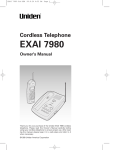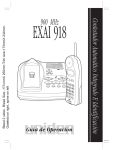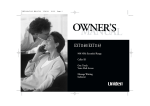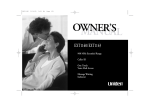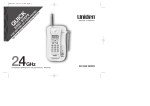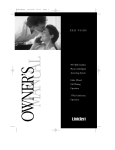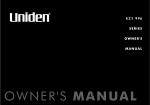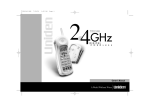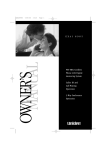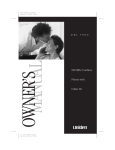Download Uniden EXAI6980 Owner`s manual
Transcript
EXAI 6980 2nd HEN 10/31/00 10:06 AM Page 1 Cordless Telephone EXAI 6980 Owner's Manual Thank you for your purchase of the Uniden EXAI 6980 cordless telephone. Please read this Owner's Manual carefully before using your cordless telephone to ensure proper use. After reading the manual, please keep it in a safe place and refer to it when necessary. ©2000 Uniden America Corporation EXAI 6980 2nd HEN 10/31/00 10:06 AM Page 2 Introduction Thank you for choosing the Uniden EXAI 6980 cordless telephone. This phone is designed to exacting standards that provide reliability, long life and outstanding performance. Note: Some illustrations in this manual may differ from the actual unit for explanation purposes. Features • • • • • • 900 MHz Technology 3-line Backlit Display Face Up/Face Down Charging 32 Digit Redial Page/Find Handset Earpiece and Ringer Volume Control • 15 minutes Record Memory • Conversation Record and Voice Memo • • • • • • • • Call Waiting Caller ID 30 Number Caller ID Memory 10 Memory Dial Locations Pulse / Tone Dialing 7 Hour Talk Time Remote Message Retrieval Prerecorded Greetings Option Hearing Aid Compatible The EXAI 6980 features include AutoTalk™ and AutoStandby™. AutoTalk allows you to answer a call by just removing the handset from the base so you don’t have to waste time pushing buttons. AutoStandby allows you to hang up by simply returning the handset to the base. The UltraClear Plus™ true compander circuitry virtually eliminates background noise. This innovative technology, together with 40 different channels, provides you with the best possible reception during all your conversations. To protect you against misbilled calls which might result from your phone being activated by other equipment, the EXAI 6980 has Random Code™ digital security which automatically selects one of over 65,000 digital security codes for the handset and base. Also, the AutoSecure™ feature electronically locks your phone when the handset is on the base. To get the most from your phone, please read this owner’s manual thoroughly. Also, be sure to complete and mail the product registration form. Be sure to visit our web site at: www.uniden.com Uniden is a registered trademark of Uniden America Corporation. AutoTalk, AutoStandby, UltraClear Plus, Random Code, and AutoSecure are trademarks of Uniden America Corporation. 2 EXAI 6980 2nd HEN 10/31/00 10:06 AM Page 3 Table of contents Getting Started Getting Started Read this first .................................................................................................. 4 Step 1: Checking the package contents ......................................................... 5 Step 2: Setting up the base unit ..................................................................... 6 Step 3: Preparing the battery pack.................................................................. 9 Step 4: Setting Caller ID options ................................................................... 11 Entering your area code.................................................................... 12 Basics Making calls................................................................................................... 13 Dialing from standby ................................................................................ 13 Dialing from talk mode ..............................................................................14 Redialing ................................................................................................... 15 Receiving calls............................................................................................... 16 Receiving a call from the handset .............................................................16 Receiving a call from the base ..................................................................18 Telephone Features Basics Telephone Features Storing phone numbers and names ............................................................... 19 Making calls with memory dialing .................................................................. 21 Editing a stored name and/or phone number ................................................. 23 Erasing a stored name and/or phone number ................................................ 25 Using the Page Feature ...................................................................................26 Caller ID Features When the telephone rings ...............................................................................27 Viewing the Caller ID message list................................................................. 28 Deleting information from the Caller ID list .....................................................29 Calling a party from the Caller ID list ...............................................................31 Storing Caller ID messages in Memory...........................................................32 Using “Caller ID with call waiting” service .................................................... 33 Using the answering machine Setting the clock ............................................................................................. 34 Recording the greeting ....................................................................................35 Changing the greeting......................................................................................35 Turning the answering machine on and off .....................................................36 Setting the number of rings.............................................................................36 Setting maximum recording time for incoming messages..............................37 Playing recorded messages .............................................................................38 Deleting recorded messages ...........................................................................39 Screening incoming calls .................................................................................39 Leaving a voice memo.....................................................................................40 Recording a phone conversation (2-way REC).................................................41 Selecting a PIN code........................................................................................42 Remote access away from home....................................................................43 Remote room monitor .....................................................................................44 Turn on the answering machine remotely .......................................................44 Caller ID Features Using the Answering Machine Additional Information Additional Information 3-way conversation ......................................................................................... 45 Changing the digital security code.................................................................. 46 Mounting the base unit on a wall ................................................................... 47 Installing the beltclip ........................................................................................49 Headset installation..........................................................................................49 Note on power sources ...................................................................................50 Maintenance ................................................................................................... 50 Troubleshooting............................................................................................... 51 Index............................................................................................................... 54 3 EXAI 6980 2nd HEN 10/31/00 10:06 AM Page 4 Read this first This cordless telephone must be set up before use. Follow these steps; Step 1 (page 5) Unpack the telephone and accessories. Step 2 (page 6 to 8) Next, choose the best location to set up the base unit. Base unit Step 3 (page 9 to10) Then, insert the battery pack into the handset. You have to charge the battery pack for 12-15 hours before using the phone. Handset Step 4 (page 11 to 12) Finally, set Caller ID options and store your area code in the memory to use the Caller ID service. Note: Skip the setting of area code if your calling area requires 10 digits dialing. Handset About the digital security code This cordless telephone uses a digital security code to prevent unauthorized access to your base unit. This security code prevents other cordless handsets from making calls through your base unit. A random security code will be assigned automatically between your base unit and handset when you charge the battery pack for the first time. To reset the security code, see page 46. 4 EXAI 6980 2nd HEN 10/31/00 10:06 AM Page 5 Step 1 Checking the package contents Make sure you have received the following items in the package. If any of these items are missing or damaged, contact the Uniden Parts Department (see below). • Base unit • Rechargeable battery pack (BT-905) • Handset • Telephone line cord • AC adapter (AD-420) • Wall mount adapter • This Owner's Manual • Precautions and Important Safety Instructions • Registration Card • Beltclip Uniden Parts Department (800) 554-3988 Hours are 7:00 a.m. to 5:00 p.m. Central Time, Monday through Friday. We can also be reached on the web at www.uniden.com 5 EXAI 6980 2nd HEN 10/31/00 10:06 AM Page 6 Step 2 Setting up the base unit Do the following steps. • Choose the best location • Connect the base unit • Choose the dialing mode Choose the best location Before choosing a location for your new phone, read the INSTALLATION CONSIDERATIONS included in the PRECAUTIONS AND IMPORTANT SAFETY INSTRUCTIONS brochure. Here are some important guidelines you should consider: Avoid heat sources such as radiators, air ducts, and sunlight Avoid television sets and other electronic equipment Avoid noise sources such as a window by a street with heavy traffic Avoid microwave ovens Avoid excessive moisture, extremely low temperatures, dust, mechanical vibration, or shock Avoid personal computers Choose a central location Avoid other cordless telephones • You should charge your handset for 12-15 hours before using the phone. • The location should be close to both a phone jack and a continuous power outlet which is not switchable. • Keep the base and handset away from sources of electrical noise such as motors and fluorescent lighting. • Be sure there is sufficient space to raise the base antenna fully vertical. • The base can be placed on a desk, table top, or mounted on the wall. 6 EXAI 6980 2nd HEN Step 2 10/31/00 10:06 AM Page 7 (continued) Connect the base unit If you want to install the base unit on the wall, see page 47. 1 Connect the telephone line cord to the TEL LINE jack and to a telephone outlet. Note Until the handset battery is fully charged, you can only answer incoming calls at the base unit. 2 3 3 Connect the AC adapter to the DC IN 9V jack and to a standard 120VAC wall outlet. Set the base unit on a desk or tabletop and place the handset on the base unit. Then raise the antenna to a vertical position. Note Place the power cord where it will not create a trip hazard, or where it could become chafed and create a fire or electrical hazard. 7 EXAI 6980 2nd HEN 10/31/00 Step 2 10:06 AM Page 8 (continued) Notes • Use only the supplied AD-420 AC adapter. Do not use any other AC adapter. • Place the base unit close to the AC outlet so that you can unplug the AC adapter easily. Polarity of the plug Tips • If your telephone outlet isn't modular, contact your telephone company for assistance. Modular Choose the dialing mode Depending on your dialing system, set the TONE/PULSE switch as follows: If your dialing system is Set the switch to Tone TONE Pulse PULSE If you aren't sure of your dialing system Make a trial call with the TONE/PULSE switch set to TONE. If the call connects, leave the switch as is; otherwise, set to PULSE. 8 EXAI 6980 2nd HEN 10/31/00 10:06 AM Page 9 Step 3 Preparing the battery pack Charge the battery pack for 12-15 hours before connecting the phone line. 1 2 3 4 Press and slide the battery compartment cover toward the bottom of the unit. Connect the battery pack connector with the correct polarity (black and red wires), then insert the battery pack into the battery compartment. Securely close the battery compartment cover by sliding it up until it snaps into place. Place the handset on the base unit with the keys and display facing upward. This position lets you see Caller ID messages on the display. When the handset has been properly placed on the charging terminals of the base unit, the “status” LED of the base unit lights and charging begins. Charge the battery for 12-15 hours. You can place either side up for charging the battery. 9 EXAI 6980 2nd HEN 10/31/00 Step 3 10:06 AM Page 10 (continued) Battery use time (per charge) From fully charged • Seven hours continuous use. • Seven days when the handset is in the standby mode. When the battery charge becomes low When the voltage of battery pack is very low and needs to be charged, the phone eliminates functions to save power. If the phone is not in use, “Low Battery” flashes and none of the keys will operate. If the phone is in use, "Low Battery" flashes and the handset beeps. Complete your conversation as quickly as possible and return the handset to the base unit for charging. Notes • Even when the battery pack is not being used, it will gradually discharge over a long period. For optimum performance, be sure to return the handset to the base unit after a telephone call for charging the battery. • The built-in memory backup holds numbers and names stored in the memory for up to 2 minutes, while you replace the battery pack. Cleaning the battery contacts To maintain a good charge, it is important to clean all battery contacts on the handset and base unit with a dry cloth or pencil eraser, if necessary, about once a month. Do not use any liquids or solvents. 10 EXAI 6980 2nd HEN 10/31/00 10:06 AM Page 11 Step 4 Setting Caller ID options There are three Caller ID options, Auto Talk, CIDCW (Caller ID with Call Waiting), and Area Code. 1 2 In the standby mode, press and hold until a tone sounds and the Caller ID option screen appears. Press or to move the pointer to the item that is to be set. Example: To select CIDCW 3 4 For Auto Talk and CIDCW press to toggle between on and off. For the Area Code setting please see page 12. To complete the settings, press , then the handset returns to standby mode. Notes • The AutoTalk feature provides a quick and easy way to answer calls. If the phone rings with AutoTalk set to on, simply remove the handset from the cradle. If the handset is off the base, simply press any key. • With the AutoTalk feature turned off, this eliminates accidental call intrusion. If someone else is on the line with another phone, they will not be disturbed if you simply pick up this handset from the cradle to view the Caller ID display. 11 EXAI 6980 2nd HEN 10/31/00 Step 4 10:06 AM Page 12 (continued) Entering your area code Note Skip this step if your calling area requires 10 digit dialing. When you use this phone for the first time, or move to an area that has a different area code, you must enter your area code. This is necessary because the phone must distinguish local or long distance calls to properly dial calls from the Caller ID message list. (See page 31.) 1 2 3 4 5 6 In the standby mode, press and hold until a tone sounds and the Caller ID option screen appears. Press or “Area Code”. Press to select . Use the number keypad ( to enter the 3-digit area code. ) to Press . A tone sounds and the displayed area code is entered. Press or return the handset to the base unit to complete the setting mode. The handset returns to the standby mode. Note When the area code has already been stored in memory, the stored area code will be displayed. To change it, use the number keypad to enter the new area code. To delete the area code, press and hold from the display. Then press . To complete the setting, press 12 until the stored number is removed or return the handset to the base unit. EXAI 6980 2nd HEN 10/31/00 10:06 AM Page 13 Making calls Dialing from standby 1 Dial the phone number. (up to 32 digits.) Example: Enter 817-858-3300 2 3 4 Press . “Talk” flashes on the display. Then the volume setting appears for a few seconds. Example: Volume level “High” The number is dialed. After about 5 seconds, the call-time display appears. To hang up, press or place the handset on the base. The call-time will be displayed for about 5 seconds. Other Operations To To improve reception To adjust the earpiece volume To temporarily switch to tone dial (When the the base is set to pulse mode) To enter a pause in the dialing sequence Do this Press . Press or . Press . The following numbers dialed will be sent as tone dialing. Press . 13 EXAI 6980 2nd HEN 10/31/00 Making calls 10:06 AM Page 14 (continued) Dialing from talk mode 1 2 3 Pick up the handset. Press . “Talk” and the volume setting appear on the display. Dial the phone number. After about 5 seconds, the call-time display appears. Example: Enter 817-858-3300 4 14 To hang up, press or place the handset on the base. The call-time will be displayed for about 5 seconds. The phone returns to standby. EXAI 6980 2nd HEN 10/31/00 Making calls 10:06 AM Page 15 (continued) Redialing The redial key redials the last number dialed. The redialed number can be up to 32 digits long. Redialing from standby 1 2 3 4 Press . The phone number that was last dialed appears on the display. Press . “Talk” and the volume setting appear on the display. Then the phone number is dialed. After about 5 seconds, the call-time display appears. Press or place the handset on the base to end the telephone call. The call-time will be displayed for about 5 seconds. Note If the recently dialed number exceeds 32 digits, only the first 32 digits are retained for redialing. Redialing from the talk mode 1 2 3 Press . “Talk” appears flashing on the display. Press . Press or place the handset on the base to end the telephone call. The call-time will be displayed for about 5 seconds. 15 EXAI 6980 2nd HEN 10/31/00 10:06 AM Page 16 Receiving calls Receiving a call from the handset 1 2 3 Phone rings. Press . “Talk” and the volume setting appear on the display. To hang up, press or place the handset on the base. The call time will be displayed for about 5 seconds. Auto Talk when ringing When the Auto Talk setting is on and there is an incoming call, simply lift the handset from the base unit to answer the phone. Any key when ringing When the Auto Talk setting is on and the handset is off the base, press any handset key to answer the incoming call. Call Waiting Note: You must subscribe to Call Waiting service to use this feature. When a call is received during a telephone call already in progress, press to switch to the new call. If you also subscribe to Caller ID on call waiting, you will see the name and number of the caller in call waiting (See page 33.) Note AutoTalk is initially set to off as the default setting. To turn it on, proceed to setting Caller ID options. (See page 11.) 16 EXAI 6980 2nd HEN 10/31/00 10:06 AM Receiving calls Page 17 (continued) Handset ringer tone In the standby mode, press or . Each time or is pressed, the ringer tone setting changes and the selected ringer tone sounds for 2 seconds. Handset earpiece volume During a telephone call, pressing or will change the earpiece volume of the handset. This setting will remain in effect after the telephone call has ended. When you press tone sounds. in Loud mode or press in Normal mode, an error 17 EXAI 6980 2nd HEN 10/31/00 10:06 AM Receiving calls Page 18 (continued) Receiving a call from the base 1 The base rings. The status LED on the base flashes. 2 3 Base ringer switch To turn off the ringer, set the ringer switch to the off position. This switch turns the base ringer on or off. Base speaker volume To control the speaker volume of the base, adjust the and button as desired. 18 Press and speak. When you finish the call, press to hang up. EXAI 6980 2nd HEN 10/31/00 10:06 AM Page 19 Memory storing You can store up to 10 phone numbers in the dial memory. Storing phone numbers and names 1 2 Press and hold until a tone sounds and “Memory Store” is displayed. Press or to scroll to the memory location where you would like to store the number. Or press the keypad ( to ) to select the memory location where you would like to store the number. 3 Press . When an empty memory location is selected, “Store Name” is displayed. The cursor flashes indicating that the display is ready for the name to be entered. If this screen appears, the memory location is full. You must edit the location. (See page 23.) Note Whenever you are using a menu screen, you must press a key within 20 seconds or the phone will return to standby. If you return the handset in the cradle, the phone will return to standby too. 19 EXAI 6980 2nd HEN 10/31/00 10:06 AM Memory storing 4 5 6 Page 20 (continued) Use the , , , , or keys to enter the name. The name cannot exceed 16 characters. • Use the and key to scroll through the characters. • Use the and to move the cursor to the desired position. • Use the key to delete characters as needed. Press . “Store Number” is displayed. The cursor flashes indicating that the display is ready for the number to be entered. Use the keypad, , , or keys to enter the phone number. The phone number can be up to 16 digits. • Use the key to enter pause in the dialing sequence. The display shows a “P”. Note The pause feature is useful for long distance calling, credit card dialing, or sequences that require a pause between digits. Each pause counts as one digit and represents a two second delay of time between the digits. • Use the key to delete digits needed. 7 Press . The handset beeps and displays the confirmation screen. Memory storage is complete. For example if you store a name and number into memory location number 7, the display shows “Memory 7 Stored”. After about 2 seconds, “Memory Store” is displayed. 20 EXAI 6980 2nd HEN 10/31/00 10:06 AM Page 21 Memory dialing Making calls with memory dialing Dialing from standby 1 2 Press . The handset displays your programmed memory locations. Press the and keys to select the memory location you would like to dial. For example if the key is pressed once, the pointer moves down to the next memory location number. Or press the number keypad to select the memory location you would like to dial. For example if you pressed 5 on the keypad, the display shows memory location number 5 with the pointer in that line. 3 Press , “Talk” momentarily flashes on the display and the volume setting appears. Then the displayed number is dialed. Notes • To cancel memory selection, press during memory dialing. The handset returns to standby. • Whenever you are using a menu screen, you must press a key within 20 seconds or the phone will return to standby. 21 EXAI 6980 2nd HEN 10/31/00 10:06 AM Memory dialing Page 22 (continued) Display a Programmed Number Press , then use the and the number displays. Program name Note and keys to toggle between the name Program number Program name When the stored phone number has 15 or more digits, the first 14 digits of the phone number are displayed. Dialing from talk mode 1 2 3 Press . "Talk" and the volume setting appear on the display. Press . Press the number keypad to select the memory location of the desired phone number. The selected phone number is displayed. Then the number is dialed. Note Memory location 0 follows memory location 9. 22 EXAI 6980 2nd HEN 10/31/00 10:06 AM Page 23 Memory editing Editing a stored name and/or phone number 1 2 3 Press and hold until a tone sounds and “Memory Store” is displayed. Press the or keys or number keypad to select the memory location you would like to edit. Press . The following screen appears with the memory location number that you have selected in the display. For example, if you selected memory location number 1, the display shows memory 1 selected. 4 5 6 Press the or key to select "Edit Memory", then press . The following screen appears. The cursor flashes indicating that the display is ready for the name to be edited. When a name has not been stored, the cursor appears at the beginning of the second line. Press , , , , or to edit the name. (See page 20.) To edit only the phone number, skip this step. Press . The following screen appears. The cursor flashes indicating that the display is ready for the number to be edited. 23 EXAI 6980 2nd HEN 10/31/00 10:06 AM Memory editing 7 8 Page 24 (continued) Use the number keypad, , , , or key to edit the phone number. The phone number cannot exceed 16 digits. (See page 20.) When the phone number is not to be edited, skip this step. Press . The handset beeps and displays the confirmation screen. The memory storage is complete. For example if you store a name and number into memory location number 1, the display shows “Memory 1 stored”. After about 2 seconds, “Memory Store” is displayed. 9 Press to exit edit mode. Display a Programmed Number Use the and numbers display. Program name 24 keys to toggle between the names and the Program number Program name EXAI 6980 2nd HEN 10/31/00 10:06 AM Page 25 Memory erasing Erasing a stored name and/or phone number 1 Press and hold until a tone sounds and “Memory is displayed. 2 3 4 5 6 7 8 9 Store” Press the or keys or number keypad (0-9) to select the memory location you would like to erase. Press . Example: Memory 2 selected Press to move the pointer down to “Delete Memory” . Press . The following confirmation screen appears. Press to move the pointer to “Yes”. Press or . A tone sounds and the memory is deleted. The following screen appears. After 2 seconds the display returns to the “Memory Store” screen. You may select another number to delete (return to step 2). Press to return to standby. 25 EXAI 6980 2nd HEN 10/31/00 10:06 AM Page 26 Using the Page Feature To locate the handset (while it’s off the base) 1 2 3 26 Press on the base. The handset beeps for 60 seconds. Press any key except handset to cancel the page. on the EXAI 6980 2nd HEN 10/31/00 10:06 AM Page 27 Caller ID Features You must subscribe to the Caller ID service from your telephone company to use this feature. When the telephone rings 1 When phone rings, the status LED blinks. On the second ring, the display shows the caller’s phone number, along with the date and time. The incoming call information is stored. If the Caller ID service includes the caller’s name, it appears on the display (up to 16 letters). Here are some typical displays; 2 When the phone number and name data are received When a private number is received When a private name is received When an unknown number is received When an unknown name is received When invalid data is received When the telephone is answered, the display changes to “Talk”. Notes • If you answer a call before the Caller ID message is received (Example: before the second ring), the Caller ID message will not appear. • When the call is received via a telephone company that does not offer Caller ID service, the caller's phone number and name do not appear. (This includes international calls.) • When the call is via a private branch exchange (PBX), the caller's phone number and name may not appear. • Data errors appear as “2”. 27 EXAI 6980 2nd HEN 10/31/00 10:06 AM Caller ID Features Page 28 (continued) Viewing the Caller ID Message list The Caller ID list stores information for up to 30 incoming calls - even unanswered calls. Note If a call comes in via a telephone system that does not offer Caller ID service, no information is stored. 1 2 3 4 Press . The summary screen appears. When there are new messages you have received, “New” and the number of calls are displayed. The summary screen shows how many new calls are stored, along with the total of new and old calls stored in the list. Press to display the latest Caller ID message. Press to see the next message. Or press to see the previous message. Press to return to standby. Long Distance call settings and cancellation Pressing while the incoming call information is displayed (in step 2) will set or cancel a long distance call. The prefix “1-” will be displayed at the beginning of the phone number when a long distance call is set. Pressing again will cancel the long distance call setting. Notes • “End” appears when you have reviewed all messages in the Caller ID list. • Each message can be up to 16 characters for the phone number and the name. 28 EXAI 6980 2nd HEN 10/31/00 10:06 AM Caller ID Features Page 29 (continued) Deleting information from the Caller ID list The EXAI 6980 stores up to 30 Caller ID messages. If more new calls are received, messages stored in the list are deleted beginning with the oldest message in the list. Data can also be deleted manually. Deleting a Caller ID message 1 2 3 4 5 Press . Press or to select the message that you would like to delete. (See page 28.) Press , while the summary screen is displayed. Press or “Yes” or "No". Press or to select . When the pointer is at “Yes”: A tone sounds and the next Caller ID message is displayed. When the pointer is at “No”: The display returns to the Caller ID display. Notes • While using the “Delete Message ?” screen, if no key is pressed for more than 20 seconds, an error tone sounds and the telephone returns to standby. • If you get an incoming call, the deleting operation is canceled and the telephone returns to standby so you can answer the call. 29 EXAI 6980 2nd HEN 10/31/00 10:06 AM Caller ID Features Page 30 (continued) Deleting all Caller ID names/numbers 1 2 3 4 Press . Press , while the summary screen is displayed. Press or “Yes” or “No”. Press or to select . When the pointer is at “Yes”: A tone sounds and all stored Caller ID messages are deleted. When the pointer is at “No”: The display returns to the summary screen. Notes • While using the “Delete All ?” screen, if no key is pressed for more than 20 seconds, an error tone sounds and the telephone returns to standby. • If you get an incoming call, the deleting operation is canceled and the telephone returns to standby so you can answer the call. 30 EXAI 6980 2nd HEN 10/31/00 10:06 AM Caller ID Features Page 31 (continued) Calling a party from the Caller ID list You can place a call from the Caller ID list. The EXAI 6980 stores up to 30 messages. 1 2 3 Press . Press or to select the phone number that you want to dial. (See page 28.) Press . The displayed phone number dials automatically. Long Distance calls Pressing while the incoming call information is displayed (in step 2) will place a “1” in front of the number for long distance calling. Press again to remove the “1”. Notes • When a long distance call has been set, “1” appears in the display. • You cannot make a call from the Caller ID list, if your EXAI 6980 is connected to private branch exchange (PBX). 31 EXAI 6980 2nd HEN 10/31/00 10:06 AM Caller ID Features Page 32 (continued) Storing Caller ID messages in Memory Messages shown in the Caller ID list can be stored for memory dialing. Using the incoming call information (i.e., Caller ID list), the phone number of the party on the Caller ID list can be stored in memory dialing. 1 2 3 4 5 Press . Display the phone number to be stored from the Caller ID list. (See page 28.) Press . Press or to select the memory location where you wish to store the name and number from the Caller ID list. Press the number keypad ( to ) and select the number (0-9). Press . A tone will sound. The number is stored in memory, and the display returns to the Caller ID list. Notes • If a message has already been stored in the selected memory location, a verification screen is displayed. Press to select “Yes”. Press to overwrite. The display returns to the Caller ID list. • You can not store a Caller ID message if no phone number appears in the message. • If no key is pressed for more than 20 seconds, an error tone sounds and the telephone returns to the standby mode. • If there is an incoming call or page, memory storage is canceled and the telephone is set to the incoming call or page. 32 EXAI 6980 2nd HEN 10/31/00 10:06 AM Caller ID Features Page 33 (continued) Using “Caller ID with call waiting” service “Caller ID” and “Call waiting” are separate services. CIDCW (Caller ID on Call Waiting) performs the same as regular Caller ID on a call waiting number. You must subscribe to the "Caller ID with call waiting (CIDCW)" service from your telephone company before you can use the following features. The “Call waiting” service can also be used independently. Please contact your telephone company for details. When a new incoming call arrives during your current telephone call, the phone number appears. (The name of the new caller is displayed, depending upon the telephone service.) 1 2 3 When a new incoming call arrives during your current telephone call, the phone number and the name of the caller is displayed. Press . You will be able to talk with the person that has just called. The person with whom you were talking will be put on hold. To return to the first caller, press again. 33 EXAI 6980 2nd HEN 10/31/00 10:06 AM Page 34 Using the answering machine Setting the clock The answering machine’s clock starts when the AC adapter cord is plugged in. 1 2 Press long beep. until you hear the First set the day by pressing or . When the number appears on the LED display, press . The unit announces the day currently selected. 3 4 5 Next set the hour by pressing or . When the correct numbers appear in the LED display, press . Then set the minute by pressing or . When the correct numbers appear in the LED display, press . Lastly, set AM/PM by pressing or . The LED display will show A (AM) and P (PM) in turn. At the correct one, press . You will hear a long beep. Then you will hear the new day and time. Notes 34 • You can hear the current time set by pressing . • If a call comes in during clock setting, start over after the call. • In case of power interruption, the clock stops. You must reprogram the time once power is restored. • If you begin to set the clock, and you pause for more than two minutes, the unit returns to standby. EXAI 6980 2nd HEN 10/31/00 10:06 AM Page 35 Using the answering machine (continued) Recording the greeting You can record a personalized greeting or use the pre-recorded message. 1 2 Press and hold on the base until you hear the long beep. Then, begin speaking towards the microphone. When you finish speaking, press or . The greeting you just recorded will automatically be played back. Microphone Note The base microphone is located under the phone. Position yourself as near to the base as possible. Changing the greeting You can change from the pre-recorded greeting to your own recorded greeting or vice versa. 1 2 3 Press on the base unit. You will hear the currently selected greeting. Press while the unit is playing the greeting. Wait until the entire greeting is played back, or press . Now, the greeting is changed. 35 EXAI 6980 2nd HEN 10/31/00 10:06 AM Page 36 Using the answering machine (continued) Turning the answering machine on and off Check the LED display to see if the answering machine is on or off. If the LED display is on, the unit is on and ready to take messages. If the LED display is off, it will not take messages. 1 2 Press to change the status from on to off. The LED display indicates the change. When the unit is turned on, it initializes by playing the greeting. If you want to stop playing, press . Setting the number of rings Choose one of three settings by sliding the RING TIME switch on the base unit to one of the following positions: 2 : 2 times 4 : 4 times TS : In the TS (toll saver) position, if you have new messages, the answering system answers after two rings. If there are no new messages, the system answers after four rings. This way, when you call long distance to check your messages, and have no messages, you can hang up after the second ring to save a charge. 36 EXAI 6980 2nd HEN 10/31/00 10:06 AM Page 37 Using the answering machine (continued) Setting maximum recording time for incoming messages You can select the maximum recording time by sliding the REC TIME switch on the base unit to one of the following positions: 1 : 1 minute 4 : 4 minutes ANN : Announce only Note If you set the switch to ANN, a prerecorded greeting plays, and no message will be accepted. 37 EXAI 6980 2nd HEN 10/31/00 10:06 AM Page 38 Using the answering machine (continued) Playing recorded messages You can listen to the message at the base unit. 1 2 To stop playback, press The number on the display blinks to indicate that there are new messages received. Press to hear the messages. They will be played in the order they were received. any time. To repeat the message, press . To repeat the previous message, press within 2 seconds after the current message has started. If you press after 2 seconds, the current message is repeated from the beginning. To go backward and repeat a message you choose, press and hold your desired message number appears on the display. To skip to the next message, press To go forward, press and hold the display. . until your desired message number appears on To adjust the speaker volume, press / The volume level is displayed by a figure from 1 to 10. 38 until . EXAI 6980 2nd HEN 10/31/00 10:06 AM Page 39 Using the answering machine (continued) Deleting recorded messages To delete individual messages, press during playback, immediately after, or before the next message begins. You will hear a confirmation tone when the deletion is completed. To delete all messages, first, make sure all new messages are played. Then press and hold at the base until you hear a long beep. Notes • If there are messages that you have not listened to when you are deleting all messages, you will hear several short beeps and the messages will not be deleted. This is to protect you from accidentally erasing messages you have not yet listened to. • To maintain maximum available record time, it is a good idea to delete the old messages. Screening incoming calls You can screen calls using the base unit. 1 2 After the answering machine starts, the base speaker lets you hear the caller as the machine records the message. To answer the call immediately, follow the directions below. The answering machine will disconnect automatically. AT THE HANDSET Auto Talk on: When the handset is on the base unit: Simply pick up the handset When the handset is away from the base unit: Press Auto Talk off: When the handset is on the base: Pick up the handset and press AT THE BASE Press Note If the message portion is 2 seconds or less, it will not be retained as a message. 39 EXAI 6980 2nd HEN 10/31/00 10:06 AM Page 40 Using the answering machine (continued) Leaving a voice memo You can record a memo by using the base unit, as a reminder to yourself or as a message for someone else in the household. A memo is stored and played back like any other incoming message, and the LED display will light to indicate that a message has been received. 1 2 3 Press and hold approximately 1 second. for After a long beep, turn to the microphone and begin speaking. Be sure to keep within 10 inches of the microphone while recording. When you have finished the memo, press again, or press . Note If a call comes in during the memo recording, the unit will stop recording automatically and the ringer will sound. You will need to start over after the call. The memo must be at least 2 seconds long. 40 EXAI 6980 2nd HEN 10/31/00 10:06 AM Page 41 Using the answering machine (continued) Recording a phone conversation (2-way REC) You can record a telephone conversation that is already in progress. The conversation is stored and played back like an incoming message. 1 2 During the conversation, press and hold on the base unit approximately 1 second. Recording starts automatically. To stop recording, return the handset to the base and press or on the base unit. Notes • The recorded conversation must be at least 2 seconds long, or it will be automatically deleted. • The telephone beeps intermittently to alert the parties that the conversation is being recorded. • You cannot use 2-way REC when you using the speakerphone. 41 EXAI 6980 2nd HEN 10/31/00 10:06 AM Page 42 Using the answering machine (continued) Selecting a PIN code To play your messages from a remote location, you will need to enter a two-digit Personal Identification Number (PIN) code (00-99). To select a PIN, perform the following steps: 1 2 3 On the base, press and hold . A beep sounds, and the LED displays ‚‚. Press or to select the first number. When the desired number appears in the display, press . Press or to select the second number. When the desired number appears in the display, press . Note If you don’t select a PIN code within two minutes, the system returns to standby. 42 EXAI 6980 2nd HEN 10/31/00 10:06 AM Page 43 Using the answering machine (continued) Remote access away from home You can operate your answering system from a remote location using any touch-tone telephone. Use this function to check for recorded messages, to play or delete messages, even to record a new outgoing message, and to monitor sounds in the room. 1 2 3 4 Call your telephone number. While the greeting message plays, press # and your PIN code. If the answering machine is off, let it ring 10 times until the greeting message plays. Then, press # and your PIN code. The answering system announces the time and day stamp and the number of messages stored in memory. Then the Message playback automatically begins. You may continue to listen to your messages or you may select a command from the following chart: Command Function # then 1 Repeat # then 2 Playing your messages # then 3 Skipping a message # then 4 Deleting a message # then 5 Stop message playback # then 6 Answering system on # then 7 Voice memo record/stop (up to 4 minute recording time) # then 8 Greeting message record/stop # then 9 Answering system off # then Room monitor * 5 6 After all of your messages have played, or the playback time exceeds 4 minutes, you will hear intermittent tones indicating that the system is in the command waiting mode. You may enter another command at this time from the chart above. When you are finished, hang up to exit the system. The answering system automatically returns to standby. Notes • During the remote operation, rC displays on the base. • You must enter a command within 15 seconds of entering the command waiting mode or the answering system automatically hangs up and returns to standby. • The system will only play back messages for four minutes and then it returns to the command waiting mode. To continue playing your message, press # then 2 again within 15 seconds 43 EXAI 6980 2nd HEN 10/31/00 10:06 AM Page 44 Using the answering machine (continued) Remote room monitor You can call your answering system from any touch-tone phone and monitor sounds in the room where your base unit is installed. 1 2 3 4 Call your telephone number. During the outgoing message playback, press # followed by your PIN code. The answering system begins announcing the time and day stamp. Press # then * while the system announces the time and day stamp. You hear sounds in the room where your phone is installed. After 15 seconds, the answering system returns to the command waiting mode. 5 Press # then to monitor the room for another 15 seconds. Or select another remote function. Or hang up to exit the system. The answering system automatically returns to standby. * Turn on the answering machine remotely If you have forgotten to turn on your answering machine, you can turn it on remotely from any touch-tone telephone. 1 2 3 4 5 44 Call your telephone number. Wait ten rings until the machine answers. You hear a beep. Enter your PIN code. The answering system begins to announce the time and day stamp. Press # then 6 to turn the answering system on. Hang up the phone and subsequent calls will be answered by the machine. EXAI 6980 2nd HEN 10/31/00 10:06 AM Page 45 Additional information 3-way conversation The Uniden EXAI 6980 permits 3-way conversations between the handset, base, and outside line. When speaking on the handset 1 2 Press on the base to join the 3-way conversation. Press on the base to hang up. The handset will still be connected to the outside call. Note on the base while • Pressing dialing with the handset sets the 3-way conversation mode. Dialing is not affected. When speaking on the base 1 2 Press on the handset to join the 3-way conversation. Press on the handset to hang up. The base will still be connected to the outside call. 45 EXAI 6980 2nd HEN 10/31/00 10:06 AM Page 46 Additional information (continued) Changing the digital security code The digital security code is an identification code used to connect the handset and the base unit. Normally, setting the code is not necessary. The first time you charge your handset, the security code is automatically set. (See page 4.) In the rare situation that you suspect another cordless telephone is using the same security code, you can change the code. 1 2 3 Place the handset on the base unit. Press . The handset beeps. Remove the handset from the base unit. Place the handset on the base unit. Leave the handset on the base for at least 3 seconds. A new random security code is set. Note If the handset battery pack is completely discharged or the battery pack removed, the digital security code will be lost. If this happens, a new security code is set automatically the next time the battery pack is charged. 46 EXAI 6980 2nd HEN 10/31/00 10:06 AM Page 47 Additional information (continued) Mounting the base unit on a wall Standard wall plate mounting This phone can be mounted on any standard telephone wall plate. 1 2, 3, 4, 5, 6, 7 1 2 3 4 5 Snap the wall mount adapter into the notches on the base. Plug the telephone line cord to the TEL LINE jack and the AC adapter to the DC IN 9V jack. Plug the telephone line cord into the telephone outlet. Place the AC adapter cord inside the molded wiring channel. Plug the AC adapter into a standard 120V AC wall outlet. Note 6 7 Use only the Uniden AC adapter supplied with this phone. Raise the antenna to a vertical position. Align the mounting slots on the base. with the mounting posts on the wall. Push in and down until the phone is firmly seated. 47 EXAI 6980 2nd HEN 10/31/00 10:06 AM Page 48 Additional information (continued) 8 9 On the base unit, pull the handset retainer out of the slot. Rotate it clockwise 180 degrees. Flip the retainer from front to back. Slide it back into the slot so that the lip of the retainer is up and the oval is down. The retainer holds the handset in place. Direct wall plate mounting If you don't have a standard wall plate, you can mount your phone directly to the wall. Before doing this, consider the following: • Avoid electrical cables, pipes, or other items behind the mounting location. That could cause a hazard when inserting screws into the wall. • Try to mount your phone within 10 - 15 feet of a working phone jack to avoid excessive cord lengths. • Make sure the wall material is capable of supporting the weight of the base and handset. 1 2 48 Insert two mounting screws into the wall, (with their appropriate anchoring device), 3-15/16 inches apart. Allow about 3/16 of an inch between the wall and screwheads for mounting the phone. Refer to steps 1 through 9 on pages 47 to 48 to mount the telephone. EXAI 6980 2nd HEN 10/31/00 10:06 AM Page 49 Additional information (continued) Installing the beltclip To attach the beltclip To remove the beltclip Insert the beltclip into the holes on each side of the handset. Press down until it clicks. Pull both sides of the beltclip to release the tabs from the holes. Headset installation Your phone may be used with an optional headset, the Uniden HS910. To use this feature, simply plug the headset plug into the headset jack. Your phone is ready for hands-free conversation. Note Use of headsets other than the HS910 may void warranty. 49 EXAI 6980 2nd HEN 10/31/00 10:06 AM Page 50 Additional information (continued) Note on power sources Battery replacement and handling RECYCLING NICKEL-CADMIUM BATTERIES When the operating time becomes short, even after a battery is recharged, please replace the battery. With normal usage, your battery should last about one year. Please contact your place of purchase for a replacement battery, or contact the Uniden Parts Department for genuine Uniden parts. Power Failure NICKEL-CADMIUM BATTERIES MUST BE DISPOSED OF PROPERLY. Ni-Cd Nickel-cadmium cells are used in the battery pack. Please take your used nickel-cadmium battery packs to a store that recycles nickel-cadmium batteries. During the period that the power is off, you will not be able to make or receive calls with the telephone. Caution • • • • Use the specified battery pack. Do not remove the battery from the handset to charge it. Never throw the battery into a fire, disassemble it, or heat it. Do not remove or damage the battery casing. Maintenance When slightly dirty Wipe with a soft, dry cloth. When very dirty Wipe with a soft cloth that has been dampened with a mild dishwashing detergent. Dry with a dry cloth. When the charging terminals become dirty Wipe with a dry cloth or pencil eraser, if necessary. 50 Caution Do not use paint thinner, benzene, alcohol, or other chemical products. Doing so may discolor the surface of the telephone and damage the finish. EXAI 6980 2nd HEN 10/31/00 10:06 AM Page 51 Additional information (continued) Troubleshooting If your phone is not performing to your expectations, please try these simple steps first. Symptom Suggestion The status light won't come on when the handset is placed in the base unit. • Make sure the AC adapter is plugged into the base unit and wall outlet. • Make sure the handset is properly seated in the base unit. • Make sure the charging contacts on the handset and base unit are clean. The audio sounds weak and/or scratchy. • Make sure that the base unit antenna is in a vertical position. • Move the handset and or base unit to a different location away from metal objects or appliances and try again. • Press to help eliminate background noise. • Make sure that you are not too far from the base. Can't make or receive calls • Check both ends of the base unit telephone line cord. • Make sure the AC adapter is plugged into the base unit and wall outlet. • Disconnect the AC adapter for a few minutes, then reconnect it. • Reset the digital security code (See page 46). • Make sure is pressed. The handset doesn't ring or receive a page. • The battery pack may be weak. Charge the battery on the base unit for 12-15 hours. • The handset may be too far away from the base unit. • Place the base unit away from appliances or metal objects. • Reset the digital security code (See page 46). The Caller ID disappears. • The handset was picked up before the second ring. The Caller ID does not display. • The call was placed through a switch board. • Call your local telephone company to verify your Caller ID service is current. 51 EXAI 6980 2nd HEN 10/31/00 10:06 AM Page 52 Additional information Symptom 52 (continued) Suggestion The answering system does not work. • Make sure the base unit is plugged in. • Make sure the answering system is turned on. • Press after an AC line spike. The answering system does not answer calls. • Select REC TIME switch to either the one minute or four minute option. • The memory may be full. Delete some or all of the saved messages. Messages are incomplete. • The incoming messages may be too long. Remind callers to leave a brief message. • The memory may be full. Delete some or all of the saved messages. After a power failure, the greeting is deleted. • Record your personal greeting again. The prerecorded messages should remain. No sound on the base unit speaker during call monitoring or message playback. • Adjust the speaker volume on the base unit. EXAI 6980 2nd HEN 10/31/00 10:06 AM Page 53 At Uniden, we’ll take care of you! If you need any assistance with this product, please call our Customer Hotline at 1-800-297-1023 PLEASE DO NOT RETURN THIS PRODUCT TO THE PLACE OF PURCHASE. Our Uniden representatives will be happy to help you with any matters regarding the operation of this unit, available accessories, or any other related matters. Thank you for purchasing a Uniden product. Hours: M-F 7:00 AM to 7:00 PM CST. 53 EXAI 6980 2nd HEN 10/31/00 10:06 AM Page 54 Index 0-9 E, F, G, H 3-way conversation..............................45 Editing a stored name and/or phone number .....................................23 Erasing a stored name and/or phone number .....................................25 Handset earpiece volume....................17 Headset installation .............................49 A Answering machine Changing the greeting ...................35 Deleting recorded messages.........39 Leaving voice memo......................40 Playing a recorded messages ........38 Recording a phone conversation ...41 Recording the greeting ..................35 Remote access away from home..43 Remote room monitor ...................44 Screening incoming calls ...............39 Selecting a PIN code......................42 Setting the clock ............................34 Setting the number of rings...........36 Setting the maximum recording time for the incoming message.....37 Turning the answering machine on and off.......................................36 Area code ............................................12 B Base ringer switch...............................18 Base speaker volume ..........................18 Battery pack Preparing and charging ....................9 Replacement and handling ............50 C Caller ID service Calling from the Caller ID list .........31 Deleting the Caller ID list...............29 Storing the data of the Caller ID list to Memory.................32 Viewing Caller ID message list ......28 Caller ID with Call Waiting ..................33 Channel button ....................................13 Connection ............................................7 D Dialing mode..........................................8 Digital security code .........................4,46 54 I, J, K, L Installing the beltclip............................49 M, N Maintenance ........................................50 Making calls Dialing from standby......................13 Dialing from talk mode...................14 Redialing ........................................15 Making calls with memory dialing .......21 Mounting the base unit on a wall........47 O, P, Q Package contents ..................................5 R Receiving calls Receiving a call from the base.......18 Receiving a call from the handset .16 Handset ringer tone.............................17 S Setting Caller ID options......................11 Setup Base unit ..........................................6 Handset............................................9 Storing phone numbers and names ....19 T Troubleshooting ...................................51 U, V, W, X, Y, Z Using “Caller ID with Call Waiting” service .................................................33 EXAI 6980 2nd HEN 10/31/00 10:06 AM Page 56 Uniden America Corporation 4700 Amon Carter Boulevard Fort Worth, TX 76155 Covered under one or more of the following U.S. patents: 4,511,761 4,523,058 4,595,795 4,797,916 5,426,690 Printed in China UCZZ01271TZ