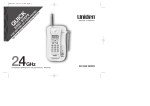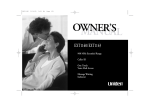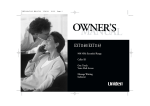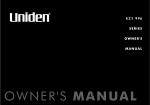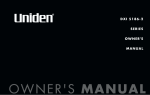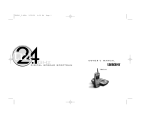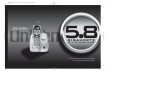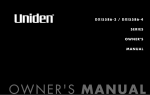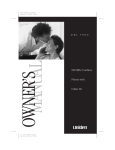Download Uniden EXI2960 Owner`s manual
Transcript
2960_eng combined.qxd 1/22/01 11:50 AM Page 1 2960_eng combined.qxd 1/22/01 11:50 AM Page 2 Welcome Congratulations on your purchase of the Uniden EXI2960 (white) or EXI2965 (charcoal) cordless telephone. This phone is designed and engineered to exacting standards for reliability, long life, and outstanding performance. Note: Some illustrations in this manual may differ from the actual unit for explanation purpose. Features • • • • • • • 900 MHz Extended Range Technology 3 Line Backlit Display Caller ID and Call Waiting Caller ID 10 Number Memory Dialing Face Up/Face Down Charging 32 Digit Redial Flash and Pause • • • • • • Tone/Pulse Dialing Page/Find 7 Hour Talk Time/14 Day Standby Time Handset Earpiece and Ringer Volume Control Hearing Aid Compatible 40 Channel Autoscan The EXI2960/EXI2965 features include AutoTalk TM and AutoStandby TM . AutoTalk allows you to answer a call by just removing the handset from the base so you don't have to waste time pushing buttons or flipping switches. AutoStandby allows you to hang up by simply returning the handset to the base. The UltraClear Plus TM true compander circuitry virtually eliminates background noise. This innovative technology, together with 40 different channels, provides you with the best possible reception during all your conversations. To protect you against misbilled calls which might result from your phone being activated by other equipment, the EXI2960/EXI2965 has Random Code TM digital security which automatically selects one of over 65,000 digital security codes for the handset and base. Also, the AutoSecure TM feature electronically locks your phone when the handset is in the base. Be sure to visit our web site: www.uniden.com Uniden ® is a registered trademark of Uniden America Corporation. AutoTalk, AutoStandby, UltraClear Plus, Random Code, and AutoSecure are trademarks of Uniden America Corporation. 2960_eng combined.qxd 1/22/01 11:50 AM Page 1 Contents Welcome/Features Controls and Functions Memory Dialing 2 Getting Started Read this First Checking the Package Contents Setting up the Phone Mounting the Base Unit on a Wall Setting Caller ID Options Entering Your Area Code 3 4 5 10 12 13 Basics Making and Receiving Calls Terminology Adjusting the Handset Ringer and Earpiece Volume Redial Tone Dialing Switch-over Traveling Out-of-Range Selecting a Different Channel Page Flash and Call Waiting 14 14 15 15 15 16 16 16 16 Storing Phone Numbers and Names Steps for Entering Names and Special Characters Making Calls with Memory Dialing Chain Dialing Editing a Stored Name and/or Phone Number Erasing a Stored Name and Phone Number 17 18 19 20 20 21 Caller ID Features Caller ID 22 When the Telephone Rings 22 Viewing the Caller ID Message List 23 Deleting Information from the Caller ID List 23 Using the Caller ID List 25 Additional Information Changing the Digital Security Code Installing the Beltclip Headset Installation Note on Power Sources Maintenance Troubleshooting General Information Index 27 28 28 29 29 30 31 33 2960_eng combined.qxd 1/22/01 11:50 AM Page 2 Controls and Functions 1. 2. 3. 4. 5. 6. 7. 8. 9. 10. 11. 12. 13. 14. 15. 16. 17. 18. 19. 20. 21. 22. 23. 24. 25. 26. 27. [2] CONTROLS AND FUNCTIONS Handset antenna Optional headset jack Beltclip holes Handset battery compartment Handset earpiece LCD display Talk key * /left cursor ( )/tone key Caller ID key Volume down ▼ key Select key Handset microphone and ringer speaker Memory (m) key Flash key #/right cursor ( ) key Delete key Volume up ▲ key Redial/pause (p) key Channel (chan) key Handset charging contacts Handset retainer clip Base charging contacts Base antenna Status LED Page/find key DC power input Telephone line jack 2960_eng combined.qxd 1/22/01 11:50 AM Page 3 G E T T I N G S TA R T E D Read this First This cordless telephone must be set up before use. Follow these steps: Step 1 (page 4) Unpack the telephone and accessories. Step 2 (page 5) Next, choose the best location to set up the base unit. Step 3 (page 6 to 9) Then, insert the battery pack into the handset. Connect the base unit. You must charge the battery pack for 15-20 hours before plugging into the telephone line and using the phone. Step 4 (page 12 to 13) Finally, set the Caller ID options and store your area code in the memory to use the Caller ID service. Note: Skip the area code setting if your calling area requires 10-digit dialing. About the digital security code This cordless telephone uses a digital security code to prevent unauthorized access to your base unit. This security code prevents other cordless handset from making calls through your base unit. A random security code will be assigned automatically between your base unit and handset when you charge the battery pack for the first time. If you want to reset the security code, see page 27. G E T T I N G S TA R T E D [3] 2960_eng combined.qxd 1/22/01 11:50 AM Page 4 Checking the Package Contents Make sure you have received the following items in the package. If any of these items are missing or damaged, contact the Uniden Parts Department. • Base unit • Telephone cord • Handset • Beltclip • Rechargeable battery • AC adapter Also included: • This Owner's Manual • Quick Reference Guide • Precautions and Important Safety Instructions/Warranty Information • Other Printed Material Uniden Parts Department at (800) 554-3988 Hours: M-F 7:00 a.m. to 5:00 p.m. CST. We can also be reached on the web at www.uniden.com [4] G E T T I N G S TA R T E D 2960_eng combined.qxd 1/22/01 11:50 AM Page 5 G E T T I N G S TA R T E D Setting up the Phone Do the following steps: A. Choose the best location B. Install the battery pack C. Connect the base unit D. Choose the dialing mode A. Choose the best location Before choosing a location for your new phone, read the INSTALLATION CONSIDERATIONS included in the PRECAUTIONS AND IMPORTANT SAFETY INSTRUCTIONS brochure. Here are some important guidelines you should consider: Avoid heat sources, such as radiators, air ducts, and sunlight Avoid television sets and other electronic equipment Avoid noise sources such as a window by a street with heavy traffic Avoid microwave ovens Avoid excessive moisture, extremely low temperatures, dust, mechanical vibration, or shock Choose a central location Avoid personal computers Avoid other cordless telephones • The location should be close to both a phone jack and a continuous power outlet which is not switchable. • Keep the base and handset away from sources of electrical noise such as motors, microwave ovens, and fluorescent lighting. • Be sure there is sufficient space to raise the base antenna to a vertical position. • The base can be placed on a desk, tabletop, or mounted on a standard wall plate. G E T T I N G S TA R T E D [5] 2960_eng combined.qxd 1/22/01 11:50 AM Page 6 B. Install the battery pack Charge the battery pack for at least 15-20 hours before plugging the phone line into your phone. Use only the Uniden battery (BT-905) supplied with your phone. Replacement batteries are also available through the Uniden Parts Department. (See page 4.) 1) Press in on the battery cover release and slide the cover down until it comes off. 2) Connect the battery pack connector observing correct polarity (black and red wires) to the jack inside the battery compartment. Do not exert any force on this connection. It could cause damage to the battery or to the handset. The plastic connectors will fit together in only one way. Once you are are certain that you have made a good connection, then insert the battery pack into the battery compartment. Do not pinch the wires. 3) Securely close the battery compartment cover by sliding it up until it snaps into place. 4) Place the handset on the base. Remove the beltclip, if attached, for face up charging. Battery use time (per charge) From fully charged • Seven hours continuous use • Fourteen days when the handset is in the standby mode [6] G E T T I N G S TA R T E D 2960_eng combined.qxd 1/22/01 11:50 AM Page 7 When the battery pack is very low and needs to be charged, the phone is programmed to eliminate functions in order to save power. If the phone is not in use, ¨ Low Battery¨ appears on the LCD and none of the keys will operate. If the phone is in use, ¨ Low Battery¨ flashes and the handset beeps. Complete your conversation as quickly as possible and return the handset to the base unit for charging. The last number dialed in the redial memory, the names and the numbers stored in the memory locations are retained for up to 30 minutes while you replace the battery pack. Cleaning the Battery Charging Contacts To maintain a good charge, it is important to clean the battery contacts on the handset and base unit with a dry cloth or a pencil eraser about once month. Do not use any liquids or solvents. C . Connect the base unit 1) Connect the AC adapter to the DC IN 9V jack and to a standard 120V AC wall outlet. contacts • Even when the battery pack is not being used, it will gradually discharge over a long period of time. For optimum performance, be sure to return the handset to the base unit after a telephone call. • If you must replace the battery pack during a telephone call, complete the replacement of the battery pack within 30 seconds, and you can return to the original call. G E T T I N G S TA R T E D [7] G E T T I N G S TA R T E D Low Battery Alert 2960_eng combined.qxd 1/22/01 11:50 AM Page 8 2) Set the base on a desk or tabletop, and place the handset on the base unit as shown. Remove the beltclip, if attached, for face up charging. (See "Mounting the Base Unit on a Wall", on page 11.) 3) Then raise the antenna to a vertical position. • The handset can be placed up or face down in the base for charging. 4) Make sure that the status LED lights. If the LED does not light, check to see that the AC adapter is plugged in and that the handset makes good contact with the base charging contacts. •Use only the supplied AD-310 AC adapter. Do not use any other AC adapter. •Connect the AC adapter to a continuous power supply. • You have to remove the beltclip, if attached for face up charging. •Place the base unit close to the AC outlet so that you can unplug the AC adapter easily. • After installing the battery pack in the handset, charge your handset at least 15-20 hours before plugging into the phone line. Once the handset battery pack is fully charged, connect the telephone line cord to the base and telephone wall outlet. 5) Connect the telephone line cord to the TEL LINE jack and to a telephone outlet once the handset is fully charged. Place the power cord so that it does not create a trip hazard or where it could become chafed and create a fire or electrical hazard. [8] If your telephone outlet isn't modular, contact your telephone company for assistance. G E T T I N G S TA R T E D Modular 2960_eng combined.qxd 1/22/01 11:50 AM Page 9 Most phone systems use tone dialing which sends DTMF tones through the phone lines. However some phone systems still use pulse dialing such as in rural areas. The default setting is tone dialing. Depending on your dialing system, set the mode as follows: 1) Press and hold flash until you hear a confirmation tone. The current setting appears next to Dial Mode. 2) To set the dial mode for pulse dialing, press # Dial Mode:Tone Tone - Press * Pulse - Press # . Or to set the dial mode for tone dialing, press /tone tone sounds to indicate the setting is complete. * . A confirmation Make sure your battery pack is fully charged before choosing the dial mode. •If you are not sure of your dialing system, set for tone dialing. Make a trial call. If the call connects, leave the setting as is, otherwise set for pulse dialing. •If your phone system requires pulse dialing and you need to send the DTMF tones for certain situations during a call, you may “switch-over” to tone dialing. (Refer to “Tone Dialing Switch-over” on page 15.) G E T T I N G S TA R T E D [9] G E T T I N G S TA R T E D D. Choose the dialing mode 2960_eng combined.qxd 1/22/01 11:50 AM Page 10 Mounting the Base Unit on a Wall Setting the handset retainer clip for wall mounting 1) On the base unit, pull the handset retainer clip out of the slot and rotate it clockwise 180 degrees. 2) Flip the retainer clip from front to back. Slide it back into the slot so that the lip of the retainer is up and the ▼ is down. The retainer holds the handset in place. DO NOT use an outlet controlled by a wall switch. Standard wall plate mounting This phone can be mounted on any standard wall plate. 1) Plug the AC adapter into the DC IN 9V jack. 2) Wrap the AC adapter cord inside the molded wiring channel as shown. If you have wall mounted the base, you have to remove the beltclip to hang the handset with the display facing forward. 3) Plug the AC adapter into a standard 120V AC wall outlet. 4) Place the handset on the base unit and charge for 15-20 hours. 5) Plug the telephone line cord into the TEL LINE jack. Wrap the cord inside the molded wiring channel as shown. 6) Plug the telephone line cord into the telephone outlet. 7) Raise the antenna to a vertical position. 8) Align the mounting slots on the base with the mounting posts on the wall. Then push in and down until the phone is firmly seated. [ 10 ] G E T T I N G S T A R T E D 2960_eng combined.qxd 1/22/01 11:50 AM Page 11 G E T T I N G S TA R T E D Direct wall mounting If you don't have a standard wall plate, you can mount your phone directly to the wall. Before doing this, consider the following: • Avoid electrical cables, pipes, or other items behind the mounting location that could cause a hazard when inserting screws into the wall. • Try to mount your phone within 5 feet of a working phone jack to avoid excessive cord lengths. • Make sure the wall material is capable of supporting the weight of the base and handset. • Use #10 screws (minimum length of 1-3/8 inches) with anchoring devices suitable for the wall material where the base unit will be placed. 1) Insert two mounting screws into the wall, (with their appropriate anchoring device), 3-15/16 inches apart. Allow about 1/8 of an inch between the wall and screw heads for mounting the phone. 2)Set the retainer clip if necessary. 3) Refer to steps 1 through 8 on page 10 to mount the telephone. G E T T I N G S TA R T E D [ 11 ] 2960_eng combined.qxd 1/22/01 11:50 AM Page 12 Setting Caller ID Options There are three Caller ID setup options available. They are AutoTalk, CIDCW (Caller ID on Call Waiting), and Area Code. See page 13 for Area Code setup instructions. AutoTalk allows you to answer the phone without pressing the talk button. If the phone rings when AutoTalk is on, simply remove the handset from the base and the phone automatically answers the call. Or if the handset is not on the base, press any key to answer the call. If the phone rings when AutoTalk is off, you must press talk to answer the call. To change your Caller ID options: 1)Press and hold call id. The following screen appears. 2)Use ▲ and ▼ or a number key (1-3) to move the pointer to the selection that you would like to change. Press select to toggle between ¨ On¨ and ¨ Off¨ for each setting. 3)After you have made your Caller ID selections, press call id and return the handset to the base. [ 12 ] G E T T I N G S T A R T E D 2960_eng combined.qxd 1/22/01 11:50 AM Page 13 G E T T I N G S TA R T E D Entering Your Area Code If you enter a 3-digit area code number in the Area in Caller ID messages. Do not program this option, if When reviewing Caller ID messages, you will see only from outside your local area code, you will see a full option, your local area code does not appear your calling area requires 10-digit dialing. the local seven digit number. For calls received 10-digit number. Code 1)When the phone is in the standby mode, press and hold call id. The Caller ID setting screen appears. 2) Press 3 to select ¨ Area Code¨ or press ▼ twice. If your calling area requires 10-digit dialing, do not program this option. 3) Press select. 4) Use the number keys (0 to 9) to enter the 3-digit area code. 5) Press select. A tone sounds and the displayed area code is entered. 6)Press call id to complete the setting. Or return the handset to the base unit to complete the setting. The handset returns to the standby mode. When the area code has already been stored in memory, the stored area code will be displayed. To change it, use the delete and number keys to enter the new area code. Then press select. A confirmation tone sounds. To complete the setting, press call id or return the handset to the base unit. G E T T I N G S TA R T E D [ 13 ] 2960_eng combined.qxd 1/22/01 11:50 AM Page 14 Making and Receiving Calls Handset On Base To answer a call To make a call Terminology Throughout this manual, terms such as Standby and Talk Mode are used. Below is the terminology explanation. Handset Off Base Pick up the handset (AutoTalk) or press talk. Press any key (Any Key Answer) or press talk. 1) Pick up the handset. 2) Press talk. 3) Listen for the dial tone. 4) Dial the number. 1) Press talk. 2) Listen for the dial tone. 3) Dial the number. OR OR 1) Pick up the handset. Dial the number, then press talk. 2) Dial the number, then press talk. To hang up To redial Press talk, or return the handset to the base (AutoStandby). Press talk. 1) Pick up the handset. 2) Press talk. 3) Listen for the dial tone. 4) Press redial/p. 1) Press talk. 2) Listen for the dial tone. 3) Press redial/p. [ 14 ] B A S I C S • Standby Mode - The handset is not in use, off the base, and talk has not been pressed. A dial tone is not present. • Talk Mode - The handset is off the base and talk has been pressed enabling a dial tone. Refer to page 12 "Setting Caller ID Options” to turn on Auto Talk feature if desired. 2960_eng combined.qxd 1/22/01 11:50 AM Page 15 Adjusting the Handset Ringer and Earpiece Volume Ringer tone and volume When the phone is in standby mode, pressing the vol ▼ or ▲ key on the handset selects the handset ringer volume and tone. There are two ringer tones each with two volume levels. Continue pressing the vol ▼ or ▲ key to listen to all tone and volume levels. The phone keeps the last ringer tone and volume setting selected. Earpiece volume The handset earpiece volume settings (Low, Medium, High and Maximum) can only be adjusted during a call. Press vol ▼ or ▲ to select Low, Medium, High and Maximum. When you hang up, the phone keeps the last volume setting selected. Talk 0:15 Volume High Redial The redial/p key redials the last number dialed. The redialed number can be up to 32 digits long. BASICS Tone Dialing Switch-over Some telephone companies use equipment that require pulse dialing (sometimes referred to as rotary dialing). If you need to enter tone dialing digits, you can switch-over to tone dialing during the call. An example of this could be entering your bank account number after you have called your bank. The digits of your bank account can be sent using DTMF tones. The tone feature only applies when the dial mode is set to pulse. Initially make your call with the pulse dialing mode. Once your call connects, press */tone . Enter the desired number (like in example above the bank account number). These digits will be sent as tone dialing. This special number can be stored in a memory location and used for Chain Dialing (See page 20.) Once the call ends, the tone mode is canceled and pulse dialing mode resumes. BASICS [ 15 ] 2960_eng combined.qxd 1/22/01 11:50 AM Page 16 Traveling Out-of-Range During a call, as you begin to move your handset too far from your base unit, noise increases. If you pass the range limits of the base unit, your call will terminate within 30 seconds. Selecting a Different Channel If you encounter interference while using your phone, you can manually change the phone’s channel for clear operation. Interference can come from appliances or other phones in your home. This function works only when the phone is in use. During the course of a conversation, if you hear static or noise which makes it difficult to hear, press chan. " Scanning " appears on the display, indicating the phone is changing to another channel. Page To locate the handset (while it's off the base), press page/find on the base. The handset beeps for 60 seconds. Paging is canceled when pressing any key or the handset is returned to the base. Flash and Call Waiting If you have "Call Waiting" service and a call waiting tone sounds while you are on a call, press flash to accept the waiting call. There is a short pause, then you will hear the new caller. To return to the original caller, press flash again. You must subscribe through your local telephone company to receive Call Waiting Service. [ 16 ] B A S I C S 2960_eng combined.qxd 1/22/01 11:50 AM Page 17 Storing Phone Numbers and Names 1) Press and hold m until ¨ Memory Store¨ is displayed. 2) Press ▲ and ▼ or enter a number (0 - 9) to select the memory location where you would like to store the number. 3) Press select. The following screen appears and a cursor flashes indicating that the display is ready for the name to be entered. If this screen appears, the selected memory location is already stored. Then you must either change the entry in this location, clear the entry in this location, or select ¨ Go Back¨ to choose another location. * Store Name Edit Memory 1 Delete Memory 1 Go Back Store Number 5)Press select. ¨ Store Number¨ is displayed. The cursor flashes indicating that the display is ready for the number to be entered. • You have 20 seconds after pressing m to enter the number you wish to store. Otherwise, an error tone will sound. 8 <Memory 8> 8) Press m to return to standby mode. MEMORY DIALING [ 17 ] M E M O RY D I A L I N G 6) Use the number keys to enter the phone number. The phone number cannot exceed 20 digits. Use redial/p to enter pause in the dialing sequence. Store Number The display shows a ¨ P¨. Each pause counts as one digit and represents a two second 8002971023 delay of time between the digits as they are sent. Use delete to delete digits as needed. 7) Press select. The handset beeps and displays the confirmation screen. Memory Memory 7 Stored storage is complete. For example, if you store a name and number into memory location number 7, the display shows ¨ Memory 7 Stored¨. If you store the number into memory location number 8, the display shows ¨ Memory 8¨. After about 2 Memory Store 7 UNIDEN CORP seconds, ¨ Memory Store¨ is displayed. Repeat steps 2 - 7 to store more numbers. • In memory dialing operation, you must press a key within 20 seconds or the phone will return to standby. If you return the handset to the base, the phone will return to standby also. BASICS 4) To enter a name (up to 14 characters), use the number keys. • See the “Steps for entering names and special characters”. (See page 18) and /tone to move the cursor to the desired location. • Use # • Use delete to delete characters as needed. • Press and hold delete to delete all the characters. • If a name is not required, go to step 5. Memory Store 1 2 BASICS Memory Dialing allows you to dial a number using just a few key strokes. Your EXI2960/EXI2965 stores up to 10 names/numbers in handset. 2960_eng combined.qxd 1/22/01 11:50 AM Page 18 Steps for Entering Names and Special Characters Refer to the letters on the number keys to select the desired characters. With each press of a numeric key, the displayed character appears in the following order : Upper case letters first, lower case letters next, and finally the number corresponding to the key. The pause feature is useful for long distance calling, credit card dialing, or sequences that require a pause between digits. Keys 1 2abc 3def 4ghi 5jkl 6mno 7pqrs 8tuv 9wxyz 0* 1 1 A D G J M P T W # Number of times key is pressed 2 3 4 5 6 7 B E H K N Q U X - C F I L O R V Y & a d g j m S t Z ( b e h k n p u w ) For example, to enter Uniden; 1 )Pick up the handset. Press and hold m . 2 )Enter a number or press ▲ , ▼ to select a memory location number. 3 )Press select . 4 )Press 8 twice. 5 )Press 6 five times. 6 )Press 4 six times. [ 18 ] M E M O R Y D I A L I N G c f i l o q v x (blank) 2 3 4 5 6 r 8 y 0 8 9 If you make a mistake while entering a name; Use /tone or # to move the cursor to the incorrect character. Press delete to erase the wrong character, then enter the correct character. To delete all characters, press and hold delete. * s 7 z 9 7 )Press 3 four times, then press # to the right. to more the cursor If the next character uses the same number key, you must press # to move the cursor over. Otherwise the next time you press the number key, it changes the character that was previously set. 8 )Press 3 five times. 9 )Press 6 five times. 10)When finished, press select . To continue to store the telephone number, proceed to step 6 on page 17. 2960_eng combined.qxd 1/22/01 11:50 AM Page 19 Making Calls with Memory Dialing Memory dialing from Standby Mode 2) Press ▼ and ▲ or enter the number (0 - 9) to select the memory location you would like to dial. 3) Press talk . ¨ Talk¨ and the volume setting appear on the display. Then the displayed number is dialed. 1 UNIDEN CORP 2 JOHN DOE 3 MOM AND DAD Talk 0123456789012 Display a Programmed Number Use # and * /tone • If you press select before talk, you can confirm the name and the number stored in the selected memory location. BASICS 1) Press m. The handset displays your programmed memory locations. to toggle between the names display and the numbers display. Program name 1 UNIDEN CORP 2 JOHN DOE 3 MOM AND DAD 1 1 1 8002971023 2 5452930 3 8175551212 When the stored phone number has 15 or more digits, ¨\ ¨ is displayed next to the 13th digit. Press # to see the extra digits and /tone to return. * Memory dialing from Talk Mode 5 012345678901 6 0118135543290 7 Talk 1) Press talk . ¨ Talk¨ and the volume setting appears. Talk 0:00 3) Enter a number (0 - 9) to select the memory location of the desired phone number. The selected phone number is displayed. Then the number is dialed. 4) To hang up, press talk . Talk 0:35 0123456789012 MEMORY DIALING [ 19 ] M E M O RY D I A L I N G 2) Press m . Talk Volume High • Whenever you are using a menu screen, you must press a key within 20 seconds or the phone will return to standby. BASICS • To exit the memory function without dialing, press m. The handset returns to standby. Program number 2960_eng combined.qxd 1/22/01 11:50 AM Page 20 Chain Dialing The 10 memory locations on the handset are not limited to phone numbers. You may want to store in memory a group of numbers (up to 20 digits) that you need to enter once your call connects. This is referred to as Chain Dialing. An example of this is a bank account number. Once you have called your bank, when you are prompted to enter the account number, simply press m and then the location where the special number has been stored. Store your special number with identifying name in memory as you would a phone number. (Refer to "Storing Phone Numbers and Names" on page 17.) Enter a pause as necessary in the sequence. A pause counts as one digit and represents a two second delay in time between digits as they are sent. Editing a Stored Name and/or Phone Number 1) Press and hold m until ¨ Memory Store¨ is displayed. 2) Press ▲ and ▼ or enter a number (0 - 9) to select the memory location you would like to edit. 3) Press select. The following screen appears with the memory location number that you have selected in the display. Memory Store 1 UNIDEN CORP 2 JOHN DOE Edit Memory 2 Delete Memory 2 Go Back 4) Press ▲ or ▼ to select ¨ Edit Memory¨, then press select. The following screen appears. The cursor flashes indicating that the display is ready for the name to be edited. When a name has not been stored, the cursor appears at the beginning of the second line. 5) Use the number keys, /tone , # , or delete to edit the name. (See page 17.) To edit only the phone number, skip this step. * Store Name UNIDEN CORP 6) Press select. The following screen appears. The cursor flashes indicating that the display is ready for the number to be edited. 7) Use the number key, redial/p or delete to edit the phone number. The phone number cannot exceed 20 digits. (See page 17.) If you don´t want to change the phone number, skip this step. [ 20 ] M E M O R Y D I A L I N G Store Number 8002971023 2960_eng combined.qxd 1/22/01 11:50 AM Page 21 Memory 1 Stored BASICS 8) Press select. The handset beeps and displays the confirmation screen. The memory storage is complete. For example, if you store a name and number into memory location number 1, the display shows ¨ Memory 1 Stored¨. After about 2 seconds, ¨ Memory Store¨ is displayed. Memory Store 1 UNIDEN CORP 2 JOHN DOE 9) Press m to return to standby mode. Erasing a Stored Name and Phone Number 1) Press and hold m until ¨ Memory Store¨ is displayed. 2) Press ▲ and ▼ or enter a number (0 - 9) to select the memory location you would like to edit. 4) Press ▼ to move the pointer down to ¨ Delete Memory¨. Memory Store 1 UNIDEN CORP 2 JOHN DOE Edit Memory 2 Delete Memory 2 Go Back BASICS 3) Press select. The following screen appears with the memory location number that you have selected in the display. Memory Store 1 UNIDEN CORP 2 JOHN DOE Edit Memory 2 Delete Memory 2 Go Back 5) Press select. The following confirmation screen appears. 6) Press ▲ to move the pointer to ¨ Yes¨. Delete Memory 2? Yes No Memory 2 Deleted 8) After a few seconds the display returns to the ¨ Memory Store¨ screen. You may delete the information in another memory location (return to step 2) or press m to return to standby. Memory Store 2 3 MOM AND DAD MEMORY DIALING M E M O RY D I A L I N G 7) Press select or delete. The following screen appears. [ 21 ] 2960_eng combined.qxd 1/22/01 11:50 AM Page 22 Caller ID • If you answer a call before the Caller ID message is received (Example: before the second ring), the Caller ID message will not appear. • When the call is received via a telephone company that does not offer Caller ID service, the caller´s phone number and name do not appear. (This includes international calls.) • When the call is via a private branch exchange (PBX), the caller´s phone number and name may not appear. You must subscribe to Caller ID service to use this feature. When the telephone rings, the Caller ID feature allows you to view the caller´s name and phone number on the display before you answer the phone. The handset displays the phone number of the incoming call, the name, time, and the number of calls. Additionally, you can dial the displayed number and store the information for memory dialing. Make sure you have turned on the Caller ID/Call Waiting feature. (See page 12.) When the Telephone Rings 1) When the Caller ID message is received, the display shows the caller´s phone number along with the date and time. The incoming call information is stored in the Caller ID record. If the Caller ID service includes the caller´s name, the caller´s name appears on the display (up to 15 letters). The date and time received Caller's name Caller's phone number 5/11 12:30PM 01 UNIDEN CORP 800-297-1023 Number of calls from the same Caller ID Here are some typical displays; When the phone number and name data are received When a private name is received When invalid data is received When a private number is received Data errors appear as ¨ 2 ¨. When an unknown name is received When an unknown number is received 2) When you pick up the phone, the display changes to ¨ Talk¨. (AutoTalk feature is set to on.) [ 22 ] C A L L E R I D F E AT U R E S 2960_eng combined.qxd 1/22/01 11:50 AM Page 23 The Caller ID list stores information for up to 30 incoming calls - even unanswered calls. 1) Press call id. The summary screen appears. The screen shows the number of new messages and total messages. New :01 Total:02 2) Press ▼ to display the latest Caller ID message. 5/17 12:30PM 03 UNIDEN CORP 800-297-1023 3) Press ▼ to see the next message. Or press ▲ to see previous message. 4) Press call id to return to standby. The EXI2960/EXI2965 stores up to 30 messages. If the phone receives the 31st message, the oldest one in the list is automatically deleted. Caller ID data can also be deleted manually. Deleting a Caller ID message 1)Press call id. Display the message to be deleted from the Caller ID list by pressing ▲ or ▼ . 5/17 12:30PM 03 UNIDEN CORP 800-297-1023 2) Press delete. 3) Press ▲ or ▼ to select ¨ Yes¨ or ¨ No¨. 4) Press select or delete. When the pointer is at ¨ Yes¨: A tone sounds and the Caller ID message is deleted. The next Caller ID message is then displayed. Delete Message? Yes No • If a call comes in via a telephone system that does not offer Caller ID service, no information is stored. • Each message can be up to 15 characters for the phone number and the name. When the pointer is at ¨ No¨: The display returns to the Caller ID message. C A L L E R I D F E A T U R E S [ 23 ] BASICS Deleting Information from the Caller ID List • In Caller ID operation, if no key is pressed for more than 20 seconds, an error tone sounds and the telephone returns to the standby mode. C A L L E R I D F E AT U R E S Viewing the Caller ID Message List 2960_eng combined.qxd 1/22/01 11:50 AM Page 24 Deleting all Caller ID names/numbers 1) Press call id. • While using the ¨Delete All?¨ or ¨Delete Message?¨ screen if no key is pressed for more than 20 seconds, an error tone sounds and the telephone returns to standby. 2) Press delete. 3) Press ▲ or ▼ to select ¨ Yes¨ or ¨ No¨. 4) Press select or delete. When the pointer is at ¨ Yes¨: A tone sounds and all stored Caller ID messages are deleted. • If you get an incoming call or page, the deleting operation is canceled and the telephone returns to standby so you can answer the call or page. [ 24 ] New :01 Total:02 C A L L E R I D F E AT U R E S Delete All? Yes No When the pointer is at ¨ No¨: The display returns to the summary screen. 2960_eng combined.qxd 1/22/01 11:50 AM Page 25 Calling a party from the Caller ID list You can place a call from the Caller ID list. The EXI2960/EXI2965 stores up to 30 messages. 1) Press call id. Select the phone number that you want to dial by pressing ▲ or ▼ . 2) Press talk. The displayed phone number dials automatically. 5/17 12:30PM 03 UNIDEN CORP 800-297-1023 Talk 8002971023 Long Distance calls and Area Code Setting/Cancellation Dial edit • When a long distance call has been set, ¨1¨ appears in the display. You can temporarily edit the Caller ID number that is displayed by pressing select . A cursor appears in the display. Press to move the cursor left, make your changes and then press . This will not change the number in the Caller ID list memory. If you want to save this new number, store the information in memory. (See page 17.) C A L L E R I D F E A T U R E S [ 25 ] BASICS Pressing 1 while the incoming Caller ID information is displayed (in step 1) will place the prefix “1” in the display to set up for a long distance call. Pressing 3 will set or cancel an area code setting. • You cannot make a call from the Caller ID list if your EXI2960/ EXI2965 is connected to private branch exchange (PBX). C A L L E R I D F E AT U R E S Using the Caller ID List 2960_eng combined.qxd 1/22/01 11:50 AM Page 26 Storing Caller ID messages in Memory dialing Messages shown in the Caller ID list can be stored in memory dialing. Using the incoming call information (i.e., Caller ID list), the phone number of the party on the Caller ID list can be stored in memory. You can not store a Caller ID message if no phone number appears in the message. 1) Press call id. Select the phone number to be stored from the Caller ID list by pressing ▲ or ▼ . 2) Press m. 3)Press ▲ and ▼ or enter a number (0 - 9) to select the memory location to be stored. 4) Press select. The number is stored in memory, and the display returns to the Caller ID list. If a message has already been stored in the selected memory number location, a confirmation screen is displayed. Press ▲ to select ¨ Yes ¨. Press select to overwrite. The display returns to the Caller ID list. [ 26 ] C A L L E R I D F E AT U R E S 5/17 12:30PM 03 UNIDEN CORP 800-297-1023 Select Location 1 UNIDEN CORP 2 JONE DOE 5/17 12:30PM 03 UNIDEN CORP 800-297-1023 Replace Memory? Yes No 2960_eng combined.qxd 1/22/01 11:50 AM Page 27 Changing the Digital Security Code The digital security code is an identification code used to connect the handset and the base unit. Normally, setting the code is not necessary. The first time you charge your handset, the security code is automatically set. (See "About the digital security code", page 3.) In the rare situation that you suspect another cordless telephone is using the same security code, you can change the code. 1) Remove the handset from the base unit. Press and hold page/find on the base. A D D I T I O N A L I N F O R M A T I O N [ 27 ] ADDITIONAL I N F O R M AT I O N 2) The handset begins emitting a paging sound. While holding page/find for at least 3 seconds, place the handset on the base unit. The paging sound stops. Leave the handset on the base for more than 5 seconds or until the status LED stops flashing. A new random security code is set. If the handset battery pack is completely discharged or the battery pack is removed, the digital security code will be lost. If this happens, a new security code is set automatically next time the battery pack is charged. 2960_eng combined.qxd 1/22/01 11:50 AM Page 28 Installing the Beltclip If the beltclip is attached, you can only charge the handset in the face down position. To a t t a c h t h e b e l t c l i p To re m ove t h e b e l t c l i p Insert the beltclip into the holes on each side of the handset. Press down until it clicks. Pull both sides of the beltclip to release the tabs from the holes. Headset Installation Your phone may be used with an optional headset, the Uniden HS910. To use this feature, insert headset plug into the headset jack. Your phone is ready for hands-free conversations. (Headset may be purchased by calling the Uniden Parts Department or visiting the web site. See Page 4.) [ 28 ] A D D I T I O N A L I N F O R M AT I O N 2960_eng combined.qxd 1/22/01 11:50 AM Page 29 Note on Power Sources Battery replacement and handling When the operating time becomes short, even after a battery is recharged, please replace the battery. With normal usage, your battery should last about one year. Please contact your place of purchase or the Uniden Parts Department for a replacement battery. Power Failure During the period that the power is off, you will not be able to make or receive calls with the telephone. RECYCLING NICKEL-CADMIUM BATTERIES NICKEL-CADMIUM BATTERIES MUST BE DISPOSED OF PROPERLY. Nickel-cadmium cells are used in the battery pack. Please take your used nickel-cadmium battery packs to a store that recycles nickel-cadmium batteries. ADDITIONAL I N F O R M AT I O N Caution • • • • Use the specified battery pack. Do not remove the battery from the handset to charge it. Never throw the battery into a fire, disassemble it, or heat it. Do not remove or damage the battery casing. Maintenance When slightly dirty Wipe with a soft, dry cloth. When very dirty Wipe with a soft cloth that has been dampened with diluted, neutral detergent. Dry with a dry cloth. When the charging terminals become dirty Wipe with a dry cloth or a pencil eraser, if necessary. Caution Do not use paint thinner, benzene, alcohol, or other chemical products. Doing so may discolor the surface of the telephone and damage the finish. A D D I T I O N A L I N F O R M AT I O N [ 29 ] 2960_eng combined.qxd 1/22/01 11:50 AM Page 30 Troubleshooting If your phone is not performing to your expectations, please try these simple steps first. Symptom [ 30 ] Suggestion The status LED won't light when the handset is placed in the base. • Make sure the AC adapter is plugged into the base and wall outlet. • Make sure the handset is properly seated in base. • Make sure the charging contacts on the handset and base are clean. The audio sounds weak and/or scratchy. • Make sure that the base antenna is in a vertical position. • Move the handset and/or base to a different location away from metal objects or appliances and try again. • Press chan to help eliminate background noise. • Make sure that you are not too far from the base. Can't make or receive calls. • • • • • The handset doesn't ring or receive a page. • The battery pack may be weak. Charge the battery on the base unit for 15-20 hours. • The handset may be too far away from the base unit. • Place the base unit away from appliances or metal objects. • Reset the digital security code (See page 27). A D D I T I O N A L I N F O R M AT I O N Check both ends of the base telephone line cord. Make sure the AC adapter is plugged into the base and wall outlet. Disconnect the AC adapter for a few minutes, then reconnect it. Reset the digital security code (See page 27). Make sure that you are not too far from the base. 2960_eng combined.qxd 1/22/01 11:50 AM Page 31 Suggestion Symptom Severe noise interference. • Keep the handset away from microwave ovens, computers, remote control toys, wireless microphones, alarm systems, intercoms, room monitors, fluorescent lights, and electrical appliances. • Move to another location or turn off the source of interference. The Caller ID does not display. • The handset was picked up before the second ring. • The call was placed through a switch board. • Call your local telephone company to verify your Caller ID service is current. • Charge the handset. • Call our customer hot line at 1-800-297-1023. General Information The phone complies with FCC Parts 15 and 68. Operating temperature: -10° to 50°C (+14°F to +122°F) AC Adapter Information AC Adapter part number: Input Voltage: Output Voltage: AD-310 120V AC 60Hz 9V DC 210 mA Battery Information Battery part number: BT-905 Capacity: 600 mAH, 3.6V Battery use time (per charge) From fully charged Talk mode duration: 7 hours Standby mode duration: 14 days If the handset is left off of the base, the actual Talk mode duration will be reduced respective to the amount of time the handset is off the base. Recharge your phone on a regular basis by returning the handset to the base after each phone call. When the operating time becomes short, even after the battery is recharged, please replace the battery. With normal usage, the battery should last about one year. Replacement batteries may be purchased at your local Uniden dealer or by contacting the Uniden Parts Department (800) 554-3988. Hours are from 7:00 a.m. to 5:00 p.m. Central Time, Monday through Friday. We can also be reached on the web at www.uniden.com Specifications, features, and availability of optional accessories are all subject to change without prior notice. A D D I T I O N A L I N F O R M AT I O N [ 31 ] ADDITIONAL I N F O R M AT I O N If you still have a problem. 2960_eng combined.qxd 1/22/01 11:50 AM Page 32 At Uniden, we´ll take care of you! If you need any assistance with this product, please call our Customer Hotline at 1-800-297-1023 PLEASE DO NOT RETURN THIS PRODUCT TO THE PLACE OF PURCHASE. Our Uniden representatives will be happy to help you with any matters regarding the operation of this unit, available accessories, or any other related matters. Thank you for purchasing a Uniden product. Hours: M-F 7:00 AM to 7:00 PM CST. 2960_eng combined.qxd 1/22/01 11:50 AM Page 33 Index A AC adapter information ..............................31 Adjusting ringer and earpiece volume ............15 B Battery pack Information ..........................................31 Installing ..............................................6 Maintenance ......................................7, 29 Preparing and charging ............................ 8 Replacement and handling ...................... 29 Beltclip installation.................................. 28 C Caller ID Caller ID service ...................................... 22 Call Waiting .......................................... 16 Deleting .............................................. 23 Setting Caller ID options ........................ 12 Using .................................................. 25 Viewing .............................................. 23 Channel ..................................................16 Connection .............................................. 7 D Dialing mode ............................................9 Digital security code ............................ 3, 27 E, F, G Earpiece volume ...................................... 15 H Headset installation ................................ 28 I, J, K, L Interference ............................................30 M, N, O Maintenance .......................................... 29 Making a call .......................................... 14 Memory dialing Editing a stored name and phone number ................................ 20 Erasing a stored name and phone number ................................ 21 Making calls with memory dialing.............. 19 Storing phone numbers and names .............................. 17 Mounting on a wall....................................10 P, Q Package contents ...................................... 4 Paging .................................................. 16 R Receiving a call ...................................... 14 Redialing a call .................................. 14, 15 Ringer tone and volume ............................ 15 S Setting up the Phone.................................. 5 Setting up the Handset .............................. 6 T, U, V, W, X, Y, Z Troubleshooting ...................................... 30 2960_eng combined.qxd 1/22/01 11:51 AM Page 34