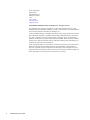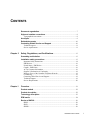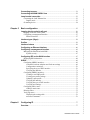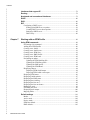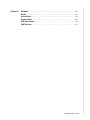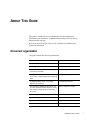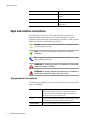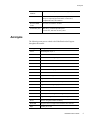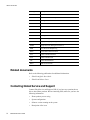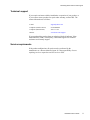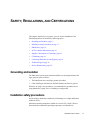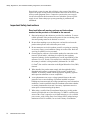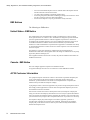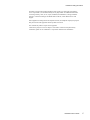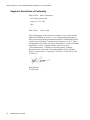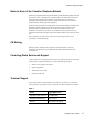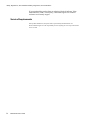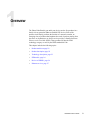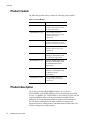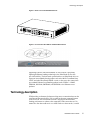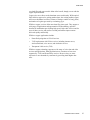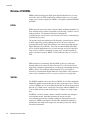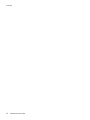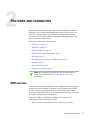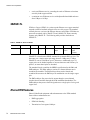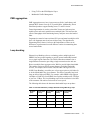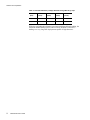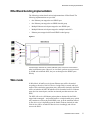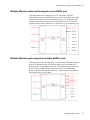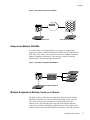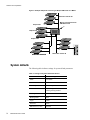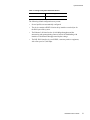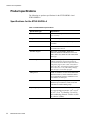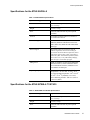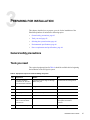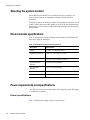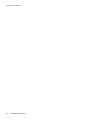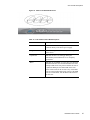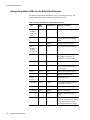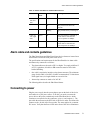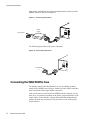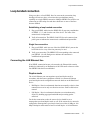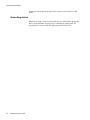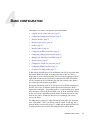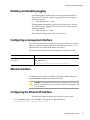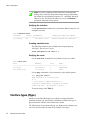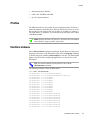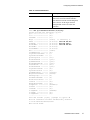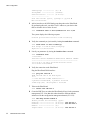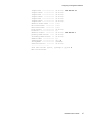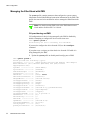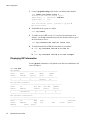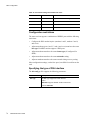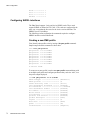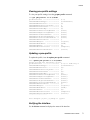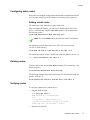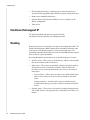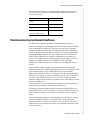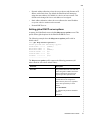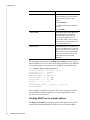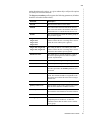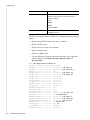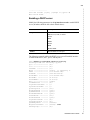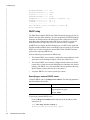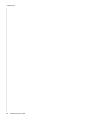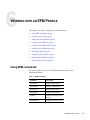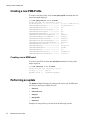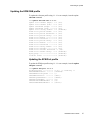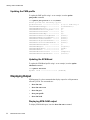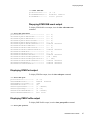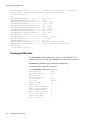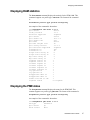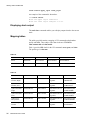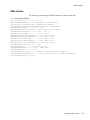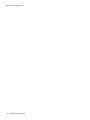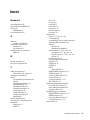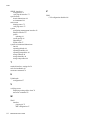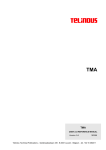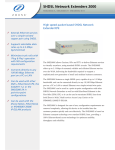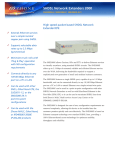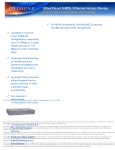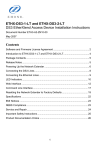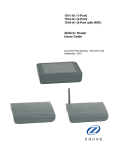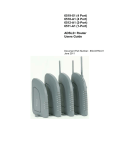Download Zhone 12000E User`s guide
Transcript
EtherXtend User’s Guide For software version 1.13.2 May 2007 Document Part Number: 830-01613-03 Zhone Technologies @Zhone Way 7001 Oakport Street Oakland, CA 94621 USA 510.777.7000 www.zhone.com [email protected] COPYRIGHT ©2000-2007 Zhone Technologies, Inc. All rights reserved. This publication is protected by copyright law. No part of this publication may be copied, distributed, displayed, modified, transmitted, stored in a retrieval system, or translated without express written permission from Zhone Technologies, Inc. Acculink, ADSL/R, Bitstorm, Comsphere, DSL the Easy Way, Etherloop, Ethernet in the First Mile, EtherXtend, FrameSaver, GigaMux, GranDSLAM, GrandVIEW, Hotwire, the Hotwire logo, iMarc, JetFusion, Jetstream, JetVision, MALC, NextEDGE, Net to Net Technologies, Paradyne, the Paradyne logo, Quick Channel, Raptor, ReachDSL, SLMS, StormPort, TruePut, Z-Edge, Zhone, ZMS, and the Zhone logo are trademarks owned by Zhone Technologies, Inc., which may be registered in some jurisdictions. Zhone Technologies makes no representation or warranties with respect to the contents hereof and specifically disclaims any implied warranties of merchantability, noninfringement, or fitness for a particular purpose. Further, Zhone Technologies reserves the right to revise this publication and to make changes from time to time in the contents hereof without obligation of Zhone Technologies to notify any person of such revision or changes. 2 EtherXtend User’s Guide CONTENTS Document organization.............................................................................................7 Style and notation conventions..............................................................................8 Typographical conventions.......................................................................................8 Acronyms......................................................................................................................9 Related documents ..................................................................................................10 Contacting Global Service and Support.............................................................10 Technical support....................................................................................................11 Service requirements...............................................................................................11 Chapter 3 Safety, Regulations, and Certifications .......................................................13 Grounding and isolation.........................................................................................13 Installation safety precautions .............................................................................13 Important Safety Instructions..................................................................................14 EMI Notices ............................................................................................................16 United States - EMI Notice.....................................................................................16 Canada - EMI Notice ..............................................................................................16 ACTA Customer Information .................................................................................16 Supplier’s Declaration of Conformity ....................................................................18 Notice to Users of the Canadian Telephone Network ............................................19 CE Marking.............................................................................................................19 Contacting Global Service and Support..................................................................19 Technical Support ...................................................................................................19 Service Requirements .............................................................................................20 Chapter 1 Overview ....................................................................................................................21 Product models.........................................................................................................22 Product description .................................................................................................22 Technology description ..........................................................................................23 EFM media ..................................................................................................................24 Review of SHDSL......................................................................................................26 HDSL ......................................................................................................................26 SDSL.......................................................................................................................26 SHDSL....................................................................................................................26 EtherXtend User’s Guide 1 Contents Ethernet services......................................................................................................27 Chapter 2 Features and capabilities ...................................................................................29 EFM overview ............................................................................................................29 2BASE-TL....................................................................................................................30 Zhone EFM features.................................................................................................30 PME aggregation ....................................................................................................31 Loop bonding ..........................................................................................................31 EtherXtend bonding implementation ..................................................................33 Wire mode ..................................................................................................................33 One Ethernet port mapped to one SHDSL port ................................................34 One Ethernet port mapped to an SHDSL bonded group.........................................34 Multiple Ethernet switch ports mapped to one SHDSL port ..................................35 Multiple Ethernet ports mapped to multiple SHDSL ports ....................................35 Ethernet Ports mapped to different SHDSL bonded groups...................................36 Scenarios ....................................................................................................................36 Endpoint-to-Endpoint .............................................................................................36 Endpoint-to-Multiple DSLAMs..............................................................................37 Multiple Endpoints to Multiple Cards on a Chassis ...............................................37 System defaults ........................................................................................................38 Product specifications ............................................................................................40 Specifications for the ETHX-SHDSL-4 .................................................................40 Specifications for the ETHX-SHDSL-8 .................................................................41 Specifications for the ETHX-SPWE-4-T1/E1/V35 ................................................41 Chapter 3 Preparing for installation ...................................................................................43 General safety precautions....................................................................................43 Tools you need..........................................................................................................43 Selecting the system location...............................................................................44 Environmental specifications ...............................................................................44 Power requirements and specifications.............................................................44 Power specifications ...............................................................................................44 Chapter 4 Installing the EtherXtend....................................................................................47 Unpacking the system.............................................................................................47 Port and LED descriptions.....................................................................................48 Status LED states ....................................................................................................48 LED descriptions..............................................................................................48 Interpreting Status LEDs for the EtherXtend Devices............................................50 Alarm cable and contacts guidelines..................................................................51 2 EtherXtend User’s Guide Connecting to power ...............................................................................................51 Connecting the WAN SHDSL lines ......................................................................52 Loop bonded connection .......................................................................................53 Connecting the LAN Ethernet line .........................................................................53 Duplex mode ....................................................................................................53 Grounding device....................................................................................................54 Chapter 5 Basic configuration ..............................................................................................55 Logging into the serial (craft) port.......................................................................56 Logging in and out of the system............................................................................56 Configuring a management interface......................................................................57 Ethernet interface .............................................................................................57 Interface types (iftype) ............................................................................................58 Profiles ........................................................................................................................59 Interface indexes ......................................................................................................59 Configuring an Ethernet interface........................................................................60 Configuring a management interface..................................................................62 Managing the EtherXtend with ZMS......................................................................66 System security.................................................................................................67 Configuring RIP on the WAN interface ...............................................................67 Displaying RIP information....................................................................................68 SHDSL..........................................................................................................................69 Configuring SHDSL interfaces...............................................................................69 Automatic baud rate adaption and fixed rate settings ......................................69 Configuration restrictions.................................................................................70 Specifying the type of DSL interface ...............................................................70 Verifying the interface......................................................................................71 Configuring SHDSL interfaces...............................................................................72 Creating a new PME profile.............................................................................72 Viewing pme-profile settings ...........................................................................73 Updating a pme-profile ....................................................................................73 Verifying the interface......................................................................................73 Verifying the type of DSL interface.................................................................74 Verifying port settings......................................................................................74 Configuring static routes.........................................................................................75 Adding a static route.........................................................................................75 Deleting routes ........................................................................................................75 Verifying routes ......................................................................................................75 Displaying the routing table .............................................................................76 traceroute command .........................................................................................76 Chapter 6 Configuring IP .........................................................................................................77 Overview .....................................................................................................................77 EtherXtend User’s Guide 3 Contents Interfaces that support IP.......................................................................................78 Routing ........................................................................................................................78 Numbered and unnumbered interfaces..............................................................79 DHCP............................................................................................................................80 DNS...............................................................................................................................80 RIP ................................................................................................................................80 Configuring a DHCP server....................................................................................80 Setting global DHCP server options ................................................................81 Creating DHCP server subnet options..............................................................82 Enabling a DHCP server ..................................................................................85 DHCP relay ......................................................................................................86 Chapter 7 Working with an EFM Profile ............................................................................89 Using EFM commands ............................................................................................89 Performing a list command.....................................................................................90 Adding New EFM Profiles .....................................................................................90 Creating a new OAM ..............................................................................................90 Creating a new OAM event ....................................................................................91 Creating a new EFM-Port .......................................................................................91 Creating a new PME-Profile...................................................................................92 Creating a new EFM bond ......................................................................................92 Performing an update..............................................................................................92 Updating the EFM OAM profile ......................................................................93 Updating the EFM-Port profile ........................................................................93 Updating the PME-profile ................................................................................94 Updating the EFM-Bond ..................................................................................94 Displaying Output...................................................................................................94 Displaying EFM-OAM output .........................................................................94 Dispaying EFM-OAM event output.................................................................95 Displaying EFM status............................................................................................96 Displaying OAM statistics......................................................................................97 Displaying the PME status......................................................................................97 Displaying the OAM log.........................................................................................98 Displaying the line card ..........................................................................................98 Displaying the line card status ................................................................................99 Binding the stack.....................................................................................................99 Unbinding the stack ................................................................................................99 Displaying stack output.........................................................................................100 Mapping tables......................................................................................................100 Default settings .......................................................................................................101 Modes....................................................................................................................101 Active mode ..........................................................................................................102 Passive mode.........................................................................................................102 EFM Port default...................................................................................................102 PME defaults.........................................................................................................103 4 EtherXtend User’s Guide Chapter 8 Defaults ....................................................................................................................105 Modes ........................................................................................................................105 Active Mode..............................................................................................................106 Passive Mode...........................................................................................................106 EFM Port Default.....................................................................................................106 PME Defaults............................................................................................................107 EtherXtend User’s Guide 5 Contents 6 EtherXtend User’s Guide ABOUT THIS GUIDE This guide is intended for use by EtherXtend users and administrators. EtherXtend users should have a fundamental knowledge of DSL protocols, Ethernet and IP concepts. Refer to the EtherXtend Quick Start Guide for hardware installation and connection information. Document organization This guide contains the following information: To Learn About Read EtherXtend functionality and features. Features and capabilities chapter Obtaining an IP address Configuring IP chapter System on the EtherXtend; and configuring a connection to the ZMS. Basic configuration chapter Configuring an Ethernet interface; configuring static routes; configuring RIP; and configuring DNS. Configuring IP chapter Configuring DHCP server; and creating DHCP client identifiers. Configuring IP chapter CLI diagnostics; SNMP administration; user accounts; manually binding interfaces; saving and restoring configurations; and rebooting the system. Basic configuration chapter EtherXtend product specifications. Features and capabilities Chapter Basic technology overview Overview chapter SHDSL interface configuration Basic configuration chapter LED states and descriptions Installing the EtherXtend chapter EtherXtend User’s Guide 7 About This Guide To Learn About Read EFM profile information Working with an EFM profile chapter EtherXtend scenarios Appendix B Safety issues Preparing for installation and Appendix A Style and notation conventions The following conventions are used in this document to alert users to information that is instructional, warns of potential damage to system equipment or data, and warns of potential injury or death. Carefully read and follow the instructions included in this document. Caution: A caution alerts users to conditions or actions that could damage equipment or data. Note: A note provides important supplemental or amplified information. Tip: A tip provides additional information that enables users to more readily complete their tasks. WARNING! A warning alerts users to conditions or actions that could lead to injury or death. WARNING! A warning with this icon alerts users to conditions or actions that could lead to injury caused by a laser. Typographical conventions The following typographical styles are used in this guide to represent specific types of information. 8 EtherXtend User’s Guide Bold Used for names of buttons, dialog boxes, icons, menus, profiles when placed in body text, and property pages (or sheets). Also used for commands, options, parameters in body text, and user input in body text. Fixed Used in code examples for computer output, file names, path names, and the contents of online files or directories. Fixed Bold Used in code examples for text typed by users. Acronyms Fixed Bold Italic Used in code examples for variable text typed by users. Italic Used for book titles, chapter titles, file path names, notes in body text requiring special attention, section titles, emphasized terms, and variables. PLAIN UPPER CASE Used for environment variables. Command Syntax Brackets [ ] indicate optional syntax. Vertical bar | indicates the OR symbol. Acronyms The following acronyms are related to the EtherXtend and will appear throughout this manual: Acronym Description AAL2 ATM Adaption Layer 2 BAN Zhone Broadband Access Node CAS Channel Associated Signaling CID AAL2 Channel Identifier CLI Command Line Interface CO Central Office CPE Customer Premises Equipment dB Decibel DHCP Dynamic Host Configuration Protocol DSL Digital Subscriber Line DSLAM Digital Subscriber Line Access Multiplexer DSS1 Digital Subscriber Signaling System number 1 EFM Ethernet First Mile ELCP Emulated Loop Control Protocol G.SHDSL Global Symmetrical High-bit-rate Digital Subscriber Line HDSL2 High-bit-rate Digital Subscriber Line, second generation IANA Internet Assigned Numbers Authority ISDN BRI Integrated Services Digital Network Basic Rate Interface Kbps kilobits per second EtherXtend User’s Guide 9 About This Guide Acronym Description LAN Local Area Network MALC Zhone Multi-Access Loop Concentrator MIB Management Information Base NAT Network Address Translation PMA PMD PME RIP Routing Information Protocol SDSL Symmetric Digital Subscriber Line SHDSL Single pair High speed Digital Subscriber Line SNMP Simple Network Management Protocol TDM Time Division Multiplexing TFTP Trivial File Transfer Protocol VCI Virtual Channel Identifier VCL Virtual Channel Link VPI Virtual Path Identifier WAN Wide Area Network Related documents Refer to the following publications for additional information: • EtherXtend Quick Start Guide • EtherXtend Release Notes Contacting Global Service and Support Contact Global Service and Support (GSS) if you have any questions about this or other Zhone products. Before contacting GSS, make sure you have the following information: 10 EtherXtend User’s Guide • Zhone product you are using • System configuration • Software version running on the system • Description of the issue Contacting Global Service and Support Technical support If you require assistance with the installation or operation of your product, or if you want to return a product for repair under warranty, contact GSS. The contact information is as follows: E-mail [email protected] Telephone (North America) 877-ZHONE20 Telephone (International) 510-777-7133 Internet www.zhone.com/support If you purchased the product from an authorized dealer, distributor, Value Added Reseller (VAR), or third party, contact that supplier for technical assistance and warranty support. Service requirements If the product malfunctions, all repairs must be performed by the manufacturer or a Zhone-authorized agent. It is the responsibility of users requiring service to report the need for service to GSS. EtherXtend User’s Guide 11 About This Guide 12 EtherXtend User’s Guide SAFETY, REGULATIONS, AND CERTIFICATIONS This chapter describes how to prepare your site for the installation of the EtherXtend platform. It includes the following topics: • Grounding and isolation, page 13 • Installation safety precautions on page 13 • EMI Notices, page 16 • ACTA Customer Information, page 16 • Supplier’s Declaration of Conformity, page 18 • CE Marking, page 19 • Contacting Global Service and Support, page 19 • Technical Support, page 19 • Service Requirements, page 20 Grounding and isolation The EtherXtend system cards and subassemblies use an integrated frame and logic ground system as follows: • The EtherXtend device and logic ground are bonded. • Cable shielding is terminated on the EtherXtend system device ground. When the AC plug is not grounded, it is recommended to ground the device using minimum 16-gauge wire to a building or earth ground. Installation safety precautions Avoid creating a hazardous condition by maintaining even weight distribution within the device. Maximum operating temperature should not exceed 650C (1490F). Observe the maximum recommended operating temperature as indicated here. EtherXtend User’s Guide 13 Safety, Regulations, and CertificationsSafety, Regulations, and Certifications Do not block system air vents; this will deprive the system of the airflow required for proper cooling. Sufficient clearance must exist on all sides of the rack to permit equipment access. Connect the system to the power supply circuit as described in this document. Do not overload the system or power supply circuit. Ensure that proper system grounding is performed and maintained. Important Safety Instructions Read and follow all warning notices and instructions marked on the product or included in the manual. 14 EtherXtend User’s Guide 1 Slots and openings in the cabinet are provided for ventilation. To ensure reliable operation of the product and to protect it from overheating, these slots and openings must not be blocked or covered. 2 Do not allow anything to rest on the power cord and do not locate the product where persons will walk on the power cord. 3 Do not attempt to service this product yourself, as opening or removing covers may expose you to hazardous voltage or to other risks. Refer all servicing to qualified service personnel. 4 General purpose cables are used with this product for connection to the network. Special cables, which may be required by the regulatory inspection authority for the installation site, are the responsibility of the customer. Use a UL Listed, CSA certified (or a cable that is certified in the country in which it is being installed), minimum No. 26 AWG (.163mm2) line cord for connection to the Digital Subscriber Line (DSL) network. 5 When installed, the product must comply with the applicable Safety Standards and regulatory requirements of the country in which it is installed. If necessary, consult with the appropriate regulatory agencies and inspection authorities to ensure compliance. 6 A rare phenomenon can create a voltage potential between the earth grounds of two or more buildings. If products installed in separate buildings are interconnected, the voltage potential may cause a hazardous condition. Consult a qualified electrical consultant to determine whether or not this phenomenon exists and, if necessary, implement corrective action prior to interconnecting the products. 7 When using a certified class II transformer/Input power to this product must be provided with one of the following: (1) a NRTL certified power source with a Class 2 output for use in North America, or (2) a certified power source, with a Safety Extra Low Voltage (SELV) output having a maximum of 240 VA available, for use in the country of installation. Installation safety precautions Figure 1: AC feed power connection ex To AC power 06 05 48VDC Power Supply 0.5 A RTN -48 POWER For DC direct feed operation: Connect the 48 VDC SELV supply source that is electrically isolated from the AC source. Use Stranded 18 AWG (1.045mm2) gauge wire, type SPT or HO3 wire. The length may vary up to a maximum of 6 feet. All conductors on both ends of the wire should be stripped back .25 inches, but not tinned. Use Figure 2 as a guide to wire the two-wire terminal provided. The 48 VDC source is to be reliably connected to earth. Ground by attaching an earthing ground wire to the Sem Screw Zhone P/N 150-00071-01 (8-32 x 1/2 split lock steel screw) provided on the rear panel of the chassis next to the earth ground symbol. The wire should be a minimum of 14 AWG (2.7 mm2) grounding conductor with insulation colored green with a yellow strip and should connect to a copper grounding lug Heyco P/N 1851 (Zhone P/N 170-02880-01) or equivalent. The copper ground lug will connect to grounding screw terminal located on the back of the EtherXtend chassis next to the earth ground symbol. Figure 2: DC feed power connection ex 06 06 48VDC 0.5 A RTN -48 To DC power +/- POWER 1 In addition, since the equipment is to be used with telecommunications circuits, take the following precautions: — Never install telephone wiring during a lightning storm. — Never install telephone jacks in wet locations unless the jack is specifically designed for wet locations. EtherXtend User’s Guide 15 Safety, Regulations, and CertificationsSafety, Regulations, and Certifications — — — — Never touch uninsulated telephone wires or terminals unless the telephone line has been disconnected at the network interface. Use caution when installing or modifying telephone lines. Avoid using a telephone (other than a cordless type) during an electrical storm. There may be a remote risk of electric shock from lightning. Do not use the telephone to report a gas leak in the vicinity of the leak. EMI Notices The following are EMI notices. United States - EMI Notice This equipment has been tested and found to comply with the limits for a Class A digital device, pursuant to Part 15 of the FCC rules. These limits are designed to provide reasonable protection against harmful interference when the equipment is operated in a commercial environment. This equipment generates, uses, and can radiate radio frequency energy and, if not installed and used in accordance with the instruction manual, may cause harmful interference to radio communications. Operation of this equipment in a residential area is likely to cause harmful interference in which case the user will be required to correct the interference at his own expense. The authority to operate this equipment is conditioned by the requirements that no modifications will be made to the equipment unless the changes or modifications are expressly approved by Zhone Technologies, Inc. If the equipment includes a ferrite choke or chokes, they must be installed as described in the installation instructions. Canada - EMI Notice This Class A digital apparatus complies with Canadian ICES-003. Cet appareil numérique de la classe A est conforme à la norme NMB-003 du Canada. ACTA Customer Information This equipment complies with Part 68 of the FCC rules and the requirements adopted by the ACTA. On the bottom of the network extender is a label that contains, among other information, a product identifier in the format US:AAAEQ##TXXXX. If requested, this number must be provided to the telephone company. A plug and jack used to connect this equipment to the premises wiring and telephone network must comply with the applicable FCC Part 68 rules and requirements adopted by the ACTA. See installation instructions for details. If the network extender causes harm to the telephone network, the telephone company will notify you in advance that temporary discontinuance of service may be required. But if advance notice isn't practical, the telephone company will notify the customer as soon as possible. Also, you will be advised of your right to file a complaint with the FCC if you believe it is necessary. The telephone company may make changes in its facilities, equipment, operations or procedures that could affect the operation of the equipment. If this happens the telephone company will provide advance notice in order for you to make necessary modifications to maintain uninterrupted service. 16 EtherXtend User’s Guide Installation safety precautions If trouble is experienced with this equipment, please contact your local sales representative, service representative, or distributor directly for any help needed. For additional information concerning warranty, sales, service, repair, installation, documentation, training, distributor locations, or Zhone Technologies worldwide office locations, contact Global Service and Support. If the equipment is causing harm to the telephone network, the telephone company may request that you disconnect the equipment until the problem is resolved. The customer may make no repairs to the equipment. Connection to party line service is subject to state tariffs. Contact the state public utility commission, public service commission or corporation commission for information. EtherXtend User’s Guide 17 Safety, Regulations, and CertificationsSafety, Regulations, and Certifications Supplier’s Declaration of Conformity Place of Issue: Zhone Technologies 8545 126th Avenue North Largo, FL 33773-1502 USA Date of Issue: July 10, 2006 Zhone Technologies, located at the above address, hereby certifies that the Model ETHX-SHDSL-X (where X = 4 or 8 denoting the total number of WAN ports) bearing labeling identification number US:6RTDLNANETHX complies with: the Federal Communications Commission’s (“FCC”) Rules and Regulations 47 CFR Part 68, and the Administrative Council on Terminal Attachments (“ACTA”)-adopted technical criteria TIA-968-A, “Telecommunications - Telephone Terminal Equipment -Technical Requirements for Connection of Terminal Equipment To the Telephone Network, October 2002,” as amended by TIA-968-A-1, TIA-968-A-2 and TIA-968-A-3. Keith Nauman Vice President 18 EtherXtend User’s Guide Installation safety precautions Notice to Users of the Canadian Telephone Network NOTICE: This equipment meets the applicable Industry Canada Terminal Equipment Technical Specifications. This is confirmed by the registration number. The abbreviation IC before the registration number signifies that registration was performed based on a Declaration of Conformity indicating that Industry Canada technical specifications were met. It does not imply that Industry Canada approved the equipment. NOTICE: The Ringer Equivalence Number (REN) for this terminal equipment is labeled on the equipment. The REN assigned to each terminal equipment provides an indication of the maximum number of terminals allowed to be connected to a telephone interface. The termination on an interface may consist of any combination of devices subject only to the requirement that the sum of the Ringer Equivalence Numbers of all the devices does not exceed five. If your equipment is in need of repair, contact your local sales representative, service representative, or distributor directly. CE Marking When the product is marked with the CE mark on the equipment label, a supporting Declaration of Conformity may be downloaded from the Zhone World Wide Web site at www.zhone.com. Contacting Global Service and Support Contact Global Service and Support (GSS) if you have any questions about this or other Zhone products. Before contacting GSS, make sure you have the following information: • Software version running on the system • System configuration • Zhone product you are using • Description of the issue Technical Support If you require assistance with the installation or operation of your product, or if you want to return a product for repair under warranty, contact GSS. The contact information is as follows Table 1: E-mail [email protected] Telephone (North America) 877-ZHONE20 Telephone (International) 510-777-7133 Internet www.zhone.com/support EtherXtend User’s Guide 19 Safety, Regulations, and CertificationsSafety, Regulations, and Certifications If you purchased the product from an authorized dealer, distributor, Value Added Reseller (VAR), or third party, contact that supplier for technical assistance and warranty support. Service Requirements If the product malfunctions, all repairs must be performed by the manufacturer or a Zhone-authorized agent. It is the responsibility of users requiring service to report the need for service to GSS. 20 EtherXtend User’s Guide OVERVIEW The Zhone EtherXtend 4-port and 8-port devices are the first products in a family of next-generation Ethernet-enabled CPE devices. Each of the products in the family performs the function of a network extender, an emerging class of products that lengthens the reach of packets passing from the source or destination to or from a service provider, a distance known as Ethernet in the First Mile (EFM). These products fall into the EFM technology category covered by the IEEE standard 802.3ah. This chapter includes the following topics: • Product models on page 22 • Product description, page 22 • Technology description, page 23 • EFM media, page 24 • Review of SHDSL, page 26 • Ethernet services, page 27 EtherXtend User’s Guide 21 Overview Product models The EtherXtend product family contains the following product models: Table 2: Product Models Product Name Description ETHX-SHDSL-4-US A 4-port SHDSL EFM device running on Alternating Current for US power requirements. ETHX-SHDSL-4-UK A 4-port SHDSL EFM device running on Alternating Current for United Kingdom power requirements. ETHX-SHDSL-4-EU A 4-port SHDSL EFM device running on Alternating Current for European Union power requirements. ETHX-SHDSL-4-DC A 4-port SHDSL EFM device running on Direct Current power requirements. ETHX-SHDSL-8-US An 8-port SHDSL EFM device running on Alternating Current for US power requirements. ETHX-SHDSL-8-UK An 8-port SHDSL EFM device running on Alternating Current for United Kingdom power requirements. ETHX-SHDSL-8-EU An 8-port SHDSL EFM device running on Alternating Current for European power requirements. ETHX-SHDSL-8-DC An 8-port SHDSL EFM device running on Direct Current power requirements. Product description The 4- and 8-port EttherXtend SHDSL Ethernet Access Devices (ETHX-SHDSL-4 and ETHX-SHDSL-8) deliver bonded high-speed EFM services over SHDSL. The ETHX-SHDSL-x device family provides 802.3ah compliant SHDSL bonding with advanced features, including Zhone’s Multimedia Traffic Management (MTM). In addition, full compliance to 802.3ah industry standards provide high reliability, low latency, and integrated Operation, Administration, and Maintenance (OAM) features for advanced management of Ethernet lines. 22 EtherXtend User’s Guide Technology description Figure 3: Rear view of the EtherXtend device ALARM SERIAL WAN e x0 6 0 3 48VDC 0.5 A RTN -48 LAN POWER N/C COM N/O ZHONE TE CHNOLO GIES, INC MODEL: ETHERX TEND Figure 4: Front view of the LEDs on the EtherXtend Device Supporting both 802.3ah EFM standards as well as Zhone’s proprietary lightweight Ethernet bonding technologies, the EtherXtend devices also provide flexibility. The dual-mode operation allows an EtherXtend device to aggregate into standards-based products such as the MALC broadband loop carrier, and other EtherXtend-SHDSL-x units, or they may also connect into pre-standard Ethernet Loop Bonding products such as Zhone’s 12000E, SIM2000, SuD2000, SMD20000, and SNE2000 series Ethernet access products. Technology description EFM provides performance for data traveling across a connection between the customer and the central office (CO) or what has become commonly known as the head end. This connection has been a stopgap for Internet traffic, limiting performance to whatever the constraints of this connection are. No matter how fast data could travel over xDSL links over the network, it would EtherXtend User’s Guide 23 Overview still be slowed by having to traverse the link between the head end and the customer and vice versa. The EtherXtend devices provide an ideal solution for one of the following scenarios: • a metro LAN extension • a cellular site backhaul • any point-to-point application requiring Ethernet connectivity over the WAN The EtherXtend can be used to create a point-to-point connection over a dry copper pair. Within a campus environment or multi-tenant unit (for example, a hospital) where you own the cabling infrastructure, copper pairs are often available throughout the facility as unused telephone cabling. Any cell site running EvDO CDMA or 3G provides an Ethernet interface for the mobile applications such as mini-web browsing. Typically, these Ethernet ports are connected to a T1 router so they can be carried over long distances to the CO where they are terminated into Ethernet. The EtherXtend platforms not only provide a more cost-effective alternative to deploying dedicated T1 router equipment at each cellular tower, but they also provide loop bonding capabilities to reach the higher bandwidth demands of EvDO and 3G. The Ethernet port of the cell tower simply connects to the appropriate EtherXtend platform, and the Ethernet frames are transported directly over up to four SHDSL lines. At the CO, the extended LAN connection presents a single Ethernet RJ-45 interface for simple connectivity to the data network. Loop bonding allows multiple physical lines to be grouped together to achieve higher data rates. For example, four 2.3Mbps SHDSL lines can be combined to provide up to 9.2Mbps of bandwidth. Loop bonding is an easy way to increase line speeds where extra copper is available. Zhone’s EtherXtend technology uses existing copper facilities to deliver high bandwidth Ethernet services over existing copper loops to business customers. Products from this technology are both EFM standards compliant and compatible with existing bonded copper solutions to deliver point-to-point Ethernet connectivity over the WAN. EtherXtend transports Ethernet directly over SHDSL, T1, or E1. This makes it easy to interconnect LANs over virtually any distance. These transparent LAN services allow businesses with broadly distributed remote offices to operate as if located on the same local network. EFM media EFM is an IEEE standard (802.3ah) that specifies how Ethernet is available over the access network. The standard encompasses methods for transport 24 EtherXtend User’s Guide EFM media over both fiber and copper media. Most of the benefit, though, occurs with the copper implementation. Copper wire access lines are the dominant access media today. While optical fiber facilities appear to be gaining market share, the existing media (copper) still is more dominant in terms of volume of footage, number of entry points, and number of regions governed by a technology type. EFM over copper services offers more than fiber class speed. They support a wide range of applications and opportunities. EFM technology provides benefits for installations provisioning high-speed, high-value services and for users of those services who realize cost and performance improvements delivered rapidly and flexibly. EFM over copper applications include: • Frame Relay migration to E-LAN services • T1/E1 replacement with E-Line services, including internet access, wireless backhaul, voice access, and wholesale services. • Transparent LAN service (TLS) EFM over copper technology supports a wide range of voice data and video services and applications. Many applications are extensions of ones now supported by T1/E1 and Frame Relay services. However, they are more responsive to new demands by customers by providing much higher data rates. EtherXtend User’s Guide 25 Overview Review of SHDSL SHDSL stands for Single pair High speed Digital Subscriber Line. It is the newest in a series of xDSL standards for symmetric links over voice grade copper wire. In order to appreciate SHDSL, it is helpful to understand HDSL and SDSL. HDSL HDSL emerged in the early 1990s, using the 2B1Q modulation standard, as a more efficient and cost effective approach to provisioning T1 and E1 services without repeaters. The technique consisted of splitting the 1,544,000-bit-per-second service onto two pairs (four wires), each running at 784,000 bits per second. The per-line speed and resulting need for frequency spectrum can be reduced to allow longer loop reach by splitting the service across two lines and increasing the bits per baud. This technique was referred to as High-bit-rate Digital Subscriber Line (HDSL). The result was that an HDSL-based DS1 service could be implemented over a Carrier Serving Area (CSA) specified loops of up to 12,000 feet assuming 24-gauge wire, or 9,000 feet with 26gauge wire and no repeaters. HDSL is used worldwide today on T1 and E1 lines. SDSL SDSL emerged as a technology offering HDSL speeds on a single pair, allowing transceiver systems to achieve an entire T1 or E1 line speed on a single loop at distances approaching or exceeding the conventional two-loop HDSL systems. This single-pair implementation of T1 or E1 HDSL is referred to as Synchronous Digital Subscriber Line (SDSL). This acronym is used to refer to symmetric service at a variety of rates over a single loop. SHDSL The SHDSL standard is the newest flavor of HDSL. It uses Pulse Amplitude Modulation (PAM) to transmit data across voice grade copper wires. The first version of SHDSL used 16-level PAM and was able to operate at a maximum data rate of 2.3 Mbps across a single pair. The newer enhanced SHDSL uses 32-level PAM and can operate at speeds up to 5.7 Mbps on a single copper pair. In SHDSL, a serial bit stream is frame, scrambled, and then sent through a convolutional encoder. PAM then quantizes the stream out of the convolutional coder and the resulting symbols are transmitted across the copper pair. SHDSL performance, like all xDSL modulation standards, is dependent on the length of the copper pair, the quality of the pair, and the cross-talk environment. 26 EtherXtend User’s Guide Ethernet services Ethernet services Operating under the pretext of Carrier Ethernet, the Metro Ethernet Forum (MEF) has a leadership role in defining Ethernet service offerings. An essential element of this effort is the development of standard definitions for Ethernet services. The definitions are from the customer’s point of view and describe the functional characteristics that a customer perceives. The body established the User Network Interface and Ethernet Virtual Connection for two principal services: E-Line and E-LAN. ELine services include point-to-point Ethernet connections using Layer 2 VLAN infrastructure with two types of user network interface (UNI) access: 802.1Q-in-802.1Q(QinQ) and dot1Q encapsulation. These services are also known as Ethernet Relay Service (ERS) and Ethernet Wire Service (EWS). ELAN services provide multipoint-to-multipoint services using virtual private LAN services (VPLS) or simply Layer 2 VLAN core. Carrier Ethernet has developed a series of extensions to standard Ethernet that provide improved performance to the Internet experience. EtherXtend User’s Guide 27 Overview 28 EtherXtend User’s Guide FEATURES AND CAPABILITIES Zhone EtherXtend products perform the function of a network extender, an emerging class of products that lengthens the reach of Ethernet in the first mile. These products have a series of features associates with them that provide network extending capability, including bonding, aggregation, and other performance enhancements. This chapter includes the following topics: • EFM overview, page 29 • 2BASE-TL on page 30 • Zhone EFM features, page 30 • EtherXtend bonding implementation, page 33 • Wire mode, page 33 • One Ethernet port mapped to one SHDSL port, page 34 • Scenarios, page 36 • System defaults, page 38 • Product specifications, page 40 Note: When operating in Wire Mode, only a limited number of features are supported. See Wire mode on page 33 for more information. EFM overview As a result of the demand for Ethernet services, vendors and service providers worldwide created a standard for Ethernet Access technology called IEEE 802.3ah. Also known as Ethernet in the First Mile (EFM), this standard defines protocols for Ethernet access and management technology across both the copper and fiber network infrastructure. Principally, EFM was established to enhance access networks. The technology provides the following benefits: • Ethernet interfaces and transport across a wide variety of media. EtherXtend User’s Guide 29 Features and capabilities • a universal Ethernet service extending the reach of Ethernet to locations served by both copper and fiber • a consistent set of Ethernet services with adjustable bandwidth and rates from 1 Mbps to 10 Gbps. 2BASE-TL EFM over Copper (EFMC) is a point-to-point Ethernet over copper standard targeted at small to medium enterprise sites served by copper. The standard currently has two versions with different data rates and reaches. EFM has two protocols associated with it: 2BASE-TL and 10PASS-TS. Zhone currently supports only 2BASE-TL. The following table provides details about 2BASE-TL. Table 3: 2BASE-TL Protocol Details Protocol Point Method Standard Media Mode Data Rate Distance Bonding 2BASE-TL Point-to-Point SHDSL Copper Symmetric 1 - 5.7 Mbps 2,700 meters 32 pairs; 8 pairs (actual) 2BASE-TL is based on the SHDSL standard for symmetric DSL services. The data rates over a single copper pair range between 1 Mbps and 5.7 Mbps. 2BASE-TL can serve distances up to 2,700 meters. Additionally, up to 32 copper pairs can be bonded together to increase data rates and resiliency. In practice, no more than 8 pairs are bounded. The standard closely resembles the SHDSL specification for the PMA and PMD sublayers. The PMA sublayer consists of a framer/deframer and a scrambler/descrambler. The PMA sublayer then sends a framed and scrambled bit stream to the PMD layer for modulation over the single copper pair. The PMD sublayer first passes the bit stream through a convolutional encoder/decoder and then through the PCM modulator/demodulator. The PMD sublayer then passes electrical signals across a single pair of voice grade copper lines. Zhone EFM features Zhone’s EtherXtend equipment adds enhancements to the EFM standard. Some of these enhancements are: 30 EtherXtend User’s Guide • PME Aggregation • EFM Link Bonding • Transmission Convergence Sublayer Zhone EFM features • Using T1/E1 at the EFM Physical Layer • Multimedia Traffic Management PME aggregation PME Aggregation uses frame fragmentation to divide, load balance, and transmit MAC frames across up to 32 parallel links. Additionally, Zhone EtherXtend products support bonding across T1 and E1 circuits. Frame fragmentation is used to so that MAC frames are broken up into smaller pieces and sent in parallel across multiple links. This increases the effective throughput while minimizing latency and jitter across the bonded links. Fragment sizes must be between 64 and 512 bytes and must be multiples of 64 bytes. All fragments must be at least 64 bytes long. The algorithm for fragmenting MAC frames is left up to the implementer so there can be differences in performance between different vendors in transmitting data across bonded links. Loop bonding Ethernet Loop Bonding refers to a technology where multiple physical SHDSL lines are grouped together to provide greater bandwidth potential over a single logical connection. The WAN connection terminates into a single Ethernet connection, providing a single connection to the end user. However multiple lines aggregate on the WAN to provide higher bandwidth. This enables carriers to provide greater distances for higher bandwidth services, for example, IP television, VoIP, and other converged services. In DSL Loop Bonding, you utilize two or four copper pairs to yield either 2x or 4x the bandwidth at any given distance. This allows extremely long local loops to deliver high-speed DSL. For example, while SHDSL only supports 144 Kbps at 25,000 feet, four SHDSL lines together would provide 576 Kbps or just over .5 Mbps. The Loop Bonding aspect of the connection is invisible to the consumer who realizes an increase in access speed. The following table shows the data rates that bonded loops can produce. Table 4: Selected Data Rates (in Kbps) Realized Through Bonding Loops Distance (feet) CO-to-CPE (1 Pair) CO-to-CPE (2 Pair) CO-to-CPE (4 Pair) CO-to-CPE (8 Pair) 5,000 5,704 5,704 5,704 5,704 7,000 5,704 5,704 3,984 3,600 9,000 3,856 2,896 2,384 2,320 12,000 2,192 2,192 1,872 1,296 EtherXtend User’s Guide 31 Features and capabilities Table 4: Selected Data Rates (in Kbps) Realized Through Bonding Loops Distance (feet) CO-to-CPE (1 Pair) CO-to-CPE (2 Pair) CO-to-CPE (4 Pair) CO-to-CPE (8 Pair) 15,000 1,040 1,040 848 656 18,000 464 464 570 400 While the total achievable distance is not increased through loop bonding, the maximum bandwidth that can be achieved at any distance is increased, making even very long DSL deployments capable of high data rates. 32 EtherXtend User’s Guide EtherXtend bonding implementation EtherXtend bonding implementation The following sections detail various implementations of EtherXtend. The following implementations are provided. • One Ethernet port mapped to one SHDSL port • One Ethernet port mapped to an SHDSL bonded group • Multiple Ethernet switch ports mapped to one SHDSL port • Multiple Ethernet switch ports mapped to multiple bonded PCs • Ethernet ports mapped to different SHDSL bonded groups Figure 5: Unicast traffic destined for remote (SHDSL) ports will not be forwarded to other local Ethernet ports. However, in wire mode, packets are not processed by SLMS code within the NPU; they are cut-through to the SHDSL ports directly. Wire mode In Wire Mode, all traffic received on an Ethernet port will be forwarded according to the rules of 802.1d. That is, a bridge table is created, and local traffic will be switched to appropriate ports, while traffic destined to the WAN will be switched to the NPU. Broadcasts will be forwarded to all five Ethernet ports (the four external ports, and the one internal port that connects to the NPU). The NPU will receive all Ethernet packets that are destined for the WAN -tagged and/or untagged -- and push all traffic to a single bonded group, which may contain one or more physical SHDSL ports, up to the maximum offered by the device (4 or 8 depending upon the model). Packets destined for other local devices will be switched to those devices accordingly, and will not traverse the WAN. EtherXtend User’s Guide 33 Features and capabilities The EtherXtend is acting as a simple Ethernet point-to-point wire, hence the name "Wire Mode". There is no ability to add or control VLAN tags, nor is there the ability to route traffic at layer 3. SLMS, and the familiar SLMS CLI, is still present but is not used for forwarding decisions in Wire Mode. One Ethernet port mapped to one SHDSL port This configuration is a simple LAN extension application. In this mode, the device is simply a bridge. Backhaul from a cell tower might use this configuration. Instead of an Ethernet to T1 conversion, this approach would allow native Ethernet throughout the network. One Ethernet port mapped to an SHDSL bonded group This configuration increases the speed of the WAN link. This configuration applies to the same scenarios as the instance where one Ethernet port is mapped to one SHDSL port. However, you use this scenario when there is a need for greater bandwidth. With two ports bonded together, you can raise your throughput to 11.4 Mbps. This is appropriate for bursty LAN traffic because the Ethernet port support throughput at 100 Mbps and the DSL port supports throughput at 11 Mbps. 34 EtherXtend User’s Guide One Ethernet port mapped to one SHDSL port Multiple Ethernet switch ports mapped to one SHDSL port This configuration allows multiple PCs to be connected to the EAD, eliminating the need for an additional router or switch for multiple users. This configuration would be used for small businesses or even in the home. This configuration is similar to the one served with ADSL routers. For example, the unit would need to be a DHCP server for the devices on the Ethernet ports. Multiple Ethernet ports mapped to multiple SHDSL ports This configuration allows multiple PCs to connect to the EAD eliminating the need for an additional router or switch for multiple users. In addition, the WAN link speed is significantly improved. This configuration is similar to the scenario where multiple Ethernet switch ports map to one SHDSL port. However, the WAN link speed is much faster. with al eight ports bonded, the WAN speed can be up to 45 Mbps. EtherXtend User’s Guide 35 Features and capabilities Ethernet Ports mapped to different SHDSL bonded groups In this configuration, two independent Ethernet ports are connected to different bonded SHDSL groups. This configuration operates as two Ethernet extenders in the same physical unit. This feature allows for transparent LAN services. It could be possible for Company A to use Ethernet port 1 and Company B to use Ethernet port 3. With features such as Plans, the traffic from each company would be separated. A better solution could be to use just two units. Then the data is physically as well as logically separated. Scenarios This section provides details on possible usage scenarios for the EtherXtend device: • Endpoint-to-Endpoint on page 36 • Endpoint-to-Multiple DSLAMs on page 37 • Multiple Endpoints to Multiple Cards on a Chassis on page 37 Endpoint-to-Endpoint The simplest scenario is a pair of EtherXtend devices acting as endpoints. his pairing is where an explicit endpoint is directly connected to another explicit endpoint. This topology is known as back-to-back mode. The following figure details this. 36 EtherXtend User’s Guide Scenarios Figure 6: EtherXtend in Back-to-Back Mode WAN EtherXtend Endpoint #1 EtherXtend Endpoint #2 Endpoint-to-Multiple DSLAMs A second scenario is one EtherXtend device acting as an endpoint that connects to a number of different Digital Subscriber Line Access Multiplexers (DSLAMs). This enables you to fan out connections to multiple fanouts that connect to hundreds of subscribers. This topology is known as multiple DSLAM mode. The following figure details this: Figure 7: EtherXtend in Multiple DSLAM Mode EtherXtend Endpoint Multiple Endpoints to Multiple Cards on a Chassis The third scenarios enables the most subscribers. This scenario is multiple EtherXtend endpoints connecting to multiple SIM-2000 cards in a chassis. Each card has 24 ports and can connect to multiple endpoints on the subscriber side. The following figure shows three EtherXtend endpoints connecting to a MALC containing six SIM-2000 cards. Each of those cards connects to three subscribers side EtherXtend endpoints, each with four ports. EtherXtend User’s Guide 37 Features and capabilities Figure 8: Multiple Endpoints Connecting to Multiple SIM Cards on a MALC Subscriber Cluster #1 MALC 719 Populated with SIM-2000 Cards Endpoint #1 Endpoint #2 Endpoint #3 Subscriber Cluster #3 Subscriber Cluster #2 #1 System defaults The following table indicates settings for system default parameters. Table 5: Settings for System Default Parameters Parameter Default Setting Mode CPE Mode IP Address DHCP SHDSL Speed 5,696 Adaptive Ethernet Interface Autosensing Enabled Autonegotiating Enabled 38 EtherXtend User’s Guide Bonding Off Bonding Mode N2N Login admin Password zhone DHCP Server (LAN) Enabled System defaults Table 5: Settings for System Default Parameters Parameter Default Setting DHCP Client (WAN) Enabled The following default configurations are present: • Several profiles are automatically configured. • The device contains a DHCP client in the ip-interface-record object for the WAN port of the system • The Ethernet LAN interface has 10/100 Mbps throughput and has autosensing and autonegotiating features built in for handshaking with interfaces with different throughput and duplex settings. • The DSL WAN interface is set to SHDSL, customer premises equipment, with a line speed of 5,696 Kbps. EtherXtend User’s Guide 39 Features and capabilities Product specifications The following are product specifications for the ETHX-SHDSL-4 and ETHX-SHDSL-8. Specifications for the ETHX-SHDSL-4 Table 6: ETHX-SHDSL-4 Specifications Specification Type Specification Dimensions 1.75” (4.45 cm) High x 10” (21.6 cm) Wide x 7.5” (19.1 cm) Deep Weight 3.35 lbs (1.52 kg) Power -48V DC and Universal AC power options available. Interfaces 4 extended-rate SHDSL (2Base-TL) interfaces; 4 10/100 Ethernet interfaces. Standards Support ITU G.994.1 G.handshake; IEEE 802.3 Ethernet; IEEE 802.3ah Ethernet in the First Mile (2Base-TL); IEEE 802.3ah OAM, IEEE 802.1Q/p. Protocol Support Host-based routing for per-interface single IP address assignments; network-based routing for per-interface IP subnet address assignments; IP host and gateway support; RIP v1 (RFC 1058), RIP v2 (RFC 2453); RFC 1483/2684 Encapsulation; DHCP Server (RFC 2131, 2132), DHCP Relay Bridging 802.1D support; VLAN 802.1Q support. Management ZMS via SNMPv2c for GUI and CORBA IDL machine interface; serial terminal and Telnet for command line interface; inband IP via 10/ 100 Ethernet or WAN port. Bandwidth/Distance Data rates up to 5.7 Mbps symmetrical; distances up to 24,000 ft/7,320m; cross-talk cancellation within bonded groups. Operating Requirements Temperature: -400 F to 1490 F (-400 C to 650 C); Non-operating temperature: -400 F to 1580 F (-400 C to 700 C); humidity: 5% to 95%, non-condensing; altitude: -200 ft to 16,500 ft (-60m to 5,000m). 40 EtherXtend User’s Guide Product specifications Specifications for the ETHX-SHDSL-8 Table 7: ETHX-SHDSL-8 Specifications Specification Type Specification Dimensions 1.75” (4.45 cm) High x 10” (21.6 cm) Wide x 7.5” (19.1 cm) Deep Weight 3.35 lbs (1.52 kg) Power -48V DC and Universal AC power options available. Interfaces 8 extended-rate SHDSL (2Base-TL) interfaces; 4 10/100 Ethernet interfaces. Standards Support ITU G.994.1 G.handshake; IEEE 802.3 Ethernet; IEEE 802.3ah Ethernet in the First Mile (2Base-TL); IEEE 802.3ah OAM, IEEE 802.1Q/p. Protocol Support Host-based routing for per-interface single IP address assignments; network-based routing for per-interface IP subnet address assignments; IP host and gateway support; RIP v1 (RFC 1058), RIP v2 (RFC 2453); RFC 1483/2684 Encapsulation; DHCP Server (RFC 2131, 2132), DHCP Relay Bridging 802.1D support; VLAN 802.1Q support. Management ZMS via SNMPv2c for GUI and CORBA IDL machine interface; serial terminal and Telnet for command line interface; inband IP via 10/ 100 Ethernet or WAN port. Operating Requirements Temperature: -400 F to 1490 F (-400 C to 650 C); Non-operating temperature: -400 F to 1580 F (-400 C to 700 C); humidity: 5% to 95%, non-condensing; altitude: -200 ft to 16,500 ft (-60m to 5,000m). Specifications for the ETHX-SPWE-4-T1/E1/V35 Table 8: ETHX-SPWE-4-T1/E1/V35 Specifications Specification Type Specification Dimensions 1.75” (4.45 cm) High x 10” (21.6 cm) Wide x 7.5” (19.1 cm) Deep Weight 3.35 lbs (1.52 kg) Power -48V DC and Universal AC power options available. EtherXtend User’s Guide 41 Features and capabilities Table 8: ETHX-SPWE-4-T1/E1/V35 Specifications 42 EtherXtend User’s Guide Specification Type Specification Interfaces 8 extended-rate SHDSL (2Base-TL) interfaces; 4 10/100 Ethernet interfaces. Standards Support ITU G.994.1 G.handshake; IEEE 802.3 Ethernet; IEEE 802.3ah Ethernet in the First Mile (2Base-TL); IEEE 802.3ah OAM, IEEE 802.1Q/p. Protocol Support Host-based routing for per-interface single IP address assignments; network-based routing for per-interface IP subnet address assignments; IP host and gateway support; RIP v1 (RFC 1058), RIP v2 (RFC 2453); RFC 1483/2684 Encapsulation; DHCP Server (RFC 2131, 2132), DHCP Relay Bridging 802.1D support; VLAN 802.1Q support. Management ZMS via SNMPv2c for GUI and CORBA IDL machine interface; serial terminal and Telnet for command line interface; inband IP via 10/ 100 Ethernet or WAN port. Operating Requirements Temperature: -400 F to 1490 F (-400 C to 650C); Non-operating temperature: -400 F to 1580 F (-400 C to 700 C); humidity: 5% to 95%, non-condensing; altitude: -200 ft to 16,500 ft (-60m to 5,000m). PREPARING FOR INSTALLATION This chapter describes how to prepare your site for the installation of the EtherXtend platform. It includes the following topics: • General safety precautions, page 43 • Tools you need, page 43 • Selecting the system location, page 44 • Environmental specifications, page 44 • Power requirements and specifications, page 44 General safety precautions Tools you need The required equipment listed in Table 9 should be available before beginning the installation of the Z-Edge 64 system. Table 9: Equipment required to install the Z-Edge 64 system Qty Equipment Details Use 1 VT-100-compatible terminal or PC used as a VT-100 terminal emulator Connected to the Z-Edge 64 through RJ45 craft port. Commission and configuration 1 11/32-inch nutdriver For ground stud hex nuts. General installation 1 Pliers 1 Cable prep tools - Cables 2 #1 and #2 Phillips-head and 1/8-inch flat-blade screwdrivers N/A Locking and unlocking cards, front panels and chassis brackets 2 Antistatic wrist strap N/A Static electricity prevention General installation Pressfit and crimpers Cable installation System connections EtherXtend User’s Guide 43 Preparing for installation Selecting the system location Ensure that the environment is free of dust and excessive moisture, not exposed to the elements or temperature extremes, and has sufficient ventilation. Install the system in reasonable proximity to all equipment with which it will connect. Ensure that proper cable grades are used for all system and network connections. For best results, use the cables and connectors recommended in this document. Environmental specifications Table 10 describes the Z-Edge 64 chassis environmental specifications. and show the Z-Edge 64 dimensions. Table 10: EtherXtend environmental specifications Description Specification Weight 3.35 lbs. (1.52 kg) fully loaded Operating temperature -400C to +700C (-400F to +1580F). Storage temperature –400C to +850C (–400F to +1850F) Operating relative humidity 5% to 95% noncondensing Storage relative humidity Up to 95% noncondensing Altitude Operating altitude: Up to 4,000 m (13,123 ft.) Airflow Z-Edge 64 (working at front of unit): Left to right Power requirements and specifications –48V DC power sources to be connected to the Z-Edge 64 system. The Return (+) terminals are common. Power specifications Table 11 describes the Z-Edge 64 power specifications. 44 EtherXtend User’s Guide Power requirements and specifications Table 11: Z-Edge 64 power supply specifications Description Specification Rated voltage -41.75V to -60.0V DC Separate A/B power feeds for –48V DC protection Rated power Z-Edge 64: 4-port watts, maximum Z-Edge 64 8-port watts, maximum Rated current Z-Edge 64 4-port: XX maximum Z-Edge 64 8-port: maximum DC-input cable AWG 18 (5.27 mm2) maximum Listed circuit breaker or fuse Z-Edge 64 4-port: XX maximum Z-Edge 64 8-port: XX maximum EtherXtend User’s Guide 45 Preparing for installation 46 EtherXtend User’s Guide INSTALLING THE ETHERXTEND This chapter explains how to install the EtherXtend hardware. It includes the following sections: • Unpacking the system, page 47 • Port and LED descriptions, page 48 • Status LED states, page 48 • LED descriptions, page 48 • Interpreting Status LEDs for the EtherXtend Devices, page 50 • Alarm cable and contacts guidelines, page 51 • Connecting to power, page 51 • Connecting the WAN SHDSL lines, page 52 • Loop bonded connection, page 53 • Connecting the LAN Ethernet line, page 53 Unpacking the system Use the following procedure to unpack the EtherXtend system components from the shipping cartons. • On system receipt, check the shipping cartons for physical damage. • Unpack the shipping cartons, and check the contents for physical damage. • If the equipment appears damaged, immediately contact the shipping company to file a claim. The shipping company representative will give instructions on how to submit a claim, where to send the unit, and any special instructions that may be required. If you need to return the equipment, pack the equipment in its original packing materials and send it by prepaid freight to the address given by the claims representative. If the original packing materials are unavailable, ship the equipment in a sturdy carton, wrapping it with shock-absorbing material. EtherXtend User’s Guide 47 Installing the EtherXtend Port and LED descriptions This section provides descriptions of ports on the front panel of the EtherXtend. Observe the following graphic first to learn of the port placement. Figure 9: Ports on the EtherXtend Device WAN ALARM 1 SERIAL 5 7 LAN 1 2 3 4 N/C POWER COM 2 N/O Power Button 3 Alarm Contact 4 5 WAN (EFM) Ports Serial Port 8 ZHONE TECHNOLOGIES, INC MODEL: ETHERXTEND e x0 6 0 2 48VDC 0.5 A RTN -48 10/100 Ports Table 12: Descriptions of Ports on Rear Panel Port Description Type Speed/Protocol WAN (SHDSL) Enables a SHDSL connection. RJ-45 5,696 Kbps In Net to Net Mode 2,320 Serial Enables a serial modem connection for establishing out-of-band management sessions from outside of the network. RJ-45 9600 Bps/RS-232 10/100 Enables a Fast Ethernet connection with an aggregate throughput of 100 Mbps. Four 10/100 ports. RJ-45 10 Mbps/Ethernet 100 Mbps/Ethernet Status LED states This section describes Status LED states on both devices. LED descriptions This section provides descriptions of all LEDs on the EtherXtend devices. Two types of LEDs exist on the devices. They are: • Status LEDs. These LEDs reflect certain conditions that exist on the system at large and are not explicitly referring to a given port. • Port LEDs. These LEDs reflect basic conditions (for example, a link connection status) that exist for a specific port. The following table details all Link and Rx Tx port LEDs (port status LEDs) that appear with any ports on the EtherXtend device. 48 EtherXtend User’s Guide Port and LED descriptions Figure 10: LEDs on the EtherXtend Device Table 13: Link and Rx Tx Port LED Descriptions LED Description Power Indicates when the device is powered on. The LED connects directly to the device power supply. Diagnostics Indicates during the Post state if any alarms are present in the device. Operational Indicates the device is coming up during the initialization period and that device is completely operational. WAN Indicates the 4/8 SHDSL or T1/E1 ports on a particular EtherXtend model. Since the EtherXtend devices have multiple LEDs on the rear panel to indicate the state of a particular EFM port, the WAN LED on the front panel will be turned to the On state if any of the EFM ports are trained and in Data mode. If none of the EFM ports are in Data mode, then the WAN LED will be in the Off state. EtherXtend User’s Guide 49 Installing the EtherXtend Interpreting Status LEDs for the EtherXtend Devices The Status LEDs indicate whether the device is operating properly. The following table describes the status possibilities for each. Table 14: Status LED States on the EtherXtend Devices LED LED Color Solid/Blinking Meaning of the LED WAN (SHDSL) (Left) - Port State green solid The port link state is up. off None of the ports are in DATA mode. blinking The port link state is down. solid The unit is booted and running. off The port is not physically present, for example, when port 6 is referenced on a 4-port model. solid The port has activity occurring on it. off The port does not have activity occurring on it. solid Battery voltage is within tolerance. off Battery is not operational. WAN (SHDSL) (Right) Port Present Console Power green green green Alarm Contact Diagnostics Operational WAN 50 EtherXtend User’s Guide See Alarm section. amber green green blinking Occurs during the Post process if any alarms are present. solid A fault has occurred. blinking Device is initializing. solid Device is operational with no faults. solid Indicates whether any activity occurs on the EFM ports or in Data mode. Training has occurred. Speed negotiation has occurred. Alarm cable and contacts guidelines Table 14: Status LED States on the EtherXtend Devices LED LED Color Solid/Blinking Meaning of the LED LAN (10/ 100) (left side) green solid The port links to the network. off The port does not link to the network. blinking The port has activity occurring on it. off The port operates in 10BASE-T mode where it transmits and receives packets at 10Mbps. on The port operates in 100BASE-T mode where it transmits and received packets at 100Mbps. LAN (10/ 100) (right side) green Alarm cable and contacts guidelines The EtherXtend 4-port and EtherXtend 8-port device alarms are located in an alarm contact LED on the front panel of the device. The specifications and requirements for the EtherXtend device alarm cable and alarm relay contacts are as follows: • The alarm cable must be rated at VW-1 or higher. To comply with Part 15 of FCC regulations, all cables to DB connectors must be foiled with braided shielding. • One cable is required to interface to the alarms connector. The minimum gauge for this cable is 20 AWG (24 AWG recommended). To limit alarm cable signal losses, its length should not exceed 60 feet. • Alarm relay contacts are rated at 2A 30V DC. The following tables describe the EtherXtend alarms. Connecting to power Plug the power supply into the power adaptor port on the back of the device and connect it to your power source. To do this, you need to connect the power cable to the power terminal strip on the EtherXtend device which contains two receptacles for the connectors: a plus (+) and a minus (-). The plus cable then connects to the RTN side of the Power outlet. The minus side connects to the -48 side of the Power outlet. The same applies for a constant DC source. Verify that the Power LED on the front of the device illuminates. EtherXtend User’s Guide 51 Installing the EtherXtend Upon startup, the Ethernet link will remain disabled until at least one of the SHDSL connection has been established. Figure 11: Connecting to AC power ex To AC power 06 05 48VDC Power Supply 0.5 A RTN -48 POWER The following figure shows a DC power connection. Figure 12: Connecting to DC power ex 06 06 48VDC 0.5 A RTN -48 To DC power +/- POWER Connecting the WAN SHDSL lines The primary feature of the EtherXtend device is loop bonding capability among all four SHDSL ports. However, both the provider and the subscriber units can function with a single SHDSL connection. Link-up time between local and remote SHDSL network extenders can vary from one to five minutes depending on the quality, gauge and distance of the copper cables. If cable distance is greater than a particular bandwidth will support, the units may not link up. If they do achieve a link, traffic quality may be affected. 52 EtherXtend User’s Guide Loop bonded connection Loop bonded connection Using two, three, or four SHDSL lines for one network connection (loop bonding) will net two, three or four times the speed and data passing capability as a single SHDSL connection. Multiple SHDSL lines used for one connection provide backup for each other should one or more of the lines become disabled. Establishing a loop bonded connection 1 Plug your SHDSL cables into the SHDSL RJ-45 ports (any combination of SHDSL 1, 2, 3, and 4) on the rear of the device. The order of the connection is not important. 2 Verify all connections. The SHDSL Link LED for each connected port pulses green to indicate the connection is established and operational. Single line connection 1 Plug your SHDSL cable into one of the four SHDSL RJ-45 ports on the back of the device. Any of the four ports may be used. 2 Verify your connection. The SHDSL LED corresponding to the connected port (SHDSL 1-4) will flash green to indicate the connection is established and operational. Connecting the LAN Ethernet line If an SHDSL connection has not yet been made, the Ethernet link remains disabled (as indicated by no illumination of the LEDs until at least one of the four SHDSL links has been established. Duplex mode The 10/100 Ethernet port auto-negotiates speed and duplex mode in accordance with the remote equipment to which it is connected. Ethernet speed and duplex mode configurations cannot be hard set on the EtherXtend device. • Half Duplex - Receive and transmit functions are mutually exclusive; data transmission occurs in only one direction at a time. Packet collisions are unusual. • Full Duplex - Receive and transmit functions occur simultaneously, effectively doubling aggregate bandwidth and preventing packet collisions. For the best connection results, the remove device should be set to autonegotiate speed and duplex mode as well. If the remote device cannot be configured to autonegotiate, speed may be hard set at either 10 Mbps or 100 Mbps. But duplex mode must be hard set to half duplex. A 10/100 Ethernet EtherXtend User’s Guide 53 Installing the EtherXtend connection will not operate properly if the remote device is hard set to full duplex. Grounding device When the AC plug is used, but not grounded it is recommended to ground the device using mimimum 16-guage wire to a building or earth ground. The ground screw is located on the far-right on the back of the device. 54 EtherXtend User’s Guide BASIC CONFIGURATION This chapter covers basic configuration of the EtherXtend: • Logging into the serial (craft) port, page 56 • Configuring a management interface, page 57 • Ethernet interface, page 57 • Interface types (iftype), page 58 • Profiles, page 59 • Interface indexes, page 59 • Configuring an Ethernet interface, page 60 • Configuring a management interface, page 62 • Managing the EtherXtend with ZMS, page 66 • System security, page 67 • Changing the default user password, page 67 • Configuring SHDSL interfaces, page 72 • Creating a new PME profile, page 72 In Wire Mode, all traffic received on an Ethernet port will be forwarded using the internal Broadcom switch, according to the rules of 802.1d. That is, a bridge table is created, and local traffic will be switched to appropriate ports, while traffic destined to the WAN will be switched to the NPU. Broadcasts will be forwarded to all five Ethernet ports (the four external ports, and the one internal port that connects to the NPU). Because the Broadcom switch is VLAN agnostic in its default configuration, the NPU will receive all Ethernet packets that are destined for the WAN -tagged and/or untagged -- and push all traffic to a single bonded group, which may contain one or more physical SHDSL ports, up to the maximum offered by the device (4 or 8 depending upon the model). Packets destined for other local devices will be switched to those devices accordingly, and will not traverse the WAN. The EtherXtend is acting as a simple Ethernet point-to-point wire, hence the name "Wire Mode". There is no ability to add or control VLAN tags, nor is there the ability to route traffic at layer 3. SLMS, and the familiar SLMS CLI, is still present but is not used for forwarding decisions in Wire Mode. EtherXtend User’s Guide 55 Basic configuration Logging into the serial (craft) port The EtherXtend unit provides an out-of-band RS232 D serial (craft) interface for managing the unit. To access the serial port, configure your terminal interface software with the following settings: • 9600bps • 8 data bits • No parity • 1 stop bit • No flow control Tip: The serial (craft) port settings can be changed by modifying the RJ-45 profile. You must perform the initial configuration of the system using the serial (craft) interface. After you have completed the initial configuration, you can manage the EtherXtend unit over the network through a telnet session over the Ethernet interface or over the management PVC. Note: The EtherXtend supports 10 concurrent management sessions, 9 telnet sessions and a single local session through the serial (craft) port. Logging in and out of the system Log into the system (the default user name is admin, the default password is zhone): System login Follow this example to login to a system. login:admin password: zSH> To log out of the system, enter the logout command: zSh> logout Tip: The system automatically logs you out after a period of inactivity. The default logout time is 10 minutes, but can be changed with the timeout command. Refer to the Zhone CLI Reference Guide for information on the timeout command. 56 EtherXtend User’s Guide Enabling and disabling logging Enabling and disabling logging By default logging is enabled on the serial craft port and disabled over telnet sessions. To enable or disable logging for the session, using the following command: zSh> log session on | off The log session command only applies to the current session. You can also enable or disable logging for all serial craft port sessions using the following command: zSh> log serial on | off This command setting persists across system reboots. Configuring a management interface This section describes how to configure the following interfaces to remotely manage the EtherXtend. By default, the 10/100 Ethernet interface (1-1-1-0/ ethernetcsmacd) is assigned the IP address 192.168.10.1. The following table summarizes the management configuration options. Task Command Configure Ethernet IP interface for the system. interface add 1-1-1-0/shdsl 192.168.8.21 255.255.255.0 Created ip-interface-record ethernet1/ip Ethernet interface The EtherXtend device has two 100Base-T full duplex Ethernet interfaces (named ethernet1) designed for management traffic. Caution: The Ethernet interface must be configured before any other interfaces on the system, even if you do not intend to manage the unit over the Ethernet. Configuring the Ethernet IP interface The following example configures the IP address for the system: zSH> interface add 1-1-1-0/shdsl 192.168.8.21 255.255.255.0 Created ip-interface-record ethernet1/ip EtherXtend User’s Guide 57 Basic configuration Note: If you have problems with IP interfaces not automatically binding, refer to the IP Configuration chapter for more information. By default, the 10/100 Ethernet interface 1-1-1-0/SHDSL has the IP address 0.0.0.0. This default IP address is reset if a set2default is performed without the restore option. Verifying the interface Use the interface show command to verify that the Ethernet interface was configured correctly: zSH> interface show Interface Status Rd/Address Media/Dest Address IfName --------------------------------------------------------------------------1/1/1/0/ip UP 1 192.168.8.21/24 00:01:47:65:02:f2 ethernet1 Creating a default route The following example creates a default route using the gateway 192.168.8.1 with a cost of 1 (one): route add default 192.168.8.1 1 Verifying the route Use the route show command to verify that the routes were added: zSH> route show Dest Nexthop Cost Owner -----------------------------------------------------------0.0.0.0/0 192.168.8.1 1 STATICLOW 192.168.8.0/24 1/1/1/0/ip 1 LOCAL Use the ping command to verify connectivity to the default gateway: zSH> ping 192.168.8.1 PING 192.168.8.1: 64 data bytes !!!!! ----192.168.8.1 PING Statistics---5 packets transmitted, 5 packets received round-trip (ms) min/avg/max = 0/0/0 To stop the ping, press CTRL+C. Interface types (iftype) Interfaces on the EtherXtend devices use Internet Assigned Numbers Authority interface type (IANAifType) definitions to indicate the type of physical interface which a virtual connection is bound. The following are some common iftypes you might need to configure your unit. You can enter either the name or the number of the iftype: 58 EtherXtend User’s Guide Profiles • ethernetcsmacd (6): Ethernet • hdsl2 (168): G.SHDSL and SDSL • ip (126): Internet Protocol Profiles The EtherXtend devices use profiles to store configuration data. Profiles are similar to templates, in that they have fields for data and once they are saved they become records. Each profile uses an index, or an address, to identify it. The valid indexes, or addresses, are listed after the profile name in the output of the list command. Note: Refer to the Zhone CLI Reference Guide for more information about ifindexes, iftypes, profiles, and records. Interface indexes Enter a list if-translate command to display the logical addresses and types of the physical interfaces of the EtherXtend. Then enter an linegroup command to find the line group identifier (lineGroupId) for each line. The lineGroupId numbers will be used for configuring applications to a specific line on the EtherXtend. Tip: You can also find the lineGroupId for a line with the showlinestatus command. The following example is from the EtherXtend: zSH> list if-translate if-translate 1-1-1-0/ethernetcsmacd if-translate 1-1-1-0-ethernetcsmacd/linegroup if-translate 1-1-1-0/shdsl if-translate 1-1-2-0/shdsl if-translate 1-1-3-0/shdsl if-translate 1-1-4-0/shdsl if-translate 1-1-5-0/shdsl if-translate 1-1-6-0/shdsl if-translate 1-1-6-0/shdsl if-translate 1-1-7-0/shdsl if-translate 1-1-8-0/shdsl if-translate 1-1-2-0-other/n2nlink if-translate 1-1-3-0-other/n2nlink if-translate 1-1-4-0-other/n2nlink if-translate 1-1-5-0-other/n2nlink if-translate 1-1-6-0-other/n2nlink if-translate 1-1-7-0-other/n2nlink if-translate 1-1-8-0-other/n2nlink if-translate 1-1-1-0-other/n2nlink EtherXtend User’s Guide 59 Basic configuration if-translate if-translate if-translate if-translate if-translate if-translate if-translate if-translate if-translate 1-1-1-0-ethernetcsmacd/ip 1-1-8-0-shdsl/linegroup 1-1-7-0-shdsl/linegroup 1-1-6-0-shdsl/linegroup 1-1-5-0-shdsl/linegroup 1-1-4-0-shdsl/linegroup 1-1-3-0-shdsl/linegroup 1-1-2-0-shdsl/linegroup 1-1-1-0-shdsl/linegroup The following example is from the EtherXtend EAD: zSH> linegroup 1-1-1-0/shdsl lineGroupId: 40 Configuring an Ethernet interface Configuring IP interfaces involves creating an ip-interface-record on the LAN interface. This profile specifies the basic IP parameters of the LAN interface. These include the IP address and netmask, and the services enabled on the interface. Each ip-interface-record is associated with a specific physical interface. To create an IP interface, you need to know the logical address of the physical interface over which IP will run: 1/1/1 for WAN, and 1/1/2 for LAN. Tip: If you use the address format (with slashes instead of dashes) when creating the IP interface, the system will recognize the physical address and automatically bind the Ethernet line group to the new IP interface over the Ethernet port. Table 15: Interface Parameters 60 EtherXtend User’s Guide Parameter Description addr The IP address of the EtherXtend device in dotted-decimal format. netmask The subnet mask associated with the IP interface. The value of the mask is an IP address with all the network bits set to 1 and all the hosts bits set to 0. bcastaddr The IP broadcast address used for sending datagrams on the (logical) interface associated with the IP interface. The broadcast address is determined by the IP address and the netmask. It should always be set to an IP address that is the network address of the interface with all ones in the host portion of the address. Configuring an Ethernet interface Table 15: Interface Parameters Parameter Description mru The size, in octets, of the largest packet that can be received on the IP interface. For interfaces used for network datagrams, this is the size of the largest network datagram that can be received on the interface. zSH> new ip-interface-record 1/1/2/0/ip Please provide the following: [q]uit. vpi: ---------------> {0}: vci: ---------------> {0}: rdindex: -----------> {1}: dhcp: --------------> {none}: ** read-only ** addr: --------------> {0.0.0.0}: 192.168.88.200 netmask: -----------> {0.0.0.0}: 255.255.255.0 bcastaddr: ---------> {0.0.0.0}: 192.168.88.255 destaddr: ----------> {0.0.0.0}: farendaddr: --------> {0.0.0.0}: mru: ---------------> {1500}: reasmmaxsize: ------> {0}: ingressfiltername: -> {}: egressfiltername: --> {}: pointtopoint: ------> {no}: mcastenabled: ------> {yes}: ipfwdenabled: ------> {yes}: mcastfwdenabled: ---> {yes}: natenabled: --------> {no}: bcastenabled: ------> {yes}: ingressfilterid: ---> {0}: egressfilterid: ----> {0}: ipaddrdynamic: -----> {static}: dhcpserverenable: --> {false}: subnetgroup: -------> {0} unnumberedindex: ---> {0} mcastcontrollist: --> {}: vlanid: ------------> {0}: maxVideoStreams: ---> {0}: tosOption: ---------> {disable}: tosCOS: ------------> {0}: vlanCOS: -----------> {0}: s-tagTPID: ---------> {0x8100}: s-tagId: -----------> {0}: s-tagIdCOS: --------> {0}: .................... Save new record? [s]ave, [c]hange or [q]uit: s This IP Interface has been automatically bound to 1-1-2-0-ethernetcsmacd/other New record saved. EtherXtend User’s Guide 61 Basic configuration Note: If you have problems with IP interfaces not automatically binding, refer to for more information. Verify that the Ethernet interface has been set up with the interface show command: zSH> interface show 2 interfaces Interface Status Rd/Address Media/Dest Address IfName -------------------------------------------------------------------------------1/1/1/0/ip UP 1 192.5.1.5/24 0/35 1-1-1-0 1/1/2/0/ip UP 1 192.168.88.200/24 00:01:47:01:af:18 1-1-2-0ethernetcsmacd -------------------------------------------------------------------------------- Configuring a management interface You need to configure a management interface to enable ZMS to manage the device. Performing initial configuration and creating a management interface The following example shows how to create a management interface on the EtherXtend device. 1 Create an unnumbered IP interface that the EtherXtend will use for its far-end address: zSH> new ip-interface-record 192.168.100.1/ip Please provide the following: [q]uit. vpi: ---------------> {0}: vci: ---------------> {0}: rdindex: -----------> {1}: dhcp: --------------> {none}: ** read-only ** addr: --------------> {0.0.0.0}: 192.168.100.1 netmask: -----------> {0.0.0.0}: 255.255.255.0 bcastaddr: ---------> {0.0.0.0}: 192.168.100.255 destaddr: ----------> {0.0.0.0}: farendaddr: --------> {0.0.0.0}: mru: ---------------> {1500}: reasmmaxsize: ------> {0}: ingressfiltername: -> {}: egressfiltername: --> {}: pointtopoint: ------> {no}: mcastenabled: ------> {yes}: ipfwdenabled: ------> {yes}: mcastfwdenabled: ---> {yes}: natenabled: --------> {no}: bcastenabled: ------> {yes}: ingressfilterid: ---> {0}: egressfilterid: ----> {0}: 62 EtherXtend User’s Guide Configuring a management interface ipaddrdynamic: -----> {static}: dhcpserverenable: --> {false}: subnetgroup: -------> {0}: 1 unnumberedindex: ---> {0}: mcastcontrollist: --> {}: vlanid: ------------> {0}: maxVideoStreams: ---> {0}: tosOption: ---------> {disable}: tosCOS: ------------> {0}: vlanCOS: -----------> {0}: s-tagTPID: ---------> {0x8100}: s-tagId: -----------> {0}: s-tagIdCOS: --------> {0}: .................... Save new record? [s]ave, [c]hange or [q]uit: s Could not find an appropropriate interface on which to bind the IP record. Could not automatically bind this IP Interface New record saved. zSH> new ip-unnumbered-record 1 Please provide the following: [q]uit. ipUnnumberedInterfaceName: -> { }: 192.168.100.1/ip .................... Save new record? [s]ave, [c]hange or [q]uit: s New record saved. 2 Create the DHCP server subnet in the same network as the far-end address. The EtherXtend device will use this to assign the management IP address for the configuration VCL. Note that this subnet should be different than the subnet used for the permanent management channel: zSH> new dhcp-server-subnet 1 Please provide the following: [q]uit. network: ---------------> {0.0.0.0}: netmask: ---------------> {0.0.0.0}: domain: ----------------> {0}: range1-start: ----------> {0.0.0.0}: range1-end: ------------> {0.0.0.0}: range2-start: ----------> {0.0.0.0}: range2-end: ------------> {0.0.0.0}: range3-start: ----------> {0.0.0.0}: range3-end: ------------> {0.0.0.0}: range4-start: ----------> {0.0.0.0}: range4-end: ------------> {0.0.0.0}: default-lease-time: ----> {-1}: 300 min-lease-time: --------> {-1}: max-lease-time: --------> {-1}: boot-server: -----------> {0.0.0.0}: bootfile: --------------> {}: default-router: --------> {0.0.0.0}: primary-name-server: ---> {0.0.0.0}: secondary-name-server: -> {0.0.0.0}: domain-name: -----------> {}: 192.168.100.0 255.255.255.0 192.168.100.5 192.168.100.10 EtherXtend User’s Guide 63 Basic configuration subnetgroup: -----------> {0}: 1 stickyaddr: ------------> {enable}: external-server: -------> {0.0.0.0}: .................... Save new record? [s]ave, [c]hange or [q]uit: s New record saved. 3 Add an interface to the N2N Bond group that points to the EtherXtend. By performing this task, you add a Class C address to your device that talks to all other devices at the far end. zSH> interface add 1-1-201-0/n2nbond 10.10.1.1/24 The system displays the following response Created ip-interface-record 1-1-201-0-other/ip 4 Verify the command you just issued by issuing the stack show command. zSH> stack show 1-1-201-0-other/ip Line Group: 1-1-201-0-other/linegroup Physical: 1/1/201/0/other 5 List all you parameters by issuing the interface show command. zSH> interface show 1 interface Interface Status Rd/Address Media/Dest Address IfName ---------------------------------------------------1/1/1/0 UP 1.10.100.1.91/24 00:01:47:07:c8:39 1-1-1-0-eth ernetcsmacd 6 Verify the connection to the EtherXtend: Ping the EtherXtend WAN interface: zSH> ping 192.168.100.5 PING 192.168.100.5: 64 data bytes !!!!! ----192.168.100.5 PING Statistics---5 packets transmitted, 5 packets received round-trip (ms) min/avg/max = 30/32/40 7 Telnet to the EtherXtend: zSH> telnet 192.168.100.5 8 Create the DHCP server subnet the EtherXtend will use for the permanent management VCL. Note that this subnet should be different than the subnet used for the configuration management channel (VC 0/32): zSH> new dhcp-server-subnet 2 Please provide the following: [q]uit. network: ---------------> {0.0.0.0}: 192.168.50.0 netmask: ---------------> {0.0.0.0}: 255.255.255.0 domain: ----------------> {0}: range1-start: ----------> {0.0.0.0}: 192.168.50.5 64 EtherXtend User’s Guide Configuring a management interface range1-end: ------------> {0.0.0.0}: 192.168.50.10 range2-start: ----------> {0.0.0.0}: range2-end: ------------> {0.0.0.0}: range3-start: ----------> {0.0.0.0}: range3-end: ------------> {0.0.0.0}: range4-start: ----------> {0.0.0.0}: range4-end: ------------> {0.0.0.0}: default-lease-time: ----> {-1}: min-lease-time: --------> {-1}: max-lease-time: --------> {-1}: boot-server: -----------> {0.0.0.0}: bootfile: --------------> {}: default-router: --------> {0.0.0.0}: 192.168.50.1 primary-name-server: ---> {0.0.0.0}: secondary-name-server: -> {0.0.0.0}: domain-name: -----------> {}: subnetgroup: -----------> {0}: 2 stickyaddr: ------------> {enable}: external-server: -------> {0.0.0.0}: .................... Save new record? [s]ave, [c]hange or [q]uit: s New record saved. EtherXtend User’s Guide 65 Basic configuration Managing the EtherXtend with ZMS The system profile contains parameters that configure the system contact information for the EtherXtend and connection information for the ZMS. This profile does not need to be modified in order to manage the EtherXtend with ZMS. Note: For details on using ZMS, refer to the ZMS Administrator's Guide and the NetHorizhon User's Guide. CLI provisioning and ZMS CLI configuration of a device being managed by the ZMS is disabled by default. Attempting to configure the device results in an error: zSH> update system 0 Provisioning via CLI is currently not available. If you need to configure the device from the CLI, use the resetcliprov command. If you plan to use a script to provision the device from the CLI while it is being managed by the ZMS: 1 Update the system profile to disable partial config syncs to ZMS: zSH> update system 0 Please provide the following: [q]uit. syscontact: ----------> {Zhone Global Services and Support 7001 Oakport Road Oakland Ca. (877) Zhone20 (946-6320) Fax (510)777-7113 [email protected]}: sysname: -------------> {Zhone MALC}: syslocation: ---------> {Oakland}: enableauthtraps: -----> {disabled}: setserialno: ---------> {0}: zmsexists: -----------> {true}: false zmsconnectionstatus: -> {inactive}: zmsipaddress: --------> {192.168.210.28}: configsyncexists: ----> {false}: configsyncoverflow: --> {false}: configsyncpriority: --> {high}: configsyncaction: ----> {noaction}: configsyncfilename: --> {192.168.8.21_4_1014067321329}: configsyncstatus: ----> {synccomplete}: configsyncuser: ------> {cfgsync}: configsyncpasswd: ----> {}: ** private ** numshelves: ----------> {1}: shelvesarray: --------> {}: numcards: ------------> {3}: ipaddress: -----------> {192.168.8.21}: alternateipaddress: --> {0.0.0.0}: countryregion: -------> {us}: primaryclocksource: --> {0/0/0/0/0}: 66 EtherXtend User’s Guide Configuring RIP on the WAN interface ringsource: ----------> {internalringsourcelabel}: revertiveclocksource: -> {true} voicebandwidthcheck: --> {false} .................... Save changes? [s]ave, [c]hange or [q]uit: s Record updated. 2 After the provisioning is complete, perform a full config sync from ZMS. System security There are several methods to guard against unauthorized access to your EtherXtend, such as changing the default user password. You can also set up SNMP access lists to restrict access to your system. See Creating community access lists on page 86 for more information about setting SNMP access lists. Changing the default user password When adding users, the system automatically assigns a temporary password to each user. Most users will want to change this default password. The changepass command changes the password for the current logged in user. The following is an example of changing a password: jsmith> changepass Current Password: enter current password New Password : enter new password Confirm New Password : confirm new password User record updated. Password change successful. Note: Passwords are case sensitive. Configuring RIP on the WAN interface Routing Interface Protocol (RIP) enables dynamic routing, where routes to specific IP addresses vary according the EtherXtend routing table, which maintains the best route to a destination based on the number of hops (or metric) to a destination. Configure RIP on the EtherXtend WAN interface as shown below. RIP behavior for the system is configured in the rip-global-config profile. The Ethernet IP interface is then configured for RIP using the rip command. The EtherXtend supports RIP v1 and v2. The only routing domain supported is domain 1. Configuring RIP global defaults The following example configures RIP global behavior on the EtherXtend: EtherXtend User’s Guide 67 Basic configuration 1 Create a rip-global-config profile with a user-defined index number: zSH> update rip-global-config 1 Please provide the following: [q]uit. admin-state: -> {disabled}: enabled update-time: -> {30}: .................... Save new record? [s]ave, [c]hange or [q]uit: s New record saved. 2 Enable RIP for the system as a whole: zSH> rip enable 3 To enable receipt of RIP version 1 or version 2 advertisements on an interface, use the rip command and specify the interface and the type of advertisements to receive: zSH> rip interface 192.168.8.21 listen v1v2 4 To enable transmission of RIP advertisements on an interface: a zSH> rip interface 192.168.8.21 talk v2 or b zSH> rip interface 192.168.8.21 talk v1compat Displaying RIP information Use the rip show command to verify that the route has been established to the correct IP address: zSH> rip show RIP Globals ---------------------------------------------------------Route Route Route Admin Update Domain Changes Queries State Time ---------------------------------------------------------1 0 0 enabled 30 ---------------------------------------------------------RIP Interface Statistics --------------------------------------------------------------Route IP Recv Bad Recv Bad Updates Domain Address Packets Routes Sent To --------------------------------------------------------------1 198.168.8.21 0 0 0 --------------------------------------------------------------RIP Interface Configuration ---------------------------------------------------------------------------------------------------------------Route IP Auth Auth DefaultSrc Domain Address Type Key Talk Listen Metric Address Static Poison -------------------------------------------------------------------------------- 68 EtherXtend User’s Guide SHDSL --------------------------------1 198.168.8.21 none (write-only) disabled disabled 0 198.168.8.21 none enabled ---------------------------------------------------------------------------------------------------------------RIP Peers -------------------------------------------------------------------------------Route IP Last Recv Bad Recv Bad Domain Address Update Version Packets Routes ------------------------------------------------------------------------------ SHDSL Configuring SHDSL interfaces The following table summarizes the commands required to configure SDSL interfaces on the EtherXtend: Action Command Verify the type of SHDSL interface. update dsl-config index/shdsl Where index is of the form shelf-slot-port-subport or a user-defined string. Verify the interface is active. showlinestatus shelf slot port Note: The SHDSL interfaces for the G.SHDSL-48 card do not support CPE mode so each port must be configured as unit-mode CO. Automatic baud rate adaption and fixed rate settings When you select the shdsl-2btl line type for an SHDSL interface, the EtherXtend can perform automatic baud rate adaption. This allows receiving devices to communicate with transmitting devices operating at different baud rates without the need to establish data rates in advance. By determining the baud rate from the transmitting device, the receiving EtherXtend automatically trains to match the line rate of the incoming data. The automatic baud rate adaption process may take several minutes. This is because the CO and CPE device modems use an algorithm to step through a sequence of baud rates, where the devices establish a connection at each line rate and then move to the next higher rate until they reach the final rate they agree upon. The following table describes how the fixed-bit-rate settings in the shdsl-config and shdsl-config profiles affect training rates. EtherXtend User’s Guide 69 Basic configuration Table 16: Fix-bit-rate settings and modem train rates CO CPE Then Disabled Disabled highest available rate is negotiated. Disabled Enabled Modems train at CPE’s fixed rate. Enabled Disabled Modems train at CO’s fixed rate. Enabled Enabled Modems train at lowest fixed rate. Configuration restrictions The same card can support a combination of SHDSL ports with the following restrictions: • Configure the DSL modem in pairs (modems 1 and 2, modems 3 and 4, and so on). • Adjacent modems (ports 1 and 2, 3 and 4, and so on) must have the same line-type. Each DSL modem supports 2 DSL ports. • Adjacent modems must have the same framer-type (if configured for SDSL). • Adjacent modems must have the same unit-mode setting. • Adjacent modems must have the same network timing recovery setting. Other configuration settings, such as line speed, can differ for each line on the card. Specifying the type of DSL interface The dsl-config profile supports the following parameters: Parameter Description line-type The DSL type supported on this interface. Values: shdsl-2btl Supports SHDSL-bonded connections. Default: shdsl-2btl 70 EtherXtend User’s Guide SHDSL Parameter Description unit-mode Specifies whether the unit is configured as a CO or CPE device. Values: co cpe Default: co line-status-trap -enable Specifies whether a line status trap should be sent whenever the DSL line goes up or down. Note that this setting does not apply to line status traps sent during system bootup. During bootup, line status traps are not sent. A DSL link down trap has a moderate severity level and a link up trap has a low severity. Default: disabled To specify the interface as an SDSL line, set the line-type in the dsl-config profile: zSH> update dsl-config 1-1-1-0/shdsl line-type: -> {shdsl-2btl}: shdsl-2btl unit-mode: -> {coe}: line-status-trap-enable: -> {enabled} admin-up-line-alarm: -----> {disabled}: .................... Save changes? [s]ave, [c]hange or [q]uit: s Record updated. Verifying the interface The showlinestatus command displays the status of the interfaces in the system. The following example displays the status of the line in shelf, slot 15, port 1: zSH> showlinestatus --------- N2NBOND RP --------......................... Type ---------------> N2NBOND (22) Registered lines ---> 0 --------- SHDSL RP --------......................... Type ---------------> SHDSL (18) Registered lines ---> 8 ................. Line Type-------> SHDSL (18) GroupId --------> 40 Status ---------> OOS (3) Redundancy -----> NONE (0) TxClk ----------> NONE (1) RefClkSrc ------> NO If_index -------> 3 EtherXtend User’s Guide 71 Basic configuration Shelf ----------> Slot -----------> Port -----------> SubPort --------> 1 1 1 0 Configuring SHDSL interfaces The EtherXtend supports 2-wire and 4-wire SHDSL cards. These cards support SHDSL as defined in ITU G.991.2. The cards are configured in the same way, except that the line rates for the 4-wire card are different. The SHDSL speed is 5,696 Kbps. The following sections summarize the commands required to configure SHDSL interfaces on the EtherXtend: Creating a new PME profile First, identify what profiles exist by issuing a list pme-profile command. Sample output from this command is shown here. zSH> list pme-profile pme-profile 1-1-1-0/shdsl pme-profile 1-1-2-0/shdsl pme-profile 1-1-3-0/shdsl pme-profile 1-1-4-0/shdsl pme-profile 1-1-5-0/shdsl pme-profile 1-1-6-0/shdsl pme-profile 1-1-7-0/shdsl pme-profile 1-1-8-0/shdsl 8 entries found. To create a new pme-profile, issue the new pme-profile command along with an available pme-profile and configure parameters that you desire. Also, view the profile output displayed. zSH>new pme-profile 1-1-9-0/shdsl admin subtype: ------------------> {2BaseTL-O} admin profile: ------------------> {1} remote discovery code: ----------> {111111} line attenuation threshold ------> {enabled} snr threshold: ---------------------> {enabled} line attenuation enable: --------> {enabled} snr enable: ---------------------> {enabled} device fault: -------------------> {enabled} init failure: -------------------> {enabled} protocol init failure -----------> {enabled} profile descriptor --------------> {name} region: -------------------------> {1} data rate: ----------------------> {2856} power: --------------------------> {10} constellation: ------------------> {adaptive} 72 EtherXtend User’s Guide SHDSL Viewing pme-profile settings To view pme-profile settings, issue the get pme-profile command. zSH>get pme-profile 1-1-9-0/shdsl profileVersion: -----------------> efmCuPmeAdminSubType: -----------> efmCuPmeAdminProfile: -----------> efmCuPAFRemoteDiscoveryCode: ----> efmCuPmeThreshLineAtn: ----------> efmCuPmeThreshSnrMgn: -----------> efmCuPmeLineAtnCrossingEnable: --> efmCuPmeSnrMgnCrossingEnable: ---> efmCuPmeDeviceFaultEnable: ------> efmCuPmeConfigInitFailEnable: ---> efmCuPmeProtocolInitFailEnable: -> efmCuPme2BProfileDescr: ---------> efmCuPme2BRegion: ---------------> efmCuPme2BDataRate: -------------> efmCuPme2BPower: ----------------> efmCuPme2BConstellation: --------> efmCuPme2BProfileRowStatus: -----> {1.0} {ieee2basetlr} {0} {} {0} {0} {false} {false} {false} {false} {false} {} {region1} {5696} {0} {adaptive} {active} Updating a pme-profile To update the profile, issue the update pme-profile command. zSH> update pme-profile 1-1-9-0/shdsl Please provide the following: [q]uit. profileVersion: -----------------> {1.0}:** read-only ** efmCuPmeAdminSubType: -----------> {ieee2basetlr}: efmCuPmeAdminProfile: -----------> {0}: efmCuPAFRemoteDiscoveryCode: ----> {}: efmCuPmeThreshLineAtn: ----------> {0}: efmCuPmeThreshSnrMgn: -----------> {0}: efmCuPmeLineAtnCrossingEnable: --> {false}: efmCuPmeSnrMgnCrossingEnable: ---> {false}: efmCuPmeDeviceFaultEnable: ------> {false}: efmCuPmeConfigInitFailEnable: ---> {false}: efmCuPmeProtocolInitFailEnable: -> {false}: efmCuPme2BProfileDescr: ---------> {}: efmCuPme2BRegion: ---------------> {region1}: efmCuPme2BDataRate: -------------> {5696}: efmCuPme2BPower: ----------------> {0}: efmCuPme2BConstellation: --------> {adaptive}: efmCuPme2BProfileRowStatus: -----> {active}: .................... Save changes? [s]ave, [c]hange or [q]uit: Verifying the interface Use the dslstat command to displays the status of the interface: EtherXtend User’s Guide 73 Basic configuration zSH> dlstat 1-1-9-0/shdsl General Stats: ------------AdminStatus..................................UP DslUpLineRate (bitsPerSec)...................2320 DslDownLineRate (bitsPerSec).................2320 DslMaxAttainableUpLineRate (bitsPerSec)......2320 DslMaxAttainableDownLineRate (bitsPerSec)....2320 Out Octets...................................1921747131 Out Discards.................................0 Out Errors...................................0 In Octets....................................1921797746 In Discards..................................0 In Errors....................................0 ATM LCD Count................................1 DSL Physical Stats: -----------------DslLineSnrMgn (tenths dB)....................384 DslLineAtn (tenths dB).......................246 DslCurrOutputPwr (tenths dB).................75 LOFS.........................................1 LOLS.........................................1 LOSS.........................................1 ESS..........................................9 CRC Errors...................................0 Inits........................................1 Verifying the type of DSL interface The system creates dsl-config profiles for SHDSL cards with the appropriate settings. To view these, issue the get dsl-config command. zSH> get dsl-config 1-1-9-0/shdsl line-type: -> {shdsl-2btl}: unit-mode: -> {co}: line-status-trap-enable: -> {enabled} Verifying port settings To verify port settings, issue the get efm-port command. zSH> get efm-port 1-1-1-0/shdsl profileVersion: ----------> {1.0} efmCuPAFAdminState: ------> {enabled} efmCuPAFDiscoveryCode: ---> {} efmCuAdminProfile: -------> {0x01} efmCuTargetDataRate: -----> {50000} efmCuTargetSnrMgn: -------> {6} efmCuThreshLowBandwidth: -> {0} efmCuLowBandwidthEnable: -> {false} 74 EtherXtend User’s Guide SHDSL Configuring static routes Static routes are manually configured and define paths to destinations in terms of an interface identifier or the IP address of a next-hop router or gateway. Adding a static route The following section details how to add a static route. After creating the IP interface, you can create a default route to the remote device’s LAN interface using the route add command. The command uses the following syntax: route add destination mask next-hop cost Note: The word default can be substituted for a 0.0.0.0 destination. The following example adds a route to the 192.168.8.0 network using 192.168.1.2 as the gateway. route add 192.168.8.0 255.255.255.0 192.168.1.2 1 The following example creates a default route using the gateway 192.168.1.2: zSH> route add default 198.168.1.2 1 Deleting routes To delete static routes, use the route delete command. The command uses the following syntax: route delete destination mask next-hop The following example deletes the network route to 192.168.88.201 using the gateway 192.168.1.2: route delete 192.168.88.0 255.255.255.0 192.168.1.2 Verifying routes To verify the connection to a remote device: • Ping the WAN interface: zSH> ping 192.168.1.1 PING 192.168.1.1: 64 data bytes !!!!! ----192.168.1.1 PING Statistics---5 packets transmitted, 5 packets received round-trip (ms) min/avg/max = 0/3/16 • Ping the LAN interface: EtherXtend User’s Guide 75 Basic configuration zSH> ping 192.168.88.200 PING 192.168.88.200: 64 data bytes !!!!! ----192.168.88.200 PING Statistics---5 packets transmitted, 5 packets received round-trip (ms) min/avg/max = 0/0/0 • Ping the far end device: zSH> ping 192.168.1.2 PING 192.168.1.2: 64 data bytes !!!!! ----192.168.1.2 PING Statistics---5 packets transmitted, 5 packets received round-trip (ms) min/avg/max = 0/0/0 Displaying the routing table Use the route show command to verify that the routes were added: zSH> route show Dest Nexthop Cost Owner -----------------------------------------------------------0.0.0.0/0 198.168.88.201 1 STATICLOW 198.168.88.200/24 1/1/2/0/ip 1 LOCAL traceroute command The traceroute command allows the user to see the route that IP datagram follows from one host to another. The traceroute command is another method of verifying routes. 76 EtherXtend User’s Guide CONFIGURING IP This chapter covers basic configuration of the EtherXtend: • Overview, page 77 • Interfaces that support IP, page 78 • Routing, page 78 • Numbered and unnumbered interfaces, page 79 • DHCP, page 80 • DNS, page 80 • RIP, page 80 The EtherXtend uses the shelf-slot-port-subport/type syntax to identify system interfaces. The EtherXtend is always 1 for the shelf and slot values and 0 for the subport value. The type is based on the Internet Assigned Numbers Authority interface type (IANAiftype) definitions. Note: When configuring the EtherXtend using the command line interface (CLI), enter all text strings in lower case. The CLI is case sensitive. Overview The Internet protocol (IP) allows devices to communicate over interconnected networks. IP is a layer 3 protocol in the seven-layer Open Systems Interconnection (OSI) model. Layer 3, or network layer, handles the delivery of data packets from source to destination. A device connected to a network is considered a host or a node on that network. Zhone devices with IP capability can act as routers to accept network traffic and forward it on to host destinations based on IP addressing. To get from source to destination, the IP packet passes through many nodes, or hops, along the way. All routers maintain routing tables of the sequence of hops taken from source to destination. The routing table is used by the router to direct datagrams most efficiently. The routing table information is also shared with other routers on the same network. The EtherXtend provides the following IP services: EtherXtend User’s Guide 77 Configuring IP • IP forwarding and routing—incoming packets from an interface are forwarded to the appropriate output interface using the routing table rules. • Numbered or unnumbered interfaces • Dynamic Host Control Protocol (DHCP) servers to simplify user IP address configuration. • Telnet client Interfaces that support IP The following EtherXtend interfaces support IP traffic: One Ethernet interface primarily for management traffic. Routing Routing is the process of selecting a next hop for forwarding data traffic. The routing information base (RIB) contains all the information about the routes in the system, including the preference values and interface states. The forwarding information base (FIB) is derived from the RIB and only contains the best route to a given destination. IP routing through the system makes use of the following types of routes: • Interface routes—These routes are defined by the addresses and netmasks that are provisioned on the IP interfaces. • Static routes—These routes are manually configured and define paths to destinations in terms of an interface identifier or the IP address of a next-hop router on a directly attached network. There are two kinds of static routes: • 78 EtherXtend User’s Guide – Low preference—These routes are only used to define default routes (that is, routes of last resort) and are less preferable to most other routes. – Normal preference—All other static routes are considered more preferable than other types of routes (with the exception of interface routes). Dynamic routes—These routes are learned by running routing protocols, such as RIP, and have varying preferences, depending on how they were learned. Numbered and unnumbered interfaces The following table describes the default routing preferences on the device. These preferences cannot be overridden. Higher numbers indicate more preferred route types: Type of route Default preference Local 10 Static 9 RIP 4 Static low 4 (used for default routes) Numbered and unnumbered interfaces The EtherXtend supports both numbered and unnumbered interfaces. Host-based routing uses a unnumbered interface and adds a single IP address to the routing table for each route. This type of routing allows a granular allocation of addresses based on the host floating (unnumbered) IP address and the available subnetwork addresses. Routes are configured individually using the host add command. For each configured route, an IP address is added to the routing table. For example, an unnumbered host address of 10.10.10.1/24, adds one entry in the routing table for the address 10.10.10.1 and makes available a subnet of 254 addresses for individual route configuration. When each host route is added, a new routing table entry is created. Network-based (subnet) routing uses a numbered interface and adds IP network addresses with variable length subnet masks to the routing table. This type of routing allows a single routing table entry to represent many numbered host addresses. However, it does not allow for granular IP address allocation. For example, an interface configured with 10.10.10.1/24 adds just one entry to the routing table for 10.10.10.1/24. All 254 addresses in this subnet are assigned to this interface, regardless of how many addresses in this subnet are actually used. The command used to create the IP interface depends on the application, IP assignment, type of address allocation and interface type. In a numbered interface, both the EtherXtend and subscriber interfaces are assigned IP addresses on the same subnet. This type of connection consumes more IP addresses because each subscriber connection requires a separate subnet. In an unnumbered IP interfaces, each subscriber has an IP address. A single, virtual (or floating) IP address on the EtherXtend, not associated with a particular interface, is used as the subscribers’ far end address. This type of connection preserves IP addresses because many different subscribers can be on the same subnet. EtherXtend User’s Guide 79 Configuring IP DHCP The EtherXtend can act as a DHCP server to provide TCP/IP hosts certain configuration parameters (such as the clients IP address, its default router and DNS server, subnet mask, gateway address, and lease time). The EtherXtend can assign temporary (leased) IP addresses to client PCs. Each DHCP client PC sends a request to the EtherXtend for an IP address lease. The EtherXtend then assigns an IP address and lease time to the client PC. The EtherXtend keeps track of a range of assignable IP addresses from a subnetwork. The EtherXtend can also provide the same IP address to a client every time their DHCP lease renews. This is known as sticky IP addresses. By default, the EtherXtend attempts to assign the same IP address to the same client on DHCP lease renewal. With shared DHCP pools (or subnet groups), DHCP servers are not linked to physical interfaces. The EtherXtend supports an arbitrary number of DHCP pools. Zhone devices can assign blocks of IP addresses specifically for certain customers. DNS Domain Name System (DNS) maps domain names to IP addresses, enabling the system to reach destinations when it knows only the domain name of the destination. RIP Routing Information Protocol (RIP), an interior gateway protocol (IGP), is widely used for routing traffic on the Internet. RIP performs routing within a single autonomous system. It is based on distance-vector algorithms that measure the shortest path between two points on a network. The shortest path is determined by the number of hops between those points. RIP routers maintain only the best route (the route with the lowest metric value) to a destination. After updating its routing table, the router immediately begins transmitting routing updates to inform other network routers of the shortest route. Routing Information Protocol version 2 (RIPv2) allows more information to be included in RIP packets and provides an authentication mechanism. Configuring a DHCP server The EtherXtend DHCP supports the following types of DHCP configurations: 80 EtherXtend User’s Guide RIP • Dynamic address allocation, where the server chooses and allocates an IP address with a finite lease. By default, the EtherXtend will attempt to assign the same address (if available) to a device on lease renewal. This default can be changed to force a new address to be assigned. • Static address allocation, where the server allocates the same IP address every time a device connects to the network. • External DHCP server Setting global DHCP server options At startup, the EtherXtend creates a default dhcp-server-options record. This profile defines global options for the EtherXtend DHCP server. The following example shows the dhcp-server-options profile with its default values: zSH> get dhcp-server-options 0 Please provide the following: [q]uit. lease-time: -----> {43200}: min-lease-time: -> {0}: max-lease-time: -> {86400}: reserve-start: --> {5}: reserve-end: ----> {5}: restart: --------> {no}: .................... The dhcp-server-options profile supports the following parameters (all others should be left at their default values): Parameter Description lease-time The global default time in seconds that will be assigned to a DHCP lease if the client requesting the lease does not request a specific expiration time. min-lease-time The minimum expiration time in seconds that will be assigned to a DHCP lease by the server, regardless of the value specified by a client. Values: -1 to 2147483647 -1 indicates the parameter should be ignored. Default: 0 EtherXtend User’s Guide 81 Configuring IP Parameter Description max-lease-time The maximum time in seconds that will be assigned to a lease regardless of the value specified by a client. Values: -1 to 2147483647. -1 indicates the parameter should be ignored. Default: 86400 reserve-start The default number of IP addresses, at the beginning of the EtherXtend subnet IP address space, that are reserved by the DHCP server. To override this default, create a specific subnet rule for each subnet that needs to be handled differently. reserve-end The default number of IP addresses at the end of the EtherXtend ‘s subnet IP address space that are reserved by the DHCP server. To override this default, create a specific subnet rule for each subnet that needs to be handled differently. The following example changes the dhcp-server-options record to specify that each DHCP server reserve the first 10 addresses and the last 10 addresses in a network and does not include them in the DHCP server address pool. zSH> update dhcp-server-options 0 Please provide the following: [q]uit. lease-time: -----> {43200}: min-lease-time: -> {0}: max-lease-time: -> {86400}: reserve-start: --> {5}: 10 reserve-end: ----> {5}: 10 restart: --------> {no}: .................... Save changes? [s]ave, [c]hange or [q]uit: s Record updated. In this example, if a DHCP server on the 192.168.9.0 network reserved the first 10 addresses and last 10 addresses, it would assign addresses from 192.168.9.11 to 192.168.9.244. Creating DHCP server subnet options The dhcp-server-subnet profile allows you to define options for a specific network that is being managed by the DHCP server. All subnets within a 82 EtherXtend User’s Guide RIP routing domain must be unique, so a given subnet object will provide options for exactly one connected network. The dhcp-server-subnet profile supports the following parameters (all others should be left at their default values): Parameter Description network The IP network address of this subnet. netmask The subnet mask associated with the IP interface. The value of the mask is an IP address with all the network bits set to 1 and all the hosts bits set to 0. domain The routing domain to which this subnet, group, or host parameter applies. range1-start, range2-start, range3-start, range4-start The starting IP address of an address pool in this subnet. If either the start or end range has a value of 0 then the entire address pool is ignored. range1-end, range2-end, range3-end, range4-end The ending IP address of an address pool in this subnet. If either the start or end range has a value of 0, then the entire address pool is ignored. default-lease-time The default time, in seconds assigned to a lease if the client requesting the lease does not request a specific expiration time. min-lease-time See description in dhcp-server-options profile. max-lease-time See description in dhcp-server-options profile. boot-server The IP address of the server from which the initial boot file (specified in the bootfile parameter) is to be loaded. bootfile The name of the initial boot file loaded by the client. The filename should be recognizable to the file transfer protocol that the client will be using to load the file. default-router The IP address of the client default gateway. primary-name-server The IP address of the primary domain name server that the client should use for DNS resolution. secondary-name-server The IP address of the secondary domain name server that the client should use for DNS resolution. domain-name The name of the DNS domain. subnetgroup A number which indicates which DHCP subnet group this pool is a member of. A value of 0 (default) indicates that the subnet is not a member of any group. EtherXtend User’s Guide 83 Configuring IP Parameter Description stickyaddr The DHCP server attempts to assign the same IP address to the same host, if possible, based on hardware address. Values: disable enable Default: enable external-server The IP address of the external DHCP server used for DHCP services. The following example defines a DHCP server subnet profile that is set up as follows: • Defines a single DHCP address pool with 11 addresses. • Defines a default router. • Defines a boot server and a boot filename. • Defines a domain name. • Defines two DNS servers. • Uses the minimum, maximum, and default lease time (by accepting the default settings for the default-lease-time, min-lease-time, and max-lease-time). zSH> new dhcp-server-subnet 12 Please provide the following: [q]uit. network: ---------------> {0.0.0.0}: 192.168.1.0 netmask: ---------------> {0.0.0.0}: 255.255.255.0 domain: ----------------> {0}: range1-start: ----------> {0.0.0.0}: 192.168.1.10 range1-end: ------------> {0.0.0.0}: 192.168.1.20 range2-start: ----------> {0.0.0.0}: range2-end: ------------> {0.0.0.0}: range3-start: ----------> {0.0.0.0}: range3-end: ------------> {0.0.0.0}: range4-start: ----------> {0.0.0.0}: range4-end: ------------> {0.0.0.0}: default-lease-time: ----> {-1}: min-lease-time: --------> {-1}: max-lease-time: --------> {-1}: boot-server: -----------> {0.0.0.0}: 192.168.1.55 bootfile: --------------> {}: filename.bin default-router: --------> {0.0.0.0}: 192.168.1.1 primary-name-server: ---> {0.0.0.0}: 192.168.8.21 secondary-name-server: -> {0.0.0.0}: 201.23.20.2 domain-name: -----------> {}: zhone.com subnetgroup: -----------> {0}: 12‘ stickyaddr: ------------> {enable}: external-server: -------> {0.0.0.0}: 84 EtherXtend User’s Guide RIP .................... Save new record? [s]ave, [c]hange or [q]uit: s New record saved. Enabling a DHCP server Modify the following parameters in the ip-interface-record to enable DHCP server (all others should be left at their default values): Parameter Description dhcp Indicates whether this interface is a DHCP client, a DHCP server, both, or neither. Values: none client server both Default: none address The IP address of LAN port. The following example enables the DHCP server on an IP-enabled interface in EtherXtend shelf 1, slot 1, port 2, and subport 0. zSH> update ip-interface-record 1/1/2/0/ip Please provide the following: [q]uit. vpi: ---------------> {0}: vci: ---------------> {0}: rdindex: -----------> {1}: dhcp: --------------> {none}: ** read-only ** addr: --------------> {172.24.200.162}: netmask: -----------> {255.255.255.0}: bcastaddr: ---------> {172.24.200.255}: destaddr: ----------> {0.0.0.0}: farendaddr: --------> {0.0.0.0}: mru: ---------------> {1500}: reasmmaxsize: ------> {0}: ingressfiltername: -> {}: egressfiltername: --> {}: pointtopoint: ------> {no}: mcastenabled: ------> {yes}: ipfwdenabled: ------> {yes}: mcastfwdenabled: ---> {yes}: natenabled: --------> {no}: bcastenabled: ------> {yes}: ingressfilterid: ---> {0}: egressfilterid: ----> {0}: ipaddrdynamic: -----> {static}: dhcpserverenable: --> {false}: true subnetgroup: -------> {0}: EtherXtend User’s Guide 85 Configuring IP unnumberedindex: ---> {0}: mcastcontrollist:---> {264} vlanid:-------------> {95} maxVideoStreams:----> {210} tosOption:---------> disable originate all tosCOS:------------> {0 - 7 vlanCOS:-----------> {0 - 7} .................... Save changes? [s]ave, [c]hange or [q]uit: s Record updated. DHCP relay The EtherXtend supports DHCP relay. DHCP broadcast messages do not, by default, cross the router interfaces. To solve the problem of DHCP broadcast messages on multiple-subnet, the EtherXtend can be configured as a DHCP relay agent that communicates with a DHCP server and acts as a proxy for DHCP broadcast messages that need to be routed to remote segments. In DHCP relay scenarios, the EtherXtend serves as a DHCP relay agent that forwards broadcast DHCP discover and DHCP request packets to an external DHCP server. It then forwards the unicast DHCP offer and DHCP ack/nak replies to the requesting DHCP host. Note the following requirements for DHCP relay: • The external DHCP server must be configured to assign addresses on the same subnet as the floating IP address used by the remote device. • The external DHCP server must be configured with a static route for the remote device’s subnet back to the EtherXtend on which the relay agent is running. (The DHCP server will send DHCP unicast packets to the relay agent’s address, which is the first one in the subnet.) • A separate DHCP server can be specified per subnet. Specifying an external DHCP server Configure DHCP relay in the dhcp-server-subnet. The following parameter has been added to this profile: Parameter Description external-server Enable an external subnet server in order to support DHCP relay agent. Default: 0.0.0.0 To specify an external DHCP server: Create a dhcp-server-subnet profile and specify the IP address of the external server: zSH> new dhcp-server-subnet 1 Please provide the following: [q]uit. 86 EtherXtend User’s Guide RIP network: ---------------> {172.24.41.0}: netmask: ---------------> {255.255.255.0}: domain: ----------------> {1}: range1-start: ----------> {172.24.41.11}: range1-end: ------------> {172.24.41.100}: range2-start: ----------> {0.0.0.0}: range2-end: ------------> {0.0.0.0}: range3-start: ----------> {0.0.0.0}: range3-end: ------------> {0.0.0.0}: range4-start: ----------> {0.0.0.0}: range4-end: ------------> {0.0.0.0}: default-lease-time: ----> {-1}: min-lease-time: --------> {-1}: max-lease-time: --------> {-1}: boot-server: -----------> {172.24.38.102}: bootfile: --------------> {i3micro/ etherboot-I3M-i.img}: default-router: --------> {172.24.41.254}: primary-name-server: ---> {172.24.38.102}: secondary-name-server: -> {0.0.0.0}: domain-name: -----------> {nat.myrio.net}: subnetgroup: -----------> {1}: stickyaddr: ------------> {enable}: external-server: -------> {0.0.0.0}: 172.16.88.71 .................... Save changes? [s]ave, [c]hange or [q]uit: s Record updated. EtherXtend User’s Guide 87 Configuring IP 88 EtherXtend User’s Guide WORKING WITH AN EFM PROFILE This chapter covers basic configuration of the EtherXtend • Using EFM commands, page 89 • Creating a new OAM, page 90 • Adding New EFM Profiles, page 90 • Creating a new EFM-Port, page 91 • Creating a new PME-Profile, page 92 • Creating a new EFM bond, page 92 • Displaying Output, page 94 • Displaying OAM statistics, page 97 • Displaying the PME status, page 97 • Displaying the line card, page 98 Using EFM commands The following table provides a list of EFM commands related to the EtherXtend platform. Table 17: EFM Commands Command Description showefmstat Displays EFM statistics. showoamstat Displays OAM statistics. showpmestat Displays PME statistics. showoamlog Displays the OAM log. showline Displays information of the line type. showlinestatus Displays the status of a line. EtherXtend User’s Guide 89 Working with an EFM Profile Table 17: EFM Commands Command Description stack bind Binds a lower stack to a higher stack. This command is used to add a port to a bonding group. stack unbind Unbinds a lower stack to a higher stack. stack show Displays stack information. stack rename Renames a stack. Performing a list command Before beginning to work with specific EFM profile information, perform a list command to view what EFM profiles are available. The following example shows a list of EFM specific EFM profiles that are available to you. zSH>list efm-bond: ifIndex efm-loopback: ifIndex efm-oam: ifIndex efm-oam-entry: ifIndex/logIndex efm-oam-event: ifIndex efm-port: ifIndex efm-stats: ifIndex ether: ifIndex Adding New EFM Profiles To add a new profile, you issue the new command, using the following syntax: new profile-type profile-storage-key To add new EFM profiles, issue the appropriate one of the following new command statements (1-1-1-1 is used as an example storage key). new new new new new efm-oam 1-1-1-1 efm-oam-event 1-1-1-1 efm-port 1-1-1-1 pme-profile 1-1-1-1 efm-bond 1-1-1-1 Creating a new OAM To create a new OAM, issue the new efm-oam command and view the profile output displayed. 90 EtherXtend User’s Guide Creating a new EFM-Port Please provide the following: [q]uit. profileVersion: ----> {1.0}: ** read-only ** dot3OamAdminState: -> dot3OamMode: -------> {NONE(0)}: {NONE(0)}: Creating a new OAM event To create a new OAM event, issue the new efm-oam-event command and view the profile output displayed. zSH>new efm-oam-event 1-1-1-1 Please provide the following: [q]uit. profileVersion: ----------------------> read-only ** dot3OamErrSymPeriodWindowHi: ---------> dot3OamErrSymPeriodWindowLo: ---------> dot3OamErrSymPeriodThresholdHi: ------> dot3OamErrSymPeriodThresholdLo: ------> dot3OamErrSymPeriodEvNotifEnable: ----> dot3OamErrFramePeriodWindow: ---------> dot3OamErrFramePeriodThreshold: ------> dot3OamErrFramePeriodEvNotifEnable: --> dot3OamErrFrameWindow: ---------------> dot3OamErrFrameThreshold: ------------> dot3OamErrFrameEvNotifEnable: --------> dot3OamErrFrameSecsSummaryWindow: ----> {1.0}: ** {0}: {0}: {0}: {0}: {NONE(0)}: {0}: {0}: {NONE(0)}: {0}: {0}: {NONE(0)}: {0}: Creating a new EFM-Port To create a new EFM-Port, issue the new efm-port command and view the profile output displayed. zSH>new efm-port 1-1-1-1 profileVersion: ----------> efmCuPAFAdminState: ------> efmCuPAFDiscoveryCode: ---> efmCuAdminProfile: -------> efmCuTargetDataRate: -----> efmCuTargetSnrMgn: -------> efmCuThreshLowBandwidth: -> efmCuLowBandwidthEnable: -> {1.0}: ** read-only ** {enabled}: {}: {0x01}: {50000}: {6}: {0}: {false}: EtherXtend User’s Guide 91 Working with an EFM Profile Creating a new PME-Profile To create a new pme-profile, issue the new pme-profile command and view the profile output displayed. zSH>new pme-profile 1-1-1-0/shdsl Please provide the following: [q]uit. profileVersion: -----------------> {1.0}:** read-only ** efmCuPmeAdminSubType: -----------> {ieee2basetlr}: efmCuPmeAdminProfile: -----------> {0}: efmCuPAFRemoteDiscoveryCode: ----> {}: efmCuPmeThreshLineAtn: ----------> {0}: efmCuPmeThreshSnrMgn: -----------> {0}: efmCuPmeLineAtnCrossingEnable: --> {false}: efmCuPmeSnrMgnCrossingEnable: ---> {false}: efmCuPmeDeviceFaultEnable: ------> {false}: efmCuPmeConfigInitFailEnable: ---> {false}: efmCuPmeProtocolInitFailEnable: -> {false}: efmCuPme2BProfileDescr: ---------> {}: efmCuPme2BRegion: ---------------> {region1}: efmCuPme2BDataRate: -------------> {5696}: efmCuPme2BPower: ----------------> {0}: efmCuPme2BConstellation: --------> {adaptive}: efmCuPme2BProfileRowStatus: -----> {active}: Creating a new EFM bond To create a new EFM, issue the new efm-bond command view the profile output displayed. zSH>new efm-bond 1-1-1-0/shdsl Please provide the following: [q]uit. config: -------> {auto}: dynamic-link: -> {enabled}:dynamic Performing an update The update command changes an xisting profile for the unit. In EFM, there are five new profile types added. They are: • efm-oam • efm-oam-event • efm-port • pme-profile • efm-bond Examples of each profile type are shown in the following sections. 92 EtherXtend User’s Guide Performing an update Updating the EFM OAM profile To update the efm-oam profile using 1-1-1-1 as an example, issue the update efm-oam command. zSH>update efm-oam-vent 1-1-1-1 symbol error window (High): ---> {10}: symbol error window (Low): ----> {10}: symbol threshold (High): ------> {10}: symbol threshold (Low): -------> {10}: symbol error notify enable: ---> {enabled}: frame error period window: ----> {10}: frame error period threshold: -> {10}: frame error period notify: ----> {10}: frame error window ------------> {10}: frame error threshold ---------> {10}: frame error period notify: ----> {10}: frame error window: -----------> {10}: frame error threshold: --------> {10}: frame error notify enable: ----> {10}: frame error seconds: ----------> {10}: frame error seconds threshold: -> {10}: frame error seonds notify: ----> {enabled}: dying gasp: -------------------> {enabled}: critical event: ---------------> {enabled}: Updating the EFM-Port profile To update the EFM port profile using 1-1-1-1 as an example, issue the update efm-port command. zSH>update efm-port 1-1-1-1 profileVersion: ----------> efmCuPAFAdminState: ------> efmCuPAFDiscoveryCode: ---> efmCuAdminProfile: -------> efmCuTargetDataRate: -----> efmCuTargetSnrMgn: -------> efmCuThreshLowBandwidth: -> efmCuLowBandwidthEnable: -> {1.0}: ** read-only ** {enabled}: {}: {0x01}: {50000}: {6}: {0}: {false}: EtherXtend User’s Guide 93 Working with an EFM Profile Updating the PME-profile To update the PME profile using 1 as an example, issue the update pme-profile command. zSH>update pme-profile 1-1-1-0/shdsl Please provide the following: [q]uit. profileVersion: -----------------> {1.0}:** read-only ** efmCuPmeAdminSubType: -----------> {ieee2basetlr}: efmCuPmeAdminProfile: -----------> {0}: efmCuPAFRemoteDiscoveryCode: ----> {}: efmCuPmeThreshLineAtn: ----------> {0}: efmCuPmeThreshSnrMgn: -----------> {0}: efmCuPmeLineAtnCrossingEnable: --> {false}: efmCuPmeSnrMgnCrossingEnable: ---> {false}: efmCuPmeDeviceFaultEnable: ------> {false}: efmCuPmeConfigInitFailEnable: ---> {false}: efmCuPmeProtocolInitFailEnable: -> {false}: efmCuPme2BProfileDescr: ---------> {}: efmCuPme2BRegion: ---------------> {region1}: efmCuPme2BDataRate: -------------> {5696}: efmCuPme2BPower: ----------------> {0}: efmCuPme2BConstellation: --------> {adaptive}: efmCuPme2BProfileRowStatus: -----> {active}: Updating the EFM-Bond To update the EFM-Bond profile using 1 as an example, issue the update efm-bond command. zSH>update efm-bond dynamic link: -----------------> {enabled} Displaying Output EFM supports five show commands that display output for valid parameters affected by EFM. The commands are: • show efm-oam • show efm-oam-event • show efm-port • show pme-profile • show efm-bond Displaying EFM-OAM output To display EFM-OAM ouput, issue the show efm-oam command. 94 EtherXtend User’s Guide Displaying Output zSH>show efm-oam profileVersion:----> dot3OamAdminState:-> dot3OamMode:-------> {0 - 0} disabled enabled active passive Dispaying EFM-OAM event output To display EFM-OAM event output, issue the show efm-oam-event command. zSH>show efm-oam-event profileVersion:----------------------> dot3OamErrSymPeriodWindowHi:---------> dot3OamErrSymPeriodWindowLo:---------> dot3OamErrSymPeriodThresholdHi:------> dot3OamErrSymPeriodThresholdLo:------> dot3OamErrSymPeriodEvNotifEnable:----> dot3OamErrFramePeriodWindow:---------> dot3OamErrFramePeriodThreshold:------> dot3OamErrFramePeriodEvNotifEnable:--> dot3OamErrFrameWindow:---------------> dot3OamErrFrameThreshold:------------> dot3OamErrFrameEvNotifEnable:--------> dot3OamErrFrameSecsSummaryWindow:----> dot3OamErrFrameSecsSummaryThreshold:-> dot3OamErrFrameSecsEvNotifEnable:----> dot3OamDyingGaspEnable:--------------> dot3OamCriticalEventEnable:----------> {0 - 0} {0 - 0} {0 - 0} {0 - 0} {0 - 0} enabled disabled {0 - 0} {0 - 0} enabled disabled {0 - 0} {0 - 0} enabled disabled {100 - 9000} {1 - 900} enabled disabled enabled disabled enabled disabled Displaying EFM-Port output To display EFM-Port output, issue the show efm-port command. zSH>show efm-port profileVersion:----------> efmCuPAFAdminState:------> efmCuPAFDiscoveryCode:---> efmCuAdminProfile:-------> efmCuTargetDataRate:-----> efmCuTargetSnrMgn:-------> efmCuThreshLowBandwidth:-> efmCuLowBandwidthEnable:-> {0 - 0} enabled disabled {260} {8} {1 - 999999} {0 - 21} {0 - 100000} true false Displaying PME-Profile output To display PME-Profile output, issue the show pme-profile command. zSH>show pme-profile EtherXtend User’s Guide 95 Working with an EFM Profile efmCuPmeAdminSubType:-----------> ieee2basetlo ieee2basetlr ieee10passtso ieee10passtsr ieee2basetlor10passtsr ieee2basetlor10passtso ieee10passtsor2bas etlo efmCuPmeAdminProfile:-----------> {0 - 255} efmCuPAFRemoteDiscoveryCode:----> {260} efmCuPmeThreshLineAtn:----------> {-127 - 128} efmCuPmeThreshSnrMgn:-----------> {-127 - 128} efmCuPmeLineAtnCrossingEnable:--> true false efmCuPmeSnrMgnCrossingEnable:---> true false efmCuPmeDeviceFaultEnable:------> true false efmCuPmeConfigInitFailEnable:---> true false efmCuPmeProtocolInitFailEnable:-> true false efmCuPme2BProfileDescr:---------> {260} efmCuPme2BRegion:---------------> region1 region2 efmCuPme2BDataRate:-------------> {0 - 5696} efmCuPme2BPower:----------------> {0 - 42} efmCuPme2BConstellation:--------> adaptive tcpam16 tcpam32 efmCuPme2BProfileRowStatus:-----> active notinservice notready createandgo createandwait destroy Displaying EFM status The showefmstat command displays the statistics for the EFM PAF. This command supports one profile type: efm-port. The format of the command is: showefmstat profile-type profile-storage-key An example of the command is shown here. zSH>showefmstat efm-port PAF supported peer PAF supported PAF capacity Peer PAF capacity fault status port side number of PMEs PAF in errors PAF in small fragments PAF in large fragments PAF in bad fragments PAF in lost fragments PAF in lost starts PAF in lost ends PAF in overflows 96 EtherXtend User’s Guide 1-1-1-1 true true 3 3 none Office 2 1 3 3 3 3 3 3 3 Displaying OAM statistics Displaying OAM statistics The showoamstat command displays the statistics for the EFM OAM. This command supports one profile type: oam-stats. The format of the command is: showoamstat profile-type profile-storage-key An example of the command is shown here. zSH>showoamstat oam-stats 1-1-1-1 oper status Active config revision 1.1.1 functions supported Loopback peer status active peer vendor oui 10.1.7.3 peer vendor info 234 peer mode Active peer max oam pdu size 10 peer config revision 1.1.1.1 peer functions supported Loopback information tx 100 information rx 50 unique event notify tx 0 unique event notify rx 0 dup event notify tx 2 dup event notify rx 1 loopback control tx 1 loopback control rx 1 variable request tx 1 variable request rx 1 variable response tx 1 variable response rx 1 org specific tx 1 org specific rx 1 unsupported codes tx 1 unsupported codes rx 1 frames lost due to oam 1 loopback status no loopback Displaying the PME status The showpmestat command displays the status for the EFM PME. This comman supports one profile type: pme-stats. The format of the command is: showpmestat profile-type profile-storage-key An example of the command is shown here. zSH>showpmestat pme-stats 1-1-1-1 sub-type 2BaseTL-O Oper status up Fault status None EtherXtend User’s Guide 97 Working with an EFM Profile Profile index Snr Peer snr Line attn Peer line attn Tcc code error 1 10 10 10 10 10 Displaying the OAM log The showoamlog command displays the OAM event log. The command supports one profile type: efm-oam-entry. The format of the command is: showoamlog profile-type profile-storage-key An example of the command is shown here. zSH> showoamlog profile-type profile-storage-key Oui 1 Type Symbol Location Local Window 20 Threshold 10 Value 10 Running total 10 Event total 10 Displaying the line card The showline command displays the line card type. The format of the command is: showline shelf slot -c number_of_columns An example of the command is zSH>showline 1-1 Search in progress ......... -----------------------------------------------------------------------shelf = 1, slot = 1, line type = SHDSL line 1-12 OOS OOS OOS OOS OOS OOS OOS OOS -----------------------------------------------------------------------shelf = 1, slot = 1, line type = ETHERNET line 1-12 ACT zSH> showline 1-1 Search in progress ......... 98 EtherXtend User’s Guide Displaying the line card -----------------------------------------------------------------------shelf = 1, slot = 1, line type = SHDSL line 1-12 OOS OOS OOS OOS OOS OOS OOS OOS -----------------------------------------------------------------------shelf = 1, slot = 1, line type = ETHERNET line 1-12 ACT Displaying the line card status The showlinestatus command enables you to display the status of a specified line card. The format of the command is: showlinestatus An example of he command is shown here. zSH>showlinestatus Search in progress................ Line Type --------->FAST(13) GroupId ----------->17 Status ------------>OOS(3) Redundancy -------->ACTIVE(3) TxClk ------------->NTR_DISABLE(7) RefClkSrc --------->NO If_index ---------->15 Shelf ------------->1 Slot -------------->1 Port -------------->1 SubPort ----------->0 ......... Binding the stack The stack bind command enables you to bind the stack. The format for the command is: stack bind upper_layer lower_layer An example of the command is shown here. zSH>stack bind Enter the upper layer: efm-bond 1 Enter he lower layer: efm-port 1-1-1-1 Unbinding the stack The stack unbind command enables you to unbind the stack. The format for the command is: EtherXtend User’s Guide 99 Working with an EFM Profile stack unbind upper_layer lower_layer An example of the command is shown here. zSH>stack unbind Enter the upper layer: efm-bond 1 Enter the lower layer: efm-port 1-1-1-1 Displaying stack output The stack show command enables you to display output related to the current stack. Mapping tables The tables provided contain a mapping of CLI commands tothe database profile and MIBs. These tables reflect data in the new EFM MIBs: efmCommon.mib and efmCu.mib. Table 1 provides MIB detail for the CLI commands: new, upate, and show. The profile type is efm-oam. Table 18: CLI Element Profile MIB MIB Table MIB Element Mode EfmProfile Efm Common dot3OamTable dot3OamMode Admin-State EfmProfile Efm Common dot3OamTable dot3OamAdminState Table 19: 100 CLI Element Profile MIB MIB Table MIB Element symbol error window (High) EfmOamEvent Efm Common dot3OamEventCon figTable dot3OamErSymPer iodWindowHi symbol error window (Low) EfmOamEvent Efm Common dot3OamEventCon figTable dot3OamErrSymPe riodWindowLo symbol threshold (high) EfmOamEvent EfmCommon dot3OamEventCon figTable dot3OamErrSymPe roidThresholdHi symbol threshold (low) EfmOamEvent Efm Common dot3OamEventCon fig Table dot3OamErrSymPe riodThresholdLo symbol error notify enable EfmOamEvent Efm Common dot3OamEventCon figTable dot3OamErrSymPe riodEvNotifEnable frame error period window EfmOamEvent Efm Common dot3OamEventCon figTable dot3OamErrFrame PeriodWindow EtherXtend User’s Guide Default settings Table 19: CLI Element Profile MIB frame error period threshold EfmOamEvent frame error period notify EfmOamEvent Efm Common MIB Table MIB Element dot3OamEventCon fig Table dot3OamErrFrame PeriodThreshold dot3OamEventCon figTable dot3OamErrFrame PeriodEvNotifEnab le Default settings This chapter provides descriptions of defaults. basic configuration of the EtherXtend: The defaults fall into several categories: • Modes. Indicates whether the device is in an active or passive way of operating. • Port • PME Profile • EFM-OAM • EFM-OAM-Event • EFM-OAM-Entry • EFM Loopback Modes DTEs incorporating the OAM sublayer support Active and/or Passive mode. When OAM is enabled, a DTE capable of both Active and Passive modes shall select either Active or Passive. The following table indicates the behavior of Active and Passive mode DTEs. Table 20: Active and Passive Mode Capability Active DTE Passive DTE Initiates OAM Discovery process. Yes No Reacts to OAM Discovery process initiation. Yes Yes Required to send Information OAMPDUs Yes Yes Permitted to send Event Notificaiton OAMPDUs Yes Yes EtherXtend User’s Guide 101 Working with an EFM Profile Table 20: Active and Passive Mode Capability Active DTE Passive DTE Permitted to send Variable Request OAMPDUs Yes No Permitted to send Variable Response OAMPDUs Yes Yes Permitted to send Loopback Control OAMPDUs Yes No Reacts to Loopback Control OAMPDUs Yes Permitted to send Organization Specific OAMPDUs Yes Yes Requires the pper DTE to be in Active mode Yes Yes Active mode DTEs configured in Active mode initiate the exchange of Informaiton OAMPDUs as defined by the Discovery state. Once the Discovery process completes, active DTEs are permitted to send any OAMPDU while connected to a remote OAM peer entity in Active mode. Active DTEs operate in a limited respect if the remote OAM entity is operating in Passive mode. Active devices should not respond to OAM remote loopback commands and variable requests from a Passive peer. Passive mode DTEs configured in Passive mode do not initiate the Discovery process. Passive DTEs react to the initiation of the Discovery process by the remote DTE. This eliminates the possibility of passive to passive links. EFM Port default The following output displays the EFM Port parameters in their default state. zSH>show efm-port profileVersion:-------------> {0 - 0} efmCuPAFAdminState:---------> enabled disabled enabled efmCuPAFDiscoveryCode:------> {260} unit’s serial number efmCuAdminProfile:----------> {8} efmCuTargetDataRate:------> {1 - 999999} 50000 efmCuTargetSnrMgn:--------> {0 - 21} 6 efmCuThreshLowBandwidth:--> {0 - 100000} 0 efmCuLowBandwidthEnable:--> true false false 102 EtherXtend User’s Guide Default settings PME defaults The following output displays the PME parameters in their default state. zSH> show pme-profile profileVersion:------------> {0 - 0} efmCuPmeAdminSubType:------> ieee2basetlo ieee2basetlr ieee10passtso ieee10passtsr ieee2basetlor10passtsr ieee2basetlor10passtso iee10passtsor2basetlo ieee2basetlr efmCuPmeAdminProfile:------> {0 - 255} efmCuPAFRemoteDiscoveryCode:-> {260} unit’s serial number efmCuPmeThreshLineAtn:------> {-127 - 128} 0 efmCuPmeThreshSnrMgn:-------> {-127 - 128} 0 efmCuPmeLineAtnCrossingEnable:--> true false false efmCuPmeSnrMgnCrossingEnable:---> true false false emCuPmeDeviceFaultEnable: -----> true false false emCuPmeConfigInitFailEnable:---> true false false efmCuPmeProtocolInitFailEnable:--> true false false efmCuPme2BProfileDescr:-----> {260} efmCuPme2BRegion: ------> region1 regoin2 efmCuPme2BDataRate: ------> {0 - 5696} 5696 efmCuPme2BPower:-----> {0 - 42} efmCuPme2BConstellation -----> adaptive tcpam16 tcpam32 adaptive efmCuPme2BProfileRowStatus: ----> active notinservice notready createandgo createandwait destroy active EtherXtend User’s Guide 103 Working with an EFM Profile 104 EtherXtend User’s Guide DEFAULTS This chapter provides descriptions of defaults. basic configuration of the EtherXtend: • Modes on page 105 • EFM Port Default, page 106 • PME Defaults, page 107 The defaults fall into several categories: • Modes. Indicates whether the device is in an active or passive way of operating. • Port • PME Profile • EFM-OAM • EFM-OAM-Event • EFM-OAM-Entry • EFM Loopback Modes DTEs incorporating the OAM sublayer support Active and/or Passive mode. When OAM is enabled, a DTE capable of both Active and Passive modes shall select either Active or Passive. The following table indicates the behavior of Active and Passive mode DTEs. Table 21: Active and Passive Mode Capability Active DTE Passive DTE Initiates OAM Discovery process. Yes No Reacts to OAM Discovery process initiation. Yes Yes Required to send Information OAMPDUs Yes Yes EtherXtend User’s Guide 105 Defaults Table 21: Active and Passive Mode Capability Active DTE Passive DTE Permitted to send Event Notification OAMPDUs Yes Yes Permitted to send Variable Request OAMPDUs Yes No Permitted to send Variable Response OAMPDUs Yes Yes Permitted to send Loopback Control OAMPDUs Yes No Reacts to Loopback Control OAMPDUs Yes Permitted to send Organization Specific OAMPDUs Yes Yes Requires the upper DTE to be in Active mode Yes Yes Active Mode DTEs configured in Active mode initiate the exchange of Information OAMPDUs as defined by the Discovery state. Once the Discovery process completes, active DTEs are permitted to send any OAMPDU while connected to a remote OAM peer entity in Active mode. Active DTEs operate in a limited respect if the remote OAM entity is operating in Passive mode. Active devices should not respond to OAM remote loopback commands and variable requests from a Passive peer. Passive Mode DTEs configured in Passive mode do not initiate the Discovery process. Passive DTEs react to the initiation of the Discovery process by the remote DTE. This eliminates the possibility of passive to passive links. EFM Port Default The following output displays the EFM Port parameters in their default state. zSH>show efm-port profileVersion:-------------> {0 - 0} efmCuPAFAdminState:---------> enabled disabled enabled efmCuPAFDiscoveryCode:------> {260} unit’s serial number efmCuAdminProfile:----------> {8} efmCuTargetDataRate:------> {1 - 999999} 50000 106 EtherXtend User’s Guide PME Defaults efmCuTargetSnrMgn:--------> {0 - 21} 6 efmCuThreshLowBandwidth:--> {0 - 100000} 0 efmCuLowBandwidthEnable:--> true false false PME Defaults The following output displays the PME parameters in their default state. zSH> show pme-profile profileVersion:------------> {0 - 0} efmCuPmeAdminSubType:------> ieee2basetlo ieee2basetlr ieee10passtso ieee10passtsr ieee2basetlor10passtsr ieee2basetlor10passtso iee10passtsor2basetlo ieee2basetlr efmCuPmeAdminProfile:------> {0 - 255} efmCuPAFRemoteDiscoveryCode:-> {260} unit’s serial number efmCuPmeThreshLineAtn:------> {-127 - 128} 0 efmCuPmeThreshSnrMgn:-------> {-127 - 128} 0 efmCuPmeLineAtnCrossingEnable:--> true false false efmCuPmeSnrMgnCrossingEnable:---> true false false emCuPmeDeviceFaultEnable: -----> true false false emCuPmeConfigInitFailEnable:---> true false false efmCuPmeProtocolInitFailEnable:--> true false false efmCuPme2BProfileDescr:-----> {260} efmCuPme2BRegion: ------> region1 regoin2 efmCuPme2BDataRate: ------> {0 - 5696} 5696 efmCuPme2BPower:-----> {0 - 42} efmCuPme2BConstellation -----> adaptive tcpam16 tcpam32 adaptive efmCuPme2BProfileRowStatus: ----> active notinservice notready createandgo createandwait destroy active EtherXtend User’s Guide 107 Defaults 108 EtherXtend User’s Guide INDEX Numerics 4-port EtherXtend 22 4-port EtherXtend SHDSL 22 802.3ah 23 EFM Media 24 8-port EtherXtend 22 A addresses assigned via DHCP 81 alarm cables and contacts guidelines 51 specifications 51 automatic baud rate detection SDSL 69 B bootfile parameter 84 boot-server parameter 84 C cables and connectors alarm cables and contacts 51 changepass command 67 chassis environmental specifications 44 fans 44 grounding and isolation 13 operating altitude 44 operating humidity 44 operating temperature 44 storage altitude 44 storage humidity 44 storage temperature 44 unpacking 47 chassis dimensions 44 circuit breaker, specifications 45 commands changepass 67 dslstat 73 rip 67, 68 rip show 68 route add 75 route delete 75 route show 76 showlinestatus 71 traceroute 76 configuration basic 55, 77, 89, 101, 105 CLI disabled 66 creating DHCP server subnet options 82 displaying RIP information 68 Ethernet interface 60 management channel 60 fundamentals 55, 77, 89, 101, 105 description 55, 77, 89, 101, 105 interface types 55, 77, 89, 101, 105 profiles 59 interface indexes 59 local management channel 56 logging in 56 logging out 56 profiles 59 RIP 67 global defaults 67 SDSL/SHDSL interface 69, 72 SHDSL interface 72 specifying DSL interface 70 system security 67 verifying interfaces 71, 73 WAN interface 67 configuring management interface accessing the serial port 56 local management channel 56 logging in and out 56 configuring physical interfaces SDSL/SHDSL interfaces 69, 72 SHDSL interfaces 72 specifying DSL interface 70 verifying interfaces 71, 73 craft interface 56 EtherXtend User’s Guide 109 Index D default-lease-time parameter 84 default-router parameter 84 devices 4-port EtherXtend SHDSL 22 8-port EtherXtend SHDSL 22 DHCP address assignment 81 creating subnet options 82 description of 80 enabling a DHCP server 85 relay 86 setting server options 81 DHCP server, enabling 85 dhcp-server-subnet profile 83 displaying RIP information 68 DNS, description of 80 documents related to this guide 10 Domain Name System, see DNS domain parameter 84 domain-name parameter 84 DSL fixed bit rate settings and training rates 70 DSL interfaces specifying interface type 70 verifying the interface 71 E EFM media 24 supported applications 25 technology description 23 EFM media copper services 25 environmental requirements precautions 44 specifications 44 Ethernet configuring for full duplex 57 interface configuration 60 management channel 60 Ethernet interface configuration 57 creating a default route 58 IP interface 57 route show command 58 110 EtherXtend User’s Guide verifying 58 verifying the route 58 EtherXtend device 4-port SHDSL 22 EtherXtend product family 22 I installation unpacking the system 47 installation precautions environmental requirements 44 interface indexes, configuration of 59 interface types, configuration of 55, 77, 89, 101, 105 interfaces line speeds for DSL interfaces with fixed bit rates 70 IP DHCP relay 86 overview 77 routing 78 IP address assigning to Ethernet 57 L LAN interface pinging 75 lease-time parameter 81 local management channel 56 logging enabling/disabling for session 57 enabling/disabling over the serial craft port 57 logging in and out description 56 logout command 56 timeout command 56 loop bonding 24 M max-lease-time parameter 81, 84 min-lease-time parameter 81, 84 modems DSL training rates 70 N netmask parameter 84 network parameter 84 O tools you need 43 primary-name-server parameter 84 profiles configuration 59 rip-global-config 67 R overview 21, 23 P parameters bootfile 83 boot-server 83 default-lease-time 83 default-router 83 domain 83 domain-name 83 lease-time 81 max-lease-time 81, 83 min-lease-time 81, 83 netmask 83 network 83 primary-name-server 83 range1-end 83 range1-start 83 range2-end 83 range2-start 83 range3-end 83 range3-start 83 range4-end 83 range4-start 83 reserve-end 82 reserve-start 82 secondary-name-server 83 password changing default user password 67 power circuit breaker 45 power feeds 45 power specifications DC power 45 description 44 power feeds 45 rated current 45 rated power 45 preparing for installation grounding and isolation 13 selecting the system location 44 range1-end parameter 84 range1-start parameter 84 range2-end parameter 84 range2-start parameter 84 range3-end parameter 84 range3-start parameter 84 range4-end parameter 84 range4-start parameter 84 rated current 45 rated power 45 reserve-end parameter 82 reserve-start parameter 82 RIP configuration description 67 displaying RIP information 68 description 80 global defaults configuration 67 rip command 67, 68 rip show command 68 rip-global-config profile 67 route add command 75 route delete command 75 route show command 76 routing description 78 routing information base 78 routing in Zhone systems route types 78 routing information base, description of 78 Routing Information Protocol, see RIP S SDSL/SHDSL interfaces configuration 69, 72 secondary-name-server parameter 84 security changing default user password 67 selecting the system location 44 EtherXtend User’s Guide 111 Index SHDSL interfaces configuration 72 verifying the interface 73 specifications chassis dimensions 44 environmental 44 static routes deleting routes 75 verifying routes 75 system configuring management interface 56 Ethernet interface 57 profile updating 66 system profile 66 unpacking 47 Uplink cards 57 system environmental dimensions fans 44 operating altitude 44 operating humidity 44 operating temperature 44 storage altitude 44 storage humidity 44 storage temperature 44 T terminal interface, settings for 56 tools for installation 43 traceroute command 76 U Uplinkcards configuration 57 V verifying routes displaying routing tables when 76 traceroute command 76 W WAN interface pinging 64, 75 RIP configuration 67 112 EtherXtend User’s Guide Z ZMS CLI configuration disabled 66