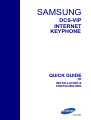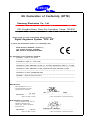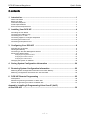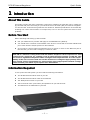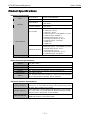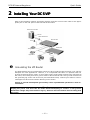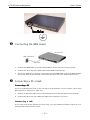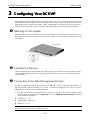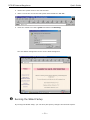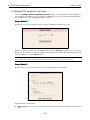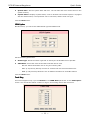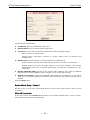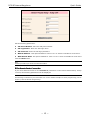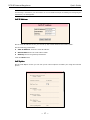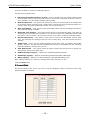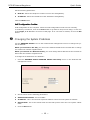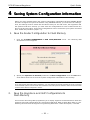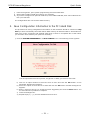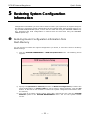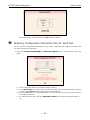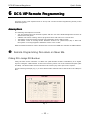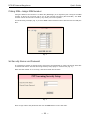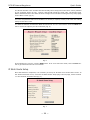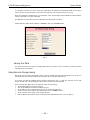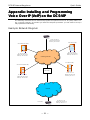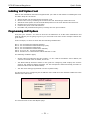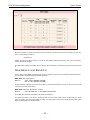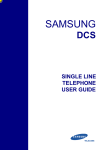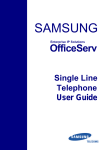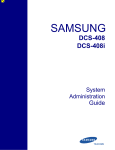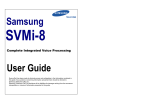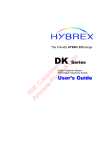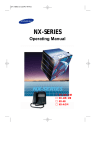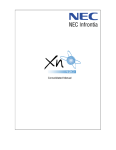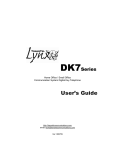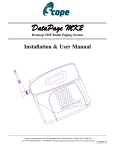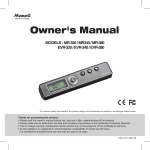Download Samsung DCS-VIP Product specifications
Transcript
SAMSUNG DCS-VIP INTERNET KEYPHONE QUICK GUIDE TO INSTALLATION & CONFIGURATION Publication Information Samsung Telecoms reserves the right without prior notice to revise information in this publication for any reason. Samsung Telecoms also reserves the right without prior notice to make changes in design or components of equipment as engineering and manufacturing may warrant. Disclaimer Samsung Telecoms is not responsible for errors or problems arising from customers not installing, programming or operating their Samsung systems as described in this manual. Copyright 2002 Samsung Telecoms (U.K.) Limited All rights reserved. No part of this manual may be reproduced in any form or by any means – graphic, electronic or mechanical, including recording, taping, photocopy or information retrieval system – without express written permission of the publisher of this material. Part No.: 16106 Version 3.0 EU Declaration of Conformity (RTTE) Samsung Electronics Co., Ltd. 259 Gongdan-Dong, Gumi-City Kyungbuk, Korea, 730-030 (factory name, address) declare under our sole responsibility that the product Digital Keyphone System "DCS VIP" to which this declaration relates is in conformity with RTTE Directive 1999/5/EC ( Annex II ) Low Voltage Directive 73/23/EEC EMC Directive 89/336/EEC:92/31/EEC By application of the following standards EN55022 : 1998 Inc A1: 2000* ......................................................................................... EN61000-3-2:1995 Inc. A1/A2:1998 ......................................................................................... EN61000-3-3:1995, EN61000-4-2:1995 Inc. A1:1998, EN61000-4-3:1996 Inc. A1:1998 ......................................................................................... EN61000-4-4:1995, EN61000-4-5:1995, EN61000-4-6:1996, EN61000-4-8:1993 ......................................................................................... EN61000-4-11:1994, AS/NZS3548:1995 ......................................................................................... EN60950 ; 1992+A1+A2+A3+A4+A11 ......................................................................................... ......................................................................................... (Manufacturer) Samsung Electronics Co., Ltd 259, Gongdan-Dong, Gumi-City Kyungbuk, Korea, 730-030 TE Jang 2001-03-31 ................................................. Tae-eok Jang / General Manager ................................................................................. (place and date of issue) (name and signature of authorized person) (Representative in the EU) Samsung Electronics Euro QA Lab. Blackbushe Business Park Saxony Way, Yateley, Hampshire GU46 6GG, UK IS Lee 2001-04-03 ................................................. In-Seop Lee / Manager ............................................................................... (place and date of issue) (name and signature of authorized person) Intended Use This apparatus provides a number of Samsung proprietary digital extensions, analogue extensions, 10/100 Base-T LAN connections, an integral Router and an integral CTI Telephony Server. It is intended to connect only to ISDN Basic Rate circuits provided by a public network operator. The apparatus is mains powered. It is not intended for any other use. Please read the provided user instructions carefully. DCS-VIP Internet Keyphone Quick Guide Contents 1 Introduction .......................................................................................................................1 About This Guide ................................................................................................................... 1 Before You Start ..................................................................................................................... 1 Information Required .............................................................................................................. 1 Product Specifications ............................................................................................................ 2 Environmental Requirements .................................................................................................. 3 2 Installing Your DCS-VIP ................................................................................................4 Grounding the VIP Router ....................................................................................................... 4 Connecting the ISDN Line(s) ................................................................................................... 5 Connecting a PC or Hub ......................................................................................................... 5 Connecting Digital or Analogue Telephones ............................................................................. 6 Connecting the Power Cord .................................................................................................... 6 Connecting an Expansion Unit ................................................................................................ 7 3 Configuring Your DCS-VIP ..........................................................................................8 Switching On the System ........................................................................................................ 8 Clearing the Memory .............................................................................................................. 8 Connecting to the Web Management Screen ........................................................................... 8 Running the Wizard Setup ...................................................................................................... 9 Configuring the Keyphone Functions ........................................................................................ 10 Configuring the Router Functions ............................................................................................ 13 Configuring the VoIP Functions .............................................................................................. 16 Changing the System IP Address .......................................................................................... 19 4 Saving System Configuration Information .......................................................... 20 5 Restoring System Configuration Information ..................................................... 22 Restoring Router Configuration Information from Flash Memory ............................................... 22 Restoring Configuration Information from PC Hard Disk ........................................................... 23 6 DCS-VIP Remote Programming .............................................................................. 25 Assumptions.......................................................................................................................... 25 Remote Programming Procedure on Slave Site ..................................................................... 25 Remote Programming Procedure on Master Site .................................................................... 27 Appendix: Installing & Programming Voice Over IP (VoIP) on the DCS-VIP .................................................................................................................. 30 —i — DCS-VIP Internet Keyphone 1 Quick Guide Introduction About This Guide This guide provides the basic information required for installing the DCS-VIP router (called simply the DCS-VIP) and connecting to your Internet Service Provider (ISP) for Internet navigation. You should refer to the Samsung DCS-VIP User Guide for detailed specifications of the DCS-VIP, including the names and functions of components, how to use the system and how to solve problems. Before You Start Before installing and setting up the DCS-VIP: l Call your ISDN service provider and apply for an ISDN BRI line (ISDN 2). l You should have a network card installed in the PC to be connected to the DCS-VIP Ethernet port. Check that the TCP/IP protocol is also installed. l If you want to connect network equipment such as a hub or router to the Ethernet port of the DCS-VIP, you will need a category-5 crossover cable. WARNING DCS-VIP is a network routing device and will make a telephone call in response to a valid request from a client PC; for example, from an email program running on that PC. This can result in significant telephone traffic and higher than expected bills. It is the responsibility of the user to ensure that PCs on the network are configured appropriately. Samsung cannot accept responsibility for issues arising from inappropriate network configuration. Contact your dealer if you require more information. Information Required To set up the DCS-VIP system you will need the following information. l The IP address and subnet mask of your PC l The IP address and subnet mask of the DCS-VIP l The ISDN phone number of your ISP l The Account ID name (host name) and password of your ISP account l The DNS Server IP addresses of your ISP —1— DCS-VIP Internet Keyphone Quick Guide Product Specifications Hardware Specifications CPU Memory Port Interface Dimensions Router Module Motorola MC68EN360 Keyphone Module Motorola MC68EN302 16Mb DRAM Router Module 2Mb Flash 8Mb DRAM Keyphone Module 2Mb Flash 2 ISDN BRI Interfaces : S/T type 1 VoIP port : RJ-45 Main System 1 SIO port : RJ-45 7 Ethernet ports : 10/100Base-T, RJ-45 1 Ethernet port: 10Base-T 6 Digital Phone ports : RJ-11 4 Analogue Phone ports : RJ-11 1 Expansion port : RS-232C 1 BATT port 1 MOH port 2 ISDN BRI Interfaces : S/T type 8 Ethernet ports : 10/100Base-T, RJ-45 2 Digital Phone ports : RJ-11 Expansion System 4 Hybrid ports : RJ-11 4 Analogue Phone ports : RJ-11 1 Expansion port : RS-232C 426.79(W) x 278.4(D) x 49.9(H) (mm) Router Software Specifications IP (Static Routing) Routing IPX (SAP, WAN) WAN Service PPP, ML-PPP Management Security Compression Option SNMP, Web based, Telnet PAP, CHAP, Caller ID, Callback, Filtering (Access List) Stac LZS, Predictor NAT (Network Address Translation), DHCP Server, DHCP Relay Agent, Bandwidth on demand, Dial on demand Keyphone Software Specifications System Features Attendant Group, Barge-in, Call Waiting, Class Of Service, Conference, In Group/Out of Group, Least Cost Routing, Music On Hold, Page, SMDR, Call Transfer Station Features Alarm Reminder, Answer Mode, Boss/Secretary, Call Forwarding, Hold, Camp-on, Do Not Disturb, Message Waiting, Redial, Speaker Phone, Speed Dial, Trunk Callback Optional Features CTI, ISDN AOC, ISDN COLP/COLR, ISDN DDI, ISDN MSN, ISDN Sub-address, Voice Mail System —2— DCS-VIP Internet Keyphone Quick Guide VoIP Software Specifications Basic Features Incoming Call, Outgoing Call, Call Forward, Call Transfer, Call Wait, Redial System Features Set µ/A-Law, Translation Tel No. to IP Address, Web-based Management VoIP Features Trunk Account, IP Conversion Table, Remote Download Environmental Requirements l Input Voltage : 120-240 VAC (Free Volt) l Frequency : 50–60Hz l Power Consumption : 70 Watts l Operating Temperature : 0°C – 40°C l Relative Humidity : 10% – 90% (Non-condensing) Caution When installing the DCS-VIP main router you must ensure a free space of at least 100mm above the unit. —3— DCS-VIP Internet Keyphone 2 Quick Guide Installing Your DCSDCS-VIP Refer to the following network connection diagram, and then connect each cable to the appropriate port on the rear panel of the DCS-VIP as described. Internet Service Provider Internet ISDN connection box DCS-VIP router Power Power Ethernet hub Analogue Phone Digital Phone PC PC ¶ Grounding the VIP Router The DCS-VIP base unit is provided with a third-wire AC ground through the power cord, which is adequate for most applications. However, if it is suspected that there is a problem with the ground provided at the AC outlet, or local codes require a solid earth ground to be connected to the router, the existing third -wire ground must be disconnected and a new ground connected to the grounding lug on the rear of the unit (see illustration below). Contact your dealer or Technical Support for advice and read the ‘Warning’ notice b elow. Failure to provide an adequate ground may cause unpredictable operation or even circuit failure. Warning Unplug the power cord from the AC outlet before attempting to connect a new ground. Hazardous voltage may cause death or injury. Observe extreme caution when working with AC power. —4— DCS-VIP Internet Keyphone · Quick Guide Connecting the ISDN Line(s) DCS-VIP router ISDN connection box ISDN cable 1. Connect the ISDN cable to the port labelled ‘BRI1’ on the rear panel of the DCS-VIP. 2. Connect the other end of the ISDN cable to the ISDN connection box. 3. If a second ISDN line is required, connect the second ISDN cable to the port labelled ‘BRI2’ on the rear panel of the DCS-VIP, and connect the other end to the ISDN connection box. ¸ Connecting a PC or Hub Connecting a PC There are eight Ethernet ports on the rear panel of the DCS-VIP. You can connect a PC to each Ethernet port (a maximum of eight PCs). 1. Connect an Ethernet cable to any of the Ethernet ports on the rear panel of the DCS-VIP. 2. Connect the other end of the Ethernet cable to the connector on your PC. Connecting a Hub If you want to set up the network for more users, yo u can extend the number of ports by co nnecting another hub, switch or router. —5— DCS-VIP Internet Keyphone Quick Guide 1. Connect an Ethernet crossover cable (not included) to any of the Ethernet ports on the rear panel of the DCS-VIP. 2. Connect the other end of the cable to an available port on your Ethernet hub, switch or router. ¹ Connecting Digital or Analogue Telephones You can connect a digital telephone to a DLI port on the rear panel of your DCS-VIP, and you can connect an analogue telephone to an SLI port. 1. Connect the telephone cable to the port labelled DLI or SLI on the rear panel of your DCSVIP. 2. Connect the other end of the telephone cable to an RJ-11 port on your digital or analogue telephone. DCS-VIP router Analogue phone Digital phone Note 1. Cables with RJ-11 connectors at each end for use with DCS keyphones are available from your dealer. 2. If a category 5 patch panel is to be used, a suitable RJ-11 to RJ-45 converter cable is required. 3. A single line telephone may require a connector with a ringing capacitor fitted. These are available from your dealer. º Connecting the Power Cord When all of the cable connections to the DCS-VIP system are done, connect the provided power cord as follows. 1. Connect the power cord to the power input connector on the rear panel of the DCS-VIP. 2. Connect the other end of the power cord to the electrical outlet. DCS-VIP router —6— DCS-VIP Internet Keyphone » Quick Guide Connecting an Expansion Unit An optional expansion unit can be connected with the main unit if there are more PCs or telephones to connect to the DCS-VIP than the main unit can handle. The expansion unit provides a further two ISDN circuits and a further 10 voice ports. Caution When installing a DCS-VIP expansion unit, it should be installed BELOW the main router unit. Two cables are supplied to connect an expansion unit: l A short hub cable which connects an Ethernet port on the rear of the DCS-VIP to an Ethernet port on the rear of the expansion unit. l A power and data cable which connects both units via the multiway expansion connectors. —7— DCS-VIP Internet Keyphone 3 Quick Guide Configuring Your DCSDCS-VIP After installing the DCS-VIP system, switch it on. Using a PC, run a web browser and connect to the default system IP address. Run the Wizard Setup on the startup screen of the DCS-VIP to easily and quickly configure the system. (When configuration is complete, you must save the information in sys tem flash memory and on the PC’s hard disk. This is described in section 4.) ¶ Switching On the System Switch on the system by pressing the power on/off switch on the rear panel of the DCS-VIP. The ‘Run’ LED lights green and the system performs a start-up routine. When completed, the Run LED flashes. DCS-VIP router · Clearing the Memory Using a digital keyset, program MMC 811 (Reset System) to reset and clear the system memory via the CLEAR MEMORY option (see the Samsung DCS-VIP Internet Keyphone Programming Man ual for details). ¸ Connecting to the Web Management Screen The factory default IP address of the DCS-VIP is "1.1.1.1". To set up the DCS-VIP system, run the web browser (Internet Explorer 5.0 or later, or Netscape Navigator 4.5 or later, is recommended) and connect to this default IP address. 1. To reset the IP address, subnet mask and gateway of the PC to be used for setting up the DCS-VIP system, double click the Network icon in the Windows Control Panel. Set each of the following properties. l IP address : 1.1.1.2 l Subnet mask : 255.0.0.0 l Gateway : 1.1.1.1 Note Ensure that the TCP/IP protocol is installed in the PC. —8— DCS-VIP Internet Keyphone Quick Guide 2. Reboot the system and run the web browser. 3. Make a connection to the DCS-VIP system with IP address "1.1.1.1". 4. Enter the default User Name ‘guest’ and Password ‘samsung’. The web-based management screen for the DCS-VIP appears. ¹ Running the Wizard Setup By running the Wizard Setup, you can easily and quickly configure the DCS-VIP system. —9— DCS-VIP Internet Keyphone Quick Guide Configuring the Keyphone Functions Click the WIZARD SETUP—>KEYPHONE SETUP option. In the Keyphone Setup Wizard you can set basic information, such as country of installation, area code, system date, ISDN option, etc, necessary for using DCS-VIP keyphone functions. Setup Wizard 1 On this screen, you can set the country where the DCS-VIP is installed (e.g. UK). Set the country by clicking the dropdown button of the Country parameter. (If you set the wrong country, the system may not operate normally because system standards between countries are different.) Click the Next button. Note If you change the country, the system data is reinitialised with information for the new country. Setup Wizard 2 On this screen, you can set the area code, system date and system status. Set the following parameters. l Area Code: Enter the code of the area where the DCS-VIP will be installed. (Not used in UK.) — 10 — DCS-VIP Internet Keyphone Quick Guide l System Date: Set the system date and time. The set date and time will be save d in the system memory. l System Status: Displays system status, such as whether the DCS-VIP system is equipped with the VoIP function, if an expansion unit is connected, and the trunk line type. Click the Next button. ISDN ISDN Option On this screen, you can set the ISDN switch type and ISDN mode. Set the following parameters. l Switch Type: Select the switch type that is used by the local ISDN service provider. l ISDN Mode: Select the mode of the BRI trunk that will be used. − Normal: Select the default user to ring for incoming calls. − DDI: (P–P protocol) Directly connect an external call to a selected internal user. − MSN: (P–MP protocol) Allows the use of different numbers for each BRI channel. Click the Next button. Trunk Ring This screen appears only if you set Normal as the ISDN Mode parameter on the ISDN Option screen. You can set the station number to ring for an incoming call on each trunk line. — 11 — DCS-VIP Internet Keyphone Quick Guide In the Day field, set the station telephone number to ring for incoming calls on each trunk. For example, to set station 208 to ring for calls on trunk 704, click the dropdown button to the right of Trunk No. 704 and select 208. Then, click the Next button. DID Digit This screen appears only if you set DDI as the ISDN Mode parameter on the ISDN Option screen. You can program a station (or a group) to ring directly from an external incoming telephone call. Set the following parameters. l Incoming digit: Enter the DDI digits to be matched when you want to ring a station directly from the e xternal network. l Type: Set the type of the station to ring. − STN: Ring a specified station. − SGRP: Ring a station group. − TGRP: Ring a trunk group. − B: When B is selected, the number of digits shown in the “Delete Count” field will be deleted and the resultant number matched to an extension, station group, etc. l Destination: Select the station to ring when you select ‘STN’ in the ‘Type’ parameter. l Delete Count: Enter the number of digits to be deleted when you select ‘B’ in the ‘Type’ parameter. Click the Next button. MSN Digit This screen appears only if you set MSN as the ISDN Mode parameter on the ISDN Option screen. You can make a transfer table to use BRI trunks in the MSN (Multiple Subscriber Number) mode. — 12 — DCS-VIP Internet Keyphone Quick Guide Set the following parameters. l Tel No.: Select the trunk number which will be used in MSN mode. l MSN Digit: Enter an MSN (up to 12 digits) using the numbers 0–9. l Destination: Set the station number that will be connected to each MSN number. Click the Next button. Keyphone Configuration Confirmation The keyphone function configuration now appears on the Configuration Confirm screen. Check the data carefully. To make any corrections, click on the Prev button to go back to the previous stage, or click one of the Page1, 2 or 3 buttons to return to that page. If no corre ctions are needed, click on the Set button. Configuring the Router Functions Click the WIZARD SETUP—> ROUTER SETUP option. In the Router Wizard Setup, you can configure the LAN and WAN environment necessary for connecting to either the Internet (ISP) or a remote node using the DCS-VIP. Router Wizard Setup - Setup 1 On this screen you can set up the ISP or remote node connection, and the DHCP and ML-PPP functions. — 13 — DCS-VIP Internet Keyphone Quick Guide Set the following parameters. l IP Address: Enter the IP address of the router. l Subnet Mask: Enter the subnet mask of the router. l Connect To: Select the connection for the DCS-VIP (ISP or Remote Router) l − ISP Connection: Connect to ISP. − Remote Router Connection: Connect to remote routers such as branches and headquarters. DHCP Server: Choose whether to use the DCS-VIP as a DHCP server. − Enable: Select to allocate the IP addresses in the PCs connected to the DCS-VIP. − Disable: Select not to use the DHCP function. If you select "Disable", the network administrator should set up network information, including the IP addresses in connected PCs. l ML-PPP (Multilink PPP): ML-PPP is the protocol that combines more than two ISDN B channels into one PPP (128Kbps). Select "Enable" to use the ML-PPP function. l Number of Channels: Select the bandwidth (64K/128K) for the ISDN line. If you select 128K, you are using two different B channels at the same time. Thus, phone charges will be doubled. Click the Next button. Router Wizard Setup - Setup 2 On this screen you can enter information about the ISP or the remote node to which you are connecting. ¶ For ISP Connection If you chose ISP for the Connect To parameter on the Router Wizard Setup - Setup 1 screen, the following parameters will be displayed. — 14 — DCS-VIP Internet Keyphone Quick Guide Set the following parameters. l ISP Phone Number: Enter the ISP phone number. l ISP Login Name: Enter the ISP login name. l ISP Password: Enter the ISP login password. l WAN IP Address: This option defaults to value “0.0.0.0” which is suitable for most users. l WAN Subnet Mask: This option defaults to value “0.0.0.0” which is suitable for most users. Click the Next button. Note Contact your ISP if you do not have this information. · For Remote Router Connection If you chose Remote Router for the Connect To parameter on the Router Wizard Setup - Setup 1 screen, the following parameters will be displayed. Note The following is included for your information. For a more detailed example of remote programming, refer to section 6, DCS-VIP Remote Programming. — 15 — DCS-VIP Internet Keyphone Quick Guide Set the following parameters. l Remote Router Phone Number: Enter the remote node telephone number. l Remote Router Login Name: Enter the remote node login name. l Remote Router Password: Enter the remote node password. l Remote Router WAN IP Address: Enter the IP address of the remote node network. l Remote Router WAN Network Mask: Enter the subnet mask of the remote node network. Click the Next button. Note Contact your remote network administrator if you do not have this information. Router Wizard Setup - Confirm Page Initial setup for the user environment of the LAN and WAN is now complete. Confirm the values on the Router Wizard Setup - Confirm Page screen. If you have anything to correct, click on the Prev button to go back to the previous stage. If not, click on the End button. Note 1. NAT (Network Address Translation) will enable more than two users to communicate simultaneously using one account if you use ISDN PPP service. 2. For ISP connection, the NAT function will be automatically enabled. 3. For Remote Router connection, the NAT function will be automatically disabled. Now that initial setup for the DCS-VIP router is complete, you will be able to connect to the Internet or to the remote router through the ISP. Configuring the VoIP Functions Click the WIZARD SETUP—>VOIP SETUP option. The VoIP Wizard Setup can set up the nece ssary information about how to use the optional Voice over IP feature. — 16 — DCS-VIP Internet Keyphone Quick Guide Note The following is included for your information. For a more detailed example of installing and configuring the VoIP feature, see the Appendix. VoIP IP Address On the VoIP IP Address screen you can set up the VoIP IP address and subnet mask. Set the following p arameters. l VoIP IP Address: Enter the VoIP IP address. l Subnet Mask: Enter the VoIP subnet mask. l Gateway: Enter the gateway IP address. Click the Next button VoIP Option On the VoIP Option screen you can set up the various options necessary for using the Internet phone. — 17 — DCS-VIP Internet Keyphone Quick Guide (Click the scrollbar to view the remaining options.) Set the following parameters. l DB read from backup memory, if reset – If set to ‘Enable’ this will reload customer data from the flash memory when the card is reset or the router is switched off and on. If this is set to ‘Disable’, only the default settings will be loaded. l Multi Frame Count – This option sets how many frames of encoded speech are loaded into an IP packet. When using the G723.1 Audio Codec (see below) the most efficient option is 3 frames; when using the G729A Audio Codec, this should be set to 9. l Echo Cancellation – This cancels locally generated echoes caused by analogue interfaces. The preferred setting is ‘Enable’. l Ring Back Tone Support – This option allows the VIP to generate Ring Back Tone (RBT) to incoming callers over the VoIP connection. To reduce the amount of bandwidth used for VoIP, this option is set to ‘Disable’. If the caller wants to receive RBT, it must be generated locally. l Silence Suppression – This option is also used to conserve the bandwidth used for VoIP calls. This prevents the sending of silence to the remote party. This will normally be set to ‘Enable’. l Audio Codec – There are two options available on the VIP: G723.1 (6.3kbps) and G729A (8kbps). However, the VIP will auto-negotiate which Codec is compatible with the call being made and what the remote party can use. l VoIP Gateway ID – This option sends the digits inserted into this field as a calling line identification (CLI) to the called party. l DTMF Generation Type(#) – Options are Inband/Signalling/DCS-VIP. l Gatekeeper Type(#) – Options are Samsung Gatekeeper/Other Gatekeeper. l Billing Type(#) – Options are Samsung Billing Type/Standard Billing Type. Note: Options marked (#) cannot be changed while the VoIP card is in use. Click the Next button. IP Convert Table On the IP Convert Table screen you can set up the telephone number connected to the VoIP gateway and the IP address. — 18 — DCS-VIP Internet Keyphone Quick Guide Set the following parameters. l Node ID : Select the telephone number to link to the VoIP gateway. l IP Address: Select the IP address of the destination VoIP gateway. Click the Next button. VoIP Configuration Confirm VoIP configuration is now complete. Check the VoIP Configuration Confirm screen carefully. To make any corrections, click on the Prev button to go back to the previous stage, or click one of the Page1, 2 or 3 buttons to return to that page. If no correction is needed, click on the Set button. º Changing the System IP Address Use the ADVANCE SETUP menu on the DCS-VIP web management screen to change the system IP address. When you connect to the ISP, you can use the default IP address for the DCS-VIP or change it to match the network neighbourhood. When you connect to a Remote Router, you must change the IP address for the DCS-VIP to best match the network neighbourhood. To change the IP address for the DCS-VIP: 1. Click the ADVANCE SETUP—>ROUTER SETUP—>IP Setup menu on the DCS-VIP web management screen. 2. Set the values for the following parameters. l Administrative Status: Set as ‘Enable’. l IP Address: This is the DCS-VIP system IP address. Enter the new system IP a ddress. l Subnet Mask: This is the subnet mask for DCS-VIP system. Enter the new system subnet mask. 3. Click the Set button. — 19 — DCS-VIP Internet Keyphone 4 Quick Guide Saving System Configuration Informa Information When you have finished setting the system configuration information through WIZARD SETUP and have changed the system IP address using ADVANCE SETUP, you must save the settings. First, the settings must be saved into the flash memory for the VIP router, the keyphones and the optional VoIP card. Second, you must save the configurations for each of these items into files on the PC’s hard disk. These saved configurations can be restored to your system if needed later. Follow this procedure (steps 1 –3). 1. Save the Router Configuration to Flash Memory i) Click the SYSTEM MANAGEMENT —> MIB SAVE/RESTORE menu. The following MIB Save/Restore screen appears. ii) Specify the Operation to Perform parameter as Save Configuration. Click the Set button. It will take a short time to save the system configura tion information in the me mory. Note If you changed the DCS-VIP system IP address, you must change the TCP/IP properties of the PC connected to the DCS-VIP system to those which best match the DCS-VIP system IP address. Make sure that the DNS numbers of the ISP are configured in the PC. 2. Save the Keyphone and VoIP Configurations to Flash Memory This must be done using MMC programming on a display keyphone as described here. Both the keyphone and VoIP configurations are saved using MMC 818, Back-Up Data Base. Refer to your Samsung DCS-VIP Internet Keyphone Programming Manual for a fuller description, if needed. — 20 — DCS-VIP Internet Keyphone Quick Guide i) From the keyphone, open system programming and select MMC 818. ii) Select YES to COPY K/P DB and confirm your selection. iii) If you have configured an optional VoIP card, select COPY VOIP DB, then select YES and confirm your selection. The configurations are now saved to flash memory. 3. Save Configuration Information to the PC’s Hard Disk The procedure for saving configuration info rmation to the hard disk should be carried out only after you have successfully saved the data to flash memory as described above. Information for each item (router, keyphone and optional VoIP card) is saved in a separate file on disk which you can later use to restore your system if necessary. i) Click the SYSTEM MANAGEMENT—> SAVE CONFIG menu. The following screen a ppears. It is not important which item (Router, Keyphone or VOIP) you select to save first. ii) iii) iv) v) vi) Click on an option button to select the item to save and click the Set button. A ‘File Download’ dialogue box appears. Select the option to save the file to disk and click the OK button. Another dialogue box appears. Enter a name for the file (or accept the name suggested) and click the Save button. You are told when the o peration is co mplete. Close the dialogue box. Repeat steps (ii) – (v) for each additional item to save. — 21 — DCS-VIP Internet Keyphone 5 Quick Guide Restoring System Configuration Informa Information Configuration information you save can be used to restore your system to its original configuration if there is a problem. Router configuration can be restored either from the flash memory using the MIB SAVE/RESTORE option, or from the PC’s hard disk using the RESTORE CONFIG option. Keyphone and VoIP configuration is restored from the hard disk using the RESTORE CONFIG option only. ¶ Restoring Router Configuration Information from Flash Memory You can choose to restore the original configuration you saved, or reset the router to its factory default settings. i) Click the SYSTEM MANAGEMENT—>MIB SAVE/RESTORE menu. The following screen appears. ii) Specify the Operation to Perform parameter as Restore Configuration (to restore the saved configuration) or Factory MIB (to restore factory default settings). Click the Set button. It will take a few minutes to restore the system configuration information from the me mory. iii) You must do a system reboot (‘warm’ boot) after restoring the file. Click the SYSTEM REBOOT option in the SYSTEM MANAGEMENT menu. You see the System Restart screen. — 22 — DCS-VIP Internet Keyphone Quick Guide Select the Router option and click the Set button to reboot. · Restoring Configuration Information from PC Hard Disk You can restore configuration information for the router, VoIP card and keyphone from the files you have saved on the hard disk. i) Click the SYSTEM MANAGEMENT—> RESTORE CONFIG menu. The following screen appears. ii) Click on an option button to select the item to restore. iii) In the Select File box, either type the name and path of the configuration file to restore, or click on the Browse button and browse to select the file. iv) Click the Set button. The operation takes a few minutes and you are told when the file is successfully restored.* v) To restore another item, click the RESTORE CONFIG menu again and repeat steps (ii) – (iv). — 23 — DCS-VIP Internet Keyphone Quick Guide *IMPORTANT § If you are restoring the Router or VoIP configuration, you must do a system reboot (‘warm’ boot) after restoring the file. Click the SYSTEM REBOOT option in the SYSTEM MANAGEMENT menu. You see the System Restart screen. Select the Router or VoIP option, as appropriate, and click the Set button to reboot. § If you are restoring the Keyphone configuration, you must switch the router off and back on after restoring the file. — 24 — DCS-VIP Internet Keyphone 6 Quick Guide DCS– DCS–VIP Remote Programming This part of the guide explains how to set up and use the Remote Programming facility of the DCS-VIP system. Assumptions The following assumptions are made: • You are familiar with the DCS–VIP system and the use of the Web Management screens as described in this guide. • A Master VIP router is being used to program a Slave VIP router on a remote site. • The Master router has all the relevant site information for the Slave router. • The Master router is running Router Software Version 1.01 (dated 30/11/00) or later and the system is running Keyphone Software Version 1.03 or later. Both the Master and Slave routers should have access to an ISDN line with DDI or MSN enabled. ¶ Remote Programming Procedure on Slave Site If Using DDI—Assign DDI Number Using the Web screen interface —or MMC 714 (DDI Number & Name Translation) on a digital keyset—configure a DDI number to direct an incoming call to one of the internal LAN ports (891 and 892). The DDI number chosen should not be used by any other port on the system. In the following example (Fig. 1) a call to DDI number 529472 will be delivered to the LAN port 891. Fig. 1 — 25 — DCS-VIP Internet Keyphone Quick Guide If Using MSN—Assign MSN Number Using the Web screen interface—or MMC 421 (MSN Digit) on a digital keyset—configure an MSN number to direct an incoming call to one of the internal LAN ports (891 and 892). The MSN number chosen should not be used by any other port on the system. In the following example (Fig. 2) a call to MSN number 529472 will be delivered to the LAN port 891. Fig. 2 Set Security Name and Password It is possible to assign a remote router login name and password to restrict incoming data calls to authorised callers. The PPP Incoming Security Setup page is used for this (Fig. 3). Note that the default is ‘no security’, and these fields will be blank. Fig. 3 Enter a login name and password and click the Set button to save the data. — 26 — DCS-VIP Internet Keyphone · Quick Guide Remote Programming Procedure on Master Site Remote Router Connection Wizard On the Master router, run the Router Configuration Wizard and select the Remote Router Connection option (Fig. 4). Enter the IP Address of the Master router (in this example it is set as 192.168.0.1) and select a fixed 64K ISDN connection. Fig. 4 Click the Next button to enter data for the next page (Fig. 5). Fig. 5 — 27 — DCS-VIP Internet Keyphone Quick Guide The Phone Number is the number that has already been configured in the Slave router (529472 in the examples shown in Figs. 1 and 2) and should include the area code. The Router Login Name and Password are the same as those configured on the PPP Incoming Security Setup page for the Slave router (Fig. 3). Note The name and password fields can be left blank if no security is required, but they must match the existing settings for the Slave router. The WAN IP Address and Network Mask should be set to 0.0.0.0 as shown. Click the Next button to review the options you have selected (Fig. 6). Fig. 6 If the settings are correct, click the End button. If an error has been made, click the Prev button to go back and enter the correct data. IP Static Route Setup Once the Wizard is completed, it is necessary to set up an IP static route to the Slave router. In the Advanced Router menu, select the IP Static Route Setup page. On this page, select Channel 1 in the Channel Selection field (Fig. 7). Fig. 7 — 28 — DCS-VIP Internet Keyphone Quick Guide To configure a static IP route, enter the Destination IP Address and Subnet Mask of the Slave router (these are 207.256.24.15 and 255.255.255.0 in the example shown in Fig. 8). Enter the Gateway IP address of your Network. This will usually be the IP address of the Master router (192.168.0.1 in this example). The Number of Hops and the Circuit Number should be left as shown. Check that the Static Route Status is ‘ENABLE’ and click the Set button. Fig. 8 Saving the Data You must now save the system configuration data. To do this, refer to section 4, Saving System Configuration Information. Using Remote Programming On the PC connected to the Master router, launch a Web Browser (Internet Explorer 5 is recommended) and enter the IP address of the Slave router into the Address bar. The router will dial the ISDN phone number specified in Fig. 5, and will connect to the VIP router at that site. The Web page of the remote router will be displayed. If the remote Web page does not appear, check the following: • Is the dialled phone number correct? • Are the IP Address and Subnet Mask correct? • Is the Slave router configured to receive an incoming data call? • Is the remote router name and password correct on both routers? • Is the remote router busy on an outgoing call? • Are the Master and Slave router running Router Software Version 1.01 (or later)? — 29 — DCS-VIP Internet Keyphone Quick Guide Appendix: Installing and Programming Voice Over IP (VoIP) on the DCSDCS-VIP The following describes how to install and program the optional Voice over IP (VoIP) feature using a real-life example. It provides you with the complete procedure you will need to set up a fully operational VoIP facility. Example Network Diagram STL Oxford (VIP) IP 107.214.29.40 Subnet 255.255.255.0 Gateway 107.214.29.1 STL Oxford (GW ) STL Manchester (GW) IP 107.214.29.41 Subnet 255.255.255.0 Gateway 107.214.29.1 IP 107.214 .28.40 Subnet 255.255.255.0 Gateway 107.214.28.1 Samsung Intranet STL Korea (GW) STL Oxford (TEST GW) Firewall IP 107.11.3.48 Subnet 255.255.255.0 Gateway 107.11.3.1 IP 107.214.29.42 Subnet 255.255.255.0 Gateway 107.214.29.1 Internet LSP (VIP) — 30 — IP 222.87.14.18 Subnet 255.255.255.0 Gateway 222.87.14.1 DCS-VIP Internet Keyphone Quick Guide Installing VoIP Option Card Refer to the installation instructions supplied with your card for full details on installing the card. The basic steps are as follows. 1. 2. 3. 4. 5. 6. Switch off the unit and disconnect the power cord. Remove the cover by releasing the screws at the rear and lifting it off the base unit. Install the VoIP option card in the dedicated position on the main board of the base unit. Replace the cover and screw into place. Connect the power cord and switch on. Run MMC 724 (Dial Numbering Plan) to assign the new port numbers. Programming VoIP Op Options First plan your network. You need to know the IP addresses of all the other destinations and what IP address you are going to give to your own VoIP card. Refer to the example network diagram above. In this example, we have six sites with the following IP addresses: Site Site Site Site Site Site 1. 107.214.29.41 STL 2. 107.214.29.42 STL 3. 107.214.29.40 STL 4. 107.214.28.40 STL 5. 107.11.3.48 STL 6. 222.87.14.18 LSP Oxford Gateway Oxford Gateway (Test) Oxford VIP Manchester Gateway Korea Gateway Australia VIP IP 168.219.73.149 The following conditions apply: • Access codes correspond to the site number; i.e. site 1 will be accessed if 100 is dialled, site 2 will be accessed if 200 is dialled, and so on. • The Wizard Setup described earlier in this guide for configuring VoIP employs the screens used for the Advanced Setup procedure. For this example the Advanced Setup procedure is followed rather than the Wizard Setup. • The VIP router being programmed is at site 3 (Oxford VIP). The first screen is for configuring the IP address of the VoIP card. This address is different to the address of the VIP router. The second screen is the VoIP Option page. — 31 — DCS-VIP Internet Keyphone Quick Guide (Click the scrollbar to view the remaining options.) The options are: • • • • • • • • • • DB read from backup memory, if reset – If set to ‘Enable’ this will reload customer data from the flash memory when the card is reset or the router is switched off and on. If this is set to ‘Disable’, only the default settings will be loaded. Multi Frame Count – This option sets how many frames of encoded speech a re loaded into an IP packet. When using the G723.1 Audio Codec (see below) the most efficient option is 3 frames; when using the G729A Audio Codec, this should be set to 9. Echo Cancellation – This cancels locally generated echoes caused by analogue interfaces. The preferred setting is ‘Enable’. Ring Back Tone Support – This option allows the VIP to generate Ring Back Tone (RBT) to incoming callers over the VoIP connection. To reduce the amount of bandwidth used for VoIP, this option is set to ‘Disable’. If the caller wants to receive RBT, it must be generated locally. Silence Suppression – This option is also used to conserve the bandwidth used for VoIP calls. This prevents the sending of silence to the remote party. This will normally be set to ‘Enable’. Audio Codec – There are two options available on the VIP: G723.1 (6.3kbps) and G729A (8kbps). However, the VIP will auto-negotiate which Codec is compatible with the call being made and what the remote party can use. VoIP Gateway ID – This option sends the digits inserted into this field as a calling line identification (CLI) to the called party. DTMF Generation Type(#) – Inband/Signalling/DCS-VIP. Gatekeeper Type(#) – Samsung Gatekeeper/Other Gatekeeper. Billing Type(#) – Samsung Billing Type/Standard Billing Type. Note: Options marked (#) cannot be changed while the VoIP card is in use. — 32 — DCS-VIP Internet Keyphone Quick Guide The next screen is the IP conversion table. This table is used to convert dialled digits into IP a ddresses. For example, if you wish to dial from this VIP (site 3) to the Korean system (site 5), you would dial 500; the IP Convert Table converts the dialled digits (500) into an IP address (107.11.3.48). All routes are inserted into the table, including the one to your own system. This means that when you need to test the system, you can start by making a local loop-back call to test your own system first. The final screen shows the DSP options. — 33 — DCS-VIP Internet Keyphone Quick Guide (Click the scrollbar to see other options.) There are only three options that should be changed in this table. • • Input Gain( *) – The optimum value is –3Db. (After changing this option, you must restart the VoIP card. Use the SYSTEM REBOOT option in the SYSTEM MANAGEMENT menu, select the VoIP option and click Set button to restart the card.) Voice Volume – The optimum value is 4Db. (These two options will only need to be changed from the default settings if the speech quality is out of range.) • Jitter Buffer Size(#) – This should be set to the lowest value that is acceptable on yo ur network. The optimum size is 7. If your network has a high jitter value, this setting may need to be increased. This option cannot be changed while the VoIP card is in use. This concludes the basic setup for the VoIP card. There are, however, some other areas of programming to consider: how to access the VoIP trunks; how to set up routing for incoming calls; and how to set up break-in and break-out options for VoIP to trunks. How to Access VoIP Trunks The simplest method is to put the four VoIP trunks into a trunk group; access will then be possible by dialling the trunk group number, as shown in the following display. Here, trunk group 80 has the four VoIP channels 881, 882, 883 and 884 as members. Incoming VoIP calls follow the DDI table. In this example the defaults are used, with additional routing of incoming digit ‘9’ to trunk group 9. — 34 — DCS-VIP Internet Keyphone Quick Guide Now the system is configured to allow you to dial any extension on the six systems in our network. The dialling format is: 80 XXX YYY where XXX is the system code (e.g. 100 for the Oxford Gateway system), and YYY is the destination extension number. The DDI table allows incoming calls to access all extensions, all station groups and trunk group 9. Allow Break In and Break Out This is done using MMC programming from a keyphone. (Refer to the Samsung DCS-VIP Internet Keyphone Programming Manual for details.) MMC 821 (Set VoIP Option) Options: VoIP à BRI TANDEM (YES/NO) BRI à VoIP TANDEM (YES/NO) If both of these options are set to YES (“ON”), this will allow calls to break in and out of the VIP router to the VoIP connection. MMC 210 (Customer On/Off Per Tenant) Option: TEN. ON AND OFF à VIP TAND PWD OFF/ON If set ON, this enables password protection for break in. The final procedure is to direct incoming calls to one of the VoIP trunks. Depending on what type of trunks you are using (MSN or DDI) you will need to set up the appropriate table (DID Digit or MSN Digit) as shown below. — 35 — DCS-VIP Internet Keyphone Quick Guide Incoming DDI number 623 will access the VoIP channels Incoming MSN number 8 will access the VoIP channels It does not matter which channel is set as the destination as the call will go to any free channel. — 36 — Samsung Telecoms (U.K.) Limited Brookside Business Park, Greengate, Middleton, Manchester M24 1GS Tel: 0161 655 1100 Fax: 0161 655 1166