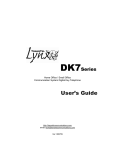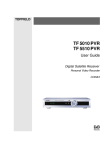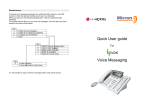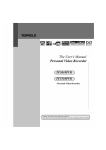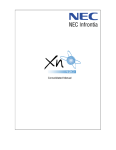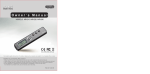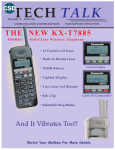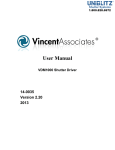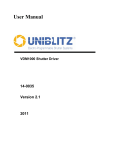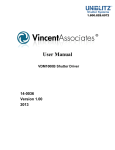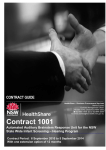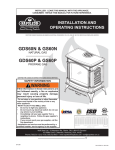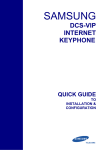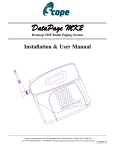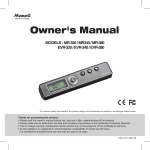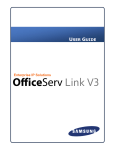Download Hybrex DK Series Handset User Manual
Transcript
Series W Ab ith so Co lu m te pl Ph im on en e ts & D at DK a The Friendly HYBRid EXchange Digital Telephone System ISDN Digital Telephone System User’s Guide W Ab ith so Co lu m te pl Ph im on en e ts & D at a NOTIFICATION Notification is hereby given that Auto Telecom Company Ltd. reserves the right to modify, change, update or revise this document from time as required without the prior obligation to notify any person, company or organization. Further, Auto Telecom Company Ltd. makes no warranty or representation, either express or implied, with respect to merchantability, or fitness of it’s products for a particular purpose. Auto Telecom Company Ltd. disclaims any and all liability from errors, omissions or erroneous interpretations made from the contents of this document. © 2003 Auto Telecom Company Ltd. This document or any parts thereof are not to be reproduced or transmitted in any form or by any means, electronic or mechanical, including photocopying, recording, or information storage and retrieval system for any purpose whatsoever without the express written permission of Auto Telecom Company Ltd. IMPORTANT SAFETY INSTRUCTIONS Installation Safety Precautions: 1. Never install telephone wiring during a lightning storm. 2. Never install telephone jacks in wet locations unless the jack is specifically designed for wet locations. 3. Never touch un-insulated telephone wires or terminals unless the telephone line has been disconnected at the network interface. 4. Use caution when installing or modifying telephone lines. The HYBREX G1-824 / GDS600 utilizes a 3 pin grounding power supply cord. This cord is not to be attached to any building surfaces. When using your telephone equipment, basic safety precautions should always be followed to reduce the risk of fire, electric shock and injury to persons, including the following: 5. 6. 7. 8. 9. 10. 11. 12. 13. 14. 15. 16. a 4. Read and understand all instructions. Follow all warnings and instruction marked on the product. Unplug this product from the wall outlet before cleaning. Do not use liquid cleaners or aerosol cleaners. Use a damp cloth for cleaning. Do not use this product near water, for example, near a bath tub, wash bowl, kitchen sink, or laundry tub, in a wet basement, or near a swimming pool. Do not place this product on an unstable cart, stand, or table. The product may fall, causing serious damage to the product. Slots and openings in the cabinet and the back or bottom are provided for ventilation, to protect it from overheating, these openings must not be blocked or covered. The openings should never be blocked by placing the product on the bed, sofa, rug, or other similar surface. This product should never be placed near or over a radiator or heat register. This product should not be placed in a built-in installation unless proper ventilation is provided. This product should be operated only from the type of power source indicated on the marking label. If you are not sure of the type of power supply to your home or office, consult your dealer or local power company. The socket-outlet shall be installed near the equipment and shall be easily accessible. This product is equipped with a three wire grounding type plug, this plug will only fit into a grounding type power outlet. This is a safety feature. If you are unable to insert the plug into the outlet, contact your electrician to replace your obsolete outlet. Do not defeat the safety purpose of the grounding type plug. Do not allow anything to rest on the power cord. Do not locate this product where the cord will be damaged by persons walking on it. Do not overload wall outlets and extension cords as this can result in the risk of fire or electric shock. Never push objects of any kind into this product through cabinet slots as they may touch dangerous voltage points or short out parts that could result in a risk of fire or electric shock. Never spill liquid of any kind on the product. To reduce the risk of electric shock, do not disassemble this product, but take it to a qualified service man when some service or repair work is required. Opening or removing covers may expose you to dangerous voltages or other risks. Incorrect reassemble can cause electric shock when the appliance is subsequently used. Unplug this product from the wall outlet and refer servicing to qualified service personnel under the following conditions: A. When the power supply cord or plug is damaged or frayed. B. If liquid has been spilled into the product. C. If the product has been exposed to rain or water. D. If the product does not operate normally by following the operating instructions. Adjust only those control, that are covered by the operating instructions because improper adjustment of other controls may result in damage and will often require extensive work by a qualified technician to restore the product to normal operation. E. If the product has been dropped or the cabinet has been damaged. F. If the product exhibits a distinct change in performance. Avoid using a telephone (other than a cordless type) during an electrical storm. There may be a remote risk of electric shock from lightning. Do not use the telephone to report a gas leak in the vicinity of the leak. W Ab ith so Co lu m te pl Ph im on en e ts & D at 1. 2. 3. SAVE THESE INSTRUCTIONS 1. During power outages access to emergency number 000 will not be available unless optional external battery backup is fitted 2. CAUTION - This handset may retain small unmagnetised ferromagnetic common items (staples/pins) if held very close above such items 3. W Ab ith so Co lu m te pl Ph im on en e ts & D at a Warning This is a Class A product. In a domestic environment this product may cause interference in which case the user may be required to take adequate measures. Congratulations on your purchase and welcome to the HYBREX Digital Series Key Telephone Set. The HYBREX Digital Telephone Sets were specifically designed with you in mind to make you more productive in communicating with customers, vendors, and fellow business associates. We at Auto Telecom believe that you should not require extensive training to effectively use your digital phone set, and as such, have taken great care in developing one of the most “user friendly” telephone available in the market today. Please take a moment to review this guide. Just as each person’s job function differs, so do their digital phone requirements. Pay particular attention to those features which will be most helpful for you. Since each telephone can be customized for your specific needs, your HYBREX Authorized Dealer will be happy to make sure your digital phone set is configured to your requirements. Model For your reference and convenience the following models are available from your Authorized HYBREX Dealer. Description DK1-21 Keyphone – 20 Dual Color DSS/ 2x16 LCD/ Handsfree/ Headset interface/ 14 Programmable Function Keys Keyphone – 20 Dual Color DSS/ 2x16 LCD/ Handsfree/ Headset interface/ 14 Programmable Function Keys/ Hybrid interface Keyphone – 20 Dual Color DSS/ Handsfree/ Headset interface/ 14 Programmable Function Keys Keyphone – 20 Dual Color DSS/ 2x16 LCD/ 14 Programmable Function Keys Keyphone – 8 Dual Color DSS/ 14 Programmable Function Keys Keyphone – 22 Dual Color DSS/ 4x16 LCD/ Handsfree/ Headset interface Keyphone – 22 Dual Color DSS/ 4x16 LCD/ Handsfree/ Wireless Headset Keyphone – 10 Dual Color DSS/ 2x16 LCD/ Handsfree/ Headset interface Keyphone – 10 Dual Color DSS/ 2x16 LCD Keyphone – 10 Dual Color DSS DK1 Wall Mount Unit DK2 Wall Mount Unit DK3 Wall Mount Unit DK1-22 DK1-31 DK1-33 DK2-21 DK2-21W DK3-21 DK3-31 DK3-33 DK1-WMU DK2-WMU DK3-WMU W Ab ith so Co lu m te pl Ph im on en e ts & D at DK1-21H a Model DK1-21/DK1-31 DK1-22 DK2-21 DK3-21/DK3-31 Digital Key Telephone Layout: LCD display (2 x 16 characters) PRG: Programming Key SAVE: Save Key CO/DSS Keys Volume Control Keys REDIAL key SPD: Speed Dial Key TRF/FL: Transfer/Flash Key HOLD key SPK: Speaker key MIC/AT: Microphone key / Auto Answer Key DND/CN: Do not Disturb / Conference Key MSG: Message Waiting Key Microphone Numeric dial key pad Menu Key Speaker W Ab ith so Co lu m te pl Ph im on en e ts & D at a 1. 2. 3. 4. 5. 6. 7. 8. 9. 10. 11. 12. 13. 14. 15. 16. 17. 1. Ring/Message Waiting Lamp 2. LCD Display (4 x 16 characters) 3. Arrow Keys / Volume Control Keys Other keys are the same as DK1. Icon Used → Then. Lift Handset; Handset off hook. Hang up; Handset on hook. <= In conversation; make a call. a Press Dial Key [0] - [9]. W Ab ith so Co lu m te pl Ph im on en e ts & D at - Press [*] key. Press [#] key. Dial numbers. Press the CO key. Press the busy CO key. Press the flashing or blinking CO key. Press DSS key. LED Indication ٛ CO key (Trunk Line) (Steady Off) I-Use (Steadily On ) Green Busy (Steadily On) Red Ring (Fast Blinking) Red I-Hold (Fast Flashing) Green System Hold (Fast Flashing) Red ٛ SPK key Idle I-Use (Slow Flashing) Green W Ab ith so Co lu m te pl Ph im on en e ts & D at Exclusive Hold a Idle (Steady Off) (Steadily On ) Red Save Redial (Fast Blinking) Red System Program (Fast Flashing) Red Call Forward (Fast Flashing) Red Signalling ٛ Tone Dial Tone Ring Back tone Busy Tone Override Tone ٛ Ring Intercom Trunk Hold Recall CONTENT W Ab ith so Co lu m te pl Ph im on en e ts & D at a A. MAKING CALLS ...............................................................................................................1 A.01 Inter Office Call (Intercom) .....................................................................................1 A.02 Automatic Line Access (Trunk Group Access) .......................................................1 A.03 Individual Line Access.............................................................................................2 A.04 Flash (Open Loop Timed Flash) ..............................................................................2 A.05 Speed Dialing...........................................................................................................2 A.06 Dial By Name...........................................................................................................3 A.07 One Touch Dialing...................................................................................................4 A.08 Calling Doorphone...................................................................................................5 A.09 Dial Access To Attendant ........................................................................................5 B. WHEN LINE/EXTENSION IS BUSY ..............................................................................6 B.01 Call Waiting .............................................................................................................6 B.02 Trunk Queuing .........................................................................................................6 B.03 Last Number Redial .................................................................................................7 B.04 Automatic Redial......................................................................................................7 B.05 Barge-In / Monitor Extension ..................................................................................8 B.06 Barge-In CO .............................................................................................................8 C. RECEIVING CALLS .........................................................................................................9 C.01 Answer .....................................................................................................................9 C.02 Automatic Answer-Intercom....................................................................................9 C.03 Call Pickup ...............................................................................................................9 C.04 Doorphone (Optional) ............................................................................................10 D. DURING CONVERSATION...........................................................................................11 D.01 Call On Hold ..........................................................................................................11 D.02 Call On Exclusive Hold .........................................................................................11 D.03 Conference .............................................................................................................12 D.04 Call Transfer ..........................................................................................................14 D.05 Answer Call Waiting..............................................................................................14 D.06 Call Splitting ..........................................................................................................15 D.07 Mute Operation ......................................................................................................15 D.08 Switching Between Using Handset And Handsfree ..............................................16 D.09 Volume Control......................................................................................................16 E. PAGING.............................................................................................................................17 E.01 Zone Paging (Internal)............................................................................................17 E.02 All Paging (Internal)...............................................................................................17 E.03 Zone Paging (External)...........................................................................................17 E.04 All Paging (External)..............................................................................................17 E.05 All Paging (Internal And External) ........................................................................18 E.06 Answer Paging (Meet Me Page).............................................................................18 F. OTHER FEATURES ........................................................................................................19 F.01 Pulse to Tone Conversion.......................................................................................19 F.02 Handsfree................................................................................................................19 F.03 Background Music..................................................................................................19 F.04 Voice Service Channel - G1-824............................................................................20 F.05 Voice Mail Operation – GDS Systems...................................................................20 F.06 Message Waiting ....................................................................................................21 F.07 Caller ID and Smart Redial.....................................................................................21 G. STATION PROGRAMMING .........................................................................................22 a Call Forwarding .....................................................................................................22 Toll Restriction Override (Forced Account Code) ................................................23 Volume Control (Setting).......................................................................................24 Store Speed Dial / One Touch Dial........................................................................25 Lock Up / Unlock Extension By Security Code ....................................................27 Define Time-Reminding Service ...........................................................................27 Define Morning Call Service .................................................................................29 Date / Time Setting (For Console only).................................................................29 Switching of Day / Night Service Mode (For Console only) ................................30 Alarm Assignment (For Console only)..................................................................31 Absent Message .....................................................................................................32 Function Key Assignment (Macro Key)................................................................33 User Programming Help ........................................................................................33 Station Programming – Saved Number Redial ......................................................34 Account Code.........................................................................................................34 Do Not Disturb.......................................................................................................35 Baby Listen ............................................................................................................35 Automatic Line Access by Lifting Handset ...........................................................35 Lock / Unlock S.M.D.R output (For Console only)...............................................36 Environment Monitor.............................................................................................36 W Ab ith so Co lu m te pl Ph im on en e ts & D at G.01 G.02 G.03 G.04 G.05 G.06 G.07 G.08 G.09 G.10 G.11 G.12 G.13 G.14 G.15 G.16 G.17 G.18 G.19 G.20 A. MAKING CALLS A.01 Inter Office Call (Intercom) An Intercom is for an Extension to call another Extension of the same system. By Dialing number: . Lift Handset or press [SPK] key. . Dial Extension number. → By DSS key: . Lift Handset or press [SPK] key. . Press a programmed DSS key W Ab ith so Co lu m te pl Ph im on en e ts & D at a → Note: 1. Extension number of the calling party will display on the LCD of the called extension. 2. To ring the called extension, you may change signaling from Ring Signal to Voice Alert or Voice Alert to Ring Signal by pressing [3]. 3. If the system is programmed for Voice Alert, after Alert Tone is heard, speak to the called party through Speaker, and your voice will be heard from the called extension. 4. When the called extension is busy (Busy Tone heard,) pressing another DSS key can call another extension. A.02 Automatic Line Access (Trunk Group Access) The feature allows each Extension to automatically select an idle CO Line. If CO lines are divided into trunk groups, Extensions can only select in their own group. Dial 9/0 Trunk Group Access: (8 Groups) → / . Handset off hook / on hook. . Dial [9] or [0]. (programmable) * Dial tone from CO (Central Office) is heard. * The CO LED goes steady at your Extension and at other Extensions. Extra Trunk Group Access: (8 Groups) → , , . Lift Handset or press [SPK] key. . Dial [8],[7]. * Dial tone from CO (Central Office) is heard. A. MAKING CALLS 1 A.03 Individual Line Access Any CO line can be directly selected. → → . Handset off hook / on hook. . Press a CO key (Dial tone heard). . Dial phone numbers. W Ab ith so Co lu m te pl Ph im on en e ts & D at a NOTE: 1. In the G1-824, GDS systems you can also dial Individual Line Access codes instead of pressing any CO key Code 801-8XX for systems. * Code 801 represents the first CO line, Code 802 the second, etc. In the systems when all CO keys light busy, dial [9] or [0] to automatically select another idle CO line beyond the CO lines displayed on CO keys. A steadily lit LED of a CO key means the CO line is busy. 2. During conversation, if you press another CO key, the original conversation will stop and you will be connected to a new CO line without hanging up. A.04 Flash (Open Loop Timed Flash) Flash Key provides a temporary loop disconnection from a used CO line. This allows a user to end a conversation and regain dial tone on the same trunk. Flash duration is pre-programmed, and can meet the special needs of Central Office or PABX Lines if they offer them. (eg. Call waiting, Broker’s call). . Press [TRF/FL] key to Network hold an outside call or activate the Call waiting feature. A.05 Speed Dialing By dialing a programmed Speed Dial Access Code, the System will automatically dial the telephone number assigned for the Code. *** For programming, please refer to Program G.04 Station Programming -- Store Speed Dial / One Touch Dial. *** → → S.A.C. . Handset off hook / on hook. . Press [SPD] key. . Dial Speed Access Code (programmed). *You may also press a CO key to select a CO Line before pressing [SPD] key. 2 A. MAKING CALLS A.06 Dial By Name The Name function is for extensions, trunks and system speed dials. Dial by Name provides the Directory dial feature for system speed dials and extensions. / → → → . Press [Directory] Key. (Assign code 62 on DSS from system programming 07.) . Press [1] or [2] to select the Intercom dial or Speed dial (optional). . Use the following function keys to enter the first letter of the name and depress [Vol ▲] or [Vol ▼] to find the desired name forward or backward: Depress 4 Times 1 2 3 4 5 6 S 8 Z ö * # Depress 5 Times Space ; / _ ' 7 + 9 0 ( ) W Ab ith so Co lu m te pl Ph im on en e ts & D at 1 2 3 4 5 6 7 8 9 0 * # Vol ▲ Vol ▼ Depress Depress Depress 1 time 2 times 3 times , . : A B C D E F G H I J K L M N O P Q R T U V W X Y ä Ü ñ % ^ & $ ! @ Find the next name Fine the previous name a Key Pad . Lift Handset / press [SPK] key to make the connection. If the system finds a match, the LCD displays as the following example: Mike Chou If the system cannot find a match for the first character of name, the LCD displays: No Entries Try Again Then, the user can enter another letter and try again. A. MAKING CALLS 3 A.07 One Touch Dialing For One Touch Dialing, after a programmed DSS key is selected, the Extension automatically selects an idle CO line, and a previously stored phone number will be dialed. → → . Handset off hook / on hook. . Press [SPD] key. . Press a programmable DSS key. W Ab ith so Co lu m te pl Ph im on en e ts & D at a DK3 Series – One Touch Dialing Keys DK2 Series – One Touch Dialing Keys DK1 Series – One Touch Dialing Keys z 4 G1-824/GDS600 has 10 sets for One Touch Dialing on DSS 1-10. A. MAKING CALLS A.08 Calling Doorphone This is for an Extension to call a Doorphone. → , . Lift Handset / press [SPK] key. . Dial 88 to speak to Doorphone. NOTE: Function keys such as HOLD, TRANSFER and so on can not be activated by the Doorphone. A.09 Dial Access To Attendant / . Lift Handset or press [SPK] key. . Dial [9] or [0]. (programmable) W Ab ith so Co lu m te pl Ph im on en e ts & D at → a This is for an Extension user to reach the Attendant by dialing a programmed one-digit code. NOTE: When digit [9] is programmed for Automatic Line Access, digit [0] is for Dial Access To Attendant. When digit [0] is programmed for Automatic Line Access, digit [9] is for Dial Access To Attendant. A. MAKING CALLS 5 B. WHEN LINE/EXTENSION IS BUSY B.01 Call Waiting If the Extension you're calling is busy, this feature allows you to "mark" the station so that when the called Extension becomes free, the called Extension will ring back your Extension. When Busy Tone is heard: . Press [MSG] key. . Hang up (if Handset is off hook) and wait for recall. → * When the called Extension is free, a Call Waiting Ring will be heard at the Extension which leaves Message. W Ab ith so Co lu m te pl Ph im on en e ts & D at / a When Call Waiting Ring is heard: . Lift Handset or press [SPK] key, the called Extension will ring. NOTE: 1. When you use the Call Waiting feature, the MSG LED Lamp (Red) will flash slowly on the Called party. 2. If an Intercom Recall is not answered after a programmed duration of about 90 seconds, the recall will automatically be canceled. B.02 Trunk Queuing Trunk Queuing is for an Extension to queue (wait in line) for a busy trunk. When the busy trunk becomes free, it will automatically signal the first free Extension in the Queue. → or ( / )→ → . Lift Handset or press [SPK] key. . Select a CO line but it is busy. . Press [MSG] key. . Hang up (if Handset is off hook) and wait for recall. NOTE: After receiving a recall, lift the Handset or press [SPK] key. A Dial tone will be heard. You can then dial telephone numbers. 6 B. WHEN LINE BUSY B.03 Last Number Redial The feature automatically stores the last dialed outgoing telephone number for you to redial. The number is stored whether the call is answered, not answered or busy. . Handset off hook / on hook. . Press [REDIAL] key. → * When [REDIAL] key is pressed, the Extension will automatically select a CO line for dialing the last stored number. B.04 Automatic Redial W Ab ith so Co lu m te pl Ph im on en e ts & D at a If you dial an outside number and find it busy, by using this feature, the numbers will be automatically redialed at intervals of at least 10 seconds. The value for the interval can be programmed from 10 to 90 seconds. Automatic Save Number Redial Busy Tone heard when making an outside call: → → → . Press [SAVE] key. * "Auto Save" will display in LCD. . Press new Telephone number. (If you skip this step, the last dialed number will be stored.) . Hang up. . Press [SAVE] key again for Redial. Automatic Last Number Redial Busy Tone heard when making an outside call: → → . Hang Up. . Press [SPD]. . Press [REDIAL]. NOTE: 1. The LCD will show you the dialed numbers. 2. LED of SPK Key lights (Red) steady when the Extension redials automatically. After each redial, the SPK LED (Red) blinks, reminding you that Auto Number Redial is activated. B. WHEN LINE BUSY 7 To Cancel Automatic Save Number Redial → → . Lift Handset and press [SAVE] key. . Hang up to cancel. B.05 Barge-In / Monitor Extension This feature is for an Extension to override or to monitor another busy or DND (Do Not Disturb) Extension. This needs to be allowed by programming before use. To Override: . Dial [0], a short tone will signal the barged Extension. A 3-party conference is made. a To Monitor: To Cancel: W Ab ith so Co lu m te pl Ph im on en e ts & D at . Dial [#] to monitor (If programmed). . Hang up / press [SPK] key (if Handsfree). B.06 Barge-In CO This feature is for an Extension to join another Extension in conversation with a CO line. The calling Extension needs to be set up by programming before using this feature. To Barge in: → → . Lift Handset or press [SPK] key. . Press the busy CO key. . Dial [0], a short tone will be heard at the barged Extension. A 3-party conference is made. To Cancel: . Hang up / press [SPK] key (if Handsfree). 8 B. WHEN LINE BUSY C. RECEIVING CALLS C.01 Answer To answer a call. To answer an intercom call: . Lift Handset or press [SPK] key. To answer an outside call: . Use Handset or use Handsfree by pressing [SPK] or the blinking CO key. W Ab ith so Co lu m te pl Ph im on en e ts & D at a → C.02 Automatic Answer-Intercom Assigned in advance, the feature allows an Extension to automatically answer an intercom call in the Handsfree mode. (The feature can only be applied to Extensions with a Microphone.) To assign / to cancel: . Press [MIC/AT] to assign and to cancel. * LED Indicating: . When Extension is in Automatic Answer Mode, LED is steady on. . When Extension is back to normal mode, the LED is off. C.03 Call Pickup The feature is for an Extension to answer for another ringing Extension. (grouped by programming or not grouped.) Direct Call Pickup → → . Lift Handset or press [SPK] key. . Press [*] key. . Dial the ringing Extension number. Pickup All Groups → , C. RECEIVING CALLS . Lift Handset or press [SPK] key. . Press [*] then [9] key. 9 Pickup same Group , . Lift Handset or press [SPK] key. . Press [*] then [0] key. , . Lift Handset or press [SPK] key. . Press [*] then [8] key. . Dial a programmed Group number: 1-8 for Extension in Group 1-8. → Pickup Groups → → Group Number (1-8) W Ab ith so Co lu m te pl Ph im on en e ts & D at The feature is for an Extension to answer a Doorphone call. a C.04 Doorphone (Optional) To answer a Doorphone call: * Doorphone Ring is heard through Extension Speaker. . Lift Handset or press [SPK] key. *** An Extension has to be programmed beforehand for receiving Doorphone calls. Please refer to the System Programming manual.*** To pick up a Doorphone call: → , . Lift Handset or press [SPK] key. . Dial [8][8], for Doorphone. To unlock the door by Extension: → , , . Lift Handset or press [SPK] key. . Dial [8][8],[0] to unlock the door. Or → 10 . Answer the Doorphone ring by Lifting Handset or pressing [SPK] key. . Dial [0] to open the door. C. RECEIVING CALLS D. DURING CONVERSATION D.01 Call On Hold This is for holding an outside or intercom call. Calls on hold can be retrieved by any Extension. To place a call on hold: . Press [HOLD] key. To retrieve a held internal call by any Extension: . Lift Handset or press [SPK] key. . Dial the held Extension number. W Ab ith so Co lu m te pl Ph im on en e ts & D at To retrieve an outside call by any Extension: a Held Ext No. → . Lift Handset or press [SPK] key. . Press the flashing CO key or Line Access Code : 801-8XX → NOTE: 1. The holding Extension will be recalled if it fails to retrieve after a programmed duration (30 to 270 seconds). *** See System Programming.*** 2. The "Hold Recall" will ring the holding Extension. If the call is still not retrieved, the "Hold Recall" will continue to ring both the holding Extension and the Attendant Console. The Recall Won't stop until it is answered. 3. If there are several calls held at the same time, unless the first "Hold Recall" is answered, the second won't ring. D.02 Call On Exclusive Hold This is for an Extension to hold an outside call which can be retrieved only by the holding Extension. To place an outside call on Exclusive Hold: → . Press [HOLD] key twice. To retrieve by the holding Extension: → D. DURING CONVERSATION . Press the flashing CO key or Line Access Code: 801-8XX 11 To retrieve by other Extension: . At other Extensions, the LED of the CO goes steady. Press the CO key, Busy Tone will be heard, then press [HOLD]. → D.03 Conference An Extension user can make a Conference with two or more parties. (Either outside or inside.) Up to 5 parties of 3 members or a single conference up to 15 members are permitted. Conference with two outside parties: <=A → → <=B → W Ab ith so Co lu m te pl Ph im on en e ts & D at a . In conversation with the 1st outside party. . Press [HOLD] key to hold the 1st party. . Make the second outside call. . Press [DND/CN] when the 2nd answers, all three parties are connected. Unsupervised Conference: . To leave an existing conference in place, press the [DND/CN] conference key and hang up. . Remaining members are granted up to 4 minutes of time for their unsupervised conference. . A warning tone is provided 10 seconds before the termination of the conference period. . Members can press any key 0-9 (Note1) to extend the time an additional time period. NOTE: 1. A CFC conference card is needed for this feature in the G1-824. 2. In order to provide the capability to extend time on the unsupervised conference the G1-824 system must be equipped with either a Single Line Station Card (SLC-8) or a Voice Service Card (VSC). 3. The unsupervised conference period is programmable from 1 minute to 4 in one minute increments. 4. When you hang up, the other two parties can not converse with each other unless you press [Hold] key again before hanging up. The other two parties can then have three minutes for conversation, and either of them can dial a digit (0-9)--DTMF signal--for three more minutes. (Optional) To Rejoin An Unsupervised Conference: → 12 . Press either CO keys (light) of the two CO lines, A Busy tone is heard. . Press [DND/CN] key. OR Simply lift the handset and press the [DND/CN] key. D. DURING CONVERSATION Conference with 1 internal party and 1 outside party: <=A → → <=B → . In conversation with an outside / internal call. . Press [HOLD] key to hold the call. . Make another internal / outside call. . Press [DND/CN] when the 2nd answers, all three parties are connected. z z z z W Ab ith so Co lu m te pl Ph im on en e ts & D at To Remove A Party From A Conference Call: a NOTE: 1. To return to the first call if the second call is not answered, press the blinking CO key ( outside call ) or the called Ext. No. (intercom) to retrieve the held party. 2. When connecting 1 outside party and 1 internal party, after one of the three parties has hung up, the other two parties can still converse with each other. During the conference, press the CO line of the party you would like to disconnect. You will be connected to this line and removed from the conference. Other parties will continue in the conference. Disconnect the other party by hanging up. To return to the original conference, simply lift the handset and press the conference key. To Confer With Members Privately In A Conference Call: z During the conference, press the CO line of the party you would like to confer with. Other members will continue in the conference. z To return to the original conference, simply press the conference key. D. DURING CONVERSATION 13 D.04 Call Transfer Call Transfer is to send a call from one Extension to another. There are three types of Transfer: Direct, Indirect, and voice-announced. For Direct Transfer, the sending Extension transfers the call and hangs up; for Indirect Transfer, the sending Extension rings a selected Extension and waits until the call is answered, then transfers the call; for voice-announced, the sending Extension informs the selected Extension through Speaker by the paging function. Transfer an outside call: . Press [HOLD] key. . Dial the selected Ext. number. . Press [TRF/FL] key directly for Direct Transfer; press [TRF/FL] after the selected Ext. answers for Indirect Transfer. W Ab ith so Co lu m te pl Ph im on en e ts & D at a → EXT.No. → NOTE: 1. When a programmed DSS key is pressed, the call automatically goes on hold and dials the Extension number programmed for the DSS key. 2. Transfer Recall: If the selected Extension is busy, the transferred call will ring when the busy Extension is free. If the transferred call is not answered after a programmed duration, the call will ring back the sending Extension. 3. To transfer the call again or to another party, press the blinking CO key to retrieve the call and repeat the Call Transfer procedure. D.05 Answer Call Waiting As described in B.01 Call Waiting, you are absent or your Extension is busy when another Extension uses the Call Waiting feature to wait for your answer, the LED of your [MSG] key flashes slowly. Your Extension busy: end / hold the previous call: → → . The LED of the [MSG] key flashes, informing you someone is waiting. . Terminate the previous call by hanging up / press [SPK] or hold the previous call and then hang up to wait. * * The waiting Extension will receive a Call Waiting Ring when you stop the previous call. Once the waiting caller answers the Ring, your telephone then rings. If the Handset of the waiting Extension is off hook, or its Speaker is on, your Extension will ring directly after you hang up. Your Extension idle when someone leaves a Message at your Extension . Press the [MSG] key for ringing the waiting Extension. 14 D. DURING CONVERSATION D.06 Call Splitting This is for an Extension user to alternate between two parties on separate calls. :A → → <=B → , → <=A , → <=B W Ab ith so Co lu m te pl Ph im on en e ts & D at a . Press [HOLD] key to hold A party. . Make another call B. . Press [SPD] then [#] key for retrieving A party and holding B. . In conversation with A. . Press [SPD] then [#] key for retrieving B party and holding A. . In conversation with B party. D.07 Mute Operation When you do not want your voice to be heard by the party in conversation with you, use this feature. To place in Mute: . Press [MIC/AT] key. * Indicating LED Lamp goes steady when off hook / goes off when on hook. To resume the conversation: . Press [MIC/AT] key again. * Indicating LED Lamp goes off when off hook / goes on when on hook. D. DURING CONVERSATION 15 D.08 Switching Between Using Handset And Handsfree You may choose to use Handset or Handsfree alternatively. From Handsfree to Using Handset: . Lift Handset. From Using Handset to Handsfree: W Ab ith so Co lu m te pl Ph im on en e ts & D at D.09 Volume Control a . Press [SPK] key, Handset back on hook. → During a conversation, you may Increase or Decrease volume by this function. Two volume levels can be chosen (for handset). During Conversation Adjustment: → 16 . Press [VOL ▲] key for voice up. . Press [VOL ▼] key for voice down. D. DURING CONVERSATION E. PAGING E.01 Zone Paging (Internal) This feature allows an Extension to announce to a zone of Extensions through the Speaker on the key telephones. There are eight Paging Zones in the system. The paging can be received from Keyphones only. → , → Code(1-8) . Lift Handset. . Press [#], [2]. . Dial a one-digit Paging Zone Code. W Ab ith so Co lu m te pl Ph im on en e ts & D at a NOTE: A busy Extension or the single line phone cannot receive the paging. E.02 All Paging (Internal) The feature is for paging all zones. The paging can be received from Keyphones only. → , . Lift Handset. . Press [#], [1]. E.03 Zone Paging (External) In GX system, Paging can be broadcast over external paging equipment to one of the eight (maximum, depending on the system) External Zones. → , → Paging Code 1-8 . Lift Handset. . Press [#], [3]. . Dial a one-digit External Paging Code (1-8). E.04 All Paging (External) Paging can be broadcast over external paging equipment to all external zones. → E. PAGING , . Lift Handset. . Press [#], [9]. 17 E.05 All Paging (Internal And External) The feature allows an Extension to announce to all Internal and External Paging Zones. → , . Lift Handset. . Press [#], [0]. E.06 Answer Paging (Meet Me Page) , . Lift Handset. . Press [#], [*]. W Ab ith so Co lu m te pl Ph im on en e ts & D at → a Paging through Speakers or external paging equipment can be answered through any Extension before the paging party hangs up. 18 E. PAGING F. OTHER FEATURES F.01 Pulse to Tone Conversion The feature is used for changing Pulse Mode to Tone Mode when DTMF signaling is needed. To change from Pulse to Tone while dialing: . Press [MSG] key. . Dial the phone number. (In Tone Mode) → F.02 Handsfree W Ab ith so Co lu m te pl Ph im on en e ts & D at a Handsfree allows a user to make and receive calls with Microphone and Speaker of the telephone, instead of using the Handset. . Press [SPK] key. NOTE: Handsfree is only available for telephones with a Microphone (DK1-21, DK1-21H, DK1-22, DK2-21, DK2-21W, DK3-21). F.03 Background Music Background Music (BGM) is available through the Keyphone Speakers. The music is temporarily off when the telephone is in use. Background Music can share the music source for Music On Hold. To listen: . Press [#] key. NOTE: 1. Incoming calls, Lifting the Handset or Paging will interrupt the Background Music. 2. The interrupted music will resume when the Handset is back on hook or the Paging completed. To cancel: / F. OTHER FEATURES . Press [#] or [SPK] key. 19 F.04 Voice Service Channel - G1-824 Each Voice channel has 8 segments (maximum) for recording and playing the voice. The maximum recording time is 60 seconds for each channel. For the applications and programming, you can refer to the system programming manual of each system. For example: If the first segment occupies 20 seconds and segment two occupies 40 seconds, then the other segments will not be available. Message Recording on the Service Voice must be performed at the Console telephone set. Recording Method: → → → W Ab ith so Co lu m te pl Ph im on en e ts & D at a . Handset off hook. . Dial the Voice Channel number. 86 . Dial [0] (Record your voice after the tone). . Dial [1] to stop the recording and select the next voice segment. Playing Method: → → → . Handset off hook. . Dial the Voice Channel number. 76 . Dial [7] (The Voice Service Channel will play the recorded voice). . Dial [1] to stop the playing or select the next voice segment. The Voice Channel Number for G1-824: 86. F.05 Voice Mail Operation – GDS Systems If your system is equipped with the optional inbuilt Voice mail unit and your handset has been allocated Voice Mail Usage then you can Call forward your phone to the mail box in the same way that you can Call Forward to other extensions. The Call Forward instructions can be found elsewhere in this manual. The Call forward number for inbuilt Voice mail is 86. To forward: → CODE. → Ext. No. . Press [PRG] key. . Dial [1] for Any Call, [2] for Busy, [3] for Busy/No Answer. . Dial 86 for Voice mail To cancel: → 20 → Ext. No. . Press [PRG] key. . Dial [1]. . Dial your own Extension number. F .OTHER FEATURES F.06 Message Waiting If the Extension you're calling does not answer, this feature allows you to light the extension’s message light. If the extension does not answer: . Press [MSG] key. . Hang up. → * The called extension’s [MSG] lamp will flash. a F.07 Caller ID and Smart Redial W Ab ith so Co lu m te pl Ph im on en e ts & D at If Your system is equipped with Optional Caller ID equipment then incoming calls will display the number of the calling party on extensions which are ring assigned. Note that not all incoming calls contain Caller Id information. This is sometimes blocked by the calling party. The installer of your system may have allocated a key on your extension called CLI Status. This key when pressed can display the number date and time of the last 10 incoming calls to your extension. You can view all of these numbers by pressing the VOL UP or VOL DOWN keys. You may by pressing the Redial key then call that number back. → CLI Status. . Press [CLI STATUS] key. 0294150100 02/15 10:20 MISS . Press [VOL ▲] key for next record. . Press [VOL ▼] key for previous record. . Press REDIAL Key to call back this number. . Press [TRF/FL] key to delete the current record. . Press [MIC/AT] key to view the date and time. . Press [SPK] key to exit the Caller ID mode. F. OTHER FEATURES 21 G. STATION PROGRAMMING G.01 Call Forwarding 1. To forward All Calls: All incoming calls (Incoming CO, Intercom and Transferred CO Lines) to your Extension are automatically forwarded to any other Extension, Voice Mail or another outside number such as a cell phone. To Forward: . Press [PRG], [FWD] key. . Dial [1] for Any Call, [2] for Busy, [3] for Busy/No Answer. . Dial the ext. or hunt group number you want your calls forwarded to. When activated, your forward key will flash. W Ab ith so Co lu m te pl Ph im on en e ts & D at a →[FWD] → Ext. No. To Enable and Disable Call Forwarding: . Simply Toggle [FWD] key. . Call Forward LED will flash when active and be out when the forwarding is inactive. 2. When Busy or No Answer: If your Extension fails to answer after programmed time (10 to 100 seconds) or is busy, all incoming calls to your Extension are automatically forwarded to any other Extension you have programmed. 3. To forward an external number: Program the external speed number: → ,→ → [DSS1~10] → Number → Busy . Press [PRG], [SPD], [DSS] key. . Enter the outside telephone number and [SAVE]. To Forward: → [1]→ [DSS] 5. 22 . Press [PRG], [1], [DSS] key. When activated, your forward key will flash. To Enable and Disable Call Forwarding: . Simply Toggle [FWD] key. . Call Forward LED will flash when active and be out when the forwarding is inactive. G. STATION PROGRAMMING G.02 Toll Restriction Override (Forced Account Code) Toll Restriction prevents telephone toll abuse and saves telephone costs. Once a correct Forced Account Code (FAC) is dialed, you have access to Unrestricted Dialing and the SMDR will record all outgoing calls and Forced Account Cord used by the station. *** For details of setting an FAC, please refer to the System Programming manual of each system. *** → , a → F.A.C. → . [SPK] key off / Handset on hook. . Press [PRG] key then Dial [4]. . Dial the Forced Account Code. . Dial telephone number. W Ab ith so Co lu m te pl Ph im on en e ts & D at NOTE: 1. If the dialed FAC is correct, your Extension automatically selects an idle CO line for you. If not, you will hear Busy Tone. 2. Once you end the call, the Extension automatically returns to normal (in Toll Restriction Mode). G. STATION PROGRAMMING 23 G.03 Volume Control (Setting) This program can adjust the Volume of Digital Phones. There are six or seven types of Volume you can adjust - Ring, Speaker, Handset, Ring Volume Up Gradually, Ring Frequency and Microphone level and Background Ring Level (DK1-2x / DK2-2x phones). Program the Volume for your Telephone: → / a → CODE → . Handset on hook / [SPK] key off. . Press [PRG], [6]. . Dial [1] for setting Ring Volume, [2] for setting Speaker Volume, [3] for setting Handset Volume, . Press [#] key for Volume Up. . Press [*] key for Volume Down. W Ab ith so Co lu m te pl Ph im on en e ts & D at To Set or Cancel the “Ring Volume Up Gradually” method is: To Save . Press [PRG], [6], [4] Confirmation Tone and the LCD will show "Save." To Cancel . Press [PRG], [6], [4] Confirmation Tone and the LCD will show "Cancel." To Set the Ring Frequency: . 8 ring frequencies can be selected. The method is:[PRG], [6], [5] then key in your choice[1]~[8]. To Set the Microphone level: . 8 Mic levels can be selected. The method is:[PRG], [6], [6] then key in your choice[1]~[8]. To Set the Background Ring level: . 8 Ring levels can be selected. The method is:[PRG], [6], [7] then key in your choice[1]~[8]. During Conversation, Adjust the Volume: / 24 . Press [VOL ▲] key for voice up. . Press [VOL ▼] key for voice down. G. STATION PROGRAMMING G.04 Store Speed Dial / One Touch Dial Speed Dial automatically dials the stored telephone numbers. There are two types of Speed Dial: Personal (Extension) and System. To store Personal Speed Dial numbers: 1. For non-operator Extension: → ,, or numeric (0 to 9) → → → W Ab ith so Co lu m te pl Ph im on en e ts & D at a . Press [PRG] key then Dial [8]. . Press a programmed DSS key (1-10) or Dial the Speed Access Code (0 – 9). . Dial desired outside telephone number (Max.30 digits). . Press [SAVE] key. Special Note: You will be prompted to enter a ring frequency level. This used for Caller ID applications. If you would like the number you are storing to ring at your phone at a specific ring frequency, then enter that frequency here and press save. For example, you program your home number in DSS location 1 on your telephone. If you want your phone to ring at a specific and unique frequency when someone from your home calls your office, then enter a unique frequency. Valid settings are 1 through 8. If you do not want to use this feature, simply press save at the Set Ring Frequency prompt. 2. For Operator: → → , → or numeric (0 to 9) → → . Press [PRG] key then Dial [8], [8]. . Press a programmed DSS key (1-10) or Dial the Speed Access Code (0 – 9). . Dial desired outside telephone number (Max.30 digits). . Press [SAVE] key. Special Note: You will be prompted to enter a ring frequency level. This used for Caller ID applications. If you would like the number you are storing to ring at your phone at a specific ring frequency, then enter that frequency here and press save. For example, you program your home number in DSS location 1 on your telephone. If you want your phone to ring at a specific and unique frequency when someone from your home calls your office, then enter a unique frequency. Valid settings are 1 through 8. If you do not want to use this feature, simply press save at the Set Ring Frequency prompt. G. STATION PROGRAMMING 25 To store System Speed Dial numbers (at Operator only): → → , → SPD CODE(100 to xxx) → → → . Press [PRG] key then Dial [8], [7]. . Dial System Speed Access Code then Press [SAVE] key. . Dial stored numbers (Max. 30 digits). . Press [SAVE] key to exit. To define a specific CO line / Name for Speed Dialing: * After or before dialing stored telephone number, User can assign a CO line for the stored numbers. . Press [MIC/AT] key then dial the CO line number 01-10 for G1-824, or 00 for Automatic CO Selection. Or key in Name for this System Speed Dial. To exit: W Ab ith so Co lu m te pl Ph im on en e ts & D at a , . Press [SPK] key. * Other signal for stored number when storing data: Key 26 Meaning LCD display Pause "P" Flash "F" Pulse to Tone "T" G. STATION PROGRAMMING G.05 Lock Up / Unlock Extension By Security Code To prevent others from making outside calls through your telephone, you may lock your telephone by Security Code. To lock / unlock: → → a . Handset on hook / [SPK] key off. . Press [PRG] key then Dial [9]. . Define / insert your Security Code. . Press [SAVE] key. . Press the [SPK] key to quit, then Extension is locked / unlocked. The Security Code is made up of three characters (digits). W Ab ith so Co lu m te pl Ph im on en e ts & D at z → S. CODE → , NOTE: To change the Security Code, unlock the Extension and then lock it by a new Security Code. Access to a locked telephone: → → S. CODE → , . Handset on hook / [SPK] key off. . Press [PRG] key then Press [#] key. . Enter your Security Code. . If the code is right, system will provide a free CO. Line automatically. . Dial the telephone number. G.06 Define Time-Reminding Service The System is equipped with an internal clock. For the Time-Reminding Service, you can assign your Extension to play the Background Music at a specific time. 1. For general Extension: To define: → HH:MM Duration , → → → → , . Handset on hook / [SPK] key off. . Press [PRG] then [HOLD] key. . Insert the Alarm-Time HH:MM (24-hour) format. G. STATION PROGRAMMING 27 . Insert the duration (00-98 minutes). For instance, 01 means 1 minute's duration. EXAMPLE: User Alarm 15:30 01 07 The music plays at 15:30, for one minute. . Press [SAVE] key. . Press [SPK] key to exit. NOTE: If the time is not correctly set in HH:MM format, the LCD will show "Access Denied," and a Busy tone will be heard. To cancel: → . Handset on hook / [SPK] key off. . Press [PRG]. . Press [HOLD] twice. , W Ab ith so Co lu m te pl Ph im on en e ts & D at a → 2. For Attendant Console : To define: → , HH:MM → → Duration → → → . Handset on hook / [SPK] key off. . Press [PRG] key. . Press [HOLD] then [8] key. . Insert the Alarm-Time. . Insert the duration (00-98 minutes). . Press [SAVE] key. . Press [SPK] key to exit. To cancel: → → 28 → , . Handset on hook / [SPK] key off. . Press [PRG] then [HOLD] key. . Press [8] then [HOLD] key. G. STATION PROGRAMMING G.07 Define Morning Call Service For Morning Call Service, the Background Music or a predefined Voice Announcement is played to the assigned Extension when the programmed time is reached. The same as G.06 Define Time-Reminding Service. Set the duration for 99 minutes. EXAMPLE: User Alarm 07 07:00 99 The music or a Predefined Voice Announcement alarm plays at 07:00 A.M. for Morning Call. W Ab ith so Co lu m te pl Ph im on en e ts & D at a NOTE: Once the morning call is answered, the "Morning Call Service" feature is automatically canceled. The time will need to be reprogrammed when next you want to use this service. G.08 Date / Time Setting (For Console only) The user can set Date and Time without entering into System Programming. → → , → → DATE/TIME → . Handset on hook / [SPK] key off. . Press [PRG] key. . Press [HOLD] then [7] key. . Press [SAVE] key. . Set Date and Time. . Press [SAVE] key. EXAMPLE: 11:01 DATE/TM 01 12 05 99 16 06 7 G. STATION PROGRAMMING 12: Month (Dec.) 99: Year (1999) 06: Minute (16:06) 05: Date 16: Hour 7: Sunday (Sun.) 29 G.09 Switching of Day / Night Service Mode (For Console only) Normal system operation is set in day time mode. Night service provides Outward Dialing restriction, Night-Time Incoming Ringing Assignment, etc. The Switching of Day / Night Service Mode is programmed by the Attendant Console, executed by either an Extension user (Manual / User Select) or the system itself (Auto / System Select). By Auto / System, set a Day-time duration (e.g., 08:30 to 17:00, in 24-hour format). This means that after 17:00, the system switches automatically to Night Service. By Manual / User, User can also activate the Night Service at any time . W Ab ith so Co lu m te pl Ph im on en e ts & D at a To prevent unauthorized people from accessing programming functions, the Attendant Extension can be locked by a Security Code. (See G.05 Lock / Unlock Extensions By Security Code.) *** For programming of the Day-Time duration, please refer to Day-Time Duration Setup of System Programming manual *** Setting for Manual / User or Auto / System Select: → , , . Handset on hook / [SPK] key off. . Press [PRG], [TRF/FL], then [*] key. * LED Indication [SPK] key LED Lamp flashes slowly : Manual / User Select status. [SPK] key LED Lamp blinks fast : Auto / System Select status. * To change selection from Auto / System Select to Manual / User Select or vice versa: . Press [*] key. Under Manual / User Mode, set Day / Night Service: → , , . Handset on hook / [SPK] key off. . Press [PRG], [TRF/FL], [TRF/FL]. * LED Indication [DND/CN] key blinks fast: Night Time. [DND/CN] key off: Day Time. * To change selection . Press [TRF/FL] key to change Selection from Night to Day or Day to Night. 30 G. STATION PROGRAMMING G.10 Alarm Assignment (For Console only) The Console can set morning call service for other extensions. To define: → → , → → → Ext. No. . Handset on hook / [SPK] key off. . Press [PRG] then [REDIAL] key. . Dial the Alarm Assigned Ext. number. . Insert the Alarm-Time. . Press [SAVE] key. . Press [SPK] key to exit. → Ext. No. . Handset on hook / [SPK] key off. . Press [PRG] then [REDIAL] key. . Dial the Alarm Assigned Ext. number. . Press [HOLD] key. Alarm time → , W Ab ith so Co lu m te pl Ph im on en e ts & D at → a To cancel: G. STATION PROGRAMMING 31 G.11 Absent Message Any telephone can be programmed to use this feature. When a caller calls a telephone with an Absent Message, one of the following Absent Messages will display on the caller's telephone LCD. Absent Message (0 to 9): Message 0= Vacation Message 1= Will back Message 2= Lunch Message 3= Meeting Message 4= Call Message 5= DND Message 6= Call EXT Message 7= Off duty Message 8= Business trip Message 9= (Future feature) , → CODE(0-9) → → , W Ab ith so Co lu m te pl Ph im on en e ts & D at → a To leave message: . Handset on hook / [SPK] key off. . Press [PRG], [MSG] key. . Dial one of the Absent Messages. . Insert data after Message. (If needed) . Press [SAVE] then [SPK] to exit. Examples: Message 0= Vacation 12/24 Message 1= Will back 15:30 Message 2= Lunch 12:00 Message 3= Meeting 10:10 Message 4= Call 9578244 Message 5= DND 12:30/13:30 Message 6= Call EXT 16 Message 7= Off Duty 17:30 NOTE: 1. Each "Absent Message" can have a maximum of 16 characters, the Absent Message included. 2. Press [*] key to insert a colon (:). 3. Press [#] key to insert a slash (/). To cancel: → , → . Handset on hook / [SPK] key off. . Press [PRG], [MSG] key. . Press the [SPK] key. 32 G. STATION PROGRAMMING G.12 Function Key Assignment (Macro Key) This program allows a user to store a special functions into an assigned DSS key. Programming: → → → . Press [PRG] key. . Press DSS13~DSS20 key. . Insert the operation steps of a special function that you would like to store. (For example, # 0 for All Paging.) . Press the programmed [DSS] key again to store the function. W Ab ith so Co lu m te pl Ph im on en e ts & D at a Note: To use Macro Key function the DSS key must be assigned to CO or Extension. (For G1-824 only) G.13 User Programming Help This Program assists users to perform station programming by LCD help information, if the user has no operation manual available. Programming: . Handset on hook / [SPK] key off. . Press [PRG] key then Dial [0] * The LCD of the telephone will display help information. Each Help Information example will be held for two seconds and the screen will go on the next example. → To Operate: , . Press [*] key to Scroll the Screen Up. . Press [#] key to Scroll the Screen Down. . Press [0] to select and execute this function. G. STATION PROGRAMMING 33 G.14 Station Programming – Saved Number Redial Saved Number Redial allows the last dialed CO number to be stored and easily accessed when required. The number is stored in the system memory and remains until the User replaces it with another number. To save: 1. Automatic Save: . Before ending the call, press [SAVE] key. 2. Manual Save: . Before ending the call, press [SAVE] key. . Insert the phone number to be saved. a → W Ab ith so Co lu m te pl Ph im on en e ts & D at To redial: . Handset off hook / on hook. . Press [SAVE] key → NOTE: 1. Once [SAVE] key is pressed, your Extension will automatically select an idle CO line for you. 2. You may also press a CO key to select an idle CO line before pressing [SAVE] key. G.15 Account Code This feature allows an Extension user to enter an Accounting Code into System's Station Message Detail Recording (SMDR), which records all incoming and outgoing calls. Setting: *During Conversation when two parties are connected. , → ACCOUNT CODE → . Press [SAVE] key then Press [MSG] key. . Dial an Account Code. (8 digits maximum) . Press [SPK] to complete the input. NOTE: If the Account Code is inserted wrong, repeat the above steps. 34 G. STATION PROGRAMMING G.16 Do Not Disturb Each Extension can be individually programmed to block all incoming calls, including Paging announcements. A caller attempting to reach an Extension in DND mode will receive "Do Not Disturb" on the LCD and hear Busy Tone. . Handset on hook / [SPK] key off. . Press [DND/CN] key to active or to cancel. → * LED Indication * The flashing [DND/CN] indicates the DND status. * [DND/CN] off indicates the status back to normal. W Ab ith so Co lu m te pl Ph im on en e ts & D at a G.17 Baby Listen By assigning beforehand, another station can directly call this station without ringing and monitor from Handset or Microphone. to enable , → to disable , . Handset off hook or Press [SPK] key. . Dial [7],[7],[0]. . Put handset on hook or Press [SPK] key. G.18 Automatic Line Access by Lifting Handset By assigning beforehand, a CO line is directly selected when Handset is lifted. to enable / cancel → , , . Press [SPK] key. . Dial [7],[7],[1]. NOTE: You can still dial intercom by on hook dialing after you enable this feature. G. STATION PROGRAMMING 35 G.19 Lock / Unlock S.M.D.R output (For Console only) This feature allows an Extension user to Lock / Unlock System's Station Message Detail Recording (SMDR) output. If the S.M.D.R is locked then S.M.D.R. records will be stored in the System's Memory and will not be sent out until the S.M.D.R. output is unlocked. to lock / unlock , → , . Press [SPK] key. . Dial [7],[7],[2]. W Ab ith so Co lu m te pl Ph im on en e ts & D at G.20 Environment Monitor a NOTE: The G1-824 System's RAM can store max. 25 records. This feature is allowed for an Extension to monitor another idle Extension which must have Handsfree feature. This needs to be programmed beforehand. (See System Programming mode 40.) → → 36 , , . Handset off hook or Press [SPK] key. . Dial [7],[7],[4]. . Dial the Ext. number which you like to monitor. G. STATION PROGRAMMING Index A H Absent Message .................................................. 32 Account Code....................................................... 34 Alarm Assignment (For Console only).................. 31 All Paging (External) ............................................ 17 All Paging (Internal And External) ........................ 18 All Paging (Internal).............................................. 17 Answer ................................................................... 9 Answer Call Waiting ............................................. 14 Answer Paging (Meet Me Page) .......................... 18 Automatic Answer-Intercom ................................... 9 Automatic Line Access (Trunk Group Access)....... 1 Automatic Line Access by Lifting Handset ........... 35 Automatic Redial .................................................... 7 Handsfree............................................................. 19 Individual Line Access ............................................ 2 Inter Office Call (Intercom) ..................................... 1 L a Last Number Redial................................................ 7 Lock / Unlock S.M.D.R output (For Console only) 36 Lock Up / Unlock Extension By Security Code ..... 27 M W Ab ith so Co lu m te pl Ph im on en e ts & D at B I Baby Listen .......................................................... 35 Background Music................................................ 19 Barge-In /Monitor Extension................................... 8 Barge-In CO ........................................................... 8 C Call Forwarding .................................................... 22 Call On Exclusive Hold......................................... 11 Call On Hold......................................................... 11 Call Pickup ............................................................. 9 Call Splitting ......................................................... 15 Call Waiting...................................................... 6, 21 Calling Doorphone ................................................. 5 Conference .......................................................... 12 D Date / Time Setting (For Console only) ................ 29 Define Morning Call Service................................. 29 Define Time-Reminding Service........................... 27 Dial Access To Attendant....................................... 5 Dial By Name ......................................................... 3 Do Not Disturb...................................................... 35 Doorphone (Optional)........................................... 10 E Mute Operation..................................................... 15 O One Touch Dialing.................................................. 4 P Pulse to Tone Conversion .................................... 19 S Speed Dialing ......................................................... 2 Station Programming - Saved Number Redial...... 34 Store Speed Dial/One Touch Dial ........................ 25 Switching Between Using Handset And Handsfree ......................................................................... 16 Switching of Day / Night Service Mode (For Console only).................................................................. 30 T Toll Restriction Override (Forced Account Code) . 23 Trunk Queuing........................................................ 6 Environment Monitor ............................................ 36 V F Voice Service Channel ................................... 20, 21 Volume Control............................................... 16, 24 Volume Control (Setting) ...................................... 24 Flash (Open Loop Timed Flash)............................. 2 Function Key Assignment (Macro Key) ................ 33 Z Zone Paging (External)......................................... 17 Zone Paging (Internal).......................................... 17 a W Ab ith so Co lu m te pl Ph im on en e ts & D at 10F, 3, LANE 16, SEC. 2, SHIH CHUAN ROAD PAN CHIAO CITY, TAIPEI, TAIWAN, R.O.C. http://www.hybrex.com Unit 7, 3 Gibbes Street, Chatswood, NSW 2067 http://www.hybrex.com.au All data and specifications are subject to change without notice. P/N: 550249000000