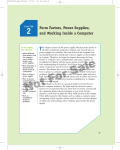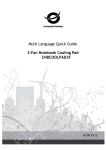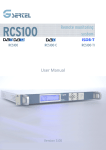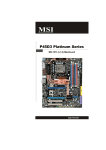Download MSI P7N DIAMOND - Motherboard - ATX User`s manual
Transcript
RCS100 series World’s First DC Inverter Type Micro Refrigeration Cooling System C 2008 Thermaltake Technology Co., Ltd. All Rights Reserved. 2008.09 All other registered trademarks belong to their respective companies. www.thermaltake.com Tested To Comply With FCC Standards FOR HOME OR OFFICE USE RCS100 series BK00067 User's Manual Benutzerhandbuch Mode d’emploi Manual del usuario Manuale dell’utente 安裝說明書 用戶手冊 ユーザーズマニュアル Руководство пользователя kullanıcı elkitabı Warranty Policy: Please read The Warranty Term for following series of products carefully, include Scope of Limited 2.9 Consumables other than the product: thermal grease, coolant booster or tube consumables is not warranted. 2.10 Accessories: paper carton, instructions and other accessories are not warranted. 2.11 The normal physical reaction of the product including oxidation and a color change in the copper water block due to lengthy storage is not warranted. 2.12 The warranty covers the hardware of storage devices and products, but any damage caused by improper operation of software is not within the warranty. 2.13 This warranty does not cover the storage of data saved by the user. Please make a copy of your data before maintenance or repair. 2.14 No hard disk is attached to products shipped by Thermaltake. If there was a hard disk installed when the user bought the product, the hard disk is not within the warranty. 2.15 Software and firmware of the power supply is not within the scope of the warranty. 2.16 Removal of the outer shell of the power supply and/or the change of any parts, components or wires thereof without the authorization of Thermaltake. Warranty, Terms of Warranty and Non-warrantable Conditions, the content is important information related to your right. Once you start requesting Thermaltake Warranty Service, means you have understood and agreed fully with the Warranty Term. Thank you ! Thermaltake XPRESSAR TM Product Warranty Product Xpressar Warranty Computer Case 3 years Micro-Refrigeration Cooling System 2 years Please note: · Warranty period depends on different region, please contact with your purchase place. · In order to speed up following procedure, please provide purchase invoice while repair and replacement. 1. Terms of Limited Warranty 1.1 Thermaltake will provide a repair or replace same grades with a defect-free product of the same grades. If the product is out of production, the defective product will be replace with same or similar grades which in event that any defect related to the materials or manufacturing of product is found within the limited warranty period. 1.2 Thermaltake will provide a free repair service within limited warranty period. The buyer shall pay for the expenses of materials and repair if out of the limited warranty period. 1.3 The limited warranty period is running from the date of invoice or bill .If Buyer lose the invoice or bill , the warranty period will be running from the date of product delivery order by searching from product series. 2. Non-Limited Warranty Conditions 2.17 Improper connection as a result of the negligence of foolproof designs is not warranted. 2.18 Using the Y cable to increase connectors may cause a voltage drop and damage to the power supply, and so it is not warranted. 2.19 Use of modulized wires provided by other manufactures is not warranted. 2.20 Abnormal noises caused by the wear of structural components in fans after 12 months of use are not within the scope of warranty. 2.21 Any adjustment or modification, for the purpose of improving the functionality and efficiency of the products specified in the manual, made to the product without prior written consent from Thermaltake is not within the scope of this warranty. 2.22 Any damage to the system caused by failure to change the coolant booster according to the instructions is not within the scope of this warranty. 2.1 The date of sale and/or information of buyer is discovered to be fake. 2.2 The limited warranty shall be deemed invalid if it has been altered, amended or modified without prior approval of Seller. 2.23 The service warranty remains ineffective when the serial number of the product is modified, altered or removed. 2.3 The damage of product is due to negligent act of user. 2.24 Thermaltake hereby denies any other services guarantee not specified in this warranty, either expressed or implied. Any implied guarantee for commercial or specific purposes outside the limitation of applicable law is not within the scope of this warranty. 2.4 The damage of product is due to carriage of user. 2.25 Other improper use is not warranted. 2.5 Any fault or damage caused by natural wear and tear, disasters, earthquake, thunder, unusual voltage or environmental factors is not warranted. 2.6 Re-labeling, forging or changing the product serial number, bar code, or if the bar code is illegible due to serious damage, it is not warranted. 3.1 Thermaltake product is not authorized to use as the life-maintain machine or its parts, or any others using which will cause personal damage or death by defect of product. 2.7 Any fault or damage caused by the removal, modification or changing of Thermaltake¡s original parts or components by the buyer or any manufacturer without authorization from the original manufacturer is not warranted. 3.2 Thermaltake is not liable for anyone’s death or damage or any object’s damage when product is using as, include but not limited, military equipment, traffic equipment and medical equipment .Please connect Thermaltake with written notice for further search for adequately parts. This covenant is not to limit or eliminate the liability for personal death or damage caused by Thermaltake’s negligence. 3.3 Thermaltake is only liable for limited warranty service of Thermaltake product. Thermaltake is not liable for other damage or loss of time, interest, commercial opportunity due to using defect product of Thermaltake. 2.8 Any damage caused by improper use or failure to operate in accordance with the manual is not warranted. 3. Statement Thank you for purchasing Thermaltake product again ! If you have any question about the Warranty, please feel free to contact us. Thermaltake will spare no effort to provide the best service. Thermaltake Technology Email:[email protected] RCS100 series Contents 1. Product Introduction 1.1 Specification: 1. Product Introduction Specification 01 1.2 Compatibility Guideline 02 1.3 Components check 04 2. Installation Guide VG40031N2Z Model 1.1 05- 32 Super Tower (Xaser VI all black VG4000BNSA) Case Type 605 x 250 x 660 mm 23.8 x 9.8 x 26.0 inch Dimension (W*D*H) 22.2 kg ; 48.9 lb / 29.9 kg ; 65.9 lb Net Weight / Gross Weight Window side panel No Sliding motherboard tray Yes Cable management Yes Sliding hood Yes Yes Adjustable PSU bridge 3. Q&A 33- 34 Front door: Aluminum / Chassis: 1.0mm SECC Material Chassis color: Black / Metal mesh : Black Color Cooling System -Front (intake) 140 x 140 x 25mm blue LED fan, 1000rpm, 16dBA or 120 x 120 x25 mm fan (optional) -Top (exhaust) 140 x 140 x 25mm TurboFan, 1000rpm, 16dBA or 120 x 120 x25 mm fan (optional) -Bottom (intake) Two 140 x 140 mm fans (optional) or two 120 x 120 x25 mm fan (optional) -VGA (intake) 140 x 140 x 25mm TurboFan, 1000rpm, Motherboards Drive Bays -5.25" Drive Bay -3.5" Drive Bay -3.5" Drive Bay (Hidden) 16dBA or 120 x 120 x25 mm fan (optional) 9.6" x 9.6" (Micro ATX), 12" x 9.6" (ATX) 7 1 (Convertable from one 5.25" drive bay) 5 Front I/O e-SATA connector x 2, USB2.0 x 4, IEEE 1394 Firewire x 1, HD Audio Expansion Slots 10 Refrigeration Cooling Refrigeration Cooling System System Application - Performance condenser (A) Dimension of condenser: (h) 134 x (W) 120 x (T) 47 mm (B) 120mm blue LED silent fan (1600 RPM) - Micro compressor (A) Type: DC Inverter Type Rotary Compressor (B) Operating voltage: DC 12V (C) Speed Controlled Type: PWM (D) Connector: 4-pins (E) Power Consumption: 50 Watts (Max.) - All copper cold plate: For Intel LGA775 and LGA1366 - Tube: All copper tube - Refrigerant: R134a (Industry Standard) Recommended PSU Recommended Thermaltake PSU RCS100 series Based on system hardware configuration + additional 100W W0132 (1000W), W0131 (850W) 01 1.2 Compatibility Guideline: Compatible Motherboards List (Please check www.xpressar.com for the latest compatible M/B list) MSI - P45 Diamond - P45 Platinum - P45D3 Platinum - P7N Diamond (Only for one VGA card plug in 4th slot) - P7N2 Diamond (Only for one VGA card plug in 4th slot) - X48C Platinum (Only for one VGA card plug in 4th slot) Motherboard Guideline LGA1366 CPU Keepout Zone for Xpressar TM RCS100 Recommended LGA1366 CPU Keepout Zone Allowable LGA1366 CPU Keepout Zone 104 49.7 Standard ATX M/B 104 115.2 12.6 Gigabyte - EP45-DQ6 - EP45T Extreme (DDR3) - EP45 Extreme (DDR2) - X48T-DQ6 (DDR3) - X48-DQ6 (DDR2) 61.7 4.8 I/O Asus - Blitz Formula - P5Q - P5QC - P5Q Pro - P5Q Deluxe - P5E Deluxe 16.8 104 Motherboard Guideline Xpressar™ RCS100 is compatible with most of the Intel LGA775/LGA1366 motherboards; below diagram shows the allowable CPU position for compatible M/B. If your preferred M/B is not in the above compatible M/B list, you can check the M/B compatibility based on this diagram. Graphics Card Length Guideline Xpressar™ RCS100 is compatible with most of the graphics cards; below diagram shows the allowable graphics LGA775 CPU Keepout Zone for XpressarTM RCS100 card length, you can check the graphics card compatibility based on this diagram. Recommended LGA775 CPU Keepout Zone 95 9.5" 9.3 50.2 I/O 61.7 Allowable LGA775 CPU Keepout Zone A 9.5” card with power connector faces right. 9.5" 110.2 95 Standard ATX M/B Graphics card can’t be installed on this slot. Supported up to 12 inch long graphics card. 3.9 20.8 Supported A B Supported A B C B 9.5” card with power connector faces up. 113 10.5" C 02 RCS100 series 10.5” card with power connector faces up. 03 2. Installation Guide 1.3 Components check: A C B Step1 G English / Unscrew the four (4) fastening screws from the bilateral side plates. -Intel LGA775 & P4 478 & LGA1366 -AMD AM2 & K8 A-Cushion x1 B-Metal H-type clip x2 C-Insulator x1 50mm screws x4 H Deutsche / Lösen Sie die vier (4) Befestigungsschrauben von den Seitenabdeckungen auf beiden Seiten. D 繁體中文 / Plastic screws x2 Français / Dévissez les 4 vis de fixation des plaques de côté bilatérales. I 拆除兩側側板的鎖固螺絲(4顆)。 简体中文 / Thumb nuts x4 拆除两侧侧板的锁固螺丝(4颗)。 Español / Desatornille los cuatro (4) tornillos de sujeción de las placas laterales. E 日本語 / 両側の側板から4つの締め付けねじを抜きます。 Stand offs x4 J Русский / Thermal compound x1 Italiano / Svitare le quattro (4) viti di fissaggio da entrambe le piastre bilaterali. F White washers x4 Открутите четыре (4) крепёжных винта с двухсторонних плат. Türkçe / Çift taraflı yan plakalara takılı dört (4) sıkıştırma vidasını sökün. Red washers x4 04 RCS100 series 05 Step2 Step3 English / Remove the bilateral side plates. Level the case (a protective pad is needed on the top). English / Remove the four (4) fastening screws from the motherboard tray. Deutsche / Entfernen Sie die Seitenabdeckungen auf beiden Seiten. Legen Sie das Gehäuse hin (ein passender Schutz wird für die Oberseite benötigt). Deutsche / Entfernen Sie die vier (4) Befestigungsschrauben von der Wanne für die Hauptplatine. Français / Retirez les plaques de côté bilatérales. Mettez à plat le boîtier (un coussinet de protection est nécessaire sur le haut). Español / Extraiga las placas laterales. Tumbe la caja (use una alfombrilla protectora en la superficie de la mesa). 繁體中文 / 繁體中文 / 移除兩側側板,並平躺機殼(下方需墊保護墊) 拆除主機板托盤的鎖固螺絲(4顆)。 Français / Retirez les 4 vis de fixation du plateau de la carte mère. 简体中文 / 简体中文 / 移除两侧侧板,并平躺机箱(下方需垫保护垫) 拆除主机板托盘的锁固螺丝(4颗)。 日本語 / 両側の側板を取り外します。 ケースを水 平にします(上部に保護パッドが必要です) Español / Desatornille los cuatro (4) tornillos de sujeción de la bandeja de la placa madre. Русский / Italiano / Rimuovere le piastre bilaterali. Posizionare correttamente il case (nella parte superiore è necessaria un’imbottitura di protezione). Снимите двусторонние платы. Отрегулируйте корпус (защитная прокладка должна быть сверху). Türkçe / Çift taraflı yan plakaları çıkarın. Kasayı yatırın (üstte bir koruyucu altlık kullanılması gerekir). 06 RCS100 series 日本語 / マザーボードトレイから4つの締め付けね じを取り外します。 Русский / Italiano / Rimuovere le quattro (4) viti di fissaggio dalla scheda madre. Снимите четыре (4) крепёжных винта с лотка материнской платы. Türkçe / Ana kart tepsisine takılı dört (4) sıkıştırma vidasını çıkarın. 07 Step4 Step5 English / Unscrew the four (4) fastening screws connecting the bottom of the frame and the heating module. English / Slide out both the motherboard tray and the heating module. Deutsche / Entfernen Sie die vier (4) Befestigungsschrauben, welche die Unterseite des Rahmens und das Heizungsmodul verbinden. Deutsche / Schieben Sie die Hauptplatinenwanne und das Heizungsmodul heraus. Français / Dévissez les 4 vis de fixation connectant le bas du cadre et le module de chauffage. Español / Desatornille los cuatro (4) tornillos de sujeción que conectan el fondo del armazón y el disipador. 繁體中文 / 繁體中文 / 拆除機殼底部與散熱模組的鎖固螺絲(4顆)。 拉出主機板托盤與散熱模組。 Français / Faites glisser pour sortir à la fois le plateau de la carte mère et le module de chauffage. 简体中文 / 简体中文 / 拆除机箱底部与散热模块的锁固螺丝(4颗) 。 拉出主机板托盘与散热模块。 日本語 / フレームの下部と熱モジュールを接続し ている4つの締め付けねじを抜きます。 Español / Deslice hacia afuera tanto la bandeja de la placa madre como el disipador. Русский / Italiano / Svitare le quattro (4) viti di fissaggio collegando la base della struttura e il modulo di riscaldamento. Развинтите четыре (4) крепёжных винта, соединяющих нижнюю часть корпуса и нагревательный модуль. Türkçe / Çerçevenin altını ve ısıtma modülünü bağlayan dört (4) sıkıştırma vidasını 日本語 / マザーボードトレイと熱モジュールを 引き出します。 Русский / Italiano / Estrarre il vano della scheda madre e il modulo di riscaldamento. Аккуратно снимите лоток материнской платы и нагревательный модуль. Türkçe / Ana kart tepsisini ve ısıtma modülünü dışarıya doğru kaydırın. sökün. 08 RCS100 series 09 Step6 Step7 English / Unscrew the four (4) fastening screws connecting the heating module and the motherboard tray. English / Slide out the heating module toward the right. Deutsche / Entfernen Sie die vier (4) Befestigungsschrauben, welche die Unterseite des Heizungsmoduls und die Wanne der Hauptplatine verbinden. Deutsche / Schieben Sie das Heizungsmodul nach rechts heraus. Français / Dévissez les 4 vis de fixation connectant le module de chauffage et le plateau de la carte mère. Español / Desatornille los cuatro (4) tornillos de sujeción que conectan el disipador y la bandeja de la placa madre. 繁體中文 / 拆除散熱模組與主機板托盤 繁體中文 / 的鎖固螺絲(4顆)。 向右將散熱模組移出。 简体中文 / Français / Faites glisser pour sortir le module de chauffage vers la droite. 拆除散热模块与主机板托盘 的锁固螺丝(4颗)。 日本語 / 熱モジュールとマザーボードトレイを 接続している4つの締め付けねじを抜 きます。 简体中文 / 向右将散热模块移出。 Español / Deslice fuera el disipador hacia la derecha. Русский / Italiano / Svitare le quattro (4) viti di fissaggio collegando il modulo di riscaldamento e il vano della scheda madre. Открутите четыре (4) крепёжных винта, соединяющие нагревательный модуль и лоток материнской платы. Türkçe / Isıtma modülünü ve ana kart tepsisini bağlayan dört (4) sıkıştırma vidasını sökün. 10 RCS100 series 日本語 / 熱モジュールを右の方に引っ張り出します。 Русский / Italiano / Estrarre il modulo di riscaldamento verso destra. Аккуратно сдвиньте нагревательный модуль вправо. Türkçe / Isıtma modülünü sağa doğru kaydırarak çıkarın. 11 I F Step8 Step9-1 (LGA775) English / Set the bolts into the appropriate holes on the motherboard tray. English / Set the clip at the back of the LGA775 motherboard. Deutsche / Setzen Sie die Schrauben in den entsprechenden Löchern der Wanne für die Hauptplatine an. Deutsche / Befestigen Sie den Clip auf der Rückseite der LGA775 Hauptplatine. A C G 繁體中文 / 依據主機板孔位,將螺柱鎖固於主機板托盤 Français / Placez les boulons dans les trous appropriés sur le plateau de la carte mère. 上對應的螺孔。 Español / Ponga los pasadores en sus correspondientes agujeros en la bandeja de la placa madre. 繁體中文 / Français / Mettez le clip au dos du la carte mère LGA775. 简体中文 / 简体中文 / 在LGA775主机板背面装上扣具。 ボルトをマザーボードトレイの適切 な穴に取り付けます。 Español / Ajuste el clip en la parte trasera de la placa madre LGA775. Русский / Вставьте болты в соответствующие отверстия в лотке материнской платы. Türkçe / Cıvataları ana kart tepsisinde uygun yerlere takın. 12 RCS100 series 在LGA775主機板背面裝上扣具。 依据主机板孔位,将螺柱锁固于 主机板托盘上对应的螺孔。 日本語 / Italiano / Inserire i bulloni nei fori appropriati nella scheda madre. B 日本語 / クリップをLGA775マザーボードの 背面に取り付けます。 Русский / Italiano / Fissare la clip nella parte posteriore della scheda madre LGA775. Установите зажим с обратной стороны материнской платы LGA775. Türkçe / LGA775 ana kartının arkasındaki klipsi ayarlayın. 13 I F Step9-2 (LGA1366) English / Set the clip at the back of the LGA1366 motherboard. A Step10 English / Remove the unused baffle(s) on the motherboard tray. C Deutsche / Befestigen Sie den Clip auf der Rückseite der LGA1366 Hauptplatine. Français / Mettez le clip au dos du la carte mère LGA1366. Español / Ajuste el clip en la parte trasera de la placa madre LGA1366. B G Deutsche / Entfernen Sie das unbenutzte Blech (die Bleche) von der Wanne der Hauptplatine. 繁體中文 / 繁體中文 / 在LGA1366主機板背面裝上扣具。 移除主機板托盤上多於的擋板。 Français / Retirez le(s) blocage(s) sur le plateau de la carte mère. 简体中文 / 简体中文 / 在LGA1366主机板背面装上扣具。 移除主机板托盘上多于的挡板。 日本語 / クリップをLGA1366マザーボードの 背面に取り付けます。 Español / Extraiga el(los) deflector(es) de la bandeja de la placa madre. Русский / Italiano / Fissare la clip nella parte posteriore della scheda madre LGA1366. Установите зажим с обратной стороны материнской платы LGA1366. Türkçe / LGA1366 ana kartının arkasındaki klipsi ayarlayın. 14 RCS100 series 日本語 / マザーボードトレイの未使用バッフ ルを取り外します。 Русский / Italiano / Rimuovere i componenti inutilizzati nella scheda madre. Снимите неиспользуемую перегородку (перегородки) с лотка материнской платы. Türkçe / Ana kart tepsisindeki kullanılmayan bölmeleri çıkarın. 15 Step11 Step12 English / Position the motherboard and lock it into the motherboard tray. English / Position the motherboard and accessories (CPU, display card, memory, etc.). Deutsche / Positionieren Sie die Hauptplatine und befestigen Sie sie an der Wanne der Hauptplatine. Deutsche / Positionieren Sie die Hauptplatine und das Zubehör (CPU, Grafikkarte, Speicher usw.) Français / Positionnez la carte mère et verrouillez-la dans le plateau de carte mère. Español / Coloque la placa madre y encájela en la bandeja de la placa madre. 繁體中文 / 繁體中文 / 安裝主機板及並鎖合在於主機板托盤上。 安裝相關配件(CPU、顯示卡、Memory等)。 Français / Positionnez la carte mère et les accessoires (microprocesseur, carte vidéo, mémoire, etc.) 简体中文 / 简体中文 / 安装主机板及并锁合在于主机板托盘上。 安装相关配件(CPU、显示卡、 日本語 / マザーボードの位置を合わせ、マザーボ ードトレイにロックします。 Español / Coloque la placa madre y los accesorios (CPU, tarjeta gráfica, memoria, etc.) Русский / Вставьте материнскую плату и закрепите ее в лотке для материнской платы. Italiano / Posizionare la scheda madre e bloccarla nel vano apposito. Türkçe / Ana kartı yerleştirin ve ana kart tepsisine kilitleyin. 16 RCS100 series Memory等)。 日本語 / マザーボードとアクセサリ(CPU、 ディスプレイカード、メモリなど) の位置を合わせます。 Русский / Italiano / Posizionare la scheda madre e gli accessori (CPU, scheda display, memoria, ecc.). Установите материнскую плату и компьютерные комплектующие (ЦПУ, адаптер дисплея, запоминающее устройство и др.). Türkçe / Ana kartı ve aksesuarları (CPU, ekran kartı, bellek, vb.) yerleştirin. 17 Step13 Step14 English / Apply thermal grease evenly onto the CPU. English / Remove the packing material of the heating module. Deutsche / Bringen Sie gleichmäßig Thermalpaste auf die CPU auf. Deutsche / Entfernen Sie das Verpackungsmaterial vom Heizungsmodul. Français / Appliquez de la pâte thermique en la répartissant sur le microprocesseur. Español / Aplique pasta térmica uniformemente sobre la CPU. 繁體中文 / 繁體中文 / 於CPU表面適量塗上一層薄薄的散熱膏, 移除包覆散熱模組的包材。 並塗抹均勻。 Français / Retirez l’emballage du module de chauffage. 简体中文 / 简体中文 / 于CPU表面适量涂上一层薄薄的散热膏, 并涂抹均匀。 移除包覆散热模块的包材。 日本語 / 熱グリースをCPUに均等に塗ります。 Español / Extraiga el material de embalaje del disipador. Русский / Нанесите на ЦПУ ровный слой термопасты. Italiano / Applicare il grasso termico soltanto sulla CPU. Türkçe / Termal yağı CPU üzerine eşit bir şekilde sürün. 18 RCS100 series 日本語 / 熱モジュールのパッキング 材料を取り出します。 Русский / Italiano / Rimuovere il materiale di confezionamento dal modulo di riscaldamento. Снимите упаковочный материал с нагревательного модуля. Türkçe / Isıtma modülünün ambalaj malzemesini çıkarın. 19 Step15 Step16-1 (LGA775) English / Install the heating module. English / Place the clip and adjust the position of the cooling block. Deutsche / Installieren Sie das Heizungsmodul. Deutsche / Platzieren Sie den Clip und passen Sie die Position des Kühlungsblocks an. Français / Installez le module de chauffage. Español / Instale el disipador. 繁體中文 / 繁體中文 / 放上扣具並調整冷卻頭位置。 Français / Mettez le clip et réglez la position sur le bloc de refroidissement. 简体中文 / 简体中文 / 组装散热模块。 放上扣具并调整冷却头位置。 熱モジュールを取り付けます。 Español / Coloque el clip y ajuste la posición del bloque de refrigeración. Русский / Установите нагревательный модуль. Türkçe / Isıtma modülünü takın. 20 RCS100 series H 組裝散熱模組。 日本語 / Italiano / Installare il modulo di riscaldamento. D 日本語 / クリップを配置し、冷却ブロック の位置を調整します。 Русский / Italiano / Posizionare la clip e regolare la posizione del blocco di raffreddamento. Вставьте зажим и отрегулируйте положение охлаждающего блока. Türkçe / Klipsi yerleştirin ve soğutma blokunun konumunu ayarlayın. 21 Step16-2 (LGA1366) Step17-1 (LGA775) D English / Place the clip and adjust the position of the cooling block. H Deutsche / Platzieren Sie den Clip und passen Sie die Position des Kühlungsblocks an. English / Lock the cooling block. Deutsche / Befestigen Sie den Kühlungsblock. 繁體中文 / 放上扣具並調整冷卻頭位置。 Français / Mettez le clip et réglez la position sur le bloc de refroidissement. Español / Coloque el clip y ajuste la posición del bloque de refrigeración. 繁體中文 / Français / Verrouillez le bloc de refroidissement. 简体中文 / 简体中文 / 放上扣具并调整冷却头位置。 锁固冷却头。 日本語 / Español / Cierre el bloque de refrigeración. クリップを配置し、冷却ブロック の位置を調整します。 Вставьте зажим и отрегулируйте положение охлаждающего блока. Türkçe / Klipsi yerleştirin ve soğutma blokunun konumunu ayarlayın. 22 RCS100 series 日本語 / 冷却ブロックをロックします。 Русский / Italiano / Posizionare la clip e regolare la posizione del blocco di raffreddamento. 鎖固冷卻頭。 Русский / Italiano / Bloccare il blocco di raffreddamento. Закрепите охлаждающий блок. Türkçe / Soğutma blokunu kilitleyin. 23 Step17-2 (LGA1366) Step18 English / Lock the cooling block. English / Screw in the four (4) fastening screws for attaching the heating module to the motherboard tray. Deutsche / Befestigen Sie den Kühlungsblock. Deutsche / Ziehen Sie die vier (4) Befestigungsschrauben zum Befestigen des Heizungsmoduls an der Wanne der Hauptplatine fest. 繁體中文 / Français / Verrouillez le bloc de refroidissement. Español / Cierre el bloque de refrigeración. 鎖固冷卻頭。 繁體中文 / Français / Vissez les 4 vis de fixation pour fixer le module de chauffage sur le plateau de la carte mère. 简体中文 / 简体中文 / 锁固冷却头。 锁合散热模块与主机板托盘的 锁固螺丝(4颗)。 日本語 / 冷却ブロックをロックします。 Español / Atornille los cuatro (4) tornillos de sujeción para acoplar el disipador a la bandeja de la placa madre. Русский / Italiano / Bloccare il blocco di raffreddamento. Закрепите охлаждающий блок. Türkçe / Soğutma blokunu kilitleyin. 24 RCS100 series 鎖合散熱模組與主機板托盤的 鎖固螺絲(4顆)。 日本語 / 熱モジュールをマザーボードトレイを 接続している4つの締め付けねじ を締め付けます。 Русский / Italiano / Avvitare le quattro (4) viti di fissaggio per agganciare il modulo di riscaldamento e il vano della scheda madre. Закрутите четыре (4) крепёжных винта, чтобы присоединить нагревательный модуль к лотку материнской платы. Türkçe / Isıtma modülünü ana kart tepsisine bağlayan dört (4) sıkıştırma vidasını takın. 25 Step19 Step20 English / Place the motherboard tray back into the case. English / Screw the four (4) fastening screws into the motherboard tray. Deutsche / Platzieren Sie die Wanne der Hauptplatine wieder im Gehäuse. Deutsche / Schrauben Sie die vier (4) Befestigungsschrauben an der Wanne für die Hauptplatine fest. Français / Remettez le plateau de la carte mère dans le boîtier. Español / Coloque la bandeja de la placa madre de nuevo en la caja. 繁體中文 / 繁體中文 / 將主機板托盤裝回機殼。 鎖合主機板托盤的鎖固螺絲(4顆)。 Français / Vissez les 4 vis de fixation dans le plateau de la carte mère. 简体中文 / 简体中文 / 将主机板托盘装回机箱。 锁合主机板托盘的锁固螺丝(4颗)。 日本語 / マザーボードトレイをケー スに戻します。 Español / Atornille los cuatro (4) tornillos de sujeción en la bandeja de la placa madre. Русский / Italiano / Posizionare il vano della scheda madre nella marte posteriore del case. Установите лоток материнской платы в корпус. Türkçe / Ana kart tepsisinin arkasını kasanın içine yerleştirin. 26 RCS100 series 日本語 / マザーボードトレイを4つの締め付 けねじで締めます。 Русский / Italiano / Svitare le quattro (4) viti di fissaggio della scheda madre. Вкрутите четыре (4) крепёжных винта в лоток материнской платы. Türkçe / Dört (4) sıkıştırma vidasını ana kart tepsisine takın. 27 Step22 Step21 English / Link the frequency-converted control terminal of the system to the motherboard (please ensure that the fan-speed control is enabled, otherwise failure of the frequency conversion will occur and the compressor will be forced to operate at its highest speed; in the CPU’s in-operation condition, the possibility of condensation on the line surfaces will lead to the risk of the short circuiting of electronic components). English / Screw in the four (4) fastening screws for attaching the bottom of the case and the heating module then lift the case upright. Deutsche / Ziehen Sie die vier (4) Befestigungsschrauben für das Befestigen der Unterseite des Gehäuses und des Heizungsmoduls fest und stellen Sie das Gehäuse wieder aufrecht. 繁體中文 / Français / Vissez les 4 vis de fixation pour fixer le bas du boîtier et le module de chauffage puis redressez à l'endroit le boîtier. 鎖合機殼底部與散熱模組的鎖固 螺絲(4顆)後並立起機殼。 简体中文 / Español / Atornille los cuatro (4) tornillos de sujeción para acoplar el fondo de la caja y el disipador, a continuación, ponga en pie la caja. 锁合机箱底部与散热模块的锁固螺丝 (4颗)后并立起机壳。 日本語 / 4つの締め付けねじを差し込んでケース 下部と熱モジュールを接続し、ケースを 真っ直ぐに立てます。 Русский / Italiano / Avvitare le quattro (4) viti di fissaggio per agganciare la base del case e il modulo di riscaldamento, quindi sollevare il case in alto. Закрутите четыре (4) крепёжных винта, чтобы присоединить нагревательный модуль к нижней части корпуса, затем поставьте корпус вертикально. Türkçe / Kasanın altını ve ısıtma modülünü bağlayan dört (4) sıkıştırma vidasını takın ve daha sonra, kasayı dik konuma kaldırın. 28 RCS100 series Deutsche / Verbinden Sie das frequenzveränderte Steuerungsterminal des Systems mit der Hauptplatine (bitte sicherstellen, dass die Ventilatorgeschwindigkeitssteuerung aktiviert ist, andernfalls wird die Frequenzkonvertierung fehlschlagen und der Kompressor muss auf seiner höchsten Geschwindigkeit arbeiten; bei Betriebsbedingung der CPU besteht die Möglichkeit von Kondensationsniederschlag auf den Linienoberflächen, was zu Kurzschlüssen bei den elektronischen Komponenten führen kann). 繁體中文 / 連接本系統之變頻控制端子於主機板上(請確保有開啟風扇 Français / Connectez la borne de contrôle de fréquence convertie du système sur la carte mère (veuillez vous assurer que le contrôle de vitesse du ventilateur est activé, sinon il y aura défaillance de conversion de fréquence et le compresseur fonctionnera à sa plus grande vitesse; Lors du fonctionnement du microprocesseur, la condensation possible sur les surfaces va couler en risquant de mettre court-circuit des composants électroniques). Español / Conecte el terminal de control de frecuencia del sistema a la placa madre (por favor, asegúrese de que el control de velocidad de ventilación está activado, de lo contrario, se producirá fallo en la conversión de frecuencia y el compresor tendrá que funcionar a su velocidad más alta; en las condiciones de funcionamiento interno de la CPU, la posibilidad de que se produzca condensación en las superficies de la línea lleva al riesgo de que se produzca un cortocircuito de los componentes electrónicos). Italiano / Collegare il terminale di controllo conversione frequenza del sistema alla scheda madre. Verificare che il commando di velocità della ventola sia attivato; in caso contrario, si verificherà un guasto alla conversione di frquenza e il compressore dovrà funzionare alla massima velocità. Nelle condizioni di funzionamento della CPU, la possibilità di condensazione sulle superfici della linea comporterà un rischio di corto circuito dei componenti elettronici. 轉速控制之功能,否則將造成變頻功能失效,造成壓縮機 持續地維持在最高轉速;在CPU靜置狀態時在管路表面可 能會有凝結水滴產生而造成電子零件短路的風險)。 简体中文 / 连接本系统之变频控制端子于主机板上(请确保有开启风扇 转速控制之功能,否则将造成变频功能失效,造成压缩机 持续地维持在最高转速;在CPU静置状态时在管路表面可 能会有凝结水滴产生而造成电子零件短路的风险)。 日本語 / システムの周波数変換コントロールターミナルをマザー ボードにリンクします(ファン速度コントロールが有効に なっていることを確認してください。有効になっていな いと、周波数変換に障害が発生し、コンプレッサがその 最高速度で強制的に作動します。CPUが作動していない 場合、ライン面に結露が生じ、そのため電子部品がショ ートする可能性があります)。 Русский / Присоедините управляющий терминал системы, имеющий, преобразователь частоты, к материнской плате (следует убедиться, что регулятор скорости вентилятора активирован, иначе в преобразовании частоты произойдет сбой, и компрессор будет работать на самой высокой скорости; в условиях работы ЦПУ возможность конденсирования на поверхностях проводов приведет к риску короткого замыкания электронных компонентов). Türkçe / Sistemin frekansı dönüştürülmüş denetim terminalini ana karta bağlayın (lütfen fan hızı denetiminin etkinleştirildiğinden emin olun; aksi takdirde, frekans dönüştürmesi yapılamaz ve kompresör, en yüksek hızında çalışmaya zorlanır; CPU çalışırken, hat yüzeylerindeki yoğunlaşma olasılığı elektronik bileşenler ile kısa devre riskine de yol açar). 29 Step23 English / Connect the power supply (please ensure that the system is powered using an independent 4-PIN power cord, i.e. without using a power cord shared with any other electronic components). Deutsche / Verbinden Sie die Stromzufuhr (bitte sicherstellen, dass das System über ein unabhängiges 4-poliges Leistungskabel betrieben wird; d.h., das Kabel sollte nicht auch zum gemeinsamen Betrieb einer beliebigen anderen elektronischen Komponenten verwendet werden). Français / Connectez l’alimentation (veuillez vous assurer que le système est alimenté en utilisant un cordon d’alimentation à 4 broches, c'est-à-dire sans utiliser un cordon d’alimentation partagé avec d’autres composants électroniques). Español / Conecte la fuente de alimentación (por favor, asegúrese de que el sistema está alimentado utilizando un cable de alimentación de 4 pines independiente, es decir, sin utilizar un cable de alimentación compartido con cualquier otro componente electrónico). Italiano / Collegare l’alimentatore. Assicurarsi che il sistema sia accesso mediante un cavo di alimentazione a 4 pin autonomo, ad esempio senza utilizzare un cavo di alimentazione condiviso con altri componenti elettronici. Step24 PSU PSU Xpressar TM RCS100 Xpressar TM RCS100 CD/DVDROM H.D. X Fan English / Cover the bilateral side plates. Deutsche / Bringen Sie die Seitenabdeckungen auf beiden Seiten an. 繁體中文 / 連接電源(請確保本系統之電源使用電源供 繁體中文 / 應器獨立一條大4P電源線,即勿與其他電子 元件共用)。 Français / Remettez les plaques de côté bilatérales. 蓋起二側側板。 简体中文 / 连接电源(请确保本系统之电源使用电源供应 器独立一条大4P电源线,即勿与其它电子组 件共享)。 日本語 / 简体中文 / 盖起二侧侧板。 Español / Recoloque las placas laterales. Русский / Подсоедините блок питания (следует убедиться, что система работает, используя отдельный 4-PIN шнур питания, то есть такой шнур питания, который используется совместно с другими электронными компонентами). 日本語 / 両側の側板にカバーをかけます。 電源装置を接続します(システムに独立し た4ピンの電源コードを使用して電力が供 給されていることを確認してください。 つまり、他の電子機器と共有されている 電源コードは使いません)。 Русский / Italiano / Coprire le piastre bilaterali. Установите на место двусторонние платы. Türkçe / Çift taraflı yan plakaları kapatın. Türkçe / Güç kaynağını bağlayın (lütfen gücün sisteme bağımsız [diğer hiçbir elektronik bileşenle paylaşılmayan] 4 pimli bir güç kablosu aracılığıyla sağlandığından emin olun). 30 RCS100 series 31 3.Q&A General Questions: Q1. Does Xpressar™ RCS100 need maintenance? Ans. Under regular operation, Xpressar™ RCS100 has three year warranty for the case and two years on the cooling module. And the cooling module is maintenance-free (No re-filled needed). Step25 English / Screw the four (4) fastening screws into the bilateral side plates. Q2. Can Xpressar™ RCS100 operate 24hours non-stop? Ans. Yes, Xpressar™ RCS100’s compressor has been tested in labs, it can run 24hours non-stop without problem. Deutsche / Ziehen Sie die (4) Befestigungsschrauben in den Seitenabdeckungen auf beiden Seiten fest. Q3. Does Xpressar™ RCS100 makes loud noise? Ans. Xpressar™ RCS100 does not make much noise when it’s operating; its acoustic is even lower then air-cooling fans. 繁體中文 / Français / Vissez les 4 vis de fixation dans les plaques de côté bilatérales. 鎖合兩側側板的鎖固螺絲(4顆)。 简体中文 / 锁合两侧侧板的锁固螺丝(4颗)。 Español / Atornille los cuatro (4) tornillos de sujeción en las placas laterales. Q4. Does system build with Xpressar™ RCS100 guaranteed overclock above 4Ghz? Ans. The overclock range is determined by CPU and other hardware, Xpressar™ RCS100 provides optimal thermal solution, helps CPU operate in very low temperature. Q5. Does Xpressar™ RCS100 system can operate constantly after overclocking? Ans. Xpressar™ RCS100 provides optimal thermal solution for best overclocking platform. If the CPU’s temperature is keeping below 40 degrees, the system can operate normally. 日本語 / 両側の側板を4つの締め付け ねじで締めます。 Q6. Will Xpressar™ RCS100 damage your motherboard or VGA because of the condensation? Ans. The Xpressar™ RCS100's copper tube has covered with isolation materials to isolate the damp in contact with the copper tube. And the DC Inverter compressor has build-in intelligent IC controller, it can adjust rotating speed according to CPU loading. Русский / Italiano / Avvitare le quattro (4) viti di fissaggio nelle piastre bilaterali. Присоедините двухсторонние платы, используя четыре (4) крепёжных винта. Türkçe / Dört (4) sıkıştırma vidasını çift taraflı yan plakalara takın. Technical Questions: Q1. How much power the compressor consumes? Ans. The compressor consumes 50 watts maximum. Q2. Can the compressor operate normally in horizontal orientation? Ans. No, while the compressor operates, put it down to horizontal orientation will damage its internal structure; the compressor should be always kept in vertical orientation while operates (i.e. Keep Xpressar™ RCS100 vertically while operates). Q3. What kind of refrigerant does Xpressar™ RCS100 use? Ans. The Xpressar™ RCS100 uses R134a refrigerant, it is industry standard and widely used in vehicles & household conditioning. 32 RCS100 series 33 Q4. How do I choose my PSU for Xpressar™ RCS100? Ans. The system build with Xpressar™ RCS100 need extra 100W of power consumption. Please use Thermaltake PSU calculator to find out the suitable PSU for your system. http://www.thermaltake.outervision.com Q5. What kind of power connector does Xpressar™ RCS100 use? Ans. The Xpressar™ RCS100’s input is DC 12V. It’s compatible with standard PSU 4 pin connector. Notice: Please do not connect any other device on the same cable which Xpressar™ RCS100 is using. Q6. How long does Xpressar™ RCS100 starts to cool the system when it turns on? Ans. Xpressar™ RCS100 needs five minutes to reach the maximum cooling capability after system start. Q7. Will continues switch on/off damage the compressor? Ans. Thermaltake recommends user to wait for 15 sec to restart their Xpressar™ RCS100 once they have shut down their system. However, soft-reset could be restart immediately cause compressor has not turn-off during soft-reset. Install and Compatibility Questions: Q1. Does Xpressar™ RCS100 support AMD platform? Ans. At this stage, Xpressar™ RCS100 only support Intel platform. Thermaltake is developing AMD platform and is coming soon next year. Q2. Does Xpressar™ RCS100 support Intel coming new LGA1366 platform? Ans. Yes, Xpressar™ RCS100 series has LGA775/LGA1366 clip inside the package. Q3. Is there any limitation for VGA card when installing into Xpressar™ RCS100? Ans. Please check section 1.2 in user’s manual (Compatibility guideline, page 3) for detail information. Q4. What kind of motherboard does Xpressar™ RCS100 support? Ans. Xpressar™ RCS100 supports standard LGA775/LGA1366 motherboards. If the first PCI express slot is at the first slot on the motherboard, the VGA card can't be installed cause the interference of the copper tube. Please install the VGA on the second PCI express slot if the motherboard supports dual VGA.For detail information, please check section 1.2 in user’s manual (Compatibility guideline, page 2&3). 34 RCS100 series Note: RCS100 series