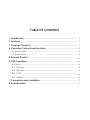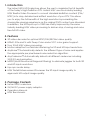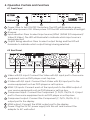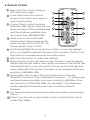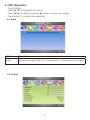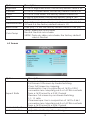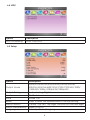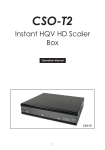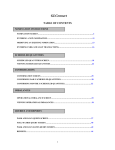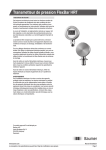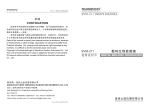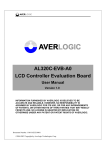Download Cypress CSO-T2 Specifications
Transcript
CSO-T2 Instant HQV HD Scaler Box Operation Manual CSO-T2 1 TABLE OF CONTENTS 1. Introduction ......................................................................................... 1 2. Features ............................................................................................... 1 3. Package Contents............................................................................... 1 4. Operation Controls and Functions .................................................... 2 4.1 Front Panel .................................................................................... 2 4.2 Rear Panel ..................................................................................... 2 5. Remote Control ................................................................................... 3 6. OSD Operation..................................................................................... 4 6.1 Input............................................................................................... 4 6.2 Picture.......................................................................................... 4 6.3 Screen.......................................................................................... 5 6.4 HQV.............................................................................................. 6 6.5 Setup............................................................................................ 6 7. Connection and Installation............................................................... 7 8. Specifications ...................................................................................... 7 2 1. Introduction The Instant HQV HD Scaler box allows the user to maximize the full benefits of the today’s High Definition DTV. Instant HQV uses the Industry leading HQV Realta Video Processor to convert standard definition content (PAL/ NTSC) into crisp, detailed and artifact resolution of your DTV. This allows you to enjoy the full benefits of the high resolution by recreating the cinema like viewing experience as the original DVD content was intended. In addition, the HD inputs up to 1080i are vastly improved by the same industry leading HQV video processing to deliver crisp, stunning and noise free full HD video. 2. Features 3D video decoder for optimal NTSC/PAL/SECAM video quality. HDMI1.3 Rx and Tx with Deep Color and xvYCC color gamut support. True 10-bit HQV video processing. Motion adaptive four field de-interlacing for SD and HD input resolutions. AnyNoise™-Automatically detects the different type of noise and applies the appropriate per pixel based noise reduction algorithm. AnyCadence™-Automatically detects all different cadences including 3:2:3:2:2 and animation. MDDF (Multi Directional Diagonal Filtering) to eliminate jaggies for both SD and HD input resolutions. Lips sync audio delay. HQV Detail Enhancement-Processes the SD input image quality to approach HD output image quality. 3. Package Contents Instant HQV scaler box. 5V/5A DC power supply adaptor. Operation Manual. HQV Benchmark. 1 4. Operation Controls and Functions 4.1 Front Panel 1 2 3 4 1 2 3 4 Power: Press to turn ON/OFF the system. The LED will illuminate in green light when power is ON. When power OFF the LED will illuminate in red light. IR sensor Input selection: Press to select input source (HDMI 1/HDMI 2/Component/ Vdieo/S-Video). The LED will illuminate to indicate which input source is being selected. Output timing selection: Press to select output timing and the LED will illuminate to indicate which output timing is being selected. 4.2 Real Panel 1 2 3 4 5 6 7 1 Video with R/L input: Connect the Video with R/L input port to the source equipment such as DVD player or set-top-box. 2 S-Video with R/L input: Connect the S-Video with R/L input port to the source equipment such as DVD player or set-top-box. 3 HDMI 1/2 inputs: Connect each of the input ports to the HDMI output of your source equipment such as DVD player or set-top-box. 4 Component input: Connect the Component (Y, Pr/Cr, Pb/Cb, R, L) input port to the source equipment such as DVD player or set-top-box. 5 Component output: Connect the Component (Y, Pr/Cr, Pb/Cb, R, L) output port to the display. 6 HDMI output: Connect the HDMI output port to the display. 7 Power: Plug the 5V DC power supply into this unit and connect the adaptor to AC wall outlet. 2 5. Remote Control 1 Menu: Press the button to bring up OSD main menu page. 2 Power: Press the button once to power on the system, press again to enter standby mode. 3 Cleaner: Press to switch the Noise Reduction (NR) feature. There are four levels can adjust Off/Low/Middle/High and these features workable when input resolution is 480i/480p/1080i. 4 Detail: Press to switch the Detail Enhancement feature. There are five levels can adjust 0/25/50/75/100. The factory default value is 0 (OFF). MENU POWER CLEANER DETAIL 1 2 3 4 5 6 ENTER DEMO A.RATIO 8 7 9 HDMI 1 HDMI 2 OUTPUT COMP VIDEO SV 10 INPUT Instant HQV CR-60 5 Up/Down/Left/Right: Press the Up/Down button to move the highlight bar to your desired parameter during the OSD operation. Press the Left/ Right button to increase/decrease the setting values. 6 Enter: Press the button to confirm the selection. 7 Demo: Press for window split demo mode. This demo mode will display half left and half right side for video quality comparison. The half left side is the original video source without HQV process and the half right side video quality after HQV process. This demo mode workable when input resolution is 480i/480p/1080i. 8 Aspect Ratio: Press to select the Aspect Ratio format, there are Standard/ Full Screen/ Crop/ Anamorphic/ Flexview/ 1_1/ Cinemascope and these features workable when input resolution is 480i/480p. When input resolution is 720p/1080i/1080p, the standard/1:1/Cinemascope can be adjusted,other features are futile. The factory default is Standard. 9 Input selection: Press each quick input selection button to choose input source. 10 Output: Press the button sequentially to select output resolution (Auto mode/720p/1080p). 3 6. OSD Operation Press [MENU]. Press [▲/▼] to highlight an option. Press [◄/►] to adjust or press [◄] return to previously page. Press [Enter] to confirm the selection 6.1 Input Option Description Input Browse through HDMI1/2, Component, Composite and S-Video 6.2 Picture 4 Option Brightness Contrast Color Hue Sharpness Gamma Mode Black-Level Color Temp Description 0~100 of Brightness levels, the factory default value is 50 0~100 of Contrast levels, the factory default value is 50 0~100 of Color levels, the factory default value is 50 0~360 of Hue levels, the factory default value is 180 0~100 of Sharpness levels, the factory default value is 50 Adjust Gamma Correction levels, there are 1.0, 1.8, 2.0, 2.2 and 2.4; the factory default value is 1.0 0 IRE (off), 7.5 IRE; the factory default value is 0 IRE (off) 9300K: Balanced color shade Neutral: Neutral color shade 5500K: Dusky sky alike color shade; the factory default value is Neutral 6.3 Screen Option Aspect Ratio Horizontal Position Vertical Position Description Standard: Original content aspect ratio Full Screen: Full screen by linear stretching Crop: Full Screen by cropping Anamorphic: Use in conjunction of 16:9 to 2.35:1 conversion lens. Morphing a 4:3 or 16:9 film contents from a 16:9 format to a 2.35:1 format Flexview: full screen by non-linear stretching 1:1: 1:1 ratio Cinemascope: Use in conjunction of 16:9 to 2.66:1 conversion lens. Morphing a 4:3 or 16:9 film contents from a 16:9 format to a 2.66:1 format Adjust the Horizontal position of image Adjust the Vertical position of image 5 6.4 HQV Option HQV Processing Description HQV ON/OFF/L 6.5 Setup Option Output Mode Output Timing Load Save Reset Menu Position Menu Transparency Language Description Auto/VGA/SVGA/XGA/SXGA/UXGA/WXGA/ WSXGA/WUXGA/480P/576P/720P/720P@50/1080i/ 1080i@50/1080p/1080p@24/1080p@50 Auto, Analog, Digital Profile 1~6 Profile 1~6 Press to reset the system back to factory setting Center, Top Left, Top Right, Bottom Left, Bottom Right Select On/Off Select preferred language 6 7. Connection and Installation 8. Specifications Input ports Output port Power Supply Dimensions (mm) Weight(g) Chassis Material Silk Skin Color Operating Temperature Language Composite video + R/L x 1 S-Video + R/L x1 Component + R/L x 1 HDMI x2 HDMI x1 Component + R/L x 1 5V/5A DC (US/EU standards, CE/FCC/UL certified) 217(W) x 213(D) x 50(H) 1430 Metal Black Operating from 0°C ~ 40°C 7 8 9 20080704MPM-CSOT2 CYPRESS TECHNOLOGY CO., LTD. Home page: http://www.cypress.com.tw