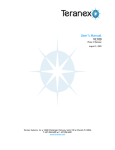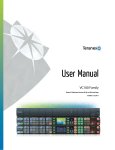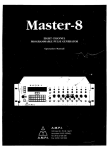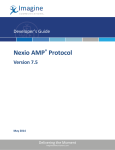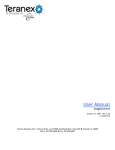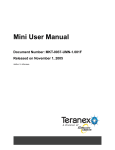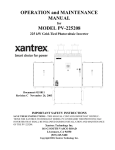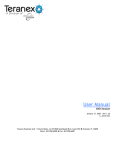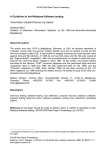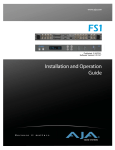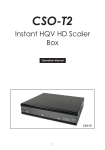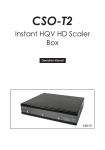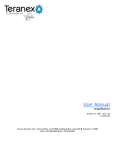Download Preliminary User's Manual
Transcript
Preliminary User’s Manual VC100 June 26, 2007 – Rev 1.1 S. Ackerman Teranex Business Unit / Silicon Optix, Inc - 12600 Challenger Parkway, Suite 100 - Orlando FL 32826 Voice: 407.858.6000 - Fax: 407.858.6001 Silicon Optix, Inc VC100 User’s Manual Table of Contents Table of Contents ......................................................................................................... 2 Preface ..................................................................................................................... 4 Safety – VC100 .......................................................................................................... 5 Introduction................................................................................................................ 6 Overview ................................................................................................................... 7 Filters and Algorithms ................................................................................................. 7 Packages ................................................................................................................ 10 Applications ............................................................................................................... 12 Quick Start ................................................................................................................ 14 Installation ................................................................................................................ 16 Getting assistance with the VC100................................................................................. 16 Servicing ................................................................................................................ 16 Rear Panel (From Left to Right) .................................................................................... 17 Operations................................................................................................................. 20 Local Control (Full) ................................................................................................... 20 Remote Control (Full) ................................................................................................ 20 Control Panel Interfaces ............................................................................................. 21 Control Panel Logic ................................................................................................... 22 Input/Output – Section 1............................................................................................. 23 Video Select – Section 2.............................................................................................. 25 Format / Frame-rate Select – Section 3........................................................................... 26 Aspect – Section 4 ..................................................................................................... 28 Graphical User Interface (GUI) and Menu Controls – Section 6 ............................................... 32 Vid Proc (Video Processing) – Section 7 ........................................................................... 33 Logo / Presets – Section 8 ........................................................................................... 35 Audio Active & System Status – Section 9......................................................................... 36 Panel – Section 10 ..................................................................................................... 38 MENUTREE................................................................................................................. 39 Main Menu .............................................................................................................. 39 Video Menu ............................................................................................................. 40 Proc Amp Menu ........................................................................................................ 41 Enhance ................................................................................................................. 45 Sharpness ............................................................................................................... 45 Aspect Ratio Menu .................................................................................................... 46 Zoom/Crop ............................................................................................................. 49 Test Generator Menu ................................................................................................. 50 Audio Menu ............................................................................................................. 54 Audio Level Menu ..................................................................................................... 55 Audio Phase Menu ..................................................................................................... 61 Audio Delay Menu ..................................................................................................... 67 Audio Test Menu....................................................................................................... 70 Advanced Menu ........................................................................................................ 76 Noise Reduction Menu ................................................................................................ 77 Source Menu............................................................................................................ 80 Aperture Menu ......................................................................................................... 81 Preset Menu ............................................................................................................ 82 Configuration ............................................................................................................. 84 Set-up Menu – Page 1 ................................................................................................. 84 External Reference 1 Menu.......................................................................................... 85 External Reference 2 Menu.......................................................................................... 90 External Reference 2 Menu.......................................................................................... 91 Copyright 2007 – Silicon Optix, Inc. – All rights reserved. P.2 of 113 Silicon Optix, Inc VC100 User’s Manual Ancillary Data Menu .................................................................................................. 92 Timecode Menu........................................................................................................ 93 Closed Caption Menu ................................................................................................. 94 Setup Menu – Page 2 .................................................................................................. 97 Key (License Key) Menu .............................................................................................. 98 Remote IP Address Menu............................................................................................. 99 IP Address Menu ......................................................................................................100 Control Panel IP Address Menu ....................................................................................102 System Messages ........................................................................................................104 System Messages – Non-critical Alerts ............................................................................104 System Message – Critical Alerts...................................................................................105 Appendix A – Audio Cables ............................................................................................107 Cable & Pin-outs .....................................................................................................107 Appendix B – Preset Files ..............................................................................................110 Specifications ............................................................................................................111 Copyright 2007 – Silicon Optix, Inc. – All rights reserved. P.3 of 113 Silicon Optix, Inc VC100 User’s Manual Preface Copyright © 2007 Silicon Optix Incorporated. All rights reserved. Printed in the United States of America All data and information contained in or disclosed by this document is confidential and proprietary information of Teranex Incorporated, and all rights therein are expressly reserved. By accepting this material the recipient agrees that this material and the information contained therein is held in confidence and in trust and will not be used, copied, reproduced in whole or in part, not its contents revealed in any manner to others without the expressed written permission of Silicon Optix Incorporated. Information in this document is preliminary and subject to change and does not represent a commitment on the part of Silicon Optix Incorporated. Version 1.0 1.1 1.2 1.3 1.4 Date 2007.06.11 2007.06.26 Comment Initial release Updated Presets, Added Audio Test Tones, Added Appendix B By S. Ackerman S. Ackerman FCC Statement Note: This equipment has been tested and found to comply with the limits for Class B digital devices, pursuant to Part 15 of the FCC Rules. These limits are designed to provide reasonable protection against harmful interference in a residential/office installation. The equipment generates, uses and can radiate radio frequency energy and, if not installed and used in accordance with the instructions, may cause harmful interference to radio communications. However, there is no guarantee that interference will not occur in a particular installation. If this equipment does cause harmful interference to radio or television reception, which can be determined by turning the equipment off and on, the user is encouraged to try to correct the interference by one or more of the following measures: • Reorient or relocate the receiving antenna. • Increase the separation between the equipment and receiver. • Connect the equipment into an outlet on a circuit different from that to which the receiver is connected. • Consult the dealer or an experienced Radio/TV technician for help. • Changes or modifications not expressly approved by the party responsible for compliance could void the user's authority to operate the equipment. Copyright 2007 – Silicon Optix, Inc. – All rights reserved. P.4 of 113 Silicon Optix, Inc VC100 User’s Manual Safety – VC100 Warnings and Warning Symbols The Lightning Flash with arrowhead symbol within an equilateral triangle is intended to alert the user to the presence of un-insulated "dangerous voltage" within the product enclosure, voltage that may be of sufficient magnitude to constitute a risk of shock to persons. The exclamation point within an equilateral triangle is intended to alert the user to the presence of important operating and maintenance (servicing) instructions in the literature accompanying the product. WARNING: TO REDUCE THE RISK OF FIRE OR ELECTRIC SHOCK, DO NOT EXPOSE THIS APPARATUS TO RAIN OR MOISTURE. OBJECTS FILLED WITH LIQUIDS, SUCH AS VASES, SHOULD NOT BE PLACED ON THIS APPARATUS. WARNING: THIS APPARATUS IS INTENDED TO BE CONNECTED TO A POWER OUTLET THAT INCLUDES A PROTECTIVE EARTHING CONNECTION (I.E. A THIRD PIN GROUND). DO NOT REMOVE THE THIRD PIN OF THE POWER CABLE OR CONNECT THE UNIT IN ANY WAY THAT DOES NOT CONNECT THIS PIN TO GROUND. Important Safety Label Information A label indicating important safety information is located on the xx (Note the xx) of the VC100. Important Safety Instructions 1. Read these instructions. Keep these instructions. 2. Take note of all warnings. 3. Follow all instructions. 4. Do not use this apparatus near water. 5. Clean only with dry cloth. 6. Do not block any ventilation openings. Install in accordance with the manufacturer's instructions. 7. Do not install near any heat sources such as radiators, heat registers, stoves, or other apparatus (including amplifiers) that produce heat. 8. Do not defeat the safety purpose of the polarized or grounding-type plug. A polarized plug has two blades with one wider than the other. A grounding type plug has two blades and a third grounding prong. The wide blade and the third prong are provided for your safety. If the provided plug does not fit into your outlet, consult an electrician for replacement of the obsolete outlet. 9. Protect the power cord from being walked on or pinched, particularly at plugs, convenience receptacles, and the point where they exit from the apparatus. 10. Use only with the cart, stand, tripod, bracket, or table specified by the manufacturer, or sold with the apparatus. When a cart is used, use caution when moving the cart/apparatus combination to avoid injury from tip-over. 11. Unplug this apparatus during lightning storms or when unused for long periods of time. 12. Refer all servicing to qualified service personnel. Servicing is required when the apparatus has been damaged in any way, such as when the power-supply cord or plug is damaged; when liquid has been spilled or objects have fallen into the apparatus; or when the apparatus has been exposed to rain or moisture, does not operate normally, or has been dropped. Copyright 2007 – Silicon Optix, Inc. – All rights reserved. P.5 of 113 Silicon Optix, Inc VC100 User’s Manual Introduction The VC100 brings legendary Teranex image quality to the Broadcasting world. The VC100 is packed with proprietary Teranex technology, like PixelMotion™ Deinterlacing and Multi-Directional Diagonal Filtering TM (MDDF ) algorithms, drastically reducing jaggies on diagonal lines. Teranex’s Per-Pixel Temporal Recursive Noise Reduction algorithm minimizes HD and SD video noise. Correct cadence is assured through Teranex’s Per-Pixel Video/Film detection. Teranex HQV Technology yields unsurpassed image quality for the demanding Broadcaster. The Dual REALTA™ architecture includes the industry’s first fully software programmable video array processor capable of performing over 1 trillion operations per second per chip. In addition it performs end-to-end true 10-bit image processing. The powerful Teranex Video Processor (TVP) core, built into the Realta, ensures flexibility and future proofing by enabling subsequent software improvements without making hardware obsolete. The Dual-Realta Module supports an I/O data path that is 32-bit and is assignable as 30-bit YCrCb or RGB. This flexible frame synchronizer is able to handle just about any signal at its inputs and outputs in either HD or SD formats. The VC100 uses two Silicon Optix Realta image processing engines, reducing overall size while maximizing image processing capability. The result? The best possible picture from the most flexible, powerful, and user-friendly frame synchronizer available today, all in a space-saving 1RU design. Features: • Legendary Teranex Processing within a 1RU Frame • Two Fully Independent Processing Channels • Dual Realta Engines Provide Power & Flexibility • Software Field Updatability and Upgradeability • Single Channel Unit Upgrades to Dual Channels • Flexible Video and Audio I/O • Flexview Aspect Ratio • Full SD 608 and HD 708 Closed Captioning Capability • Easy Setup with Intuitive User Interface • Front Panel LCD Serves as Video I/O Monitor & Menu Display • Integrated Video & Tone Test Signal Generator • Gain & Phase Control of all 16 Audio Channels • Redundant Power Supplies VC100 Applications: • Network Feed Centers • Mobile Truck Applications • International Broadcast Exchange SD/HD Linear Standards Conversion • HD Broadcast Exchange Cross Conversion • Frame Synchronized SD Video Signal Up Conversion To HD Switchers • Frame Synchronized HD Video Down Conversion • Frame Synchronized SD/HD VTR Conversion and Monitoring • Frame Synchronized SD/HD Video Noise Cleaning Copyright 2007 – Silicon Optix, Inc. – All rights reserved. P.6 of 113 Silicon Optix, Inc VC100 User’s Manual Overview Filters and Algorithms PixelMotion™ De-interlacing PixelMotion de-interlacing of video originated material produces perfect progressive frames in preparation for further processing. The processing aperture is adjusted on a pixel-by-pixel basis, which preserves all of the detail of the original interlaced image and eliminates jaggies in the output image. Scene Change Detection Preserves clean cuts between scenes. Upon detecting a cut, the temporal aperture is reduced from 4fields to 2-fields for the first frame in the new scene. This prevents uncorrelated data from being used in the interpolation process at scene boundaries. 3:2 Handling Recognizes and handles the redundant fields inserted by the telecine during 24fps film to 30fps video conversion. By detecting 3:2 sequences it allows for better performance in the de-interlace process by maintaining the full vertical resolution. Aspect Ratio Control Allows selection from standard aspect ratios, such as common top & bottom, common sides, 14:9 and Anamorphic. In addition, it allows for Flexview, a non-linear anamorphic aspect ratio, to be used in upconversions. Detail Enhancement Is an edge-sharpening filter based on a traditional film compositing technique called "Unsharp Masking." This filter corrects any blurring introduced during image capture, compression or resampling. Noise Reduction Adjustable noise reduction controls offer a greater degree of temporal recursive noise reduction with fewer artifacts. A bias control allows the aggressiveness to be fine-tuned. For filter performance testing, a Red Overlay can be applied that will color pixels that are in motion in Red. Copyright 2007 – Silicon Optix, Inc. – All rights reserved. P.7 of 113 Silicon Optix, Inc VC100 User’s Manual Block Diagram Copyright 2007 – Silicon Optix, Inc. – All rights reserved. P.8 of 113 Silicon Optix, Inc VC100 User’s Manual Supported Format Conversions The VC100 supports the following format conversions: Input 480i59.94 Output 480i59.94 720p59.94 1080i59.94 Input 576i50 Output 576i50 720p50 1080i50 720p59.94 480i59.94 720p59.94 1080i59.94 720p50 576i50 720p50 1080i50 1080i59.94 480i59.94 720p59.94 1080i59.94 1080i50 576i50 720p50 1080i50 1080sf23.98 1080sf23.98 480i59.94 1080i59.94 The VC100 supports the following additional format conversions with the SDSTDS Package: Input 480i59.94 Output 576i50 720p50 1080i50 Copyright 2007 – Silicon Optix, Inc. – All rights reserved. Input 576i50 Output 480i59.94 720p59.94 1080i59.94 P.9 of 113 Silicon Optix, Inc VC100 User’s Manual Packages The VC100 is available in the following product configurations: VC100SE-LCP Single Channel Configurations Up/Down/Cross Converter & Synchronizer - SD/HD-SDI Video & 16 Embedded Audio I/O with Local Control Panel, Redundant Power Supply VC100SAALCP-READY Up/Down/Cross Converter & Synchronizer - SD/HD-SDI Video & 16 Embedded /16 AES/ 8 Analog audio I/O with Local Control Panel & Redundant Power Supply VC100SCCLCP-READY Up/Down/Cross Converter & Synchronizer - Composite/Component SD/HD-SDI Video & 16 Embedded Audio I/O with Local Control Panel & Redundant Power Supply Up/Down/Cross Converter & Synchronizer - Composite/Component/SD/HDSDI Video, Including DVI 108060p O/P & 16 Embedded/16 AES/ 8Analog audio I/O with Local Control Panel, Redundant Power Supply VC100SCCAALCP-READY VC100SE-LCP2CH Dual Channel Configurations Up/Down/Cross Converter & Synchronizer with Two Fully Independent Channels - SD/HD-SDI Video & 16 Embedded Audio I/O with Local Control Panel, Redundant Power Supply VC100SAALCP-2CHREADY Up/Down/Cross Converter & Synchronizer with Two Fully Independent Channels - SD/HD-SDI Video & 16 Embedded /16 AES/ 8 Analog audio I/O & Audio Cable Assembly. Local Control Panel, Redundant Power Supply VC100SCCLCP-2CHREADY Up/Down/Cross Converter & Synchronizer with Two Fully Independent Channels - Composite/Component SD/HD-SDI Video, Including DVI 1080p60 Output & 16 Embedded Audio I/O with Local Control Panel & Redundant Power Supply VC100SCCAALCP-2CHREADY Up/Down/Cross Converter & Synchronizer with Two Fully Independent Channels - Composite/Component/SD/HD-SDI Video, Including DVI 1080p60 O/P & 16 Embedded/ 16 AES/ 8 Analog audio I/O & Audio Cable Assembly. Local Control Panel, Redundant Power Supply VC1DUALOUT VC1-AES-XLR Basic Options (Per System) 1 in, 2 out option for Single Channel units 2-meter Multi-Pin AES Break out cable on XLR-3 VC1-AES-BNC 2-meter Multi-Pin AES Break out cable on BNC VC1-ANA-XLR 2-meter Multi-Pin Analog Audio Break out cable on XLR-3 VC1-SDNR Motion Adaptive SD Noise Reduction (Single-Channel Systems) VC1-SDNR2CH Motion Adaptive SD Noise Reduction (Dual-Channel Systems) Copyright 2007 – Silicon Optix, Inc. – All rights reserved. P.10 of 113 Silicon Optix, Inc VC1-1-2CH VC1-Dual-2CH VC100 User’s Manual Advanced Options Single Channel Upgrade to Full Dual Channel (for a Single Channel System) VC1- CCON Dual Out System Upgrade to Two Channel System (for a Single Channel System) Enabling of Analog Video Board VC1-AAON Enabling of AES & Analog Audio Board VC1-HDNR Motion Adaptive SD/HD Noise Reduction per system (Single Channel System) VC1-HDNR2CH VC1-SDSTDS Motion Adaptive SD/HD Noise Reduction per system (Dual Channel System) VC1-SDSTDS2CH SD Only Standards & Frame Rate Conversion Option (Dual Channel System) BPA-HWVC100 SD Only Standards & Frame Rate Conversion Option (Single Channel System) VC100 Best Picture Always (BPA) Hardware Coverage Annual BPA Program for VC100 provides one additional year of hardware coverage Copyright 2007 – Silicon Optix, Inc. – All rights reserved. P.11 of 113 Silicon Optix, Inc VC100 User’s Manual Applications Up-/Down-conversion In situations where the highest image quality up- or down-conversion is necessary, Teranex’s VC100 uses proprietary PixelMotion™ De-interlacing, 3:2 Detection, and Detail Enhancement combined with a powerful array processing module, provides the best image solution. The first step in the conversion process is to identify whether the input material is video or film originated. The identification process happens in a fully automatic mode and selects either PixelMotion De-interlacing for video based material or 3:2 Detection for film based material. The goal is to apply the appropriate filter in order to recover the full vertical resolution of the input material. PixelMotion de-interlacing produces perfect progressive frames in preparation for further processing. The processing aperture is adjusted on a pixel-by-pixel basis, which preserves all of the detail of the original interlaced image. Additionally, the filter eliminates “jaggies” in the output image, providing well-defined edges on objects and producing the sharpest images possible. 3:2 Detection recognizes the redundant fields inserted by the telecine during the conversion of film to video. This advanced 3:2 pull-down filter avoids frame rate conversion artifacts and provides the highest vertical resolution and motion quality. Since the quality of the video de-interlacing is so high, there will be no difference visible in the vertical resolution seen with film originated material and that of the de-interlaced video originated material. Once the image has been de-interlaced and up-converted, Detail Enhancement can be applied to the image to further sharpen and enhance the output. This filter adds an additional level of image quality by helping to better define the detail in the up-converted image. This is achieved by detecting the edges of objects and adjusting the contrast ratio around those objects to help separate them from the background. Frame-rate Conversion Moving images exist in three dimensions. Firstly, in the horizontal direction, images are made up of individual pixels. Secondly, in the vertical direction, they are made up of the lines contained in the field or frame. The combination is referred to as the spatial domain. Thirdly, the motion image is composed of a number of fields or frames per second, which is referred to as the temporal domain. The process of frame-rate, or standards, conversion is a form of sample rate conversion in two or three of the above dimensions. It consists of expressing moving images sampled on one three-dimensional sampling lattice to a different three-dimensional lattice. A process called interpolation is used to convert between these various spaces. Interpolation is defined as computing the value of a sample, or samples, which lie outside the sampling matrix of the source signal. In other words, it is the process of computing the values of output samples that lie between the input samples. Teranex’s per-pixel processing allows the processing aperture to be adjusted on a pixel-by-pixel basis, which preserves all of the detail of the original image. Copyright 2007 – Silicon Optix, Inc. – All rights reserved. P.12 of 113 Silicon Optix, Inc VC100 User’s Manual Frame-rate conversions generally involve changing the number of lines and fields (or frames) per second in an image. Examples of standards conversions include: 480i59.94 to 576i50 720p59.94 to 1080i50 1080i59.94 to 1080i50 If we look at a standards conversion from 480i59.94 to 576i50, we need to change two of the three parameters of the signal. The first is the number of lines in each field. A 480i signal has 240 lines per field while the 576i signal has 288 lines, as shown below. The second parameter, which needs to be changed is the number of fields per second. The 480i signal has 59.94 fields per second while the 576i signal has 50, as shown below. The third parameter, the number of pixels on each active picture line, does not change significantly between 480i and 576i. Conversions involving high definition I/O require that all three domains must be changed. Examples include: 480i59.94 to 1080i50 1080i59.94 to 576i50 480i59.94 to 1080p23.98-sf Frame Synchronizing Frame Synchronization is the ability to propagate and lock a non-synchronous video signal throughout one’s existing genlocked video system. The non-synchronous signal will be genlocked (timed or phased) and “Frame Synch’d” in the vertical and horizontal domains to the house reference signal, usually a Black Burst or HD Tri-Level sync signal. Copyright 2007 – Silicon Optix, Inc. – All rights reserved. P.13 of 113 Silicon Optix, Inc VC100 User’s Manual Quick Start Copyright 2007 – Silicon Optix, Inc. – All rights reserved. P.14 of 113 Silicon Optix, Inc Copyright 2007 – Silicon Optix, Inc. – All rights reserved. VC100 User’s Manual P.15 of 113 Silicon Optix, Inc VC100 User’s Manual Installation Getting assistance with the VC100 This manual will help in the operation of the Teranex VC100. It provides an overview of features and procedures to accomplish all of the tasks this product can perform. However, if you need further assistance, please contact: 24-hour Technical Support Phone: For US & Canada: International: 1.877.2.TERANEX (1.877.283.7263) 1.407.858.6000 Technical Support e-mail: [email protected] Technical Support web site: www.teranex.com/support Servicing Only authorized service personnel should open the unit. supply(ies) before servicing. Copyright 2007 – Silicon Optix, Inc. – All rights reserved. Disconnect AC sources to the power P.16 of 113 Silicon Optix, Inc VC100 User’s Manual Rear Panel (From Left to Right) Standard Connections 1. PS1 – Mains input 1 a. 90-110V @ 60Hz / 200-220V @ 50Hz, Auto Detect 2. PS2 – Mains input 2 a. 90-110V @ 60Hz / 200-220V @ 50Hz, Auto Detect 3. RS232/RS422 – Serial Port a. 1x 9-pin-D-Male, Selectable RS232 or RS422 b. User adjustable baud rate 4. GPI – General Purpose Interface – Not functional / Future expansion a. 1x 9-pin-D-Female 5. Linear Time Code (LTC) – Out 2 (video processing channel 2) - Not functional / Future expansion a. 1x BNC, LTC output 6. Linear Time Code (LTC) – In 2 (video processing channel 2) - Not functional / Future expansion a. 1x BNC, LTC input 7. Linear Time Code (LTC) – Out 1 (video processing channel 1) - Not functional / Future expansion a. 1x BNC, LTC output 8. Linear Time Code (LTC) – In 1 (video processing channel 1) - Not functional / Future expansion a. 1x BNC, LTC input 9. Ethernet Port (10/100 BaseT) a. RJ-45 Copyright 2007 – Silicon Optix, Inc. – All rights reserved. P.17 of 113 Silicon Optix, Inc VC100 User’s Manual Digital Video Input/Output & Reference Input 1. Reference Input 1 a. 1x BNC, SD analog blackburst, HD tri-level sync (interlaced or progressive) 2. Reference Input 2 a. 1x BNC, SD analog blackburst, HD tri-level sync (interlaced or progressive) 3. SD/HD-SDI Output 2B (video processing channel 2) a. 1x BNC 4. SD/HD-SDI Output 2A (video processing channel 2) a. 1x BNC 5. SD/HD-SDI Output 1B (video processing channel 1) a. 1x BNC 6. SD/HD-SDI Output 1A (video processing channel 1) a. 1x BNC 7. SD/HD-SDI Input 2 Loop (Active) a. 1x BNC 8. SD/HD-SDI Input 2 (video processing channel 2) a. 1x BNC 9. SD/HD-SDI Input 1 Loop (Active) a. 1x BNC 10. SD/HD-SDI Input 1 (video processing channel 1) a. 1x BNC Copyright 2007 – Silicon Optix, Inc. – All rights reserved. P.18 of 113 Silicon Optix, Inc VC100 User’s Manual Analog & AES Audio Connection (NOTE: Requires Analog & AES Audio Option Board) 1. Analog Audio Input/Output a) High Density Molex LFH Connector 2) AES Audio Input/Output a) High Density Molex LFH Connector Analog Video Input/Output & DVI Output (NOTE: Requires Analog Video Input/Output Option Board) 1. DVI-I Output a. 1x DVI Connector 2. Analog Component Y/G Output a. 1x BNC 3. Analog Component Pb/B/C Output a. 1x BNC 4. Analog Component Pr/R Output a. 1x BNC 5. Analog Composite Output a. 1x BNC 6. No Connection a. 1x BNC 7. Analog Component Y/G Input a. 1x BNC 8. Analog Component Pb/B/C Input a. 1x BNC 9. Analog Component Pr/R Input b. 1x BNC 10. Analog Composite Input b. 1x BNC Copyright 2007 – Silicon Optix, Inc. – All rights reserved. P.19 of 113 Silicon Optix, Inc VC100 User’s Manual Operations This section describes the control panel for the VC100 Video Computer. The panel can operate in one of two modes, local or remote. Local Control (Full) In the Local Control mode, the panel is physically mounted to the VC100 frame and controls this one unit. The panel establishes communication with the frame and is powered via a multi-pin header connector located between the two units. Remote Control (Full) In the Remote Control mode, the panel is mounted apart from the chassis. It is connected to the chassis via an Ethernet connection and powered by an external power supply. The Remote panel can be assigned to any VC100 chassis on the network. Refer to page 105 in this manual for details on connecting a Remote panel to a VC100 chassis. Control Panel Layout The control panel is divided into 10 Sections. • Section 1 – Input / Output channel selection • Section 2 – Video source selection • Section 3 – Format (video line & frame-rate) selection • Section 4 – Aspect Ratio selection • Section 5 – Audio source selection • Section 6 – Display, rotary encoder, USB port • Section 7 – Proc Amp • Section 8 – Logo, Channel ID • Section 9 – Audio and System status LEDS • Section 10 – Remote, Tally, Power Switch Function buttons (Qty 48) • “Soft” buttons associated with panel functions such as input select, video select, etc. Display buttons (Qty 10) “Soft” buttons associated with the LCD display. • 8 buttons for use with display • 1 button for the Menu ”Home” function • 1 button for the Menu ”Back” function Rotary Encoder • The rotary encoder is a linear encoder with push function. Power switch • A power switch is located at the righthand end of the control panel • The power switch controls power for the control panel and the VC100 chassis by inhibiting the power supplies of the VC100. LED’s The VC100 Control Panel supports the following. • Tri-Color LED’s (Qty 31) o The LED’s are red, green, blue tri-color LED’s o All LED’s in Section 1 to 5 are tri-color • Bi-Color LED’s (Qty 49) o The LED’s are red, green, blue tri-color LED’s, wired as bi-color o All LED’s in Section 6 to 10 are configured as bi-color Copyright 2007 – Silicon Optix, Inc. – All rights reserved. P.20 of 113 Silicon Optix, Inc VC100 User’s Manual LCD Display The VC100 Control Panel supports the following. • 320 x 240 Color LCD Display Control Panel Interfaces The VC100 Control Panel supports the following: • USB 1.1 port • The port is located on the front of the control panel • The port will be used to future applications • Ethernet port (for remote connections) • The Ethernet port is located on the rear of the control panel • The Ethernet port is 10/100 BaseT • The Ethernet port has a user assignable IP address • The Ethernet connection supports DHCP • Multi-pin header connector • The Multi-pin header connector is located on the rear of the control panel • USB 1.1 • High-speed serial • Video data • Power • Power • When used in the local configuration, the power connection from the VC100 chassis to the control panel, is a multi-pin header connector • When used in the remote configuration, the control panel utilizes an external 12V DC power supply. • The power connector is located on the rear of the control panel Copyright 2007 – Silicon Optix, Inc. – All rights reserved. P.21 of 113 Silicon Optix, Inc VC100 User’s Manual Control Panel Logic Note: Section 1, Input/Output channel selection drives the state of all other sections of the control panel and the MENUTREE. There are two primary states for the control panel button/LED logic. • The first is “Active” mode, shown by solid LED’s. This mode shows the current state of the selected input or output channel. • The second is the “Update” mode, shown by flashing LED’s. This mode allows the user to change the state of the currently selected input or output channel. Color Code Button Color Red Orange Green Cyan Blue State Flashing Flashing Solid Solid Solid Mode Update Update All Active Active Blue Flashing Update Comments Error condition Warning condition Function is available, but not selected Shows association with currently selected input or output Shows current state of selected input or output (all sections follow) Shows that selected input or output is in Update mode (all sections follow) Copyright 2007 – Silicon Optix, Inc. – All rights reserved. P.22 of 113 Silicon Optix, Inc VC100 User’s Manual Input/Output – Section 1 Input IN 1 (Button) – Allows the user to configure video processing channel 1 input. The first press will place the system into the Active mode (solid LED’s); the second press will place the system into the Update mode (flashing LED’s) Button Color Red Orange State Flashing Flashing Mode Update Update Green Cyan Blue Blue Solid Solid Solid Flashing All Active Active Update Comments No input signal present on SDI 1 Currently selected format does not match input signal on SDI 1 (manual input mode) IN 1 is available, but not selected Shows association with currently selected output Shows current state of IN 1 (all sections follow) Shows that IN 1 is in Update mode (all sections follow) IN 2 (Button) – Allows the user to configure processing channel 2 input. The first press will place the system into the Active mode (sold LED’s); the second press will place the system into the Update mode (flashing LED’s) Button Color Red Orange State Flashing Flashing Mode Update Update Green Cyan Blue Blue Off Solid Solid Solid Flashing n/a All Active Active Update All Comments No input signal present on SDI 2 Currently selected format does not match input signal on SDI 2 (manual input mode) IN 2 is available, but not selected Shows association with currently selected output Shows current state of IN 2 (all sections follow) Shows that IN 2 is in Update mode (all sections follow) When disabled by keyed package Copyright 2007 – Silicon Optix, Inc. – All rights reserved. P.23 of 113 Silicon Optix, Inc VC100 User’s Manual Output OUT 1 (Button) – Allows the user to configure processing channel 1 output. The first press will place the system into the Active mode (solid LED’s); the second press will place the system into the Update mode (flashing LED’s) Button Color Green Cyan Blue Blue State Solid Solid Solid Flashing Mode All Active Active Update Comments OUT 1 is available, but not selected Shows association with currently selected Input Shows current state of OUT 1 (all sections follow) Shows that OUT 1 is in Update mode (all sections follow) OUT 2 (Button) – Allows the user to configure processing channel 2 output. The first press will place the system into the Active mode (solid LED’s); the second press will place the system into the Update mode (flashing LED’s) Button Color Green Cyan Blue Blue Off State Solid Solid Solid Flashing n/a Mode All Active Active Update All Comments OUT 2 is available, but not selected Shows association with currently selected Input Shows current state of OUT 2 (all sections follow) Shows that OUT 2 is in Update mode (all sections follow) When disabled by keyed package Copyright 2007 – Silicon Optix, Inc. – All rights reserved. P.24 of 113 Silicon Optix, Inc VC100 User’s Manual Video Select – Section 2 SDI 1 (Button) – Assigns the SDI 1 Input to the currently selected input channel or SDI 1 output to the currently selected output channel. After selecting, press the ROTARY ENCODER to accept. Button Color Red Green Cyan Blue Blue State Flashing Solid Solid Solid Flashing Mode Update Update Active All Update Comments No input signal (only when selected) Available but not selected Shows association with currently selected input or output Shows the state of the currently selected input or output NEW source or destination selected – Press the ROTARY ENCODER to confirm Note: SDI IN 1 will always be associated with SDI OUT 1. SDI IN 1 may also be associated with SDI OUT 2 if used in the 1-in/2-out configuration. SDI 2 (Button) - Assigns the SDI 2 Input to the currently selected input channel or SDI 2 output to the currently selected output channel. After selecting, press the ROTARY ENCODER to accept. Button Color Red Green Cyan Blue Blue State Flashing Solid Solid Solid Flashing Mode Update Update Active All Update Comments No input signal (only when selected) Available but not selected Shows association with currently selected input or output Shows the state of the currently selected input or output NEW source or destination selected – Press the ROTARY ENCODER to confirm Note: SDI IN 2 will always be associated with SDI OUT 2. CPST 1 (Button) – Not functional / Future expansion CPST 2 (Button) – Not functional / Future expansion COMP (Button) – Not functional / Future expansion DVI OUT (Button) – Not functional / Future expansion Copyright 2007 – Silicon Optix, Inc. – All rights reserved. P.25 of 113 Silicon Optix, Inc VC100 User’s Manual Format / Frame-rate Select – Section 3 480/576 (Button) – If an input channel is selected, on first press the system sets the selected input to 480 lines. On second press, the input is set to 576 lines. If one of the output channels is selected, on first press the selected output is set to 480 lines. On the second press, the output is set to 576 lines. After selecting, press the ROTARY ENCODER to accept. Button Color Green Cyan Blue Blue State Solid Solid Solid Flashing Mode Update Active All Update Comments Available but not selected Shows association with currently selected input or output Shows the state of the currently selected input or output NEW source or destination selected – Press the ROTARY ENCODER to confirm 720 (Button) – Sets the line rate of the currently selected input or output to 720. After selecting, press the ROTARY ENCODER to accept. Button Color Green Cyan Blue Blue State Solid Solid Solid Flashing Mode Update Active All Update Comments Available but not selected Shows association with currently selected input or output Shows the state of the currently selected input or output NEW source or destination selected – Press the ROTARY ENCODER to confirm 1080 (Button) - Sets the line rate of the currently selected input or output to 1080. After selecting, press the ROTARY ENCODER to accept. Button Color Green Cyan Blue Blue State Solid Solid Solid Flashing Mode Update Active All Update Comments Available but not selected Shows association with currently selected input or output Shows the state of the currently selected input or output NEW source or destination selected – Press the ROTARY ENCODER to confirm 59.94 (Button) - Sets the frame rate of the currently selected input or output to 59.94Hz. After selecting, press the ROTARY ENCODER to accept. Button Color Green Cyan Blue Blue State Solid Solid Solid Flashing Mode Update Active All Update Comments Available but not selected Shows association with currently selected input or output Shows the state of the currently selected input or output NEW source or destination selected – Press the ROTARY ENCODER to confirm Copyright 2007 – Silicon Optix, Inc. – All rights reserved. P.26 of 113 Silicon Optix, Inc VC100 User’s Manual 50 (Button) - Sets the frame rate of the currently selected input or output to 50Hz. After selecting, press the ROTARY ENCODER to accept. Button Color Green Cyan Blue Blue State Solid Solid Solid Flashing Mode Update Active All Update Comments Available butnot selected Shows association with currently selected input or output Shows the state of the currently selected input or output NEW source or destination selected – Press the ROTARY ENCODER to confirm 29.97 PSF (Button) - Not functional / Future expansion 23.98 PSF (Button) - Not functional / Future expansion 25 PSF (Button) - Not functional / Future expansion 24 PSF (Button) - Not functional / Future expansion Copyright 2007 – Silicon Optix, Inc. – All rights reserved. P.27 of 113 Silicon Optix, Inc VC100 User’s Manual Aspect – Section 4 ANA (Button) - Sets the aspect ratio of the selected processing channel to Anamorphic. After selecting, press the ROTARY ENCODER to accept. Button Color Green Cyan Blue Blue State Solid Solid Solid Flashing Mode Update Active All Update Comments Available but not selected Shows association with currently selected processing channel Shows the state of the currently selected processing channel NEW selection – Press the ROTARY ENCODER to confirm COM TOP (Button) - Sets the aspect ratio of the selected processing channel to Common Top & Bottom. After selecting, press the ROTARY ENCODER to accept. Button Color Green Cyan Blue Blue State Solid Solid Solid Flashing Mode Update Active All Update Comments Available but not selected Shows association with currently selected processing channel Shows the state of the currently selected processing channel NEW selection - Press the ROTARY ENCODER to confirm COM SIDE (Button) - Sets the aspect ratio of the selected processing channel to Common Sides. After selecting, press the ROTARY ENCODER to accept. Button Color Green Cyan Blue Blue State Solid Solid Solid Flashing Mode Update Active All Update Comments Available but not selected Shows association with currently selected processing channel Shows the state of the currently selected processing channel NEW selection - Press the ROTARY ENCODER to confirm Copyright 2007 – Silicon Optix, Inc. – All rights reserved. P.28 of 113 Silicon Optix, Inc VC100 User’s Manual FLEX (Button) - Sets the aspect ratio of the selected processing channel to Flexview. After selecting, press the ROTARY ENCODER to accept. Button Color Green Cyan Blue Blue Off State Solid Solid Solid Flashing n/a Mode Update Active All Update All Comments Available but not selected Shows association with currently selected processing channel Shows the state of the currently selected processing channel NEW selection - Press the ROTARY ENCODER to confirm 720 or 1080 selected as input line-rate 14X9 (Button) – Sets the aspect ratio of the selected processing channel to 14:9. After selecting, press the ROTARY ENCODER to accept. Button Color Green Cyan Blue Blue State Solid Solid Solid Flashing Mode Update Active All Update Comments Available but not selected Shows association with currently selected processing channel Shows the state of the currently selected processing channel NEW selection - Press the ROTARY ENCODER to confirm VAR (Button) – Not functional / Future expansion Copyright 2007 – Silicon Optix, Inc. – All rights reserved. P.29 of 113 Silicon Optix, Inc VC100 User’s Manual Audio Select – Section 5 SDI 1 (Button) – Assigns the embedded audio from the SDI 1 to the currently selected input or output channel. After selecting, press the ROTARY ENCODER to accept. Button Color Red Green Cyan Blue Blue State Flashing Solid Solid Solid Flashing Mode Update Update Active All Update Off n/a All Comments No input signal (only when selected) Available but not selected Shows association with currently selected input or output Shows the state of the currently selected input or output NEW source or destination selected - Press the ROTARY ENCODER to confirm Disabled if SDI 2 is selected as the input video source SDI 2 (Button) – Assigns the embedded audio from the SDI 2 to the currently selected input or output channel. After selecting, press the ROTARY ENCODER to accept. Button Color Red Green Cyan Blue Blue State Flashing Solid Solid Solid Flashing Mode Update Update Active All Update Off n/a All Comments No input signal (only when selected) Available but not selected Shows association with currently selected input or output Shows the state of the currently selected input or output NEW source or destination selected - Press the ROTARY ENCODER to confirm Disabled if SDI 1 is selected as the input video source Copyright 2007 – Silicon Optix, Inc. – All rights reserved. P.30 of 113 Silicon Optix, Inc VC100 User’s Manual AES (Button) – Not functional / Future expansion ANA (Button) – Not functional / Future expansion AUDIO RESET (Button) – Not functional / Future expansion AUDIO MENU (Button) - Not functional / Future expansion Copyright 2007 – Silicon Optix, Inc. – All rights reserved. P.31 of 113 Silicon Optix, Inc VC100 User’s Manual Graphical User Interface (GUI) and Menu Controls – Section 6 Display Controls (8 Buttons around display) - Assigned based on current MENUTREE page Button Color Green Yellow State Solid Solid Mode All All Comments Available but not selected Selected Rotary Encoder • Rotation – Used to navigate MENUTREE or adjust sliders • Push – Used to select front panel button selections Back (Button) – Takes you to the previous menu • There is no LED associated with this button Home (Button) – Takes you to the top of the MENUTREE (Main Menu) • There is no LED associated with this button MENU (Button) – Takes you to top level menu (Main Menu) on the MENUTREE. Will also switch between showing active video, from the currently selected input or output channel, and the MENUTREE on the Control Panel LCD display. Button Color Yellow State Solid Mode All Comments Alternates the display between active video and the MENUTREE Note: Active video is not available when the unit is in Update mode SETUP (Button) – Takes you to the Setup Menu on the MENUTREE Button Color Yellow State Solid Mode All Comments Takes you to the Setup Menu PROC BYPAS (Button) – All Proc Amp, Detail Enhance, and Sharpness settings are disabled Button Color Yellow State Solid Mode Update Yellow Flashing Update Comments Proc Amp settings are applied to the selected processing channel Proc Amp settings are disabled on the selected processing channel Copyright 2007 – Silicon Optix, Inc. – All rights reserved. P.32 of 113 Silicon Optix, Inc VC100 User’s Manual Vid Proc (Video Processing) – Section 7 VID LEV (Button) – Takes you to the VIDEO LEVEL control on the Proc Amp Menu of the MENUTREE. The ROTARY ENCODER will then be used to adjust the VIDEO LEVEL. Button Color Green Blue State Solid Flashing Mode Update Update Comments Available but not selected The control is active BLK LEV (Button) – Takes you to the BLACK LEVEL control on the Proc Amp Menu of the MENUTREE. The ROTARY ENCODER will then be used to adjust the BLACK LEVEL. Button Color Green Blue State Solid Flashing Mode Update Update Comments Available but not selected The control is active SAT LEV (Button) – Takes you to the SATURATION LEVEL control on the Proc Amp Menu of the MENUTREE. The ROTARY ENCODER will then be used to adjust the SATURATION LEVEL. Button Color Green Blue State Solid Flashing Mode Update Update Comments Available but not selected The control is active HUE (Button) – Takes you to the HUE PHASE control on the Proc Amp Menu of the MENUTREE. The ROTARY ENCODER will then be used to adjust the HUE PHASE. Button Color Green Blue State Solid Flashing Mode Update Update Comments Available but not selected The control is active Copyright 2007 – Silicon Optix, Inc. – All rights reserved. P.33 of 113 Silicon Optix, Inc VC100 User’s Manual R-Y (Button) – Takes the user to the R-Y LEVEL control on the Proc Amp Menu of the MENUTREE. The ROTARY ENCODER will then be used to adjust the R-Y LEVEL. Button Color Green Blue State Solid Flashing Mode Update Update Comments Available but not selected The control is active B-Y (Button) – Takes the user to the B-Y LEVEL control on the Proc Amp Menu of the MENUTREE. The ROTARY ENCODER will then be used to adjust the B-Y LEVEL. Button Color Green Blue State Solid Flashing Mode Update Update Comments Available but not selected The control is active Copyright 2007 – Silicon Optix, Inc. – All rights reserved. P.34 of 113 Silicon Optix, Inc VC100 User’s Manual Logo / Presets – Section 8 TSG MENU (Button) – Takes the user to the Video Test Generator Menu of the MENUTREE. Button Color Yellow State Solid Mode Active Comments Takes you to the Test Generator Menu in the MENUTREE ID MENU (Button) – Not functional / Future expansion LOGO MENU (Button) – Not functional / Future expansion PRST MENU (Button) – Takes the user to the User Presets Menu of the MENUTREE. Button Color Yellow State Solid Mode Active Comments Takes you to the Presets Menu in the MENUTREE USER 1 (Button) – Not functional / Future expansion USER 2 (Button) – Not functional / Future expansion Copyright 2007 – Silicon Optix, Inc. – All rights reserved. P.35 of 113 Silicon Optix, Inc VC100 User’s Manual Audio Active & System Status – Section 9 AUDIO STATUS (LED’s 1 – 16) – Shows the status of the audio channels for the currently selected video processing channel. LED Color Green Yellow Red Off State Solid Solid Solid n/a Mode All All All All Comments Active audio is present for selected processing channel DOLBY-E audio is present for selected processing channel Audio errors are present for selected processing channel No audio is present for selected processing channel Note: Currently, active audio will be determined by group. For example, if group 1 is detected as present, LED’s 1 – 4 shall be lit. Green = Active audio detected; OFF = no active audio detected PS1 (LED) – Shows the status of Power Supply 1 LED Color Green Red Off State Solid Flashing n/a Mode All All All Comments Power Supply 1 is operating properly Power Supply 1 has an Error condition Power Supply 1 is not present PS2 (LED) – Shows the status of Power Supply 2 LED Color Green Red Off State Solid Flashing n/a Mode All All All Comments Power Supply 2 is operating properly Power Supply 2 has an Error condition Power Supply 2 is not present Copyright 2007 – Silicon Optix, Inc. – All rights reserved. P.36 of 113 Silicon Optix, Inc VC100 User’s Manual REF1 (LED) – Shows the status of the signal on External Reference Input 1 LED Color Red Yellow Green Off State Flashing Flashing Solid n/a Mode All All All All Comments Reference 1 and the output PLL’s are not locked Reference 1 is locked but the output PLL’s are not locked Reference 1 and the output PLL’s are locked Processing channel 1 is set to Input reference REF2 (LED) - Shows the status of the signal on External Reference Input 2 LED Color Red Yellow Green Off State Flashing Flashing Solid n/a Mode All All All All Comments Reference 2 and the output PLL’s are not locked Reference 2 is locked but the output PLL’s are not locked Reference 2 and the output PLL’s are locked Processing channel 2 is set to Input reference IN1 (LED) – Shows the status of the signal assigned to the input of video processing channel 1 LED Color Red Yellow State Flashing Flashing Mode All All Green Solid All Comments No input has been detected Input is detected but does not match the currently selected input format Input is valid IN2 (LED) – Shows the status of the signal assigned to the input of video processing channel 2 LED Color Red Yellow State Flashing Flashing Mode All All Green Solid All Comments No input has been detected Input is detected but does not match the currently selected input format Input is valid SYS (LED) – Shows the status of the overall system LED Color Red Yellow Green State Flashing Flashing Solid Mode All All All Comments Critical system error Non-critical system error System is operating normally USB (LED) – Not functional / Future expansion Copyright 2007 – Silicon Optix, Inc. – All rights reserved. P.37 of 113 Silicon Optix, Inc VC100 User’s Manual Panel – Section 10 NOTE: REM/TALLY status has GPI interface (GPI pins 7 and 8) for ON-AIR indication PANL LOCK (Button) – Locks the Local Control Panel. To activate the PANEL LOCK, press and hold the button for 2 seconds. Button Color Orange Orange State Solid Flashing Mode Active Active Comments Control panel operative – press & hold 2 sec. to LOCK PANEL Control panel locked – press & hold 2 sec. to UNLOCK PANEL Note: When the panel is locked, it will still update to show current status. Power Switch – Inhibits both power supplies in the VC100 chassis (This control is not active when the panel is used in the remote configuration.) Color Blue Off State Solid n/a Mode Active All Comments Power On Power off REM – TALLY (Button) - Not functional / Future expansion Copyright 2007 – Silicon Optix, Inc. – All rights reserved. P.38 of 113 Silicon Optix, Inc VC100 User’s Manual MENUTREE Main Menu The Main Menu is the top menu in the VC100 MENUTREE. It provides access to the top level functions in the MENUTREE. • • • • • • • • VIDEO – Takes the user to the Video Menu AUDIO – Takes the user to the Audio Menu ADV – Takes the user to the Advanced Settings Menu SETUP – Takes the user to the Setup Menu LOGO – Not functional / Future expansion CH ID – Not functional / Future expansion PRESET – Takes the user to the User Preset Menu HELP – Not functional / Future expansion The Main Menu can be reached at any time by pressing the HOME button on the control panel. Copyright 2007 – Silicon Optix, Inc. – All rights reserved. P.39 of 113 Silicon Optix, Inc VC100 User’s Manual Video Menu • • • • • • • • INPUT – Not functional / Future expansion PROC – Takes the user to the Proc Amp Setting Menu ENH – Allows the user to adjust the Detail Enhance Setting SHARP – Takes the user to adjust the Sharpness Setting ASPECT – Takes the user to the Aspect Ratio Menu Z/C – Enables Zoom/Crop DVI – Not functional / Future expansion TEST – Takes the user to the Test Generator Menu Copyright 2007 – Silicon Optix, Inc. – All rights reserved. P.40 of 113 Silicon Optix, Inc VC100 User’s Manual Proc Amp Menu PROC – Takes the user to the Video Processing Amplifier Menu VIDEO – Adjust the VIDEO LEVEL for the selected video processing channel. To adjust, turn the ROTARY ENCODER on the control panel. Press the DEFAULT soft button to go back to the default value. • The range of adjustment is -6.0dB to +6.0dB. • The default setting is 0dB. Press the BACK button to move to the previous menu. Press the Home button to go back to the Main Menu. BLACK – Adjust the BLACK LEVEL for the selected video processing channel. To adjust, turn the ROTARY ENCODER on the control panel. Press the DEFAULT soft button to go back to the default value. • The range of adjustment is -30mV to +30mV. • The default setting is 0mV. Press the BACK button to move to the previous menu. Press the Home button to go back to the Main Menu. Copyright 2007 – Silicon Optix, Inc. – All rights reserved. P.41 of 113 Silicon Optix, Inc VC100 User’s Manual Proc Amp Menu (continued) HUE – Adjust the HUE PHASE for the selected video processing channel. To adjust, turn the ROTARY ENCODER on the control panel. Press the DEFAULT soft button to go back to the default value. • The range of adjustment is -179 degrees to +178 degrees. • The default setting is 0 degrees. Press the BACK button to move to the previous menu. Press the Home button to go back to the Main Menu. SAT – Adjust the SATURATION LEVEL for the selected video processing channel. To adjust, turn the ROTARY ENCODER on the control panel. Press the DEFAULT soft button to go back to the default value. • The range of adjustment is -6.0dB to +6.0dB. • The default setting is 0dB. Press the BACK button to move to the previous menu. Press the Home button to go back to the Main Menu. Copyright 2007 – Silicon Optix, Inc. – All rights reserved. P.42 of 113 Silicon Optix, Inc VC100 User’s Manual Proc Amp Menu (continued) R-Y – Adjust the R-Y LEVEL for the selected video processing channel. To adjust, turn the ROTARY ENCODER on the control panel. Press the DEFAULT soft button to go back to the default value. • The range of adjustment is -200mV to +200mV. • The default setting is 0mV. Press the BACK button to move to the previous menu. Press the Home button to go back to the Main Menu. B-Y – Adjust the B-Y LEVEL for the selected video processing channel. To adjust, turn the ROTARY ENCODER on the control panel. Press the DEFAULT soft button to go back to the default value. • The range of adjustment is -200mV to +200mV. • The default setting is 0mV. Press the BACK button to move to the previous menu. Press the Home button to go back to the Main Menu. Copyright 2007 – Silicon Optix, Inc. – All rights reserved. P.43 of 113 Silicon Optix, Inc VC100 User’s Manual Proc Amp Menu (continued) RESET – Resets all PROC AMP LEVELS to their default values • YES – Will reset all proc amp levels (video gain, black level, hue, saturation, R-Y level, and B-Y level) back to their default values. • NO – Leaves all proc amp settings at their current values. Press the BACK button to move to the previous menu. Press the Home button to go back to the Main Menu. Copyright 2007 – Silicon Optix, Inc. – All rights reserved. P.44 of 113 Silicon Optix, Inc VC100 User’s Manual Enhance ENH – Adjust the DETAIL ENHANCE setting for the selected video processing channel. To adjust, turn the ROTARY ENCODER on the control panel. Press the DEFAULT soft button to go back to the default value. • The range of adjustment is 0 to 100. • The default setting is 25. Press the BACK button to move to the previous menu. Press the Home button to go back to the Main Menu. Sharpness SHARP – Adjust the SHARPNESS setting for the selected video processing channel. To adjust, turn the ROTARY ENCODER on the control panel. Press the DEFAULT soft button to go back to the default value. • The range of adjustment is 0 to 100. • The default setting is 0. Press the BACK button to move to the previous menu. Press the Home button to go back to the Main Menu. Copyright 2007 – Silicon Optix, Inc. – All rights reserved. P.45 of 113 Silicon Optix, Inc VC100 User’s Manual Aspect Ratio Menu ASPECT – Takes the user to the Variable Aspect Ratio Conversion Menu • H SIZE – Not functional / Future expansion • V SIZE – Not functional / Future expansion • H POS – Not functional / Future expansion • V POS – Not functional / Future expansion • H TRIM – Adjusts the HORIZONTAL TRIM for the image • V TRIM – Adjust the VERTICAL TRIM for the image • LINK – Not functional / Future expansion • RESET – Resets all variable aspect ratio conversion setting Copyright 2007 – Silicon Optix, Inc. – All rights reserved. P.46 of 113 Silicon Optix, Inc VC100 User’s Manual Aspect Ratio Menu (continued) H TRIM – Adjust the HORIZONTAL TRIM of the image for the selected video processing channel. To adjust, turn the ROTARY ENCODER on the control panel. Press the DEFAULT soft button to go back to the default value. • The range of adjustment is 0 to 200 pixels for standard definition formats and 0 to 400 pixels for high definition formats. • The default setting is 0 pixels for both SD & HD. Press the BACK button to move to the previous menu. Press the Home button to go back to the Main Menu. V TRIM – Adjust the VERTICAL TRIM of the image for the selected video processing channel. To adjust, turn the ROTARY ENCODER on the control panel. Press the DEFAULT soft button to go back to the default value. • The range of adjustment is 0 to 200 lines for standard definition formats and 0 to 400 lines for high definition formats. • The default setting is 0 lines for both SD & HD. Press the BACK button to move to the previous menu. Press the Home button to go back to the Main Menu. Copyright 2007 – Silicon Optix, Inc. – All rights reserved. P.47 of 113 Silicon Optix, Inc VC100 User’s Manual Aspect Ratio Menu (continued) RESET – Resets all Variable Aspect Ratio settings to their default values • YES – Will reset all variable aspect ratio conversion settings (H&V Size, H&V Position, and H&V Trim) back to their default values. • NO – Leaves all variable aspect ratio conversion settings at their current values. Press the BACK button to move to the previous menu. Press the Home button to go back to the Main Menu. Copyright 2007 – Silicon Optix, Inc. – All rights reserved. P.48 of 113 Silicon Optix, Inc VC100 User’s Manual Zoom/Crop Z/C – Enables ZOOM/CROP. This mode will zoom the image by 3-pixels/3-lines and then crop it by 3pixels/3-lines. It is useful for eliminating edge effect caused by processing the edges of the image. • ON – Will zoom the image by 3-pixels/3-lines and then crop it by 3-pixels/3-lines. • OFF – Leaves the image in the original format. Press the BACK button to move to the previous menu. Press the Home button to go back to the Main Menu. Copyright 2007 – Silicon Optix, Inc. – All rights reserved. P.49 of 113 Silicon Optix, Inc VC100 User’s Manual Test Generator Menu Test – Takes the user to the Video Test Generator Menu • CIR – Selects the Circle Test Pattern. • 75% – Selects the 75% Color Bars Test Pattern. • GRAY – Selects the Gray Field Test Pattern. • RES – Selects the Resolution (RES) Test Pattern. • RGB – Selects the RGB Test Pattern. • GRID – Selects the Grid Test Pattern. Copyright 2007 – Silicon Optix, Inc. – All rights reserved. P.50 of 113 Silicon Optix, Inc VC100 User’s Manual Test Generator Menu (continued) CIR – Selects the Circle Test Pattern. • ON – Turns ON the Circle Test Pattern on the output of the selected video processing channel. • OFF – Turns OFF the Circle Test Pattern on the output of the selected video processing channel. Press the BACK button to move to the previous menu. Press the Home button to go back to the Main Menu. Note: If a test pattern has been turned on, and you go back to the Video Test Menu, the other test patterns will not be available (i.e, they will be grayed out). To select a new test pattern, you must first turn off the current test pattern and the select the new test pattern 75% – Selects the 75% Color Bars Test Pattern. • ON – Turns ON the 75% Color Bars Test Pattern on the output of the selected video processing channel. • OFF – Turns OFF the 75% Color Bars Test Pattern on the output of the selected video processing channel. Press the BACK button to move to the previous menu. Press the Home button to go back to the Main Menu. Note: If a test pattern has been turned on, and you go back to the Video Test Menu, the other test patterns will not be available (i.e, they will be grayed out). To select a new test pattern, you must first turn off the current test pattern and the select the new test pattern Copyright 2007 – Silicon Optix, Inc. – All rights reserved. P.51 of 113 Silicon Optix, Inc VC100 User’s Manual Test Generator Menu (continued) GRAY – Selects the Gray Field Test Pattern. • ON – Turns ON the Gray Field Test Pattern on the output of the selected video processing channel. • OFF – Turns OFF the Gray Field Test Pattern on the output of the selected video processing channel. Press the BACK button to move to the previous menu. Press the Home button to go back to the Main Menu. Note: If a test pattern has been turned on, and you go back to the Video Test Menu, the other test patterns will not be available (i.e, they will be grayed out). To select a new test pattern, you must first turn off the current test pattern and the select the new test pattern RES – Selects the Resolution (RES) Test Pattern. • ON – Turns ON the Resolution (RES) Test Pattern on the output of the selected video processing channel. • OFF – Turns OFF the Resolution (RES) Test Pattern on the output of the selected video processing channel. Press the BACK button to move to the previous menu. Press the Home button to go back to the Main Menu. Note: If a test pattern has been turned on, and you go back to the Video Test Menu, the other test patterns will not be available (i.e, they will be grayed out). To select a new test pattern, you must first turn off the current test pattern and the select the new test pattern Copyright 2007 – Silicon Optix, Inc. – All rights reserved. P.52 of 113 Silicon Optix, Inc VC100 User’s Manual Test Generator Menu (continued) RGB – Selects the RGB Test Pattern. • ON – Turns ON the RGB Test Pattern on the output of the selected video processing channel. • OFF – Turns OFF the RGB Test Pattern on the output of the selected video processing channel. Press the BACK button to move to the previous menu. Press the Home button to go back to the Main Menu. Note: If a test pattern has been turned on, and you go back to the Video Test Menu, the other test patterns will not be available (i.e, they will be grayed out). To select a new test pattern, you must first turn off the current test pattern and the select the new test pattern GRID – Selects the Grid Test Pattern. • ON – Turns ON the Grid Test Pattern on the output of the selected video processing channel. • OFF – Turns OFF the Grid Test Pattern on the output of the selected video processing channel. Press the BACK button to move to the previous menu. Press the Home button to go back to the Main Menu. Note: If a test pattern has been turned on, and you go back to the Video Test Menu, the other test patterns will not be available (i.e, they will be grayed out). To select a new test pattern, you must first turn off the current test pattern and the select the new test pattern Copyright 2007 – Silicon Optix, Inc. – All rights reserved. P.53 of 113 Silicon Optix, Inc VC100 User’s Manual Audio Menu AUDIO • • • • • – Takes the user to the Audio menu LEVEL – Takes the user to the Audio Level adjustment menu PHASE – Takes the user to the Audio Phase adjustment menu DELAY – Takes the user to the Audio Delay adjustment menu SWAP – Not functional / Future expansion TEST – Takes the user to the Audio Test Tone menu Copyright 2007 – Silicon Optix, Inc. – All rights reserved. P.54 of 113 Silicon Optix, Inc VC100 User’s Manual Audio Level Menu LEVEL – Allows the user to adjust the AUDIO LEVEL for each audio channel in the currently selected video processing channel. Audio Level Adjustment – All Channels Audio Level (ALL) – Adjusts the AUDIO LEVEL on all audio channels in the currently selected video processing channel. To adjust, turn the ROTARY ENCODER on the control panel. Press the DEFAULT soft button to go back to the default value. • The range of adjustment is -32dB to +16dB in 1dB steps. • The default setting is 0dB. Press the BACK button to move to the previous menu. Press the Home button to go back to the Main Menu. Note: At present there are 8 audio channels assigned to each video processing channel In a dualchannels VC100. A single channel VC100 has 16-channels of audio. Copyright 2007 – Silicon Optix, Inc. – All rights reserved. P.55 of 113 Silicon Optix, Inc VC100 User’s Manual Audio Level Adjustment – by Audio Groups • • • • 1 2 3 4 – – – – Adjusts Adjusts Adjusts Adjusts the audio level the audio level the audio level the audio level for for for for the the the the channels channels channels channels in in in in Group Group Group Group 1 2 3 4 (channels (channels (channels (channels 1 – 4) 5 – 8) 9 – 12) 13 – 16) Audio Level (Groups) – Adjusts the audio level of the channels in the selected audio group. To adjust, turn the rotary encoder on the control panel. Press the Default soft button to go back to the default value. • The range of adjustment is -32dB to +16dB in 1dB steps. • The default setting is 0dB. Press the BACK button to move to the previous menu. Press the Home button to go back to the Main Menu. Note: At present there are 8 audio channels assigned to each video processing channel in a dualchannel VC100. A single channel VC100 has 16-channels of audio. Copyright 2007 – Silicon Optix, Inc. – All rights reserved. P.56 of 113 Silicon Optix, Inc VC100 User’s Manual Audio Level Adjustment – by Audio Pairs • • • • • • • • 1/2 – Adjusts the audio level for the channels in Pair 1/2 (channels 1 & 2) 3/4 – Adjusts the audio level for the channels in Pair 3/4 (channels 3 & 4) 5/6 – Adjusts the audio level for the channels in Pair 5/6 (channels 5 & 6) 7/8 – Adjusts the audio level for the channels in Pair 7/8 (channels 7 & 8) 9/10 – Adjusts the audio level for the channels in Pair 9/10 (channels 9 & 10) 11/12 – Adjusts the audio level for the channels in Pair 11/12 (channels 11 & 12) 13/14 – Adjusts the audio level for the channels in Pair 13/14(channels 13 & 14) 15/16 – Adjusts the audio level for the channels in Pair 15/16 (channels 15 & 16) Audio Level (Pairs) – Adjusts the audio level of the channels in the selected audio pair. To adjust, turn the rotary encoder on the control panel. Press the Default soft button to go back to the default value. • The range of adjustment is -32dB to +16dB in 1dB steps. • The default setting is 0dB. Press the BACK button to move to the previous menu. Press the Home button to go back to the Main Menu. Note: At present there are 8 audio channels assigned to each video processing channel in a dualchannel VC100. A single channel VC100 has 16-channels of audio. Copyright 2007 – Silicon Optix, Inc. – All rights reserved. P.57 of 113 Silicon Optix, Inc VC100 User’s Manual Audio Level Adjustment – by Audio Channels • • • • • • • • Audio rotary • • 1 – Adjusts the audio level for channel 1 2 – Adjusts the audio level for channel 2 3 – Adjusts the audio level for channel 3 4 – Adjusts the audio level for channel 4 5 – Adjusts the audio level for channel 5 6 – Adjusts the audio level for channel 6 7 – Adjusts the audio level for channel 7 MORE – Takes the user to the next channel selection menu Level (Channels 1-7) – Adjusts the audio level of the individual channels. To adjust, turn the encoder on the control panel. Press the Default soft button to go back to the default value. The range of adjustment is -32dB to +16dB in 1dB steps. The default setting is 0dB. Press the BACK button to move to the previous menu. Press the Home button to go back to the Main Menu. Note: At present there are 8 audio channels assigned to each video processing channel in a dualchannel VC100. A single channel VC100 has 16-channels of audio. Copyright 2007 – Silicon Optix, Inc. – All rights reserved. P.58 of 113 Silicon Optix, Inc VC100 User’s Manual Audio Level Adjustment – by Audio Channels (continued) • • • • • • • • Audio rotary • • 8 – Adjusts the audio level for channel 8 9 – Adjusts the audio level for channel 9 10 – Adjusts the audio level for channel 10 11 – Adjusts the audio level for channel 11 12 – Adjusts the audio level for channel 12 13 – Adjusts the audio level for channel 13 14 – Adjusts the audio level for channel 14 MORE – Takes the user to the next channel selection menu Level (Channels 8-14) – Adjusts the audio level of the individual channels. To adjust, turn the encoder on the control panel. Press the Default soft button to go back to the default value. The range of adjustment is -32dB to +16dB in 1dB steps. The default setting is 0dB. Press the BACK button to move to the previous menu. Press the Home button to go back to the Main Menu. Note: At present there are 8 audio channels assigned to each video processing channel in a dualchannel VC100. A single channel VC100 has 16-channels of audio. Copyright 2007 – Silicon Optix, Inc. – All rights reserved. P.59 of 113 Silicon Optix, Inc VC100 User’s Manual Audio Level Adjustment – by Audio Channels (continued) • • 15 – Adjusts the audio level for channel 15 16 – Adjusts the audio level for channel 16 Audio Level (Channels 15-16) – Adjusts the audio level of the individual channels. To adjust, turn the rotary encoder on the control panel. Press the Default soft button to go back to the default value. • The range of adjustment is -32dB to +16dB in 1dB steps. • The default setting is 0dB. Press the BACK button to move to the previous menu. Press the Home button to go back to the Main Menu. Note: At present there are 8 audio channels assigned to each video processing channel in a dualchannel VC100. A single channel VC100 has 16-channels of audio. Copyright 2007 – Silicon Optix, Inc. – All rights reserved. P.60 of 113 Silicon Optix, Inc VC100 User’s Manual Audio Phase Menu PHASE – Allows the user to adjust the audio phase for each audio channel in the currently selected video processing channel. Audio Phase Adjustment – All Channels ALL – Adjusts the audio phase on all audio channels in the currently selected video processing channel. • 0 DEG – Sets the audio phase to 0 degrees of all audio channels in the currently selected video processing channel. • 180 DEG – Sets the audio phase to 180 degrees of all audio channels in the currently selected video processing channel. Press the BACK button to move to the previous menu. Press the Home button to go back to the Main Menu. Note: At present there are 8 audio channels assigned to each video processing channel in a dualchannel VC100. A single channel VC100 has 16-channels of audio. Copyright 2007 – Silicon Optix, Inc. – All rights reserved. P.61 of 113 Silicon Optix, Inc VC100 User’s Manual Audio Phase Adjustment – by Audio Groups • • • • 1 2 3 4 – – – – Adjusts Adjusts Adjusts Adjusts the audio phase for the audio phase for the audio phase for the audio phase for the the the the channels channels channels channels in in in in Group Group Group Group 1 2 3 4 (channels (channels (channels (channels 1 – 4) 5 – 8) 9 – 12) 13 – 16) Audio Phase (Groups) – Adjusts the audio phase of the channels in the selected audio group. • 0 DEG – Sets the audio phase to 0 degrees of all audio channels in the selected group in the currently selected video processing channel. • 180 DEG – Sets the audio phase to 180 degrees of all audio channels in the selected group in the currently selected video processing channel. Press the BACK button to move to the previous menu. Press the Home button to go back to the Main Menu. Note: At present there are 8 audio channels assigned to each video processing channel in a dualchannel VC100. A single channel VC100 has 16-channels of audio. Copyright 2007 – Silicon Optix, Inc. – All rights reserved. P.62 of 113 Silicon Optix, Inc VC100 User’s Manual Audio Phase Adjustment – by Audio Pairs • • • • • • • • 1/2 – Adjusts the audio phase for the channels in Pair 1/2 (channels 1 & 2) 3/4 – Adjusts the audio phase for the channels in Pair 3/4 (channels 3 & 4) 5/6 – Adjusts the audio phase for the channels in Pair 5/6 (channels 5 & 6) 7/8 – Adjusts the audio phase for the channels in Pair 7/8 (channels 7 & 8) 9/10 – Adjusts the audio phase for the channels in Pair 9/10 (channels 9 & 10) 11/12 – Adjusts the audio phase for the channels in Pair 11/12 (channels 11 & 12) 13/14 – Adjusts the audio phase for the channels in Pair 13/14(channels 13 & 14) 15/16 – Adjusts the audio phase for the channels in Pair 15/16 (channels 15 & 16) Audio Phase (Pairs) – Adjusts the audio phase of the channels in the selected audio pair. • 0 DEG – Sets the audio phase to 0 degrees of both audio channels in the selected audio pair in the currently selected video processing channel. • 180 DEG – Sets the audio phase to 180 degrees of both audio channels in the selected audio pair in the currently selected video processing channel. Press the BACK button to move to the previous menu. Press the Home button to go back to the Main Menu. Note: At present there are 8 audio channels assigned to each video processing channel in a dualchannel VC100. A single channel VC100 has 16-channels of audio. Copyright 2007 – Silicon Optix, Inc. – All rights reserved. P.63 of 113 Silicon Optix, Inc VC100 User’s Manual Audio Phase Adjustment – by Audio Channels • • • • • • • • 1 – Adjusts the audio phase for channel 1 2 – Adjusts the audio phase for channel 2 3 – Adjusts the audio phase for channel 3 4 – Adjusts the audio phase for channel 4 5 – Adjusts the audio phase for channel 5 6 – Adjusts the audio phase for channel 6 7 – Adjusts the audio phase for channel 7 MORE – Takes the user to the next channel selection menu Audio Phase (Channels 1-7) – Adjusts the audio phase of the individual channels. • 0 DEG – Sets the audio phase to 0 degrees of the selected audio channel in the currently selected video processing channel. • 180 DEG – Sets the audio phase to 180 degrees of the selected audio channel in the currently selected video processing channel. Press the BACK button to move to the previous menu. Press the Home button to go back to the Main Menu. Note: At present there are 8 audio channels assigned to each video processing channel in a dualchannel VC100. A single channel VC100 has 16-channels of audio. Copyright 2007 – Silicon Optix, Inc. – All rights reserved. P.64 of 113 Silicon Optix, Inc VC100 User’s Manual Audio Phase Adjustment – by Audio Channels (continued) • • • • • • • • 8 – Adjusts the audio phase for channel 8 9 – Adjusts the audio phase for channel 9 10 – Adjusts the audio phase for channel 10 11 – Adjusts the audio phase for channel 11 12 – Adjusts the audio phase for channel 12 13 – Adjusts the audio phase for channel 13 14 – Adjusts the audio phase for channel 14 MORE – Takes the user to the next channel selection menu Audio Phase (Channels 8-14) – Adjusts the audio phase of the individual channels. • 0 DEG – Sets the audio phase to 0 degrees of theselected audio channel in the currently selected video processing channel. • 180 DEG – Sets the audio phase to 180 degrees of the selected audio channel in the currently selected video processing channel. Press the BACK button to move to the previous menu. Press the Home button to go back to the Main Menu. Note: At present there are 8 audio channels assigned to each video processing channel In a dualchannels VC100. A single channel VC100 has 16-channels of audio. Copyright 2007 – Silicon Optix, Inc. – All rights reserved. P.65 of 113 Silicon Optix, Inc VC100 User’s Manual Audio Phase Adjustment – by Audio Channels (continued) • • 15 – Adjusts the audio phase for channel 15 16 – Adjusts the audio phase for channel 16 Audio Phase (Channels (15-16)) – Adjusts the audio phase of the individual channels. • 0 DEG – Sets the audio phase to 0 degrees of the selected audio channel in the currently selected video processing channel. • 180 DEG – Sets the audio phase to 180 degrees of the selected audio channel in the currently selected video processing channel. Press the BACK button to move to the previous menu. Press the Home button to go back to the Main Menu. Note: At present there are 8 audio channels assigned to each video processing channel in a dualchannel VC100. A single channel VC100 has 16-channels of audio. Copyright 2007 – Silicon Optix, Inc. – All rights reserved. P.66 of 113 Silicon Optix, Inc VC100 User’s Manual Audio Delay Menu DELAY – Takes the user to audio delay menu. • AUTO – Selects the Auto delay mode. • MANUAL – Selects the Manual delay mode. AUTO – Not functional / Future expansion Copyright 2007 – Silicon Optix, Inc. – All rights reserved. P.67 of 113 Silicon Optix, Inc VC100 User’s Manual Audio Delay Menu (continued) MANUAL – Allows the audio to be manually adjusted. • Audio Delay (uS) – Takes the user to the microsecond adjustment slider • Audio Delay (mS) – Takes the user to the millisecond adjustment slider • Audio Delay (Sec) – Takes the user to the seconds adjustment slider Audio Delay (uS) – Adjusts the audio delay in the currently selected video processing channel in microsecond increments. To adjust, turn the rotary encoder on the control panel. Press the Default soft button to go back to the default value. • The range of adjustment is 0 to 49uS • The default setting is 3uS Press the BACK button to move to the previous menu. Press the Home button to go back to the Main Menu. Copyright 2007 – Silicon Optix, Inc. – All rights reserved. P.68 of 113 Silicon Optix, Inc VC100 User’s Manual Audio Delay Menu (continued) Audio Delay (mS) – Adjusts the audio delay in the currently selected video processing channel in millisecond increments. To adjust, turn the rotary encoder on the control panel. Press the Default soft button to go back to the default value. • The range of adjustment is 0 to 999mS • The default setting is 106mS Press the BACK button to move to the previous menu. Press the Home button to go back to the Main Menu. Audio Delay (Sec) – Adjusts the audio delay in the currently selected video processing channel in one second increments. To adjust, turn the rotary encoder on the control panel. Press the Default soft button to go back to the default value. • The range of adjustment is 0 to 4 seconds • The default setting is 0 seconds Press the BACK button to move to the previous menu. Press the Home button to go back to the Main Menu. Copyright 2007 – Silicon Optix, Inc. – All rights reserved. P.69 of 113 Silicon Optix, Inc VC100 User’s Manual Audio Test Menu 750Hz – Enables a 750Hz audio tone for the selected audio channel(s) 1.5KHz - Enables a 1.5KHz audio tone for the selected audio channel(s) 3KHz - Enables a 3KHz audio tone for the selected audio channel(s) 6KHz - Enables a 6KHz audio tone for the selected audio channel(s) Mute – Mutes the selected audio channel(s) Audio Test Tone – All Channels Press the BACK button to move to the previous menu. Press the Home button to go back to the Main Menu. Audio Test Tone (ALL) – Enables the selected audio test tone for all audio channels. • ON – Enables the selected audio test tone • OFF – Disables the selected audio test tone Note: At present there are 8 audio channels assigned to each video processing channel in a dualchannel VC100. A single channel VC100 has 16-channels of audio. Copyright 2007 – Silicon Optix, Inc. – All rights reserved. P.70 of 113 Silicon Optix, Inc VC100 User’s Manual Audio Test Tone – by Audio Groups • • • • 1 2 3 4 – – – – Enables Enables Enables Enables the selected the selected the selected the selected audio audio audio audio test test test test tone tone tone tone for for for for the the the the channels channels channels channels in in in in Group Group Group Group 1 2 3 4 (channels (channels (channels (channels 1 – 4) 5 – 8) 9 – 12) 13 – 16) Audio Test Tone (Groups) – Enables the selected audio test tone for the selected group. • ON – Enables the selected audio test tone • OFF – Disables the selected audio test tone Press the BACK button to move to the previous menu. Press the Home button to go back to the Main Menu. Note: At present there are 8 audio channels assigned to each video processing channel in a dualchannel VC100. A single channel VC100 has 16-channels of audio. Copyright 2007 – Silicon Optix, Inc. – All rights reserved. P.71 of 113 Silicon Optix, Inc VC100 User’s Manual Audio Test Tones – by Audio Pairs • • • • • • • • 1/2 – Enables the selected audio test tone for the channels in Pair 1/2 (channels 1 & 2) 3/4 – Enables the selected audio test tone for the channels in Pair 3/4 (channels 3 & 4) 5/6 – Enables the selected audio test tone for the channels in Pair 5/6 (channels 5 & 6) 7/8 – Enables the selected audio test tone for the channels in Pair 7/8 (channels 7 & 8) 9/10 – Enables the selected audio test tone for the channels in Pair 9/10 (channels 9 & 10) 11/12 – Enables the selected audio test tone for the channels in Pair 11/12 (channels 11 & 12) 13/14 – Enables the selected audio test tone for the channels in Pair 13/14 (channels 13 & 14) 15/16 – Enables the selected audio test tone for the channels in Pair 15/16 (channels 15 & 16) Audio Test Tone (Pairs) – Enables the selected audio test tone for the selected pair. • ON – Enables the selected audio test tone • OFF – Disables the selected audio test tone Press the BACK button to move to the previous menu. Press the Home button to go back to the Main Menu. Note: At present there are 8 audio channels assigned to each video processing channel in a dualchannel VC100. A single channel VC100 has 16-channels of audio. Copyright 2007 – Silicon Optix, Inc. – All rights reserved. P.72 of 113 Silicon Optix, Inc VC100 User’s Manual Audio Test Tones – by Audio Channels • • • • • • • • 1 – Enables the selected audio test tone for channel 1 2 – Enables the selected audio test tone for channel 2 3 – Enables the selected audio test tone for channel 3 4 – Enables the selected audio test tone for channel 4 5 – Enables the selected audio test tone for channel 5 6 – Enables the selected audio test tone for channel 6 7 – Enables the selected audio test tone for channel 7 MORE – Takes the user to the next channel selection menu Audio Test Tone (Channels 1-7) – Enables the selected audio test tone for the selected channel. • ON – Enables the selected audio test tone • OFF – Disables the selected audio test tone Press the BACK button to move to the previous menu. Press the Home button to go back to the Main Menu. Note: At present there are 8 audio channels assigned to each video processing channel in a dualchannel VC100. A single channel VC100 has 16-channels of audio. Copyright 2007 – Silicon Optix, Inc. – All rights reserved. P.73 of 113 Silicon Optix, Inc VC100 User’s Manual Audio Test Tones – by Audio Channels (continued) • • • • • • • • 8 – Enables the selected audio test tone for channel 8 9 – Enables the selected audio test tone for channel 9 10 – Enables the selected audio test tone for channel 10 11 – Enables the selected audio test tone for channel 11 12 – Enables the selected audio test tone for channel 12 13 – Enables the selected audio test tone for channel 13 14 – Enables the selected audio test tone for channel 14 MORE – Takes the user to the next channel selection menu Audio Test Tone (Channels 8-14) – Enables the selected audio test tone for the selected channel. • ON – Enables the selected audio test tone • OFF – Disables the selected audio test tone Press the BACK button to move to the previous menu. Press the Home button to go back to the Main Menu. Note: At present there are 8 audio channels assigned to each video processing channel in a dualchannel VC100. A single channel VC100 has 16-channels of audio. Copyright 2007 – Silicon Optix, Inc. – All rights reserved. P.74 of 113 Silicon Optix, Inc VC100 User’s Manual Audio Test Tones – by Audio Channels (continued) • • 15 – Enables the selected audio test tone for channel 15 16 – Enables the selected audio test tone for channel 16 Audio Test Tone (Channels 15-16) – Enables the selected audio test tone for the selected channel. • ON – Enables the selected audio test tone • OFF – Disables the selected audio test tone Press the BACK button to move to the previous menu. Press the Home button to go back to the Main Menu. Note: At present there are 8 audio channels assigned to each video processing channel in a dualchannel VC100. A single channel VC100 has 16-channels of audio. Copyright 2007 – Silicon Optix, Inc. – All rights reserved. P.75 of 113 Silicon Optix, Inc VC100 User’s Manual Advanced Menu ADV – Takes the user to the Advanced menu • NR – Takes the user to the Noise Reduction menu • SOURCE – Takes the user to the Source menu • APER – Adjusts the Aperture filter used in frame-rate conversions • CLIP – Not functional / Future expansion Copyright 2007 – Silicon Optix, Inc. – All rights reserved. P.76 of 113 Silicon Optix, Inc VC100 User’s Manual Noise Reduction Menu NR – Takes the user to the Noise Reduction Menu The Noise Reducer is a motion adaptive temporal recursive filter that works well in removing random and Gaussian noise. Each pixel is labeled as motion, no motion, or noise. Each of these classes of pixels is treated differently in the noise reduction process. For pixels in which there is no motion, lowlevel Gaussian noise may be reduced via temporal processing by a weighted averaging over successive frames. For pixels labeled as random noise, spatial processing replaces these pixels. Pixels labeled as being “in motion” are retained “as is” to avoid artifacts that may be introduced through temporal processing. NR – Enables/Disables Noise Reduction • ON – Enables Noise Reduction • OFF – Disables Noise Reduction Press the BACK button to move to the previous menu. Press the Home button to go back to the Main Menu. Copyright 2007 – Silicon Optix, Inc. – All rights reserved. P.77 of 113 Silicon Optix, Inc VC100 User’s Manual Noise Reduction Menu (continued) NR Bias – Adjusts the Noise Reduction Bias level. To adjust, turn the rotary encoder on the front panel. • The range of adjustment is -6dB to +6dB. • The default setting is 0dB. Press the BACK button to move to the previous menu. Press the Home button to go back to the Main Menu. SPLIT – Enables/Disables the noise reduction Split Screen mode • ON – Enables the Noise Reduction, Split Screen mode. In this mode the image is divided vertically. The Left half of the image will not have any noise reduction applied. The Right half of the image will have noise reduction applied. • OFF – Disables the Noise Reduction, Split Screen mode Press the BACK button to move to the previous menu. Press the Home button to go back to the Main Menu. Copyright 2007 – Silicon Optix, Inc. – All rights reserved. P.78 of 113 Silicon Optix, Inc VC100 User’s Manual Noise Reduction Menu (continued) RED – Enables/Disables the noise reduction Red overlay • ON – Enables the Noise Reduction, Red Overlay. In this mode, pixels that are interpreted as in motion will be colored red. • OFF – Disables the Noise Reduction, Red Overlay Press the BACK button to move to the previous menu. Press the Home button to go back to the Main Menu. In the Temporal Recursive Filter, the red overlay will show the pixels in the image that have been determined to be in motion. These pixels will not have any noise reduction applied to them. This helps to identify which pixels are being processed by the temporal recursive filter in the image. Copyright 2007 – Silicon Optix, Inc. – All rights reserved. P.79 of 113 Silicon Optix, Inc VC100 User’s Manual Source Menu SOURCE – Takes the user to the Source Menu • Auto - Select this mode if the source material is a mixture of film and video. This mode selects a compromise algorithm that will look for film- and video-based material. For best results when the source material is known to be exclusively either film or video, select the Film or Video modes below. • Film – Select this mode when the source material is film-originated. This mode will optimize the algorithms for processing film-originated material. • Video – Select this mode if the source material is interlaced video material. This mode will optimize the algorithms for processing interlaced material. Press the BACK button to move to the previous menu. Press the Home button to go back to the Main Menu. Copyright 2007 – Silicon Optix, Inc. – All rights reserved. P.80 of 113 Silicon Optix, Inc VC100 User’s Manual Aperture Menu APER – Takes the user to the Aperture Menu When performing a frame rate conversion, the interpolation aperture is used to set the characteristics of the filter used to create the synthetic information in a frame rate conversion. A setting of 0 (drama) will give a sharper image with more potential for judder in motion areas. A setting of 3 (sport) will give a softer image with more blur in motion areas. • The range of adjustment is 0 to 3 • The default setting is 0 Press the BACK button to move to the previous menu. Press the Home button to go back to the Main Menu. Copyright 2007 – Silicon Optix, Inc. – All rights reserved. P.81 of 113 Silicon Optix, Inc VC100 User’s Manual Preset Menu PRESET – Allows the user to save and recall system settings to system memory. The PRESETS will capture all current settings for the system. • PRESET1 • PRESET2 • PRESET3 • PRESET4 • PRESET5 • PRESET6 • DEFAULT – The DEFAULT PRESET is used as the power-on PRESET. Parameters saved to this PRESET will be loaded when the system is powered-on. Note: At present the Presets do not capture all system parameters. See Appendix B for a list of the parameters that are being captured. Copyright 2007 – Silicon Optix, Inc. – All rights reserved. P.82 of 113 Silicon Optix, Inc VC100 User’s Manual Preset Menu (continued) PRESET1 – Saves the current system settings to PRESET1 or Recalls the stored values from PRESET1 RECALL – Recalls the user preset from system memory • YES – Recalls the stored values from the selected PRESET • NO – Cancels the Recall Press the BACK button to move to the previous menu. Press the Home button to go back to the Main Menu. SAVE – Saved the current state of the system to the select user preset • YES – Saves the current system settings to the selected PRESET • NO – Cancels the Save Press the BACK button to move to the previous menu. Press the Home button to go back to the Main Menu. SAVE USB – Not functional / Future expansion LOAD USB - Not functional / Future expansion Copyright 2007 – Silicon Optix, Inc. – All rights reserved. P.83 of 113 Silicon Optix, Inc VC100 User’s Manual Configuration Set-up Menu – Page 1 SETUP • • • • • • • • – Takes the user to the SETUP menu REF 1 – Takes the user to the External Reference 1 Menu REF 2 – Takes the user to the External Reference 2 Menu AUDIO – Not functional / Future expansion ANC – Takes the user to the Ancillary Data Menu CMPNT – Not functional / Future expansion CMPST – Not functional / Future expansion GPI – Not functional / Future expansion MORE – Takes the user to additional Setup menus MORE – Takes the user to additional Setup menus • KEY – Used to enter the System Access Key • DISPLAY – Not functional / Future expansion • SECTION – Not functional / Future expansion • RMT IP – Set the IP of the VC100 chassis that the Remote Control Panel will communicate with • IP – Allows the user to set the IP address for the chassis • PNL IP – Allow the user to set the IP address for the Front Panel • RS PORT – Not functional / Future expansion • RESET – Not functional / Future expansion Copyright 2007 – Silicon Optix, Inc. – All rights reserved. P.84 of 113 Silicon Optix, Inc VC100 User’s Manual External Reference 1 Menu REF 1 – Takes the user to the External Reference 1 Menu • INPUT – Selects the current input video source as the reference for video processing channel 1 • BLACK – Sets analog blackburst as the reference for video processing channel 1 • TRI-I – Sets HD tri-level sync (interlaced) as the reference for video processing channel 1 • TRI-P - Sets HD tri-level sync (progressive) as the reference for video processing channel 1 INPUT – Selects the current input video source as the reference for video processing channel 1 Press the BACK button to move to the previous menu. Press the Home button to go back to the Main Menu. Copyright 2007 – Silicon Optix, Inc. – All rights reserved. P.85 of 113 Silicon Optix, Inc VC100 User’s Manual External Reference 1 Menu (continued) Black – Sets analog blackburst as the reference for video processing channel 1. • PIXEL - Adjusts the Pixel timing of the output relative to the analog blackburst reference for video processing channel 1. • LINE - Adjusts the Line timing of the output relative to the analog blackburst reference for video processing channel 1. PIXEL - Adjusts the Pixel timing of the output relative to the analog blackburst reference for video processing channel 1. To adjust, turn the rotary encoder on the control panel. Press the DEFAULT soft button to go back to the default value. • The range of adjustment is based on the current input/output format selection. Press the BACK button to move to the previous menu. Press the Home button to go back to the Main Menu. Copyright 2007 – Silicon Optix, Inc. – All rights reserved. P.86 of 113 Silicon Optix, Inc VC100 User’s Manual External Reference 1 Menu (continued) LINE - Adjusts the Line timing of the output relative to the analog blackburst reference for video processing channel 1. To adjust, turn the rotary encoder on the control panel. Press the DEFAULT soft button to go back to the default value. • The range of adjustment is based on the current input/output format selection. Press the BACK button to move to the previous menu. Press the Home button to go back to the Main Menu. Copyright 2007 – Silicon Optix, Inc. – All rights reserved. P.87 of 113 Silicon Optix, Inc VC100 User’s Manual External Reference 1 Menu (continued) TRI-I – Sets HD tri-level sync (interlaced) as the reference for video processing channel 1. • PIXEL - Adjusts the Pixel timing of the output relative to the HD tri-level sync (interlaced) reference for video processing channel 1. • LINE - Adjusts the Line timing of the output relative to the HD tri-level sync (interlaced) reference for video processing channel 1. PIXEL - Adjusts the Pixel timing of the output relative to the HD tri-level sync (interlaced) reference for video processing channel 1. To adjust, turn the rotary encoder on the control panel. Press the DEFAULT soft button to go back to the default value. • The range of adjustment is based on the current input/output format selection. Press the BACK button to move to the previous menu. Press the Home button to go back to the Main Menu. Copyright 2007 – Silicon Optix, Inc. – All rights reserved. P.88 of 113 Silicon Optix, Inc VC100 User’s Manual External Reference 1 Menu (continued) LINE - Adjusts the Line timing of the output relative to the HD tri-level sync (interlaced) reference for video processing channel 1. To adjust, turn the rotary encoder on the control panel. Press the DEFAULT soft button to go back to the default value. • The range of adjustment is based on the current input/output format selection. Press the BACK button to move to the previous menu. Press the Home button to go back to the Main Menu. TRI-P – Sets HD tri-level sync (progressive) as the reference for video processing channel 1. • PIXEL - Adjusts the Pixel timing of the output relative to the HD tri-level sync (progressive) reference for video processing channel 1. • LINE - Adjusts the Line timing of the output relative to the HD tri-level sync (progressive) reference for video processing channel 1. Press the BACK button to move to the previous menu. Press the Home button to go back to the Main Menu. Copyright 2007 – Silicon Optix, Inc. – All rights reserved. P.89 of 113 Silicon Optix, Inc VC100 User’s Manual External Reference 1 Menu (continued) PIXEL - Adjusts the Pixel timing of the output relative to the HD tri-level sync (progressive) reference for video processing channel 1. To adjust, turn the rotary encoder on the control panel. Press the DEFAULT soft button to go back to the default value. • The range of adjustment is based on the current input/output format selection. Press the BACK button to move to the previous menu. Press the Home button to go back to the Main Menu. LINE - Adjusts the Line timing of the output relative to the HD tri-level sync (progressive) reference for video processing channel 1. To adjust, turn the rotary encoder on the control panel. Press the DEFAULT soft button to go back to the default value. • The range of adjustment is based on the current input/output format selection. Press the BACK button to move to the previous menu. Press the Home button to go back to the Main Menu. Copyright 2007 – Silicon Optix, Inc. – All rights reserved. P.90 of 113 Silicon Optix, Inc VC100 User’s Manual External Reference 2 Menu REF 2 – Takes the user to the External Reference 2 Menu Note: Refer to External Reference 1 Menu (page 77) for details. Copyright 2007 – Silicon Optix, Inc. – All rights reserved. P.91 of 113 Silicon Optix, Inc VC100 User’s Manual Ancillary Data Menu ANC – Takes the user to the Ancillary Data Menu • TC – Takes the user to the Timecode Menu • CC – Takes the user to the Closed Caption menu • INDEX – Not functional / Future expansion Copyright 2007 – Silicon Optix, Inc. – All rights reserved. P.92 of 113 Silicon Optix, Inc VC100 User’s Manual Timecode Menu TC – Takes the user to the Timecode Menu • TC OUT – Selects the line on which timecode will be inserted in an SD output. • TC GEN – Not functional / Future expansion TC OUT – Selects the line on which timecode will be inserted in an SD output. To adjust, turn the rotary encoder on the control panel. Press the DEFAULT soft button to go back to the default value. • The range of adjustment is Line 9 to Line 19 • The default setting is 14 Press the BACK button to move to the previous menu. Press the Home button to go back to the Main Menu. Copyright 2007 – Silicon Optix, Inc. – All rights reserved. P.93 of 113 Silicon Optix, Inc VC100 User’s Manual Closed Caption Menu CC – Takes the user to the Closed Caption menu • HD IN • HD OUT • DET FLD 2 • CC – Enables Closed Caption support HD IN – Used to select the location of the closed caption information in the incoming HD signal. To adjust, turn the rotary encoder on the control panel. Press the DEFAULT soft button to go back to the default value. • The range of adjustment is Line 9 to Line 19 • The default setting is Line 9 Press the BACK button to move to the previous menu. Press the Home button to go back to the Main Menu. Copyright 2007 – Silicon Optix, Inc. – All rights reserved. P.94 of 113 Silicon Optix, Inc VC100 User’s Manual Closed Caption Menu (continued) HD OUT - Used to select the location for inserting the closed caption information in the output HD signal. To adjust, turn the rotary encoder on the control panel. Press the DEFAULT soft button to go back to the default value. • The range of adjustment is Line 9 to Line 19 • The default setting is Line 9 Press the BACK button to move to the previous menu. Press the Home button to go back to the Main Menu. DET FLD 2 – Enables the detection of field 2 closed caption information • ON – Enables Field 2 Detection • OFF – Disables Field 2 Detection Press the BACK button to move to the previous menu. Press the Home button to go back to the Main Menu. Copyright 2007 – Silicon Optix, Inc. – All rights reserved. P.95 of 113 Silicon Optix, Inc VC100 User’s Manual Closed Caption Menu (continued) CC – Enables Closed Caption processing • ON – Enables Closed Caption support • OFF – Disables Closed Caption support Press the BACK button to move to the previous menu. Press the Home button to go back to the Main Menu. Copyright 2007 – Silicon Optix, Inc. – All rights reserved. P.96 of 113 Silicon Optix, Inc VC100 User’s Manual Setup Menu – Page 2 MORE – Takes the user to additional Setup menus • KEY – Used to enter the System Access Key • DISPLAY – Not functional / Future expansion • SECTION – Not functional / Future expansion • RMT IP – Set the IP of the VC100 chassis that the Remote Control Panel will communicate with • IP – Allows the user to set the IP address for the chassis • PNL IP – Allow the user to set the IP address for the Front Panel • RS PORT – Not functional / Future expansion • RESET – Not functional / Future expansion Copyright 2007 – Silicon Optix, Inc. – All rights reserved. P.97 of 113 Silicon Optix, Inc VC100 User’s Manual Key (License Key) Menu KEY – Used to enter the “Access” or License Key to configure the VC100 for the purchased features and options. • LEFT – Moves the cursor left, one position • RIGHT - Moves the cursor right, one position • UP – Scrolls up through the list 0-9, A-Z • DOWN – Scrolls down through the list 0-9, A-Z • RESET – Resets or Clears the currently entered Key • ENTER – Press to accept the Access Key Copyright 2007 – Silicon Optix, Inc. – All rights reserved. P.98 of 113 Silicon Optix, Inc VC100 User’s Manual Remote IP Address Menu RMT IP – Used to enter the IP address of the chassis that you wish to connect to with a remote control panel. • LEFT – Moves the cursor left, one position • RIGHT - Moves the cursor right, one position • UP – Scrolls up through the list 0-9 • DOWN – Scrolls down through the list 0-9 • DSCNCT – Disconnects the Remote Control Panel from the VC100 chassis • CNCT – Connects the Remote Control Panel to the Chassis selected by the Remote IP Address Copyright 2007 – Silicon Optix, Inc. – All rights reserved. P.99 of 113 Silicon Optix, Inc VC100 User’s Manual IP Address Menu IP – Set the IP address for the VC100 chassis • DHCP – Assign an IP address to the VC100 chassis using Dynamic Host Configuration Protocol (DHCP) • STATIC IP – Allows the VC100 chassis IP address to be manually entered • SUBNET – Not functional / Future expansion DHCP - assign an IP address to the VC100 chassis using Dynamic Host Configuration Protocol (DHCP) • ON – Enabled DHCP IP address assignment • OFF – Disabled DHCP Copyright 2007 – Silicon Optix, Inc. – All rights reserved. P.100 of 113 Silicon Optix, Inc VC100 User’s Manual IP Address Menu (continued) STATIC • • • • • IP – Allows the IP address of the VC100 chassis to be manually entered LEFT – Moves the cursor left, one position RIGHT - Moves the cursor right, one position UP – Scrolls up through the list 0-9 DOWN – Scrolls down through the list 0-9 ENTER – Press to accept the Access Key Copyright 2007 – Silicon Optix, Inc. – All rights reserved. P.101 of 113 Silicon Optix, Inc VC100 User’s Manual Control Panel IP Address Menu PNL IP – Set the IP address for the VC100 Local Control Panel • DHCP – Assign an IP address to the VC100 Local Control Panel using Dynamic Host Configuration Protocol (DHCP) • STATIC IP – Allows the VC100 Local Control Panel IP address to be manually entered • SUBNET – Not functional / Future expansion DHCP - assign an IP address to the VC100 Local Control Panel using Dynamic Host Configuration Protocol (DHCP). • ON – Enabled DHCP IP address assignment • OFF – Disabled DHCP Copyright 2007 – Silicon Optix, Inc. – All rights reserved. P.102 of 113 Silicon Optix, Inc VC100 User’s Manual Control Panel IP Address Menu (continued) STATIC • • • • • IP – Allows the IP address of the VC100 Local Control Panel to be manually entered LEFT – Moves the cursor left, one position RIGHT - Moves the cursor right, one position UP – Scrolls up through the list 0-9 DOWN – Scrolls down through the list 0-9 ENTER – Press to accept the Access Key Copyright 2007 – Silicon Optix, Inc. – All rights reserved. P.103 of 113 Silicon Optix, Inc VC100 User’s Manual System Messages System Messages – Non-critical Alerts A non-critical system fault indicating that there is a problem with one or more of the internal fans. A non-critical system fault indicating that there is a temperature problem in the chassis. A non-critical system fault indicating that there is a problem with External Reference 1. A non-critical system fault indicating that there is a problem with External Reference 2. Copyright 2007 – Silicon Optix, Inc. – All rights reserved. P.104 of 113 Silicon Optix, Inc VC100 User’s Manual System Message – Critical Alerts A critical system fault indicating that there is a problem with the communication between the Audio option board and the main chassis. A critical system fault indicating that there is a problem with the communication between the Local Control Panel and the main chassis. A critical system fault indicating that there is a problem with the internal fans. A critical system fault indicating that there is a problem with the one or more of the power supply voltages on the chassis motherboard. Copyright 2007 – Silicon Optix, Inc. – All rights reserved. P.105 of 113 Silicon Optix, Inc VC100 User’s Manual A critical system fault indicating that there is a problem with the internal temperature of the chassis. A critical system fault indicating that there is a problem with the communication between the Video option board and the main chassis. Copyright 2007 – Silicon Optix, Inc. – All rights reserved. P.106 of 113 Silicon Optix, Inc VC100 User’s Manual Appendix A – Audio Cables Cable & Pin-outs Analog Audio IO Break Out Cable Connector: Molex LFH LFH Pos 1 2 3 4 5 6 7 8 9 10 11 12 13 14 15 16 17 18 19 20 21 22 23 24 25 26 27 28 29 30 Signal Description Channel 8 RX+ Signal Channel 8 RX Ground Channel 8 RX- Signal NC Channel 7 RX+ Signal Channel 7 RX Ground Channel 7 RX- Signal NC Channel 6 RX+ Signal Channel 6 RX Ground Channel 6 RX- Signal NC Channel 5 RX+ Signal Channel 5 RX Ground Channel 5 RX- Signal Channel 4 RX+ Signal Channel 4 RX Ground Channel 4 RX- Signal NC Channel 3 RX+ Signal Channel 3 RX Ground Channel 3 RX- Signal NC Channel 2 RX+ Signal Channel 2 RX Ground Channel 2 RX- Signal NC Channel 1 RX+ Signal Channel 1 RX Ground Channel 1 RX- Signal XLR (Female) 2 1 3 2 1 3 2 1 3 2 1 3 2 1 3 2 1 3 2 1 3 2 1 3 Copyright 2007 – Silicon Optix, Inc. – All rights reserved. LFH Pos 31 32 33 34 35 36 37 38 39 40 41 42 43 44 45 46 47 48 49 50 51 52 53 54 55 56 57 58 59 60 Signal Description Channel 8 TX+ Signal Channel 8 TX Ground Channel 8 TX- Signal NC Channel 7 TX+ Signal Channel 7 TX Ground Channel 7 TX- Signal NC Channel 6 TX+ Signal Channel 6 TX Ground Channel 6 TX- Signal NC Channel 5 TX+ Signal Channel 5 TX Ground Channel 5 TX- Signal Channel 4 TX+ Signal Channel 4 TX Ground Channel 4 TX- Signal NC Channel 3 TX+ Signal Channel 3 TX Ground Channel 3 TX- Signal NC Channel 2 TX+ Signal Channel 2 TX Ground Channel 2 TX- Signal NC Channel 1 TX+ Signal Channel 1 TX Ground Channel 1 TX- Signal XLR (Male) 2 1 3 P.107 of 113 2 1 3 2 1 3 2 1 3 2 1 3 2 1 3 2 1 3 2 1 3 Silicon Optix, Inc VC100 User’s Manual AES Audio IO Break Out Cable (Balanced) Connector: Molex LFH LFH Pos 1 2 3 4 5 6 7 8 9 10 11 12 13 14 15 16 17 18 19 20 21 22 23 24 25 26 27 28 29 30 Signal Description Channel 8 RX+ Signal Channel 8 RX Ground Channel 8 RX- Signal NC Channel 7 RX+ Signal Channel 7 RX Ground Channel 7 RX- Signal NC Channel 6 RX+ Signal Channel 6 RX Ground Channel 6 RX- Signal NC Channel 5 RX+ Signal Channel 5 RX Ground Channel 5 RX- Signal Channel 4 RX+ Signal Channel 4 RX Ground Channel 4 RX- Signal NC Channel 3 RX+ Signal Channel 3 RX Ground Channel 3 RX- Signal NC Channel 2 RX+ Signal Channel 2 RX Ground Channel 2 RX- Signal NC Channel 1 RX+ Signal Channel 1 RX Ground Channel 1 RX- Signal XLR (Female) 2 1 3 2 1 3 2 1 3 2 1 3 2 1 3 2 1 3 2 1 3 2 1 3 Copyright 2007 – Silicon Optix, Inc. – All rights reserved. LFH Pos 31 32 33 34 35 36 37 38 39 40 41 42 43 44 45 46 47 48 49 50 51 52 53 54 55 56 57 58 59 60 Signal Description Channel 8 TX+ Signal Channel 8 TX Ground Channel 8 TX- Signal NC Channel 7 TX+ Signal Channel 7 TX Ground Channel 7 TX- Signal NC Channel 6 TX+ Signal Channel 6 TX Ground Channel 6 TX- Signal NC Channel 5 TX+ Signal Channel 5 TX Ground Channel 5 TX- Signal Channel 4 TX+ Signal Channel 4 TX Ground Channel 4 TX- Signal NC Channel 3 TX+ Signal Channel 3 TX Ground Channel 3 TX- Signal NC Channel 2 TX+ Signal Channel 2 TX Ground Channel 2 TX- Signal NC Channel 1 TX+ Signal Channel 1 TX Ground Channel 1 TX- Signal XLR (Male) 2 1 3 2 1 3 2 1 3 2 1 3 2 1 3 2 1 3 2 1 3 2 1 3 P.108 of 113 Silicon Optix, Inc VC100 User’s Manual AES Audio IO Cable (Unbalanced) Connector: Molex LFH Mtx 50 LFH Pos 1 2 3 4 5 6 8 9 10 11 12 13 14 15 16 17 18 19 20 21 22 23 24 25 26 27 28 29 30 Signal Description Channel 8 RX+ Signal NC Channel 8 RX- Signal NC Channel 7 RX+ Signal NC Channel 7 RX- Signal NC Channel 6 RX+ Signal NC Channel 6 RX- Signal NC Channel 5 RX+ Signal NC Channel 5 RX- Signal Channel 4 RX+ Signal NC Channel 4 RX- Signal NC Channel 3 RX+ Signal NC Channel 3 RX- Signal NC Channel 2 RX+ Signal NC Channel 2 RX- Signal NC Channel 1 RX+ Signal NC Channel 1 RX- Signal BNC Connector 1 (Pin) 2 (Shield) 1 (Pin) 2 (Shield) 1 (Pin) 2 (Shield) 1 (Pin) 2 (Shield) 1 (Pin) 2 (Shield) 1 (Pin) 2 (Shield) 1 (Pin) 2 (Shield) 1 (Pin) 2 (Shield) Copyright 2007 – Silicon Optix, Inc. – All rights reserved. LFH Pos 31 32 33 34 35 36 37 38 39 40 41 42 43 44 45 46 47 48 49 50 51 52 53 54 55 56 57 58 59 60 Signal Description Channel 8 TX+ Signal NC Channel 8 TX- Signal NC Channel 7 TX+ Signal NC Channel 7 TX- Signal NC Channel 6 TX+ Signal NC Channel 6 TX- Signal NC Channel 5 TX+ Signal NC Channel 5 TX- Signal Channel 4 TX+ Signal NC Channel 4 TX- Signal NC Channel 3 TX+ Signal NC Channel 3 TX- Signal NC Channel 2 TX+ Signal NC Channel 2 TX- Signal NC Channel 1 TX+ Signal NC Channel 1 TX- Signal BNC Connector 1 (Pin) 2 (Shield) 1 (Pin) 2 (Shield) 1 (Pin) 2 (Shield) 1 (Pin) 2 (Shield) 1 (Pin) 2 (Shield) 1 (Pin) 2 (Shield) 1 (Pin) 2 (Shield) 1 (Pin) 2 (Shield) P.109 of 113 Silicon Optix, Inc VC100 User’s Manual Appendix B – Preset Files The following table details the parameters that are captured in the user presets. Function Aperture Slider Aspect Ratio B-Y Level Black Level Closed Caption Detect Field 2 Information Closed Caption Detection Line Closed Caption on/off Closed Caption Output Line Number Detail Enhance Edge Trim – Horizontal Edge Trim – Vertical Command APERTURE ASPECT B-Y BLACKLEVEL CLOSED CAP DETECT FIELD 2 CLOSED CAP DETECT LINE CLOSED CAP ON/OFF CLOSED CAP OUTPUT LINE DETAILENHANCE EDGETRIM X EDGETRIM Y IN1 / IN2 / REF1 / REF2 INPUT / BLACKBURST / TRI-I / TRI-P Hue Phase Input / Output Format Input / Output (Video) Source Proc Amp Bypass R-Y Level Noise Reduction Red Overlay Saturation Auto / Film / Video Noise Reduction Split Screen Video Test Signals Timecode Output Line Select Noise Reduction On/Off Noise Reduction Bias Level Video Gain Zoom / Crop EXT REFERENCE EXT REF TYPE HUE IOFRMAR IOSOURCE PROCAMP BYPASS R-Y RED OVERLAY SATURATION SOURCETYPE SPLITSCREEN TESTSCREEN TIME CODE OUTPUT LINE TRNR TRNRBIAS VIDEOGAIN ZOOMCROP Copyright 2007 – Silicon Optix, Inc. – All rights reserved. Comments for frame-rate conversions select fixed aspect ratios for HD outputs select external reference source select external reference type enables video test signals for SD outputs P.110 of 113 Silicon Optix, Inc VC100 User’s Manual Specifications Video Input: SD- & HD-SDI Input (2): • SD/HD-SDI, 10-bit serial digital input at 270Mb/s per SMPTE-259-C or 20-bit serial digital input at 1.485Gb/s per SMPTE 292-1997, SD audio embedding per SMPTE 272M or HD audio embedding per SMPTE-299 • Formats SD: 480i59.94, 576i50 • Formats HD: SMPTE-274M: 1080i59.94, 1080i50 • Formats HD: SMPTE-296M: 720p59.94, 720p50 • Cable Length SD: 300m (1000ft.) Belden 1694A at 270Mb/s and HD: 110m (350ft.) Belden 1694A at 1.485Gb/s SD- & HD-SDI Output (4): • SD/HD-SDI, 10-bit serial digital output at 270Mb/s per SMPTE-259-C or 20-bit serial digital output at 1.485Gb/s per SMPTE 292-1997, SD audio embedding per SMPTE 272M or HD audio embedding per SMPTE-299 • Formats SD: 480i59.94, 576i50 • Formats HD: SMPTE-274M: 1080i59.94, 1080i50 • Formats HD: SMPTE-296M: 720p59.94, 720p50 • Return Loss: >15dB up to 1.5GHz per SMPTE-292M • Jitter: <0.2UI as per SMPTE-292M Reference Input (2) • SD Blackburst – SMPTE-170M or HD Tri-level Sync – SMPTE 274M / SMPTE296M Audio Input/Output: Embedded audio • 16-channels of embedded audio • Sampling: 48KHz • Quantization: SD: 20-bits, HD: 24-bits Note: At present there are 8 audio channels assigned to each video processing channel in a dualchannel VC100. A single channel VC100 has 16-channels of audio. Ancillary Data Input/Output: Closed Caption • ITU-608 pass-through for 480i59.94 IO processing • ITU-608 to ITU-708 translation for 480i59.94 up-conversions to 720p59.94 and 1080i59.94 • ITU-708 pass-through for 720p59.94 to 1080i59.94 and 1080i59.94 to 720p59.94 • Line 21 extraction for 60Hz down-conversions, 720p59.94 and 1080i59.94 to 480i59.94 Vertical Interval Time Code (VITC) • Supports vertical interval timecode (VITC) delay to automatically match the video processing delay Copyright 2007 – Silicon Optix, Inc. – All rights reserved. P.111 of 113 Silicon Optix, Inc VC100 User’s Manual Processing Features: Video Proc Amp • Video gain – adjustable +/- 6dB, default = 0 • Black Level – adjustable +/- 30mV, default = 0 • Hue – adjustable -179 to +178, default = 0 • Saturation – adjustable +/- 6dB, default = 0 • R-Y – adjustable +/- 200mv, default = 0 • B-Y – adjustable +/- 200mV, default = 0 Enhance • Detail Enhance - adjustable 0 to 100, default = 25 • Sharpness - adjustable 0 to 100, default = 0 Colorspace conversions • Operates automatically based on the selected conversion • There are no user controls for this function Temporal Recursive Noise Reduction Filter • Bias - adjustable +/- 6dB, default = 0 • Split screen - On/Off • Red Overlay - On/Off Auto, Film, Video • Allows selection of auto, film, or video processing modes. Default = Auto Aspect Ratio Conversion • Fixed Aspect Ratio Conversions o Common Top & Bottom o Common Sides o Anamorphic o Flexview o 14:9 • H & V Trim - 0 to 200 pixels SD, 0 to 200 lines SD, 0 to 400 pixels HD, 0 to 400 lines HD • Zoom/Crop – On/Off (Zoom by 3, Crop by 3) Frame Sync with Audio Sample-rate Converters Test Pattern (Video) Generator o Screen boundary with circle o 75% Color Bars o Gray Bars o Resolution alignment o RGB Bars o Grid Note: The available test patterns may change in the final release of software Audio Processing • Supports audio level adjustment per audio channel • -32dB to +16dB for embedded audio • Supports audio phase adjustment per audio channel • +/- 180 degrees invert Copyright 2007 – Silicon Optix, Inc. – All rights reserved. P.112 of 113 Silicon Optix, Inc VC100 User’s Manual Delay • The video processing delay for all application is 4 frames. • The VC100 has the ability to adjust the audio delay from -100mS to +5 seconds. Other: 10/100-BaseT Ethernet (for remote control) • User assignable IP address • Supports DHCP User Presets • The VC100 supports 6 User Presets. • Preset 1 to Preset 4 will store ALL parameters • Preset 5 is fixed to Remote. It will place the system in remote when triggered • Preset 6 is fixed to Tally. It will place the system in the On Air mode when triggered Redundant Power Supply • The VC100 contains a redundant power supply. • The redundant supply has two separate universal AC inputs (90-240 VAC 50/60Hz) Note: The power supplies are not hot swappable. Two separate mains inputs are provided for facilities that support independent power grids for redundancy. Copyright 2007 – Silicon Optix, Inc. – All rights reserved. P.113 of 113