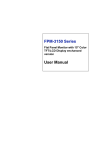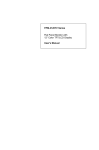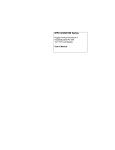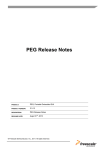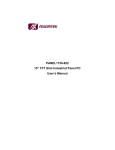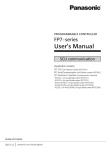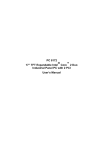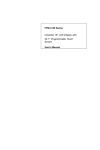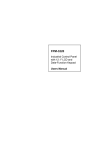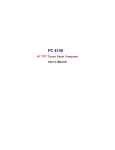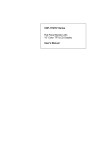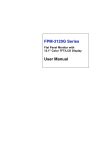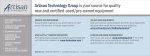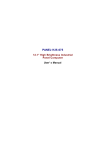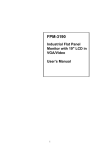Download Advantech FPM-3150TVE Series User`s manual
Transcript
FPM-3150TVE Series Flat Panel Monitor with 15" Color TFT/LCD Display enchanced version User's Manual Copyright Notice This document is copyrighted by Advantech Co., Ltd. All rights are reserved. Advantech Co., Ltd. reserves the right to make improvements to the products described in this manual at any time. Specifications are thus subject to change without notice. No part of this manual may be reproduced, copied, translated, or transmitted in any form or by any means without the prior written permission of Advantech Co., Ltd. Information provided in this manual is intended to be accurate and reliable. However, Advantech Co., Ltd., assumes no responsibility for its use, nor for any infringements upon the rights of third parties which may result from its use. All brand and product names mentioned herein are trademarks or registered trademarks of their respective holders. ii FPM-3150TVE User's Manual FCC Class B This equipment has been tested and found to comply with the limits for a Class B digital device, pursuant to Part 15 of the FCC Rules. These limits are designed to provide reasonable protection against harmful interference when the equipment is operated in a residential environment. This equipment generates, uses and can radiate radio frequency energy. If not installed and used in accordance with this user's manual, it may cause harmful interference to radio communications. Note that even when this equipment is installed and used in accordance with this user’s manual, there is still no guarantee that interference will not occur. If this equipment is believed to be causeing harmful interference to radio or television reception, this can be determined by turning the equipment on and off. If the interference is occurring, the user is encouraged to try to correct the interference by one or more of the following measures: • Reorient or relocate the receiving antenna • Increase the separation between the equipment and the receiver • Connect the equipment to a power outlet on a circuit different from that to which the receiver is connected • Consult the dealer or an experienced radio/TV technician for help Part No. 2002315010 1st Edition Printed in Taiwan Apr. 2001 iii Packing List Before installing your equipment, make sure that the following materials have been received: • FPM-3150TVE Series flat panel monitor • Accessory pack, including: - AC/DC adapter (optional) - Power Chord (optional) - Video signal cable - Component bag - RS-232 cable - Screw bag - Touchscreen driver disks for Win95/98/NT/2000 (FPM-3150TVE-T only) - FPM-3150TVE Series User's Manual If any of these items are missing or damaged, contact your distributor or sales representative immediately. Additional Information and Assistance 1. Visit the Advantech web site at www.advantech.com where you can find the latest information about the product. 2. Contact your distributor, sales representative, or Advantech's customer service center for technical support if you need additional assistance. Please have the following information ready before you call: • Product name and serial number • Description of your peripheral attachments • Description of your software (operating system, version, application software, etc.) • A complete description of the problem • The exact wording of any error messages iv FPM-3150TVE User's Manual Safety Instructions 1. Read these safety instructions carefully. 2. Keep this User's Manual for later reference. 3. Disconnect this equipment from any AC outlet before cleaning. Use a damp cloth. Do not use liquid or spray detergents for cleaning. 4. For plug-in equipment, the power outlet socket must be located near the equipment and must be easily accessible. 5. Keep this equipment away from humidity. 6. Put this equipment on a reliable surface during installation. Dropping it or letting it fall may cause damage. 7. The openings on the enclosure are for air convection. Protect the equipment from overheating. DO NOT COVER THE OPENINGS. 8. Make sure the voltage of the power source is correct before connecting the equipment to the power outlet. 9. Position the power cord so that people cannot step on it. Do not place anything over the power cord. 10. All cautions and warnings on the equipment should be noted. 11. If the equipment is not used for a long time, disconnect it from the power source to avoid damage by transient overvoltage. 12. Never pour any liquid into an opening. This may cause fire or electrical shock. 13. Never open the equipment. For safety reasons, the equipment should be opened only by qualified service personnel. 14. If one of the following situations arises, get the equipment checked by service personnel: a. The power cord or plug is damaged. b. Liquid has penetrated into the equipment. c. The equipment has been exposed to moisture. d. The equipment does not work well, or you cannot get it to work according to the user's manual. e. The equipment has been dropped and damaged. f. The equipment has obvious signs of breakage. 15. DO NOT LEAVE THIS EQUIPMENT IN AN UNCONTROLLED ENVIRONMENT WHERE THE STORAGE TEMPERATURE IS BELOW -20° C (-4° F) OR ABOVE 60° C (140° F). THIS MAY DAMAGE THE EQUIPMENT. The sound pressure level at the operator's position according to IEC 704-1:1982 is no more than 70dB(A). DISCLAIMER: This set of instructions is given according to IEC 704-1. Advantech disclaims all responsibility for the accuracy of any statements contained herein. v Wichtige Sicherheishinweise 1. Bitte lesen sie Sich diese Hinweise sorgfältig durch. 2. Heben Sie diese Anleitung für den späteren Gebrauch auf. 3. Vor jedem Reinigen ist das Gerät vom Stromnetz zu trennen. Verwenden Sie Keine Flüssig-oder Aerosolreiniger. Am besten dient ein angefeuchtetes Tuch zur Reinigung. 4. Die NetzanschluBsteckdose soll nahe dem Gerät angebracht und leicht zugänglich sein. 5. Das Gerät ist vor Feuchtigkeit zu schützen. 6. Bei der Aufstellung des Gerätes ist auf sicheren Stand zu achten. Ein Kippen oder Fallen könnte Verletzungen hervorrufen. 7. Die Belüftungsöffnungen dienen zur Luftzirkulation die das Gerät vor überhitzung schützt. Sorgen Sie dafür, daB diese Öffnungen nicht abgedeckt werden. 8. Beachten Sie beim. AnschluB an das Stromnetz die AnschluBwerte. 9. Verlegen Sie die NetzanschluBleitung so, daB niemand darüber fallen kann. Es sollte auch nichts auf der Leitung abgestellt werden. 10. Alle Hinweise und Warnungen die sich am Geräten befinden sind zu beachten. 11. Wird das Gerät über einen längeren Zeitraum nicht benutzt, sollten Sie es vom Stromnetz trennen. Somit wird im Falle einer Überspannung eine Beschädigung vermieden. 12. Durch die Lüftungsöffnungen dürfen niemals Gegenstände oder Flüssigkeiten in das Gerät gelangen. Dies könnte einen Brand bzw. elektrischen Schlag auslösen. 13. Öffnen Sie niemals das Gerät. Das Gerät darf aus Gründen der elektrischen Sicherheit nur von authorisiertem Servicepersonal geöffnet werden. 14. Wenn folgende Situationen auftreten ist das Gerät vom Stromnetz zu trennen und von einer qualifizierten Servicestelle zu überprüfen: a - Netzkabel oder Netzstecker sind beschädigt. b - Flüssigkeit ist in das Gerät eingedrungen. c - Das Gerät war Feuchtigkeit ausgesetzt. d - Wenn das Gerät nicht der Bedienungsanleitung entsprechend funktioniert oder Sie mit Hilfe dieser Anleitung keine Verbesserung erzielen. e - Das Gerät ist gefallen und/oder das Gehäuse ist beschädigt. f - Wenn das Gerät deutliche Anzeichen eines Defektes aufweist. Der arbeitsplatzbezogene Schalldruckpegel nach DIN 45 635 Teil 1000 beträgt 70dB(A) oder weiger. DISCLAIMER: This set of instructions is given according to IEC704-1. Advantech disclaims all responsibility for the accuracy of any statements contained herein. vi FPM-3150TVE User's Manual CHAPTER Introduction This chapter includes: • Introduction • Specifications • LCD Specification • Power Consumption • Connectors • Dimensions 1 1.1 Introduction Advantech's FPM-3150TVE Series is a 15" color TFT LCD flat panel monitor built specifically for industrial applications. With the optional touchscreen, the FPM-3150TVE Series is an excellent and user-friendly system control interface. In addition to its usual application as an LCD panel monitor, the FPM3150TVE comes standard with direct VGA control signal input (same as the FPM-3150TV), making it compatible with Industrial PCs and Workstations. With the FPM-3150TVE, Advantech is taking a more aggressive initiative to penetrate the industrial HMI market. Its OSD (On Screen Display) function allows you to adjust the display factors and turn the backlight on and off for the front view, functions which become critical as more and more industrial HMI users become aware of the benefits of flat panel monitors. The whole chassis is of stainless steel, and the front panel is of aluminum with NEMA4/IP65 compliance. The FPM-3150TVE provides a touch screen version (FPM-3150TVE-T) for option. With an 8-wire resistive type touchscreen, the monitor can be immediately transformed into a remote control system. For remote control application, optional transmission cables are available for 5m, 10m, 20m, 30m and 50m. The Advantech FPM-3150TV is the ultimate HMI solution for your industrial application. 1.2 Specifications General • • • • • • 2 Construction: Heavy-duty aluminum and steel chassis Front panel: NEMA 4/IP 65 compliant Control: OSD (On Screen Display) control pad on front side Mounting: Panelmount, wallmount or rackmount (with rackmount kit) Dimensions (W x H x D): 428 x 310 x 86 mm (16.9" x 12.2" x 3.4") Weight: 9.5 kg ( 20.1 lb) FPM-3150TVE User's Manual Touchscreen (Optional) • Type: 8 wire, analog resistive • Resolution: continuous • Light transmission: 75% (surface meets ASTM-D-3363-92A Standard, tabler abrasion test) • Operating Pressure: 30 ~ 45 gram for stylus pen, contact bounce < 10 ms • Controller: RS-232 interface • Power Consumption: +5 V @ 200 mA • OS support: Windows 95/98, Windows NT/2000, MS-DOS • Life span: 100 million touches 1.3 LCD Specification • • • • • • • • • • • Display type: XGA TFT LCD Display size: 15" Max. colors: 16.7M Full Color Max. resolution: 1024 x 768 Dot pitch: 0.297 x 0.297 mm View angle: 120 ° Luminance: 350 cd/m2 Storage temperature: -20 ~ 60 ° C Operating temperature: 0 ~ 50 ° C Contrast Ratio: 250 : 1 (typ) Lamp Life Time (MTBF): 25,000 hrs. 1.4 Power Consumption • • • • Max Output Power: 60 Watts AC input voltage: 90 ~ 270 VAC Output voltage: + 12 V @ 5 A Safety Standards: UL/CSA/TUV/CB Chapter 1 Introduction 3 1.5 Connectors The following connectors are situated on the left hand side of the FPM-3150 Series: VGA Port (DB-15) This DB-15 connector can be connected to the system via the external 15-pin DB-15 connector locatd on the left side of the system unit. Touchscreen Connector (DB-9) (optional) This connector will be present only if a touchscreen is installed. It must be connected to the RS-232 port of the PC. The touchscreen cable is included with all orders which include the touchscreen option. DC 12V Power In This connector will be connected to the DC 12V Switching Power Supply. Extended Cable Transmission (optional) A 5/20/30/50-meter VGA cable is provided for special applications. Another longer cable is also available. For more detailed information, please contact our dealers. 4 FPM-3150TVE User's Manual FPM-3150TVE (15") Unit: mm 1.6 Dimensions Figure 1-6: Dimensions Chapter 1 Introduction 5 6 FPM-3150TVE User's Manual CHAPTER 2 System Setup • Mounting the Monitor - Wall/Panel/Rack Mounting - Desktop Stand/Swing-ARM Mounting 2.1 Mounting the Monitor The FPM-3150 Series can be placed as you require. The versatility of the FPM-3150 mounts enable it to be mounted on your desk or anywhere else. 2.1.1 Wall Mounting Thanks to wall brackets, the FPM-3150 can be mounted directly to a wall. If you need to install the FPM-3150 in different ways, release the mounting brackets by detaching four screws on the rear side. Figure 2-1: Wall mounting 8 FPM-3150TVE User's Manual 2.1.2 Panel Mounting If you need to install the FPM-3150 series on a panel mount, please release the mounting brackets by detaching four screws on rear side and fix them on up and bottom side by screws. Figure 2-2: Panel Mounting (cut out dimension: 396mm x 296mm) Chapter 2 System Setup 9 2.1.3 Rack Mounting If you need to install the FPM-3150TVE on a rack, you must order the rack mount kit (4 pieces of brackets) for the FPM-3150TVE (Part Number is FPM-3150Rack-MT). Assemble the rack mount brackets on either side of FPM-3150TVE with 12 screws, then affix the monitor on the rack. Figure 2.3: Rack Mounting by rackmount brackets 10 FPM-3150TVE User's Manual 2.2 Desktop, Swing-ARM for FPM-3150TVE The FPM-3150 Series can be mounted in other ways. You can place the desktop stand for desktop use or attach it on a swing-arm bracket. 2.2.1 Desktop Stand The desktop stand bracket is attached to the rear of the FPM-3150. Simply detach the small bracket at the top of the monitor by unscrewing the two screws. The lower bracket now becomes the desktop stand bracket. Figure 2.4: Desktop Stand for the FPM-3150 series Chapter 2 System Setup 11 2.2.2 Swing-ARM Detach the mounting brackets on the rear side, then attach the FPM3150 series onto the Swing-ARM mount (75mm or 100mm square bracket). Figure 2.5: Swing-ARM for the FPM-3150 series 12 FPM-3150TVE User's Manual APPENDIX A Touchscreen Driver Installation • Introduction • Specification • Installation - for Windows 95/98 - for Windows NT/2000 A.1 Introduction The FPM-3150 Series’ optional touchscreen uses an advanced 8-wire resistive technology. It provides more accurate sensing capacity than other technologies. The touchscreen is specially designed for tough industrial environments, and has been approved to FCC Class A and Class B standards. A.2 Touchscreen Specification Electrical • Contact bounce: < 10 ms • Operating voltage: 5 V (typical) • Contact current: 20 mA (max.) • Circuit resistance: Open: > 30 mohms Closed: < 2000 mohms • Sheet resistance variation: Within one screen: ± 5% From screen to screen: ± 20% Durability Test conditions: 4H hardness, 0.04" stylus pen, 350 gram load • Point activation: Single point, position of stylus controlled to ± 0.0005" Result: > 1 million activations • Linear activation: 2" diagonal line, position of stylus controlled to ± 0.0005" Result: > 250,000 cycles • Chemical resistance: Hard coating is highly resistant to most solvents and chemicals 14 FPM-3150TVE User's Manual Optical • Visible light transmission: 75% (typical) • Reflection: > 25% @ 550 nm Sensor board • Chemical strengthened glass meets “4H” hardness standard (Test condition: ASTM D3363-92A) Ball drop test • Touchscreen can withstand a 225 g steel ball dropped from a height of 660 mm, without breaking Environmental • Operating pressure: 30 ~ 45 grams for finger; 10 grams for stylus pen • Operating temperature: 0 ~ 50° C (humidity 20 ~ 90% RH) • Storage temperature: -25 ~ 70° C (humidity 20 ~ 95% RH) A.3 Installation of Touchscreen Driver The touchscreen into the FPM-3150 Series provides a driver for use with Windows 95, Windows 98, Windows NT 4.0 or Windows 2000. To facilitate installation of the touchscreen driver, you should read the instructions in this chapter carefully before you attempt installation. Note 1: The following windows illustrations are examples only. You must follow the flow chart instructions and pay attention to the instructions which then appear on your screen. Note 2: Install the HMI CD Driver into the system CD-ROM (D:\ means CD-ROM) Appendix A Touchscreen Driver Installation 15 A.3.1 Installation for Windows 95/98 1. A. Select Start menu and then click Run B. Type D:\fpm\touchdrv\penmount\win9xv3.3\setup.exe C. Press OK D. Follow the instructions for the setup process 2. A. Click the Detect button B. Press OK and the system will reboot 16 FPM-3150TVE User's Manual 3. A. After the system reboots, click Start, Programs, PenMount Utilities, PenMount Control Panel B. Select the Calibrate tab C. Click the Calibrations button on the right 4. A. Use a soft stylus to press the little red dot located above the finger icon B. Repeat the process according to the sequence: top, right, bottom, and left Appendix A Touchscreen Driver Installation 17 5. Press OK A.3.2 Installation for Windows NT 1. A. Select Start menu and then click Run B. Type D:\fpm\touchdrv\penmount\winnt-ver3.11\setup.exe C. Press OK D. Follow the instructions for the setup process 18 FPM-3150TVE User's Manual 2. A. Click the Detect button B. Press OK and the system will reboot 3. A. After the system reboots, click Start, Programs, PenMount Utilities, PenMount Control Panel B. Select the Calibrate tab C. Click the Calibrations button on the right Appendix A Touchscreen Driver Installation 19 4. A. Use a soft stylus to press the little red dot located above the finger icon B. Repeat the process according to the sequence: top, right, bottom, and left 5. Press OK 20 FPM-3150TVE User's Manual A.3.3 Installation for Windows 2000 1. A. Select Start menu and then click Run B. Type D:\fpm\touchdrv\penmount\win2000v1.0\setup.exe C. Press OK D. Follow the instructions for the setup process 2. A. Click the Detect button B. Press OK and the system will reboot Appendix A Touchscreen Driver Installation 21 3. A. After the system reboots, click Start, Programs, PenMount Utilities, PenMount Control Panel B. Select the Calibrate tab C. Click the Calibrations button on the right 4. A. Use a soft stylus to press the little red dot located above the finger icon B. Repeat the process according to the sequence: top, right, bottom, and left 22 FPM-3150TVE User's Manual 5. Press OK Appendix A Touchscreen Driver Installation 23 A.3.4 Installation for DOS A.3.4.1 Using HMI CD Driver to install PenMount software driver. A.Insert the driver CD toCD-ROM drive. B. Type "D:\fpm\touchdrv\penmount\win31&dos\install" C. A pop-up window will display "Salt International Corp. PenMount Install Utilities. Press ENTER key to allow PenMount install the drivers to drive C or use keyboard to key-in the hard disk drive that you plan to install the driver." Press ENTER. D.The pop-up window will ask "Do you want to modify your Autoexec.bat to initilaize PenMount? (Y/N)" Choose "Y" to generate the initializing instruction in the autoexec.bat files. A.3.4.2 Identify the communication port and IRQ number A.For first time installation, or to change PenMount Touch Screen's COM port, use PMDETECT (e.g. C:\PENMOUNT\PMDETECT) to check the COM port and IRQ number automatically. The screen will then show: PenMount is initialized successfully!!! Create file “pmouse.cfg”. Success. PenMount internal settings: Comm. Port: COM<n> IRQ<n> .......... B. PMDETECT program is able to skip IRQ detecting if you do not need to detect a specified IRQ number. For example, if you do not need to detect IRQ5, the command is : C:\PENMOUNT\PMDETECT -N5 24 FPM-3150TVE User's Manual If you do not need to detect IRQ5 and IRQ9, the command is: C:\PENMOUNT\PMDETECT -N5 -N9 A.3.4.3 Do Calibration A.To adjust touch screen mapping properly for the display, use PM.BAT (C:\PENMOUNT\PM ) tocalibration. B. Choose “1” DO CALIBRATION (adjust screen mapping). C. The message on the pop up window asks you to select video mode number. Select by keyboard to start the calibration, touch the uppercenter point, then right-center point, bottom-center point and leftcenter point in sequence. After calibration, the data will show in the screen. Press any key to continue the progress. D.After the calibration, suggest you to test touch screen and display mapped results by choose “3” DRAWING TEST under PM.BAT A.3.4.4 Initializing the PenMount driver A.If you don’t have the initialization commands in AUTOEXEC.BAT, initialize the PenMount controller before you use the PenMount Touch Screen. C:\PENMOUNT\PMINIT The display will show the initialization message : PenMount V7.06 Copyright(c) SALT International Corp. Test:COM<n> IRQ<n> (<n> is the number after PMDETECT done) PenMount communication settings: COM<N> IRQ<n> Baud Rate: <xxxx> ... ... ... ... ... ... ... ... ... ... A.3.4.5 Demonstration To demonstrate or test touch screen operation, select “3” DRAWING TEST in PM.BAT file of Utility Directory. Drawing on screen. The other demonstration program called “ICECREAM.EXE” in the Appendix A Touchscreen Driver Installation 25 “PENMOUNT” directory can also be applied. Now, the PenMount DOS driver is installed. A.3.4.6 PenMount DOS driver functions There are several functions in the PenMount DOS driver. The user is able to change the settings of the following utilities: ??Show Current Setting A.The current setting data could be found from PM.BAT file. B. The procedure to get the status is C:\PENMOUNT\PM C. Choose “2” SHOW CURRENT SETTINGS ??Bep Sound Onor Off A.Beep sound is able to set ON or OFF with parameter. B. Enable Beep Sound command is C:\PENMOUNT\PMOUSE /S. C. Disable Beep Sound (Default) command is C:\PENMOUNT\PMOUSE. ? Getting current touch’s data A.To get the touching data, use “PMGET.EXE” utility. This utility is only available for COM 1 or COM 2 port. C:\PENMOUNT\PMGET <COM port> <baud rate> B. User will see the touching point address in the pop-up window. 26 FPM-3150TVE User's Manual APPENDIX B Standard Timing Set Serial Data for Expansion B.1 Setting serial data for expansion The fourteen kinds of timings below are already programmed in this module. The input synchronous signals are automatically recognized. 28 Note 1: Even if the preset timing is entered, a little adjustment of the functions such as Horizontal period, CLK-delay and display position, are required. The adjusted values are memorized in every preset number. Note 2: This module recognizes the synchronous signals with near preset timing of the frequency of the HS and Vsync, even in the case that the signals other than the preset timing that were entered. Note 3: Because adjustments may not fit, such as differing magnifying ratios or, in the case that you use it except for the display timing that was preset. FPM-3150 Series User's Manual Appendix B Standard Timing 29 30 FPM-3150 Series User's Manual APPENDIX C • OSD Selection • Keypad Interface • OSD Function C.1 Keypad Interface The keypad interface provides driver for a dual color LED for status indication. PS, The green light means that the COMMON board detects the input signal and ends output signal to LCD panel . 32 FPM-3150 Series User's Manual C.2 OSD Function Each selected value is stored into LCD memory after SEL signal input or time out. The stored values are not affected if the power is turned off. But the selected value is not available in case a selected mode is changed before time out or power is turned off before time out. The default definition of input keys is shown as following : Appendix C OSD Selection 33 34 FPM-3150 Series User's Manual