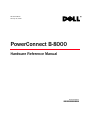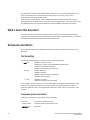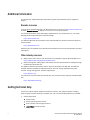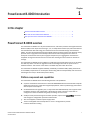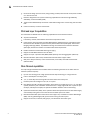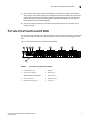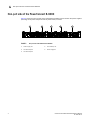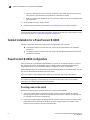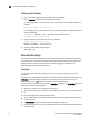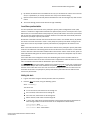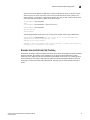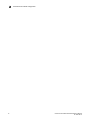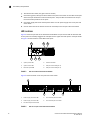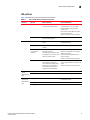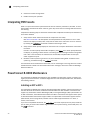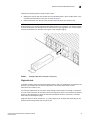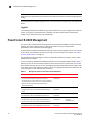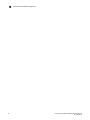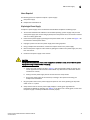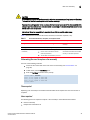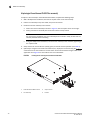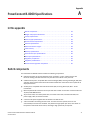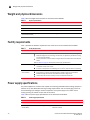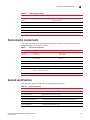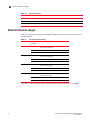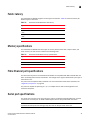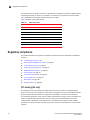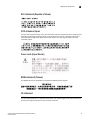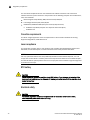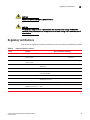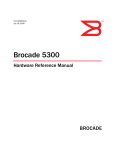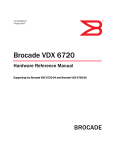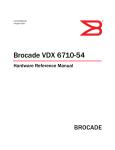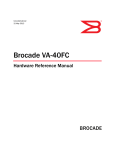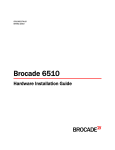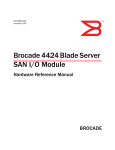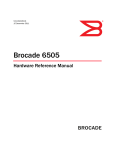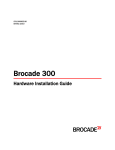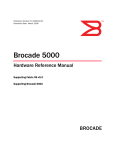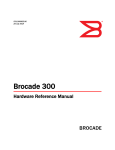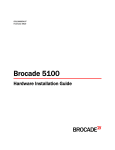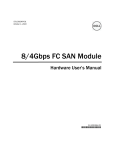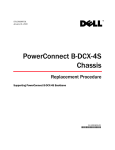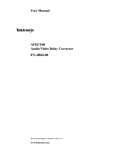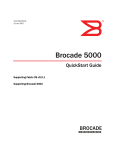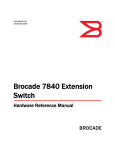Download Dell PowerConnect B-8000 Specifications
Transcript
53-1001788-01 January 31, 2010 PowerConnect B-8000 Hardware Reference Manual 53-1001788-01 *53-1001788-01* Notes, Cautions, and Warnings NOTE A NOTE indicates important information that helps you make better use of your computer. CAUTION See the safety and regulatory information that shipped with your system. For additional regulatory information, see the Regulatory Compliance Homepage on www.dell.com at the following location: www.dell.com/regulatory_compliance. CAUTION A CAUTION indicates potential damage to hardware or loss of data if instructions are not followed. DANGER A DANGER indicates a potential for property damage, personal injury, or death. ____________________ Information in this document is subject to change without notice. © 2009 Dell Inc. All rights reserved. Reproduction of these materials in any manner whatsoever without the written permission of Dell Inc. is strictly forbidden. Trademarks used in this text: Dell, the DELL logo, Inspiron, Dell Precision, Dimension, OptiPlex, Latitude, PowerEdge, PowerVault, PowerApp, Dell OpenManage and the YOURS IS HERE logo are trademarks of Dell Inc.; Intel, Pentium, and Celeron are registered trademarks of Intel Corporation in the U.S. and other countries; Microsoft, Windows, Windows Server, MS-DOS and Windows Vista are either trademarks or registered trademarks of Microsoft Corporation in the United States and/or other countries. Other trademarks and trade names may be used in this document to refer to either the entities claiming the marks and names or their products. Dell Inc. disclaims any proprietary interest in trademarks and trade names other than its own. Regulatory Model Codes: Brocade DCX-4S, Brocade DCX ii PowerConnect B-8000 Hardware Reference Manual 53-1001788-01 Contents About This Document In this chapter . . . . . . . . . . . . . . . . . . . . . . . . . . . . . . . . . . . . . . . . . . . vii How this document is organized . . . . . . . . . . . . . . . . . . . . . . . . . . . . vii Supported hardware and software . . . . . . . . . . . . . . . . . . . . . . . . . . vii What’s new in this document . . . . . . . . . . . . . . . . . . . . . . . . . . . . . . . viii Document conventions . . . . . . . . . . . . . . . . . . . . . . . . . . . . . . . . . . . . viii Text formatting . . . . . . . . . . . . . . . . . . . . . . . . . . . . . . . . . . . . . . . viii Command syntax conventions . . . . . . . . . . . . . . . . . . . . . . . . . . viii Notes, cautions, and warnings . . . . . . . . . . . . . . . . . . . . . . . . . . . ix Key terms . . . . . . . . . . . . . . . . . . . . . . . . . . . . . . . . . . . . . . . . . . . . ix Notice to the reader . . . . . . . . . . . . . . . . . . . . . . . . . . . . . . . . . . . . . . . ix Additional information. . . . . . . . . . . . . . . . . . . . . . . . . . . . . . . . . . . . . . x Brocade resources . . . . . . . . . . . . . . . . . . . . . . . . . . . . . . . . . . . . . x Other industry resources . . . . . . . . . . . . . . . . . . . . . . . . . . . . . . . . x Getting technical help . . . . . . . . . . . . . . . . . . . . . . . . . . . . . . . . . . . . . . x Document feedback . . . . . . . . . . . . . . . . . . . . . . . . . . . . . . . . . . . . . . . xi Chapter 1 PowerConnect B-8000 Introduction In this chapter . . . . . . . . . . . . . . . . . . . . . . . . . . . . . . . . . . . . . . . . . . . . 1 PowerConnect B-8000 overview . . . . . . . . . . . . . . . . . . . . . . . . . . . . . 1 Platform components and capabilities. . . . . . . . . . . . . . . . . . . . . 1 FCoE and Layer 2 capabilities. . . . . . . . . . . . . . . . . . . . . . . . . . . . 2 Fibre Channel capabilities. . . . . . . . . . . . . . . . . . . . . . . . . . . . . . . 2 Port side of the PowerConnect B-8000 . . . . . . . . . . . . . . . . . . . . . . . . 3 Non-port side of the PowerConnect B-8000 . . . . . . . . . . . . . . . . . . . . 4 Chapter 2 PowerConnect B-8000 Installation and Configuration In this chapter . . . . . . . . . . . . . . . . . . . . . . . . . . . . . . . . . . . . . . . . . . . . 5 Items included with the PowerConnect B-8000 . . . . . . . . . . . . . . . . . 5 Installation and safety considerations. . . . . . . . . . . . . . . . . . . . . . . . . 5 Electrical considerations . . . . . . . . . . . . . . . . . . . . . . . . . . . . . . . . 6 Environmental considerations . . . . . . . . . . . . . . . . . . . . . . . . . . . 6 Cabinet considerations . . . . . . . . . . . . . . . . . . . . . . . . . . . . . . . . . 6 Recommendations for cable management . . . . . . . . . . . . . . . . . 7 Items required for installation. . . . . . . . . . . . . . . . . . . . . . . . . . . . 7 Standalone installation for a PowerConnect B-8000 . . . . . . . . . . . . . 7 PowerConnect B-8000 Hardware Reference Manual 53-1001788-01 iii Cabinet installation for a PowerConnect B-8000 . . . . . . . . . . . . . . . . 8 PowerConnect B-8000 configuration. . . . . . . . . . . . . . . . . . . . . . . . . . 8 Providing power to the switch . . . . . . . . . . . . . . . . . . . . . . . . . . . . 8 Creating a serial connection . . . . . . . . . . . . . . . . . . . . . . . . . . . . . 9 Switch IP address. . . . . . . . . . . . . . . . . . . . . . . . . . . . . . . . . . . . . . 9 Date and time settings . . . . . . . . . . . . . . . . . . . . . . . . . . . . . . . . 10 Brocade Inter-Switch Link (ISL) Trunking . . . . . . . . . . . . . . . . . . 13 Chapter 3 PowerConnect B-8000 Operation In this chapter . . . . . . . . . . . . . . . . . . . . . . . . . . . . . . . . . . . . . . . . . . . 15 Powering the PowerConnect B-8000 on and off. . . . . . . . . . . . . . . . 15 LED activity interpretation . . . . . . . . . . . . . . . . . . . . . . . . . . . . . . . . . 15 PowerConnect B-8000 LEDs . . . . . . . . . . . . . . . . . . . . . . . . . . . . 15 LED locations . . . . . . . . . . . . . . . . . . . . . . . . . . . . . . . . . . . . . . . . 16 LED patterns. . . . . . . . . . . . . . . . . . . . . . . . . . . . . . . . . . . . . . . . . 17 POST and boot specifications. . . . . . . . . . . . . . . . . . . . . . . . . . . . . . . 19 POST . . . . . . . . . . . . . . . . . . . . . . . . . . . . . . . . . . . . . . . . . . . . . . . 19 Boot. . . . . . . . . . . . . . . . . . . . . . . . . . . . . . . . . . . . . . . . . . . . . . . . 19 Interpreting POST results . . . . . . . . . . . . . . . . . . . . . . . . . . . . . . . . . . 20 PowerConnect B-8000 Maintenance. . . . . . . . . . . . . . . . . . . . . . . . . 20 Installing an SFP or SFP+ . . . . . . . . . . . . . . . . . . . . . . . . . . . . . . 20 PowerConnect B-8000 Management . . . . . . . . . . . . . . . . . . . . . . . . 22 Chapter 4 Removal and Replacement Procedures (RRPs) In this chapter . . . . . . . . . . . . . . . . . . . . . . . . . . . . . . . . . . . . . . . . . . . 25 Introduction . . . . . . . . . . . . . . . . . . . . . . . . . . . . . . . . . . . . . . . . . . . . . 25 RRP: Power supply . . . . . . . . . . . . . . . . . . . . . . . . . . . . . . . . . . . . . . . 25 RRP: Fan assembly . . . . . . . . . . . . . . . . . . . . . . . . . . . . . . . . . . . . . . . 28 Appendix A PowerConnect B-8000 Specifications In this appendix . . . . . . . . . . . . . . . . . . . . . . . . . . . . . . . . . . . . . . . . . . 31 Switch components. . . . . . . . . . . . . . . . . . . . . . . . . . . . . . . . . . . . . . . 31 Weight and physical dimensions . . . . . . . . . . . . . . . . . . . . . . . . . . . . 32 Facility requirements . . . . . . . . . . . . . . . . . . . . . . . . . . . . . . . . . . . . . 32 Power supply specifications . . . . . . . . . . . . . . . . . . . . . . . . . . . . . . . . 32 Environmental requirements . . . . . . . . . . . . . . . . . . . . . . . . . . . . . . . 33 General specifications . . . . . . . . . . . . . . . . . . . . . . . . . . . . . . . . . . . . 33 Data transmission ranges . . . . . . . . . . . . . . . . . . . . . . . . . . . . . . . . . 34 Fabric latency . . . . . . . . . . . . . . . . . . . . . . . . . . . . . . . . . . . . . . . . . . . 35 Memory specifications . . . . . . . . . . . . . . . . . . . . . . . . . . . . . . . . . . . . 35 Fibre Channel port specifications . . . . . . . . . . . . . . . . . . . . . . . . . . . 35 iv PowerConnect B-8000 Hardware Reference Manual 53-1001788-01 Serial port specifications . . . . . . . . . . . . . . . . . . . . . . . . . . . . . . . . . . 35 Regulatory compliance . . . . . . . . . . . . . . . . . . . . . . . . . . . . . . . . . . . . 36 FCC warning (US only) . . . . . . . . . . . . . . . . . . . . . . . . . . . . . . . . . 36 KCC statement (Republic of Korea) . . . . . . . . . . . . . . . . . . . . . . 37 VCCI statement Japan . . . . . . . . . . . . . . . . . . . . . . . . . . . . . . . . . 37 Power cords (Japan Denan). . . . . . . . . . . . . . . . . . . . . . . . . . . . . 37 BSMI statement (Taiwan) . . . . . . . . . . . . . . . . . . . . . . . . . . . . . . 37 CE statement . . . . . . . . . . . . . . . . . . . . . . . . . . . . . . . . . . . . . . . . 37 Canadian requirements. . . . . . . . . . . . . . . . . . . . . . . . . . . . . . . . 38 Laser compliance. . . . . . . . . . . . . . . . . . . . . . . . . . . . . . . . . . . . . 38 RTC battery . . . . . . . . . . . . . . . . . . . . . . . . . . . . . . . . . . . . . . . . . . 38 Electrical safety . . . . . . . . . . . . . . . . . . . . . . . . . . . . . . . . . . . . . . 38 Regulatory certifications. . . . . . . . . . . . . . . . . . . . . . . . . . . . . . . . . . . 39 Environmental regulation compliance . . . . . . . . . . . . . . . . . . . . . . . . 40 China RoHS . . . . . . . . . . . . . . . . . . . . . . . . . . . . . . . . . . . . . . . . . 40 Index PowerConnect B-8000 Hardware Reference Manual 53-1001788-01 v vi PowerConnect B-8000 Hardware Reference Manual 53-1001788-01 About This Document In this chapter • How this document is organized . . . . . . . . . . . . . . . . . . . . . . . . . . . . . . . . . . vii • Supported hardware and software. . . . . . . . . . . . . . . . . . . . . . . . . . . . . . . . . vii • What’s new in this document . . . . . . . . . . . . . . . . . . . . . . . . . . . . . . . . . . . . . viii • Document conventions . . . . . . . . . . . . . . . . . . . . . . . . . . . . . . . . . . . . . . . . . . viii • Notice to the reader . . . . . . . . . . . . . . . . . . . . . . . . . . . . . . . . . . . . . . . . . . . . . ix • Additional information . . . . . . . . . . . . . . . . . . . . . . . . . . . . . . . . . . . . . . . . . . . . x • Getting technical help . . . . . . . . . . . . . . . . . . . . . . . . . . . . . . . . . . . . . . . . . . . . x • Document feedback . . . . . . . . . . . . . . . . . . . . . . . . . . . . . . . . . . . . . . . . . . . . . xi How this document is organized This document is organized to help you find the information that you want as quickly and easily as possible. The document contains the following components: • Chapter 1, “PowerConnect B-8000 Introduction” provides an overview of the Brocade 8000 switch, a feature list, and a look at the appearance of the switch. • Chapter 2, “PowerConnect B-8000 Installation and Configuration” provides the information needed to install the switch into your network. • Chapter 3, “PowerConnect B-8000 Operation” discusses the day-to-day operational procedures for using the switch. • Chapter 4, “Removal and Replacement Procedures (RRPs)” provides procedures for removing and replacing the field-replaceable units (FRUs). • Appendix A, “PowerConnect B-8000 Specifications” provides tables of physical, environmental, and general specifications, helpful for quick lookup. • The Index points you to the exact pages on which specific information is located. Supported hardware and software Although many different software and hardware configurations are tested and supported by Brocade Communications Systems, Inc. for Fabric OS v6.1.0, documenting all possible configurations and scenarios is beyond the scope of this document. PowerConnect B-8000 Hardware Reference Manual 53-1001788-01 vii This document is specific to the Brocade 8000, Fabric OS v6.1.2_cee and Fabric OS 6.3.0. To obtain information about a Fabric OS version other than v6.1.2_cee or 6.3.0, see the documentation specific to that OS version. Fabric OS v6.1.2_cee supports only the full Brocade 8000 FCoE switch. With FOS 6.3.0 the Brocade 8000 can be purchased as a base CEE switch and upgraded to a full FCoE switch using the CNVSVC license. The license will enable the FCoE capabilities and enable the FC ports. What’s new in this document Information about the PowerConnect B-8000 CEE-only platform and licensing information for upgrading from CEE-only to the full FCoE switch has been added. Information about an additional FOS release that supports the switch has been added as well. Document conventions This section describes text formatting conventions and important notice formats used in this document. Text formatting The narrative-text formatting conventions that are used are as follows: bold text Identifies command names Identifies the names of user-manipulated GUI elements Identifies keywords and operands Identifies text to enter at the GUI or CLI italic text Provides emphasis Identifies variables Identifies paths and Internet addresses Identifies document titles code text Identifies CLI output Identifies command syntax examples For readability, command names in the narrative portions of this guide are presented in mixed lettercase: for example, switchShow. In actual examples, command lettercase is often all lowercase. Otherwise, this manual specifically notes those cases in which a command is case sensitive. Command syntax conventions Command syntax in this manual follows these conventions: viii command Commands are printed in bold. --option, option Command options are printed in bold. -argument, arg Arguments. PowerConnect B-8000 Hardware Reference Manual 53-1001788-01 [] Optional element. variable Variables are printed in italics. In the help pages, values are underlined or enclosed in angled brackets < >. ... Repeat the previous element, for example “member[;member...]” value Fixed values following arguments are printed in plain font. For example, --show WWN | Boolean. Elements are exclusive. Example: --show -mode egress | ingress Notes, cautions, and warnings The following notices and statements are used in this manual. They are listed below in order of increasing severity of potential hazards. NOTE A note provides a tip, guidance or advice, emphasizes important information, or provides a reference to related information. ATTENTION An Attention statement indicates potential damage to hardware or data. CAUTION A Caution statement alerts you to situations that can be potentially hazardous to you. DANGER A Danger statement indicates conditions or situations that can be potentially lethal or extremely hazardous to you. Safety labels are also attached directly to products to warn of these conditions or situations. Key terms For definitions specific to Brocade and Fibre Channel, see the Brocade Glossary. For definitions of SAN-specific terms, visit the Storage Networking Industry Association online dictionary at: http://www.snia.org/education/dictionary Notice to the reader This document may contain references to the trademarks of the following corporations. These trademarks are the properties of their respective companies and corporations. PowerConnect B-8000 Hardware Reference Manual 53-1001788-01 ix Additional information This section lists additional Brocade and industry-specific documentation that you might find helpful. Brocade resources To get up-to-the-minute information, join Brocade Connect. It’s free! Go to http://www.brocade.com and click Brocade Connect to register at no cost for a user ID and password. For practical discussions about SAN design, implementation, and maintenance, you can obtain Building SANs with Brocade Fabric Switches through: http://www.amazon.com For additional Brocade documentation, visit the Brocade SAN Info Center and click the Resource Library location: http://www.brocade.com Release notes are available on the Brocade Connect Web site and are also bundled with the Fabric OS firmware. Other industry resources • White papers, online demos, and data sheets are available through the Brocade Web site at http://www.brocade.com/products/software.jhtml. • Best practice guides, white papers, data sheets, and other documentation is available through the Brocade Partner Web site. For additional resource information, visit the Technical Committee T11 Web site. This Web site provides interface standards for high-performance and mass storage applications for Fibre Channel, storage management, and other applications: http://www.t11.org For information about the Fibre Channel industry, visit the Fibre Channel Industry Association Web site: http://www.fibrechannel.org Getting technical help Contact your switch support supplier for hardware, firmware, and software support, including product repairs and part ordering. To expedite your call, have the following information available: 1. General Information • • • • x Switch model Switch operating system version Error numbers and messages received supportSave command output PowerConnect B-8000 Hardware Reference Manual 53-1001788-01 • Detailed description of the problem, including the switch or fabric behavior immediately following the problem, and specific questions • Description of any troubleshooting steps already performed and the results • Serial console and Telnet session logs • syslog message logs 2. Switch Serial Number The switch serial number and corresponding bar code are provided on the serial number label, as illustrated below.: *FT00X0054E9* FT00X0054E9 The serial number label is located as follows: • PowerConnect B-200E—On the non-port side of the chassis • PowerConnect B-300, 4100, 4900, 5100, 5300, 7500, 8000, and Brocade Encryption Switch—On the switch ID pull-out tab located inside the chassis on the port side on the left • PowerConnect B-5000—On the switch ID pull-out tab located on the bottom of the port side of the switch • PowerConnect B-7600—On the bottom of the chassis • PowerConnect B-48000—Inside the chassis next to the power supply bays • PowerConnect B-DCX—On the bottom right on the port side of the chassis 3. World Wide Name (WWN) Use the wwn command to display the switch WWN. If you cannot use the wwn command because the switch is inoperable, you can get the WWN from the same place as the serial number, except for the PowerConnect B-DCX. For the PowerConnect B-DCX, access the numbers on the WWN cards by removing the Brocade logo plate at the top of the non-port side of the chassis. Document feedback Quality is our first concern at Brocade and we have made every effort to ensure the accuracy and completeness of this document. However, if you find an error or an omission, or you think that a topic needs further development, we want to hear from you. Forward your feedback to: [email protected] Provide the title and version number of the document and as much detail as possible about your comment, including the topic heading and page number and your suggestions for improvement. PowerConnect B-8000 Hardware Reference Manual 53-1001788-01 xi xii PowerConnect B-8000 Hardware Reference Manual 53-1001788-01 Chapter PowerConnect B-8000 Introduction 1 In this chapter • PowerConnect B-8000 overview . . . . . . . . . . . . . . . . . . . . . . . . . . . . . . . . . . . 1 • Port side of the PowerConnect B-8000 . . . . . . . . . . . . . . . . . . . . . . . . . . . . . . 3 • Non-port side of the PowerConnect B-8000 . . . . . . . . . . . . . . . . . . . . . . . . . . 4 PowerConnect B-8000 overview The PowerConnect B-8000 is a 24-port 10 GbE line-rate, low latency lossless Converged Enhanced Ethernet (CEE) and an 8-port auto-sensing 1, 2, 4, or 8 Gbps Fibre Channel (FC) switch that delivers the latest Brocade ASIC technology and architecture for Fibre Channel Storage Area Networks (SANs). The fully-configured PowerConnect B-8000 enables the Fibre Channel over Ethernet (FCoE) protocol and is a high performance 8 Gbps Fibre Channel switch designed for the needs of enterprise environments that require a high-port footprint for port aggregation and desire the simplified management environment that comes with reducing the total number of domains to manage. The PowerConnect B-8000 is also available as a CEE-only base model switch with no FC capability. The CEE-only switch can later be upgraded to full FCoE configuration with the purchase of an additional license. This version of the switch is available only with Fabric OS v6.3.0. The PowerConnect B-8000 supplies Reliability, Availability, and Serviceability (RAS) performance and scalability requirements of an enterprise switch along with the interoperability and ease-of-use advantages found only in the Brocade product family. Platform components and capabilities The PowerConnect B-8000 offers the following features and capabilities: • A system motherboard that features a Freescale MPC8548 Reduced Instruction Set Computer (RISC) CPU running at 1.3 GHz with integrated peripherals, and that provides high performance with low power consumption. • An RJ45 Ethernet management port, in conjunction with EZSwitchSetup, that supports switch IP address discovery and configuration, eliminating the need to attach a serial cable to configure the switch IP address and greatly increasing the ease of use. • A USB port that provides storage for firmware updates, output of the supportSave command and storage for configuration uploads and downloads. • Two hot-swappable, redundant power supply FRUs. • Three hot-swappable fan assembly FRUs in an N+1 configuration to provide hardware-redundant cooling. PowerConnect B-8000 Hardware Reference Manual 53-1001788-01 1 1 PowerConnect B-8000 overview • Rack-mount design (1U form factor) using existing rail kits (fixed and mid-mount/Telco rail kits) on a 19-inch EIA rack. • Extensive diagnostics and system-monitoring capabilities for enhanced high Reliability, Availability, and Serviceability (RAS). • The Brocade EZSwitchSetup wizard that makes SAN configuration a three-step point-and-click task. • FCoE to FC latency of 1670 nanoseconds. FCoE and Layer 2 capabilities The PowerConnect B-8000 has the following capabilities for the Ethernet functions: • 24 ports 10 GbE CEE. • Low latency, lossless, deterministic interconnect required for FCoE. • FCoE support along with Fabric Provided MAC Address (FPMA) discovery. FOS delivers these features and also enables support for Priority-based Flow Control (802.1Qbb). Data Center Bridging eXchange (DCBX) - Capabilities Exchange and Enhanced Transmission Selection (802.1Qaz) delivers the lossless and deterministic FCoE requirement. • • • • • Enables hardware-assisted MAC learning and aging. Support for 32K MAC addresses and 4K Vlans. Support for Layer 2 protocols STP/MSTP/RSTP (802.1q) and Link Aggregation (802.1ad). Brocade 10G SFP+ (SR and LR) and Brocade-branded Twinax copper cables. CEE port to CEE port latency of 570 nanoseconds (same ASIC) and 1050 nanoseconds (different ASIC). Fibre Channel capabilities The fully-configured PowerConnect B-8000 offers the following features for the Fibre Channel functions (license required): • • • • • Up to 8 auto-sensing ports of high-performance 8 Gbps technology in a single domain. Full 1:1 subscription on 8 Gbps ports. 1, 2, 4, and 8 Gbps auto-sensing Fibre Channel switch and router ports. Universal ports self-configure as E, F, M, or FL ports. Inter-Switch Link (ISL) Trunking (licensable), which allows up to eight ports (at 1, 2, 4, or 8 Gbps speeds) between a pair of switches combined to form a single, logical ISL with a speed of up to 64 Gbps (128 Gbps full duplex) for optimal bandwidth utilization and load balancing. • Dynamic Path Selection (DPS), which optimizes fabric-wide performance and load balancing by automatically routing data to the most efficient available path in the fabric. • Brocade-branded SFP optical transceivers that support any combination of Short Wavelength (SWL) and Long Wavelength (LWL) optical media among the switch ports. • Support for unicast, multicast (255 groups), and broadcast data traffic types. 2 PowerConnect B-8000 Hardware Reference Manual 53-1001788-01 Port side of the PowerConnect B-8000 1 • Brocade FOS, which delivers distributed intelligence throughout the network and enables a wide range of value-added applications including Brocade Advanced Web Tools and Brocade Zoning. Optional Fabric Services include: Adaptive Networking with QoS, Brocade Extended Fabrics, Brocade Enhanced Group Management, Brocade Fabric Watch, ISL Trunking, and End-to-End Performance Monitoring (APM). • Port-to-port latency minimized to 700 nanoseconds through the use of cut-through frame routing at 8 Gbps. Port side of the PowerConnect B-8000 The port side of the PowerConnect B-8000 includes the system status LED, console port, Ethernet port and LEDs, USB port, GbE ports, and Fibre Channel ports and the corresponding port status LEDs. Figure 1 shows the port side of the PowerConnect B-8000. 2 3 4 5 6 7 8 9 1 FIGURE 1 Port side view of the PowerConnect B-8000 1 Switch ID pull-out tab 5 USB port 2 System status LED (top) 6 GbE ports 0-7 System power LED (bottom) 7 GbE ports 8-15 3 Serial console port 8 GbE ports 16-23 4 Management Ethernet port 9 FC ports 0-7 PowerConnect B-8000 Hardware Reference Manual 53-1001788-01 3 1 Non-port side of the PowerConnect B-8000 Non-port side of the PowerConnect B-8000 Figure 2 shows the non-port side of the PowerConnect B-8000, which contains the power supplies (including the AC power receptacle and AC power switch) and fans. 1 FIGURE 2 4 2 3 4 5 Non-port side of the PowerConnect B-8000 1 Power supply #2 4 Fan assembly #1 2 Fan assembly #3 5 Power supply #1 3 Fan assembly #2 PowerConnect B-8000 Hardware Reference Manual 53-1001788-01 Chapter 2 PowerConnect B-8000 Installation and Configuration In this chapter • Items included with the PowerConnect B-8000 . . . . . . . . . . . . . . . . . . . . . . . • Installation and safety considerations . . . . . . . . . . . . . . . . . . . . . . . . . . . . . . . • Standalone installation for a PowerConnect B-8000 . . . . . . . . . . . . . . . . . . . • Cabinet installation for a PowerConnect B-8000 . . . . . . . . . . . . . . . . . . . . . . • PowerConnect B-8000 configuration . . . . . . . . . . . . . . . . . . . . . . . . . . . . . . . . 5 5 7 8 8 Items included with the PowerConnect B-8000 The following items are included with the standard shipment of a fully-configured, FCoE-capable PowerConnect B-8000. When you open the PowerConnect B-8000 packaging, verify that these items are included in the package and that no damage has occurred during shipping: • The PowerConnect B-8000 switch, containing three fan assemblies and two power supplies • Eight 8 Gbps SWL SFP+ modules for the Fibre Channel ports • One accessory kit, containing the following items: • Serial cable with an RJ45 connector • 6 ft. Power Cord • Rubber feet, required for setting up the switch as a standalone unit • Brocade Family Doc CD • Powerconnect B-8000 QuickStart Guide • EZSwitch Setup CD If you have ordered the CEE-only, base model PowerConnect B-8000, all the above items are included except the eight SFP+ modules. These can be obtained later if you choose to purchase the XBR-CNVSVC-0001 license to upgrade the switch to full FCoE functionality. Installation and safety considerations You can install the PowerConnect B-8000 switch in the following ways: 1. As a standalone unit on a flat surface. 2. In an EIA cabinet using a fixed-rail rack mount kit. The optional fixed-rail rack mount kit can be ordered from your switch retailer. 3. In an EIA cabinet using an optional mid-mount rack kit for switches. The optional mid-mount rack kit for switches can be ordered from your switch retailer. PowerConnect B-8000 Hardware Reference Manual 53-1001788-01 5 2 Installation and safety considerations Electrical considerations To install and operate the switch successfully, ensure the following: • The primary outlet is correctly wired, protected by a circuit breaker, and grounded in accordance with local electrical codes. • The supply circuit, line fusing, and wire size are adequate, as specified by the electrical rating on the switch nameplate. • The power supply standards provided in Table 8, “Power Supply Specifications” are met. Environmental considerations For successful installation and operation of the switch, ensure that the following environmental requirements are met: • At a minimum, adequate cooling requires that you install the switch with the non-port side, which contains the air intake vents, facing the cool-air aisle. • All equipment in the rack should force air in the same direction to avoid intake of exhaust air. • A maximum of 102 cubic meters/hour (60 cubic feet/minute) and a minimum of 74.8 cubic meters/hour (44 cubic feet/minute) of air flow is available to the air intake vents on the non-port side of the switch. • The ambient air temperature does not exceed 40 C (104 F) while the switch is operating. Cabinet considerations For successful installation and operation of the switch in a cabinet, ensure the following cabinet requirements are met: • The cabinet must be a standard EIA cabinet. • A cabinet space that is one rack unit (1U) high; 4.45 cm (1.75 inches) high and 48.3 cm (19 inches) wide. • The equipment in the cabinet is grounded through a reliable branch circuit connection and maintain ground at all times. Do not rely on a secondary connection to a branch circuit, such as a power strip. • Airflow and temperature requirements are met on an ongoing basis, particularly if the switch is installed in a closed or multicabinet assembly. • The additional weight of the switch does not exceed the cabinet’s weight limits or unbalance the cabinet in any way. • The cabinet is secured to ensure stability in case of unexpected movement, such as an earthquake. 6 PowerConnect B-8000 Hardware Reference Manual 53-1001788-01 Standalone installation for a PowerConnect B-8000 2 Recommendations for cable management The minimum bend radius for a 50 micron cable is 2 inches under full tensile load and 1.2 inches with no tensile load. Cables can be organized and managed in a variety of ways, for example, using cable channels on the sides of the cabinet or patch panels to minimize cable management. Following is a list of recommendations: NOTE You should not use tie wraps with optical cables because they are easily overtightened and can damage the optic fibers. • Plan for rack space required for cable management before installing the switch. • Leave at least 1 m (3.28 ft) of slack for each port cable. This provides room to remove and replace the switch, allows for inadvertent movement of the rack, and helps prevent the cables from being bent to less than the minimum bend radius. • If you are using Brocade ISL Trunking, consider grouping cables by trunking groups. The cables used in trunking groups must meet specific requirements, as described in the Fabric OS Administrator’s Guide. • For easier maintenance, label the fiber optic cables and record the devices to which they are connected. • Keep LEDs visible by routing port cables and other cables away from the LEDs. • Use hook and loop style straps to secure and organize fiber optic cables. Items required for installation The following items are required for installing, configuring, and connecting the PowerConnect B-8000 for use in a network and fabric: • • • • • Workstation with an installed terminal emulator, such as HyperTerminal Unused IP address and corresponding subnet mask and gateway address Serial cable (provided) Ethernet cable SFPs and/or Brocade-branded SFP+s (both FC and CEE 10GbE) and compatible cables (Brocade-branded FC SFP+s required for 8 Gbps performance, copper cables must be Brocade-branded), as required (FC SFP+ modules are shipped only with FC Ports on Demand licensing) • Access to an FTP server for backing up the switch configuration (optional) Standalone installation for a PowerConnect B-8000 Perform this task to install the PowerConnect B-8000 as a standalone unit. 1. Unpack the PowerConnect B-8000 and verify the items listed on “Items included with the PowerConnect B-8000” on page 5. Verify the items are present and undamaged. 2. Apply the adhesive rubber feet. Applying the rubber feet onto the switch helps prevent the switch from sliding off the supporting surface. PowerConnect B-8000 Hardware Reference Manual 53-1001788-01 7 2 Cabinet installation for a PowerConnect B-8000 a. Clean the indentations at each corner of the bottom of the switch to ensure that they are free of dust or other debris that might lessen the adhesion of the feet. b. With the adhesive side against the chassis, place one rubber foot in each indentation and press into place. 3. Place the switch on a flat, sturdy surface. 4. Provide power to the switch as described in “Providing power to the switch” on page 8. ATTENTION Do not connect the switch to the network until the IP address is correctly set. For instructions on how to set the IP address, see “PowerConnect B-8000 configuration” Cabinet installation for a PowerConnect B-8000 Follow the installation instructions shipped with the appropriate rack mount kit: • To install the switch into a fixed-rail rack, refer to the Fixed Rack Mount Kit Installation Procedure. • To install the switch into mid-mount rack, refer to the Mid-Mount Rack Mount Kit (Switch) Installation Procedure. PowerConnect B-8000 configuration Once you have set up the PowerConnect B-8000 in a rack or as a standalone switch, it is time to give it power and a basic configuration. If you are going to use the PowerConnect B-8000 in a single-switch setup, you can use EZSwitchSetup to complete the basic configuration. See the EZSwitchSetup CD, included with the PowerConnect B-8000, for more information. You can also use the PowerConnect B-8000 Quick Start Guide. If you do not want to use EZSwitch Setup, follow the instructions in the rest of this section. NOTE The required configuration must be done from the Fibre Channel side. There are no specific instructions for configuring the CEE side of the switch. Providing power to the switch Perform the following steps to provide power to the PowerConnect B-8000. 1. Connect the power cords to both power supplies, and then to power sources on separate circuits to protect against AC failure. Ensure that the cords have a minimum service loop of 6 in. available and are routed to avoid stress. 2. Power on the power supplies by flipping both AC switches to the “I” symbol. The power supply LEDs display amber until POST is complete, and then change to green. The switch usually requires several minutes to boot and complete POST. 8 PowerConnect B-8000 Hardware Reference Manual 53-1001788-01 PowerConnect B-8000 configuration 2 ATTENTION Power is supplied to the switch as soon as the first power supply is connected and turned on. 3. After POST is complete, verify that the switch power and status LEDs on the left of the port side of the switch are green. See Figure 3 for the specific location of these LEDs. Creating a serial connection You will perform all configuration tasks in this guide using a serial connection. Complete the following steps to create a serial connection to the switch. 1. Connect the serial cable to the serial port on the switch and to an RS-232 serial port on the workstation. If the serial port on the workstation is RJ45 instead of RS-232, remove the adapter on the end of the serial cable and insert the exposed RJ45 connector into the RJ45 serial port on the workstation. 2. Open a terminal emulator application (such as HyperTerminal on a PC, or TERM, TIP, or Kermit in a UNIX environment), and configure the application as follows: • In a Windows environment: Parameter Value Bits per second 9600 Databits 8 Parity None Stop bits 1 Flow control None • In a UNIX environment using TIP, enter the following string at the prompt: tip /dev/ttyb -9600. If ttyb is already in use, use ttya instead and enter the following string at the prompt: tip /dev/ttya -9600 Switch IP address You can configure the PowerConnect B-8000 with a static IP address, or you can use a DHCP (Dynamic Host Configuration Protocol) server to set the IP address of the switch. DHCP is enabled by default. The PowerConnect B-8000 supports both IPv4 and IPv6. Using DHCP to set the IP address When using DHCP, the PowerConnect B-8000 obtains its IP address, subnet mask, and default gateway address from the DHCP server. The DHCP client can only connect to a DHCP server that is on the same subnet as the switch. If your DHCP server is not on the same subnet as the PowerConnect B-8000, use a static IP address. PowerConnect B-8000 Hardware Reference Manual 53-1001788-01 9 2 PowerConnect B-8000 configuration Setting a static IP address 1. Log into the switch using the default password, which is password. 2. Use the ipaddrset command to set the Ethernet IP address. If you are going to use an IPv4 IP address, enter the IP address in dotted decimal notation as prompted. Ethernet IP Address: [192.168.74.102] If you are going to use an IPv6 address, enter the network information in semicolon-separated notation as prompted. switch:admin> ipaddrset -ipv6 --add 1080::8:800:200C:417A/64 IP address is being changed...Done. 3. Complete the rest of the network information as prompted. Ethernet Subnetmask: [255.255.255.0] Ethernet IP Address: [192.168.74.102] Ethernet Subnetmask: [255.255.255.0] 4. Enter off to Disable DHCP when prompted. DHCP [OFF]: off Date and time settings The PowerConnect B-8000 maintains the current date and time inside a battery-backed real-time clock (RTC) circuit. Date and time are used for logging events. Switch operation does not depend on the date and time; a PowerConnect B-8000 with an incorrect date and time value still functions properly. However, because the date and time are used for logging, error detection, and troubleshooting, you should set them correctly. Time zones You can set the time zone for the switch by name. You can also set country, city or time zone parameters. If the time zone is not set with the new options, the switch retains the offset time zone settings. The tsTimeZone command includes an option to revert to the prior time zone format. For more information about the --old option, see the Fabric OS Command Reference. You can set the time zone for a switch using the tsTimeZone command. The tsTimeZone command allows you to perform the following tasks: • Display all of the time zones supported in the firmware • Set the time zone based on a country and city combination or based on a time zone ID such as PST The time zone setting has the following characteristics: • You can view the time zone settings. However, only those with administrative permissions can set the time zones. • The tsTimeZone setting automatically adjusts for Daylight Savings Time. • Changing the time zone on a switch updates the local time zone setup and is reflected in local time calculations. 10 PowerConnect B-8000 Hardware Reference Manual 53-1001788-01 PowerConnect B-8000 configuration 2 • By default, all switches are in the GMT time zone (0,0). If all switches in a fabric are in one time zone, it is possible for you to keep the time zone setup at the default setting. • System services that have already started will reflect the time zone changes only after the next reboot. • Time zone settings persist across failover for high availability. Local time synchronization You can synchronize the local time of the principal or primary fabric configuration server (FCS) switch to a maximum of eight external network time protocol (NTP) servers. To keep the time in your SAN current, it is recommended that the principal or primary FCS switch has its time synchronized with at least one external NTP server. The other switches in the fabric will automatically take their time from the principal or primary FCS switch. All switches in the fabric maintain the current clock server value in non-volatile memory. By default, this value is the local clock server <LOCL> of the principal or primary FCS switch. Changes to the clock server value on the principal or primary FCS switch are propagated to all switches in the fabric. When a new switch enters the fabric, the time server daemon of the principal or primary FCS switch sends out the addresses of all existing clock servers and the time to the new switch. If a switch with v5.3.0 or later has entered the fabric it will be able to store the list and the active servers; pre-5.3.0 Fabric OS switches will ignore the new list parameter in the payload and will update only the active server address. If the active NTP server configured is IPv6, then distributing the same in the fabric will not be possible to switches earlier than v5.3.0 because IPv6 is supported for Fabric OS version 5.3.0 and later. The default value LOCL will be distributed to pre-5.3.0 switches. The tsClockServer command accepts multiple server addresses in either IPv4, IPv6, or DNS name formats. When multiple NTP server addresses are passed, tsclockserver sets the first obtainable address as the active NTP server. The rest are stored as backup servers that can take over if the active NTP server fails. The principal or primary FCS switch synchronizes its time with the NTP server every 64 seconds. Setting the date 1. Log into the switch using the default password, which is password. 2. Enter the date command, using the following syntax: date "mmddHHMMyy" The values are: • • • • • mm is the month; valid values are 01 through 12. dd is the date; valid values are 01 through 31. HH is the hour; valid values are 00 through 23. MM is minutes; valid values are 00 through 59. yy is the year; valid values are 00 through 99 (values greater than 69 are interpreted as 1970 through 1999, and values less than 70 are interpreted as 2000-2069). switch:admin> date Fri Sep 29 17:01:48 UTC 2007 switch:admin> date "0927123007" PowerConnect B-8000 Hardware Reference Manual 53-1001788-01 11 2 PowerConnect B-8000 configuration Thu Sep 27 12:30:00 UTC 2007 switch:admin> Setting time zones You must perform the procedure on all switches for which the time zone must be set. However, you only need to set the time zone once on each switch, because the value is written to nonvolatile memory. Use one of the two following procedures to set the time zone. The first procedure requires you to select the actual time zone and the second requires you to select the country location of the switch. The following procedure describes how to set the current time zone using timezone_fmt mode to Central Standard time. 1. Log into the switch using the default password, which is password. 2. Enter the tsTimeZone command as follows: switch:admin> tstimezone [--interactive]/ [, timezone_fmt] Use timezone_fmt to set the time zone by Country/City or by time zone ID, such as PST. The following example shows how to change the time zone to US/Central. switch:admin> tstimezone Time Zone : US/Pacific switch:admin> tstimezone US/Central switch:admin> tstimezone Time Zone : US/Central The following procedure describes how to set the current time zone using interactive mode to Pacific Standard Time. 1. Type the tsTimeZone command as follows: switch:admin> tstimezone --interactive 2. You are prompted to select a general location. Please identify a location so that time zone rules can be set correctly. 3. Enter the appropriate number or Ctrl-D to quit. 4. At the prompt, select a country location. 5. At the prompt, enter the appropriate number to specify the time zone region or Ctrl-D to quit. Synchronizing local time using NTP Perform the following steps to synchronize the local time using NTP. 1. Log into the switch using the default password, which is password. 2. Enter the tsClockServer command: switch:admin> tsclockserver "<ntp1;ntp2>" 12 PowerConnect B-8000 Hardware Reference Manual 53-1001788-01 PowerConnect B-8000 configuration 2 where ntp1 is the IP address or DNS name of the first NTP server, which the switch must be able to access. The value ntp2 is the name of the second NTP server and is optional. The entire operand “<ntp1;ntp2>” is optional; by default, this value is LOCL, which uses the local clock of the principal or primary switch as the clock server. switch:admin> tsclockserver LOCL switch:admin> tsclockserver "132.163.135.131" switch:admin> tsclockserver 132.163.135.131 switch:admin> The following example shows how to set up more than one NTP server using a DNS name: switch:admin> tsclockserver "10.32.170.1;10.32.170.2;ntp.localdomain.net" Updating Clock Server configuration...done. Updated with the NTP servers Changes to the clock server value on the principal or primary FCS switch are propagated to all switches in the fabric. Brocade Inter-Switch Link (ISL) Trunking Brocade ISL Trunking is optional software that allows you to create trunking groups of ISLs between adjacent switches. ISL trunking is only available if an FC Ports on Demand license has been purchased. Up to eight FC ports on the PowerConnect B-8000 can be used as a trunking group to achieve speeds up to 64 Gbps (128 Gbps full duplex) for optimal bandwidth utilization and load balancing. For more information about Brocade ISL Trunking, see the Fabric OS Administrator’s Guide. PowerConnect B-8000 Hardware Reference Manual 53-1001788-01 13 2 14 PowerConnect B-8000 configuration PowerConnect B-8000 Hardware Reference Manual 53-1001788-01 Chapter 3 PowerConnect B-8000 Operation In this chapter • Powering the PowerConnect B-8000 on and off . . . . . . . . . . . . . . . . . . . . . . • LED activity interpretation. . . . . . . . . . . . . . . . . . . . . . . . . . . . . . . . . . . . . . . . • POST and boot specifications . . . . . . . . . . . . . . . . . . . . . . . . . . . . . . . . . . . . . • Interpreting POST results . . . . . . . . . . . . . . . . . . . . . . . . . . . . . . . . . . . . . . . . • PowerConnect B-8000 Maintenance . . . . . . . . . . . . . . . . . . . . . . . . . . . . . . . • PowerConnect B-8000 Management. . . . . . . . . . . . . . . . . . . . . . . . . . . . . . . 15 15 19 20 20 22 Powering the PowerConnect B-8000 on and off Complete the following steps to power the PowerConnect B-8000 on. 1. Connect one or both power cords to the power connectors on the power supplies and to a power source 2. Set the AC power switches to “I”. Power is supplied to the switch as soon as the first power supply is connected and powered on. The switch runs POST by default each time it is powered on; it can take up to several minutes to boot and complete POST. To power the PowerConnect B-8000 off, power off both power supplies by setting each AC power switch to “O”. All devices are returned to their initial state the next time the switch is powered on. LED activity interpretation System activity and status can be determined through the activity of the LEDs on the switch. There are three possible LED states: no light, a steady light, and a flashing light. Flashing lights may be slow, fast, or flickering. The lights are green or amber. Sometimes, the LEDs flash either of the colors during boot, POST, or other diagnostic tests. This is normal; it does not indicate a problem unless the LEDs do not indicate a healthy state after all boot processes and diagnostic tests are complete. PowerConnect B-8000 LEDs The PowerConnect B-8000 has the following LEDs: • One system status LED (above) on the left side. • One power status LED (below) on the left side. PowerConnect B-8000 Hardware Reference Manual 53-1001788-01 15 3 LED activity interpretation • Two Ethernet Port LEDs (one green and one amber) • One bicolor (green/amber) port status LED for each port on the switch. These LEDs are arrayed above each pair of Ethernet or Fibre Channel ports. The port LEDs are located in the array in the same relative positions as the ports. • One power supply LED above the AC power switch on each power supply on the non-port side of the switch • One fan status LED at the bottom of each fan assembly on the non-port side of the switch LED locations Figure 3 shows the port side of the PowerConnect B-8000. The port status LEDs for both the GbE and FC ports are vertically staggered to correspond to the upper and lower ports in each pair. Refer to Figure 1 for the locations of the GbE and FC ports. 2 1 5 3 6 4 1 System power LED 4 Ethernet link LED 2 System status LED 5 GbE port status LED (port 0) 3 Ethernet speed LED 6 GbE port status LED (port 4) FIGURE 3 LEDs on Port Side of PowerConnect B-8000 Figure 4 shows the LEDs on the non-port side of the switch. 2 1 4 5 1 Power supply #2 status LED 4 Fan assembly #2 status LED 2 Power supply #1 status LED 5 Fan assembly #1 status LED 3 Fan assembly #3 status LED FIGURE 4 16 3 LEDs on non-port side of PowerConnect B-8000 PowerConnect B-8000 Hardware Reference Manual 53-1001788-01 LED activity interpretation 3 LED patterns Table 1 describes the port side LEDs and their behavior. TABLE 1 Port side LED patterns during normal operation LED name LED color Status of hardware Recommended action Power Status No light System is off or there is an internal power supply failure. Verify the system is powered on (power supply switches to “1”), the power cables attached, and your power source is live. If the system power LED is not green, the unit may be faulty. Contact your switch service provider. Steady green System is on and power supplies are functioning properly. No action required. No light System is off or there is no power. Verify the system is on and has completed booting. Steady green System is on and functioning properly. No action required. Steady amber (for more than five seconds) Unknown state, boot failed, or the system is faulty. This LED displays steady amber during POST, this is normal and does not indicate a fault. Perform the following steps: Connect a serial cable to the system. Reboot the system. Check the failure indicated on the system console. Contact your switch service provider. Flashing amber Attention is required. A number of variables can cause this status including a single power supply failure, a fan failure, or one or more environmental ranges has been exceeded. Check the management interface and the error log for details on the cause of status. Contact your switch service provider. Ethernet Speed (Management port) No light Port speed is 10 Mbps. No action required. Steady green Port speed is 100/1000 Mbps. No action required. Ethernet Activity/Link (Management port) No light There is no link. Verify that the Ethernet cable is connected correctly. Steady green There is a link. No action required. Blinking green There is link activity (traffic). No action required. System Status PowerConnect B-8000 Hardware Reference Manual 53-1001788-01 17 3 LED activity interpretation TABLE 1 Port side LED patterns during normal operation (Continued) LED name LED color Status of hardware Recommended action Optical media port status (bi-color LED for each FC and CEE port) Off No light or signal carrier on media interface. Verify that the transceiver is installed correctly and that the cable is connected correctly. Steady amber Receiving light or carrier, but not online. No action required. Slow blinking amber (2 sec) Disabled (by diagnostics or by portDisable command). Verify that the diagnostic tests are not being run. Reenable the port using the portEnable command. Fast blinking amber (1/2 sec) Port failure. Check the management interface and the error log for details on the cause of the failure. Contact Technical Support if necessary. Steady green Online. No action required. Slow blinking green (2 sec) Online but segmented (loopback cable or incompatible switch). No action required. Fast blinking green (1/2 sec) Internal loop-back (diagnostic). No action required. Flickering green Online, frames flowing through port. No action required. Table 2 describes the LEDs on the non-port side of the switch. TABLE 2 18 Non-port side LED patterns during normal operation LED name LED color Status of hardware Recommended action Power Supply Status No light Power supply is not receiving power or is off. Verify the power supply is on and seated and the power cord is connected to a functioning power source. Steady green Power supply is operating normally. No action required. Steady amber (for more than 5 seconds) Power supply is faulty. Note: When the switch is first powered on the power supply status LED will show amber until POST has completed. Try the following: Check the power cable connection. Verify that the power supply is powered on. Replace the power supply FRU. PowerConnect B-8000 Hardware Reference Manual 53-1001788-01 POST and boot specifications TABLE 2 3 Non-port side LED patterns during normal operation (Continued) LED name LED color Status of hardware Recommended action Fan Status No light Fan assembly is not receiving power. Try the following: Verify the fan FRU is seated correctly. Verify the switch is powered on. Steady green Fan assembly is operating normally. No action required. Steady amber (for more than 5 seconds) Fan fault for one of the following reasons: One or more of the fan(s) in the fan assembly has failed The fan FRU was disabled by the user Note: When the switch is first powered on the fan status LED will show amber until POST has completed. Try the following: Verify the fan FRU is enabled (use the fanEnable command). Replace the fan FRU. POST and boot specifications When the switch is turned on or rebooted, the switch performs POST. Total boot time with POST can be several minutes. POST can be omitted after subsequent reboots by using the fastboot command or entering the diagDisablePost command to persistently disable POST. For more information about these commands, refer to the Fabric OS Command Reference Manual. POST The success or failure results of the diagnostic tests that run during POST can be monitored through LED activity, the error log, or the command line interface. POST includes the following tasks: 1. Conducts preliminary POST diagnostics. 2. Initializes the operating system. 3. Initializes hardware. 4. Runs diagnostic tests on several functions, including circuitry, port functionality, memory, statistics counters, and serialization. Boot In addition to POST, boot includes the following tasks after POST is complete: 1. Performs universal port configuration. 2. Initializes links. 3. Analyzes fabric. If any ports are connected to other switches, the switch participates in a fabric configuration. 4. Obtains a domain ID and assigns port addresses. PowerConnect B-8000 Hardware Reference Manual 53-1001788-01 19 3 Interpreting POST results 5. Constructs unicast routing tables. 6. Enables normal port operation. Interpreting POST results POST is a system check that is performed each time the switch is powered on, rebooted, or reset. During POST, the LEDs flash either amber or green. Any errors that occur during POST are listed in the error log. Complete the following steps to determine whether POST completed successfully and whether any errors were detected. 1. Verify that the switch LEDs indicate that all components are healthy. See Table 1 and Table 2 for descriptions and interpretations of LED patterns. If one or more LEDs do not display a healthy state, verify that the LEDs on the switch are not set to “beacon” by entering the switchShow command to detect if beaconing is active. 2. Verify that the switch prompt displays on the terminal of a computer workstation connected to the switch. If there is no switch prompt when POST completes, press Enter. If the switch prompt still does not display, try opening a Telnet session or accessing the switch through another management tool. If this is not successful, the switch did not successfully complete POST. Contact your switch supplier for repair. 3. Review the switch system log for errors. Any errors detected during POST are written to the system log, accessible through the errShow command. For information about all referenced commands, and on accessing the error log, refer to the Fabric OS Administrator’s Guide. For information about error messages, refer to the Fabric OS Message Reference Manual. PowerConnect B-8000 Maintenance The PowerConnect B-8000 is designed for high availability and low failure; it does not require any regular physical maintenance. It includes diagnostic tests and field-replaceable units, described in the following sections. Installing an SFP or SFP+ The PowerConnect B-8000 only supports Brocade-branded SFP and SFP+ optical transceivers. For the Fibre Channel connections, the PowerConnect B-8000 uses SFP and SFP+ transceivers that support any combination of Short Wavelength (SWL) and Long Wavelength (LWL) optical media. For its CEE connections, the PowerConnect B-8000 uses SFP+ transceivers that support either optical or Brocade-branded active twinax copper cables. The optical SFP+ transceivers support both SR (Short Reach) and LR (Long Reach) modules. Twinax cables support distances of 1 meter, 3 meters, and 5 meters. If you use an unqualified transceiver, the switchShow command output (for the FC ports) shows the port in a Mod_Inv state. Fabric OS also logs the issue in the system error log. For the GbE ports, use the cmsh command. 20 PowerConnect B-8000 Hardware Reference Manual 53-1001788-01 PowerConnect B-8000 Maintenance 3 Complete the following steps to install an SFP or SFP+. 1. Making sure that the bail (wire handle) is in the unlocked position, place the SFP/SFP+ in the correctly oriented position on the port, as shown in Figure 5. 2. Slide the SFP/SFP+ into the port until you feel it click into place; then close the bail. NOTE Each SFP/SFP+ has a 10-pad gold-plated PCB-edge connector on the bottom. The correct position to insert an SFP/SFP+ into the upper row of ports is with the gold edge down. The correct position to insert an SFP/SFP+ into the lower row of ports is with the gold edge up. FIGURE 5 Installing an SFP/SFP+ in the upper row of port slot Diagnostic tests In addition to POST, Fabric OS includes diagnostic tests to help you troubleshoot the hardware and firmware. This includes tests of internal connections and circuitry, fixed media, and the transceivers and cables in use. The tests are implemented by command, either through a Telnet session or through a console set up to the serial connection to the switch. Some tests require the ports to be connected by external cables, to allow diagnostics to verify the serializer/deserializer interface, transceiver, and cable. Some tests require loopback plugs. Diagnostic tests run at link speeds of 1, 2, 4 and 8 Gbps (FC) or 10 Gbps (CEE) depending on the speed of the link being tested and the type of port. PowerConnect B-8000 Hardware Reference Manual 53-1001788-01 21 3 PowerConnect B-8000 Management NOTE Diagnostic tests might temporarily lock the transmit and receive speed of the links during diagnostic testing. For information about specific diagnostic tests, see the Fabric OS Troubleshooting and Diagnostics Guide. Upgrade If an existing PowerConnect B-8000 running under Fabric OS v6.1.2_cee is upgraded to Fabric OS v6.3.0, an FC Ports on Demand license is required to enable the Fibre Channel functionality. Failure to do so will result in loss of FC functionality. PowerConnect B-8000 Management You can use the management functions built into the PowerConnect B-8000 to monitor the fabric topology, port status, physical status, and other information to help you analyze switch performance and to accelerate system debugging. The PowerConnect B-8000 automatically performs power-on self-test (POST) each time it is turned on. Any errors are recorded in the system error log. For more information about POST, see “POST and boot specifications” on page 19. For information about upgrading the version of Fabric OS installed on your switch, see the Fabric OS Administrator’s Guide. You can manage the PowerConnect B-8000 using any of the management options listed in Table 3. Note that if you use the command line interface, there are two sets of CLI commands, one for the Fibre Channel features and one for the Converged Enhanced Ethernet (CEE) features. Please refer to the Fabric OS Command Reference Manual or the Converged Enhanced Ethernet Reference for more information on the respective CLI commands. TABLE 3 22 Management Options for the PowerConnect B-8000 Switch Management Tool Out-of-band Support In-band Support Command line interface (CLI) Up to two admin sessions and four user sessions simultaneously. For more information, refer to the Fabric OS Administrator’s Guide, Fabric OS Command Reference Manual, and the Converged Enhanced Ethernet Command Reference. Ethernet or serial connection IP over Fibre Channel Brocade Web Tools For information, refer to the Web Tools Administrator’s Guide. Ethernet or serial connection IP over Fibre Channel Standard SNMP applications For information, refer to the MIB Reference Manual. Ethernet or serial connection IP over Fibre Channel Management Server For information, refer to the Fabric OS Administrator’s Guide and the Fabric OS Command Reference Manual. Ethernet or serial connection Native in-band interface (over HBA only) DCFM (option to purchase) For information, refer to the DCFM documentation set. Ethernet or serial connection IP over Fibre Channel PowerConnect B-8000 Hardware Reference Manual 53-1001788-01 PowerConnect B-8000 Management 3 NOTE To achieve in-band support for IP over Fibre Channel, the software must be run on both the HBA and the switch, and it must be supported by both the HBA and HBA driver. PowerConnect B-8000 Hardware Reference Manual 53-1001788-01 23 3 24 PowerConnect B-8000 Management PowerConnect B-8000 Hardware Reference Manual 53-1001788-01 Chapter 4 Removal and Replacement Procedures (RRPs) In this chapter • RRP: Power supply. . . . . . . . . . . . . . . . . . . . . . . . . . . . . . . . . . . . . . . . . . . . . . 25 • RRP: Fan assembly . . . . . . . . . . . . . . . . . . . . . . . . . . . . . . . . . . . . . . . . . . . . . 28 Introduction NOTE Read the “Installation and safety considerations” before servicing. The field replaceable units (FRUs) in the Powerconnect B-8000 can be removed and replaced without special tools. The PowerConnect B-8000 can continue operating during many of the FRU replacements if the conditions specified in the procedure are followed. The following sections contain FRU removal and replacement procedures (RRPs). RRP: Power supply The PowerConnect B-8000 has two power supplies, as displayed in Figure 6. Fabric OS identifies the power supplies from right to left on the non-port side as power supply 1 and power supply 2. (The actual appearance of the PowerConnect B-8000 may differ from this illustration but the locations are correct.) FIGURE 6 Switch power supplies on the non-port side 2 1 Power supply 1 1 2 Power supply 2 CAUTION Disassembling any part of the power supply voids the part warranty and regulatory certifications. There are no user-serviceable parts inside the power supply. The cooling system relies on pressurized air, do not leave either of the power supply slots empty longer than two minutes when PowerConnect B-8000 Hardware Reference Manual 53-1001788-01 25 4 RRP: Power supply the PowerConnect B-8000 is operating. If a power supply fails, leave the power supply in the PowerConnect B-8000 until it can be replaced. Maintain both power supplies in operational condition to provide redundancy. Table 4 describes the power supply status LED colors, behaviors, and actions required, if any. TABLE 4 Power supply status LED behavior, description, and required actions LED Color Description Action Required No light Power supply is not receiving power, or is off. Verify that the power supply is on and seated and the power cord is connected to a functioning power source. Steady green Power supply is operating normally. No action is required. Steady amber (for more than 5 seconds) Power supply fault for one of the following reasons: • The power supply is switched off - amber for ~ 5 seconds, then off • The power cable is disconnected - amber for ~ 5 seconds, then off • The power supply has failed NOTE: When the PowerConnect B-8000 is first powered on, the power supply status LED will show amber until POST has completed. Try one of the following: • Check the power cable connection. • Verify that the power supply is powered on • Replace the power supply FRU. Determining the need to replace a power supply Use one of the following methods to determine the status of the power supplies: • Check the power supply status LED next to the On/Off switch (see “LED locations” on page 16) • In Web Tools, click the Power Status icon. • Enter the psShow command at the prompt to display power supply status as shown below: br5300:admin> psshow Power Supply #1 is OK V10529, TQ2H0000030 ,2X,TQ2H0000 Power Supply #2 is OK V10541, TQ2H0000189 ,TQ2H0000 br5300:admin> ,60-0300031-01,X2, ,SP640 ,60-0300031-01,X3, ,SP640-2P ,A Time Required Replacing a power supply in the PowerConnect B-8000 should require less than two minutes to complete. 26 PowerConnect B-8000 Hardware Reference Manual 53-1001788-01 RRP: Power supply 4 Items Required The following items are required to replace a power supply: • New power supply • Phillips-head screwdriver #1 Replacing a Power Supply To replace a power supply unit in the PowerConnect B-8000 complete the following steps. 1. To leave the PowerConnect B-8000 in service while replacing a power supply, verify that the other power supply (the one not being replaced) has been powered on for at least four seconds and has a steady green LED. 2. Power off the power supply by pressing the AC power switch to the “0” symbol. See Figure 7 for the location of the AC power switch. 3. Unplug the power cord from the power supply that is being replaced. 4. Using a Phillips-head screwdriver, unscrew the captive screw on the power supply. 5. Remove the power supply from the chassis by pulling the handle on the power supply out, away from the chassis. 6. Install the new power supply in the chassis: CAUTION Do not force the installation. If the power supply does not slide in easily, ensure that the power supply is correctly oriented before continuing. 7. a. Orient the power supply as shown in Figure 7, with the AC power switch on the left. (The actual appearance of the PowerConnect B-8000 may differ from this illustration but the locations are correct.) b. Gently push the power supply into the chassis until it is firmly seated. c. Secure the power supply to the chassis by screwing in the captive screw using the Phillips-head screwdriver. Plug the power cord in to the power supply and power on the unit by pressing the AC power switch to the “1” symbol. 8. Verify that the LED on the new power supply displays a steady green light while the PowerConnect B-8000 is operating (see Table 4). If the LED is not a steady green, ensure that the power supply is securely installed and seated properly. PowerConnect B-8000 Hardware Reference Manual 53-1001788-01 27 4 RRP: Fan assembly 9. Optionally, if using the Command Line Interface (CLI), enter the psShow command at the command line prompt to display power supply status. Power supply status can also be viewed using the Web Tools application. See Figure 6 for the location of power supply 1 and power supply 2. FIGURE 7 Inserting the power supply in the Switch 1 2 3 6 1 PowerConnect B-8000 chassis 5 Captive screw 2 Power supply 6 AC Power receptacle 3 Status LED 7 AC power switch 4 Handle 4 5 7 RRP: Fan assembly The PowerConnect B-8000 has three fan assemblies as displayed in Figure 8. Fabric OS identifies the fan locations. FIGURE 8 PowerConnect B-8000 fan assemblies on the non-port side 3 28 1 Fan Assembly 1 3 Fan Assembly 3 2 2 1 Fan Assembly 2 PowerConnect B-8000 Hardware Reference Manual 53-1001788-01 RRP: Fan assembly 4 CAUTION Disassembling any part of the fan assembly voids the part warranty and regulatory certifications. There are no user-serviceable parts inside the fan assembly. Because the cooling system relies on pressurized air, do not leave any of the fan assembly slots empty longer than two minutes while the switch is operating. If a fan assembly fails, leave it in the switch until it can be replaced. Maintain all three fan assemblies in operational condition to provide redundancy. Table 5 describes the fan status LED colors, behaviors, and actions required, if any . TABLE 5 Fan status LED behavior, description, and required actions. LED Color and behavior Description Action Required No light Fan assembly is not receiving power. Verify that the fan FRU is seated correctly. Steady green Fan assembly is operating normally. No action required. Steady amber (for more than 5 seconds) • Fan fault for one of the following reasons: One or more of the fans in the fan assembly has failed. • The fan FRU was disabled by the user. Verify that the fan FRU is enabled. If the fan FRU is enabled and the FRU is faulty, it should be replaced. Determining the need to replace a fan assembly Use one of the following methods: • Check the fan status LED on the face of the fan assembly (see “LED locations” on page 16). • In Web Tools, click the Fan Status icon. • Enter the fanShow command at the prompt: br5300:admin> fanshow Fan 1 is Ok, speed is 4821 RPM Fan 2 is Ok, speed is 4821 RPM Fan 3 is Ok, speed is 4891 RPM br5300:admin> Time required Replacing a fan assembly in the PowerConnect B-8000 should require less than two minutes to complete. Items required The following items are required to replace a fan assembly in the PowerConnect B-8000: • New fan assembly • Phillips-head screwdriver #1 PowerConnect B-8000 Hardware Reference Manual 53-1001788-01 29 4 RRP: Fan assembly Replacing a PowerConnect B-8000 fan assembly To replace a fan assembly in the PowerConnect B-8000, complete the following steps. 1. With a Phillips-head screwdriver, unscrew the captive screw on the fan assembly. 2. Pull the fan assembly out by the handle, away from the chassis. 3. Install the new fan assembly in the chassis: a. Orient the new fan assembly as shown in Figure 9, with the captive screw on the right. b. Gently push the fan assembly into the chassis until it is firmly seated. NOTE Do not force the installation. If the fan assembly does not slide in easily, ensure that it is correctly oriented before continuing. c. Using the Phillips-head screwdriver, secure the fan assembly to the chassis by tightening in the captive screw. 4. Verify that the fan status LED is lit (steady green) to indicate normal operation (see Table 5). 5. Optionally, if using the Command Line Interface (CLI), display the fan status using the fanShow command from the command line. The fan status can be also be viewed using the Web Tools application. See Figure 8 for the locations of the fan assemblies. FIGURE 9 Inserting the fan assembly in the PowerConnect B-8000 1 2 4 30 1 PowerConnect B-8000 chassis 3 Captive Screw 2 Fan Assembly 4 Handle 3 PowerConnect B-8000 Hardware Reference Manual 53-1001788-01 Appendix A PowerConnect B-8000 Specifications In this appendix • Switch components . . . . . . . . . . . . . . . . . . . . . . . . . . . . . . . . . . . . . . . . . . . . . • Weight and physical dimensions . . . . . . . . . . . . . . . . . . . . . . . . . . . . . . . . . . • Facility requirements . . . . . . . . . . . . . . . . . . . . . . . . . . . . . . . . . . . . . . . . . . . . • Power supply specifications . . . . . . . . . . . . . . . . . . . . . . . . . . . . . . . . . . . . . . • Environmental requirements . . . . . . . . . . . . . . . . . . . . . . . . . . . . . . . . . . . . . • General specifications. . . . . . . . . . . . . . . . . . . . . . . . . . . . . . . . . . . . . . . . . . . • Data transmission ranges. . . . . . . . . . . . . . . . . . . . . . . . . . . . . . . . . . . . . . . . • Fabric latency. . . . . . . . . . . . . . . . . . . . . . . . . . . . . . . . . . . . . . . . . . . . . . . . . . • Memory specifications . . . . . . . . . . . . . . . . . . . . . . . . . . . . . . . . . . . . . . . . . . • Fibre Channel port specifications. . . . . . . . . . . . . . . . . . . . . . . . . . . . . . . . . . • Serial port specifications . . . . . . . . . . . . . . . . . . . . . . . . . . . . . . . . . . . . . . . . • Regulatory compliance . . . . . . . . . . . . . . . . . . . . . . . . . . . . . . . . . . . . . . . . . . • Regulatory certifications . . . . . . . . . . . . . . . . . . . . . . . . . . . . . . . . . . . . . . . . . • Environmental regulation compliance . . . . . . . . . . . . . . . . . . . . . . . . . . . . . . 31 32 32 32 33 33 34 35 35 35 35 36 39 40 Switch components The PowerConnect B-8000 switch includes the following components: • Cabinet-mountable 1U chassis designed to be mounted in a 19-in. cabinet space, with forced-air cooling that flows from the non-port side of the switch to the port side. • 8 Fibre Channel ports, compatible with short wavelength (SWL) and long wavelength (LWL) SFP and SFP+ Fibre Channel transceivers. Brocade-branded SFP+ transceivers are required for 8 Gbps performance. • 24 CEE ports, compatible with both Short Reach (SR) and Long Reach (LR) SFP+ 10 GE transceivers. • IEEE-compliant RJ45 connectors on the port side of the switch for use with a serial console and 10/100/1000 MB Ethernet. • 32 port Link LEDs, one switch power LED, one switch status LED, two Ethernet LEDs, two power supply LEDs, and three fan LEDs. • 2 universal AC power supplies with AC switches and built-in fans. • 3 fan assemblies containing two fans each. The fans have two speeds, which are set automatically and cannot be modified. They default to high speed upon boot, then switch to low speed as Fabric OS comes online, returning to high speed only as required. PowerConnect B-8000 Hardware Reference Manual 53-1001788-01 31 A Weight and physical dimensions Weight and physical dimensions Table 6 lists the weight and dimensions of the PowerConnect B-8000. TABLE 6 Physical specifications Dimension Value Height 1U or 4.3 cm (1.7 in.) Depth 63.4 cm (25 in.) Width 42.8 cm (16.8 in.) Weight (with two power supplies, three fan assemblies, and no SFPs installed) 12.97 kg (28.6 lb) Facility requirements Table 7 provides the facilities requirements that must be met for the PowerConnect B-8000. TABLE 7 Facility Requirements Type Requirements Electrical • • Primary AC input 100-240 VAC, 2.0A, 47-63 Hz; switch autosenses input voltage Adequate supply circuit, line fusing, and wire size, as specified by the electrical rating on the switch nameplate • Circuit protected by a circuit breaker and grounded in accordance with local electrical codes Refer to Table 8 on page 32 for complete power supply specifications. Thermal • Cabinet (when rack-mounted) • • • • • A minimum air flow of 79.8 cubic meters/hour (47 cubic ft/min.) available in the immediate vicinity of the switch Ambient air temperature not exceeding 40 C (104 F) while the switch is operating One rack unit (1U) in a 48.3 cm (19-inch) cabinet All equipment in cabinet grounded through a reliable branch circuit connection Additional weight of switch not to exceed the cabinet’s weight limits Cabinet secured to ensure stability in case of unexpected movement Power supply specifications The power supplies are universal and capable of functioning worldwide without voltage jumpers or switches. They meet IEC 61000-4-5 surge voltage requirements and are autoranging in terms of accommodating input voltages and line frequencies. Each power supply has a built-in fan for cooling, pushing air towards the port side of the switch. Table 8 lists the power supply specifications for the PowerConnect B-8000. TABLE 8 32 Power Supply Specifications Specification Value Maximum output of one power supply 350 watts System DC power consumption (excluding power supply and fan FRUs) Idle: 182.4 W Maximum: 306 W PowerConnect B-8000 Hardware Reference Manual 53-1001788-01 Environmental requirements TABLE 8 A Power Supply Specifications Specification Value Input system power (including power supply and fan FRUs) Idle: 206 W Maximum: 306 W Input voltage 85-264 VAC Input line frequency 47-63 Hz BTU rating 1044.11 BTU/hr Inrush current Maximum of 60A for period of 10-150mS Input line protection Both AC lines are fused Environmental requirements Table 9 lists the acceptable environmental ranges for both operating and nonoperating (such as during transportation or storage) conditions. TABLE 9 Environmental requirements Condition Acceptable during operation Acceptable During Non-Operation Ambient Temperature 0º to 40º C 32º to 104º F -25º to 70º C -13º to 158º F Humidity 10% to 85% RH non-condensing, at 40º C (104º F) 10% to 90% RH non-condensing, at 70º C (158º F) Altitude 0 to 3 km (9,842 feet) above sea level 0 to 12 km (39,370 feet) above sea level Shock 20 G, 6 ms, half-sine wave 33 G, 11 ms, half-sine wave, 3/eg Axis Vibration 0.5 G sine, 0.4 gms random, 5-500 Hz 2.0 G sine, 1.1 gms random, 5-500 Hz Air flow Maximum - 71.36 cmh (42 cfm) Nominal - 59.47 cmh (35 cfm) NA Heat dissipation 1044 BTU/hr (32 port configuration) NA General specifications Table 10 lists the general specifications for the PowerConnect B-8000. TABLE 10 General specifications Specification Description Configurable port types F_Port, FL_Port, E_Port, and M_Port System architecture Nonblocking shared-memory switch System processor Freescale MPC8548 x 1.3GHz ANSI Fibre Channel protocol FC-PH (Fibre Channel Physical and Signalling Interface standard) Modes of operation Fibre Channel Class 2 and Class 3 Fabric initialization Complies with FC-SW-3 Rev. 6.6 FC-IP (IP-over-Fibre Channel) Complies with FC-IP 2.3 of FCA profile PowerConnect B-8000 Hardware Reference Manual 53-1001788-01 33 A Data transmission ranges TABLE 10 General specifications Specification Description Aggregate switch I/O bandwidth 608 Gbps FC Port-to-port latency Less than 700 nanoseconds with no contention (destination port is free) 10 GbE Port-to-port latency Less than 600 nanoseconds on the same ASIC Data transmission ranges Table 11 provides the data transmission ranges for different cable types and port speeds for Fibre Channel ports 0-7. TABLE 11 Laser Data Transmission Range Port Speed Cable Size (microns) Short Wavelength (SWL) Long Wavelength (LWL) 1 Gbps 50 500 m (1,640 ft) (OM2) 860 m (2,821 ft) (OM3) NA 62.5 300 m (984 ft) NA 9 NA 10 km (6.2 miles) 50 300 m (984 ft) (OM2) 500 m (1,640 ft) (OM3) NA 62.5 150 m (492 ft) NA 9 NA 10 km (6.2 miles) 50 150 m (492 ft) (OM2) 380 m (1,246 ft) (OM3) NA 62.5 70 m (230 ft) NA 9 NA 10 km (6.2 miles) 50 50 m (164 ft) (OM2) 150 m (492 ft) (OM3) NA 62.5 21 m (69 ft) NA 9 NA 10 km (6.2 miles) 2 Gbps 4 Gbps 8 Gbps Up to 500 km at 1G is supported when using long distance transport system such as DWDM. 34 PowerConnect B-8000 Hardware Reference Manual 53-1001788-01 Fabric latency A Fabric latency The PowerConnect B-8000 supports several types of interfaces. Table 12 shows the latency for different types of data flow. TABLE 12 PowerConnect B-8000 data flow latency Type Size FC port to FC port ~700 ns CEE port to CEE port (same ASIC) 570 ns CEE port to CEE port (different ASIC) 1050 ns FCoE to FC 1670 ns Memory specifications The PowerConnect B-8000 has three types of memory devices, boot flash, compact flash, and main memory. The size of each is listed in the following table. TABLE 13 PowerConnect B-8000 memory specifications Type Size Boot flash 4 MB Compact flash 1 GB Main memory (DDR2 SDRAM) 1 GB Fibre Channel port specifications The Fibre Channel ports in the PowerConnect B-8000 are compatible with SWL and LWL SFP and SFP+ (for 8 Gbps performance) transceivers. The strength of the signal is determined by the type of transceiver in use. The ports meet all required safety standards. For more information about these standards, see “Regulatory compliance” on page 36. The ports are capable of operating at 1, 2, 4, or 8 Gbps and are able to autonegotiate to the maximum link speed. Serial port specifications The serial port is located on the port side of the switch. The PowerConnect B-8000 uses an RJ45 connector for the serial port. An RJ45 to DB9 adaptor cable is also provided with the switch. NOTE To protect the serial port from damage, keep the cover on the port when not in use. PowerConnect B-8000 Hardware Reference Manual 53-1001788-01 35 A Regulatory compliance The serial port can be used to connect to a workstation to configure the switch IP address before connecting the switch to a fabric or IP network. The serial port’s parameters are fixed at 9600 baud, 8 data bits, and no parity, with flow control set to None. Table 14 lists the serial cable pinouts. TABLE 14 Serial cable pinouts PIN Signal Description 1 Not supported NA 2 Not supported NA 3 UART1_TXD Transmit data 4 GND Logic ground 5 GND Logic ground 6 UART1_RXD Receive data 7 Not supported NA 8 Not supported NA Regulatory compliance This section describes the regulatory compliance requirements for the PowerConnect B-8000. It contains: • • • • • • • • • • “FCC warning (US only),” next “KCC statement (Republic of Korea)” on page 37 “VCCI statement Japan” on page 37 “Power cords (Japan Denan)” on page 37 “BSMI statement (Taiwan)” on page 37 “CE statement” on page 37 “Canadian requirements” on page 38 “Laser compliance” on page 38 “RTC battery” on page 38 “Electrical safety” on page 38 FCC warning (US only) This equipment has been tested and complies with the limits for a Class A computing device pursuant to Part 15 of the FCC Rules. These limits are designed to provide reasonable protection against harmful interference when the equipment is operated in a commercial environment. This equipment generates, uses, and can radiate radio frequency energy, and if not installed and used in accordance with the instruction manual, might cause harmful interference to radio communications. Operation of this equipment in a residential area is likely to cause harmful interference, in which case the user will be required to correct the interference at the user’s own expense. 36 PowerConnect B-8000 Hardware Reference Manual 53-1001788-01 Regulatory compliance A KCC statement (Republic of Korea) VCCI statement Japan This is a Class A product based on the standard of the Voluntary Control Council for Interference by Information Technology Equipment (VCCI). If this equipment is used in a domestic environment, radio disturbance might arise. When such trouble occurs, the user might be required to take corrective actions. Power cords (Japan Denan) BSMI statement (Taiwan) The BSMI Statement is applicable to PowerConnect B-8000 power supplies. CE statement ATTENTION This is a Class A product. In a domestic environment, this product might cause radio interference, and the user might be required to take corrective measures PowerConnect B-8000 Hardware Reference Manual 53-1001788-01 37 A Regulatory compliance The standards compliance label on the PowerConnect B-8000 contains the CE mark which indicates that this system conforms to the provisions of the following European Council directives, laws, and standards: • Electromagnetic Compatibility (EMC) Directive 2004/108/EEC • Low Voltage Directive (LVD) 2006/95/EC • EN50082-2/EN55024:1998 (European Immunity Requirements) - EN61000-3-2/JEIDA (European and Japanese Harmonics Spec) - EN61000-3-3 Canadian requirements This Class A digital apparatus meets all requirements of the Canadian Interference-Causing Equipment Regulations, ICES-003 Class A. Laser compliance This equipment contains Class 1 laser products and complies with FDA Radiation Performance Standards, 21 CFR Subchapter I and the international laser safety standard IEC 825-2. ATTENTION Use only optical transceivers that are qualified by Brocade Communications Systems, Inc. and comply with the FDA Class 1 radiation performance requirements defined in 21 CFR Subchapter I, and with IEC 825-2. Optical products that do not comply with these standards might emit light that is hazardous to the eyes. RTC battery CAUTION Do not attempt to replace the real-time clock (RTC) battery. There is danger of explosion if the battery is incorrectly replaced or disposed of. Contact your switch supplier if the real-time clock begins to lose time. Electrical safety CAUTION This switch might have more than one power cord. To reduce the risk of electric shock, disconnect both power cords before servicing. 38 PowerConnect B-8000 Hardware Reference Manual 53-1001788-01 Regulatory certifications A CAUTION Connect the power cord only to a grounded outlet. CAUTION This product is designed for an IT power system with phase-to-phase voltage of 230V. After operation of the protective device, the equipment is still under voltage if it is connected to an IT power system. Regulatory certifications Table 15 lists the regulatory compliance standards for which the PowerConnect B-8000 is certified. TABLE 15 Regulatory compliance standards Country Standards Agency Certifications and Markings Safety EMC Safety EMC United States Bi-Nat UL/CSA 60950-1 1st Ed or latest ANSI C63.4 cCSAus FCC Class A and Statement Canada Bi-Nat UL/CSA 60950-1 1st Ed or latest ICES-003 Class A cCSAus ICES A and Statement Japan European Union CISPR22 and JEIDA (Harmonics) EN60950-1 or latest Australia, New Zealand EN55022 and EN55024 VCCI-A and Statement TUV-GS, N EN55022 and CISPR22 or AS/NZS CISPR22 Argentina IEC60950-1 or latest Russia IEC60950-1 or latest Korea CE marking C-Tick mark “S” mark 51318.22-99 and 51318.24.99 or latest GOST mark KN22 and KN24 GOST mark KCC mark Class A China (PS only) GB4943-2001 and GB9254-1998 or latest GB17625.1-2003 or latest CCC logo CCC logo Taiwan (PS only) CNS 14336(94) or latest CNS 13438(95) or latest BSMI mark BSMI mark PowerConnect B-8000 Hardware Reference Manual 53-1001788-01 39 A Environmental regulation compliance Environmental regulation compliance This section describes the “China RoHS” environmental regulatory compliance requirements for the PowerConnect B-8000 switch. China RoHS The contents included in this section are per the requirements of the People's Republic of ChinaManagement Methods for Controlling Pollution by Electronic Information products. 䙉ᅜ⦃๗⊩㾘 Ё RoHS ᴀ㡖Ёࣙⱘݙᆍ䛑䙉ᅜњЁढҎ⇥݅lj⬉ᄤֵᙃѻક∵ᶧࠊㅵ⧚ࡲ⊩NJⱘ 㽕∖DŽ Environmental protection use period (EPUP) disclaimer In no event do the EPUP logos shown on the product and FRUs alter or expand that warranty that Brocade provides with respect to its products as set forth in the applicable contract between Brocade and its customer. Brocade hereby disclaims all other warranties and representations with respect to the information contained on this CD including the implied warranties of merchantability, fitness for a particular purposes and non-infringement. The EPUP assumes that the product will be used under normal conditions in accordance with the operating manual of the product. ⦃ֱՓ⫼ᳳ䰤 (EPUP) ܡ䋷ໄᯢ˖ EPUP ᷛᖫϡӮߎ⦄ѻક FRU ⱘᬍ㺙ѻકЁˈгϡӮᇍ Brocade ᠔ᦤկⱘⳌ݇ѻકֱׂᴵℒ˄䆹ֱׂᴵℒ Brocade ঞ݊ᅶ᠋䯈䖒៤ⱘ䗖⫼ড়ৠЁ߫ߎ˅䖯㸠㸹DŽᇍѢℸ CD ϞࣙⱘⳌֵ݇ᙃˈབ䗖䫔ᗻǃ䩜ᇍ⡍ᅮ⫼䗨ⱘ䗖⫼ᗻ䴲։ᴗᗻⱘᱫ⼎ֱ䆕ˈBr ocade ℸ䚥䞡ໄᯢᴀ݀ৌᇍѢϢϞ䗄ֵᙃⳌ݇ⱘ᠔᳝݊Ҫֱ䆕䰜䗄ὖϡ䋳䋷DŽ EPUP ؛䆒Āѻક᪡ݠāЁ⊼ᯢⱘᐌ㾘ᴵӊϟՓ⫼䆹ѻકDŽ 40 PowerConnect B-8000 Hardware Reference Manual 53-1001788-01 Environmental regulation compliance A TS/HS dual language sheet In accordance with China's Management Measures on the Control of Pollution caused by Electronic Information products (Decree No. 39 by the Ministry of Information Industry), the following information is provided regarding the names and concentration level of Hazardous substances (HS) which may be contained in this product. TABLE 16 China ROHS hazardous substances/toxic substances (HS/TS) concentration chart Name of the Component Hazardous/Toxic Substance/Elements Lead (PB) Mercury (Hg) Cadium (CD) Hexavalent Chromium (CR6+) Polybrominated Biphenyl (PBB) Polybrominated Diphenyl Ether (PBDE) Fibre Channel Switch X O O O O O Fan, Blower assemblies X O O O O O PCBA cards X O O O O O Power Supply kit X O O O O O SFPs (SFP+ optical cable connectors) X O O O O O Sheet Metal X O O O O O Chassis Assembly X O O O O O Mechanical brackets and Slides X O O O O O Slot Filler X O O O O O Cable management tray X O O O O O Cable Comb O O O O O O Cables and power cords O O O O O O Replacement Doors X O O O O O Software/ Documentation CDs O O O O O O X indicates that the concentration of such hazardous/toxic substance in all the units of homogeneous material of such component is higher than the SJ/T11363-2006 Requirements for Concentration Limits. O indicates that no such substances are used or that the concentration is within the aforementioned limits. PowerConnect B-8000 Hardware Reference Manual 53-1001788-01 41 A 42 Environmental regulation compliance PowerConnect B-8000 Hardware Reference Manual 53-1001788-01 Index A access NTP server, 13 B base model, 1, 5 boot, 19 boot flash memory, 35 Brocade Advanced Web Tools, 22 Brocade DCFM, 22 BSMI statement (Taiwan), 37 C cabinet considerations, 6 cable management, 7 Canadian requirements, 38 CE statement, 37 CEE ports, 31 CEE port-to-port latency, 2 CEE-only model, 1 China RoHS, 40 cmsh command, 20 command cmsh, 20 date, 11 diagDisablePost, 19 errShow, 20 fanShow, 29, 30 fastboot, 19 ipaddrset, 10 psShow, 26, 28 switchShow, 20 tsClockServer, 11, 12 tsTimeZone, 12 Command line interface (CLI), 22 compact flash memory, 35 PowerConnect B-8000 Hardware Reference Manual 53-1001788-01 configuration date and time, 10 provide power, 8 serial connection, 9 switch IP address, 9 terminal emulator, 9 configuring the PowerConnect B-8000, 8 Converged Enhanced Ethernet, see CEE country location, 12 D data transmission ranges, 34 date command, 11 DCFM, 22 diagDisablePost command, 19 diagnostic tests, 21 E electrical considerations, 6 safety, 38 EMC compliance, 39 environmental considerations, 6 requirements, 33 errShow, 20 event date and time, 10 F fabric latency, 35 facility requirements, 32 fan assembly, replacing, 28 fans, 4 fanShow command, 29, 30 fastboot command, 19 FC port-to-port latency, 3 43 FCC warning (US only), 36 FCoE capabilities, 2 FCoE to FC latency, 2 features, additional, 3 Fibre Channel capabilities, 2 licensing, 2 port specifications, 35 Fibre Channel Association, x Fibre Channel over Ethernet see FCoE FOS upgrade, 5, 22 front panel LEDs, 15 FRUs fan assembly, replacing, 28 power supply, replacing, 25 removing and replacing, 25 G general specifications, 33 I installation cabinet install, 8 items required, 7 options, 5 safety considerations, 5 stand-alone PowerConnect B-8000, 7 installing SFP or SFP+, 20 interpreting LED activity, 15 POST results, 20 Inter-Switch Link see ISL IP over Fibre Channel, 23 ipaddrset, 10 ISL feature, 2 ISL trunking, 13 items included with the PowerConnect B-8000, 5 K KCC statement (Republic of Korea), 37 44 L laser compliance, 38 latency, 35 CEE port-to-port, 2 FC port-to-port, 3 FCoE to FC, 2 Layer 2 capabilities, 2 LEDs, 3 activity, 15 interpretation, 17 location, 16 patterns, 17 port side of the switch, 15 license, Fibre Channel, 2, 5, 7, 13 local clock, 13 LOCL, 13 logging timestamp, 10 M main memory, 35 maintenance, 20 Management Server, 22 memory specifications, 35 monitoring through LED activity, 15 N non-port side view, 4 NTP server access, 13 O overview, 1 P physical dimensions, 32 platform components, 1 port side view, 3 port speeds, 2 port types, 2 ports on demand, 7, 13, 22 POST, 19 PowerConnect B-8000 Hardware Reference Manual 53-1001788-01 POST and boot specifications, 19 power cord statement (Japan Denan), 37 power supplies, 4 replacing, 25 specifications, 32 psShow command, 26, 28 R regulatory certifications, 39 regulatory compliance, 36 removal and replacement procedure See RRP requirements environmental, 33 facility, 32 RRP fan assembly, 28 power supply, 25 RTC battery, 38 switch IP address, 9 static, 10 using DHCP, 9 switchShow, 20 synchronize local time using NTP, 13 T terminal emulator configuration, 9 time and date, 10 time zones, 10 trunking group, 13 tsclockserver, 12 tsTimeZone, 12 U upgrade, 5, 22 S V safety standards, 39 safety, electrical, 38 serial port specifications, 35 setting date and time, 10 IP address using DHCP, 9 static IP address, 10 time zone with country location, 12 time zone with time zone ID, 12 time zones, 12 SFP/SFP+ installation, 20 SNMP, 22 specifications Fibre Channel ports, 35 general, 33 memory, 35 power supplies, 32 serial ports, 35 static IP address IPv4, 10 IPv6, 10 switch capabilities, 1 components, 31 management, 22 VCCI statement, 37 PowerConnect B-8000 Hardware Reference Manual 53-1001788-01 W weight, 32 45 46 PowerConnect B-8000 Hardware Reference Manual 53-1001788-01