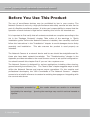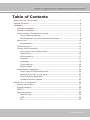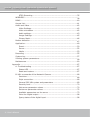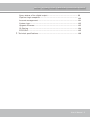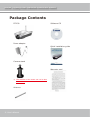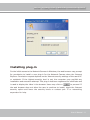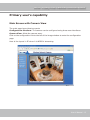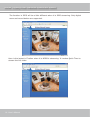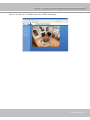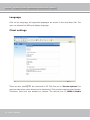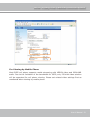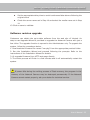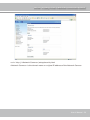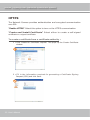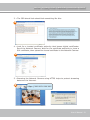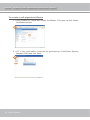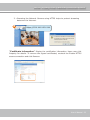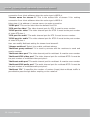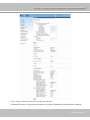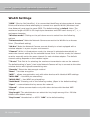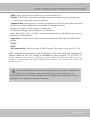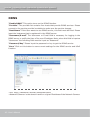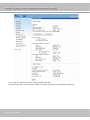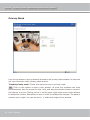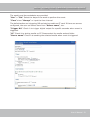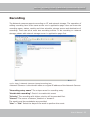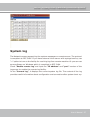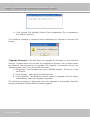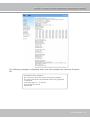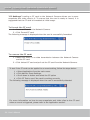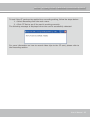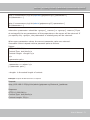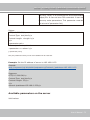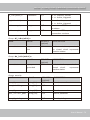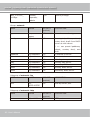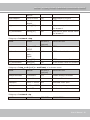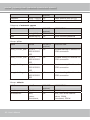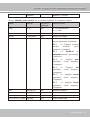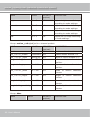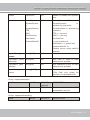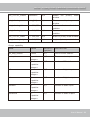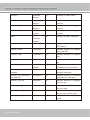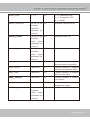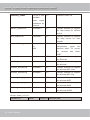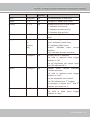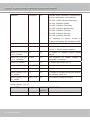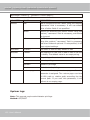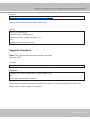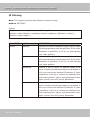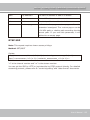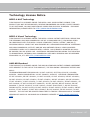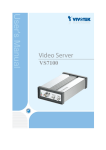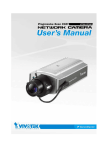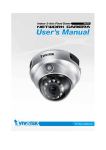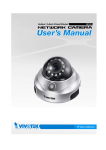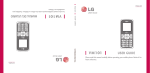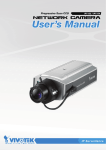Download Vivotek IP7139 User`s manual
Transcript
Mega-Pixel IP7139 IP Sur veillance VIVOTEK - A Leading Provider of Multimedia Communication Solutions Product Name: Network Camera (IP7139) Release Date: 2008/03/01 Manual Revision: 2.1 Web Site: www.vivotek.com Email: [email protected] [email protected] Made in Taiwan. © 2008 VIVOTEK INC. All rights reserved User's Manual - 1 VIVOTEK - A Leading Provider of Multimedia Communication Solutions Before You Use This Product The use of surveillance devices may be prohibited by law in your country. The Network Camera is not only a high-performance web-ready camera but also can be part of a flexible surveillance system. It is the user’s responsibility to ensure that the operation of such devices is legal before installing this unit for its intended use. It is important to first verify that all contents received are complete according to the list in the "Package Contents" chapter. Take notice of the warnings in “Quick installation guide” before the Network Camera is installed, then carefully read and follow the instructions in the “Installation” chapter to avoid damages due to faulty assembly and installation. This also ensures the product is used properly as intended. The Network Camera is a network device and its use should be straightforward for those who have basic network knowledge. The “Troubleshooting” chapter in the Appendix provides remedies to the most common errors in set up and configuration. You should consult this chapter first if you run into a system error. The Network Camera is designed for various applications including video sharing, general security/surveillance, etc. The “How to Use” chapter suggests ways to best utilize the Network Camera and ensure proper operations. For the creative and professional developers, the "URL Commands of The Network Camera " chapter serves to be a helpful reference to customize existing homepages or integrating with the current web server. For paragraphs preceded by completely the warnings. the reader should use caution to understand Ignoring the warnings may result in serious hazards or injuries. -2- 2 - User's Manual www.vivotek.com T: 886-2-82455282 F: 886-2-82455532 VIVOTEK - A Leading Provider of Multimedia Communication Solutions Table of Contents Before You Use This Product......................................................................2 Package Contents ....................................................................................6 Installation .............................................................................................7 Hardware installation..........................................................................7 Software installation...........................................................................8 Initial Access to the Network Camera ....................................................9 Check Network Settings ................................................................9 Add Password to prevent Unauthorized Access..................................9 How to Use ..................................................................................... 10 Authentication............................................................................ 10 Installing plug-in.............................................................................. 11 Primary user’s capability ................................................................... 13 Main Screen with Camera View ..................................................... 13 Digital Zoom .............................................................................. 16 MP4 Recording ........................................................................... 17 Snapshot................................................................................... 17 Language .................................................................................. 18 Client settings ............................................................................ 18 Digital output............................................................................. 20 Administrator’s capability .................................................................. 20 Fine-tuning for Best Performance .................................................. 20 Opening accounts for new users ................................................... 23 Build a security application .......................................................... 24 Software revision upgrade ........................................................... 25 Definitions in Configuration ..................................................................... 26 System parameters .......................................................................... 27 Security settings .............................................................................. 28 HTTPS.............................................................................................30 Network settings.............................................................................. 30 34 Network type ............................................................................. 30 34 35 HTTP ........................................................................................ 31 35 FTP .......................................................................................... 31 User's Manual - 3 VIVOTEK - A Leading Provider of Multimedia Communication Solutions RTSP Streaming ......................................................................... 35 31 WIRELESS ...................................................................................... 38 34 DDNS............................................................................................. 40 36 Access List ...................................................................................... 41 37 Audio and Video............................................................................... 42 38 Video Settings............................................................................ 42 38 Video orientation ........................................................................ 42 38 Audio settings ............................................................................ 43 39 Image Settings .......................................................................... 45 41 Privacy Mask.............................................................................. 46 42 Motion detection .............................................................................. 47 43 Application ...................................................................................... 49 45 Event........................................................................................ 50 46 Server ...................................................................................... 52 48 Media ....................................................................................... 53 49 Recording ....................................................................................... 55 51 System log...................................................................................... 57 53 Viewing system parameters............................................................... 58 54 Maintenance.................................................................................... 60 56 Appendix.............................................................................................. 67 58 A. Troubleshooting ........................................................................... 67 58 Status LED ................................................................................ 67 58 Reset and restore ....................................................................... 67 58 B. URL commands of the Network Camera ........................................... 68 59 Overview................................................................................... 68 59 Style convention......................................................................... 68 59 General CGI URL syntax and parameters ....................................... 69 60 Security level ............................................................................. 70 61 Get server parameter values ........................................................ 70 61 Set server parameter values ........................................................ 72 63 Available parameters on the server ............................................... 73 64 Drive the digital output ............................................................... 98 89 Query status of the digital input ................................................... 98 89 -4- 4 - User's Manual www.vivotek.com T: 886-2-82455282 F: 886-2-82455532 VIVOTEK - A Leading Provider of Multimedia Communication Solutions Query status of the digital output ................................................. 99 90 Capture single snapshot .............................................................. 100 91 Account management ................................................................. 101 92 System logs............................................................................... 102 93 Upgrade firmware ....................................................................... 103 94 IP filtering ................................................................................. 104 95 RTSP SDP .................................................................................. 105 96 D. Technical specifications ................................................................. 106 97 C -5www.vivotek.com T: 886-2-82455282 F: 886-2-82455532 User's Manual - 5 VIVOTEK - A Leading Provider of Multimedia Communication Solutions Package Contents IP7139 Software CD Power adapter Quick installation guide Camera stand Warranty card ʳ ϡʳ The diameter of the screw can not be less than 4.5 inch Antenna -6- 6 - User's Manual www.vivotek.com T: 886-2-82455282 F: 886-2-82455532 VIVOTEK - A Leading Provider of Multimedia Communication Solutions Installation In this manual, "User" refers to whoever has access to the Network Camera, and "Administrator" refers to the person who can configure the Network Camera and grant user access to the camera. Hardware installation Please verify that your product package contains all the accessories listed in the foregoing Package Contents. Depending on the user’s application, an Ethernet cable may be needed. The Ethernet cable should meet the specs of UTP Category 5 and not exceed 100 meters in length. Connect the power adapter jack to the Network Camera before plugging in to the power socket. This will reduce the risk of accidental electric shock. Upon powering up, the LED will become lighted first and then the device will go through booting process. The LED will be steady orange for getting IP address. After getting IP Address, the LED will blink green every second and the red-color is always on. The Network Camera will first detect Ethernet. Operating in either network mode, the LED will blink green-color as heartbeat to indicate alive. User's Manual - 7 VIVOTEK - A Leading Provider of Multimedia Communication Solutions To install in Ethernet Make sure the Ethernet is firmly connected to a switch hub. After attaching the Ethernet cable plug in the power adapter. If the LED turns out to blink green-color, go to next paragraph “Software installation”. If the Ethernet is not available, Network Camera will switch to wireless LAN mode. This Network Camera provides a general I/O terminal block with one digital input and one digital output device control. The pin definition is as below. Software installation At the end of the hardware installation, users can use Installation Wizard program included in the product CDROM to find the location of the Network Camera. There may be many Network Cameras in the local network. Users can differentiate the Network Cameras with the serial number. The serial number is printed on the labels on the carton and the back of the Network Camera body. Please refer to the user’s manual of Installation Wizard for detail. -8- www.vivotek.com 8 - User's Manual VIVOTEK - A Leading Provider of Multimedia Communication Solutions Once installation is complete, the Administrator should proceed to the next section "Initial access to the Network Camera" for necessary checks and configurations. Initial Access to the Network Camera Check Network Settings The Network Camera can be connected either before or immediately after software installation onto the Local Area Network. The Administrator should complete the network settings on the configuration page, including the correct subnet mask and IP address of gateway and DNS. Ask your network administrator or Internet service provider for the detail information. By default the Network Camera requires the Administrator to run installation every time it reboots. If the network settings are to remain unchanged, disable the Install option. Refer to “Network settings” on the System Configuration page for details. If any setting is entered incorrectly and cannot proceed to setting up the Network Camera, restore the factory settings following the steps in the “Troubleshooting” chapter of the Appendix. Add Password to prevent Unauthorized Access The default Administrator’s password is blank and the Network Camera initially will not ask for any password. The Administrator should immediately implement a new password as a matter of prudent security practice. Once the Administrator’s password is saved, the Network Camera will ask for the user’s name and password before each access. The Administrator can set up a maximum of twenty (20) user accounts. Each user can access the Network Camera except to perform system configuration. Some critical functions are exclusive for the Administrator, such as system configuration, user administration, and software upgrades. The user name for the Administrator is permanently assigned as “root”. Once the password is changed, the browser will display an authentication window to ask for the new password. Once the password is set, there is no provision to recover the Administrator’s password. The -9- www.vivotek.com User's Manual - 9 VIVOTEK - A Leading Provider of Multimedia Communication Solutions only option is to restore to the original factory default settings. How to Use A PC with Windows operating system can use the Internet Explorer to connect to the Network Camera. A plug-in will be installed into the IE when it is connected for the first time. A PC with Linux operating system can connect to the camera using a browser like Firefox. It needs to install QuickTime first to view streaming. Authentication After opening the Web browser and typing in the URL of the Network Camera, a dialogue window pops up to request a username and password. Upon successful authentication, the following figure is displayed. The foreground is the login window and the background shows the message if authentication fails. The user may check the option box to save the password for future convenience. This option is not available to the Administrator for obvious reason. - 10 - www.vivotek.com 10 - User's Manual VIVOTEK - A Leading Provider of Multimedia Communication Solutions Installing plug-in For the initial access to the Network Camera in Windows, the web browser may prompt for permission to install a new plug-in for the Network Camera when the Internet Explorer. Permission request depends on the Internet security settings of the user’s PC or notebook. If the highest security level is set, the computer may prohibit any installation and execution attempt. This plug-in has been registered for certificate and is used to display the video in the browser. Users may click on to proceed. If the web browser does not allow the user to continue to install, check the Internet security option and lower the security levels or contact your IT or networking supervisor for help. - 11 - www.vivotek.com User's Manual - 11 VIVOTEK - A Leading Provider of Multimedia Communication Solutions 12 - User's Manual VIVOTEK - A Leading Provider of Multimedia Communication Solutions Primary user’s capability Main Screen with Camera View The main page layout has two parts: Configuration functions: The camera can be configured using these user interfaces. Camera View: What the camera sees. Click on the configuration link to the left of the image window to enter the configuration page. Here is the layout in IE when it is MPEG-4 streaming. User's Manual - 13 VIVOTEK - A Leading Provider of Multimedia Communication Solutions The function in JPEG will be a little different when it is JPEG streaming. Only digital zoom and record button are supported. Here is the layout in Firefoex when it is MPEG-4 streaming. It invokes Quick Time to stream the live video. 14 - User's Manual VIVOTEK - A Leading Provider of Multimedia Communication Solutions Here is the layout in Firefoex when it is JPEG streaming. User's Manual - 15 VIVOTEK - A Leading Provider of Multimedia Communication Solutions Digital Zoom Click on the magnifier icon under the camera view then the digital zoom control panel will be shown. Uncheck “Disable digital zoom” and use the slider control to change the zoom factors. 16 - User's Manual VIVOTEK - A Leading Provider of Multimedia Communication Solutions MP4 Recording Click on the red circle button on the plugin to start MP4 recording. You can set the related options in client setting page. Snapshot Click on “Snapshot”, web browser will pop up a new window to show the snapshot. Users can point at the snapshot and click the right button of mouse to save it. User's Manual - 17 VIVOTEK - A Leading Provider of Multimedia Communication Solutions Language Click on the language, all supported languages are shown in the drop-down list. The user can choose the different display language. Client settings There are four settings for the client side in IE. The first one is “Stream Options” for users to determine which stream to be streaming. This product supports dual-stream. Therefore, there are two streams to choose. The second one is “MPEG-4 Media 18 - User's Manual VIVOTEK - A Leading Provider of Multimedia Communication Solutions Options”. for users to determine which media to be streaming under MPEG-4 mode. The third one is “MPEG-4 Protocol Options” which allows choices on connection protocol between client and server. There are four protocols choices to optimize your usage – UDP unicast, UDP multicast, TCP and HTTP. The UDP unicast protocol allows for more real-time audio and video streams. However, some packets may be lost due to network burst traffic and images may be obscured. The UDP multicast protocol allows to save the bandwidth of server while serving multiple clients at the same time. The TCP protocol allows for less packet loss and produces a more accurate video display. The downside with this protocol is that the real-time effect is worse than that with the UDP protocol. The HTTP protocol allows the same quality as TCP protocol and the user don’t need to open specific port to streaming under some network environment. If no special need is required, UDP unicast protocol is recommended. Generally speaking, the client’s choice will be in the order of UDP multicast Ш UDP unicast Ш TCP Ш HTTP. After the Network Camera is connected successfully, “Protocol Option” will indicate the selected protocol. The selected protocol will be recorded in the user's PC and will be used for the next connection. If the network environment is changed, or the user wants to let the web browser to detect again, manually select the UDP protocol, save, and return HOME to re-connect. The fourth one is “Save Options”. User can specify the recording folder, file name prefix and suffix here. There is only one setting “Stream Options” for the client side in Firefox. User can choose to view stream1 and stream2. User's Manual - 19 VIVOTEK - A Leading Provider of Multimedia Communication Solutions <url> http://<Network Camera>/clientset.html <Network Camera> is the domain name or the original IP address of the Network Camera. Digital output Click on “ON”, the digital output of the Network Camera will be triggered. Or, Clicking on “OFF” can let the digital output turn into normal state. Administrator’s capability Fine-tuning for Best Performance Best performance generally equates to the fastest image refresh rate with the best video quality, and at the lowest network bandwidth as possible. The three factors, “Maximum frame rate”, “Constant bit rate”, and “Fix quality” for MPEG-4 mode and “Maximum frame rate” and “Fix quality” for JPEG mode on the Audio and Video Configuration page, are correlative to allow for achieving the best performance possible. - 20 - www.vivotek.com 20 - User's Manual VIVOTEK - A Leading Provider of Multimedia Communication Solutions For Viewing by Mobile Phone Most 3GPP cell phone supports media streaming with MPEG4 video and GSM-AMR audio. Due to the limitation of the bandwidth for 3GPP, only 176x144 video solution will be supported for cell phone viewing. Please set related video settings first as mentioned when viewing by mobile phone. User's Manual - 21 VIVOTEK - A Leading Provider of Multimedia Communication Solutions For Best Real-time Video Images To achieve good real-time visual effect, the network bandwidth should be large enough to allow a transmission rate of greater than 20 image frames per second. If the broadband network is over 1 Mbps, set the “Fix bit rate” to 1000Kbps or 1200Kbps, or set “Fix quality” at the highest quality. The maximum frame rate is 30. If your network bandwidth is more than 512Kbps, you can fix the bit rate according to your bandwidth and set the maximum frame rate to 30 fps. If the images vary dramatically in your environment, you may want to slow the maximum frame rate down to 20 fps in order to lower the rate of data transmission. This allows for better video quality and the human eyes cannot readily detect the differences between those of 20, 25, or 30 frames per second. If your network bandwidth is below 512 Kbps, set the “Fix bit rate” according to your bandwidth and try to get the best performance by fine-tuning with the “Maximum frame rate”. In a slow network, greater frame rate results in blur images. Video quality performance will vary somewhat due to the number of users viewing on the network; even when the parameters have initially been finely tuned. Performance will also suffer due to poor connectivity because of the network’s burst constraint. Only Quality Images Will Do To have the best video quality, you should set “Fix quality” at “Detailed” or “Excellent” and adjust the “Maximum frame rate” to match your network’s bandwidth. If your network is slow and you receive “broken” pictures, go to the TCP or HTTP protocol in “MPEG-4 Protocol Options” and choose a more appropriate mode of transmission. The images may suffer a time delay due to a slower connection. The delay will also increase with added number of users. Somewhere Between Real-time and Clear Images If you have a broadband network, set “Fix quality” at ”Normal” or better, rather than setting “Fix bit rate”. You can also fix the bandwidth according to your actual network speed and adjust the frame rate. 15 fps. Start from 30 fps down for best results but not below If the image qualities are not improved, select a lower bandwidth setting. - 22 - www.vivotek.com 22 - User's Manual VIVOTEK - A Leading Provider of Multimedia Communication Solutions Opening accounts for new users 1 1 2 2 3 3 Protect Network Camera by passwords The Network Camera is shipped without any password by default. That means everyone can access the Network Camera including the configuration as long as the IP address is known. It is necessary to assign a password if the Network Camera is 1 to enable protection. intended to be accessed by others. Type a new word twice in Ϥ This password is used to identify the administrator. Then add an account with user 2 . You can edit or delete users name, password and authentication for your friends in Ϥ 3 . from Ϥ - 23 - www.vivotek.com User's Manual - 23 VIVOTEK - A Leading Provider of Multimedia Communication Solutions Build a security application The Administrator can use the built-in motion detection to monitor any movement to perform many useful security applications. To upload the snapshots, users can choose either email, FTP, HTTP, Network storage or CF according to user’s needs. All servers setting are in Server section on Application page. Refer to the definition section for detail configuration. 1. Click on “Configuration” on homepage, 2. Click on “Motion detection” at the left column, 3. Check “Enable motion detection”, 4. Click on new to have a new window to monitor video, 5. Type in a name to identify the new window, 6. Use the mouse to click, hold, and drag the window corner to resize or the title bar to move, 7. Fine-tune using the “Sensitivity” and “Percentage” fields to best suit the camera’s environment. Higher ”Sensitivity” detects the slighter motion. Higher “Percentage” discriminates smaller objects, 8. Clicking on “Save” enables the activity display. Green means the motion in the window is under the watermark set by Administrator and red means it is over the watermark, 9. Click on “Application” at the left column, 10.Add a server in server section, 11.Add a media with snapshot type in media section. And Set the number of pre-event and post-event images to be uploaded 12.Add a event in event section z Enter one event name and enable this event. z Check the weekdays as you need and give the time interval to monitor the motion detection every day, z Select the Trigger on Motion detection and Check the window name set in step 5 - 24 - www.vivotek.com 24 - User's Manual VIVOTEK - A Leading Provider of Multimedia Communication Solutions z Set the appropriate delay time to avoid continuous false alarms following the original event z Check the server name set in Step 10 and select the media name set in Step 11. 13.Click on save to validate. Software revision upgrade Customers can obtain the up-to-date software from the web site of Vivotek. An easy-to-use Upgrade Wizard is provided to upgrade the Network Camera with just a few clicks. The upgrade function is opened to the Administrator only. To upgrade the system, follow the procedures below. 1. Download the firmware file named “xxx.pkg” from the appropriate product folder. 2. Run the Installation Wizard and proceed following the prompts. Refer to the instructions of the Installation Wizard for details. 3. Or upgrade firmware from HTTP web page directly 3. The whole process will finish in a few minutes and it will automatically restart the system. If power fails during the writing process of Flash memory, the program in the memory of the Network Camera may be destroyed permanently. If the Network Camera cannot restart properly, ask your dealer for technical service. - 25 - www.vivotek.com User's Manual - 25 VIVOTEK - A Leading Provider of Multimedia Communication Solutions Definitions in Configuration Only the Administrator can access system configuration. Each category in the left column will be explained in the following pages. The bold texts are the specific phrases on the Option pages. The Administrator may type the URL below the figure to directly enter the frame page of configuration. If the Administrator also wants to set certain options through the URL, read the reference appendix for details. <url> http://<Network Camera>/setup/system.html <Network Camera> is the domain name or original IP address of the Network Camera. 26 - User's Manual VIVOTEK - A Leading Provider of Multimedia Communication Solutions System parameters "Host name" The text displays the title at the top of the main page. “Turn off the LED indicator” Check this option to shut off the LED on the rear. It can prevent the camera’s operation being noticed. "Time zone" Adjust the time with that of the time-servers for local settings. "Keep current date and time" Click on this to reserve the current date and time of the Network Camera. An internal real-time clock maintains the date and time even when the power of the system is turned off. "Sync with computer time" Synchronizes the date and time of the Network Camera with the local computer. The read-only date and time of the PC is displayed as updated. “Manual” Adjust the date and time according to what is entered by the Administrator. Notice the format in the related fields while doing the entry. “Automatic” Synchronize with the NTP server over the Internet whenever the Network Camera starts up. It will fail if the assigned time-server cannot be reached. “NTP server” Assign the IP address or domain name of the time-server. Leaving the text box blank connects the Network Camera to the default time-servers. “Update interval” Select hourly, daily, weekly, or monthly update with the time on the NTP server. “Digital input” Select High or Low to define normal status of the digital input. The current status is shown, too. “Digital output” Select Grounded or Open to define normal status of the digital output. The current status is shown, too. Remember to click on to immediately validate the changes. Otherwise, the correct time will not be synchronized. - 27 - www.vivotek.com User's Manual - 27 VIVOTEK - A Leading Provider of Multimedia Communication Solutions Security settings “Root password” Change the Administrator’s password by typing in the new password identically in both text boxes. The typed entries will be displayed as asterisks for security purposes. After pressing , the web browser will ask the Administrator for the new password for access. “Add user” Type the new user's name and password and press to insert the new entry. The new user will be displayed in the user name list. There is a maximum of twenty user accounts. There are three kinds of authentication: Administrator, Operator and Viewer. Administrator can fully control the camera operation. Operator’s access right can modify most of camera’s parameters except some privilege and network options. Viewer can view, listen and talk to camera; control dido, ptz of camera. Network Camera can provide twenty accounts for your valuable customers or friends. “Manage user” Pull down the user list to find the user’s name and press to delete the selected user. Or edit the password or authentication of the selected user and press to take effect. - 28 - www.vivotek.com 28 - User's Manual VIVOTEK - A Leading Provider of Multimedia Communication Solutions <url> http://<Network Camera>/setup/security.html <Network Camera> is the domain name or original IP address of the Network Camera. User's Manual - 29 VIVOTEK - A Leading Provider of Multimedia Communication Solutions HTTPS The Network Camera provides authentication and encrypted communication over SSL. "Enable HTTPS" Select this option to turn on the HTTPS communication. "Create and Install Certificate" Select either to create a self-signed certificate or a signed certificate. To create a certificate from a certificate authority : 1 : Click Create for Certificate request. This pops up the Create Certificate window. 1 2 : Fill in the information required for generating a Certificate Signing Request (CSR) and click Save. 2 30 - User's Manual VIVOTEK - A Leading Provider of Multimedia Communication Solutions 3 : The CSR should look should look something like this: 3 -----BEGIN CERTIFICATE----MIIEKTCCAxGgAwIBAgIRAO8QfYSRPc8IqNgEFisnLnQwDQYJKoZIhvcNAQEFBQAw cjELMAkGA1UEBhMCR0IxGzAZBgNVBAgTEkdyZWF0ZXIgTWFuY2hlc3RlcjEQMA4G A1UEBxMHU2FsZm9yZDEaMBgGA1UEChMRQ09NT0RPIENBIExpbWl0ZWQxGDAWBgNV BAMTD0Vzc2VudGlhbFNTTCBDQTAeFw0wODAyMjYwM0BAQUFAAOCAQEAMQfe UAu1qaHkq0U4/4FV4y+ArAtDuYjX6VRZiBl2VmKiY26SD2kfRe5q0OkQOW/hiJc9 r709l1C1/qmUOGTsVolRUM+DXys07Fbn0NlRK1Hzn2GzhPF8v8xIA1QmMSJVUvzs bMLZACFivdml0jWNARMWusmc4jlZS7r1+z8eglGwcd5jB6cfn9yg46UIwyrOlMsY xZCtuylfTxU2Zh3a3Vs23NJ8YVV7Zz3XL6x4+k5yrEzj19v1Emto6g8LocAxc/hx g2BaZ7x2JrrbnwTlKBQlhxxs9GS+UZKs+WOSwR1i/r4feXPhHdDH0Og7BEnFhmIe Dg5M3CGrLb2tEpTdYg== -----END CERTIFICATE----- 4 : Look for a trusted certificate authority that issues digital certificates. Enroll the Network Camera. Wait for the certificate authority to issue a SSL certificate; then upload the issued certificate to the Network Camera. 4 5 : Browsing the Network Camera using HTTPS helps to protect streaming data over the Internet. 5 https://XXX.XXX.XXX.XXX User's Manual - 31 VIVOTEK - A Leading Provider of Multimedia Communication Solutions To create a self-signed certificate: 1 : Click Create for Create and Install Certificate. This pops up the Create Certificate window. 1 2 : Fill in the information required for generating a Certificate Signing Request (CSR) and click Save. 2 32 - User's Manual VIVOTEK - A Leading Provider of Multimedia Communication Solutions 3 : Browsing the Network Camera using HTTPS helps to protect streaming data over the Internet. 3 https://XXX.XXX.XXX.XXX "Certificate information" Display the certification information. Users may click Property for details. To remove the signed certificated, uncheck the Enable HTTPS secure connection and click Remove. User's Manual - 33 VIVOTEK - A Leading Provider of Multimedia Communication Solutions Network settings Any changes made on the Network type sectoin will restart the system in order to validate the changes. Make sure every field is entered correctly before clicking on . Network type “LAN” & “PPPoE” The default type is LAN. Select PPPoE if using ADSL "Get IP address automatically" & “Use fixed IP address” The default status is “Get IP address automatically”. This can be tedious having to perform software installation whenever the Network Camera starts. Therefore, once the network settings, especially the IP address, have been entered correctly, select “Use fixed IP address” then the Network Camera will skip installation at the next boot. The Network Camera can automatically restart and operate normally after a power outage. Users can run IP installer to check the IP address assigned to the Network Camera if the IP address is forgotten or using the UPnP function provided by the Network Camera (MS Windows XP provides UPnP function at My Network Place). “IP address” This is necessary for network identification. “Subnet mask” This is used to determine if the destination is in the same subnet. The default value is “255.255.255.0”. “Default router” This is the gateway used to forward frames to destinations in a different subnet. Invalid router setting will fail the transmission to destinations in different subnet. “Primary DNS” The primary domain name server that translates hostnames into IP addresses. “Secondary DNS” Secondary domain name server that backups the Primary DNS. “Primary WINS server” The primary WINS server that maintains the database of computer name and IP address. “Secondary WINS server” The secondary WINS server that maintains the database - 30 - www.vivotek.com 34 - User's Manual VIVOTEK - A Leading Provider of Multimedia Communication Solutions of computer name and IP address. “Enable UPnP presentation” Enable the UPnP camera short cut “Enable UPnP port forwarding” Enable UPnP port forwarding “PPPoE” If using the PPPoE interface, fill the following settings from ISP “User name” The login name of PPPoE account “Password” The password of PPPoE account “Confirm password” Input password again for confirmation HTTP “Authentication” It supports basic and digest modes. “Http port” This can be other than the default Port 80. Once the port is changed, the users must be notified the change for the connection to be successful. For instance, when the Administrator changes the HTTP port of the Network Camera whose IP address is 192.168.0.100 from 80 to 8888, the users must type in the web browser “http://192.168.0.100:8888” instead of “http://192.168.0.100”. “Secondary Http port” It support alternate port to access HTTP server. “Access name for stream 1” This is the access URL of stream 1 for making connection from client software when its codec type is JPEG. “Access name for stream 2” This is the access URL of stream 2 for making connection from client software when its codec type is JPEG. Using http://<ip address>:<http port>/<access name> to make connection. FTP “FTP port” This can be other than the default port 21. The user can change this value from 1025 to 65535. After the changed, the external FTP client program must change the server port of connection accordingly. RTSP Streaming “Authentication” It supports disable, basic and digest modes. “Access name for stream 1” This is the access URL of stream 1 for making - 31 - www.vivotek.com User's Manual - 35 VIVOTEK - A Leading Provider of Multimedia Communication Solutions connection from client software when the codec type is MPEG-4. “Access name for stream 2” This is the access URL of stream 2 for making connection from client software when the codec type is MPEG-4. Using rtsp://<ip address>/<access name> to make connection “RTSP port” This can be other than the default Port 554 “RTP port for video” The video channel port for RTP. It must be even number. “RTCP port for video” The video channel port for RTCP. It must be the port number of video RTP plus 1. “RTP port for audio” The audio channel port for RTP. It must be even number. “RTCP port for audio” The video channel port for RTCP. It must be the port number of video RTP plus 1. User can modify Multicast setting for stream1 and stream2. “Always multicast” Select it to enable multicast always. “Multicast group address” It is used by sources and the receivers to send and receive content. “Multicast video port” The video channel port for multicast. It must be even number. “Multicast RTCP video port” The video channel port for multicast RTCP. It must be the port number of multicast video port plus 1. “Multicast audio port” The audio channel port for multicast. It must be even number. “Multicast RTCP audio port” The audio channel port for multicast RTCP. It must be the port number of multicast audio port plus 1. “Multicast TTL” It specifies the number of routers (hops) that multicast traffic is permitted to pass through before expiring on the network. - 32 - www.vivotek.com 36 - User's Manual VIVOTEK - A Leading Provider of Multimedia Communication Solutions <url> http://<Network Camera>/setup/network.html <Network Camera> is the domain name or original IP address of the Network Camera. User's Manual - 37 VIVOTEK - A Leading Provider of Multimedia Communication Solutions WLAN Settings “SSID” (Service Set Identifier), it is a name that identifies a wireless network. Access Points and wireless clients attempting to connect to a specific WLAN (Wireless Local Area Network) must use the same SSID. The default setting is default. Note: The maximum length of SSID is 32 single-byte characters and SSID can’t be any of “, <, > and space character. “Wireless mode” Clicking on the pull-down menu to select from the following options: “Infrastructure” Make the Network Camera connect to the WLAN via an Access Point. (The default setting) “Ad-Hoc” Make the Network Camera connect directly to a host equipped with a wireless adapter in a peer-to-peer environment. “Channel” While in infrastructure mode, the channel is selected automatically to match the channel setting for the selected Access Point. In Ad-Hoc mode, the channel must be manually set to the same channel for each wireless adapter. The default channel setting depends on the installed region. “TX rate” This field is for selecting the maximum transmission rate on the network. The default setting is “auto”, that is the Network Camera will try to connect to the other wireless device with highest transmitting rate. “Security” Select the data encrypt method “None” – No data encryption. “WEP” – allows communication only with other devices with identical WEP settings. “WPA-PSK” – Use WPA pre-shared key. “WPA2-PSK” – Use WPA2 pre-shared key. “Auth Mode” Choosing one of the following modes, (Open is the default setting). “Open” – communicates the key across the network. “Shared” – allows communication only with other devices with identical WEP settings. “Key length” The administrator can select the key length among 64 or 128 bits. 64bits is the default setting. “Key format” Hexadecimal or ASCII. “HEX” is the default setting. - 34 - www.vivotek.com 38 - User's Manual VIVOTEK - A Leading Provider of Multimedia Communication Solutions “HEX” digits consist of the numbers 0~9 and the letters A-F. “ASCII” is a code for representing English letters as numbers from 0-127 except “, <, > and space characters that are reserved. “Network Key” Entering a key in either hexadecimal or ASCII format. When selecting different key length, acceptable input length is listed as following: 64 bits key length: 10 Hex digits or 5 characters. 128 bites key length: 26 Hex digits or 13 characters. Note: When 22(“), 3C(<) or 3E(>) are input in network key, the key format can’t be changed to ASCII format. “Algorithm” Choosing one of the following algorithm for WPA-PSK and WPA2-PSK modes “TKIP” “AES” “Pre-shared Key” Entering a key in ASCII format. The length of the key is 8 ~ 63 After wireless configurations are completed, click Save and the camera will reboot. Wait for the live image is reloaded to your browser. For VIVOTEK 7K series cameras, you have to unplug the power cable and Ethernet cable from the camera; then re-plug the power cable to the camera. The camera will switch to wireless mode. Some invalid settings may cause the system failing to respond. Change the Configuration only if necessary and consult with your network supervisor or experienced users settings for correct settings. Once the system has lost contact, refer " Some invalid may cause the system failing to respond. Change the to Appendix A for reset and restore fi configuration only if necessary andprocedures. consult with your network supervisor or experienced users for correct settings. Once the system has lost contact, refer to Appendix A for reset and restore procedures. - 35 - www.vivotek.com User's Manual - 39 VIVOTEK - A Leading Provider of Multimedia Communication Solutions DDNS “Enable DDNS” This option turns on the DDNS function. “Provider” The provider list contains four hosts that provide DDNS services. Please connect to the service provider’s website to make sure the service charges. “Host Name” If the User wants to use DDNS service, this field must be filled. Please input the hostname that is registered in the DDNS server. “Username/E-mail” The Username or E-mail field is necessary for logging in the DDNS server or notify the User of the new IP address. Note: when this field is input as “Username” the following field must be input as “Password”. “Password/Key” Please input the password or key to get the DDNS service. “Save” Click on this button to save current settings for the DDNS service and UPnP function. <url> http://<Network Camera>/setup/ddns.html <Network Camera> is the domain name or original IP address of the Network Camera. - 36 - www.vivotek.com 40 - User's Manual VIVOTEK - A Leading Provider of Multimedia Communication Solutions Access List The access list is to control the access permission of clients by checking the client IP address. There are two lists for permission control: Allow List and Deny List. Only those clients whose IP address is in the Allow List and not in the Deny List can connect to the Video Server or Network Camera for receiving the audio/video streaming. Both Allow List and Deny List consist of a list of IP ranges. If you want to add a new IP address range, type the Start IP Address and End IP Address in the text boxes and click on the Add button. If you want to remove an existing IP address range, just select from the pull-down menu and click on the Delete button. Both the Allow List and Deny List can have 10 entries. <url> http://<Network Camera>/setup/accesslist.html <Network Camera> is the domain name or original IP address of the Network Camera. User's Manual - 41 VIVOTEK - A Leading Provider of Multimedia Communication Solutions Audio and Video This product supports dual-stream. It provides two setting for video streams, but only one setting for audio. Video Settings “Video title” The text string can be displayed on video “Color” Select either for color or monochrome video display. “Power line frequency”, the fluorescent light will flash according to the power line frequency that depends on local utility. Change the frequency setting to eliminate uncomfortable flash image when the light source is only fluorescent light. Video orientation “Flip” Vertically rotate the video. “Mirror” Horizontally rotate the video. Check options both if the Network Camera is installed upside down. “White balance” Adjust the value for best color temperature. “Maximum Exposure Time” Adjust the maximum exposure time in different environment. “Overlay title and time stamp on video” Check it the title is shown on video. There are different video quality settings for stream1 and stream2. “Mode” It can be MPEG-4 or JPEG. If MPEG-4 is selected, it is streamed in RTSP protocol. If JPEG is selected, it is streamed in server push mode. “Frame Size” If the mode is MPEG-4, there are four options, “176x144”, “320x240”, “640x480” and “800x600”. If the mode is JPEG, there are five options, “176x144”, “320x240”, “640x480”, “800x600” and “1280x1024”. The maximum connection number is two when the frame size is “800x600” or “1280x1024” in JPEG mode. - 38 - www.vivotek.com 42 - User's Manual VIVOTEK - A Leading Provider of Multimedia Communication Solutions There are three dependent parameters provided in MPEG-4 mode for video performance adjustment. “Intra frame period” The interval of intra frame. “Max frame rate” This limits the maximal refresh frame rate, which can be combined with the “Video quality” to optimize bandwidth utilization and video quality. Choose “Constant bit rate” If the user wants to fix the bandwidth utilization regardless of the video quality, choose “Fixed quality” and select the desired bandwidth. The video quality may be poor due to the sending of maximal frame rate within the limited bandwidth when images are moving rapidly. Consequently, to ensure detailed video quality (quantization rate) regardless of the network, it will utilize more bandwidth to send the maximal frames when images change drastically. In JPEG mode, user can set “Max frame rate” and “Video quality” to adjust the video performance. Audio settings “Use” Switch “Internal” or “Microphone” to set up the source of audio input “Mute” To turn off audio “Internal microphone input gain” Modify the gain of the internal audio input “External microphone input” There are two gain options, 0dB and 20dB. “Audio type” Select audio codec “AAC” or “GSM-AMR” and the bit rate - 39 - www.vivotek.com User's Manual - 43 VIVOTEK - A Leading Provider of Multimedia Communication Solutions <url> http://<Network Camera>/setup/audiovideo.htm <Network Camera> is the domain name or original IP address of the Network Camera. 44 - User's Manual VIVOTEK - A Leading Provider of Multimedia Communication Solutions Image Settings Click on this button to pop up another window to tune “Brightness”, “Contrast”, “Hue” and “Saturation” for video compensation. Each field has eleven levels ranged from -5 to +5. In “Brightness” and “Contrast” fields the value 0 indicates auto tuning. The user may press image is O.K., press to set the image settings. to fine-tune the image. When the Click on this to recall the original settings without incorporating the changes. - 41 - www.vivotek.com User's Manual - 45 VIVOTEK - A Leading Provider of Multimedia Communication Solutions Privacy Mask Click on the button to pop up another window to set privacy mask window. All user can not view the block under privacy mask window. “Enable privacy mask” Check this option to turn on privacy mask. Click on this button to add a new window. At most five windows can exist simultaneously. Use the mouse to click, hold, and drag the window frame to resize or the title bar to move. Clicking on the ‘x’ at the upper right-hand corner of the window to delete the window. Remember to save in order to validate the changes. The base of window axis is eight. You can see the X, Y, width and height of the window. - 42 - www.vivotek.com 46 - User's Manual VIVOTEK - A Leading Provider of Multimedia Communication Solutions Click on this button to save the related window settings. "Window Name" The text will show at the top of the window. The following figure shows the screen when is clicked and the privacy mask is enabled. Motion detection “Enable motion detection” Check this option to turn on motion detection. Click on this button to add a new window. At most three windows can exist simultaneously. Use the mouse to click, hold, and drag the window frame to resize or - 43 - www.vivotek.com User's Manual - 47 VIVOTEK - A Leading Provider of Multimedia Communication Solutions the title bar to move. Clicking on the ‘x’ at the upper right-hand corner of the window to delete the window. Remember to save in order to validate the changes. Click on this button to save the related window settings. A graphic bar will rise or fall depending on the image variation. A green bar means the image variation is under monitoring level and a red bar means the image variation is over monitoring level. When the bar goes red, the detected window will also be outlined in red. Going back to the homepage, the monitored window is hidden but the red frame shows when motion is detected. "Window Name" The text will show at the top of the window. “Sensitivity” This sets the endurable difference between two sequential images. “Percentage” This sets the space ratio of moving objects in the monitoring window. Higher sensitivity and small percentage will allow easier motion detection. The following figure shows the screen when is clicked. The monitoring window has been outlined in red and the graphic bar goes red since the goldfish is moving. <url> http://<Network Camera>/setup/motion.htm <Network Camera> is the domain name or original IP address of the Network Camera. 48 - User's Manual VIVOTEK - A Leading Provider of Multimedia Communication Solutions Application There are three sections in application page. They are event, server and media. Click to pop a window to add a new item of event, server or media. Click to delete the selected item from event, server or media. Click on the item name to pop a window to edit it. There can be at most three events. There can be at most five server and five media configurations. User can know the event name, status, weekly and time schedule and trigger type in event section. The server name, type and address/location are shown in server section. The current media free space, media name and type are shown in media section. After adding a new media, the value of free space will be updated. User cannot add media which size is larger than free space. Suggest to set server and media first before setting event. The servers and medias selected in event list are not modified or deleted. Please remove them first from the event if you want to delete or modify them. Recommend that using different media in different event to make use all media be produced and received correctly. If using the same media in different events and the events trigger almost simultaneously, the servers in the second triggered event will not receive any media; there would be only notifications. - 45 - www.vivotek.com User's Manual - 49 VIVOTEK - A Leading Provider of Multimedia Communication Solutions <url> http://<Network Camera>/setup/application.htm <Network Camera> is the domain name or original IP address of the Network Camera. Event “Event name” The unique name for event “Enable this event” Check it to enable this event. “Priority” The event with higher priority will be executed first. “Delay second(s) before detecting next event” The delay to check next event. It is used in motion detection and digital input trigger type. There are four kinds of trigger supported. “Video motion detection” Select the windows which need to be monitored. “Periodic” The event is triggered in specified intervals. The unit of trigger interval is minute. “Digital input” To monitor digital input “System boot” The event is triggered when the system bootup. 50 - User's Manual VIVOTEK - A Leading Provider of Multimedia Communication Solutions The weekly and time schedules are provided. “Sun” ~ “Sat” Select the days of the week to perform the event. “Time” show “Always” or input the time interval. The default action are triggering DO and storing media on CF card. If there are servers configured, the user can select them from “Server name”, too. “Trigger DO” Check it to trigger digital output for specific seconds when event is triggered. “CF” Check it to storing media on CF. Please select the media and set folder. “Server name” Check it to sending the selected media when event is triggered. User's Manual - 51 VIVOTEK - A Leading Provider of Multimedia Communication Solutions Server “Server name” The unique name for server There are four kinds of servers supported. They are email server, FTP server, HTTP server and network storage. Here is setting for email server. “Sender email address” The email address of the sender “Recipient email address” The email address of the recipient “Server address” The domain name or IP address of the external email server. “User name” This granted user name on the external email server. “Password” This granted password on the external email server. Here is setting for FTP server. “Server address” The domain name or IP address of the external FTP server. “Server port” This can be other than the default port 21. The user can change this value from 1025 to 65535. “User name” This granted user name on the external FTP server. “Password” This granted password on the external FTP server. “Remote folder name” Granted folder on the external FTP server. The string must conform to that of the external FTP server. Some FTP servers cannot accept preceding slash symbol before the path without virtual path mapping. Refer to the instructions for the external FTP server for details. The folder privilege must be open for upload. “Passive Mode” Check it to enable passive mode in transmission. Here is setting for HTTP server. “URL” The URL to upload the media. “User name” This granted user name on the external HTTP server. “Password” This granted password on the external HTTP server. Here is setting for network storage. Only one network storage is supported. “Network storage location” The path to upload the media “Workgroup” The workgroup for network storage. “User name” This granted user name on the network storage. “Password” This granted password on the network storage. After input the setting of server, user can click on to test whether the setting is - 48 - www.vivotek.com 52 - User's Manual VIVOTEK - A Leading Provider of Multimedia Communication Solutions correct. The testing result will be shown in a pop-up window. Media “Media name” The unique name for media There are three kinds of media. They are snapshot, video clip and system log. Here is setting for snapshot. “Source” The source of stream, stream1 or stream2. “Send Pre-event images” The number of pre-event images User's Manual - 53 VIVOTEK - A Leading Provider of Multimedia Communication Solutions “Send Post-event images” The number of post-event images “File name prefix” The prefix name will be added on the file name of the snapshot images. “Add date and time suffix to file name” Check it to add timing information as file name suffix. Here is setting for video clip “Source” The source of stream, stream1 or stream2. “Pre-event recording” The interval of pre-event recording in seconds There are two limitations for video clip file. “Maximum duration” The maximal recording file duration in seconds “Maximum file size” The maximal file size would be generated. “File name prefix” The prefix name will be added on the file name of the video clip. 54 - User's Manual VIVOTEK - A Leading Provider of Multimedia Communication Solutions Recording The Network camera supports recording on CF and network storage. The operation of editing recording item is the same as the one in application page. User can know the recording name, status, weekly and time schedule, stream source and destination of recording. There can be at most two recording entries. To do recording on network storage, please add network storage server in application page first. <url> http://<Network Camera>/setup/recording.htm <Network Camera> is the domain name or original IP address of the Network Camera. “Recording entry name” The unique name for recording entry “Enable this recording” Check it to enable this event. “Priority” The recording with higher priority will be executed first. “Source” The source of stream, stream1 or stream2. The weekly and time schedules are provided. “Sun” ~ “Sat” Select the days of the week to perform the event. User's Manual - 55 VIVOTEK - A Leading Provider of Multimedia Communication Solutions “Time” shows “Always” or input the time interval. “Destination” CF or network storage server user added. “Folder” The folder to put recording files. It is only used by CF. “Total cycle recording size” The total size for cycle recording in Kbytes “Size of each file for recording” The single file size in Kbytes “File name prefix” The prefix name will be added on the file name of the recording. When click on the destination, a page appears listing all .mp4 files in that destination. User can select some files to delete or delete all files. 56 - User's Manual VIVOTEK - A Leading Provider of Multimedia Communication Solutions System log The Network camera support log the system messages on remote server. The protocol is compliant to RFC 3164. If you have external Linux server with syslogd service, use “-r” option to turn on the facility for receiving log from remote machine. Or you can use some software on Windows which is compliant to RFC 3164. Check “Enable remote log” and input the “IP address” and “port” number of the log server to enable the remote log facility. In the “Current log”, it displays the current system log file. The content of the log provides useful information about configuration and connection after system boot- up. - 53 - www.vivotek.com User's Manual - 57 VIVOTEK - A Leading Provider of Multimedia Communication Solutions <url> http://<Network Camera>/setup/syslog.htm <Network Camera> is the domain name or original IP address of the Network Camera. Viewing system parameters Click on this link on the configuration page to view the entire system’s parameter set. 58 - User's Manual VIVOTEK - A Leading Provider of Multimedia Communication Solutions <url> http://<Network Camera>/setup/parafile.htm <Network Camera> is the domain name or original IP address of the Network Camera. User's Manual - 59 VIVOTEK - A Leading Provider of Multimedia Communication Solutions Maintenance This chapter explains how to restore the Network Camera to factory default, upgrade firmware version, etc. "Reboot" Click this button to turn off and turn on the Network Camera. It takes about one ~ two minutes to complete the process. When completed, the live video will be displayed in your browser. The following message is displayed during the rebooting process. If the connection fails after rebooting, manually enter the IP address of the Network Camera in the address field to resume the connection. "Restore" Click this button to restore the Network Camera to factory default. Two settings can be excluded: ● Network Type : Select this option to retain the Network Type settings. ● Daylight Saving Time : Select this option to retain the Daylight Saving Time settings. If none of the options is selected, all settings will be restored to factory default. The following message is displayed during the restoring process. "Upload / Export Daylight Saving Time Configuration File" This feature allows you to set the starting time and ending time of DST. In the Export Daylight Saving Time Configuration File Column, click Export to export an Extensible Markup Language (*.xml) file from the Network Camera. 60 - User's Manual VIVOTEK - A Leading Provider of Multimedia Communication Solutions 1 : Open the XML file using Microsoft® Notepad and locate your time zone; set the starting time and ending time of the DST. When completed, save the file. In the example below, the DST begins each year at 2:00 a.m. on the second Sunday in March and ends at 2:00 a.m. on the first Sunday in November. 2 : In the Upload Column, click Browse… and specify the XML file. If the incorrect date and time is assigned, you will see the following warning message when uploading the file to the Network Camera. User's Manual - 61 VIVOTEK - A Leading Provider of Multimedia Communication Solutions 3 : Click Upload. The Daylight Saving Time Configuration File is uploaded to the Network Camera. The following message is displayed when attempting to upload an incorrect file format. "Upgrade Firmware" Click this button to upgrade the firmware on your Network Camera. It takes about five minutes to complete the process. Do not power down the Network Camera during the upgrade. The upgrade is successful as you see “Reboot system now!! This connection will close”. 1 : Download a new firmware file from VIVOTEK website. The file is in pkg file format. 2 : Click Browse… and specify the firmware file. 3 : Click Upgrade. The Network Camera starts to upgrade and will reboot automatically when the upgrade completes. The following message is displayed when the upgrade is succeeded. Manually access the Network camera after firmware upgrade. 62 - User's Manual VIVOTEK - A Leading Provider of Multimedia Communication Solutions The following message is displayed when you have selected an incorrect firmware file. Starting firmware upgrade... Do not power down the server during the upgrade. The server will restart automatically after the upgrade is completed. It will takes about 1 - 5 minutes. Wrong PKG file format Unpack fail User's Manual - 63 VIVOTEK - A Leading Provider of Multimedia Communication Solutions "CF Settings" Loading a CF card to the Network Camera allows you to save snapshots and video clips to it. To ensure that the card is ready to record, it is suggested that the CF card is formatted at initial usage. To format the CF card: 1 : Insert a CF card in the Network Camera. 2 : Click Format CF card The following message is displayed when the card is successfully formatted. To remove the CF card: 1 : Make sure there is no data transmission between the Network Camera and the CF card. 2 : Click Unload CF card and pull out the CF card from the Network Camera. To test if the CF card can be applied to an event setting, follow the steps below: 1 : Select Application from the main menu. 2 : Click Add for Event Settings. 3 : Scroll down to Action and select the CF option 4 : Click CF Test to see if the card is working correctly. The following message is displayed when the card is successfully detected. For more information on how to save snapshots and video clips to the CF card when an event is triggered, please refer to the Application section. 64 - User's Manual VIVOTEK - A Leading Provider of Multimedia Communication Solutions To test if the CF card can be applied to a recording setting, follow the steps below: 1 : Select Recording from the main menu. 2 : Click CF Test to see if the card is working correctly. The following message is displayed when the card is successfully detected. For more information on how to record video clips to the CF card, please refer to the Recording section. User's Manual - 65 VIVOTEK - A Leading Provider of Multimedia Communication Solutions <url> http://<Network Camera>/setup/maintain.htm <Network Camera> is the domain name or original IP address of the Network Camera. 66 - User's Manual VIVOTEK - A Leading Provider of Multimedia Communication Solutions Appendix A. Troubleshooting Status LED The following table lists the LED patterns in general. Condition LED color Loading system after power on Steady green and blink red (once) During booting procedure Steady green Detecting and setting network Steady orange (green + red) till IP address is confirmed After network is setup (system up) Blink green / orange every second and steady red During the upgrade firmware process Blink green / orange every second and fast blink red Reset and restore There is a button in the back of the Network Camera. It is used to reset the system or restore the factory default settings. Sometimes resetting the system sets the system back to normal state. If the system problems remain after reset, restore the factory settings and install again. RESET: Click on the button. - 58 - www.vivotek.com User's Manual - 67 VIVOTEK - A Leading Provider of Multimedia Communication Solutions RESTORE: 1. Press on the button continuously. 2. Wait for self-diagnostic to run twice. 3. Free the button as soon as the second self-diagnostic starts. Restoring the factory defaults will erase any previous settings. Reset or restore the system after power on. B. URL commands of the Network Camera Overview For some customers who already have their own web site or web control application, Network Camera/Video server can be easily integrated through convenient URLs. This section specifies the external HTTP based application programming interface. The HTTP based camera interface provides the functionality to request a single image, to control camera functions (PTZ, output relay etc.) and to get and set internal parameter values. The image and CGI-requests are handled by the built in Web server. Style convention In URL syntax and in descriptions of CGI parameters, a text within angle brackets denotes a content that is to be replaced with either a value or a string. When replacing the text string also the angle brackets shall be replaced. An example of this is the description of the name for the server, denoted with <servername> in the URL syntax description below, that is replaced with the string myserver in the URL syntax example, also below. - 59 - www.vivotek.com 68 - User's Manual VIVOTEK - A Leading Provider of Multimedia Communication Solutions URL syntax' are written with the “Syntax:" word written in bold face followed by a box with the referred syntax as seen below. The name of the server is written as <servername>. This is intended to be replaced with the name of the actual server. This can either be a name, e.g., "mywebcam" or "thecam.adomain.net" or the associated IP number for the server, e.g., 192.168.0.220. Special note will be marked as RED words to take care. Syntax: http://<servername>/cgi-bin/viewer/video.jpg Description of returned data is written with "Return:" in bold face followed by the returned data in a box. All data returned as HTTP formatted, i.e., starting with the string HTTP is line separated with a Carriage Return and Line Feed (CRLF) printed as \r\n. Return: HTTP/1.0 <HTTP code> <HTTP text>\r\n URL syntax examples are written with "Example:" in bold face followed by a short description and a light grey box with the example. Example: request a single snapshot image http://mywebserver/cgi-bin/viewer/video.jpg General CGI URL syntax and parameters CGI parameters are written in lower-case and as one word without any underscores or other separators. When the CGI request includes internal camera parameters, the internal parameters must be written exactly as they are named in the camera or video server. The CGIs are organized in function related directories under the cgi-bin directory. The file extension of the CGI is required. Syntax: http://<servername>/cgi-bin/<subdir>[/<subdir>...]/<cgi>.<ext> [?<parameter>=<value>[&<parameter>=<value>...]] - 60 - www.vivotek.com User's Manual - 69 VIVOTEK - A Leading Provider of Multimedia Communication Solutions Example: Setting digital output #1 to active http://mywebserver/cgi-bin/dido/setdo.cgi?do1=1 Security level SECURITY SUB-DIRECTORY DESCRIPTION 0 anonymous Unprotected. 1 [view] anonymous, viewer, 1. Can view, listen, talk to camera LEVEL 4 [operator] dido, camctrl 2. Can control dido, ptz of camera anonymous, viewer, Operator’s access right can modify most of dido, camctrl, camera’s parameters except some privilege and network options operator 6 [admin] anonymous, viewer, Administrator’s access right can fully control the dido, camctrl, camera’s operation. operator, admin 7 N/A Internal parameters. Unable to be changed by any external interface. Get server parameter values Note: The access right depends on the URL directory. Method: GET/POST Syntax: http://<servername>/cgi-bin/anonymous/getparam.cgi?[<parameter>] [&<parameter>…] http://<servername>/cgi-bin/viewer/getparam.cgi?[<parameter>] [&<parameter>…] 70 - User's Manual VIVOTEK - A Leading Provider of Multimedia Communication Solutions http://<servername>/cgi-bin/operator/getparam.cgi?[<parameter>] [&<parameter>…] http://<servername>/cgi-bin/admin/getparam.cgi?[<parameter>] [&<parameter>…] where the <parameter> should be <group>[_<name>] or <group>[.<name>] If you do not specify the any parameters, all the parameters on the server will be returned. If you specify only <group>, the parameters of related group will be returned. When query parameter values, the current parameter value are returned. Successful control request returns paramter pairs as follows. Return: HTTP/1.0 200 OK\r\n Content-Type: text/html\r\n Context-Length: <length>\r\n \r\n <parameter pair> where <parameter pair> is <parameter>=<value>\r\n [<parameter pair>] <length> is the actual length of content. Example: request IP address and it’s response Request: http://192.168.0.123/cgi-bin/admin/getparam.cgi?network_ipaddress Response: HTTP/1.0 200 OK\r\n Content-Type: text/html\r\n Context-Length: 33\r\n - 62 - www.vivotek.com User's Manual - 71 VIVOTEK - A Leading Provider of Multimedia Communication Solutions \r\n network.ipaddress=192.168.0.123\r\n Set server parameter values Note: The access right depends on the URL directory. Method: GET/POST Syntax: http://<servername>/cgi-bin/anonymous/setparam.cgi? <parameter>=<value> [&<parameter>=<value>…][&update=<value>][&return=<return page>] http://<servername>/cgi-bin/viewer/setparam.cgi? <parameter>=<value> [&<parameter>=<value>…][&update=<value>] [&return=<return page>] http://<servername>/cgi-bin/operator/setparam.cgi? <parameter>=<value> [&<parameter>=<value>…][&update=<value>] [&return=<return page>] http://<servername>/cgi-bin/admin/setparam.cgi? <parameter>=<value> [&<parameter>=<value>…][&update=<value>] [&return=<return page>] PARAMETER VALUE DESCRIPTION <group>_<name> value to assigned Assign <value> to the parameter <group>_<name> update <boolean> set to 1 to actually update all fields (no need to use update parameter in each group) return <return page> Redirect to the page <return page> after the parameter is assigned. The <return page> can be a full URL path or relative path according the the current path. If you omit this parameter, it will redirect to an empty page. (note: The return page can be a general HTML - 63 - www.vivotek.com 72 - User's Manual VIVOTEK - A Leading Provider of Multimedia Communication Solutions file(.htm, .html) or a Vivotek server script executable (.vspx) file. It can not be a CGI command. It can not have any extra parameters. This parameter must be put at end of parameter list) Return: HTTP/1.0 200 OK\r\n Content-Type: text/html\r\n Context-Length: <length>\r\n \r\n <parameter pair> where <parameter pair> is <parameter>=<value>\r\n [<parameter pair>] Only the parameters that you set and readable will be returned. Example: Set the IP address of server to 192.168.0.123 Request: http://myserver/cgi-bin/admin/setparam.cgi?network_ipaddress=192.168.0.123 Response: HTTP/1.0 200 OK\r\n Content-Type: text/html\r\n Context-Length: 33\r\n \r\n network.ipaddress=192.168.0.123\r\n Available parameters on the server Valid values: - 64 - www.vivotek.com User's Manual - 73 VIVOTEK - A Leading Provider of Multimedia Communication Solutions VALID VALUES DESCRIPTION string[<n>] Text string shorter than ‘n’ characters password[<n>] The same as string but display ‘*’ instead integer Any number between (-231 – 1) and (231 – 1) positive integer Any number between 0 and (232 – 1) <m> ~ <n> Any number between ‘m’ and ‘n’ domain name[<n>] A string limited to contain a domain name shorter than ‘n’ characters (eg. www.ibm.com) email address [<n>] A string limited to contain a email address shorter than ‘n’ characters (eg. [email protected]) ip address A string limited to contain an ip address (eg. 192.168.1.1) mac address A string limited to contain mac address without hyphen or colon connected boolean A boolean value 1 or 0 represents [Yes or No], [True or False], [Enable or Disable]. <value1>, Enumeration. Only given values are valid. <value2>, <value3>, … blank A blank string everything inside <> As description NOTE: The camera should prevent to restart when parameter changed. Group: system NAME VALUE SECURITY DESCRIPTION (get/set) hostname string[40] 1/6 host name of server ledoff <boolean> 6/6 turn on(0) or turn off(1) all led indicators date <yyyy/mm/dd>, 6/6 Current date of system. Set to keep, ‘keep’ keeping date unchanged. auto Set to ‘auto’ to use NTP to - 65 - www.vivotek.com 74 - User's Manual VIVOTEK - A Leading Provider of Multimedia Communication Solutions synchronize date. time <hh:mm:ss>, 6/6 Current time of system. Set to keep, ‘keep’ keeping time unchanged. auto Set to ‘auto’ to use NTP to synchronize time. ntp <domain 6/6 NTP server 6/6 Indicate timezone and area name>, <ip address>, <blank> timezoneindex -489 ~ 529 -480: GMT-12:00 Eniwetok, Kwajalein -440: GMT-11:00 Midway Island, Samoa -400: GMT-10:00 Hawaii -360: GMT-09:00 Alaska -320: GMT-08:00 Las Vegas, San_Francisco, Vancouver -280: GMT-07:00 Mountain Time, Denver -281: GMT-07:00 Arizona -240: GMT-06:00 Central America, Central Time, Mexico City, Saskatchewan -200: GMT-05:00 Eastern Time, New York, Toronto -201: GMT-05:00 Bogota, Lima, Quito, Indiana -160: GMT-04:00 Atlantic Time, Canada, Caracas ,La Paz, Santiago -140: GMT-03:30 - 66 - www.vivotek.com User's Manual - 75 VIVOTEK - A Leading Provider of Multimedia Communication Solutions Newfoundland -120: GMT-03:00 Brasilia, Buenos Aires, Georgetown, Greenland -80: GMT-02:00 Mid-Atlantic -40: GMT-01:00 Azores, Cape_Verde_IS. 0: GMT Casablanca, Greenwich Mean Time:Dublin, Edinburgh, Lisbon, London 40: GMT 01:00 Amsterdam, Berlin, Rome, Stockholm, Vienna, Madrid, 01:00 Warsaw, Paris 41: GMT Budapest, Bern 80: GMT 02:00 Athens, Helsinki, Istanbul, Riga 81: GMT 02:00 Cairo 82: GMT 02:00 Lebanon, Minsk 83: GMT 02:00 Israel 120: GMT 03:00 Baghdad, Kuwait, Riyadh, Moscow, St. Petersburg, Nairobi 121: GMT 03:00 Iraq 140: GMT 03:30 Tehran 160: GMT 04:00 Abu Dhabi, Muscat, Baku, Tbilisi, Yerevan 180: GMT 04:30 Kabul 200: GMT 05:00 Ekaterinburg, Islamabad, Karachi, Tashkent - 67 - www.vivotek.com 76 - User's Manual VIVOTEK - A Leading Provider of Multimedia Communication Solutions 220: GMT 05:30 Calcutta, Chennai, Mumbai, New Delhi 230: GMT 05:45 Kathmandu 240: GMT 06:00 Almaty, Novosibirsk, Astana, Dhaka, Sri Jayawardenepura 260: GMT 06:30 Rangoon 280: GMT 07:00 Bangkok, Hanoi, Jakarta, Krasnoyarsk 320: GMT 08:00 Beijing, Chongging, Hong Kong, Kuala Lumpur, Singapore, Taipei 360: GMT 09:00 Osaka, Sapporo, Tokyo, Seoul, Yakutsk 380: GMT 09:30 Adelaide, GMT 10:00 Brisbane, Darwin 400: Canberra, Melbourne, Sydney, Guam, Vladivostok 440: GMT 11:00 Magadan, Solomon Is., New Caledonia 480: GMT Wellington, 12:00 Fiji, Aucklan, Kamchatka, Marshall Is. 520: GMT 13:00 Nuku'Alofa updateinterval 6/6 0, 0 to Disable automatic time 3600, adjustment, otherwise, it 86400, means the seconds between 604800, NTP automatic update interval. - 68 - www.vivotek.com User's Manual - 77 VIVOTEK - A Leading Provider of Multimedia Communication Solutions 2592000 restore reset 7/6 0, Restore the system parameters <positive to default value. Restart the integer> server after <value> seconds. 7/6 0, Restart the server after <value> seconds. <positive integer> restoreexceptnet 7/6 0, Restore the system parameters <positive to default integer> (ipaddress, dns1, Restart dns2, value except subnet, router, ddns the settings). server after <value> seconds. SubGroup of system: info (The fields in this group are unchangeable.) NAME VALUE SECURITY DESCRIPTION (get/set) modelname string[40] 0/7 model name of server serialnumber <mac 0/7 12 address> firmwareversion string[40] characters mac address without hyphen connected 0/7 The version of firmware, including model, company, and version number in the format <MODEL-BRAND-VERSION> language_default string[16] 0/7 Default webpage language. language_count <integer> 0/7 number of webpage language available on the server language_i<0~(cou string[16] 0/7 Available language lists nt-1)> Group: status NAME VALUE SECURITY DESCRIPTION (get/set) - 69 - www.vivotek.com 78 - User's Manual VIVOTEK - A Leading Provider of Multimedia Communication Solutions di_i<0~(ndi-1)> <boolean> 1/7 0 => Inactive, normal 1 => Active, triggered do_i<0~ndi-1)> <boolean> 1/1 0 => Inactive, normal 1 => Active, triggered onlinenum_rtsp integer 6/7 current RTSP connection numbers onlinenum_httppush integer 6/7 current HTTP push server connection numbers Group: di_i<0~(ndi-1)> NAME VALUE SECURITY DESCRIPTION (get/set) normalstate high, 1/1 low indicate whether open circuit or closed circuit represents inactive status Group: do_i<0~(ndo-1)> NAME VALUE SECURITY DESCRIPTION (get/set) normalstate open, 1/1 grounded indicate whether open circuit or closed circuit represents inactive status Group: security NAME VALUE SECURITY DESCRIPTION (get/set) user_i0_name string[64] 6/7 User’s name of root user_i<1~20>_name string[64] 6/7 User’s name user_i0_pass string [64] 6/6 Root’s password user_i<1~20>_pass string [64] 7/6 User’s password user_i0_privilege admin 6/7 Root’s privilege - 70 - www.vivotek.com User's Manual - 79 VIVOTEK - A Leading Provider of Multimedia Communication Solutions user_i<1~20>_ viewer, privilege operator, 6/6 User’s privilege. admin Group: network NAME VALUE SECURITY DESCRIPTION (get/set) type lan, 6/6 Network connection type 6/6 1 => get ipaddress, subnet, pppoe resetip <boolean> router, dns1, dns2 from DHCP server at next reboot 0 => use preset ipaddress, subnet, rounter, dns1, and dns2 ipaddress <ip address> 6/6 IP address of server subnet <ip address> 6/6 subnet mask router <ip address> 6/6 default gateway dns1 <ip address> 6/6 primary DNS server dns2 <ip address> 6/6 secondary DNS server wins1 <ip address> 6/6 primary WINS server wins2 <ip address> 6/6 secondary WINS server SECURITY DESCRIPTION Subgroup of network: ftp NAME VALUE (get/set) port 21, 6/6 local ftp server port SECURITY DESCRIPTION 1025~65535 Subgroup of network: http NAME VALUE (get/set) port 80, 1025 ~ 6/6 HTTP port - 71 - www.vivotek.com 80 - User's Manual VIVOTEK - A Leading Provider of Multimedia Communication Solutions 65535 alternateport 1025~65535 6/6 Alternative HTTP port authmode basic, 1/6 HTTP authentication mode 1/6 Http server push access name digest s0_accessname string[32] for stream 1 s1_accessname string[32] 1/6 Http server push access name for stream 2 Subgroup of network: rtsp NAME VALUE SECURITY DESCRIPTION (get/set) port 554, 1025 ~ 6/6 RTSP port 65535 authmode disable, 1/6 RTSP authentication mode basic, digest s0_accessname string[32] 1/6 RTSP access name for stream1 s1_accessname string[32] 1/6 RTSP access name for stream2 Subgroup of rtsp_s<0~(n-1)>: multicast, n is stream count NAME VALUE SECURITY DESCRIPTION (get/set) alwaysmulticast <boolean> 4/4 Enable always multicast ipaddress <ip address> 4/4 Multicast IP address videoport 1025 ~ 65535 4/4 Multicast video port audioport 1025 ~ 65535 4/4 Multicast audio port ttl 1 ~ 255 4/4 Mutlicast time to live value SECURITY DESCRIPTION Subgroup of network: rtp NAME VALUE - 72 - www.vivotek.com User's Manual - 81 VIVOTEK - A Leading Provider of Multimedia Communication Solutions (get/set) videoport 1025 ~ 65535 6/6 video channel port for RTP audioport 1025 ~ 65535 6/6 audio channel port for RTP Subgroup of network: pppoe NAME VALUE SECURITY DESCRIPTION (get/set) user string[128] 6/6 PPPoE account user name pass password[64] 6/6 PPPoE account password VALUE SECURITY DESCRIPTION Group: ipfilter NAME (get/set) ~ 6/6 allow_i<0~9>_star 1.0.0.0 t 255.255.255. Allowed starting IP address for RTSP connection 255 allow_i<0~9>_end 1.0.0.0 ~ 6/6 Allowed ending IP address for RTSP connection 255.255.255. 255 deny_i<0~9>_start 1.0.0.0 ~ 6/6 Denied starting IP address for RTSP connection 255.255.255. 255 deny_i<0~9>_end 1.0.0.0 ~ 6/6 Denied ending IP address for RTSP connection 255.255.255. 255 Group: videoin NAME VALUE SECURITY DESCRIPTION (get/set) cmosfreq 50, 60 4/4 CMOS frequency whitebalance auto, 4/4 auto, auto white balance indoor, indoor, 3200K fluorescent, fluorescent, 5500K - 73 - www.vivotek.com 82 - User's Manual VIVOTEK - A Leading Provider of Multimedia Communication Solutions outdoor outdoor, > 5500K Group: videoin_c<0~(n-1)> for n channel products, m is stream number NAME VALUE SECURITY DESCRIPTION (get/set) color 0, 1 4/4 0 =>monochrome 1 => color flip <boolean> 4/4 flip the image mirror <boolean> 4/4 mirror the image ptzstatus <integer> 1/7 An 32-bits integer, each bit can be set separately as follows: Bit 0 => Support camera control function 0(not support), 1(support) Bit 1 => Build-in or external camera. 0(external), 1(build-in) Bit 2 => operation. Support 0(not pan support), 1(support) Bit 3 => operation. Support 0(not tilt support), 1(support) Bit 4 => operation. Support 0(not zoom support), 1(support) Bit 5 => operation. Support 0(not focus support), 1(support) text string[16] 4/4 enclosed caption imprinttimestamp <boolean> 4/4 Overlay time stamp on video maxexposure 1~120 4/4 Maximum exposure time s<0~(m-1)>_codec mpeg4, 4/4 video codec type - 74 - www.vivotek.com User's Manual - 83 VIVOTEK - A Leading Provider of Multimedia Communication Solutions type mjpeg s<0~(m-1)>_keyin 1, 3, 5, 10, 4/4 terval 30, 60, Key frame interval 90, 120 s<0~(m-1)>_resol 176x144, ution 320x240, 4/4 Video resolution in pixel 4/4 cbr, constant bitrate 640x480, 800x600, 1280x1024 s<0~(m-1)>_ratec cbr, vbr ontrolmode s<0~(m-1)>_quant vbr, fix quality 1, 2, 3, 4, 5 4/4 quality of video when choosing vbr in “ratecontrolmode”. 1 is worst quality and 5 is the best quality. s<0~(m-1)>_bitrat 20000, e 30000, 4/4 set bit rate in bps when choose cbr in “ratecontrolmode” 40000, 50000, 64000, 128000, 256000, 384000, 512000, 768000, 1000000, 1200000, 1500000, 2000000, 3000000, 4000000 s<0~(m-1)>_maxfr 1, 2, 3, 5, 10, 4/4 ame set maximum frame rate in fps 15, 20, 25, - 75 - www.vivotek.com 84 - User's Manual VIVOTEK - A Leading Provider of Multimedia Communication Solutions 30 (only for NTSC or 60Hz CMOS) s<0~(m-1)>_forcei 1 7/6 Force I frame Group: audioin_c<0~(n-1)> for n channel products NAME VALUE SECURITY DESCRIPTION (get/set) source micin, 4/4 linein micin => use external microphone input linein => use line input, i.e. internal microphone mute 0, 1 4/4 Enable audio mute gain 0~31 4/4 Gain of input boostmic 0, 1 4/4 Enable microphone boost s<0~(m-1)>_codectype aac4, gamr 4/4 set audio codec type for input s<0~(m-1)>_aac4_bitrate 16000, 4/4 set AAC4 bitrate in bps 4/4 set AMR bitrate in bps 32000, 48000, 64000, 96000, 128000 s<0~(m-1)>_gamr_bitrate 4750, 5150, 5900, 6700, 7400, 7950, 10200, 12200 Group: image_c<0~(n-1)> for n channel products - 76 - www.vivotek.com User's Manual - 85 VIVOTEK - A Leading Provider of Multimedia Communication Solutions NAME VALUE SECURITY DESCRIPTION (get/set) brightness -5 ~ 5 4/4 Adjust brightness of image according to mode settings. saturation -5 ~ 5 4/4 Adjust saturation of image according to mode settings. contrast -5 ~ 5 4/4 Adjust contrast of image according to mode settings. hue -5 ~ 5 4/4 Adjust hue of image according to mode settings. Group: motion_c<0~(n-1)> for n channel product NAME VALUE SECURITY DESCRIPTION (get/set) enable <boolean> 4/4 enable motion detection win_i<0~2>_enable <boolean> 4/4 enable motion window 1~3 win_i <0~2>_name string[14] 4/4 name of motion window 1~3 win_i <0~2>_left 0 ~ 320 4/4 Left coordinate of window of window position. win_i <0~2>_top 0 ~ 240 4/4 Top coordinate position. win_i <0~2>_width 0 ~ 320 4/4 Width of motion detection motion detection window. win_i<0~2>_height 0 ~ 240 4/4 Height of window. win_i<0~2>_objsize 0 ~ 100 4/4 Percent of motion detection window. win_i<0~2>_sensitivity 0 ~ 100 4/4 Sensitivity of motion detection window. Group: ddns NAME VALUE SECURITY DESCRIPTION (get/set) - 77 - www.vivotek.com 86 - User's Manual VIVOTEK - A Leading Provider of Multimedia Communication Solutions enable <boolean> 6/6 Enable or disable the dynamic dns. provider 6/6 Safe100, Safe100 => safe100.net DyndnsDynami DyndnsDynamic => c, dyndns.org (dynamic) DyndnsCustom, DyndnsCustom => dyndns.org TZO, (custom) DHS, TZO => tzo.com DynInterfree, DHS => dhs.org PeanutHull, DynInterfree CustomSafe100 =>dyn-interfree.it PeanutHull => peanut hull CustomSafe100 => Custom server using safe100 method <provider>_hos string[128] 6/6 Your dynamic hostname. string[64] 6/6 Your user or email to login tname <provider>_usern ameemail <provider>_pass ddns service provider string[64] 6/6 wordkey <provider>_serve Your password or key to login ddns service provider string[128] 6/6 rname The server name for safe100. (This field only exists for provider is customsafe100) Group: upnppresentation NAME VALUE SECURITY DESCRIPTION (get/set) enable <boolean> 6/6 Enable or disable the UPNP presentation service. Group: upnpportforwarding NAME VALUE SECURITY DESCRIPTION - 78 - www.vivotek.com User's Manual - 87 VIVOTEK - A Leading Provider of Multimedia Communication Solutions (get/set) enable <boolean> 6/6 Enable or disable the UPNP port forwarding service. upnpnatstatus 0~3 6/7 The status of UpnP port forwarding, used internally. 0 is OK, 1 is FAIL, 2 is no IGD router, 3 is no need to do port forwarding Group: syslog NAME VALUE SECURITY DESCRIPTION (get/set) enableremotelog <boolean> 6/6 enable remote log serverip <IP 6/6 Log server IP address 6/6 Server port used for log 6/6 The levels to distinguish the address> serverport 514, 1025~65535 level 0~7 importance of information. 0: LOG_EMERG 1: LOG_ALERT 2: LOG_CRIT 3: LOG_ERR 4: LOG_WARNING 5: LOG_NOTICE 6: LOG_INFO 7: LOG_DEBUG Group: privacymask_c<0~(n-1)> for n channel product NAME VALUE SECURITY DESCRIPTION (get/set) enable <boolean> 4/4 Enable the privacy mask - 79 - www.vivotek.com 88 - User's Manual VIVOTEK - A Leading Provider of Multimedia Communication Solutions win_i<0~4>_enable <boolean> 4/4 Enable the privacy mask window win_i<0~4>_name string[14] 4/4 The name of privacy mask window win_i<0~4>_left 0 ~ 320/352 4/4 Left coordinate of window of window position. win_i<0~4>_top 0 ~ 240/288 4/4 Top coordinate position. win_i<0~4>_width 0 ~ 320/352 4/4 Width of privacy mask window win_i<0~4>_height 0 ~ 240/288 4/4 Height of privacy mask window Group: capability NAME VALUE SECURITY DESCRIPTION (get/set) api_http_version 0200a 0/7 The HTTP API version. bootuptime <positive 0/7 The server bootup time 0/7 number of IR interface 0/7 number of digital input 0/7 number of digital output 0/7 number of audio input 0/7 number of audio output integer> nir 0, <positive integer> ndi 0, <positive integer> ndo 0, <positive integer> naudioin 0, <positive integer> naudioout 0, <positive integer> - 80 - www.vivotek.com User's Manual - 89 VIVOTEK - A Leading Provider of Multimedia Communication Solutions nvideoin <positive 0/7 number of video input 0/7 number of media stream per integer> nmediastream <positive integer> nvideosetting channel <positive 0/7 integer> naudiosetting channel <positive 0/7 integer> nuart number of video settings per number of audio settings per channel 0, 0/7 number of UART interface 0/7 indicate whether to support <positive integer> ptzenabled < boolean > PTZ control protocol_https < boolean > 0/7 indicate whether to support http over SSL protocol_rtsp < boolean > 0/7 indicate whether to support rtsp protocol_sip <boolean> 0/7 indicate whether to support sip protocol_maxconnection <positive 0/7 integer> protocol_rtp_multicast_ <boolean> 0/7 allowed indicate whether to support scalable multicast <boolean> 0/7 backchannel protocol_rtp_tcp maximum simultaneous connections scalable protocol_rtp_multicast_ The indicate whether to support backchannel multicast <boolean> 0/7 indicate whether to support rtp over tcp protocol_rtp_http <boolean> 0/7 indicate whether to support rtp over http protocol_spush_mjpeg <boolean> 0/7 indicate whether to support server push motion jpeg protocol_snmp <boolean> 0/7 indicate whether to support snmp - 81 - www.vivotek.com 90 - User's Manual VIVOTEK - A Leading Provider of Multimedia Communication Solutions videoin_type 0, 1, 2 0/7 0 => Interlaced CCD 1 => Progressive CCD 2 => CMOS videoin_resolution <a list of the 0/7 available resolutions list available resolution separates by comma) videoin_codec <a list of the 0/7 available codec list available codec types separaters by comma) videoout_codec <a list of the 0/7 available codec list available codec types separaters by comma) audio_aec <boolean> 0/7 indicate whether to support acoustic echo cancellation audio_extmic <boolean> 0/7 indicate whether to support external microphone input audio_linein <boolean> 0/7 indicate whether to support external line input audio_lineout <boolean> 0/7 indicate whether to support line output audio_headphoneout <boolean> 0/7 indicate whether to support headphone output audioin_codec <a list of the 0/7 available codec list available codec types separaters by comma) - 82 - www.vivotek.com User's Manual - 91 VIVOTEK - A Leading Provider of Multimedia Communication Solutions <a list of the 0/7 audioout_codec available codec list available codec types separaters by comma) camctrl_httptunnel <boolean> 0/7 Indicate whether to support the http tunnel for camera control uart_httptunnel <boolean> 0/7 Indicate whether to support the http tunnel for uart transfer transmission_mode 0/7 Tx, Indicate what kind Rx, transmission Both machine used. TX: server, Rx: receiver mode of box, the Both: DVR?. network_wire <boolean> 0/7 Indicate whether to support the Ethernet network_wireless <boolean> 0/7 Indicate whether to support the wireless wireless_802dot11b <boolean> 0/7 Indicate whether to support the wireless 802.11b+ wireless_802dot11g <boolean> 0/7 Indicate whether to support the wireless 802.11g wireless_encrypt_wep <boolean> 0/7 Indicate whether to support the wireless WEP wireless_encrypt_wpa <boolean> 0/7 Indicate whether to support the wireless WPA wireless_encrypt_wpa2 <boolean> 0/7 Indicate whether to support the wireless WPA2 Group: event_i<0~2> PARAMETER VALUE SECURITY DESCRIPTION - 83 - www.vivotek.com 92 - User's Manual VIVOTEK - A Leading Provider of Multimedia Communication Solutions (get/set) name string[40] 6/6 The identification of this entry enable 0, 1 6/6 To enable or disable this event. priority 0, 1, 2 6/6 Indicate the priority of this event. “0” indicates low priority. “1” indicates normal priority. “2” indicates high priority. delay 1~999 6/6 Delay seconds before detect next event. trigger boot, 6/6 Indicate the trigger condition. di, “boot” indicates system boot. motion, “di” indicates digital input. seq, “motion” indicates video motion detection. “seq” indicates periodic condition. di <integer> 6/6 Indicate which di detected. This field is required when trigger condition is “di”. One bit represents one digital input. The LSB indicates DI 0. mdwin <integer> 6/6 Indicate which motion detection windows detected. This field is required when trigger condition is “md”. One bit represents one window. The LSB indicates the 1st window. For example, to detect the 1st and 3rd windows, set mdwin as 5. inter 1~999 6/6 Interval of period snapshot in minute. This field is used when trigger condition is “seq”. - 84 - www.vivotek.com User's Manual - 93 VIVOTEK - A Leading Provider of Multimedia Communication Solutions weekday <interger> 6/6 Indicate which weekday is scheduled. One bit represents one weekday. The bit0 (LSB) indicates Saturday. The bit1 indicates Friday. The bit2 indicates Thursday. The bit3 indicates Wednesday. The bit4 indicates Tuesday. The bit5 indicates Monday. The bit6 indicates Sunday. For example, to detect events on Friday and Sunday, set weekday as 66. begintime hh:mm 6/6 Begin time of weekly schedule. endtime hh:mm 6/6 End time of weekly schedule. (00:00 ~ 24:00 means always.) action_do_i<0~(nd 0, 1 6/6 o-1)>_enable To enable or disable trigger digital output. action_do_i<0~(nd 1~999 6/6 o-1)>_duration The duration of digital output is triggered in seconds. action_cf_enable 0. 1 action_cf_folder string[128] 6/6 The path to store media. action_cf_media NULL, 0~4 6/6 The index of attached media. 6/6 To enable or disable this server action. action_server_i<0~ 0, 1 6/6 4>_enable To enable put media on CF. The default value is 0. action_server_i<0~ NULL, 0~4 6/6 The index of attached media. 4>_media Group: server_i<0~4> PARAMETER VALUE SECURITY DESCRIPTION (get/set) name string[40] 6/6 The identification of this entry - 85 - www.vivotek.com 94 - User's Manual VIVOTEK - A Leading Provider of Multimedia Communication Solutions type email, 6/6 Indicate the server type. ftp, “email” is email server. http, “ftp” is ftp server. ns “http” is http server. “ns” is network storage. http_url string[128] 6/6 The url of http server to upload. http_username string[64] 6/6 The username to login in the server. http_passwd string[64] 6/6 The password of the user. ftp_address string[128] 6/6 The ftp server address ftp_username string[64] 6/6 The username to login in the server. ftp_passwd string[64] 6/6 The password of the user. ftp_port 0~65535 6/6 The port to connect the server. ftp_location string[128] 6/6 The location to upload or store the media. ftp_passive 0, 1 6/6 To enable or disable the passive mode. 0 is to disable the passive mode. 1 is to enable the passive mode. email_address string[128] 6/6 The email server address email_username string[64] 6/6 The username to login in the server. email_passwd string[64] 6/6 The password of the user. email_senderemail string[128] 6/6 The email address of sender. email_recipientemail string[128] 6/6 The email address of recipient. ns_location The location to upload or store the string[128] 6/6 media. ns_username string[64] 6/6 The username to login in the server. ns_passwd string[64] 6/6 The password of the user. ns_workgroup string[64] 6/6 The workgroup for network storage. Group: media_i<0~4> - 86 - www.vivotek.com User's Manual - 95 VIVOTEK - A Leading Provider of Multimedia Communication Solutions PARAMETER VALUE SECURITY DESCRIPTION (get/set) name string[40] 6/6 The identification of this entry type snapshot, 6/6 The media type to send to the server systemlog or store by the server. videoclip snapshot_source <integer> 6/6 Indicate the source of media stream. 0 means the first stream. 1 means the second stream and etc. snapshot_prefix string[16] 6/6 Indicate the prefix of the filename. snapshot_datesuffix 0, 1 6/6 To add date and time suffix to filename or not. 1 means to add date and time suffix. 0 means not to add it. snapshot_preevent 0~7 6/6 It indicates the number of pre-event images. snapshot_postevent 0~7 6/6 The number of post-event images. videoclip_source <integer> 6/6 Indicate the source of media stream. 0 means the first stream. 1 means the second stream and etc. videoclip_prefix string[16] 6/6 Indicate the prefix of the filename. videoclip_preevent 0~9 6/6 It indicates the time of pre-event recording in seconds. videoclip_maxduration 1 ~ 10 6/6 The time of maximum duration of one video clip in seconds. videoclip_maxsize 50 ~ 1500 6/6 The maximum size of one video clip file in Kbytes. Group: record_i<0~1> PARAMETER VALUE SECURITY DESCRIPTION (get/set) name string[40] 6/6 The identification of this entry - 87 - www.vivotek.com 96 - User's Manual VIVOTEK - A Leading Provider of Multimedia Communication Solutions enable 0, 1 6/6 To enable or disable this recoding. priority 0, 1, 2 6/6 Indicate the priority of this recoding. “0” indicates low priority. “1” indicates normal priority. “2” indicates high priority. source <integer> 6/6 Indicate the source of media stream. 0 means the first stream. 1 means the second stream and etc. weekday <interger> 6/6 Indicate which weekday is scheduled. One bit represents one weekday. The bit0 (LSB) indicates Saturday. The bit1 indicates Friday. The bit2 indicates Thursday. The bit3 indicates Wednesday. The bit4 indicates Tuesday. The bit5 indicates Monday. The bit6 indicates Sunday. For example, to detect events on Friday and Sunday, set weekday as 66. begintime hh:mm 6/6 Begin time of weekly schedule. endtime hh:mm 6/6 End time of weekly schedule. (00:00~24:00 means always.) prefix string[16] 6/6 Indicate the prefix of the filename. cyclesize <integer> 6/6 The maximum size for cycle recording in Kbytes. maxfilesize 200~6000 6/6 The max size for one file in Kbytes dest cf, 6/6 The destination to store the recording 0~4 data. “cf” means CF card. “0~4” means the index of network storage. cffolder string[128] 6/6 folder name. - 88 - www.vivotek.com User's Manual - 97 VIVOTEK - A Leading Provider of Multimedia Communication Solutions Drive the digital output Note: This request requires the privilege of viewer. Method: GET/POST Syntax: http://<servername>/cgi-bin/dido/setdo.cgi?do1=<state>[&do2=<state>] [&do3=<state>][&do4=<state>][&return=<return page>] Where state is 0, 1. “0” means inactive or normal state while “1” means active or triggered state. PARAMETER VALUE DESCRIPTION do<num> 0, 1 0 – inactive, normal state 1 – active, triggered state return <return page> Redirect to the page <return page> after the parameter is assigned. The <return page> can be a full URL path or relative path according the the current path. If you omit this parameter, it will redirect to an empty page. Example: Drive the digital output 1 to triggered state and redirect to an empty page http://myserver/cgi-bin/dido/setdo.cgi?do1=1 Query status of the digital input Note: This request requires the privilege of viewer. Method: GET/POST Syntax: - 89 - www.vivotek.com 98 - User's Manual VIVOTEK - A Leading Provider of Multimedia Communication Solutions http://<servername>/cgi-bin/dido/getdi.cgi?[di0][&di1][&di2][&di3] If no parameter is specified, all the status of digital input will be returned. Return: HTTP/1.0 200 OK\r\n Content-Type: text/plain\r\n Content-Length: <length>\r\n \r\n [di0=<state>]\r\n [di1=<state>]\r\n [di2=<state>]\r\n [di3=<state>]\r\n where <state> can be 0 or 1. Example: Query the status of digital input 1 Request: http://myserver/cgi-bin/dido/getdi.cgi?di1 Response: HTTP/1.0 200 OK\r\n Content-Type: text/plain\r\n Content-Length: 7\r\n \r\n di1=1\r\n Query status of the digital output Note: This request requires the privilege of viewer. Method: GET/POST Syntax: - 90 - www.vivotek.com User's Manual - 99 VIVOTEK - A Leading Provider of Multimedia Communication Solutions http://<servername>/cgi-bin/dido/getdo.cgi?[do0][&do1][&do2][&do3] If no parameter is specified, all the status of digital output will be returned. Return: HTTP/1.0 200 OK\r\n Content-Type: text/plain\r\n Content-Length: <length>\r\n \r\n [do0=<state>]\r\n [do1=<state>]\r\n [do2=<state>]\r\n [do3=<state>]\r\n where <state> can be 0 or 1. Example: Query the status of digital output 1 Request: http://myserver/cgi-bin/dido/getdo.cgi?do1 Response: HTTP/1.0 200 OK\r\n Content-Type: text/plain\r\n Content-Length: 7\r\n \r\n do1=1\r\n Capture single snapshot Note: This request require normal user privilege Method: GET/POST - 91 - www.vivotek.com 100 - User's Manual VIVOTEK - A Leading Provider of Multimedia Communication Solutions Syntax: http://<servername>/cgi-bin/viewer/video.jpg?[channel=<value>][&resolution=<value>] [&quality=<value>] If the user requests the size larger than all stream setting on the server, this request will failed! PARAMETER VALUE DEFAULT DESCRIPTION channel 0~(n-1) 0 the channel number of video source resolution <available 0 The resolution of image 3 The quality of image resolution> quality 1~5 Server will return the most up-to-date snapshot of selected channel and stream in JPEG format. The size and quality of image will be set according to the video settings on the server. Return: HTTP/1.0 200 OK\r\n Content-Type: image/jpeg\r\n [Content-Length: <image size>\r\n] <binary JPEG image data> Account management Note: This request requires administrator privilege Method: GET/POST Syntax: http://<servername>/cgi-bin/admin/editaccount.cgi? method=<value>&username=<name>[&userpass=<value>][&privilege=<value>] - 92 - www.vivotek.com User's Manual - 101 VIVOTEK - A Leading Provider of Multimedia Communication Solutions [&privilege=<value>][…][&return=<return page>] PARAMETER VALUE DESCRIPTION method add Add an account to server. When using this method, “username” field is necessary. It will use default value of other fields if not specified. delete Remove an account from server. When using this method, “username” field is necessary, and others are ignored. edit Modify the account password and privilege. When using this method, “username” field is necessary, and other fields are optional. If not specified, it will keep original settings. username <name> The name of user to add, delete or edit userpass <value> The password of new user to add or that of old user to modify. The default value is an empty string. privilege return <value> The privilege of user to add or to modify. viewer viewer’s privilege operator operator’s privilege admin administrator’s privilege <return page> Redirect to the page <return page> after the parameter is assigned. The <return page> can be a full URL path or relative path according the the current path. If you omit this parameter, it will redirect to an empty page. System logs Note: This request require administrator privilege Method: GET/POST - 93 - www.vivotek.com 102 - User's Manual VIVOTEK - A Leading Provider of Multimedia Communication Solutions Syntax: http://<servername>/cgi-bin/admin/syslog.cgi Server will return the up-to-date system log. Return: HTTP/1.0 200 OK\r\n Content-Type: text/plain\r\n Content-Length: <syslog length>\r\n \r\n <system log information>\r\n Upgrade firmware Note: This request requires administrator privilege Method: POST Syntax: http://<servername>/cgi-bin/admin/upgrade.cgi Post data: fimage=<file name>[&return=<return page>]\r\n \r\n <multipart encoded form data> Server will accept the upload file named <file name> to be upgraded the firmware and return with <return page> if indicated. User's Manual - 103 VIVOTEK - A Leading Provider of Multimedia Communication Solutions IP filtering Note: This request requires administrator access privilege Method: GET/POST Syntax: http://<servername>/cgi-bin/admin/ipfilter.cgi? method=<value>&[start=<ipaddress>&end=<ipaddress>][&index=<value>] [&return=<return page>] PARAMETER VALUE DESCRIPTION Method addallow Add a set of allow IP address range to server. Start and end parameters must be specified. If the index parameter is specified, it will try to add starting from index position. adddeny Add a set of deny IP address range to server. Start and end parameters must be specified. If the index parameter is specified, it will try to add starting from index position. deleteallow Remove a set of allow IP address range from server. If start and end parameters are specified, it will try to remove the matched IP address. If index is specified, it will try to remove the address from given index position. [start, end] parameters have higher priority then the [index] parameter. deletedeny Remove a set of deny IP address range from server. If start and end parameters are specified, it will try to remove the matched IP address. If index is specified, it will try to remove the address from given index position. [start, end] parameters have higher priority then the [index] parameter. 104 - User's Manual VIVOTEK - A Leading Provider of Multimedia Communication Solutions start <ip address> The start IP address to add or to delete. end <ip address> The end IP address to add or to delete. index <value> The start position to add or to delete. return <return page> Redirect to the page <return page> after the parameter is assigned. The <return page> can be a full URL path or relative path according the the current path. If you omit this parameter, it will redirect to an empty page. RTSP SDP Note: This request requires viewer access privilege Method: GET/POST Syntax: http://<servername>/viewer/<0~(n-1)>/<network_accessname_<0~(m-1)>> rtsp://<servername>/<0~(n-1)>/<network_accessname_<0~(m-1)>> “n” is the channel number and “m” is the stream number. You can get the SDP by HTTP or just describe by RTSP protocol directly. For detailed streaming protocol, please refer to “control signaling” and “data format” documents. - 96 - www.vivotek.com User's Manual - 105 VIVOTEK - A Leading Provider of Multimedia Communication Solutions CD. Technical specifications - System - Microphone CPU: Vivotek VVTK-1000 RAM: 64MB SDRAM ROM: 8MB FLASH ROM Internal microphone: Omni-directional Frequency: 50 – 16000Hz S/N ratio: more than 60dB External microphone - Networking Protocol TCP/IP, HTTP, SMTP, FTP, DDNS, UPnP, Telnet, NTP, DNS, DHCP and RTSP Physical 10 baseT or 100 baseT Fast Ethernet auto negotiation - LED indicator Dual color status indicator - Dimension - Video Algorithm supported MPEG4(simple profile) for streaming video JPEG for still image Features Adjustable image size, quality and bit rate Time stamp and text overlay 3 motion detection windows Resolution Motion JPEG video with resolution up to 1280x1024 MPEG-4 video with resolution up to 800x600 1280x1024 or 800x600 up to 7.5 fps 640x480 up to 30/25 fps IP7138: 147mm(L) x 96mm(W) x 47mm(H) - Weight NET. 276g - Power Input: 100-240VAC, 50/60Hz, 0.5A Output: 12VDC, 2A Power Consumption:4.9W - Operating Environment Temperature: 0-50̓C/32-122̓F Humidity: 95%RH - Camera Specification Micron MT9M111 1/3 inch SOC MegaPixel CMOS Resolution: 1280x1024 1.0 V/lux-sec (550nm) Auto exposure, AWB, auto black reference (ABR), auto flicker avoidance, auto color saturation, auto defect identification and correction Electronic rolling Shutter (ERS) - Lens Fixed focal with fine tuning, 4.0mm, F2.0 - Audio - EMI & Safety CE, FCC - Viewing system requirement Operating system Microsoft Windows 2000/XP Browser Internet Explorer 6.x or above Firefox 1.5.0.x or above AAC, GSM-AMR - 97 - www.vivotek.com 106 - User's Manual VIVOTEK - A Leading Provider of Multimedia Communication Solutions Technology License Notice MPEG-4 AAC Technology THIS PRODUCT IS LICENSED UNDER THE MPEG-4 AAC AUDIO PATENT LICENSE. THIS PRODUCT MAY NOT BE DECOMPILED, REVERSE-ENGINEERED OR COPIED, EXCEPT REGARD TO PC SOFTWARE, YOU MAY MAKE SINGLE COPIES FOR ARCHIVAL PURPOSES. FOR MORE INFORMATION, PLEASE REFER TO HTTP://WWW.VIALICENSING.COM. MPEG-4 Visual Technology THIS PRODUCT IS LICENSED UNDER THE MPEG-4 VISUAL PATENT PORTFOLIO LICENSE FOR THE PERSONAL AND NON-COMMERCIAL USE OF A CONSUMER FOR (i) ENCODING VIDEO IN COMPLIANCE WITH THE MPEG-4 VISUAL STANDARD ("MPEG-4 VIDEO") AND/OR (ii) DECODING MPEG-4 VIDEO THAT WAS ENCODED BY A CONSUMER ENGAGED IN A PERSONAL AND NON-COMMERCIAL ACTIVITY AND/OR WAS OBTAINED FROM A VIDEO PROVIDER LICENSED BY MPEG LA TO PROVIDE MPEG-4 VIDEO. NO LICENSE IS GRANTED OR SHALL BE IMPLIED FOR ANY OTHER USE. ADDITIONAL INFORMATION INCLUDING THAT RELATING TO PROMOTIONAL, INTERNAL AND COMMERCIAL USES AND LICENSING MAY BE OBTAINED FROM MPEG LA, LLC. SEE HTTP://WWW.MPEGLA.COM. AMR-NB Standard THIS PRODUCT IS LICENSED UNDER THE AMR-NB STANDARD PATENT LICENSE AGREEMENT. WITH RESPECT TO THE USE OF THIS PRODUCT, THE FOLLOWING LICENSORS’ PATENTS MAY APPLY: TELEFONAKIEBOLAGET ERICSSON AB: US PAT. 6192335; 6275798; 6029125; 6424938; 6058359. NOKIA CORPORATION: US PAT. 5946651; 6199035. VOICEAGE CORPORATION: AT PAT. 0516621; BE PAT. 0516621; CA PAT. 2010830; CH PAT. 0516621; DE PAT. 0516621; DK PAT. 0516621; ES PAT. 0516621; FR PAT. 0516621; GB PAT. 0516621; GR PAT. 0516621; IT PAT. 0516621; LI PAT. 0516621; LU PAT. 0516621; NL PAT. 0516621; SE PAT 0516621; US PAT 5444816; AT PAT. 819303/AT E 198805T1; AU PAT. 697256; BE PAT. 819303; BR PAT. 9604838-7; CA PAT. 2216315; CH PAT. 819303; CN PAT. ZL96193827.7; DE PAT. 819303/ DE69611607T2; DK PAT. 819303; ES PAT. 819303; EP PAT. 819303; FR PAT. 819303; GB PAT. 819303; IT PAT. 819303; JP PAT. APP. 8-529817; NL PAT. 819303; SE PAT. 819303; US PAT. 5664053. THE LIST MAY BE UPDATED FROM TIME TO TIME BY LICENSORS AND A CURRENT VERSION OF WHICH IS AVAILABLE ON LICENSOR’S WEBSITE AT HTTP://WWW.VOICEAGE. COM. User's Manual - 107 VIVOTEK - A Leading Provider of Multimedia Communication Solutions Electromagnetic Compatibility (EMC) This device compiles with FCC Rules Part 15. Operation is subject to the following two conditions. • This device may not cause harmful interference, and • This device must accept any interference received, including interference that may cause undesired operation. USA - This equipment has been tested and found to comply with the limits for a Class B digital device, pursuant to Part 15 of the FCC Rules. These limits are designed to provide reasonable protection against harmful interference in a residential installation. This equipment generates, uses and can radiate radio frequency energy and, if not installed and used in accordance with the instructions, may cause harmful interference to radio communications. However, there is no guarantee that interference will not occur in a partial installation. If this equipment does cause harmful interference to radio or television reception, which can be determined by turning the equipment off and on, the user is encouraged to try to correct the interference by one or more of the following measures: -- Reorient or relocate the receiving antenna. -- Increase the seperation between the equipment and receiver. -- Connect the equipment into an outlet on a circuit different from that to which the receiver is connected. -- Consult the dealer or an experienced radio/TV technician for help. Shielded interface cables must be used in order to comply with emission limits. Europe - This digital equipment fulfills the requirement for radiated emission according to limit B of EN55022/1998, and the requirement for immunity according to EN50082-1/1992. Liability Vivotek Inc. cannot be held responsible for any technical or typographical errors and reserves the right to make changes to the product and manuals without prior notice. Vivotek Inc. makes no warranty of any kind with regard to the material contained within this document, including, but not limited to, the implied warranties of merchantability and fitness for any particular purpose. 108 - User's Manual