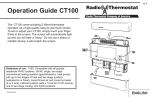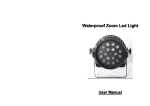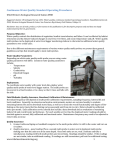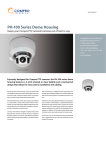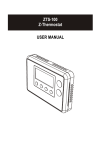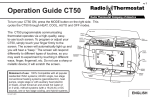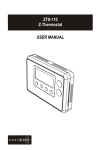Download Radio Thermostat CT101 Installation guide
Transcript
Product Name: CT101 Document Title: CT101 Operation Guide Document Type Code: IBOE Part Number: 1202-004-002 20apr12 Iris inclusion text added mtf 9apr12 bs edits mtf 14mar12 ch edits mtf 13mar12 initial rel mtf Blank page remove before binding NOTE: Append this Operation IB to the Install IB to make one IB-booklet. Need a divider tab between the 2 sections. PG 1 Operation Guide CT101 The CT101 communicating Z-Wave thermostat operates via a high-quality, easy-to-use touch screen. To set or adjust your CT101, simply touch your finger firmly to the screen. The screen will automatically light up and you will hear a “beep.” Do not use a sharp or metallic device; it will scratch the screen. top cover Reset button Wire terminals Power Grid status indicator MENU button Mode button Statement of use: 100% Compatible with all popular residential HVAC systems; 24VAC single, two stage conventional heating systems (gas/oil/electric), heat pumps with up to two stages of heat and two stage auxiliary heat(electric or fossil), zoned forced air and zoned hot water (2 or 3 wire), millivolt systems (with a 12-24 AC or DC source), one or two stage cooling, and hybrid systems. 1202-004-002 HVAC selections switches Touch screen bottom cover ENGLISH PG To pair with an Iris™ system please follow instructions below Your new thermostat needs to be paired to an Iris™ system to leverage the Iris™ service. Follow the instructions below depending on whether this is an upgrade to an existing system, or you are installing your thermostat as part of a new Iris™ system. Adding your Iris™ Thermostat to an existing Iris system: 1. Log into your Iris™ dashboard and click the ‘devices’ link. 2. Select ‘add devices’ 3. Follow the on screen instructions Adding your Iris™ Thermostat to a new Iris™ system: 1. Follow the installation guide that was supplied with your Iris™ smart hub. 2. The onscreen installation process will ask which devices you have. Make sure that the Thermostat is selected. 3. The onscreen instructions will describe the steps to add your Thermostat. Once your thermostat has been paired successfully with your Iris™ system, programming is simple. Just click on the thermostat widget and adjust your settings. There is no need to manually program your thermostat when paired with Iris™. Please note that your thermostat will function as a normal programmable thermostat should you ever choose to cancel your Iris™ service. 2 HOME Screen Control Screens Before you operate the CT101 please get familiar with these basic control screens. All the CT101 functions are accessed through these screens: HOME, MENU, and MANUAL. The CT101 touch screen technology allows you to select (by touching) an item and change it using the +/- arrows or the time arrows. The HOME screen is displayed when the unit is operating. Touching Time Current Room of Day Temperature the HOME icon on another screen will always return you to this screen. To set a Mode: Press the mode button on the front. The CT101 will step through the modes HEAT, OFF, COOL, OFF, AUTO, OFF in order. Fan Status AUTO F RADIO Temperature Controls 1 LINK HEAT TARGET TEMP Target Temperature Radio Indicator Thermostat Mode PG 3 PG MENU Screen The MENU screen is the gateway to many functions or settings of the CT101. It is displayed when you press the MENU button. [See page 10 for details] Differential to set RECOVERY set Set Time for 2nd Stage start. FAST or ECON Touch this area to set the time of day. . Left arrow goes back, right ECON RECOVERY DIFF arrow goes forward. FAST RECOVERY SWING Temperature Swing set Return to HOME screen. F C RADIO 2 RADIO icon Shows radio status and connection Chirp set Touch this to turn the audible chirp on or off. LINK MATE HVAC SETUP Lock Program Touch for 5 sec to lock or unlock. CALIBRATE ON . Calibration control Use this to calibrate your LCD display match to another thermometer Set C - F Touch this to set temp display units o o HVAC SETUP Touch this in OFF mode to configure the unit to work with your HVAC system. 4 For manual programming please see below PROGRAM Screen The stand alone PROGRAM screen sets the CT101 control for your home HVAC system without using an Iris™ system. Return HOME When programming is complete touch this to run your program and return to the HOME screen. Set Time Slot Touch this area to set the Time Slot you want to program . AM Set Program Time Touch this area to set the time of day you want each time period to start. Left arrow goes back, right arrow goes forward. MORN F COPY DAY [Touch and hold for fast set.] PROGRAM Copy Touch this area to copy current . day’s program to the next day. HEAT Set Program Day Touch this area to set the day of the week you want to program. . Temp Up / Temp Down Touch these to raise and lower each Target Temp. [Touch and hold for fast set.] PG 5 PG MANUAL Screen The Manual Screen control screen is where you can make temporary changes to your CT101’s operation. From the HOME screen, touch the main temperature display to use this screen. [See page 13 for details] AUTO F Temp Up / Temp Down arrows Touch these to raise and lower the manual override Target Temp. Return HOME EMER HEAT Room Temperature EMER heat for HEAT PUMP systems. Target Temperature 6 Initial Settings Press MENU to access the following commands (from HOME screen). Set time of day Touch the Time of Day arrows to move the time selection forward or backward until it displays the current time. Touch and hold for faster setting. Set oF-oC display Touch the oF and it will toggle to oC. Backward Forward Set audible chirp Touch the musical note icon to select the chirp or no chirp. Return HOME by touching the home icon. PG 7 PG Auto-Run Program The CT101 comes pre-programmed with an EPA approved program. This program is recommended by the EPA for energy efficiency. We strongly recommend that you Auto-Run this program for one week, and see if it works for you. If it does not fit your needs you can always input a custom program. To run the EPA program, set the mode switch to HEAT or COOL. Press the MENU button and use the arrows by the time display to set the time. Touch the DAY area and advance it to select the present day. Touch HOME. The unit is now running the program.t EPA HEAT All Days MORN 6:00am 70oF DAY 8:00am EVEN 6:00pm 62oF 70o NITE MORN 10:00pm COOL 6:00am All Days 78oF 62oF DAY 8:00am 85oF EVEN 6:00pm 78oF NITE 10:00pm 82oF TO CHANGE THE PROGRAM: Make sure the CT101 mode is set to either HEAT or COOL, then press the PROGRAM button. This puts you at the PROGRAM screen [see page 4]. The programmed start time is displayed in the upper left. The TIME SLOT icon indicates the active TIME SLOT in the default program [MORN, DAY, EVEN, NITE]. The programmed Target Temperature is shown on main display. The HEAT program and the COOL program are separate. 8 PROGRAM cont. Select the day you want to program. The day of the week starts at SU - Sunday and can be advanced to the day you want to program. Touch the day of the week area to cycle through the days of the week to the desired day. Select the time slot (period) you want to program (MORN, DAY, EVEN, NITE). Touch the time slot area to cycle through to the desired period. Select the desired start time of that time slot. Touch the time arrows to select the desired period’s starting time. Hold arrow down for fast time scrolling. Select the desired target temperature for that time slot. Touch the +/- arrows to select the desired period’s temperature. To COPY one day’s programming to the next day, touch COPY DAY once. The information for the current day will be copied to the next day which will appear on the screen. Holding down COPY for over 3 seconds will copy to all 7 days. Touch to return to the Home screen. PG 9 PG MENU Screen Functions Press MENU to bring up MENU screen. TIME of DAY Touch the left (down) or right (up) arrows next to the time display to set the current time (1 minute per touch). Touch and hold the arrow for fast time set (15 minute jumps). SWING (HVAC cycling rate) This feature allows you to set the desired variance in temperature between the CT101 setting and the room temperature required before the heating or cooling system will turn on—Swing range: 0.5 to 4.0F (.25 to 2C). For example, if SWING is set to 2.0° F and the CT101 is set to 70°F Target Temperature, the heat cycle will start when room temperature drops to 68°F. Similarly, the cooling system will start when the room temperature increases to 72°F. The HVAC then runs and will shut off at the Target Temperature. To set SWING: Touch SWING. Touch the left/right arrows to set the SWING from 0.5° to 2.0°F. The HVAC will run more frequently at .5°F and less at 2°F. Default is 1°F. Touch to return to the MENU screen. Chirp set - Touch this to turn the audible chirp sound on or off. 10 F C Set - Touch this to switch the temperature display scale from oF to oC . LOCK (The CT101 has 2 lock modes) Touch icon for 5 seconds; the unit will go into the PARTIAL lock mode. The user can temporarily override the CT101 target with the +/- buttons only. (1 bar) For FULL lock : Touch the (1 bar) icon again for 5 seconds to go to full lock. No changes can be made in full lock (2 bars). Once locked, the CT101 will respond just to MENU. To UNLOCK , Press MENU. Touch and hold icon for 5 seconds for 2 bars (if not there already). Then touch and hold the icon for another 5 seconds. Each 5 second touch and hold must be separate. Touch to return to the Home screen. PG 11 PG CALIBRATE Your thermostat was accurately calibrated at the factory to ±1° F of actual ambient temperature. You do have the option, however, to change the display temperature to match that of a previous thermostat, or to match another thermostat already in your home. The range of change is from -6°F to +6°F or -3°C to +3°C. To change your Thermostat Calibration, touch MENU and then touch CALIBRATE. Use the + / - to adjust the displayed temperature up or down, as desired. The DELTA FACTOR that appears on the screen will also automatically increase or decrease for each 0.5° (F or C) adjustment so you can see your change. The large display will show the modified temperature reading that will be displayed on the HOME screen and used as the new room temperature. Touch to return to the Home screen. DIFF (Used for multiple stage systems only, not on screen for single stage) The differential is the number of degrees between the room temperature and the Target Temperature at which the 2nd stage will be used. Default is 2°F , range is 2°F to 6°F (1°- 3°C). Touch MENU and then DIFF. Use the arrows to set the DIFF. Recommend 2°F for very cold climates and the 4°F for warm climates. 12 MANUAL Screen Functions The CT101 has 2 manual override commands. The manual screen is accessed by touching the large current temperature display in the middle of the HOME screen. IMPORTANT: The Mode must be in HEAT or COOL to access the manual screen. TEMPERATURE Touch the +/- arrows tot select your desired Target Temperature. Touch HOME to return to operation. EMER (in HEAT PUMP type) If you set your CT101 for HEAT PUMP with auxiliary heat, EMER function is available on the MANUAL screen. If you touch EMER, it displays EMER|ON. Your HEAT PUMP is disabled and auxiliary heat is your sole source of heat. This manual override stays active until you toggle EMER off. Auxiliary heat is more expensive than the heat pump so use EMER only if the heat pump cannot keep up or is defective. PG 13 PG Other Functions MODE Button The mode button sets the CT101 to HEAT, COOL, AUTO, or OFF modes. Press it once to step to the next mode. If the CT101 is in OFF and you want to return to the mode you were previously in, touch the OFF indicator on screen. FAN Button The fan control is normally in AUTO mode, meaning that the fan operates automatically with the HVAC system and the thermostat. When the fan button is pressed the fan goes ON; the fan will run continuously in this manual override until switched back to AUTO by pressing the FAN button again. [NOTE: Fan ON function is available in the OFF mode to allow simple ventilating.] RESET button The RESET button re-boots the CT101 processor. It does not effect the target temperatures that have been stored in permanent memory. Compressor Protection The CT101 has a minimum cycle time of 4 minutes to protect your compressor in cool and in heat pump (if you have one). The Home screen will show a small clock and A/C during this time and the compressor will not come on until the 4 minute delay is over. 14 Communicating Thermostat The CT101 has a built in Z-Wave radio. This allows your thermostat to communicate with the Iris™ system. Removaling your Iris Thermostat from the Iris™ system: 1. From your IRIS™ Dashboard 2. Click on ‘Devices’ 3. Locate the device you wish to remove 4. Click ‘Manage’ button alongside this device 5. Click ‘Remove device’ 6. Follow the online instructions to remove the device Z-Wave and Battery Power When your thermostat is running on battery power, the Z-Wave radio will turn off to help conserve battery life. The CT101 Z-Wave radio module supports Z-Wave beaming, which allows other devices in the network to wake up the Z-Wave module and accept commands, and then go back to sleep. The node type is fixed during network inclusion. If C-Wire is not present and the thermostat is battery powered during network inclusion, the thermostat will remain a frequent listening routing slave (FLiRS) node until the thermostat is removed from the network via network exclusion. PG 15 PG Z-Wave and C-Wire Power When your thermostat is running on C-Wire power, the Z-Wave radio will stay on and actively help in routing messages within the z-wave network. The node type is fixed during network inclusion. If C-Wire is present and powered during network inclusion, the thermostat will remain an always listening node until the thermostat is removed from the network via network exclusion. Caution HVAC Setup and Z-Wave Do not change the HVAC setup or HVAC selection switches if the thermostat is included to Z-Wave network. The HVAC system must be changed, first REMOVE the thermostat from the network, change the HVAC setup, and INCLUDE the thermostat to the network. 16