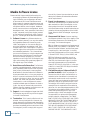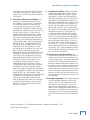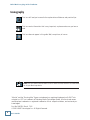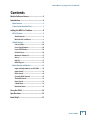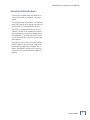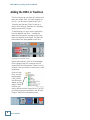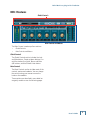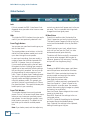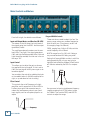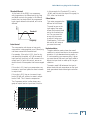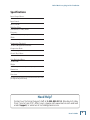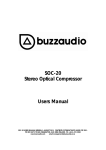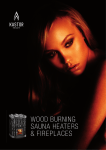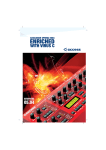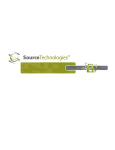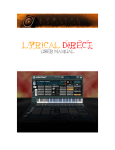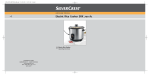Download Mackie DSR-1 User`s guide
Transcript
USER’S GUIDE DSR-1 De-Esser plug-in For Tracktion 2 DSR-1 De-Esser plug-in for Tracktion Mackie Software License Please read this license carefully before using the accompanying Software. By downloading and using the Software, you are agreeing to be bound by the terms of this license. Software as used herein means all computer code (both source and object) including, but not limited to, all interfaces, navigational devices, search engines, databases, menus, menu structures or arrangements, drivers, development tools, icons, operational instructions, scripts, commands, and syntax, whether created, or licensed from third parties by LOUD Technologies Inc., including all associated documentation. 1. Software License. Any Software whether on disk, in read-only memory, or on any other media, and related documents are licensed to you by LOUD Technologies Inc. You own the disk(s) on which the Software is recorded but LOUD Technologies and/or LOUD Technologies’ Licensor(s) retain all rights, title, and interest to the Software and related documentation. This License allows you to use the Software on a single computer and make one copy of the Software in machine-readable form for backup purposes only. You must reproduce on such copy LOUD Technologies’ copyright notice and any other proprietary legend on the original copy of the Software. 2. Restrictions on Software Use. The Software contains copyrighted material, trade secrets and other proprietary material and in order to protect them you may not decompile, reverse engineer, disassemble or otherwise reduce the Software to human-perceivable form, or in any way analyze or utilize in a manner inconsistent with this license, or allow a third party to do so. You may not modify, network, rent, lease, loan, distribute, create derivative works, or use the Software to create a compilation based upon the Software in whole or in part. You may not electronically transmit the Software from one computer to another over a network or other means of transmission. 3. Support. You acknowledge and agree that LOUD Technologies may not offer any technical support in the use of the Software. 4. Termination. This License is effective until terminated. You may terminate this License at any time by destroying the Software and related documentation and all copies thereof. This License will terminate immediately without notice from LOUD Technologies if you fail to comply with any provi- 2 User’s Guide sions of this License. Upon termination you must destroy the Software and related documentation and all copies thereof. 5. Export Law Assurances. You agree and certify that neither the Software nor any other technical data received from LOUD Technologies, nor the direct product thereof, will be exported outside the United States except as authorized and as permitted by the laws and regulations of the United States and with LOUD Technologies’ express permission. 6. Government End Users. If you are acquiring the Software on behalf of any unit or agency of the United States Government, the following provisions apply. The Government agrees: (i) if the Software is supplied to the Department of Defense (DOD), the Software is classified as “Commercial Computer Software” and the Government is acquiring only “restricted rights” in the Software and its documentation as that term is defined in Clause 252.227-701(c)(1) of the DFARS; and (ii) if the Software is supplied to any unit or agency of the United States Government other than DOD, the Government’s rights in the Software and its documentation will be defined in Clause 52.227-19(c)(2) of the FAR or, in the case of NASA, in clause 18-52.227-86(d) of the NASA supplement to the FAR. 7. Limited Warranty on Software Media (if provided on disks). LOUD Technologies Inc. warrants the disks on which the Software is recorded to be free from defects in materials and workmanship under normal use for a period of ninety (90) days from the date of purchase as evidenced by a copy of the purchase receipt. LOUD Technologies’ entire liability and your exclusive remedy will be the replacement of the defective disk when it is returned postage prepaid to LOUD Technologies at the address below or a Mackie authorized representative with a copy of the purchase receipt. LOUD Technologies will have no responsibility to replace a disk damaged by accident, abuse or misapplication. THIS WARRANTY SPECIFICALLY EXCLUDES ANY OTHER WARRANTY RELATED TO SOFTWARE MEDIA, INCLUDING, BUT NOT LIMITED TO, ANY IMPLIED WARRANTIES ON THE DISKS, SUCH AS THE IMPLIED WARRANTIES OF MERCHANTABILITY OR FITNESS FOR A PARTICULAR PURPOSE OR USE. THIS WARRANTY GIVES DSR-1 De-Esser plug-in for Tracktion YOU SPECIFIC LEGAL RIGHTS, AND YOU MAY ALSO HAVE OTHER RIGHTS, WHICH VARY FROM STATE TO STATE AND FROM COUNTRY TO COUNTRY. 8. Disclaimer of Warranty on Software. You expressly acknowledge and agree that use of the Software is at your sole risk. The Software and related documentation are provided “AS IS” and without warranty of any kind. LOUD TECHNOLOGIES EXPRESSLY DISCLAIMS ALL WARRANTIES, EXPRESS OR IMPLIED, INCLUDING, BUT NOT LIMITED TO, THE IMPLIED WARRANTIES OF MERCHANTABILITY AND FITNESS FOR A PARTICULAR PURPOSE OR USE. LOUD TECHNOLOGIES DOES NOT WARRANT THAT THE FUNCTIONS CONTAINED IN THE SOFTWARE WILL MEET YOUR REQUIREMENTS, OR THAT THE OPERATION OF THE SOFTWARE WILL BE UNINTERRUPTED OR ERROR-FREE, OR THAT DEFECTS IN THE SOFTWARE WILL BE CORRECTED. FURTHERMORE, LOUD TECHNOLOGIES DOES NOT WARRANT OR MAKE ANY REPRESENTATIONS REGARDING THE USE OR THE RESULTS OF THE USE OF THE SOFTWARE OR RELATED DOCUMENTATION IN TERMS OF THEIR CORRECTNESS, ACCURACY, RELIABILITY, OR OTHERWISE. NO ORAL OR WRITTEN INFORMATION OR ADVICE GIVEN BY LOUD TECHNOLOGIES OR A MACKIE AUTHORIZED REPRESENTATIVE SHALL CREATE A WARRANTY OR IN ANY WAY INCREASE THE SCOPE OF THIS WARRANTY. SHOULD THE SOFTWARE PROVE DEFECTIVE, YOU (AND NOT LOUD TECHNOLOGIES OR ANY MACKIE AUTHORIZED REPRESENTATIVE) ASSUME THE ENTIRE COST OF ALL NECESSARY SERVICING, REPAIR OR CORRECTION. SOME STATES DO NOT ALLOW THE EXCLUSION OF IMPLIED WARRANTIES, SO THE ABOVE EXCLUSION MAY NOT APPLY TO YOU. 9. Limitation of Liability. UNDER NO CIRCUMSTANCES INCLUDING NEGLIGENCE, SHALL LOUD TECHNOLOGIES BE LIABLE FOR ANY INCIDENTAL, SPECIAL OR CONSEQUENTIAL DAMAGES INCLUDING, BUT NOT LIMITED TO, LOST PROFITS OR EARNINGS, DAMAGE TO PROPERTY OR PERSON, OR ATTORNEYS’ FEES THAT RESULT FROM THE USE OR INABILITY TO USE THE SOFTWARE OR RELATED DOCUMENTATION, EVEN IF LOUD TECHNOLOGIES OR A MACKIE AUTHORIZED REPRESENTATIVE HAS BEEN ADVISED OF THE POSSIBILITY OF SUCH DAMAGES. SOME STATES DO NOT ALLOW THE LIMITATION OR EXCLUSION OF LIABILITY FOR INCIDENTAL OR CONSEQUENTIAL DAMAGES SO THE ABOVE LIMITATION OR EXCLUSION MAY NOT APPLY TO YOU. IN NO EVENT SHALL LOUD TECHNOLOGIES’ TOTAL LIABILITY TO YOU FOR ALL DAMAGES, LOSSES, AND CAUSES OF ACTION (WHETHER IN CONTACT, TORT (INCLUDING NEGLIGENCE) OR OTHERWISE) EXCEED THE AMOUNT PAID BY YOU FOR THE SOFTWARE. 10. Controlling Law and Severability. This License shall be governed by and construed in accordance with the laws of the United States and the State of Washington, as applied to agreements entered into and to be performed entirely within Washington between Washington residents. If for any reason a court of competent jurisdiction finds any provision of this License, or portion thereof, to be unenforceable, that provision of the License shall be enforced to the maximum extent permissible so as to effect the intent of the parties, and the remainder of the License shall continue in full force and effect. 11. Complete Agreement. This License constitutes the entire agreement between the parties with respect to the use of the Software and related documentation, and supersedes all prior or contemporaneous understandings or agreements, written or oral, regarding such subject matter. No amendment to or modification of this License will be binding unless in writing and signed by a duly authorized representative of LOUD Technologies Inc. LOUD Technologies Inc. • 16220 Wood-Red Road NE • Woodinville, WA 98072 • USA ©2005 LOUD Technologies Inc. User’s Guide 3 DSR-1 De-Esser plug-in for Tracktion Iconography This icon will lead you to some further explanations of features and practical tips. This icon marks information that is very important, so please make sure you have a read. This icon does not appear in this guide. Well, except here, of course. Note: Visit our website at www.mackie.com to obtain the latest manuals and downloads for all your Mackie products. “Mackie” and the “Running Man” figure are trademarks or registered trademarks of LOUD Technologies Inc. VST is a trademark of Steinberg Media Technologies GmbH. All other brand names mentioned are trademarks or registered trademarks of their respective holders, and are hereby acknowledged. Part No. SW0216 Rev. A 7/05 © 2005 LOUD Technologies Inc. All Rights Reserved. 4 User’s Guide DSR-1 De-Esser plug-in for Tracktion Contents Mackie Software License-------------------------2 Introduction ----------------------------------------6 Main Features -------------------------------------- 6 A brief word about De-Essers ------------------- 7 Adding the DSR-1 in Tracktion ------------------8 DSR-1 Features-------------------------------------- 9 Global Controls------------------------------------- 9 Main Controls and Meters ----------------------- 9 Global Controls ----------------------------------- 10 Lock and Hide-------------------------------------- 10 Preset Toggle Buttons---------------------------- 10 Preset Title Window ----------------------------- 10 DS Band Listen------------------------------------- 10 Memory A/Memory B ---------------------------- 11 Active------------------------------------------------- 11 Help (?)----------------------------------------------- 11 Block diagram -------------------------------------- 11 Main Controls and Meters ---------------------- 12 Input and Output Meters and OL LEDS -------12 Input Control ---------------------------------------12 Filter Control ---------------------------------------12 Freq and Width Controls -------------------------12 Threshold Control ---------------------------------13 Ratio Control ---------------------------------------13 S-Band Meter ---------------------------------------13 Reduction Meter -----------------------------------13 Using the DSR-1------------------------------------14 Specifications--------------------------------------15 Need Help?-----------------------------------------15 User’s Guide 5 DSR-1 De-Esser plug-in for Tracktion Introduction Thank you for choosing Mackie software products for your computer-based audio recording system. The DSR-1 plug-in is a highly accurate, frequency controlled, dynamics processor. It enables you to quickly isolate and correct unwanted sibilance in vocal recordings of singers and speakers. The DSR-1 reduces annoying sibilant and popping sounds that are often found in recordings, without losing the crisp top-end clarity. Don’t let the simple chicken-head controls and the funky retro-look fool you. The DSR-1 is a highly professional and invaluable tool that is ideal for editing vocals, instrumentals, and other sources. The DSR-1 plug-in comes with Tracktion, our easy-to-use music production software application. When you install Tracktion, the plug-in is automatically installed in Tracktion's plug-ins folder. Note: This plug-in only works with Tracktion, and will not work with any other VST host applications you may have on your computer. 6 User’s Guide Main Features • • • • • • • • • • • • • • • • • • • • Mono De-Esser plug-in for Tracktion Input Meter Input Overload indicator Output meter Output Overload indicator Global enable button User presets Memories A and B for quick comparisons S-Band Listen (solo) Input level control High-pass filter control S-band center frequency control S-band beamwidth control Threshold control Compression Ratio control S-band level meter Gain reduction meter Basic on-screen help Fizzy sherbet drinks maker Time portal into the Andromeda Galaxy DSR-1 De-Esser plug-in for Tracktion A brief word about De-Essers A De-Esser is a useful audio tool used for removing Sss sounds, or sibilance, from vocal tracks. The problem Sssss sounds exist in a frequency band (the S-Band), which we can narrow-in on with the DSR-1's Freq and Width controls. The DSR-1's compressor works just on the S-Band. It allows us to compress the level of the higher peaks, once they get louder than a threshold level. The Ratio control sets the action of the compressor, once the signals cross the threshold. Passing your lovely tracks through the DSR-1 can be a good thing, resulting in vocals which are much improved, and much better than a poke in the eye with a blunt stick. Have a go, and have fun. It can improve even a great recording. User’s Guide 7 DSR-1 De-Esser plug-in for Tracktion Adding the DSR-1 in Tracktion The first thing to do is to open up Tracktion and open your project. Well, turn your computer on first; er... you do have a computer don't you? Tracktion uses the term “filter” to refer to a plug-in, be it native to Tracktion, or a 3rd party plug-in such as a VST plug-in. To add the plug-in to your tracks, simply drag the icon labelled “new filter...” located just above the filter section, and drop it where you want the new filter to be placed. The figure below shows a filter being added to track one. Top Right of Tracktion Screen Notice that the area in front of the volume/pan filter is glowing red; this is how you can tell where the filter will be placed. If there is no illumination, then you are not currently over a valid target area. Once the “new filter” icon has been dropped, a list of available filters will appear, as if by magic. Choose the filter you wish to add to the track from this list. The DSR and other plug-ins are available in the "Mackie Plugins" folder of this drop down menu. 8 User’s Guide DSR-1 De-Esser plug-in for Tracktion DSR-1 Features Global Controls Main Controls and Meters The Main Screen is made up of two sections: • • Global Controls Main Controls and Meters Global Controls The Global Controls section includes the Lock and Hide buttons, Preset up/down buttons, Preset title window, the Active, Menu, and Mem A/B buttons, and the S-Band Listen button. Main Controls The Main Controls section includes most of the controls, meters and readouts. You can change the controls using your mouse to move the knobs or the readouts. These sections are described in more detail as we gently ramble-on over the following pages. User’s Guide 9 DSR-1 De-Esser plug-in for Tracktion Global Controls Lock If this is pressed, the DSR-1 interface will not disappear when you select other items or areas in Tracktion. Hide This hides the DSR-1 interface from view, and is useful if you have previously selected "Lock." Preset Toggle Buttons You can save your own favorite settings as presets for later recall. The preset up/down arrow buttons, on the left side of the Preset window, enable you to scroll up or down through the user presets. In most vocal recordings, there are usually a number of areas that could be improved with the DSR-1. However, there is not necessarily one overall optimum setting that will work throughout the track. Building user presets is a good way to have multiple De-Esser settings that can be quickly accessed. You can then apply these settings to various regions of your track. There is no delay time in loading presets. You might try building performances by stacking user presets and toggling between them using the up/down arrows. For example, you can quickly switch from a Verse Ess to Chorus Ess preset and back. This would eliminate problematic spots in your recording. Preset Title Window This window displays the currently selected preset. Click on it to access the pull-down menu where you can choose your previously-saved user presets. You can save your presets in any folder location you specify. The default is the last folder you've saved or recalled presets from. Note: if you load a preset, and then adjust any 10 User’s Guide controls, an asterisk will appear next to the preset name. This is a reminder that things have changed from the original preset. DS Band Listen Press this to audition (solo) the band of the "Ssss" frequencies you are trying to eliminate. This band's center frequency is set by the Freq control and the bandwidth is set by the Width control. While listening to your track, adjust the controls until you can hear the "Ssss" (or other bothersome sounds) quite distinctly. The button will flash on and off in a mesmerising manner when engaged. (While under its influence, please cut my lawn every Thursday, and you will then forget everything.) Menu Pressing the MENU button opens a pull-down menu that performs some familiar functions: About DSR: Opens a window that shows the version number and copyright information. Undo: Undo the previous action. Redo: Redo the previous undo. Load DSR: Loads a previously saved preset file. Save User Preset As...: Saves a Preset to the hard drive with a new file name. (for example, use this after making slight changes to a preset, and saving it as a variation) Save User Preset: Saves changes to the current preset to the hard drive. Reset DSR: Resets all the settings to the current preset values. Cut DSR: Copies all the settings to the clipboard and resets them to their default values. Copy: Copies all the settings to the clipboard, leaving the settings as they are. DSR-1 De-Esser plug-in for Tracktion Paste DSR: Copies the settings from the clipboard to the current window. Note: Cut/Copy/Paste are useful for changing MEM A and B to identical settings. Memory A/Memory B The Mem A and Mem B buttons temporarily store all the current settings of the DSR-1 to allow comparative referencing. You can also copy and paste settings from one memory location to another using commands found on the menu. Active Use this to engage or disengage the DSR-1 from the signal path. If the red LED is on, the DSR is active, and any audio passing through is affected by its settings. If the red light is out, then the DSR-1 is bypassed, and it has no effect on the audio. Help (?) Pressing the question mark button will bring up a second screen showing a block diagram of the DSR, and some helpful text. The question mark becomes an X; click on it to remove the help screen and return to the controls screen. Block diagram This shows the signal path through the DSR-1. What happens is basically this: The signals enter the input level adjustment, and into a high-pass filter (which reduces the level of the low-frequency range if required). The signals are then split into three bands by the crossover: • • The S-Band containing your problem ess sounds. (The frequency and width are set by the Freq and Width controls.) Frequencies lower than the S-Band. • Frequencies higher than the S-Band. The compressor only acts on the S-Band. The compression action is set by the Threshold and Ratio controls to reduce the ess sounds. The Listen button lets you audition the S-Band before compression occurs. The high, de-Essed S-Band, and low bands are then re-combined, and pass on their way to the output. User’s Guide 11 DSR-1 De-Esser plug-in for Tracktion Main Controls and Meters Input and Output Meters and Overload OL LEDS The meters on the left show the input levels of the signals going into the DSR-1 and the output (post-effect) levels. The small boxes above the meters are the overload LEDs. They light if the signal goes above 0 dB, and this should be avoided. Most little red lights should be avoided, like that one in the car that says "Oil." Input Control This allows you to adjust the gain or attenuation applied to the input signal. If this is set to 0 dB, the input signal initially has no gain or attenuation applied. Freq and Width Controls These controls are used to select the "ess" frequency range, where your problem frequencies exist to taunt you. (From now on, we will call this naughty range, the S-Band.) FREQ, ranging from 1 kHz to 20 kHz, sets the center frequency of the S-Band. WIDTH ranges from 1 to 100, with 1 being a very narrow band and 100 being very wide. Setting the Freq and Width controls is a bit like setting a peaking EQ, only you are trying to highlight and isolate the problem S-Band, which will then be reduced by the DSR-1's compressor. Level From left to right, the details are as follows: Width You can adjust the control by grabbing the knob or the readout below it. (Move the mouse left or right, or up and down but not circularly.) Filter Control Level This controls the cut-off frequency of a highpass filter, and it ranges from 20 Hz to 200 Hz. It offers you a quick and convenient way to reduce any low-frequency noise in your vocal input signals, such as microphone pops for example. Filter 12 User’s Guide Frequency Freq Frequency Use your ears to locate a troublesome frequency range by pressing the LISTEN button to hear the S-Band. Then use the FREQ and WIDTH controls to adjust the range. DSR-1 De-Esser plug-in for Tracktion Threshold Control At the heart of the DSR-1 is a compressor, which operates on the S-Band set by the Freq and Width controls. Any peaks in the S-Band, louder than the threshold will be compressed. Input signals below the threshold, will not be affected. In this example, the Threshold (T) is set to –30 dB, and the ratio (the slope of the graph) is 2.5:1, after the threshold. S-Band Meter This meter represents the dB level of the S-Band. Level The small arrow on the right edge of the meter shows the threshold level set by the threshold control. You can move this arrow with the mouse to adjust it below your S-band peaks. (The threshold control will move as you move the arrow.) Threshold Frequency Ratio Control The compression ratio shows us how much compression is being applied, once (S-Band) signals have crossed the threshold level. For example, if the ratio is 2.5:1, then for signals above the threshold, a 2.5 dB increase in input level will yield only a 1 dB increase in the output level. So, with this control, we can reduce the level of those peaks that have wronged us. If the ratio is 1:1, there is no compression; any increase in input level yeilds the same increase in output level. Reduction Meter The gain-reduction meter shows the overall reduction in output level due to the compressor operation. It is a downward-moving meter, so it is not something you see every day. It gives you some idea of how much you might need to adjust the Input level to make up for the gain reduction. The meter reads 0 dB whenever the input is below threshold, and moves down as the input level goes above threshold and gain reduction starts. If the ratio is 20:1, then an increase in input level of 20 dB, will yeild an increase in output level of 1 dB. This is heavier compression. The Compressor action is often shown as a graph of output level vs. input level, like this: 0 -6 OUTPUT LEVEL dB -12 -18 -24 -30 -36 -42 -48 -48 -42 -36 -30 -24 -18 -12 INPUT LEVEL dB -6 0 User’s Guide 13 DSR-1 De-Esser plug-in for Tracktion Using the DSR-1 1. 2. 3. 4. 5. 6. 7. 14 Start by adding the DSR-1 to a vocal track. Set the DSR-1’s Input control to an acceptable level. Start with 0 dB, and adjust it later if needed, to make up for the reduction in gain caused by the action of the DSR-1. Press the Listen button to isolate the S-Band. Set the Ratio to 1:1 so that no compression is applied to the S-Band just yet. Adjust the Freq and Width controls so you hear as much of the problematic sibilance as possible. At the same time, keep the width narrow enough so you do not hear too much of the good signals you would like to leave unaffected. Typically, you will find a center frequency in the range of 3 kHz to 6 kHz, with a width ranging from 20 to 40 is useful. Watch the S-Band meter change as you adjust the frequency and width of the S-Band. Adjust the Threshold level so it is just below the peak levels of the S-Band meter. Watching the threshold arrow is a good way to see where your threshold level should be after you have dialed in an S-Band frequency and width. The DSR-1 compressor only affects signals that are above the threshold. Now you’ve got a good starting point. Take it out of Listen mode. (In Listen mode, you are hearing the S-Band uncompressed, and not affected by the Threshold or Ratio controls.) User’s Guide 8. Adjust the Ratio control to apply a desired amount of compression to your specified S-Band. Start with mild compression ratios and work gently, with just enough to reduce the peaks of the bad effects. 9. Continue to tweak the ratio and threshold parameters until you’ve got the sound you want. You may need to change threshold level to compensate for adjustments made with the Freq and Width controls. 10. When you are happy, save your settings as a preset. If there are other frequencies in the same track that need work, you can repeat this procedure and save it as another preset for quick recall. DSR-1 De-Esser plug-in for Tracktion Specifications Input/ Output Meters -40 to 0 dB Input Control Off to +12.0 dB High-Pass Filter 20 Hz-200 Hz (4th Order), and off Frequency 1 kHz to 20 kHz (the frequency of the S-Band) Width Narrow to Wide (the width of the S-Band) Compression Threshold –40 dB to 0 dB (applied to the S-Band) Compression Ratio 1:1 to 100:1 (applied to the S-Band) S-band (Key) Meter –40 dB to 0 dB Gain Reduction Meter –40 dB to 0 dB Weight Well it all depends on what you mean by weight Dimensions 1.5 car parking spaces Directions Gindle the two left spansoes, and elevate the throndle's cotter pin longitudinally thence-ways. Need Help? Contact our Technical Support staff at 1-800-898-3211, Monday to Friday, from 7 am to 5 pm PST. After hours, please visit www.mackie.com and look under Support, or email us at [email protected]. User’s Guide 15 16220 Wood-Red Road NE • Woodinville, WA 98072 • USA United States and Canada: 800.898.3211 Europe, Asia, Central and South America: 425.487.4333 Middle East and Africa: 31.20.654.4000 Fax: 425.487.4337 • www.mackie.com E-mail: [email protected]