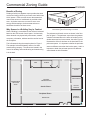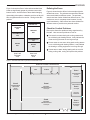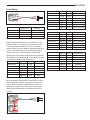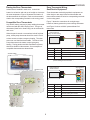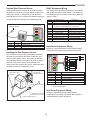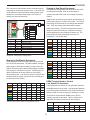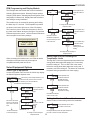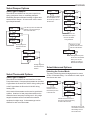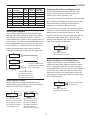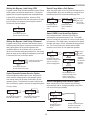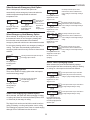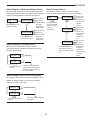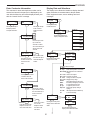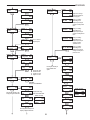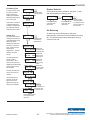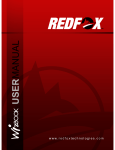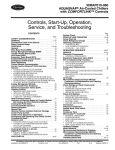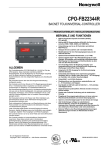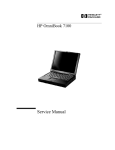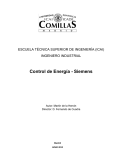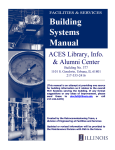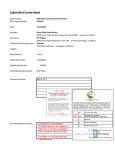Download Commercial Zoning Guide
Transcript
Commercial Zoning Guide eWD3 Zoning Panel eWD3 Zoning Panel ZONE THERMOSTATS 3 2 HVAC PANEL ZONE DAMPERS 1 3 2 eWD3X Expansion Panel 1 Quick View Quick View The commercial zoning solutions use the eWD3P Zoning Panel, eWD3X Expansion Panel and our rugged CRDA250 dampers. These products provide a cost effective solution for 3 to 12-zone installations for multi-stage gas/electric, conventional heat pumps and dual fuel heat pumps. eControls PDM Programming/D splay Module eControls Model eWD3 MENU The CRDA250 dampers use a powerful, 24VAC modulating actuator that provides efficient airflow and can eliminate constructing bypass duct work. NEXT CANCEL SAVE eWD3X Expansion Panel ZONE THERMOSTATS 3 2 ZONE DAMPERS 1 3 2 1 UP / YES DOWN / NO The panels’s PDM tutors the installer through the selection of thermostat, equipment and damper options as well as advanced options for controlling staging by demand, bypass control and numerous other options. The contractor can enter their name and telephone number for display by the user. Multiple installations can be cloned to save time and insure consistent option selection. Introduction to Zoning 2 Set the Number of Zones Used 14 Select Heat/Cool Priority 20 Understanding Comfort 2 Select the Type of Damper 15 Select Dampers Open in Cont Fan 20 Defining Zones 3 Select the Type of Thermostats 15 Select Timing Options 20 Placing the Zone Dampers 4 Select Advanced Options 15 Enter Contractor Info 21 eWD3P Zoning Panel Features 5 15 Display Data and Selections 21 eWD3P Zoning Panel Illustration 6 Select Control Mode- Zones, CFM or Percent Demand Display Error Messages 21 Wiring 24VAC Power 7 Select Control Mode Using CFM 16 Display Equipment Status 21 Determining Transformer VA 7 Select Control Mode Using Zones 16 Display Sensor Readings 21 Commercial Damper 8 Select Control Mode Using %Demand 16 Display Zone Thermostat Status 22 Damper Wiring 8 Select Type of Bypass 17 Display Zone Damper Status 22 Compatible Zone Thermostats 9 Select Bypass Control 17 Display Equipment Selections 22 Zone Thermostat Wiring, Heat/Cool 9 Select Bypass Limit Using Pressure 17 Display Zone Thermostat Selections 22 Zone Thermostat Wiring, Heat Pump 10 Select Bypass Limit Using Zones 17 Display Zone Damper Selections 22 Emergency Heat Control 10 Select Bypass Limit Using CFM 18 Display Zone Data 22 Vacant Terminal Wiring 10 Select Bypass Limit Using %Demand 18 Display Bypass Selections 22 Outdoor Temperature Sensor 11 Select Opposite Service 18 Display Advanced Option Selections 22 Discharge Temperature Sensor 11 Select Purge after a Call 18 Start Installation Test 23 Duct Pressure Sensor 12 Select DSBK Low Speed Fan 18 Start Damper Test 23 HVAC Equipment Wiring 12 Select Emergency Heat Control 18 Start Cooling Test 23 Staging in Gas/Electric Systems 13 Select Automatic Em Heat 19 Start Heating Test 23 Staging in Heat Pump Systems 13 Select Em Heat Memory 19 Start Emergency Heating Test 24 DSBK Low Speed Fan Terminal 13 Selecti Staging Options 19 Start Airflow/Bypass Test 24 Using the Installer Options Menu 14 Select Staging by Demand 19 Restore Factory Defaults 24 14 Select Automatic Timed Upstaging 19 Air Balancing 24 14 Select Moderate Weather Staging 20 Select Equipment Options Set the High and Low Discharge Temperature Limits Commercial Zoning Guide eControls Benefits of Zoning Dividing a facility into separate zones provides the same comfort and energy efficiency as if each zone had its own HVAC system. Each zone has its own thermostat that controls the amount of conditioned air provided to that zone. And when zones are not used or set to more energy efficient settings, the thermostat reduces or terminates the airflow to those zones. Figure 1. Manufacturing facility with offices in the front and manufacturing and warehousing in the back. Why Spaces in a Building Vary in Comfort When a building is commissioned, the airflow is balanced based on the CFM needs of each space. Unfortunately these demands vary dynamically with season, weather, occupancy, orientation, windows and the comfort level of the occupants. The perimeter and interior zones are shown in the floor plan in figure 2. The perimeter zones have the greatest variation in demand due to the effect of weather on the window areas and to a lessor extent, the walls. Figure 3 illustrates the effect of windows on the heat load for the perimeter spaces. It is important to define the perimeter areas as different zones than the interior space. And it is important to break the perimeter spaces into different zones based on their orientation. This is illustrated using the example shown in Figure 1. The example is the administration offices of a small manufacturing company. The offices are located in the front of the building and manufacturing and warehousing is in the back. MANUFACTURING & WAREHOUSE MEN WOMEN CONFERENCE ROOM PURCHASING ENGINEERING DRAFTING STAFF GENERAL ADMINISTRATIVE Interior Zones QUALITY CONTROL Peripheral Zones MARKETING Figure 2. Floor plan of manufacturing facility. 2 GENERAL MANAGER eControls Defining the Zones Figure 3 shows the effect of solar and transmitted heat loads are significantly greater in perimeter zones than internal zones. And the effect of these loads changing dynamically with weather, orientation and time of day will have a significant effect on comfort. Zoning solves this problem. PEOPLE 5% Figure 4 shows how the offices in the example might be divided into zones. The perimeter areas and the internal areas are divided into different zones. The perimeter areas have been further divided into different zones. The conference room is a separate zone because it is only used intermittently. Other offices have been divided into different zones to provide more personal comfort. PEOPLE 10% LIGHTING 25% Check for Comfort Problems Discuss the discomfort problems being experienced by the staff. Here are some problems to look for. LIGHTING 45% TRANSMISSION 25% If an area is too warm during the cooling season and too cold during the heating season, it may indicate the ducts servicing the area are not large enough. TRANSMISSION 15% SOLAR 45% Sensible Heat Load Perimeter Zone If most areas are too warm during peak cooling season or too cold during peak heating season, it may indicate the heating or cooling equipment is not large enough. SOLAR 30% If areas are too warm during heating calls or too cold during cooling calls, zoning will improve this problem. Sensible Heat Load Internal Zone Figure 3. Sensible heat load for perimeter and internal zones. MANUFACTURING & WAREHOUSE MEN WOMEN Zone1 CONFERENCE ROOM 12 People Zone5 Zone6 ENGINEERING DRAFTING STAFF 8 People GENERAL ADMINISTRATIVE 30 People PURCHASING Zone2 2 People QUALITY CONTROL Zone4 GENERAL ADMINISTRATIVE 10 People Figure 4. Zoning plan for manufacturing facility. 3 Zone3 GENERAL MANAGER 2 People eControls Defining the Zones Figure 4 shows how the offices in the example might be divided into zones. Figure 5 shows the air distribution. The perimeter areas consist of Zones 1 through 5 and the internal area is Zone6. The demand for each of these zones can be calculated using ACCA Manual N. Shown in Table 1 is the peak cooling CFM demand calculated by Carrier for the example building. Zone# Description Although many zoning panels assume equal sized zones when operating the HVAC equipment, our panels allow the contractor to enter the CFM or %Demand for each zone for intelligent staging of the equipment. This will be explained further when the zoning panel options are described. Placing the Zone Dampers Calculated Area CFM Per CFM Sq. Ft. Sq. Ft. 1 Conference Room 681 375 1.82 2 QC/Purchasing 317 225 1.41 3 General Manager 509 300 1.70 4 Marketing 1461 1050 1.39 5 Engineering 1540 900 1.71 6 General Administration 2043 3150 .65 The dampers are placed in the duct work to control the airflow to each zone. Some zones may require two or more dampers to control the airflow because of the duct work layout. Zones 5 and 6 in the example shown in Figure 6 require two dampers. The CRDA250 dampers are commercial quality and can be operated open/close or modulating. Table 1. Zone CFM requirements. Modulating dampers can be used to eliminate constructing bypass duct work with a barometric damper. The non-calling zone dampers can be used to bypass excess airflow. The zoning panel calculates the amount of bypass required based on the demand and opens the non-calling zone dampers just enough to maintain the minimum airflow. This method of bypass is preferred by the CEC rather than bypass excess airflow to the return duct. A calculation of CFM requirements using ACCA Manual N is the most accurate method of determining CFM requirements. From Table 1, the average CFM per square foot for perimeter zones is 1.58 whereas interior zones require only .65 CFM per square foot. And the size of the zones vary greatly. MANUFACTURING & WAREHOUSE MEN Zone1 WOMEN 18 10 24 18 24 20 16 20 CONFERENCE R O 12 eople Zon 5 ENGINEERING D FT NG STAFF 8 Peo le 20 20 PURCHASING 10 Zone6 10 GENERAL ADMINISTRATIVE 30 People 16 10 10 Zone2 2 Peop QUALI CONTROL 16 16 MARKETING 10 People 16 16 18 Zone4 Figure 5. Duct work layout. 4 16 Zone3 GENE L MANAGER 2 People eControls MANUFACTURING & WAREHOUSE Zone1 WOMEN 18 Damper Zone5 Damper Zone6 20 20 Zone6 Zone5 Tstat Damper Zone1 Damper Zone6 20 16 Damper Zone2 Tstat Zone2 Zone5 Tstat Zone6 Tstat Zone1 MEN Zone2 Damper Zone5 Damper Zone4 24 Tstat Zone4 Damper Zone3 16 Zone3 Tstat Zone3 16 Zone4 Figure 6. Damper and thermostat placement. eWD3 Zoning Panel The eWD3P Zoning Panel is shown in figure 7. This panel uses the PDM on the panel to select and program a wide range of options, display the status of each zone thermostat, the equipment, dampers and the sensors. It can also perform installation tests to insure the installation is operating properly and can even display the contractor’s name and telephone number. Zones Up to 3 zones on the eWD3P and up to 12 zones using the eWD3X expansion panels. Compatible Equipment Gas/Electric systems, conventional and dual fuel Heat Pumps. Gas/Electric Stages Up to three-stage heating and twostage cooling. Heat Pump Stages Up to four-stage heating ( two compressors and auxiliary heat) and two-stage cooling. Compatible Zone Thermostats Any combination of heat/cool or heat pump thermostats. 24VAC or battery powered or power robbing. Compatible Zone Dampers Any 24VAC open/close damper or eControls commercial, modulating CRDA250 series. 5 Bypass Control External using a bypass duct with a barometric damper or by automatically modulating the noncalling zone dampers. Optional Sensors Discharge and outdoor temperature sensors and duct pressure sensor. LED Display Multi-color LEDs indicate the call status of each zone thermostat, equipment call status, panel status and status of each damper. Viewable with the cover installed or removed. PDM Display The PDM display is a 2 line by 16 character display that tutors the installer through the selection of options or the display of information. The user can display information and even the contractor info. eControls Multi colored LED indicates when panel is operating normally (blinking green), an option, timer or temperature sensor is inhibiting calls or staging (blinking yellow) or when a sensor failure has occurred (blinking red). The PDM can be used to display the equipment status and any error messages. Multi colored LED indicates when the HVAC system is in heating (red), cooling (yellow) or continuous fan (green). LED blinks red or yellow when staged and blinks green when in purge cycle. Multi colored LEDs indicate when a zone thermostat is calling for heating (red), cooling (yellow) or continuous fan (green). LEDs blink when staged. LEDs indicate when damper is fully open (green), fully closed (off) or when damper is in a modulated position (blinking green). Wiring access, top and bottom TSTAT3 TSTAT2 TSTAT1 Relay PDM Programming/Display Module eControls Model eWD3P Relay Relay Relay NEXT CANCEL SAVE UP / YES DOWN / NO Optional output to control modulating equipment. Relay Relay Screwless terminals. Relay TSTAT3 OPN CLS COM OPN CLS COM OPN CLS COM COM COM 24V Relay C R W1 W2 Y1 Y2 G Relay Relay SENSORS DAS DAS OAS OAS +5V PRS GND Terminals for gas/electric or heat pump equipment. DS/BK Terminals for low speed fan control. Relay C R W1 W2 Y1 Y2 G RH RC jumper. Cut for split system with separate heating and cooling transformers. Relay DMPR1 MENU RC RH O W1/B W2/E W3/E Y1 Y2 G DS/BK HVAC SYSTEM RH-RC JMPR Relay DMPR1 TSTAT2 Terminals for optional supply air temperature and outdoor temperature sensors. DMPR3 DMPR2 DMPR1 DMPR2 TSTAT1 Terminals for gas/electric or heat pump type thermostats. 24VAC, power robbing or battery operated. C R W1/E W2 Y1 Y2 G VAC PANEL 24VAC Model eWD3P Use an external switch or timer to connect 24VAC to the VAC terminal to select Vacant mode. eControls PDM used to configure panel, display features and performance and test panel and equipment. HVAC Terminal for 24VAC power open/close, spring return or modulating damper actuator. Large wiring channel. Wiring access. Terminals for 24VAC power for the panel, zone thermostats and damper actuators. EXTERNAL PDM Optional duct pressure sensor for bypass control using modulating, non calling zone dampers. Automatic reset fuse. EXPANSION Connector for eWD3X expansion panel. Connector for PDM carried by the installer. Quick View Figure 7. eWD3P Zoning Panel features. eWD3P Zoning Panel ZONE THERMOSTATS 3 2 HVAC PANEL ZONE DAMPERS 1 3 2 1 PDM Programming/Display Module eControls Model eWD3P MENU NEXT CANCEL SAVE PCB43755C UP / YES DOWN / NO Figure 8. eWD3P Zoning Panel with cover installed. 6 eControls Power Wiring 24VAC COM COM 24VAC 24VAC Line Max VA Total VA eWD3 Panel 10VA 10VA eWD3X Expansion 10VA Zone Thermostats 6 @1.8VA Zone Dampers Figure 8. 24VAC power wiring for panel and dampers. eWD3 Panel Maximum VA Typical VA 10VA 10VA 24VA [email protected] 36VA 60VA or 40VA/40VA Zone Dampers [email protected] 48VA 75VA or 40VA/40VA Zone Dampers [email protected] 60VA 80VA or 40VA/4oVA Table 4. Transformer required for a 6-zone installation. 10VA 10VA 1.8VA 1.0VA eWD3 Panel 0.7VA eWD3X Expansion 2@10VA Table 2 shows the transformer VA required for a 3-zone installation with 3 to 12 dampers to construct the zones. In zoning operation at least one zone is not operating when the other zones are operating and thermostats only use the 1.8VA power when they are calling for heating, cooling or fan. This combined with the 6.25-second operating time for a damper reduces the real VA required. The transformer VA ratings shown in the Tables 4, 5 and 6 conservatively reflect the real VA required. Total VA 10VA 10VA Transformer VA 20VA Zone Thermostats [email protected] 16.2VA Zone Dampers [email protected] 36VA Zone Dampers [email protected] 48VA 50VA/40VA Zone Dampers [email protected] 60VA 50VA/50VA Zone Dampers [email protected] 72VA 80VA/40VA 80VA or 40VA/40VA Table 5. Transformer required for a 9-zone installation. eWD3P Panel Max VA Total VA 10VA 10VA eWD3X Expansion 3@10VA Transformer VA 20VA Zone Thermostats [email protected] 21.6VA [email protected] 48VA 50VA/50VA 10VA Zone Dampers [email protected] 48VA 60VA/60VA Zone Dampers [email protected] 60VA 60VA/60VA Zone Dampers [email protected] 72VA 80VA/60VA Total VA 10 VA Transformer VA 3 @1.8VA 5.4VA Zone Dampers [email protected] 12VA 40VA Zone Dampers [email protected] 24VA 40VA Zone Dampers [email protected] 36VA 50VA Zone Dampers [email protected] 48VA 60VA Table 6. Transformer required for a 12-zone installation. Table 3. Transformer required for a 3-zone installation. When an eWD3P Zoning Panel is used with one or more eWD3X Expansion Panels, a single transformer can be used to power the eWD3P and the eWD3X. When one transformer is used it is important that the wiring of the 24VAC and COM terminals be consistent as shown in Figure 9. eWD3 Zoning Panel 24VAC Max VA Zone Dampers Max VA Zone Thermostats COM COM 24VAC 50VA or 40VA/40VA [email protected] Zone Thermostat eWD3P Panel 10VA 10.8VA Zone Dampers eWD3XExpansion Zone Damper 4.0VA Table 2. VA rating for zoning components. Transformer VA 24VAC Line eWD3X Exp nsion 24VAC COM COM 24VAC Figure 9. One transformer powering eWD3P and eWD3X. 7 eControls Zone Damper Wiring The CRDA250 damper series are heavy duty dampers for commercial applications. They use the A250 modulating, 24VAC actuator for positioning a damper up to 24 inches in diameter with 2-inch H2O pressure. The three terminals on the zone damper actuator are wired to the corresponding zone damper terminals on the zoning panel. OPEN COM OPN CLS Made in USA L RF AI eContro s OW Damper Actuator Open/Close/Modulating 24VAC, 4VA Model A250-MOC 24VAC, 4VA Actuator with 250 in-oz of torque with precise modulation. CLOSE CRDA250 Zone Dampers Zoning Panel Thermostat Wire 3 conductor, 18 AWG Z1DPR COM CLS OPN Zone 1 Damper Zoning Panel COM 24 gage spiral wrap shell. Damper COM Terminal Function 24VAC common OPN OPN Opens damper CLS CLS Closes Damper Figure 10. Wiring CRDA250 actuator. Two 26 gage blades with foam gasket sandwiched between blades for maximum airflow efficiency when open and less than 1.25% leakage at 1.0 in-H2O when closed. When 2 or more dampers are used for a zone, the dampers can be wired in parallel. Up to 6 dampers can be wired in parallel to form a zone. Figure 9. CRDA250 Series damper. Open/close or modulating. Air Leakage Shell Length CRDA250-006 CRDA250-008 CRDA250-009 CRDA250-010 CRDA250-012 CRDA250-014 CRDA250-016 CRDA250-018 CRDA250-020 CRDA250-022 CRDA250-024 6 inches 8 inches 9 inches 10 inches 12 inches 14 inches 16 inches 18 inches 20 inches 22 inches 24 inches 10 inches 10 inches 10 inches 12 inches 14 inches 16 inches 18 inches 20 inches 22 inches 24 inches 26 inches Table 7. Damper Model number, diameter and length. CLOSE OPEN CLOSE OPEN Zoning Panel Damper1 Damper6 Terminal Function COM 24VAC common COM COM Maximum Static 2 inches H2O. Pressure Diameter Z5DPR COM CLS OPN Zone 5 Damper Less than 1.25% air leakage within the damper when closed and less than .25% external air leakage. Model No. Thermostat Wire 3 conductor, 18 AWG COM OPN CLS Dual V-grooved, 26 gage, galvanized steel with neoprene gasket sandwiched between blades for efficient airflow.. Damper Actuator Open/Close/Modulating 24VAC, 4VA Damper Blade Model A250-MOC Spiral wrapped, 22 to 26 gage galv steel. Zoning Panel Zone 5 Damper Electrical Power 24VAC, 4VA operating and .7VA holding. Damper Shell COM OPN CLS Made in USA eContro s Red LED on when fully closed and green LED On when fully open. Made in USA LED Indicators eContro s Control 24VAC applied to Open or Close terminal. Damper Actuator Open/Close/Modulating 24VAC, 4VA Output Torque 6.25 seconds from fully open to fully closed. 250 inch-ounces. Operation Time Model A250-MOC Operation OPN OPN OPN Opens damper CLS CLS CLS Closes Damper Figure 11. Wiring CRDA250 actuators when multiple dampers are used to form a zone. 8 eControls Placing the Zone Thermostats Zone Thermostat Wiring, Gas/Electric Equipment A thermostat is installed in each zone. It should be located on an interior wall and out of sunlight so it sensors the zone temperature. Figure 6 illustrates the location of the thermostats in the example. Each zone thermostat is wired to the corresponding terminals on the zoning panel. Zone thermostats used with gas/electric equipment are either single or two-stage Heat/Cool thermostats and thermostat terminals are wired to corresponding terminals on the zoning panel. Figure 7 shows the connections for a single-stage Heat/Cool, battery powered or power sharing thermostat and Figure 12 shows a 24VAC powered Heat/Cool thermostat. Compatible Zone Thermostats Any 24VAC, battery powered or power robbing thermostat can be used with the eWD3 Zoning Panel. The type of thermostat (Heat/Cool or Heat Pump) can be selected for each zone. Zone Thermostat 1 Stage Heat/Cool Battery or Power Sharing When the panel controls a conventional or dual fuel heat pump, a heat pump thermostat should be used in Zone1 to have access to select emergency heating. The other zones can use Heat/Cool thermostats. The Zone1 Heat Pump thermostat is the master control emergency heating. Zoning panels used with Gas/Electric systems should use Heat/Cool thermostats. Some examples of compatible thermostats are shown below. Zoning Panel R W1/O/B Y G Z1TSTAT C R W1/OB W2/E Y1 Y2 G VAC Thermostat Zoning Panel Terminal Function Venstar T5800 R R Provides 24VAC to other terminals W1/O/B W1/OB Activates heating when 24VAC Y1 Y1 Activates cooling when 24VAC G G Activates fan when 24VAC Figure 12. Wiring 1-stage, Heat/Cool, battery powered or power robbing zone thermostat. Zone Thermostat 1 Stage Heat/Cool 24VAC Powered Venstar T1700 Zoning Panel C R W1/O/B Y G Venstar T2300FS Z1TSTAT C R W1/OB W2/E Y1 Y2 G VAC Thermostat Zoning Panel Terminal Function R R 24VAC for Thermostat and Terminals C C 24VAC Common W1/O/B W1/OB Activates heating when 24VAC Y1 Y1 Activates cooling when 24VAC G G Activates fan when 24VAC Figure 13. Wiring 1-stage, Heat/Cool, 24VAC zone thermostat. 9 eControls Two-stage thermostats can be used when 2-stage equipment is controlled by the zoning panel. The use of 2-stage thermostats or call demand to control equipment staging is discussed when options are selected. Zone Thermostat 2 Stage Heat/Cool 24VAC Powered Zoning Panel C R W1/O/B W2 Y1 Y2 G Z1TSTAT C R W1/OB W2/E Y1 Y2 G VAC Thermostat Zoning Panel Terminal Function R R 24VAC for Thermostat and Terminals C C 24VAC Common W1/O/B W1/OB Activates Stage1 Heating when 24VAC W2 W2/E1 Activates Stage2 Heating when 24VAC Y1 Y1 Activates Stage1 Cooling when 24VAC Y2 Y2 Activates Stage2 Cooling when 24VAC G G Activates Fan when 24VAC Figure 14. Wiring 2-stage, Heat/Cool, 24VAC zone thermostat Zone Thermostat Wiring, Heat Pump Equipment Zone thermostats used with heat pump equipment have either single or two-stage compressor outputs, an O or B output for selecting heating or cooling and an output for controlling auxiliary electric strip heating or fossil fuel heating in a dual fuel heat pump. Figure 15 shows the connections for a 2-stage Heat/Cool, 24VAC heat pump thermostat and the function of each terminal. Emergency Heat Control Although a Heat/Cool thermostat could be used in Zone1, a Heat Pump is required for emergency heat control. When Zone1 makes a call for emergency heating, the zoning panel will activate emergency heating when making a heating call. The W/E terminal acts as a call for auxiliary heating or emergency heating. In emergency heating the Y1 and Y2 terminals will be 0VAC. When using Heat/Cool thermostats with zoning panels controlling a heat pump, they are wired the same as with a gas/electric system as shown in Figure 14. Vacant Terminal at Zone1 The VAC terminal can be used with a switch or timer to activate the VAC terminal and initiate the Vacant operation. In the Vacant mode the equipment and all the zone dampers are controlled by the Zone1 thermostat. The Zone1 thermostat can be a 7-day programmable and can be set to energy saving temperatures for periods when the building is not occupied. This allows manual thermostats to be used in all other zones and they will be automatically over-ridden when the VAC terminal is activated. Vacant Operation Using a Switch Figure 16 shows a switch being used to activate the Vacant mode, Program the Zone1 thermostat for energy saving nighttime temperatures. Set the Vacant/Occupied switch to Vacant and all the zones will use the Zone1 temperature settings. Model SW01 Wall Switch OCCUPIED Zone Thermostat 1 Stage Heat/Cool Battery or Power Sharing Zoning Panel C R W1/O/B Y1 Y2 W2 G Z1TSTAT C R W1/OB W2/E Y1 Y2 G VAC VACANT R 24VAC for Thermostat and Terminals C C 24VAC Common W1/O/B W1/OB Controls the reversing valve. W2 W2/E1 Activates Auxiliary Heating when 24VAC Y1 Y1 Activates Stage1 Compressor when 24VAC Y2 Y2 Activates Stage2 Compressor when 24VAC G G Activates Fan when 24VAC Figure 15. Wiring 1-stage, Heat/Cool, battery powered or power sharing zone thermostat. Z1TSTAT C R W1/OB W2/E Y1 Y2 G VAC Figure 16. Wall switch used to control Vacant mode. Figure 17 shows a timer with dry relay contacts controlling Vacant mode. Thermostat Zoning Panel Terminal Function R Zoning Panel 24-Hour or 7-Day Timer Figure 17. Timer used to control Vacant mode. 10 Zoning Panel Z1TSTAT C R W1/OB W2/E Y1 Y2 G VAC eControls Optional Outdoor Temperature Sensor Optional Discharge Air Temperature Sensor A Model TS03 outdoor temperature sensor is required for dual fuel heat pump control. It is used to switch the heat pump from compressor heating to fossil fuel heating. The changeover temperature is set using the PDM. A Model TS02 temperature sensor can be used to monitor the discharge air temperature to insure it does not exceed high and low temperature limits set using the PDM. The sensor is automatically detected by the panel. If an open or short occurs in the sensor or wiring, the Panel Status LED will blink red. An outdoor temperature sensor can also be used to limit the use of secondary heating in moderate weather. If either the heating or cooling discharge air temperature exceeds the limits set on the panel, the heating or cooling will downstage until the temperature is within limits. The fan is kept running. The zoning panel automatically detects if an outdoor temperature sensor is installed. If an open or short occurs in the sensor or wiring, the panel detects it and will blink the Panel Status LED red until it is corrected. 6 inch Stainless Steel Tube SENSORS SENSORS Model TS03 Temperature Sensor DAS DAS OAS OAS +5V PRS GND Thermistor Temperature Sensor Model TS02 Temperature Sensor Figure 18. Outdoor temperature sensor connection. DAS DAS OAS OAS +5V PRS GND Figure 20. Discharge Air temperature sensor connection. To Panel Thermistor Sensor Stainless Steel Tube Screw attaches cover to base. Rubber Gasket Rubber Gasket Base Base Cover Connect to Sensor Terminals on Panel Figure 21. Discharge Air temperature sensor wiring. Screw attaches cover to base. Figure 19. Outdoor temperature sensor wiring. Installing the Outdoor Temperature Sensor Find a suitable location that is not in direct sunlight and protected from rain or snow such as under the eves. Drill a 3/8 inch access hole and pass the thermostat cable through the drilled hole, gasket and the access hole in the base of the sensor. Use the wire nuts supplied to connect the sensor wires to the thermostat cable wires. Either sensor wire can be connected to the red or white thermostat wire. Secure the sensor base using the two screws and attach the sensor cover to the base as shown in figure 19. Installing the Discharge Temperature Sensor The Discharge Air temperature sensor should be installed in the supply duct or plenum at least 12 inches from any coils or heating elements. Drill a 3/8 inch access hole and pass the stainless steel tube through the gasket and the hole. Secure the sensor base with the two screws. Connect the sensor wires to the thermostat cable using the wire nuts. Replace the sensor cover with the thermostat cable passing through the wire retainer. Warning! Be careful when drilling into the plenum not to damage any coils or heating elements in the plenum. 11 eControls Optional Duct Pressure Sensor HVAC Equipment Wiring A Model PS01 pressure sensor can be used to monitor the pressure in the ducts to control bypass using the noncalling zone dampers. If the pressure rises above the pressure limit set, the non-calling zone dampers open just enough to keep the pressure from exceeding the limit. The zoning panel can control gas/electric, conventional heat pumps and dual fuel heat pumps. The function of the equipment control terminals on the zoning panel are shown in Table 7. Zoning Panel SENSORS Zoning Panel +5V PRS GND O W1/B W2/E W3/E Y1 Y2 G DS/BK DAS DAS OAS OAS +5V PRS GND Terminal Function +5V for Sensor Circuit Pressure Signal Ground for Sensor Circuit Figure 22. Duct Pressure sensor connection. Installing the Duct Pressure Sensor Gas Electric Equipment Wiring Wiring for a typical gas/electric system with two-stage heating and two-stage cooling is shown in Figure 24. +5V PRS GND RC RH O W1/B W2/E W3/E Y1 Y2 G DSBK Screw terminals. Attach to corresponding terminals on the panel. Mounting screws (furnished). O reversing valve control B reversing valve control Stage1 auxiliary heating Stage2 auxiliary heating Stage1 Compressor Stage2 Compressor Indoor Fan Control Low Speed Fan Control Table 7. Equipment control terminal functions. The Duct Pressure sensor pickup should be installed in the main duct run about 6-feet before it splits into duct runs to service specific zones. Drill a 3/8 inch diameter hole and thread the sensor into the hole. Seal the sensor and duct. Remove the sensor cover and attach the sensor to the duct using the two screws. Attach the wires as shown in figure 23. Replace the cover. Screw attaches cover to the base. Not used Stage1 Heating Stage2 Heating Stage3 Heating Stage1 Compressor Stage2 Compressor Indoor Fan Control Low Speed Fan Control R HVAC SYSTEM Pressure Pickup Sensor +5V PRS GND Gas/Electric System Heat Pump Terminal RC 24VAC from cooling equipment 24VAC from heat pump RH 24VAC from heating equipment 24VAC from heat pump RC and RH are jumpered on the zoning panel. Cut jumper for separate heating and cooling 24VAC 24VAC W1 Gas Valve1 W2 Gas Valve2 Y1 Compressor1 Y2 Compressor2 G Indoor Fan Line Zoning Panel Equipment Terminal Function R 24VAC for Thermostat and Terminals R W1/B Gas Valve, Stage1 W1 W2/E Gas Valve, Stage2 W2 Y1 Compressor Stage1 Y1 Y2 Y1 Compressor Stage2 G G Indoor Fan Figure 24. Wiring a Gas/Electric system with 2 heating and 2 cooling stages. Heat Pump Equipment Wiring 1/8IPS pressure connector. Drill 3/8 inch diameter hole. Pressure tubing (furnished). Wiring for a typical heat pump system with two compressors or a 2-stage compressor and 2 stages of auxiliary heating is shown in figure 25. Figure 23. Duct Pressure installation. 12 eControls The O and the W1/B terminals are the O and B terminals controlling the heat pump reversing valve. The W2/E and W3/E terminals control the auxiliary heating electric strip heating in a conventional heat pump or the fossil fuel heating in a dual fuel heat pump. R HVAC SYSTEM RC RH O W1/B W2/E W3/E Y1 Y2 G DSBK 24VAC O O Rev Valve W1 Aux Heat1 W2 Aux Heat2 Y1 Compressor1 Y2 Compressor2 G Indoor Fan Line Staging in Heat Pump Equipment In a heat pump configuration, the W1/B terminal is the B reversing valve terminal, W2/E is the first stage of auxiliary heat and W3/E is the second stage of auxiliary heating. Tables 9 and 10 show the panel outputs during staging of heating and cooling for a Heat Pump system. The O and B reversing valve terminals do not change state between calls. They only change state when switch between heating and cooling. Dual fuel heat pump do not downstage from fossil fuel heating to compressor heating to prevent damage from over heating the indoor coil. The panel will stay in fossil fuel heating until the call is terminated. LS is the last state. Zoning Panel Equipment Terminal Function 24VAC R R O Reversing Valve O O Auxiliary Heat, Stage1 W2/E W1 Auxiliary Heat, Stage2 W3/E W2 Stage1 Compressor Y1 Y1 Stage2 Compressor Y2 Y2 Indoor Fan G G Terminal Figure 25. Wiring a Heat Pump system with a 2-stage compressor and 2 auxiliary heating stages. No Call Heat1 Heat2 Heat3 Heat4 EmHt1 EmHt1 OVAC O LS 0VAC 0VAC 0VAC 0VAC W1/B LS 24VAC 24VAC 24VAC 24VAC 24VAC 24VAC W2/E 0VAC 0VAC 0VAC 24VAC 24VAC 24VAC W3/E 0VAC 0VAC 0VAC 0VAC 24VAC 24VAC 24VAC Y1 0VAC 24VAC 24VAC 24VAC 24VAC 0VAC 0VAC Y2 0VAC 0VAC 24VAC 24VAC 24VAC 0VAC 0VAC G 0VAC 24VAC 24VAC 24VAC 24VAC 24VAC 24VAC 0VAC 0VAC Table 9. Output terminal states in heating calls in a Heat Pump. Staging in Gas/Electric Equipment Terminal No Call Fan Cool1 Cool2 The zoning panel reads the heating and cooling demand from each zone thermostat. The panel initiates, upstages, down-stages or terminates a heating, cooling or fan call. Table 8 shows the panel outputs during staging of heating and cooling for a Gas/Electric system. If the Electric Fan option is selected, the G terminal will be On (24VAC) during heating calls. If the Gas Fan option is selected, the equipment plenum sensor controls the fan in heating and the G terminal is Off (0VAC). Table 10. Terminal states in fan and cooling calls in a Heat Pump. Terminal DSBK Terminal Used to Control Low Speed Fan Operation No Call Fan Heat1 Heat2 NU NU Heat3 Cool1 Cool2 O NU NU NU NU NU W1/B 0VAC 0VAC 24VAC 24VAC 24VAC 0VAC 0VAC W2/E 0VAC 0VAC 0VAC 24VAC 24VAC 0VAC 0VAC W3/E 0VAC 0VAC 0VAC 0VAC 24VAC 0VAC 0VAC Y1 0VAC 0VAC 0VAC 0VAC 0VAC 24VAC 24VAC Y2 0VAC 0VAC 0VAC 0VAC 0VAC 0VAC 24VAC G 0VAC 24VAC 0VAC 0VAC 0VAC 24VAC 24VAC Table 8. Output terminal states in a Gas/Electric system. O LS LS 24VAC 24VAC W1/B LS LS 0VAC 0VAC W2/E 0VAC 0VAC 0VAC 0VAC W3/E 0VAC 0VAC 0VAC 0VAC Y1 0VAC 0VAC 24VAC 24VAC Y2 0VAC 0VAC 0VAC 24VAC G 0VAC 24VAC 24VAC 24VAC If the equipment has controls for low speed fan operation, the DSBK terminal can be used. Low speed fan operation is used during de-humidification using cooling and when a limited number of zones are calling for heating or cooling. The PDM can select whether DSBK is On or OFF to control low speed fan operation. Table 11 shows the G and DSBK terminals for both the On and Off option. Fan Option ON for Low Speed Fan OFF for Low Speed Fan Fan Speed OFF LOW HIGH OFF LOW HIGH G 0VAC 24VAC 24VAC 0VAC 24VAC 24VAC DSBK 0VAC 24VAC 0VAC 24VAC 0VAC 24VAC Table 11. DSBK terminal states for high and low speed fan operation. 13 eControls PDM Programming and Display Module The PDM provides the installer with a tutorial method of Selecting Equipment options, Selecting Damper options, Selecting Tstat options, Selecting Advanced options, Enter and Display Contractor info, Display Data and Selections and Testing a zoning installation. The installer menu is accessed by pressing and holding the Menu key fo 7 seconds. The acceptable key strokes are shown in the lower right corner of the LCD display. The Cancel key can be used almost anytime to return to the main menu without saving any changes. Play with the PDM and explore the menus. Use the Restore Defaults to return the panel to the factory settings. PDM Programming/Display Module eControls Model eWD3P MENU NEXT Equipment Type Conv HP Y/N N NEXT To set high and low discharge air temperature limits. Equipment Type DF HP Y/N N Select Type of Equipment N Y Gas Y/N N Fan Mode NEXT Elec Y/N temperature for switching to fossil fuel heating. allowable discharge temperature in heating. Clg Temp Lmt 45 Use the Up/Down keys U/D/NEXT to select the minimum NEXT allowable discharge temperature in cooling. Press NEXT to select the number of zones used. Setting the Number of Zones Used Y Set the number of zones being used in the installation. Press Yes to select the fan mode. Total Zones 3 Use the Up/Down keys to select Used U/D/NEXT the number of zones used. Y NEXT N To select conventional or dual fuel heat pump. Fossil Fuel 25 Use the Up/Down keys ODB U/D/NEXT to select the outdoor Htg Temp Lmt 160 Use the Up/Down keys U/D/NEXT to select the maximum stages. NEXT Fan Mode NEXT The High DAT Limit is the highest temperature before the zoning panel down stages the heating and, if necessary, turns the heating off. The Low DAT Limit is the lowest before the zoning panel down stages the cooling and, if necessary, turns the cooling off. The indoor fan continues to operate during temperature limit down staging. Compressor 2 Use the Up/Down keys Stages U/D/NEXT to select the number of Heating 2 Stages U/D/NEXT Press No to select Heat Pump or use the Cancel key to return to the main menu. Aux Heating 1 Stages U/D/NEXT Setting High and Low Discharge Air Temperature Limits Press No to go to the damper selection or use the Cancel key to return to the main menu. NEXT stages. To set high and low discharge air temperature limits. Pressing Yes will allow you to select Gas/Electric, conventional or dual fuel heat pump. Equipment Type Gas/Elec Y/N Compressor 1 Use the Up/Down keys Stages U/D/NEXT to select the number of NEXT Press No to return to Gas/Electric equipment or use the Cancel key to return to the main menu. Access the Installer menu and use the Yes/No key display the Select Equipment Options menu. Y Y DOWN / NO Select Equipment Options stages. Aux Heating 1 Stages U/D/NEXT NEXT When accessing the Installer menu, the PDM will read a description of the panel and only those options compatible with the panel can be set. N NEXT UP / YES CANCEL SAVE Select Equipment Options Y/N Compressor 1 Use the Up/Down keys Stages U/D/NEXT to select the number of Y To set high and low discharge air temperature limits. Pressing the Next key allows the option selections to be saved or continue to select other options. 14 eControls Select Damper Options Select Tstat Options Y/N Select Type of Damper The eWD3P and eWD3X can use power open/close, spring open/power close or modulating dampers. Modulating dampers eliminate installing a bypass duct and barometric damper. All zones must use the same type damper/actuator. Y Tstat 1 1Stg HC Tstat Y/N Y N N Press No to go to Selecting Advanced Options or use the Cancel key to return to the main menu. Tstat 1 2Stg HC Tstat Y/N Y N Tstat 1 1Stg HP Tstat Y/N Y N Select Damper Options Y/N N Y Dampers Are Modulating Y/N Y Y/N Y Press No to go to the zone thermostat selection or use the Cancel key to return to the main menu. Tstat 1 2Stg HP Tstat Y/N N Press N to return to the start of this menu or press Cancel to quit without saving setlections. N Dampers Are Open/Close Y N Pressing Y to a Tstat selection advances to the next zone Tstat selection. Pressing Yes goes to the zone thermostat selection. Mod Damper A80MOD Tstat 2 Tstat Y/N N Mod Damper A250MOD Stg HC Y/N Y N Y/N Pressing the Yes key after the last zone Tstat selection allows you to save the selections or continue to Select Advanced Options. Y N Pressing Yes goes to the zone thermostat selection. Select Advanced Options Selecting the Control Mode Select Thermostat Options Select Type of Damper The eWD3P and eWD3X can use Heat/Cool or Heat Pump thermostats. Heat pump thermostats can be either O type where the O terminal is 24VAC during cooling calls or the B type where the B terminal is 24VAC during heating calls. Only heat/cool thermostats can be used on gas/electric systems. Heat/cool or heat pump thermostats can be selected when a heat pump is being used. Only single stage thermostats can be used when the selected equipment is single stage. A thermostat type can be selected for each zone thermostat. The panel controls bypass and staging based on zones, CFM or %Demand calling. If no selection is made, equal sized zones are used. Select Advanced Options Y/N Y Control Mode Zones Y/N Y %Demand Y/N Y CFM Y/N Y N N Press No to Enter Contractor Info or use the Cancel key to return to the main menu. Control Mode N Control Mode N Press No to return to the start of this menu or press the Cancel key to return to the main menu. Pressing Yes to one of the control modes continues to select settings for each zone for that mode. 15 eControls Selecting Control Mode Using CFM. If the CFM required for each zone is known or is calculated, it should be used for control. Table1 from page 4 showed the CFM required for each zone. Table X below shows the CFM rounded to 25 CFM. Calculated Rounded CFM CFM Zone# Description Zone6 is an interior zone and its load is 40% of and exterior zone and is reduced by 40%x3150=1260 effective area. The average zone size is the Total Effective Area divided by the number of zones or 685. The relative size of each zone can be calculated by the Effective Area of the zone divided by 685. The calculations and results are shown in table X. 1 Conference Room 681 675 2 QC/Purchasing 317 325 3 General Manager 509 500 4 Marketing 1461 1450 1 Conference Room 375 375 375/685=.55 5 Engineering 1540 1550 2 QC/Purchasing 225 225 225/685=.33 6 General Administration 2043 2050 3 General Manager 300 300 300/685=.44 6550 4 Marketing 1050 1050 1050/685=1.53 5 Engineering 900 900 900/685=1.31 6 Gen Adm 3150 1260 1260/685=1.83 Total CFM Table X. CFM required for each zone. Select Advanced Options Y/N Y Control Mode CFM Y/N Total Effective Area Y Use the Up/Down Total CFM 6550 Up U/D/NEXT Down keys to set the Average Zone Effective Area NEXT 4110 4110/6=685 Table X. Calculating the relative zone value. Select Advanced Options Y/N Total CFM. Are All Zones Equal Size Y/N Area Effective Calculated Sq. Ft. Area Zone Size Zone# Description Y Control Mode Zones Y/N Y Y Are All Zones Equal Size Y/N N If Yes, the PDM sets all zone CFM equal. Y N If Yes, the PDM sets all zones equal to 1.0 and continues to select Bypass. Displays Toatl CFM. Press Next to select Bypass method. Zone Size Use the Up/Down Zone 1 675 keys to set 675 CFM U/D/NEXT Down CFM for Zone1. Up 1 0.5 U/D/NEXT Next Use the Up/Down keys to set Zone1 Down to 0.5. Up Next Zone CFM 2 325 U/D/NEXT U/D Next Zone Size Use the Up/Down keys to set 325 CFM for Zone2. 2 0.3 U/D/NEXT U/D Next Use the Up/Down keys to set Zone2 to 0.3. Pressing Next after all the zone sizes have been set continues to select type of Bypass. Pressing Next after all the zone CFM have been set continues to select type of bypass. Selecting Control Mode Using % Demand. Selecting Control Mode Using Zones. The eWD3P allows for different zone sizes for more intelligent bypass and staging. Each zone can be set to a weighted value. A small zone might be 0.3 and a large zone could be 1.9. The zone areas and the load factor in table 1 on page 4 can be used to define the zones. The demand for each zone can be calculated and entered as a percent of the total demand(100%). Zone6 is an interior zone and its load is 40% of and exterior zone and is reduced by 40%x3150=1260 effective area. The %Demand for each zone is the Effective Area of the zone divided by the Total Effective Area as shown in table X. 16 eControls Area Effective Calculated Sq. Ft. Area Demand Size Zone# Description 1 Conference Room 375 375 375/4110=9% 2 QC/Purchasing 225 225 225/4110=5% 3 General Manager 300 300 300/4110=7% 4 Marketing 1050 1050 1050/4110=25% 5 Engineering 900 900 6 Gen Adm 3150 1260 1260/4110=31% Total Effective Area 900/4110=22% 4110 Table X. Calculating the %Demand of each Zone. Select Type of Bypass There are three bypass options– None, External duct work with a barometric damper or using the non-calling zone dampers with modulating actuators. If None or External Barometric is chosen, the zoning panel does not control bypass. The CEC is considering prohibiting using external bypass that returns the excess dis-charge air to the return air duct. The PDM can perform a bypass test that closes dampers and monitors the dis-charge air temperature to help define a setting for the bypass limit. Bypass Setting the Duct Pressure Bypass Limit The Duct Pressure sensor monitors the static duct pressure and as zones are satisfied and the zone dampers close, the duct pressure rises. A test can be performed that sequentially closes dampers while monitoring and displaying the duct pressure. Note the pressure where the noise or the discharge air temperature could interfere with performance. This is the limit set for bypass. Whenever the pressure reaches the limit, the panel will open the non-calling zone dampers about 6% and check the pressure. If the pressure is still above the limit, the panel opens the noncalling zone dampers another 6%. When the duct pressure drops below the limit, the panel will begin to close the non-calling zone dampers. Bypass In H2O At 0.1 U/D/NEXT Up Down Next Pressing Next skips to the Opposite System Service option. None Y/N Y Ext Baro Y/N Y N Bypass Setting the Bypass Limit Using Zones N Bypass ZoneDmprs Y/N Pressing Yes to either of these selections skips to the Opposite System Service option. Y N Press Yes to select using the non-calling zone dampers for bypass and continue to select the bypass control and the limit. If bypass control using Zones was selected, set the number of Zones at which bypass is required as shown below. If during the bypass test, the system operation was acceptable down to 4.0 zones in a 6-zone installation, set 4.0 as the limit. When the number of zones calling drops below 4.0 zones, the zoning panel will open the non-calling zone dampers just enough to meet the Zone limit or minimum airflow. Select Bypass Control Bypass using the non-calling zone dampers can be controlled by the Duct Pressure sensor or by the calling demand in Zones, CFM or %Demand. Bypass Zones Lmt 4.0 U/D/NEXT Up Down Use the Up and Down keys to set the Zone limit. Next Pressing Next skips to the Opposite System Service option. Bypass Pressure Control Y/N N Y Press Yes to select using the Duct Pressure sensor to control Bypass using the non-calling zone dampers and continue to set the H20 Bypass Limit. Bypass Control Demand Y/N N Y Press Yes to select using the calculated calling demand in CFM, Zones or %Demand to control Bypass using the noncalling zone dampers and continue to set the demand limit. 17 eControls Setting the Bypass Limit Using CFM Select Purge After a Call Option If bypass control using CFM was selected, set the CFM at which bypass is required as shown below. If during the bypass test, the system operation was acceptable down to 2000 CFM, set 2000 as the limit. When the CFM calling drops below 2000 CFM, the zoning panel will open the non-calling zone dampers just enough to meet the CFM limit or minimum airflow. When the purge option is On, the panel will keep the noncalling dampers open, turn the heating or cooling off and activate the indoor fan for the selected Purge Time. Bypass Zones Lmt 4.0 U/D/NEXT Next Setting the Bypass Limit Using %Demand If bypass control using %Demand was selected, set the %Demand at which bypass is required as shown below. If during the bypass test, the system operation was acceptable down to 55% Demand, set 55 as the limit. When the %Demand calling drops below 55%, the zoning panel will open the non-calling zone dampers just enough to meet the 55% limit or minimum airflow. Lmt 55% U/D/NEXT Up Down Y Y/N Purge Time 60 Sec U/D/NEXT N Next Pressing No skips to select Low Speed Fan option. Pressing Next skips to select Low Speed Fan option. Use the Up and Down Down keys to set the Purge time in seconds. Up Select DS/BK Low Speed Fan Option Pressing Next skips to the Opposite System Service option. Bypass Zones Purge After Call Use the Up and Down keys to set the %Demand limit. Next Some equipment have a terminal (DS or BK) for activating the low speed fan during a call. The DS/BK output is normally set to 24VAC for normal or high speed fan operation. The DS/BK option activates the low speed fan when the Zones, CFM or %Demand is below the limit set. The G terminal is set to 24VAC and the DSBK terminal is set to 0VAC for low speed fan operation. DS/BK Fan Option Y/N DS/BK Limit 1.5 Up Use the Up Zones U/D/NEXT Down and Down Y N Next See below. Pressing No skips to the selection of Emergency Heta options if a heat pump is selected or Staging options. DS/BK Limit 800 CFM U/D/NEXT Next See below. Pressing Next skips to the Opposite System Service option. keys to set the Zone limit, CFM limit or the %Demand limit for low speed fan. DS/BK Limit 50% %Demand U/D/NEXT Next Pressing Next skips to the selection of Emergency Heta options if a heat pump is selected or Staging options. Select Opposite System Service Option When the opposite system option is On, the panel will switch from the calling system to the opposite system even though there may be fewer zones calling for the opposite system. The panel will not switch until the call time on the active system is equal to the Opposite System Time you select. Op System Option Y/N Y N Pressing No skips to the next advanced option selection. Op System 20 Minutes U/D/NEXT Select Emergency Heat Control Option When a heat pump is used, select if only the Zone1 thermostat can call for emergency heating or Any Zone can call for Emergency heating. U/D Em Heat Control Next Pressing Next skips to the next advanced option selection. Zone1 Y/N Y Em Heat Any Zone Control Y/N Y N N Pressing No returns to the start of this menu option. 18 Pressing Yes selects this option and skips to the Automatic Emergency Heat option. eControls Select Automatic Emergency Heat Option When a heat pump is selected, this option can automatically activate emergency heat mode when the outdoor temperature drops below the selected temperature limit. Auto Em Heat Control Y/N Y N Auto Em Heat 35 Up Use the Up and OD Temp U/D/NEXT Down Down keys to NEXT Pressing Next skips to the Emergency Heat option selection. Pressing No skips to the Emergency Heat option selection. select the outdoor temperature to activate emergency heat. NEXT Pressing Next will set the Stage2 limit if 2 or more stages are used. Stage 2 Lmt 2.0 Zones U/D/NEXT Em Heat Memory Y/N Y Pressing Yes selects this option and skips to the Staging options selection. Up must be calling to activate stage2 heating or cooling. Pressing Next will set the Stage3 limit if 3 or more stages are used. Stage 3 Lmt 2.0 Zones U/D/NEXT Use the Up and Down keys to set the Down minimum Zones, CFM or %Demand that NEXT Select Emergency Heat Memory Option When selected, an emergency heat call from any zone thermostat will cause all non-emergency heating calls from the other zone thermostats to be treated as emergency heat calls until the zone thermostat that called for emergency heating calls for non-emergency heating or cooling. This option is automatically selected when emergency heat control from only the Zone1 thermostat is selected. Use the Up and Down keys to set the minimum Zones, CFM or %Demand that must be calling to activate stage1 heating or cooling. Stage 1 Lmt 1.0 Zones U/D/NEXT Up Use the Up and Down keys to set the Down minimum Zones, CFM or %Demand that must be calling to activate stage3 heating or cooling. NEXT Pressing Next will set the Stage3 limit if 3 or more stages are used. Use the Up and Down keys to set the Down minimum Zones, CFM or %Demand that must be calling to activate stage4 heating or NEXT cooling. Pressing Next after the last staging limit is set will skip to the selection of Timed Upstaging. Stage 4 Lmt 3.0 Zones U/D/NEXT Up N Pressing No skips to the Staging options selection. Select Timed UpStaging Option Select Staging Options When selected, the panel will automatically upstage when the panel has been continuously calling for heating or cooling for a time equal to the time limit selected. There are a number of staging options that can improve comfort and energy usage. Up Use the Up and Down keys to set the time Stage 2 10 Minutes U/D/NEXT Down (minutes) the panel must be continuously NEXT Select Staging Options Y/N N Y Pressing Yes skips to the option that limits staging based on calling demand. Pressing No skips to selecting heating or cooling priority. Up Use the Up and Down keys to set the time to Stage 3 20 Minutes U/D/NEXT Down up-stage to Stage3 heating or cooling. NEXT Up Use the Up and Down keys to set the time to Stage 4 30 Minutes U/D/NEXT Down up-stage to Stage4 heating or cooling. Select Limit Staging by Demand Option When selected, this option will inhibit upstaging a heating or cooling call unless the minimum demand (Zones, CFM or %Demand) for that stage is calling. The Stage1 limit can be used to inhibit a small zone from calling for heating or cooling until another zone is calling. The following key sequence uses Zones to control staging although CFM or %Demand can also be used. calling to up-stage to Stage2 heating or cooling. Pressing Next will set the Stage3 time if 3 or more stages are used. NEXT Pressing Next after the last staging time is set will skip to the Limiting Staging Moderate Weather option. 19 eControls Select Staging in Moderate Weather Option Select Timing Options When selected, the panel will not up-stage heating if the outdoor temperature is above the heating limit or up-stage cooling if the temperature is below the cooling limit. The minimum run time, minimum off time and the minimum heat/cool changeover time can be selected. Limit Staging OD Temp Y/N OD Temp Limit 60 Up Use the Up and Heating U/D/NEXT Down Down keys to Y N NEXT Pressing No will skip to the next advanced option. select the outdoor temperature staging limit for staging heating. Change Timing Options Y/N N Pressing No will allow you to save the option selections or continue to enter the ContractorInfo. OD Temp Limit 55 Up Use the Up and Cooling U/D/NEXT Down Down keys to NEXT Pressing Next will skip to the next advanced option. select the outdoor temperature staging limit for staging cooling. Pressing Next will allow you to save the option selections or continue to enter the Contractor Info. N Y N Pressing Yes will select heating or cooling and skip to selecting which dampers open during a continuous fan call for ventillation. Select Dampers Open in Cont Fan Option When there is a continuous fan call for ventilation, select whether all dampers open or only the zone dampers calling for continuous fan open. Dmpers Open In Cont Fan All Y/N Y Dmpers Open Zone In Cont Fan Y/N Y N N Pressing No will repeat the option. select the time the system must call before turning off. Min Off Time 2 Up Use the Up and Minutes U/D/NEXT Down Down keys to NEXT Y Pressing No will repeat the option. NEXT select the time the system must be off before initiating a new call. Min CO Time 5 Up Use the Up and Minutes U/D/NEXT Down Down keys to When there are equal demand (Zones, CFM or %Demand) calling for heating and cooling, the priority system is serviced first. Priority Cooling Equal Calls Y/N Min Run Time 2 Up Use the Up and Minutes U/D/NEXT Down Down keys to NEXT Select Heating or Cooling Priority Priority Heating Equal Calls Y/N Y Pressing Yes will skip to Changing Timing options. 20 select the time the system must be off before switching from heating to cooling or cooling to heating. eControls Enter Contractor Information Display Data and Selections The contractor’s name and telephone number can be entered and stored in the panel to be displayed by the user with the Menu key and will be displayed each year with the “Annual Service” message. The display menu allows the installer to display data and option selections, thermostat status, damper status, HVAC equipment status, sensor readings and error messages. Enter Contractor Info Y/N N Y Display Data And Selections Y/N Enter Contractor Name Y/N N Y Pressing No will skip to the Display of Data and Option selections. Pressing No will skip to the contractor telephone number option. N Pressing No will skip to Start Panel Test. Show Error Messages No Error Y Y/N NEXT No Com Tstat 2 NEXT N Up Pressing No will skip to the display of Equipment Status. BEST AC U/D/NEXT/SAVE Down SAVE Y DAT Sensor Open NEXT Next DAT Sensor Short NEXT Press the Up or Down key to select the character or number and use the Next key to advance to the next character. BEST AC CO Name Correct Y/N N Press No to re-enter the name or Cancel to return to the main menu. OAT Sensor Open NEXT OAT Sensor Short NEXT NEXT Y Show Equipment Status Y/N Press Yes to confirm the name and skip to select the telephone number. Pressing No will skip to the display of sensor data. No Calls Active Off Timer NEXT Y Heating Stage 1 DA Temp NEXT N NEXT Equipment status messages. Enter Contractor Tel Number Y/N DA Temp Discharge air temperature limit. RA Temp Return air temperature out of limits. Mod ODTemp OD temperature too moderate for Y N Off Timer Run Timer CO Timer Stg Timer AutoEm EmMem Purge Op Sys CapLimit Pressing No will save the contractor name and return to the main menu. 949 916 0 U/D/NEXT/SAVE U/D/NEXT SAVE 949 916 0945 Tele Correct Y/N N Press No to re-enter the telephone or Cancel to return to the main menu. Press the Up or Down key to select the number and use the Next key to advance to the next character. Fos OBP Fos Display Sensor Data Y/N Y Y N Press Yes to confirm and save the telephone number and return to the main menu. Pressing No will skip to the display of Zone Thermostat Status. staging. Off timer not expired. Run timer not expired. Change-over timer not expired. Staging timer up-stage. Automatic Emergency heat mode. Em Memory Emergency heat mode. In purge after heat/cool call. In opposite system service. Not enough capacity calling to upstage. OD temperature below OBP temp. In fossil fuel heating. DAT RAT 77 72 ODT 87 NEXT NEXT Duct Press In H2O 0.69 NEXT NEXT Pressing Next will skip to the display of zone thermostat status. 21 eControls Show Zone Tstat Status Y/N Y Tstat 1 N Htg2 NEXT Display Bypass Selection Y/N NEXT Tstat Y N Bypass None NEXT Ext Baro Bypass duct using a NEXT barometric damper to Bypass 2 No Call NEXT control bypass. NEXT Tstat 3 Bypass ZoneDmprs Using non-calling 1000 CFM NEXT modulating zone Htg1 NEXT dampers opened just enough to satisfy CFM limit. NEXT Show Zone Damper Status Y/N Y Damper 1 N Bypass ZoneDmprs Using non-calling 1.5 Zones NEXT modulating zone Open NEXT dampers opened just enough to satisfy Zones limit. NEXT Tstat 2 Closed NEXT Bypass ZoneDmprs Using non-calling 40% Demand NEXT modulating zone NEXT Tstat 3 16% The % is amount NEXT damper is open. dampers opened just enough to satisfy %Demand limit. NEXT Show Equipment Selections Y/N Y ConvHP 2Aux N Display Tstat Selections Y/N Bypass ZoneDmprs Using non-calling 0.35 In H2O NEXT modulating zone 4H 2C NEXT Y Tstat 1 2-Stg O-RV N HP NEXT Display Advanced Options Y/N NEXT Tstat 2 1-Stg N HC NEXT Y OpSystem Off NEXT OpSystem Minutes 20 NEXT NEXT NEXT Tstat 3 1-Stg NEXT Display Damper Selection Y/N Y Pressing No will skip to the Installation Test option. HC NEXT HP HC O B Heat Pump Tstat Heat/Cool Tstat O type rev valve B type rev valve A250 Mod Y Pressing No will skip to the display of Bypass Selection. Zone Size 1 NEXT 3 NEXT 2 1.5 Display when using NEXT Zones for Control Mode. 3 NEXT Stage 2 Lmt 1050 CFM NEXT Other formats 0.5 NEXT NEXT Zone Size Off NEXT Stage 1 Lmt 525 CFM NEXT NEXT Zone Size 60 NEXT Capacity Control NEXT N Purge Seconds ModODT Limit On H 60 C 55 NEXT NEXT Zones Used Off NEXT ModODT Limit Off NEXT Dampers are CRDA250M Display Zone Data Y/N Purge NEXT All Dampers Are A250 Mod NEXT N dampers opened just enough to satisfy duct pressure limit. NEXT NEXT 1.0 NEXT Zone CFM 1 525 NEXT Zone 1 %Demand 50% NEXT NEXT Stage 3 Lmt 1200 CFM NEXT NEXT Stage 4 Lmt 1600 CFM NEXT NEXT Pressing Next will skip to the display of Bypass Selection. NEXT 22 Other formats Stage 2 Lmt 1.5 Zones NEXT Stage 2 Lmt 40% %Demand NEXT eControls More displayed data UpStaging Timer Off NEXT Stage 2 Timer 10 Minutes NEXT Testing the Installation The installation test steps through the test of dampers, indoor fan, heating, cooling and tests the airflow as dampers close to determine the bypass requirements. NEXT Start Panel Test Y/N Stage 3 Timer 20 Minutes NEXT N NEXT Stage 4 Timer 30 Minutes NEXT NEXT Heat/Cool Priority Y Pressing No will skip to the Restore Defaults option selection. Heat NEXT Y Damper Test NEXT Em Memory Option On NEXT Em Memory Option Off NEXT NEXT Em Tstat Control Any Tstat NEXT Indoor fan is turned on and dampers can be checked to determine they are opening. Pressing the Next key sequentially closes each zone damper. Em Tstat Control Zone1 Tstat NEXT Pressing No will skip to the Cooling test. NEXT Damper 1 Closed NEXT NEXT Damper 2 Closed NEXT Damper 3 Closed NEXT Off NEXT Auto EmHeat 35 OD Temp NEXT NEXT Minimum Run 2 Time Min NEXT NEXT Minimum Off 2 Time Min NEXT NEXT Minimum CO Time Min All Dmprs Open NEXT N NEXT NEXT Auto EmHeat Start Dmpr Test Y/N 5 NEXT NEXT Pressing Next will skip to the Iinstallation Test option. NEXT Cooling Test Panel activates stage1 cooling and reads the discharge temperature every 5 seconds. Press Next to advance to stage2 cooling or to the heating test if only single stage cooling is used. Heating Test Panel activates stage1 heating and reads the discharge temperature every 5 seconds. Press Next to advance to stage2 heating or to the airflow test if the last heating stage has been tested. Start Clg Test Y/N Y Cooling Stg1 On DATemp 62 NEXT N Pressing No will skip to heating test. NEXT Cooling Stg2 On DATemp 56 NEXT NEXT Start Htg Test Y/N Y Heating Stg1 On DATemp 115 NEXT N Pressing No will skip to airflow test. NEXT Heating Stg2 On DATemp 135 NEXT NEXT Pressing Next after all stages of heating have been tested will skip to emergency heating test for a heat pump or to the Airflow test. 23 eControls Em Heating Test If a heat pump is used, the panel activates stage1 emergency heating and reads the discharge temperature every 5 seconds. Press Next to advance to stage2 emergency heating or to the airflow test if the last heating stage has been tested. Airflow Test The airflow test leaves all stages of heating On and sequentially (using Next key) closes dampers to determine the affect on the duct work, noise level and discharge air temperature. The last damper cannot be closed. The calling demand (Zones, CFM or %Demand) or duct pressure is alternately displayed with discharge air temperature every few seconds. Start Em Heat Test Y/N Y Em Heat Stg1 On DATemp 125 NEXT Restore Defaults N Pressing No will skip to the Airflow Test. This restores the factory defaults to the panel. Useful after demonstrating or testing a panel. Restore Defaults Y/N NEXT N Em Heat Stg2 On DATemp 135 NEXT Pressing No will skip to the option Save Options Now. NEXT Y Confirm Restore Y/N N Pressing No will skip to the option Save Options Now. Y Pressing Yes will restore the options and settings to factory defaults and return to the main menu. Air Balancing Start AirFlow Test Y/N N Pressing No will skip to Restore Defaults option. Y Air balancing can be performed by setting the thermostats to Continuous Fan and heating and cooling Off. The default settings opens all dampers during a Continuous fan call. Dmprs Closed 1 DATemp 125 NEXT Dmprs Closed 1 Display when 0.27 In H2O NEXT pressure is used to control bypass. Dmprs Closed 1 Display when CFM 1250 NEXT CFM is used to control bypass. Dmprs Closed 1 Display when Dem 75% NEXT %Demand is used to control bypass. Dmprs Closed 1 Display when Zones 3.0 NEXT Zones is used to control bypass. NEXT Pressing the Next key closes the next zone damper. Use the demand or pressure to set the bypass limit when bypassing using noncalling zone dampers Dmprs Closed 2 DATemp 128 NEXT Dmprs Closed 2 0.34 In H2O NEXT NEXT Dmprs Closed 3 DATemp 135 NEXT Dmprs Closed 2 0.41 In H2O NEXT CANCEL NEXT No More Dampers To Close NEXT Press Cancel to end the test and return to the Main menu. NEXT Press Cancel to end the test and return to the Main menu. eControls Revised 7/22/2013 24 eControls, Inc. 26945 Cabot Road #101 / Laguna Hills, CA 92653 949-916-0945 Fax 949-458-8502 www.eControlsUSA.com