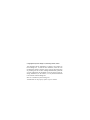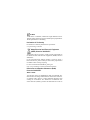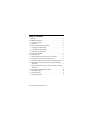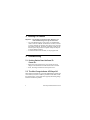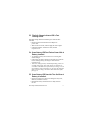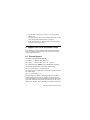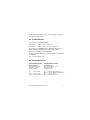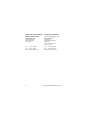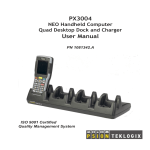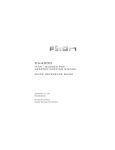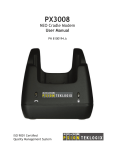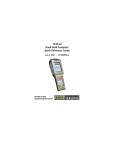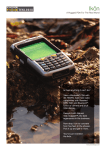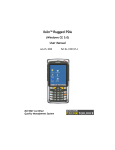Download Psion Teklogix IKON CH4000 User manual
Transcript
CH4000 Ikôn™ Rugged PDA Desktop Docking Station Quick Reference Guide December 6, 2007 ISO 9001 Certified Quality Management System PN 8100160.A © Copyright 2007 by Psion Teklogix Inc., Mississauga, Ontario, Canada This document and the information it contains is the property of Psion Teklogix Inc., is issued in strict confidence, and is not to be reproduced or copied, in whole or in part, except for the sole purpose of promoting the sale of Psion Teklogix manufactured goods and services. Furthermore, this document is not to be used as a basis for design, manufacture, or sub-contract, or in any manner detrimental to the interests of Psion Teklogix Inc. Ikôn™ is a trademark of Psion Teklogix Inc. All trademarks are the property of their respective holders. Return-To-Factory Warranty Psion Teklogix provides a return to factory warranty on this product for a period of twelve (12) months in accordance with the statement of Warranty and Product Support provided at: www.psionteklogix.com/warranty The warranty on Psion Teklogix manufactured equipment does not extend to any product that has been tampered with, altered, or repaired by any person other than an employee of an authorized Psion Teklogix service organization. See Psion Teklogix terms and conditions of sale for full details. Important: Psion Teklogix warranties take effect on the date of shipment. Service Psion Teklogix provides a complete range of product support services to its customers. For detailed information, please refer to “Support Services & Worldwide Offices” on page 10. This section also provides information about accessing support services through the Psion Teklogix web site. List of Approvals North America EMC: FCC part 15, subpart B; class B Europe EMC and Low Voltage Directives This equipment complies with the essential requirements of EMC Directive 2004/108/EC and Low Voltage Directive 72/23/EEC. CE Mark When used in a residential, commercial or light industrial environment the product and its approved UK and European peripherals fulfill all requirements for CE marking. Declaration Of Conformity Declaration of Conformity Documents are provided at: www.psionteklogix.com/DoC Waste Electrical and Electronic Equipment (WEEE) Directive 2002/96/EC This Product, and its accessories, comply with the requirements of the Waste Electrical and Electronic Equipment (WEEE) Directive 2002/96/EC. If your end-of-life Psion Teklogix product or accessory carries a label as shown here, please contact your local country representative for details on how to arrange recycling. For a list of international subsidiaries, please go to: http://www.psionteklogix.com/EnvironmentalCompliance Restriction On Hazardous Substances (RoHS) Directive 2002/95/EC What is RoHS? The European Union has mandated that high environmental standards be met in the design and manufacture of electronic and electrical products sold in Europe, to reduce hazardous substances from entering the environment. The “Restriction on Hazardous Substances Directive (RoHS)” prescribes the maximum trace levels of lead, cadmium, mercury, hexavalent chromium, and flame retardants PBB and PBDE that may be contained in a product. Only products meeting these high environmental standards may be “placed on the market” in EU member states after July 1, 2006. RoHS Logo Although there is no legal requirement to mark RoHS-compliant products, Psion Teklogix Inc. indicates its compliance with the directive as follows: The RoHS logo located either on the back of the product or underneath the battery in the battery compartment (or on a related accessory such as the charger or docking station) signifies that the product is RoHS-compliant as per the EU directive. Other than as noted below, a Psion Teklogix product that does not have an accompanying RoHS logo signifies that it was placed on the EU market prior to July 1, 2006, and is thereby exempt from the directive. Note: Not all accessories or peripherals will have a RoHS logo due to physical space limitations or as a result of their exempt status. Disclaimer Every effort has been made to make this material complete, accurate, and up-to-date. In addition, changes are periodically added to the information herein; these changes will be incorporated into new editions of the publication. Psion Teklogix Inc. reserves the right to make improvements and/or changes in the product(s) and/or the program(s) described in this document without notice, and shall not be responsible for any damages, including but not limited to consequential damages, caused by reliance on the material presented, including but not limited to typographical errors. Table Of Contents 1. Important . . . . . . . . . . . . . . . . . . . . . . . . . . . . . . . . . . . . . . . . 2 2. CH4000 Introduction . . . . . . . . . . . . . . . . . . . . . . . . . . . . . . . 4 2.1 Operator Controls . . . . . . . . . . . . . . . . . . . . . . . . . . . . . . . 5 2.2 Indicators . . . . . . . . . . . . . . . . . . . . . . . . . . . . . . . . . . . . . . 5 3. Desktop Docking Station Operation. . . . . . . . . . . . . . . . . . . . 6 3.1 Charging The Ikôn Battery . . . . . . . . . . . . . . . . . . . . . . . . 6 3.2 Charging The Spare Battery . . . . . . . . . . . . . . . . . . . . . . . 6 3.3 Operating The USB Dock . . . . . . . . . . . . . . . . . . . . . . . . . 7 4. Cleaning The CH4000 . . . . . . . . . . . . . . . . . . . . . . . . . . . . . . 8 5. Troubleshooting . . . . . . . . . . . . . . . . . . . . . . . . . . . . . . . . . . . 8 5.1 Docking Station Does Not Seem To Power On. . . . . . . . . 8 5.2 The Ikôn Charge Indicator LED Stays Off.. . . . . . . . . . . . 8 5.3 The Ikôn Charge Indicator LED Is Fast Flashing Green. . 9 5.4 Spare Battery LED Fast Flashes Green With A Battery Installed. . . . . . . . . . . . . . . . . . . . . . . . . . . . . . . . . . . . . . . 9 5.5 Spare Battery LED Does Not Turn On When A Battery Is Installed. . . . . . . . . . . . . . . . . . . . . . . . . . . . . . . . . . . . . . . 9 6. Support Services & Worldwide Offices . . . . . . . . . . . . . . . . . 10 6.1 Technical Support . . . . . . . . . . . . . . . . . . . . . . . . . . . . . . . 10 6.2 Product Repairs . . . . . . . . . . . . . . . . . . . . . . . . . . . . . . . . . 11 6.3 Worldwide Offices. . . . . . . . . . . . . . . . . . . . . . . . . . . . . . . 11 Psion Teklogix CH4000 Quick Reference Guide 1 1. Important • Before using the CH4000 Desktop Docking Station, read all instructions and markings on the housing. • Do not operate the AC/DC adaptor and the CH4000 if they are struck by a sharp blow, dropped, or otherwise damaged in any way; qualified service personnel should inspect for internal damage. Important: SAVE THESE INSTRUCTIONS—This manual contains important operating and maintenance instructions for the CH4000 series. DO NOT EXPOSE TO RAIN OR SNOW! However, the CH4000 is designed to accept a wet Ikôn Rugged PDA without harmful effect. The CH4000 storage temperature is -30°C to +60°C (-22°F to 140°F). Operating humidity and temperature is 5 - 95% non-condensing and 0°C to 40°C (32°F to 104°F). Important: This docking station cannot be used with non-Ikôn PDAs. Although they may share the same battery terminating connector, they are designed with different applications in mind. Important: THE POWER SUPPLY SHALL BE PSION TEKLOGIX P/N 9010962. ALSO—THE INTERCHANGEABLE MAINS POWER PLUG SHALL COMPLY WITH THE NATIONAL SAFETY REGULATIONS OF THE COUNTRY WHERE THE EQUIPMENT IS TO BE SOLD. 2 Psion Teklogix CH4000 Quick Reference Guide Important: Do not operate the AC/DC adaptor with a damaged AC cord or AC plug. Do not disassemble the AC/DC adaptor; it should be repaired by qualified personnel. An extension cord should not be used unless absolutely necessary. Use of an improper extension cord could result in fire or electric shock. If an extension cord must be used, make sure: - the plug pins on the extension cord are the same number, size, and shape as those on the adaptor, - the extension cord is properly wired and in good electrical condition, and that the wire size is larger than 18 AWG. Figure 1.1 AC/DC Adaptor Psion Teklogix CH4000 Quick Reference Guide 3 2. CH4000 Introduction Important: To preserve battery integrity, the desktop docking station will proceed with a charge only when the battery temperature falls between 0°C and 40°C (32°F to 104°F). The CH4000 desktop docking station is a desktop model designed to: • Fast charge the internal battery. • Fast charge the spare battery pack (see Figure 2.1 on page 5). • Supply Type A and Type B USB connectivity to the Ikôn (see Figure 3.1 on page 7). The desktop docking station provides sufficient power to concurrently support all the above functions. The CH4000 uses careful charge algorithms designed to maximize battery life while ensuring the shortest possible charge time. The charger supports proprietary Psion Teklogix Smart Batteries and handles a range of voltages and charge algorithms. See the appropriate Ikôn user manual for more information regarding battery capacity, charge times and battery life, for the Ikôn battery. See “Charging The Spare Battery” on page 6 for spare battery charge information. 4 Psion Teklogix CH4000 Quick Reference Guide Figure 2.1 Desktop Docking Station Front View Rear-Mounted Spare Battery Stylus Spare Battery Charge LED 2.1 Operator Controls The CH4000 has one operator control—the USB door on the rear, which switches from Type A to Type B (see “Operating The USB Dock” on page 7). 2.2 Indicators The front-mounted LED indicates the spare battery charge status. Psion Teklogix CH4000 Quick Reference Guide 5 3. Desktop Docking Station Operation 3.1 Charging The Ikôn Battery The CH4000 supplies DC power to enable the Ikôn internal fast charger. Normally, it takes 2.5 to 3.0 hours to charge the Ikôn 5000 mAh battery. When installed in the dock, the Ikôn battery charge LED will illuminate to indicate the unit has external power and may charge the internal battery. The Ikôn charge indication follows the same convention as the charger's spare battery indicator (see Figure 2.1 on page 5). Note: Battery charging continues whether the Ikôn is switched on or off. 3.2 Charging The Spare Battery • Install the battery in the rear slot of the CH4000 with the connector facing to the right. Slide the battery in and down to mate the connector. • The CH4000 spare battery LED lights up immediately. During charge the LED will be flashing green. • When the battery capacity reaches 95%, the LED turns solid green. • The charge stops when the battery is fully charged and the LED remains green. There is no risk of overcharge if the battery remains in the charge slot. A full charge will take 2.5 to 3.0 hours for a 5000 mAh battery. 6 Psion Teklogix CH4000 Quick Reference Guide 3.3 Operating The USB Dock The CH4000 Desktop Docking Station offers a rear-mounted host or device USB connection to the Ikôn. The Ikôn supports communication with low- and full-speed USB 1.1 compliant devices and hosts through the docking station. The Type A receptacle may be used for ActiveSync® among other applications typical for a Type A port (see Figure 3.1). Move the sliding door selector to alternate between the Type A and Type B USB ports. Figure 3.1 Desktop Docking Station Rear View Sliding Door Type B USB Port Type A USB Port Sliding Door Psion Teklogix CH4000 Quick Reference Guide DC Jack DC Jack 7 4. Cleaning The CH4000 Important: Do not immerse the unit in water. Dampen a soft cloth with mild detergent to wipe the unit clean. • Use only mild detergent or soapy water on a slightly damp cloth to clean the CH4000. Avoid abrasive cleaners, solvents or strong chemicals for cleaning. The plastic case is susceptible to harsh chemicals. The plastic is partially soluble in oils, mineral spirits and gasoline. The plastic slowly decomposes in strong alkaline solutions. • To clean ink marks from the label, use isopropyl alcohol. 5. Troubleshooting 5.1 Docking Station Does Not Seem To Power On. • When first connected to the DC power supply, the spare charger LED should turn ON and remain on for 3 seconds. • If not, the charger is defective and requires service. 5.2 The Ikôn Charge Indicator LED Stays Off. When an Ikôn is docked into a powered CH4000 and its charge indicator LED stays off, there could be a problem with the Ikôn or with the docking station. Use an Ikôn with a properly functioning charge indicator to isolate the problem. 8 Psion Teklogix CH4000 Quick Reference Guide 5.3 The Ikôn Charge Indicator LED Is Fast Flashing Green. If the Ikôn charge indicator fast flashes green when the Ikôn is docked: • Remove the Ikôn and disconnect the adaptor DC power cable. • Wait at least 20 seconds, and then plug the cable in again. • If the Ikôn indicator still shows a fault, the Ikôn requires service. 5.4 Spare Battery LED Fast Flashes Green With A Battery Installed. • Try inserting a battery that is known to be working with another charger. • If the charge slot LED continues to fast flash green with the known working battery, the charger is defective and requires service. • Your Psion Teklogix battery and desktop docking station are carefully designed for safety and capacity performance in accordance with IEEE 1725. If the battery or charger are not Psion Teklogix approved products, or the safety mechanism is faulty, the spare charge slot LED or Ikôn LED will rapidly flash green. 5.5 Spare Battery LED Does Not Turn On When A Battery Is Installed. • Inspect the charge slot contacts for damage (are they bent, flattened, twisted or broken?). • Reinstall the battery and check that it is fully seated in the slot. Psion Teklogix CH4000 Quick Reference Guide 9 • Try inserting a battery that you know to be working in the charger slot. • Disconnect and reconnect the DC adaptor, and check that the spare battery LED indicator flashes at power-up. • If the charge slot fails to charge the known working battery, it is defective and requires service. 6. Support Services & Worldwide Offices Psion Teklogix provides a complete range of product support services to its customers worldwide. These services include technical support and product repairs. 6.1 Technical Support For technical support in North America: Call Toll free: +1 800 387 8898 Option 3 or Direct Dial: +1 905 813 9900 Ext. 1999 Option 3 For technical support in EMEA (Europe, Middle East and Africa), please contact the local office listed in the website below: http://www.psionteklogix.com/EMEASupport For technical support in Asia, please contact the local office listed in the website below: http://www.psionteklogix.com Technical Support for Mobile Computing Products is provided via e-mail through the Psion Teklogix customer and partner extranets. To reach the website, go to www.psionteklogix.com, and click on the appropriate Teknet link on the home page. Then click on the “Login” button or the “Register” button, depending on whether you have pre10 Psion Teklogix CH4000 Quick Reference Guide viously registered for Teknet. Once you have logged in, search for the “Support Request Form”. 6.2 Product Repairs For repair service in North America: Call Toll free: +1 800 387 8898 Option 2 or Direct Dial: +1 905 813 9900 Ext. 1999 Option 2 For repair service in EMEA (Europe, Middle East and Africa), please contact the local office listed in the website below: http://www.psionteklogix.com/EMEASupport For repair service in Asia, please contact the local office listed in the website below: http://www.psionteklogix.com 6.3 Worldwide Offices COMPANY HEADQUARTERS CANADIAN SERVICE CENTRE Psion Teklogix Inc. 2100 Meadowvale Blvd. Mississauga, Ontario Canada L5N 7J9 Psion Teklogix Inc. 7170 West Credit Ave., Unit #1 Mississauga, Ontario Canada L5N 7J9 Tel: Tel: +1 800 387 8898 Option 2 - or Direct:+ 1 905 813 9900Ext. 1999, Option 2 Fax: + 1 905 812 6304 Web: www.psionteklogix.com +1 905 813 9900 Fax: +1 905 812 6300 E-mail: [email protected] Psion Teklogix CH4000 Quick Reference Guide 11 NORTH AMERICAN HEADQUARTERS AND U.S. SERVICE CENTRE INTERNATIONAL SUBSIDIARIES Psion Teklogix Corp. 3000 Kustom Drive Hebron, Kentucky USA 41048 Psion Teklogix S.A. La Duranne 135 Rue Rene Descartes BP 421000 13591 Aix-En-Provence Cedex 3; France Tel: +1 859 371 6006 Fax: +1 859 371 6422 E-mail:[email protected] Tel: +33 4 42 90 88 09 Fax: +33 4 42 90 88 88 E-mail:[email protected] 12 (see also www.psionteklogix.com) Psion Teklogix CH4000 Quick Reference Guide 400283 Rev.3 8000160 8000160