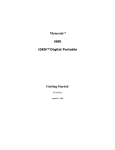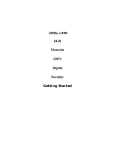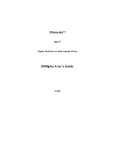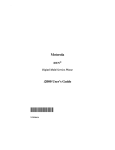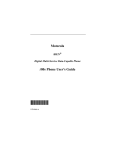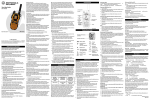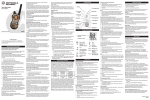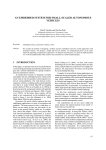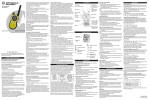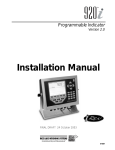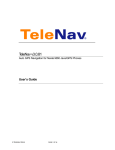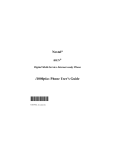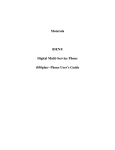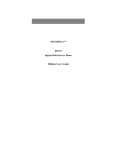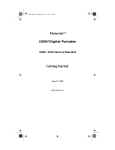Download i600 - Motorola
Transcript
i600 Page 0 Tuesday, June 9, 1998 10:16 AM MotorolaTM iDEN® Digital Portable i600 - Multi-Service Phone Getting Started 0 i600 GETTING STARTED CONTENTS YOUR PORTABLE PHONE . . . . . . . . . . . . . . . . . . . . . 1 About Your Phone’s Features. . . . . . . . . . . . . . . . . . . . 1 Feature Locator . . . . . . . . . . . . . . . . . . . . . . . . . . . . . . . 2 Battery . . . . . . . . . . . . . . . . . . . . . . . . . . . . . . . . . . . . . 4 Charging the Battery . . . . . . . . . . . . . . . . . . . . . . . 4 Attaching the Battery . . . . . . . . . . . . . . . . . . . . . . . 4 Detaching the Battery . . . . . . . . . . . . . . . . . . . . . . . 4 Low Battery . . . . . . . . . . . . . . . . . . . . . . . . . . . . . . 4 Display Icons . . . . . . . . . . . . . . . . . . . . . . . . . . . . . . . . 5 Powering On . . . . . . . . . . . . . . . . . . . . . . . . . . . . . . . . 6 Powering Off. . . . . . . . . . . . . . . . . . . . . . . . . . . . . . . . . 6 VibraCallTM . . . . . . . . . . . . . . . . . . . . . . . . . . . . . . . . . . 7 Selecting All Incoming Calls and Messages . . . . . 7 Selecting Individual Services . . . . . . . . . . . . . . . . . 7 Changing the Display Language. . . . . . . . . . . . . . . . . 10 Mode . . . . . . . . . . . . . . . . . . . . . . . . . . . . . . . . . . . . . . 11 Menu . . . . . . . . . . . . . . . . . . . . . . . . . . . . . . . . . . . . . 12 PHONE . . . . . . . . . . . . . . . . . . . . . . . . . . . . . . . . . . . . . . 13 Making a Phone Call . . . . . . . . . . . . . . . . . . . . . . . . . 13 Emergency Dialing . . . . . . . . . . . . . . . . . . . . . . . 14 Automatic Redial . . . . . . . . . . . . . . . . . . . . . . . . . 14 Last Number Redial . . . . . . . . . . . . . . . . . . . . . . . 14 Receiving a Phone Call . . . . . . . . . . . . . . . . . . . . . . . 15 Recalling Your Own Phone Number . . . . . . . . . . . . . 15 Selectable Ring Styles . . . . . . . . . . . . . . . . . . . . . . . . 16 Call Forwarding . . . . . . . . . . . . . . . . . . . . . . . . . . . . . 17 Selecting a Call Forward Number . . . . . . . . . . . . 17 Unconditional Call Forwarding . . . . . . . . . . . . . . 17 Conditional Call Forwarding . . . . . . . . . . . . . . . . 17 Call Waiting . . . . . . . . . . . . . . . . . . . . . . . . . . . . . . . . 19 Call Hold . . . . . . . . . . . . . . . . . . . . . . . . . . . . . . . . . . 19 3-Way Calling . . . . . . . . . . . . . . . . . . . . . . . . . . . . . . 19 Alternate Phone Line . . . . . . . . . . . . . . . . . . . . . . . . . 20 Setting the Active Line . . . . . . . . . . . . . . . . . . . . 20 Receiving a Call . . . . . . . . . . . . . . . . . . . . . . . . . . 20 i600 GETTING STARTED i Receiving Multiple Calls . . . . . . . . . . . . . . . . . . . 21 Storing Numbers in the Phone List. . . . . . . . . . . . . . . 21 Entering Phone Numbers Using the Keypad . . . . 21 Entering an Alias Using the Keypad. . . . . . . . . . . 21 Entering and Changing Names and Numbers. . . . 22 PRIVATE CALL . . . . . . . . . . . . . . . . . . . . . . . . . . . . . . 23 Group/Private Speaker . . . . . . . . . . . . . . . . . . . . . . . . 23 Making A Private Call . . . . . . . . . . . . . . . . . . . . . . . . 23 Direct Entry Method . . . . . . . . . . . . . . . . . . . . . . 23 Scroll Method . . . . . . . . . . . . . . . . . . . . . . . . . . . . 23 Name Method . . . . . . . . . . . . . . . . . . . . . . . . . . . . 24 Receiving a Private Call . . . . . . . . . . . . . . . . . . . . . . . 24 Recalling Your Private ID . . . . . . . . . . . . . . . . . . . . . 24 Call Alert . . . . . . . . . . . . . . . . . . . . . . . . . . . . . . . . . . 24 Sending a Call Alert . . . . . . . . . . . . . . . . . . . . . . . 24 Receiving a Call Alert . . . . . . . . . . . . . . . . . . . . . 25 Call Alert Stacking . . . . . . . . . . . . . . . . . . . . . . . . . . . 25 Receiving a Call Alert with Stacking . . . . . . . . . . 25 Responding to a Call Alert in the Stack . . . . . . . . 25 Private Call ID Programming . . . . . . . . . . . . . . . . . . 26 GROUP CALL . . . . . . . . . . . . . . . . . . . . . . . . . . . . . . . . 27 Group/Private Speaker . . . . . . . . . . . . . . . . . . . . . . . . 27 Making a Group Call . . . . . . . . . . . . . . . . . . . . . . . . . 27 Changing Talkgroups . . . . . . . . . . . . . . . . . . . . . . . . . 27 Receiving a Group Call . . . . . . . . . . . . . . . . . . . . . . . 28 Area Selection . . . . . . . . . . . . . . . . . . . . . . . . . . . . . . 28 Talkgroup Naming . . . . . . . . . . . . . . . . . . . . . . . . . . . 28 VOICE MAIL . . . . . . . . . . . . . . . . . . . . . . . . . . . . . . . . . 29 Retrieving Voice Mail. . . . . . . . . . . . . . . . . . . . . . . . . 29 Viewing Voice Mail Status . . . . . . . . . . . . . . . . . . . . 29 MESSAGE MAILTM . . . . . . . . . . . . . . . . . . . . . . . . . . . . 31 Receiving New Message Mail . . . . . . . . . . . . . . . . . . 31 Retrieving Stored/Unread Mail. . . . . . . . . . . . . . . . . . 31 Saving and Erasing Mail . . . . . . . . . . . . . . . . . . . . . . 32 ii i600 GETTING STARTED Auto Call Back . . . . . . . . . . . . . . . . . . . . . . . . . . . . . . 32 Message Mail Memory Full . . . . . . . . . . . . . . . . . . . . 32 PROGRAMMING MENU OPTIONS . . . . . . . . . . . . . 33 ERROR MESSAGES . . . . . . . . . . . . . . . . . . . . . . . . . . 37 SAFETY AND GENERAL INFORMATION . . . . . . . 39 Radio Operation . . . . . . . . . . . . . . . . . . . . . . . . . . . . . 39 Cleaning Instructions . . . . . . . . . . . . . . . . . . . . . . . . . 44 For Further Information . . . . . . . . . . . . . . . . . . . . . . . 44 Owner’s Information . . . . . . . . . . . . . . . . . . . . . . . . . 45 Radio ID Directory . . . . . . . . . . . . . . . . . . . . . . . . . . 46 Talkgroup ID Directory . . . . . . . . . . . . . . . . . . . . . . . 46 i600 GETTING STARTED iii Patent Information This product is protected under one or more of the following patents: 4817157, 4896361, 4857928, 5041793, 5060294, 5066923, 5134718, 5140156, 5239963, 5257411, 5287387, 5265219, 5289504, 5316168, 5317247, 5338396, 5389927, 5406588, 5424921, 5457376, 5460906, 5551063, 5557079, 5596487, 5615412, 5638403, 5559468, 5469465, 5170413, 5140615, 5519730, 5241544, 5584059, 5574992, 5396656, 5487091, 5533004, 5299199, 5343499, 5369501, 5509031, 5515379, 5528723, 5598417, 5066923, 5241650, 5278833, 5359696, 5548631, 5410632, 5440582, 5457735, 5457818, 5471670, 5477550, 5481537, 5566181, 5229767, 5208804, 5295140, 5381449, 5440590, 5467398, 5490230, 5620242, 5623523, 5655913 Trademarks , Motorola, VibraCall, and Message Mail are trademarks or registered trademarks of Motorola, Inc. iDEN is a registered trademark of Motorola, Inc. ®Reg. U.S. Pat. & Tm. Off. All other trademarks mentioned in this manual are trademarks of their respective companies. Important! Be sure to read “Safety and General Information ” on page 39 before using your i1000 Portable. © Copyright 1998, Motorola, Inc. All rights reserved. iv i600 GETTING STARTED i600 Page 1 Tuesday, June 9, 1998 10:16 AM C ongratulations on purchasing your Motorola iDEN i600 digital portable phone. Superior features and state-of-the-art technology help to keep you in constant touch with all of your business and personal contacts. The i600 phone is a multi-service communication unit that offers the following functions: ▲ ▲ ▲ ▲ ▲ Phone Private Call Group Call Voice Mail Message Mail ABOUT YOUR PHONE’S FEATURES This guide describes the features that most people use every day. However, your service provider or your organization might have customized your phone to optimize its use for your individual needs. For more information, check with your service provider or organization. Additional information for your iDEN Digital Portable Phone can be found on the Motorola iDEN web site: http://www.mot.com/LMPS/iDEN i600 GETTING STARTED 1 Your Portable Phone YOUR PORTABLE PHONE Your Portable Phone i600 Page 2 Tuesday, June 9, 1998 10:16 AM FEATURE LOCATOR 1. Antenna 2. Earpiece 17. Volume Control Keys 3. Alphanumeric Display 16. Push-To-Talk (PTT) Button 4. Option Keys 15. MENU Key 5. Scroll Keys 14. LED 6. Mode Key 13. ON/OFF Key 7. END Key 12. Alphanumeric Keypad 8. SEND Key 11. Speaker 9. Group/Private Speaker Key 10. Microphone MAEPF-26125-O 2 i600 GETTING STARTED i600 Page 3 Tuesday, June 9, 1998 10:16 AM Extend for optimal signal. 2. Earpiece Hold to your ear to listen during phone calls and Group/Private low-audio communication . 3. Alphanumeric Display View up to four lines (up to 12 characters per line) on the display. 4. Option Keys Press to select the option that appears directly above the left or right key on the fourth line of the display. 5. Scroll Keys Press the left or right key to scroll forward or backward through options and lists, such as Phone, Group, or Private Call lists. 6. Mode Key Press to change between Phone, Group, and Private modes. 7. END Key Press to end phone calls. 8. SEND Key Press to answer an incoming phone call or, after entering a phone number, to begin an outgoing phone call. 9. Group/Private Speaker Key Press to listen to audio through either the earpiece or the speaker during Group and Private calls. 10. Microphone Speak into it during communications. 11. Speaker Listen to audio conversations. 12. Alphanumeric Keypad Enter telephone numbers, Private Call IDs, and alphanumeric characters. 13. On/Off Key Press to turn your phone on or off. 14. LED Check the phone status. See Table 1 on page 6 for information about the phone status. 15. MENU Key Scroll through the menu options that are available on the last line within each mode. 16. Push-To-Talk (PTT) Button Transmit a Group or Private Call, or a Call Alert. Press and hold the PTT button to talk; release it to listen. 17. Volume Control Keys Press to adjust volume levels. i600 GETTING STARTED Your Portable Phone 1. Antenna 3 Your Portable Phone i600 Page 4 Tuesday, June 9, 1998 10:16 AM BATTERY Charging the Battery You should charge the portable phone battery for at least 16 hours before you use it for the first time. This allows the battery to achieve its maximum capacity and life. Place the battery in the charger, as shown. You can also place the portable phone with the battery attached in the charger. Attaching the Battery To attach the charged battery to your portable phone, align the battery with the engraved arrows on the phone. Slide the battery upward until you hear a click. Engraved Arrows MAEPF-26164-O Detaching the Battery To detach the battery, pull back on the release button near the top of the battery and slide the battery downward. Low Battery A low battery is indicated by a short, sharp, chirp-like sound through the speaker. 4 i600 GETTING STARTED i600 Page 5 Tuesday, June 9, 1998 10:16 AM Your Portable Phone DISPLAY ICONS After you turn on the portable phone, icons appear along the top of the display to inform you of the following conditions. Signal Strength Indicator Shows the signal strength. Six bars indicate the strongest signal. Calls and messages may not be sent or received in weak signal areas. Battery Strength Indicator Shows the remaining charge in your battery. Three bars show full charge. This indicator flashes when you have less than five minutes of talk time. Voice Mail Indicates that unplayed messages are waiting in your voice mail box. New Message Mail Indicates that you have new text messages in your mail box. Unread Message Mail Indicates that you have unread text messages in your mail box. Vibrate All Indicates that the Vibrate All option is turned on. Line Indicator and Call Forward Indicates call forward status. The number indicates the active phone line. Group/Private Speaker Indicates that the Group/Private Speaker is off. You will hear audio through the earpiece. i600 GETTING STARTED 5 Your Portable Phone i600 Page 6 Tuesday, June 9, 1998 10:16 AM POWERING ON Press until a set of icons and squares appears on your display. (For a description of the icons, see page 5.) Then the message “Please Wait” displays while the unit registers on the system. Please Wait The LED indicator located above the button shows the in-service states of your portable phone. See the following table. Table 1: LED Indicator LED Indicator Phone Status Flashing Red RegisteringÑthis is the Þrst state after you turn on the unit. Solid Red No serviceÑthe unit cannot register on the system. The unit continues to attempt registration approximately every two minutes as long as the unit is powered on. Flashing Green In serviceÑthe LED indicator ßashes green and the Phone Ready message displays. You can now place and receive Phone, Group, and Private calls. Solid Green In useÑ-the unit is in the process of placing or receiving a call. POWERING OFF Press and hold “Powering Off”. 6 for one second until you see the message i600 GETTING STARTED i600 Page 7 Tuesday, June 9, 1998 10:16 AM You can set the VibraCall feature to notify you of all incoming calls and messages, or you can select individual services for vibration alert. Selecting All Incoming Calls and Messages 1. Press to access the VibraCall Programming Menu item. 2. Press 1 9=Vibrate Alert:Off under “All”. Exit After you set the vibration alert for all incoming calls and messages, the display returns to the previous mode and the Vibrate All icon appears. All 1 Phone Ready Line1 Vibe Name Mail Selecting Individual Services To set the vibration alert for specific phone or mail services: 1. Press . 1 2. Press until you see the “Selct” option on the last line of the display. i600 9=Vibrate Alert: Off Exit Off GETTING STARTED 7 Your Portable Phone VIBRACALLTM Your Portable Phone i600 Page 8 Tuesday, June 9, 1998 10:16 AM 3. Press under “Selct”. 1 This allows you to individually set a vibration alert for incoming calls and messages. 9=Vibrate Alert: Off Selct The first selection is Vibe. To view other vibration alert choices, press on the keypad. 1 Phone Vibrate: Vibrate Off Exit Vibe The vibration selection that you make affects only the service shown. In this example, vibration is set only for Phone mode. You must set each mode or service individually or select the VibeAll to set all services. 4. To set a vibration alert for another mode, such as “Mail” or “Group/Prvt”, press on the keypad until you see the desired mode or service. 5. Select “Exit” to return to the Vibrate Alert menu. 1 Group/Prvt Vibe:Off Exit On 6. Select “Exit” again to return to your previous base mode. NOTE If you have a second line and want to change the vibration selections for the second line, exit this programming feature, select the other line, and repeat the procedure for selecting all services or selecting individual services to vibrate. 8 i600 GETTING STARTED i600 Page 9 Tuesday, June 9, 1998 10:16 AM Your Portable Phone The VibraCall feature notifies you of incoming phone calls and messages by a non-audible alert. The choices are: • Vibrate Only Produces only a vibration. • Vibrate/Ring Produces a vibration followed by a ring tone. • Vibrate Off Turns off the vibration and produces only a ring tone. In “Mail” and “Group/Prvt” modes, the choices are only on or off. NOTES • If VibraCall is enabled for incoming calls and messages, the power-up sequence includes a brief vibrate cycle. • Even if VibraCall is enabled, you will get a callwaiting tone instead of a vibration when you receive a second phone call. i600 GETTING STARTED 9 Your Portable Phone i600 Page 10 Tuesday, June 9, 1998 10:16 AM CHANGING THE DISPLAY LANGUAGE You can customize your portable phone to operate in one of three languages: • English, Spanish, or French, or • English, Spanish, or Portuguese The choices that you have depend on your service provider. To change the display language: 1. Press to quickly access the Programming Menu item associated with multi-language support. 2. Press under “Ok”. 3. Press or to scroll through the language options. Pressing under “Exit” at any time retains the current language selection. 4. Press under “Ok” when the language you desire is in the display. The text immediately changes to the selected language. 1 70=Language English Exit Ok 1 70=Langue Francais Quitt Ok 5. Press under “Exit”, “Salir”, “Quitt”, or “Sair” (whichever one displays) to exit this mode. The language that you select will be the operating language until you repeat this procedure to select another language. 10 i600 GETTING STARTED i600 Page 11 Tuesday, June 9, 1998 10:16 AM Press modes. to switch between Phone, Group, and Private Call When your portable phone is in service, your display looks like the following screens for the Phone, Group Call, and Private Call modes. If the word “Ready” does not appear after the mode name in the display, your unit is out of service. Phone Mode 1 Phone Ready Line 1 Name Mail Group Call Mode 1 Group Ready Sales Reps Alert Mail Private Call Mode 1 Prvt Ready John Alert i600 Mail GETTING STARTED 11 Your Portable Phone MODE Your Portable Phone i600 Page 12 Tuesday, June 9, 1998 10:16 AM MENU Each mode has menu options that appear on the last line of the display. 1 You can select available options in each mode. Phone Ready Line 1 Name Mail Phone Mode Menu Options Name Mail Forwd Spd# Memo Prgm Wait Line 2 Group Mode Menu Options Alert Mail Area Prgm Private Mode Menu Options Alert Mail Name Prgm To use menu options: 1. Press to select the mode (Phone, Group, or Private). 2. Press to scroll through the available menu options for the selected mode. 3. Press select. 12 under the displayed menu option that you wish to i600 GETTING STARTED i600 Page 13 Tuesday, June 9, 1998 10:16 AM PHONE In Phone mode, you can make and receive phone calls, forward calls, use the call waiting and call hold features, and use three-way calling. MAKING A PHONE CALL Press until “Phone Ready” appears on your display. You are now in Phone mode. Phone mode allows you to place phone calls. You can receive incoming phone calls from any mode (Phone, Group, or Private). 1 Phone Ready Line 1 Name Mail Phone There are four methods for entering a phone number: Direct Dial, Scroll, Speed Dial, and Name. Direct Dial Method 1. You can dial the number using the keypad. If you make a mistake, press . You can return to the “Phone Ready” mode at any time by pressing the option key under the word “Cancl”. 2. Press to place the call. 3. Press to hang up. Scroll Method 1. Press the scroll keys to scroll backward or forward through the stored list of numbers and names. 2. Press to place the call. 3. Press to hang up. Speed Dial Method 1. Press until you see the “Spd#” option on the last line of your display. 2. Press under “Spd#”. 3. Enter the assigned speed dial number (1-100). For more i600 GETTING STARTED 13 i600 Page 14 Tuesday, June 9, 1998 10:16 AM information, see “Storing Numbers in the Phone List” on page 21. 4. Press to place the call. 5. Press to hang up. Name Method 1. Press under “Name”. Phone 2. Press the numeric key with the first letter of the name. 3. Press or to scroll through the list. 4. Press to place the call. 5. Press to hang up. Emergency Dialing The Emergency Dial feature allows you to call the emergency phone number by continuously pressing a single key. This feature is available even when the keypad is locked, although it is not available during an active call. 1. From any mode (Phone, Private Call, or Group Call), press and hold until the unit displays “EMERGENCY”. 2. Press to terminate the call. The emergency phone number will not be saved as the last number dialed. NOTE Contact your service provider for details on the Emergency Dial feature. Automatic Redial If you receive a “System Busy, Try Later” message, press and your portable phone will automatically attempt to redial the number. You will hear a ring tone when the call is successful. Last Number Redial To redial the last number, simply press 14 i600 . GETTING STARTED i600 Page 15 Tuesday, June 9, 1998 10:16 AM RECEIVING A PHONE CALL 1. Press to answer an incoming phone call. Or, you may press any numeric key (0 through 9), the asterisk (*), or the pound sign (#). 2. Press to hang up. RECALLING YOUR OWN PHONE NUMBER Phone NOTE If your portable phone has two phone lines, first set the line for the phone number that you want to display, and then continue here. For more information, see “Setting the Active Line” on page 20. 1. To recall the phone number of your unit (or the active line, if you have two lines), press . 2. Press under “Exit”. i600 GETTING STARTED 15 i600 Page 16 Tuesday, June 9, 1998 10:16 AM SELECTABLE RING STYLES Your phone has nine selectable ring styles. Portable phones with two phone lines can use the same ring style or different ring styles for each phone line. 1. Press to quickly access the Programming Menu item for ring style selection. The display shows your current selection. Phone 2. Press 1 31=Set Ring Style:1 Exit Ok under “Ok”. 3. Press the keys to scroll through the available Ring Styles. 4. Press the volume keys to listen to the selected ring style. 5. Press under “Ok” to select the current Ring Style in the display. 1 Ring Style 4 Cancl Ok Or, press under “Cancl” to leave the Ring Style unchanged. NOTE If you have a second line and want to change the ring style for the second line, exit this programming feature, select the other line, and repeat the above procedure for Selectable Ring Styles. 16 i600 GETTING STARTED i600 Page 17 Tuesday, June 9, 1998 10:16 AM CALL FORWARDING You can forward incoming phone calls to any number that you specify. Selecting a Call Forward Number You can select the call forward number in one of four ways: entering the number using the alphanumeric keypad, using the scroll keys to select the number from your phone list, using Name Search, or using Speed Dial. Unconditional Call Forwarding 1. Within Phone mode, press until you see “Forwd” on the last line of the display. under “Forwd”. 3. Either enter a number or press the scroll keys to select the number where you want your calls forwarded. Phone 2. Press 1 Phone Ready Line 1 Forwd Spd# NOTE You can select a number using the scroll keys only if you have previously stored phone numbers. See “Storing Numbers in the Phone List” on page 21. 4. Press under “On”. 5. After the “Please Wait” message displays, press under “Exit”. Notice that the Call Forward icon appears on your display when Unconditional Call Forwarding is enabled. Conditional Call Forwarding You may want to forward your calls only if your unit is busy (Busy), cannot be answered (NoAns), or you cannot be reached (NoRch). i600 GETTING STARTED 17 i600 Page 18 Tuesday, June 9, 1998 10:16 AM NOTE You must turn off Unconditional Call Forwarding before you can use Conditional Call Forwarding options. Phone 1. Within Phone mode, press until you see “Forwd” on the last line of your display. 2. Press under “Forwd”. The next two screens display the conditional call-forwarding options. Phone Ready Line 1 Forwd Spd# 3. Press once until you see “Busy” and “NoAns” on the last line of your display. • To forward your calls when your unit is busy, press under “Busy”. Phone Ready Line 1 Busy NoAns • To forward your calls when you cannot answer a call, press under “NoAns”. 4. Press again until you see “NoRch” and “Rcl#” on the last line of your display. • To forward your calls when you cannot be reached, press under “NoRch”. Phone Ready Line 1 NoRch Rcl# 5. After you select the call-forward option, either enter the number where you want your calls forwarded, or press the scroll buttons and select a number. 6. Press under “On”. 7. Press under “Exit”. 18 i600 GETTING STARTED i600 Page 19 Tuesday, June 9, 1998 10:16 AM CALL WAITING Using the Call Waiting feature, you can answer an incoming call when you are on another call. Call Waiting is on unless you turn it off for a particular call. 1. You will hear a tone to alert you of an incoming call. Your display shows the incoming number and asks “Accept Call?”. To accept the call, press under “Yes” on the last line of your display. 3. Press 555-1212 Take Call On Line 1? No Yes Phone 2. Press under “Hold” to place the second call on hold and return to the first call. Pressing under “Hold” toggles you between the two calls. 1 1 Call 1-Hold 555-1212 to end the active call. Hold CALL HOLD “Hold” appears as an option on your display only while you are on an active call. 1. Press under “Hold” on your display to place the active call on hold. You may then answer or place another call. 2. Press under “Hold” again to remove the call from hold. 3-WAY CALLING If your portable phone is programmed with 3-way calling, you can combine two ongoing phone calls into one conversation. This option is available only when you initiate the second call. 1. Place a phone call or receive a phone call. 2. Press hold. under “3way”. This action places the current call on 3. Enter the phone number for the second call and press “3way” to join the two calls. 4. Press to end the 3-way call. You cannot place either call on hold during the 3-way call. i600 GETTING STARTED 19 i600 Page 20 Tuesday, June 9, 1998 10:16 AM ALTERNATE PHONE LINE If your portable phone is programmed with two phone lines, you can switch between them. Your phone must be inactive in Phone mode (Phone Ready) to change phone lines. The following settings are independent for each phone line. When you enable a setting, it applies only to the active line. Phone • • • • • • • • Ringer Volume Auto Answer One-minute Beep Automatic Display Timer Resettable Timer Total Call Timer Selectable Ring Styles Call Forwarding Setting the Active Line 1. Be sure that your phone displays “Phone Ready”. 2 2. Press until you see “Line 1” or “Line 2”. 3. Press under “Line1” to activate Line 1 when Line 2 is the active line, Phone Ready Line 2 Wait Line1 or, press under “Line2” to activate Line 2 when Line 1 is the active line. Receiving a Call You can receive calls on either line, regardless of the active line setting. • If the line is the same as the currently active line, that icon simply flashes. • If the call is on the line not currently active, the active line icon remains lit and the alternate line icon flashes. 20 i600 GETTING STARTED i600 Page 21 Tuesday, June 9, 1998 10:16 AM Receiving Multiple Calls 1. Press under “Yes” to answer the call on the other line. Your previous call will be placed on hold. 2. Press to end the call or press “Hold” to place the current call on hold. 1 2 55512148200 Take Call On Line 2? No Yes When the call is terminated, the unit remains active in the last active line selected. STORING NUMBERS IN THE PHONE LIST Entering Phone Numbers Using the Keypad To enter a number, press the corresponding number key. Entering an Alias Using the Keypad The number of times you press a key to enter a letter depends on the position of the letter on the key. The following table illustrates how to enter each letter on the key. Table 2: Entering an Alias on the Keypad Letter Position P To enter the Þrst letter on the keypad, press the key once. Q To enter the second letter on the keypad, press the key twice. R To enter the third letter on the keypad, press the key three times. S To enter the fourth letter on the keypad, press the key four times. 7 To enter the number, press the key Þve times. i600 GETTING STARTED 21 Phone You can add up to 100 numbers to your phone list, store them with names or aliases (alternate name tags), and assign them to speed-dial numbers. The procedure begins on page 22. i600 Page 22 Tuesday, June 9, 1998 10:16 AM Entering and Changing Names and Numbers 1. Press . 2. Press under “Ok”. The “20=Phone List Program” line appears on your display. 3. Select the type of edit that you want to perform: Add To add a new entry, press ÒOkÓ. Edit To edit an existing number, under Phone press once, then press under ÒOkÓ. Erase To erase an existing number, press twice, then press 4. Enter the number and press under ÒOkÓ. under “Store”. 5. Enter the name or alias that you want to associate with this number and press under “Store”. For information on how to enter an alias, see “Entering an Alias Using the Keypad” on page 21. 6. Enter the Speed Dial number for this number or accept the default number shown. 7. Press under “Store”. 8. After you enter all the desired numbers, press “Exit”. 9. Press 22 under under “Exit”. i600 GETTING STARTED i600 Page 23 Tuesday, June 9, 1998 10:16 AM PRIVATE CALL A Private Call is a one-to-one communication between two individuals. Each unit is identified by a name or a number that contains up to five digits. GROUP/PRIVATE SPEAKER You can hear the audio through either the earpiece or the speaker in Private mode. Pressing the key turns the Group/Private Speaker on or off. If you set the Group/Private Speaker key on, you will hear incoming audio through the speaker. If you set the Group/Private Speaker key off, a brief alert tone notifies you of activity within the private call. You will hear incoming audio through the earpiece. MAKING A PRIVATE CALL There are three methods: Direct Entry, Scroll, or Name. Direct Entry Method 1. Press until you see “Prvt Ready” on your display. This is the Private Call default display. Prvt Ready Matt Gordon Alert Private Call 2. Use the keypad to enter the Private Call ID of the person that you want to reach. 1 Mail 3. To speak, press and hold the PTT button, wait for the chirp, then speak into the microphone. 4. To listen, release the PTT button. Scroll Method 1. Press or to select the person from the Private Call list with whom you want to have a Private Call. 2. Press and hold the PTT button, wait for the chirp, then speak into the microphone. i600 GETTING STARTED 23 i600 Page 24 Tuesday, June 9, 1998 10:16 AM Name Method 1. Press until you see the “Name” menu option on the last line of your display. 2. Press under “Name”. 3. Press the key with the first letter of the name associated with the private ID. 4. Press or to scroll through the list. 5. Press and hold the PTT button, wait for the chirp, then speak into the microphone. RECEIVING A PRIVATE CALL When you receive an incoming Private Call, you hear a brief tone. Your unit automatically switches to Private Call mode, and the Private Call ID or the name of the caller displays. Wait for the caller to finish speaking, then press and hold the PTT button. Begin speaking after you hear the chirp. RECALLING YOUR PRIVATE ID 1. To recall your phone’s private ID, press Private Call 2. Press . under “Exit”. CALL ALERT You can access Call Alert from the Group and Private modes. Using Call Alert, you can privately page an individual by sending an audible tone. Sending a Call Alert 1. Press until you see “Alert” on your display. 2. Press under “Alert”. 3. Enter the private ID or press to scroll to the name of the person to whom you want to send the Call Alert. You may also select the person by using Name Search. 4. Press the PTT button to send the Call Alert. 24 i600 GETTING STARTED i600 Page 25 Tuesday, June 9, 1998 10:16 AM Receiving a Call Alert When you receive a Call Alert, you hear a tone and see a message on your display. 1. Press the PTT button to return the Call Alert. 2. Press under “Clear” to clear the Call Alert, or press any key other than the PTT button to silence the alert tones. NOTE Until the Call Alert is cleared or returned, you will be blocked from receiving any additional Phone, Group, or Private calls. CALL ALERT STACKING Call Alert Stacking is an optional feature that allows you to save up to eight Call Alerts in a stack. Receiving a Call Alert with Stacking With Call Alert Stacking, you have the option to clear a Call Alert or to save the Call Alert to the queue for later recall. Alert DOUG NORDEM 3 Queued Clear Queue Private Call • To clear a Call Alert, press under “Clear”. 1 • To place the Call Alert into the queue, press under “Queue”. Pressing the Mode key also stacks the Call Alert. If you receive multiple Call Alerts, the last received Call Alert displays and the remaining Call Alerts are stacked at the beginning of the queue. Responding to a Call Alert in the Stack You can respond to the Call Alerts in any order. To select a Call Alert for response: 1. Press under “Queue”. 2. Press or to scroll to the desired Call Alert. 3. Press the PTT button to respond to the Call Alert. After you respond to the Alert, it is removed from the stack. i600 GETTING STARTED 25 i600 Page 26 Tuesday, June 9, 1998 10:16 AM PRIVATE CALL ID PROGRAMMING You can add radio IDs to your Private Call list and store them with names or aliases. 1. Press . 2. Press under “Ok”. The “21=Radio Id List Program” line appears on your display. 3. Select the type of edit that you want to perform. Add To add a new entry, press Edit To edit an existing number, press once, then press Erase under ÒOkÓ. To erase an existing number, press twice, then press Private Call under ÒOkÓ. under ÒOkÓ. 4. Enter the radio ID (up to five digits) and press “Store”. under 5. Enter the name or alias that you want to associate with this radio ID and press under “Store”. For instructions on entering names or aliases, see “Storing Numbers in the Phone List” on page 21. 6. When you finish entering the new radio IDs, press under “Exit”. 7. Press 26 under “Exit”. i600 GETTING STARTED i600 Page 27 Tuesday, June 9, 1998 10:16 AM GROUP CALL A Group Call is an instant communication between you and others in a selected talkgroup. A talkgroup is a pre-defined set of individuals who share a common communication need. Talkgroups appear on your display as names or numbers; for example, Sales Reps, Service, Talkgrp10. GROUP/PRIVATE SPEAKER You can hear the audio through either the earpiece or the speaker in Group mode. Pressing the key turns the Group/Private Speaker on or off. If you set the Group/Private Speaker key on, you will hear incoming audio through the speaker. This is helpful in monitoring talkgroup activity. If you set the Group/Private Speaker key off, a brief alert tone notifies you of activity within the talkgroup. You will hear incoming audio through the earpiece. MAKING A GROUP CALL 1. Press until “Group Ready” displays. This is the Group Call mode default display. Your active talkgroup displays, for example, “Sales Reps”. 1 Group Sales Alert Ready Reps Mail 2. To initiate the call to this talkgroup, press and hold the Push to Talk (PTT) button. Wait for the chirp sound and then speak into the microphone. 3. Release the PTT button to listen. CHANGING TALKGROUPS You may change talkgroups to reach talkgroups other than the one that is active. Your phone can store up to 30 pre-defined talkgroups. 2. Press Group Call 1. From the Group Call mode, enter the talkgroup number, or press to select the talkgroup. under “Ok”. 3. Press the PTT button to initiate the call. i600 GETTING STARTED 27 i600 Page 28 Tuesday, June 9, 1998 10:16 AM RECEIVING A GROUP CALL No action is necessary to receive a Group Call as long as your unit is not busy in an active Phone or Private Call. Any communication activity within the talkgroup that you select automatically switches your unit into Group mode. You will receive the talkgroup transmission as long as your phone is powered on. AREA SELECTION When in Group mode, you can send your communication only to those talkgroup members in a specific location. This is useful when you know where the individuals are located within the service area. 1. Press until you see “Group Ready” on your display. 2. Press under “Area”. 3. Press to scroll through the targeted areas specified by your local service provider. 4. Press under “Ok” to select the targeted area. The area selected appears on the last line of your display. TALKGROUP NAMING To add a talkgroup name to your portable phone, press . Group Call For instructions on programming IDs and aliases, see “Private Call ID Programming” on page 26. 28 i600 GETTING STARTED i600 Page 29 Tuesday, June 9, 1998 10:16 AM Voice Mail VOICE MAIL Your portable phone provides full support for Voice Mail. You can access this function from any mode by pressing under the “Mail” menu option. When you receive new voice mail messages in your network-based voice mailbox, the icon appears on your display and you hear the Voice Mail alert tone (if Mail Notification Display is turned on). • To turn on mail notification, press then press under “On”. • To turn off mail notification, press press under “Off”. then RETRIEVING VOICE MAIL In addition to the Voice Mail alert tone, you also see the message, “New Voice Mail Waiting”. To retrieve your voice mail immediately, press under “Dial”. This action automatically places a call to your voice mailbox. To clear your display, press under “Exit”. VIEWING VOICE MAIL STATUS You may view the status of messages in your voice mailbox at anytime. 1. Press under “Mail” from any mode. 2. Press under “Voice”. The display shows the number of New messages and the Total number of messages currently in your voice mailbox. When you see an exclamation point (!) on the display, you have at least one urgent message. Press under “Dial” to retrieve your urgent voice mail messages. i600 GETTING STARTED 29 i600 Page 30 Tuesday, June 9, 1998 10:16 AM NOTES: 30 i600 GETTING STARTED i600 Page 31 Tuesday, June 9, 1998 10:16 AM MESSAGE MAILTM Your portable phone provides full support for Message Mail. You can access this function from any mode by pressing under the “Mail” menu option. Message Mail can be either a numeric page or a text message of up to 140 characters. Your portable phone can receive and store 16 mail messages at any time. RECEIVING NEW MESSAGE MAIL When you receive a new message, the icon flashes. You may also receive an audible alert. appears and • Press under “Later” to postpone reading your mail and to clear the display. The icon stops flashing but remains on your display to remind you that you have unread messages. Message Mail • Press under “Now” to read your new mail immediately. 1 New Mail Read? Now Later RETRIEVING STORED/UNREAD MAIL You may access postponed or saved Message Mail from any mode. 1. Press under “Mail”. 2. Press under “Mesg”. A status screen, showing the number of new and saved messages displays temporarily before the most recent message appears. 3. Use and to scroll quickly through the first screen of any unread or saved mail messages. 4. Press under “Read” to read the entire message. i600 GETTING STARTED 31 i600 Page 32 Tuesday, June 9, 1998 10:16 AM SAVING AND ERASING MAIL After you view a text or numeric message, you can either Save or Erase the message. Press under the desired option. AUTO CALL BACK You can respond to numeric pages and text messages containing a call-back number. To automatically dial a number contained within a Message Mail, press . Message Mail MESSAGE MAIL MEMORY FULL If all 16 message registers are full, your phone displays the message “Mail Waiting, Memory Full”. You cannot receive new Message Mail until you erase saved or unread messages. 32 i600 GETTING STARTED i600 Page 33 Tuesday, June 9, 1998 10:16 AM PROGRAMMING MENU OPTIONS You can customize the settings on your portable phone using the Programming Menu. You may access the Programming Menu from any Mode (Phone, Group, or Private). 1. Press until you see “Prgm” on the display. 2. Press under “Prgm”. 3. Press under “Ok”. 4. Press or to scroll to the desired Programming Menu Option or enter the number of the Option. You can use a shortcut method to enter the Programming Menu by pressing then entering the keypad number(s) of the Programming Menu Option (see the following table). Table 3: Programming Menu Options Keypad Number Function 1 Own Phone Number Displays the telephone number of your portable phone. 2 Private ID Display Displays the radio ID of your portable phone. You must enter this number. 3 Mail NotiÞcation Display Turns on and off the New Mail message that is displayed with incoming Voice or Message Mail. 4 Manual Lock Locks your phone to prevent unauthorized use. You must enter a pass code to unlock it. Programming Menu Menu Option With the manual lock on, you can reach emergency help by pressing and holding the key. 5 Automatic Lock i600 Automatically locks your phone each time it is powered off to prevent unauthorized use. GETTING STARTED 33 i600 Page 34 Tuesday, June 9, 1998 10:16 AM Table 3: Programming Menu Options Keypad Number Menu Option Function 6 Auto Answer Turns on or off automatic answering of incoming phone calls after 1-4 rings. 9 Vibrate Alert Provides non-audible notiÞcation of incoming calls and messages. Programming Menu The following options require you to press two keypad numbers. For example, to enter keypad number 10, press 1 then press 0. 10 Last Call Timer Displays the duration of the most recent phone call. 11 Automatic Display Timer Turns on or off automatic display of the Last Call Timer at the end of each phone call. 12 Resettable Timer Displays cumulative airtime of all phone calls since last reset. 13 Total Call Timer Displays cumulative airtime of all phone calls. 14 One Minute Beep Automatically signals each minute of elapsed phone airtime with an audible beep. 20 Phone List Programming Adds/Edits/Erases up to 100 frequently called phone numbers and associated name tags. 21 Prvt ID List Program Adds/Edits/Erases up to 100 Private Call Radio IDs and associated name tags. 22 Talkgroup List Program Adds/Edits/Erases name tag identiÞers for up to 30 preprogrammed talkgroups. 23 Area ID List Program Adds/Edits/Erases name tag identiÞers for up to 50 targeted areas. 34 i600 GETTING STARTED i600 Page 35 Tuesday, June 9, 1998 10:16 AM Table 3: Programming Menu Options Menu Option Function 30 Ringer Volume Allows you to set the ringer volume using the volume control keys, or lower the volume to silence the ringer. 31 Set Ring Style Allows you to select a distinct ring style for incoming phone calls. 32 Mail Volume Allows you to set the volume of incoming Message Mail and Voice Mail tones using the volume control keys, or lower the volume to silence the mail alert tones. 33 Earpiece Volume Allows you to set the default earpiece volume using the volume control keys. 34 Keypad Volume Allows you to set the volume of the keypad tones using the volume control keys, or to silence the keypad tones. 35 Speaker Volume Temporarily adjusts the Group/ Private Speaker volume for noisy environments. 36 Speaker Volume Set Tone Turns the speaker volume set tones on or off. 38 Silent Group Silences all incoming Group Call alerts and voice activity. 40 Change Passcode Changes your secret four-digit passcode from the initial setting of 0000. 70 Multi-Language Support Provides your choice of one of three languages for your display text. i600 GETTING STARTED Programming Menu Keypad Number 35 i600 Page 36 Tuesday, June 9, 1998 10:16 AM Programming Menu NOTE Contact your service provider before performing the shaded programming menu features below. Option Number Menu Option Function 41 Feature Reset Returns all feature settings to their original defaults. 42 Master Clear Performs Feature Reset and erase all stored lists. 43 Master Reset Resets the phone identiÞcation number. 44 Change Service Key Changes or resets the fraud prevention service key. 50 NAM Selection Selects alternate Numeric Assignment Module (NAM). See local service provider for information. 51 Preferred Network ID Edits the pre-programmed Network ID list and select roaming options. 36 i600 GETTING STARTED i600 Page 37 Tuesday, June 9, 1998 10:16 AM ERROR MESSAGES You may receive error messages under certain conditions. Before contacting your service provider, note the message, numeric code, and the conditions under which it appeared. The following table lists and describes the error messages. Table 4: Error Messages Message Description Number Not in Service The number that you entered is not valid. User Not Available The unit of the party that you called is either busy, out-ofrange, or turned off. Please try again later. Target Not Authorized The party that you called has not purchased this service. Please Try Later This service is temporarily not available. Please try again later. Target Busy in Private The unit of the party that you called is busy in a Private Call. Service Restricted This service has been restricted by your service provider or it has not been purchased. Service Not Available This feature is not available on the current network. System Busy Try Later The system is experiencing heavy trafÞc. Please try again later. Service Conßict This service cannot be enabled because an incompatible service has already been turned on. Please Try Again A general error has occurred. Note the error code and contact your service provider. i600 GETTING STARTED Error Messages Error Messages 37 i600 Page 38 Tuesday, June 9, 1998 10:16 AM Table 4: Error Messages Message Description Self Check Error A fault was detected with your portable phone. Should this error recur, note the error code and contact your service provider. Self Check Fail An operational fault was detected with your portable phone. Note the numeric code, turn your phone off, and contact your service provider immediately. Error Messages Error Messages 38 i600 GETTING STARTED i600 Page 39 Tuesday, June 9, 1998 10:16 AM Safety annd General SAFETY AND GENERAL INFORMATION IMPORTANT! Read this information before using your phone. RADIO OPERATION Your radio contains a transmitter and a receiver. When it is ON, it receives, and also transmits, radio frequency (RF) energy. The radio operates in the frequency range of 806MHz to 866MHz, and employs digital modulation techniques. When you use your radio, the system handling your call controls the power level at which your radio transmits. The power level may typically vary over a range from 0.01 of a watt to 0.6 of a watt. • Exposure to Radio Frequency Energy In August 1996 the Federal Communications Commission (FCC) of the United States with its action in Report and Order FCC 96-326 adopted an updated safety standard for human exposure to radio frequency electromagnetic energy emitted by FCC regulated transmitters. Those guidelines are consistent with the safety standards* previously set by both U.S. and international standards bodies. The design of your Motorola two-way radio complies with the FCC guidelines and these standards. *American National Standards Institute (C95.1 - 1992) *National Council on Radiation Protection and Measurements (NCRP-1986) *International Commission on Non-Ionizing Radiation Protection (ICNRP- 1986) To assure optimal radio performance and to ensure that exposure to RF energy is within the guidelines in the above standards, follow the operating procedures outlined below. • Efficient Radio Operation The following practices will enable your radio to operate at the lowest power level, consistent with satisfactory call quality. When placing or receiving a phone call, or using the group or private call functions with the Group/Private Speaker OFF (muted speaker icon visible in the display), hold the radio as you would a telephone. i600 GETTING STARTED 39 Safety and General i600 Page 40 Tuesday, June 9, 1998 10:16 AM Speak directly into the mouthpiece and position the antenna up and over your shoulder. When using the radio as a traditional two-way radio while making group or private calls with the Group/Private Speaker ON (no speaker icon visible in the display), hold the radio in a vertical position with the microphone one to two inches away from the lips. For body-worn operation, the antenna should be kept at least one inch from the body when transmitting. DO NOT hold the antenna when the radio is “IN USE”. Holding the antenna affects call quality and may cause the radio to operate at a higher power level than needed. • Antenna Considerations Use only the supplied or an approved antenna. Unauthorized antennas, modifications, or attachments could impair call quality, damage the radio, or result in violation of ICNRP or FCC regulations. ! Do not use the radio with a damaged antenna. If a damaged antenna comes into contact with the skin, a minor burn may result. Caution • Interference to Medical and Personal Electronic Devices Most electronic equipment is shielded from RF energy. However, RF energy from the radio transmitter may affect inadequately shielded electronic equipment. Consult the manufacturer(s) of your medical and personal electronic device(s) (for example, a pacemaker or a hearing aid) to determine if they are adequately shielded from external RF energy. Your physician may be able to assist you in obtaining this information. Turn your radio OFF in health care facilities when any regulations posted in the area instruct you to do so. Hospitals and health care facilities may be using equipment that is sensitive to external RF energy. 40 i600 GETTING STARTED i600 Page 41 Tuesday, June 9, 1998 10:16 AM Interference to Other Electronic Devices RF energy may affect improperly or inadequately shielded electronic operating and entertainment systems in motor vehicles. Check with the manufacturer or representative to determine if these systems are adequately shielded from external RF energy. Also check with the manufacturer of any equipment that has been added to the vehicle. Turn your radio OFF before boarding any aircraft to prevent possible interference to aircraft systems. Regulations of the United States Federal Aviation Administration prohibit use when the plane is in the air and require that you have permission from a crew member to use your radio while the plane is on the ground. • Batteries ! Caution • All batteries can cause property damage, injury or burns if a conductive material such as jewelry, keys, or beaded chains touch the exposed terminals. The material may complete an electrical circuit (short circuit) and become quite hot. Exercise care in handling any charged battery, particularly when placing it inside your pocket, purse or other container. To protect against a short circuit when the battery is detached from the phone, keep the battery in the insulated protective case provided with the battery. Use While Driving Check the laws and regulations on the use of telephones in the areas where you drive. Always obey them. When using the phone while driving, please: • give full attention to driving and to the road; • use hands-free operation, if available; and • pull off the road and park before making or answering a call if driving conditions so require. ! Caution i600 GETTING STARTED 41 Safety and General • Safety and General i600 Page 42 Tuesday, June 9, 1998 10:16 AM • Children ! Caution • Do not allow children to play with your radio. It is not a toy. Children could hurt themselves or others (by poking themselves or others in the eye with the antenna, for example). Children also could damage the radio, or make calls that increase your service bills. Blasting Areas and Explosives ! DO NOT operate your radio near electric blasting caps, or in a blasting area, to avoid the possibility of triggering an explosion. Turn your radio OFF when in a “blasting area” or in areas where such requirements are posted. WARNING 42 i600 GETTING STARTED i600 Page 43 Tuesday, June 9, 1998 10:16 AM Potentially Explosive Atmospheres Turn your radio OFF and do not replace the battery when in any area with a potentially explosive atmosphere. It is rare, but your radio or its accessories could generate sparks which might trigger an explosion. ! WARNING Areas with a potentially explosive atmosphere are often, but not always, clearly marked. They include areas such as below deck on boats, fuel or chemical transfer or storage facilities, and areas where the air contains chemicals or particles, such as grain, dust, or metal powders. Do not transport or store flammable gas, liquid, or explosives in the compartment of your vehicle that contains your radio or accessories. Vehicles powered by liquefied petroleum gas (such as propane or butane) must comply with the National Fire Protection Standard (NFPA-58). For a copy of this standard, contact the National Fire Protection Association. One Batterymarch Park, Quincy, MA 02269, Attn: Publications Sales Division. i600 GETTING STARTED 43 Safety and General • Safety and General i600 Page 44 Tuesday, June 9, 1998 10:16 AM • For Vehicles Equipped with an Air Bag ! WARNING An air bag inflates with great force. DO NOT place objects, including communication equipment, in the area over the air bag or in the air bag deployment area. If the communication equipment is improperly installed and the air bag inflates, this could cause serious injury. Installation of vehicle communication equipment should be performed by a professional installer/ technician qualified in the requirements for such installations. An air bag’s size, shape, and deployment area can vary by vehicle make, model, and front compartment configuration (for example, bench seat vs. bucket seats). Contact the vehicle manufacturer’s corporate headquarters, if necessary, for specific air bag information for the vehicle make, model, and front compartment configuration involved in your communication equipment installation. CLEANING INSTRUCTIONS Clean the external surfaces with a damp cloth, using a mild solution of dishwashing detergent and water. Some household cleaners may contain chemicals which could seriously damage the unit. Avoid the use of any petroleum-based solvent cleaners. Also, avoid applying liquids directly on the portable unit. FOR FURTHER INFORMATION For more detailed information, see the i600 Digital Portable A - Z Reference Guide located on the iDEN web site at http://www.mot.com/LMPS/iDEN Be sure to carry the Pocket Card with you for quick reference. 44 i600 GETTING STARTED i600 Page 45 Tuesday, June 9, 1998 10:16 AM Safety and General OWNER’S INFORMATION Mobile Equipment Identifier (IMEI) _____________________________ Phone Number _____________________________ Own Private ID _____________________________ Date Purchased ______________ Dealer Telephone Number _______________________ Customer Service Number _______________________ i600 GETTING STARTED 45 Safety and General i600 Page 46 Tuesday, June 9, 1998 10:16 AM RADIO ID DIRECTORY Private ID Name 1 2 3 4 5 6 7 8 9 TALKGROUP ID DIRECTORY Talkgroup ID Name 1 2 3 4 5 6 7 8 9 46 i600 GETTING STARTED i600 Page 47 Tuesday, June 9, 1998 10:16 AM i600 GETTING STARTED 47