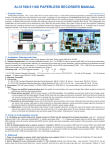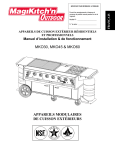Download Motorola IDEN I370XL-I470 User`s guide
Transcript
i370XL/i470 (4.2) Motorola iDEN Digital Portable Getting Started i370XL/i470 GETTING STARTED T able of Contents INTRODUCTION Your Portable.............................................................................1 Feature Locator ........................................................................2 Battery .......................................................................................4 Charging Your Battery .........................................................4 Attaching Your Battery ........................................................4 Detaching Your Battery ......................................................4 Display Icons ............................................................................5 Powering On .............................................................................6 Powering Off ............................................................................6 Mode .........................................................................................7 MENU ......................................................................................8 Menu Options ...........................................................................8 Selecting ...............................................................................8 Scrolling ................................................................................8 PHONE Making a Phone Call ...............................................................9 Direct Dial Method .............................................................9 Scroll Method .......................................................................9 Speed Dial Method..............................................................10 Alpha Method.......................................................................10 Automatic Redial .....................................................................10 Last Number Redial ................................................................10 Receiving a Phone Call ...........................................................10 Call Forwarding ........................................................................11 Selecting a Call Forward Number ......................................11 Unconditional Call Forwarding ..........................................11 Conditional Call Forwarding...............................................12 Call Waiting ..............................................................................12 Call Hold ...................................................................................13 Recall Your Own Phone # .......................................................13 Phone List Programming .........................................................14 GROUP CALL Making a Group Call ...............................................................15 Changing Talkgroups ...............................................................15 Receiving a Group Call ...........................................................16 Group/Private Speaker ............................................................16 Area Selection ...........................................................................16 Service Area Restriction ...........................................................16 i370XL/i470 GETTING STARTED T able of Contents PRIVATE CALL Making a Private Call ..............................................................17 Direct Entry Method...........................................................17 Scroll Method .......................................................................17 Alpha Method.......................................................................17 Receiving a Private Call ..........................................................18 Call Alert™ ...............................................................................18 Sending a Call Alert ............................................................18 Receiving a Call Alert .........................................................18 Call Alert Stacking ....................................................................19 Receiving a Call Alert with Stacking..................................19 Responding to a Call Alert in a Stack................................19 Private Call (Radio ID) List Programming ............................20 MESSAGING SERVICES Message Mail™.........................................................................21 Receiving New Message Mail ...........................................21 Retrieving Stored/Unread Mail ..........................................21 Saving/Erasing Mail ............................................................22 Auto Call Back...........................................................................22 Message Full .............................................................................22 VOICE MAIL Retrieving Voice Mail...............................................................23 Viewing Voice Mail Status ......................................................23 PROGRAMMING Programming Menu ..................................................................25 TROUBLESHOOTING Error Messages ..........................................................................29 SAFETY AND GENERAL INFORMATION Safety and General Information ..............................................31 Cautions ....................................................................................33 Warnings ...................................................................................34 Cleaning Instructions................................................................35 For Further Information...........................................................35 , Motorola, iDEN, and Call Alert are all trademarks of Motorola, Inc. Message Mail is a service mark of Motorola, Inc. i370XL/i470 GETTING STARTED Introduction Your i370XL/i470 portable has features to keep you in contact with anyone at anytime. Its features make it the most versatile communication device on the market today. The main features are: ▲ ▲ ▲ ▲ ▲ ▲ Phone Group Call Private Call Message Mail Voice Mail Fax/Data (i470 only) This guide explains the features most people use every day. We describe these features as they were set up by Motorola. Your service provider and your organization may have customized your portable to optimize its use for your individual needs. Check with your service provider or organization to find out the differences from this guide. Additionally, your service provider may offer 9.6/4.8 kbs Fax and Data support. For information on the data functionality of your i470, please refer to the Circuit Data User’s Guide (publication number 68P81084C18). For more information on additional features, see the iDEN Digital Portable A to Z Reference Guide (publication number 68P81084C80). The iDEN Digital Portable A to Z Reference Guide may be obtained by returning the postage-paid postcard enclosed or by accessing the web site. Additional information for your i370XL and i470 Portable can be found on the iDEN web site: http://www.mot.com/LMPS/iDEN i370XL/i470 GETTING STARTED 1 Introduction Your i370XL/i470 Portable Introduction Introduction FEATURE LOCATOR 1. Antenna 2. Earpiece 16. Volume Control Keys 3. Alphanumeric Display 15. Push-To-Talk (PTT) Button 4. Option Keys 14. MENU Key 5. Scroll Keys 13. LED MENU Mode SEND 1 2 3 4 GHI 5 JKL 6 MNO 7 8 9 Pwr/END 12. Power/END Key 11. Alphanumeric Keypad PQRS ABC TUV 6. SEND Key DEF 7. Mode Key WXYZ 0 8. Group/Private Speaker Key 10. Speaker 9. Microphone 2 i370XL/i470 GETTING STARTED Introduction 2. Earpiece - Use to listen during phone calls and Group/Private low-audio communication. 3. Alphanumeric Display - A four-line display, providing up to 12 characters per line. 4. Option Keys - Lets you select the option that appears directly above the key on the fourth line of the display. 5. Scroll Keys - Lets you scroll through options and lists that appear in the top three lines of the display, such as Phone, Group, or Private Call lists. 6. SEND Key SEND - Initiates outgoing phone calls. Also used to answer an incoming phone call. 7. Mode Key Mode - Used to change between Phone, Group, and Private modes. 8. Group/Private Speaker Key - Lets you choose to hear audio through earpiece or speaker during Group and Private calls. 9. Microphone - Speak into during communications. 10. Speaker - Used to listen to high-audio Group and Private conversations. 11. Alphanumeric Keypad - Used to enter telephone numbers, Private Call IDs, and alpha-numeric characters. 12. Power/END Key and to end phone calls. Pwr/END - Used to turn the portable on and off 13. LED - Indicates the service state. See page 6 for description of states. 14. MENU Key MENU - Lets you scroll through the menu options available on the last line of the display within each mode. 15. Push-To-Talk (PTT) Button - Lets you transmit a Group or Private call, or Call Alert. Press and hold the PTT to talk, release to listen. 16. Volume Control Keys - Lets you adjust volume levels. i370XL/i470 GETTING STARTED 3 Introduction 1. Antenna - Extend for optimal signal. Introduction Introduction BATTERY Charging Your Battery You should charge your portable battery for at least 16 hours before initial use. This allows your battery to achieve its maximum capacity and life. Place the unit in the charger as illustrated. You can also place the portable in the charger with the battery attached. Attaching Your Battery Engraved Arrows Attach the charged battery to your portable by aligning the battery with the engraved arrows on the portable. Slide the battery upward until you hear an audible click. Detaching Your Battery To detach the battery, pull back on the release button near the top of the battery and slide battery downward. 4 i370XL/i470 GETTING STARTED Introduction Signal Strength Indicator Shows the signal strength. Calls and messages may not be sent or received in weak signal areas. Six bars indicates the strongest signal. Battery Strength Indicator Shows the remaining charge in your battery. Three bars show full charge. The indicator will flash when you have less than five minutes of talk time. Voice Mail Indicates that unplayed messages are waiting in your voice mail box. New Message Mail Indicates that you have new text messages in your mail box. Unread Message Mail Indicates that you have unread Message Mail. Silent Ringer Indicates that the phone ringer volume is off. Call Forward Shows that incoming phone calls are being forwarded. Group/Private Speaker Indicates that the Group/Private Speaker is off and audio will be heard through the earpiece. i370XL/i470 GETTING STARTED 5 Introduction DISPLAY ICONS Display icons appear along the top of your display and show the following: Introduction Introduction POWERING ON Press until a set of icons and squares appears on your display (for a description of the icons, see page 5). Pwr/END “Please Wait” is displayed while the unit is registering on the system. Please Wait The LED indicator located next to the in-service states of your portable: Pwr/END button shows the ▲ ▲ ▲ ▲ Flashing red.............Registering Solid red...................No service flashing green.........In service Solid green...............In use If registration is successful, the LED indicator will flash green and the “Phone Ready” message will be displayed. Phone Ready Spd# Mail You can now place and receive Phone, Group, and Private calls. If the unit cannot register on the system, the LED indicator will flash red. The unit will continue to attempt registration approximately every two minutes as long as you keep the unit on. POWERING OFF Press and hold until you hear an audible beep and the message “Powering Off” is displayed. Pwr/END 6 i370XL/i470 GETTING STARTED Introduction Introduction MODE Press Mode to switch between Phone, Group, and Private Call modes. Your display will appear similar to the following default screens for the Phone, Group, and Private Call modes when your portable is In Service. If the word Ready does not appear after the mode name in the display, your unit is Out of Service. Phone Mode Phone Ready Spd# Mail Group Call Mode Group Ready Plumbers Area Mail Private Call Mode Prvt Ready JUDY Alert i370XL/i470 Mail GETTING STARTED 7 Introduction Introduction MENU Each mode has several menu options, e.g. Speed Dialing in Phone Mode, Area selection in Group Mode, and Call Alert in Private Mode. Phone Ready These menu options appear in the last line of your display. Spd# Mail MENU OPTIONS Selecting Press the Option Key located under the displayed menu option that you wish to select. Scrolling Use the MENU key to scroll through the features in each mode. The menu options appear in pairs with the exception of “Wait” in Phone Mode. Phone Mode Menu Options Spd# Forwd Memo Wait Mail Alpha Prgm Group Mode Menu Options Area Alert Mail Prgm Private Mode Menu Options Alert Alpha 8 i370XL/i470 Mail Prgm GETTING STARTED Phone PHONE Press Mode until “Phone Ready” appears on your display. Phone Ready Spd# Mail Phone This is known as Phone Mode and lets you place phone calls. Incoming phone calls may be received from any mode (Phone, Group, Private). MAKING A PHONE CALL There are four methods of entering a phone number: Direct Dial, Scroll, Speed Dial, and Alpha . Direct Dial Method 1. You can make a phone call by dialing the number using the keypad. If you make a mistake, use the key. You can return to the “Phone Ready” mode at any time by pressing the option key under the word “Cancl”. 2. Press SEND 3. Press Pwr/END to place the call. to hang up. Scroll Method 1. Press the scroll keys to scroll backwards or forwards through the stored list of numbers/names. 2. Press SEND 3. Press Pwr/END to place the call. to hang up. i370XL/i470 GETTING STARTED 9 Phone Speed Dial Method 1. Press the key under “Spd#”. 2. Enter the assigned speed dial number (1-99). 3. Press SEND 4. Press Pwr/END to place the call. to hang up. Phone Alpha Method 1. Press the MENU key until you see the “Alpha” menu option on the last line of your display. 2. Press the key under “Alpha”. 3. Press the numeric key with the first letter of the name. 4. Press or 5. Press SEND 6. Press Pwr/END to scroll through the list. to place the call. to hang up. AUTOMATIC REDIAL If you encounter a “System Busy, Please Try Later” message, press SEND and your portable will automatically attempt to redial the number. You will hear a ring tone when the call is successful. LAST NUMBER REDIAL If you want to redial the last number, simply press SEND . RECEIVING A PHONE CALL 1. Press SEND 2. Press Pwr/END 10 when your phone rings to answer the phone call. to hang up. i370XL/i470 GETTING STARTED Phone CALL FORWARDING Incoming phone calls may be forwarded to any number you specify. Selecting a Call Forward Number You can select the number by directly entering the number using the alphanumeric keypad, using the scroll keys to select the number, or by using Alpha Search (See pages 9 and 10 for more information). Unconditional Call Forwarding MENU until you see “Forwd” on the Phone Ready Forwd 2. Press Alpha under “Forwd”. 3. Select the number where you want your calls forwarded. 4. Press under “On”. 5. After the “Please Wait” message on your display, press under “Exit”. Notice that the Call Forward icon appears on your display when Unconditional Call Forwarding is enabled. i370XL/i470 GETTING STARTED 11 Phone 1. Within Phone Mode, press last line of your display. Phone Conditional Call Forwarding You may also want to forward your calls only if your unit is busy (Busy), there is no answer (NoAns), or you cannot be reached (NoRch). Note: Unconditional Call Forwarding must be turned off before Conditional Call Forwarding options are available. Phone 1. Press under “Forwd”. 2. Press MENU until you see “Busy” and “NoAns” on the last line of your display. Press MENU again to see “NoRch”. 3. Press under the desired option. 4. Select the number where you want your calls forwarded. 5. Press under “On”. 6. Press under “Exit”. CALL WAITING Call Waiting lets you answer an incoming call if you are on the phone. Call Waiting is On unless you turn it off for a particular call. 1. You will hear a tone to alert you of an incoming call. Your display reads “Accept Call?”. Press under “Yes” on the last line of your display to accept the call. Phone In Use 555-1212 Accept Call? No Yes 12 i370XL/i470 GETTING STARTED Phone 2. Press under “Hold” to place the second call on hold and return to the first call. Pressing “Hold” will toggle you between the two calls. Call 1-Hold Hold 3. Press Pwr/END to end the active call. Phone CALL HOLD “Hold” appears as an option on your display only while you are on an active call. You may make a second phone call by placing the initial call on hold. 1. Press hold. under “Hold” on your display to place a call on 2. Press under “Hold” again to remove the call from hold. RECALLING YOUR OWN PHONE NUMBER 1. To recall the phone number of your unit, press . 1 2. Press , , under “Exit”. i370XL/i470 GETTING STARTED 13 Phone PHONE LIST PROGRAMMING You can add up to 99 numbers to your phone list, store them with names or aliases, and assign them to speed dial numbers. 1. Press 2. Press , , 2 , under “Ok”. ABC 0 . 3. Select the type of edit you want to perform: ADD • To add a new entry press under “Ok”. Phone EDIT • To edit an existing number, press and then press under “Ok”. ERASE • To erase an existing number, press and then press under “Ok”. 4. Enter the number and press once twice under “Store”. 5. Enter the name or alias you want associated with this number and press under “Store”. ▲ ▲ Press the number key once for the first letter associated with the key (2=A). For the second letter of the key, press the key twice (2=B). For the third letter of the key, press the number key three times (2=C). For the number of the key, press the number key four times (2=2). For keys with four letters, press the key five times. Press the scroll keys to move to the next or previous letter. ▲ ▲ ▲ 6. Enter the speed dial number you want for this number or accept the default number that is displayed. 7. Press 14 under “Store”. i370XL/i470 GETTING STARTED Group Call 8. When you have entered all the new numbers that you want, press under “Exit”. 9. Press under “Exit”. GROUP CALL A Group Call is an instant communication between you and others in a selected talkgroup. A talkgroup is a pre-defined set of individuals who share a common communication need. Talkgroups appear on your display as names or numbers, e.g. SALES, SERVICE, ELECTRICIANS, Talkgrp10. MAKING A GROUP CALL 1. Press Mode until “Group Ready” is displayed. This is the Group Call mode default display. Your active talkgroup is displayed, such as “Sales” in this example. Group Ready Sales Area Mail Group Call 2. To initiate the call to this talkgroup, press and hold the PTT (Push to Talk) button. Wait for the chirp sound and then speak into the microphone. 3. Release the PTT to listen. CHANGING TALKGROUPS You may change talkgroups to reach talkgroups other than the one that is active. Your portable can store up to 30 pre-defined talkgroups. 1. From the Group Call mode, press talkgroup. 2. Press to select the under “Ok”. 3. Press the PTT to initiate the call. i370XL/i470 GETTING STARTED 15 Group Call RECEIVING A GROUP CALL No action is necessary to receive a Group Call as long as your unit is idle (not engaged in an active Phone or Private Call). Any communication activity within the talkgroup you’ve selected will cause your unit to automatically switch into Group Mode and receive the transmission as long as your portable is powered on. GROUP/PRIVATE SPEAKER Your portable lets you choose to hear the audio through the earpiece or the speaker in Group and Private modes. If the Group/ Private Speaker is set on, incoming audio will be heard through the speaker. This is helpful in monitoring talkgroup activity. If the Group/Private Speaker is set off, a brief alert tone will notify you of activity within the talkgroup or Private Call. Incoming audio will be heard through the earpiece. Press to turn the Group/Private Speaker on or off. Group Call AREA SELECTION When in Group mode, you may select to send your communication to only those talkgroup members in a specific location. This is useful when you know where the individuals (you wish to reach) are located within the service area. 1. Press 2. Press Mode until you see “Group Ready” on your display. under “Area”. 3. Press to scroll through the targeted areas specified by your local service provider. 4. Press under “Ok” to select the targeted area. The area selected will appear on the last line of your display. SERVICE AREA RESTRICTION With the optional feature of Service Area Restriciton, you will see a “Service Restricted” message on your display in either Group or Private mode when you travel outside an authorized service area. Phone mode will display “Phone Only” and will be available even if you are outside an authorized service area. 16 i370XL/i470 GETTING STARTED Private Call PRIVATE CALL A Private Call is a one-to-one communication between two individuals instead of a talkgroup. Each unit is identified by a name or number up to 5-digits in length. MAKING A PRIVATE CALL Direct Entry Method 1. Press Mode until you see “Prvt Ready” on your display. This is the Private Call default display. 2. Enter the Private Call ID of the person you want to reach using the alpha-numeric keys. Prvt Ready Alert Mail 3. Press and hold the PTT (Push-To-Talk) button, wait for the chirp, and then speak into the microphone. Scroll Method 1. Press to select the person with whom you want to have a Private Call. 2. Press and hold the PTT (Push-To-Talk) button and speak into the microphone. Alpha Method 1. Press the MENU key until you see the “Alpha” menu option on the last line of your display. 2. Press the key under “Alpha”. 3. Press the numeric key with the first letter of the name. or Private Call 4. Press to scroll through the list. 5. Press and hold the PTT (Push-To-Talk) button. i370XL/i470 GETTING STARTED 17 Private Call RECEIVING A PRIVATE CALL You will hear a brief alert tone when you have an incoming Private Call. Your unit will automatically switch to Private Call mode and the Private Call ID or name of the caller will be displayed. Wait for the caller to finish speaking, then press and hold the PTT. Begin speaking after you hear the chirp. CALL ALERT You can access Call Alert from the Group and Private modes. Call Alert lets you privately page an individual by sending an audible page. Sending a Call Alert 1. Press 2. Press MENU until you see “Alert” on your display. under ”Alert”. 3. Press to scroll to the person to whom you want to send the Call Alert. You may also select the person by using Alpha Search. 4. Press the PTT to send the Call Alert. Receiving a Call Alert When you receive a Call Alert, you will hear a tone, and see a message on your display. 1. Press the PTT to return the Call Alert. Private Call 2. Press under “Clear” to clear the Call Alert, or press any key other than the PTT. NOTE: Until the Call Alert is cleared or returned, you will be blocked from receiving any additional Phone, Group, or Private Calls. 18 i370XL/i470 GETTING STARTED Private Call CALL ALERT STACKING Call Alert Stacking is an optional feature that allows you to save up to 8 Call Alerts in a stack. Receiving a Call Alert with Stacking With Call Alert Stacking, you have the option to Clear a Call Alert or to save the Call Alert to the Queue for later recall. To Clear a Call Alert, press under “Clear”. To place the Call Alert into the Queue, press under “Queue”. Pressing the Mode key will also stack the Call Alert. Alert DOUG NORDEM 3 Que Clear Queue If you receive multiple Call Alerts, the last received Call Alert will be displayed and the remaining Call Alerts will be stacked at the beginning of the queue. Responding to a Call Alert in the Stack You can respond to the Call Alerts in any order. To select a Call Alert for response, 1. Press under “Queue”. 2. Press or to scroll to the desired Call Alert. 3. Press the PTT to respond to the Call Alert. After you respond to the Alert, it is removed from the Stack. Private Call i370XL/i470 GETTING STARTED 19 Private Call PRIVATE CALL (RADIO ID) PROGRAMMING You can add radio IDs to your Private Call list and store them with names or aliases. 1. Press , , 2 ABC , 1 . 2. Select the type of edit you want to perform: ADD • To add a new entry press under “Ok”. EDIT • To edit an existing number, press and then press under “Ok”. once ERASE • To erase an existing number, press and then press under “Ok”. 3.Enter the radio ID (up to 5 digits) and press “Store”. twice under 4. Enter the name or alias you want associated with this radio ID and press under “Store”. 5. When you have entered all the new radio IDs that you want, press under “Exit”. 6. Press 20 under “Exit”. i370XL/i470 GETTING STARTED MESSAGING SERVICES Your portable provides full support for Messaging Services including Message Mail™ and Voice Mail capabilities. Access to these functions is available from any of the modes by pressing under the “Mail” menu option. MESSAGE MAIL Message Mail can be either a numeric page or a text message of up to 140 characters. Your portable can receive and store 16 Message Mail messages at any one time. Receiving New Message Mail When a new message is received, the icon will appear and flash. The arrival of new mail, may also be accompanied by an audible alert. Press under “Now” to read your new mail immediately. Press under “Later” to postpone reading your mail and to clear the display. The icon will stop flashing, but will remain on your display to remind you that you have unread messages. New Mail Read? Now Later Retrieving Stored/Unread Mail You may access postponed or saved Message Mail from any mode. 1. Press under “Mail”. 2. Press under “Mesg”. A status screen, showing the number of new and saved messages will be displayed temporarily before the most recent message is displayed. 3. Use to scroll quickly through the first screen of any unread or saved mail messages. 4. Press under “Read” to read the entire message. i370XL/i470 GETTING STARTED 21 Messaging Services Messaging Services Messaging Services Messaging Services Saving/Erasing Mail After you have viewed a text or numeric message, you may choose to either Save or Erase the message. Press under the appropriate option. AUTO CALL BACK Your portable provides a way to easily respond to numeric pages and text messages containing a call-back number. To automatically dial a number contained within a Message Mail, press the key. SEND MESSAGE FULL If all 16 message registers are full, your portable will display the message “Mail Waiting, Memory Full”. No new Message Mail can be received until saved or unread messages are erased. 22 i370XL/i470 GETTING STARTED Messaging Services Messaging Services VOICE MAIL Your portable can be set to alert you when new voice mail messages are received in your network-based voice mailbox. When new voice mail is received, the icon will appear on your display and the Mail alert tone will be heard. Retrieving Voice Mail If Mail Notification Display is turned on, you will also see the message “New Voice Mail Waiting”. To retrieve your voice mail immediately, press under “Dial”. This will automatically place a call to your voice mailbox. To clear your display, press under “Exit”. Viewing Voice Mail Status You may view the status of messages in your voice mailbox at anytime. 1 . Press 2. Press under “Mail” from any mode. under “Voice”. 3. The display will show the number of New messages and the Total number of messages currently in your voice mailbox. ! on the display, indicates that at least one of the new messages is urgent. Press under “Dial” to retrieve your urgent voice mail messages. i370XL/i470 GETTING STARTED 23 24 i370XL/i470 GETTING STARTED Programming PROGRAMMING The Programming Menu allows you to customize settings on your portable. You may access the Programming Menu from any Mode (Phone, Group, Private). 1. Press MENU until you see “Prgm” on the display. under “Prgm”. 3. Press under “Ok”. 4. Press to scroll to the desired Programming Menu Option or enter the number of the Option if it is known. You may use a shortcut method of entering the Programming Menu by pressing , then the number of the Programming Menu Option (See Table 1). Table 1: No. Feature Function 1 Own Phone Number Displays the telephone number of your portable. 3 Mail Notification Display Set On to Enable the New Mail message that is displayed with incoming voice or Message Mail. 4 Manual Lock Disables keypad to prevent unauthorized use. (Passcode must be entered to unlock). 5 Automatic Lock Set ON to automatically lock your portable each time it is powered off to prevent unauthorized use. i370XL/i470 GETTING STARTED 25 Programming 2. Press Programming Programming Table 1: No. Feature Function 6 Auto Answer Set ON to have your portable automatically answer incoming phone calls after 1-4 rings. 9 Silent Group Mode Silences all incoming Group Call Alerts and voice activity. 10 Last Call Timer Displays duration of the most recent phone call. 11 Automatic Display Timer Set ON to automatically display the Last Call Timer at the end of each phone call. 12 Resettable Timer Displays cumulative airtime of all phone calls since last reset. 13 Total Call Timer Displays cumulative airtime of all phone calls. 14 One Minute Beep Set ON to have your portable automatically signal each minute of elapsed phone airtime with an audible beep. 20 Phone List Programming Add/Edit/Erase up to 100 frequently called phone numbers and associated name tags. 21 Private ID List Programming Add/Edit/Erase up to 100 Private Call Radio ID’s and associated name tags. 26 i370XL/i470 GETTING STARTED Programming Table 1: Feature Function 22 Talkgroup ID List Programming Add/Edit/Erase name tag identifiers for up to 30 pre-programmed talkgroups. 23 Area ID List Programming Add/Edit/Erase name tag identifiers for up to 50 targeted areas. 30 Ringer Volume Set default ringer volume using the volume control keys, or lower the volume to silence the ringer. 31 Earpiece Volume Set default earpiece volume using the volume control keys. 32 Keypad Volume Set volume of keypad tones using the volume control keys. 33 Mail Volume Set volume of incoming Message Mail and Voice Mail tones using the volume control keys. 34 Speaker Volume Temporarily adjusts Group/Private Speaker volume for noisy environments. 36 Volume Set Tone Turn speaker volume set tones on or off. 40 Change Passcode Change your secret 4-digit passcode from initial setting of 0000. i370XL/i470 GETTING STARTED Programming No. 27 Programming Programming Note: Contact your service provider before performing the shaded programming menu features below: 41 Feature Reset Return all feature settings to their original defaults. 42 Master Clear Perform Feature Reset and erase all stored lists. 43 Master Reset Resets the portable’s identification number. 44 Change Service Key Changes or resets the Ki fraud prevention service key. 50 NAM Selection Select alternate Numeric Assignment Module (NAM). See local service provider for information. 51 Preferred Network ID Edit the pre-programmed Network ID list and select roaming options. 60 Set Baud Rate Set the modem baud rate between the radio and the PC for circuit data. (See Circuit Data User’s Guide publication number 68P81084C18). 61 Data Ringer Volume Set default data ringer volume using the volume control keys. (See Circuit Data User’s Guide - publication number 68P81084C18). 28 i370XL/i470 GETTING STARTED Troubleshooting TROUBLESHOOTING You may encounter error messages under certain conditions. For descriptions of the error messages refer toTable 2. Before contacting your service provider, note the message and the conditions under which it appeared. Table 2: Error Messages Message Description The entered number is not valid. Target Not Available The targeted unit of your call is either busy, out-of-range, or turned off. Please try again later. Target Not Authorized The targeted unit of your call has not purchased this service. Network Trouble The network is experiencing difficulty. Please try again later. Service Out of Order This service is temporarily not available. Please try again later. Target Busy in Private The targeted unit that you are trying to contact is busy in a Private Call. Service Restricted This service has been restricted by your service provider or it has not been purchased. Service Not Available This feature is not available on the current network. i370XL/i470 GETTING STARTED Troubleshooting Invalid Entry 29 Troubleshooting Table 2: Troubleshooting Error Messages Message Description System Busy Try Later The system is experiencing heavy traffic. Please try again later. Service Conflict This service cannot be enabled because an incompatible service has already been turned on. Please Try Again A general error has occurred. Please note the error code and contact your service provider. Self Check Error A fault has been detected with your portable. Should this error recur, note the error code and contact your service provider. Self Check Fail An operational fault has been detected with your portable. Turn your portable off and contact your service provider immediately. 30 i370XL/i470 GETTING STARTED Safety and General SAFETY AND GENERAL INFORMATION IMPORTANT INFORMATION ON SAFE AND EFFICIENT OPERATION. READ THIS INFORMATION BEFORE USING YOUR INTEGRATED MULTI-SERVICE PORTABLE RADIO. For the safe and efficient operation of your radio, observe these guidelines. Your radio contains a transmitter and a receiver. When it is ON, it receives, and also transmits, radio frequency (RF) energy. The radio operates in the frequency range of 806MHz to 866MHz, and employs digital modulation techniques. When you use your radio, the system handling your call controls the power level at which your radio transmits. The power level may typically vary over a range from 0.01 of a watt to 0.6 of a watt. • Exposure to Radio Frequency Energy In August 1996 the Federal Communications Commission (FCC) of the United States with its action in Report and Order FCC 96326 adopted an updated safety standard for human exposure to radio frequency electromagnetic energy emitted by FCC regulated transmitters. In addition, the International Commission on Non-Ionizing Radiation Protection (ICNRP) has established standards containing RF exposure guidelines. Motorola iDEN products comply with these standards. • Efficient Radio Operation The following practices will enable your radio to operate at the lowest power level, consistent with satisfactory call quality. When using the radio as a traditional two-way radio while making group or private calls with the Group/Private Speaker ON (no speaker icon visible in the display), hold the radio in a vertical position with the microphone one to two inches away from the lips. i370XL/i470 GETTING STARTED 31 Safety and General When placing or receiving a phone call, or using the group or private call functions with the Group/Private Speaker OFF (muted speaker icon visible in the display), hold the radio as you would a telephone. Speak directly into the mouthpiece and position the antenna up and over your shoulder. Safety and General DO NOT hold the antenna when the radio is “IN USE”. Holding the antenna affects call quality and may cause the radio to operate at a higher power level than needed. • Antenna Considerations Use only the supplied or an approved antenna. Unauthorized antennas, modifications, or attachments could impair call quality, damage the radio, or result in violation of ICNRP or FCC regulations. • Interference to Medical and Personal Electronic Devices Most electronic equipment is shielded from RF energy. However, RF energy from the radio transmitter may affect inadequately shielded electronic equipment. Consult the manufacturer(s) of your medical and personal electronic device(s) (for example. - a pacemaker or a hearing aid) to determine if they are adequately shielded from external RF energy. Your physician may be able to assist you in obtaining this information. Turn your radio off in health care facilities when any regulations posted in the area instruct you to do so. Hospitals and health care facilities may be using equipment that is sensitive to external RF energy. Safety and General • Interference to Other Electronic Devices RF energy may affect improperly or inadequately shielded electronic operating and entertainment systems in motor vehicles. Check with the manufacturer or representative to determine if these systems are adequately shielded from external RF energy. Also check with the manufacturer of any equipment that has been added to the vehicle. Turn your radio off before boarding any aircraft to prevent possible interference to aircraft systems. Regulations of the United States Federal Aviation Administration prohibit use when the plane is in the air and require you have permission from a crew member to use your radio while the plane is on the ground. 32 i370XL/i470 GETTING STARTED Safety and General • Batteries ! Caution • All batteries can cause property damage, injury or burns if a conductive material such as jewelry, keys or beaded chains touch the exposed terminals. The material may complete an electrical circuit (short circuit) and become quite hot. Exercise care in handling any charged battery, particularly when placing it inside your pocket, purse or other container. To protect against a short circuit when the battery is detached from the phone, keep the battery in the insulated protective case provided with the battery. Use While Driving Check the laws and regulations on the use of telephones in the areas where you drive. Always obey them. ! Caution • When using the phone while driving, please: • give full attention to driving and to the road; • use hands free operation, if available; and • pull off the road and park before making or answering a call if driving conditions so require. Children ! Caution Do not allow children to play with your radio. It is not a toy. Children could hurt themselves or others (by poking themselves or others in the eye with the antenna, for example). Children also could damage the radio, or make calls that increase your service bills. Safety and General i370XL/i470 GETTING STARTED 33 Safety and General • Blasting Areas and Explosives ! WARNING • DO NOT operate your radio near electric blasting caps, or in a blasting area, to avoid the possibility of triggering an explosion. Turn your radio OFF when in a “blasting area” or in areas where such requirements are posted. Potentially Explosive Atmospheres ! Turn your radio OFF and do not replace the battery when in any area with a potentially explosive atmosphere. It is rare, but your radio or its accessories could generate sparks which might trigger an explosion. WARNING Areas with a potentially explosive atmosphere are often, but not always, clearly marked. They include areas such as below deck on boats, fuel or chemical transfer or storage facilities, and areas where the air contains chemicals or particles, such as grain, dust, or metal powders. Do not transport or store flammable gas, liquid, or explosives in the compartment of your vehicle which contains your radio or accessories. Safety and General Vehicles powered by liquefied petroleum gas (such as propane or butane) must comply with the National Fire Protection Standard (NFPA58). For a copy of this standard, contact the National Fire Protection Association. One Batterymarch Park, Quincy, MA 02269, Attn: Publications Sales Division. 34 i370XL/i470 GETTING STARTED Safety and General • For Vehicles Equipped with an Air Bag ! WARNING An air bag inflates with great force. DO NOT place objects, including communication equipment, in the area over the air bag or in the air bag deployment area. If the communication equipment is improperly installed and the air bag inflates, this could cause serious injury. Installation of vehicle communication equipment should be performed by a professional installer/technician qualified in the requirements for such installations. An air bag’s size, shape, and deployment area can vary by vehicle make, model, and front compartment configuration (for example, bench seat vs. bucket seats). Contact the vehicle manufacturer’s corporate headquarters, if necessary, for specific air bag information for the vehicle make, model, and front compartment configuration involved in your communication equipment installation. CLEANING INSTRUCTIONS Clean the external surfaces with a damp cloth, using a mild solution of dishwashing detergent and water. Some household cleaners may contain chemicals which could seriously damage the unit. Avoid the use of any petroleum-based solvent cleaners. Also, avoid applying liquids directly on the portable unit. FOR FURTHER INFORMATION Safety and General For more detailed information, see the iDEN Digital Portable A - Z Reference Guide (publication number 68P81084C80). Be sure to carry the Pocket Card with you so you can look up reminders about how selected features work. i370XL/i470 GETTING STARTED 35 OWNER’S INFORMATION Mobile Equipment Identifier (IMEI) _____________________________ Personal Radio ID _____________________________ Phone Number _____________________________ Date Purchased ______________ Dealer Telephone Number _______________________ Customer Service Number _______________________ 36 i370XL/i470 GETTING STARTED RADIO ID DIRECTORY Radio ID Name 1 2 3 4 5 6 7 8 9 TALKGROUP ID DIRECTORY Radio ID Name 1 2 3 4 5 6 7 8 9 i370XL/i470 GETTING STARTED 37
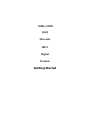

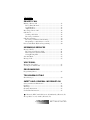

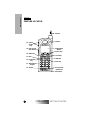
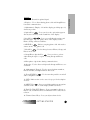


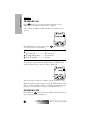

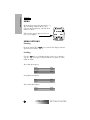
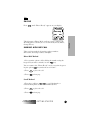
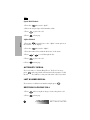

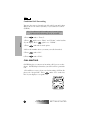


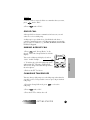

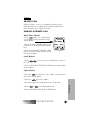
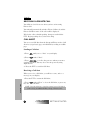
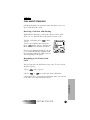

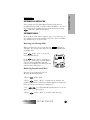
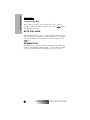

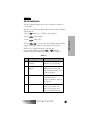
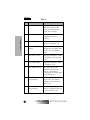
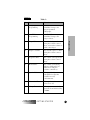
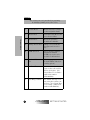
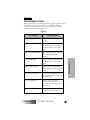
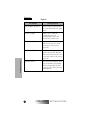
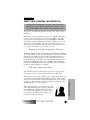
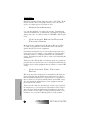
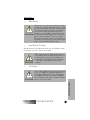

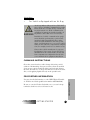


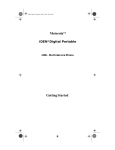
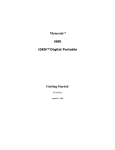


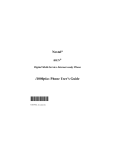
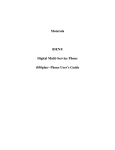
![ft.757gx ]i hf all mode computer aided transceiver](http://vs1.manualzilla.com/store/data/005735092_1-f8362b9c1e3279439f07a335507c2c8e-150x150.png)