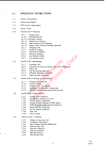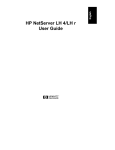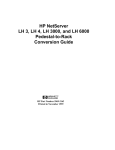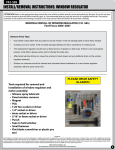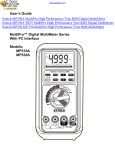Download HP NetServer LH 3/LH Installation guide
Transcript
HP NetServer LH 3/LH 3r Processor Upgrade Installation Guide HP Part Number 5967-2106 Printed in June 1998 Notice The information contained in this document is subject to change without notice. Hewlett-Packard makes no warranty of any kind with regard to this material, including, but not limited to, the implied warranties of merchantability and fitness for a particular purpose. Hewlett-Packard shall not be liable for errors contained herein or for incidental or consequential damages in connection with the furnishing, performance, or use of this material. Hewlett-Packard assumes no responsibility for the use or reliability of its software on equipment that is not furnished by Hewlett-Packard. This document contains proprietary information that is protected by copyright. All rights are reserved. No part of this document may be photocopied, reproduced, or translated to another language without the prior written consent of Hewlett-Packard Company. PentiumTM is a U.S. trademark of Intel Corporation. Hewlett-Packard Company Network Server Division Technical Marketing / MS 49EU-FQ 5301 Stevens Creek Blvd. P.O. Box 58059 Santa Clara, CA 95052-8059 USA © Copyright 1998, Hewlett-Packard Company. Audience Assumptions This guide is for the person who installs, administers, and troubleshoots LAN servers. Hewlett-Packard Company assumes you are qualified in the servicing of computer equipment and trained in recognizing hazards in products with hazardous energy levels. ii Contents 1 Processor Module Installation.....................................................................1 About This Upgrade Accessory.......................................................................1 Installation Overview......................................................................................1 Accessory Kit Contents ..................................................................................2 Tools You Need .............................................................................................2 Preparing for the Processor Upgrade..............................................................3 Removing the HP NetServer LH 3 Covers .................................................4 Removing the Bezel...............................................................................4 Removing the Cover Panels ..................................................................5 Removing the HP NetServer LH 3r System Board .....................................6 Removing the Bezel...............................................................................6 Extending the HP NetServer LH 3r from the Rack..................................7 Removing Cover Panels ........................................................................8 Removing the HP NetServer LH 3r System Board ...............................10 Installing the Processor Modules ..................................................................11 Removing the Terminator Board ..............................................................12 Removing the Processor Module..............................................................13 Installing a New Processor Module...........................................................15 Installing a New Voltage Regulator Module ..............................................17 Setting the Processor Speed Switches .....................................................19 Completing the Installation ...........................................................................20 Completing the HP NetServer LH 3 Installation ........................................20 Completing the HP NetServer LH 3r Installation.......................................21 Updating the BIOS ...................................................................................24 2 Warranty and Support................................................................................25 Hardware Warranty ......................................................................................25 HP Repair and Telephone Support ...............................................................25 A Regulatory Information..............................................................................27 Index ...............................................................................................................29 iii 1 Processor Module Installation About This Upgrade Accessory This accessory kit is provided as an upgrade to both the HP NetServer LH 3 (the floor-standing pedestal configuration) and LH 3r (the rack-optimized configuration). This upgrade accessory may be used to replace an existing processor module with a higher-speed processor, or to add a second processor module to a single-processor system. In a dual-processor configuration, both processors must be the same speed. Installation Overview This guide describes the tools required and the procedure for installing a Pentium II™ processor module into the HP NetServer. The installation procedure includes instructions on how to: • Remove the NetServer bezel and covers • Remove the HP NetServer LH 3r system board • Remove the existing processor module or terminator board (if necessary) • Install a new processor module • Install a new voltage regulator module (VRM) • Install the system board • Replace the covers • Update the BIOS NOTE All components of the upgrade kit must be installed in order for the upgrade to function properly. 1 Chapter 1 Processor Module Installation Accessory Kit Contents This accessory kit contains the following items: • Pentium II processor module • Voltage regulator module (VRM) • HP NetServer LH 3/LH 3r Navigator CD • Processor cooling fan (provided with certain processor modules only) Tools You Need CAUTION Components of this accessory kit are sensitive to static electricity and can be easily damaged by improper handling. Read the following information carefully before you handle the accessory components: • Leave the components in the anti-static container until you are ready to install them. • Use an anti-static wrist strap and a grounding mat. Read and follow the instructions included with the wrist strap and mat. • Before you remove the accessory from the box, touch a grounded, unpainted metal surface on the system to discharge static electricity. 2 Chapter 1 Processor Module Installation To install this accessory you need the following tools, plus the key for the front lock, if the HP NetServer is locked: • A portable field service grounding kit (3M part number 8505 or equivalent) containing a wrist strap, anti-static mat, and cable. Use this kit to prevent damage to the system from static electricity. • A 1/4-inch flat-blade screwdriver. Preparing for the Processor Upgrade WARNING Before removing the cover, disconnect the power cord and unplug telephone cables. Disconnect power cords to avoid exposure to high energy levels that may cause burns when parts are short-circuited by metal objects such as tools or jewelry. Disconnecting the power cord also disables the standby voltage; simply turning off the NetServer does not. Disconnect telephone cables to avoid exposure to shock hazard from telephone ringing voltages. CAUTION Wear a wrist strap and use a static-dissipating work surface connected to the chassis when handling components. You must access the NetServer system board to install this accessory kit. Separate procedures follow for removing the HP NetServer LH 3 bezel and covers and removing the HP NetServer LH 3r system board. 3 Chapter 1 Processor Module Installation Removing the HP NetServer LH 3 Covers The bezel and cover 3 must be removed to access the system board. Removing the Bezel The bezel shown in Figure 1-1 is attached to the front of the NetServer chassis with two snap-in connectors at the top front of the chassis and three tabs that fit into three slots on the bottom front of the chassis. 1. Turn off the HP NetServer and disconnect the power cord and telephone cord. 2. Unlock the bezel, using the supplied key, and remove it from the front of the NetServer. 3. Pull the bezel forward until it unsnaps, then lift the bezel forward and upward from the chassis face. Cover 1 Cover 2 Cover 3 Bezel Lock Pull Here Figure 1-1. Removing the HP NetServer LH 3 Bezel 4 Chapter 1 Processor Module Installation Removing the Cover Panels The NetServer has three removable cover panels (see Figure 1-2): • Cover 1 covers the side where the I/O board is located. • Cover 2 covers the area above the processor. • Cover 3 covers the side where the processor is located. You will remove cover 3 to access the system board and upgrade the NetServer processor module. CAUTION The NetServer covers are heavy. Support them as you remove them, and allow room to move them away from the NetServer and for storage. Figure 1-2. HP NetServer LH 3 Covers 1. Remove cover 3 by unscrewing the thumbscrew, pulling the cover forward using the cover handle and then slightly sideways to disengage it. 2. Lift it up and away from the chassis. Proceed to the section "Installing the Processor Modules" later in this chapter. 5 Chapter 1 Processor Module Installation Removing the HP NetServer LH 3r System Board The bezel and cover panels must be removed to access the system board. Removing the Bezel The bezel shown in Figure 1-3 has three clips that mount onto a hinge assembly, which is secured to the NetServer chassis. 1. Turn off the HP NetServer and disconnect the power cord and telephone cord. 2. To remove the bezel, pull it toward you until it comes free. Figure 1-3. Removing the HP NetServer LH 3r Bezel 6 Chapter 1 Processor Module Installation Extending the HP NetServer LH 3r from the Rack Extend the NetServer chassis from the rack to access the cover panels and system board. WARNING Do not unscrew the NetServer until you have extended the anti-tip foot from under the front of the rack. This anti-tip device must be extended to prevent the rack and NetServer from tipping over, which could damage the NetServer and injure people. 1. Unscrew the NetServer chassis from the rack, as shown in Figure 1-4. Do not unscrew the entire hinge or bracket from the chassis; remove only the outer screws, so the hinge and the bracket remain attached to the NetServer chassis (see Figure 1-5). 2. Pull the NetServer forward from the rack until the lockout device engages with a click. Figure 1-4. Releasing the HP NetServer LH 3r Chassis From the Rack 7 Chapter 1 Processor Module Installation Figure 1-5. Screw and Cover Locations Removing Cover Panels The NetServer has three removable cover panels (see Figure 1-6): • Cover 1 covers the side where the I/O board is located. • Cover 2 covers the area above the processor. • Cover 3 covers the side where the processor is located. You will remove cover 2 to access the system board and upgrade the NetServer processors. CAUTION 8 The NetServer covers are heavy. Support them as you remove them, and allow room to move them away from the NetServer and for storage. Chapter 1 Processor Module Installation Figure 1-6. HP NetServer LH 3r Covers 1. Remove cover 2 by unscrewing the thumbscrew, pulling the cover forward, and then slightly lifting it to disengage it. 2. Hold the cover and pull it away from the chassis. 9 Chapter 1 Processor Module Installation Removing the HP NetServer LH 3r System Board Remove the system board from the NetServer chassis to upgrade the processor modules. The system board is secured to the chassis by two retaining latches (see Figure 1-7). System Board Retaining Latches Figure 1-7. HP NetServer LH 3r System Board 1. Lift the retaining latches to release the system board from its socket. 2. Lift the system board out of the NetServer, and place it component side up on the anti-static mat. Lay the system board flat, with the metal crosspiece on the top rear corner of the system board extending off the work surface (see Figure 1-8). 10 Chapter 1 Processor Module Installation Place crosspiece off edge of work surface Figure 1-8. Placing the System Board on the Work Surface Proceed to the next section "Installing the Processor Modules." Installing the Processor Modules Familiarize yourself with the components on the system board (see Figure 1-9). Note the location of the processor slots, Voltage Regulator Module slots, and processor speed switches. Terminator* Primary Processor Voltage Regulator Module Processor Speed for Secondary Processor System Switches Key to Processor Speed System Switches Bus Speed Jumpers Voltage Regulator Module for Primary Processor DIMM sockets *Remove the terminator if installing secondary processor Figure 1-9. System Board Component Identification 11 Chapter 1 Processor Module Installation Removing the Terminator Board If your system has one processor, a terminator board is installed in the upper slot. You must remove the terminator board before installing a processor module into this slot. (See Figure 1-10). 1. Squeeze together the two retaining latches on the terminator board. 2. Pull the terminator board out of the socket. Save the terminator board for future use. Terminator Board Terminator Board Retaining Latches Figure 1-10. Removing the Terminator Board 12 Chapter 1 Processor Module Installation Removing the Processor Module If you are upgrading an existing processor module, you must first remove the module from the slot. To remove a processor module: 1. Press in on each processor module release latch until it remains in (see Figure 1-11). If the latch does not stay in, you must hold it in while removing the module. 2. Lift up on the processor ejector lever until the processor pops out of the processor socket (see Figure 1-11). CAUTION Do not move the processor ejector lever beyond its limit (about 25-30 degree angle from horizontal). The ejector lever may break if forced. 3. Remove the processor module from the mounting bracket assembly. 13 Chapter 1 Processor Module Installation Processor Ejector Level Processor Mounting Bracket Processor Module Release Latch Figure 1-11. Removing the Processor Module 14 Chapter 1 Processor Module Installation Installing a New Processor Module To install a processor module: 1. Orient the new processor module as shown in Figure 1-12. 2. Slide the new processor module into the processor mounting bracket and press it firmly into the socket. The processor module is seated when the edge of the module is ¼-inch below the top of the processor mounting bracket. CAUTION If the NetServer has only one processor module, it must be installed in the primary (lower) processor slot, and a terminator board must be installed in the secondary (upper) slot. 3. When the processor module is fully seated, check the two release latches at the outer corners of the module. If the latches are not in the extended position, pry out gently on the latch until it clicks into the extended position. CAUTION Do not use excessive force when prying out the processor release latches. Use of excessive force will break the latch. Latches broken due to use of excessive force are not covered by any HP warranty. 15 Chapter 1 Processor Module Installation Figure 1-12. Installing a New Processor Module 16 Chapter 1 Processor Module Installation Installing a New Voltage Regulator Module One voltage regulator module (VRM) must be installed for each processor module installed. If only one processor module is installed, a VRM must be installed in the primary (lower) VRM socket. To install a new VRM: 1. Orient the new VRM as shown in Figure 1-13. 2. Holding the new VRM as shown, press it firmly into the VRM socket on the processor board. Be sure to press only on the thin edge of the main VRM board when inserting the VRM into the socket. CAUTION When installing the new VRM, push only on the edge of the main VRM board (see Figure 1-13). Do not push on the large flat surface (if your VRM model has one) or any components on the board. Pushing on any part of the VRM except the edge of the main board may result in damage to the VRM. Damage caused by improper installation is not covered by any HP warranty. 3. Verify that the VRM is installed completely in the socket. When the VRM is installed completely, the release latches (see Figure 1-13) at the ends of the socket will be closed. CAUTION Do not push in on the VRM release latches; the release latches will close automatically when the VRM is installed completely. If the VRM is not installed completely, pushing in on release latches may damage the latches, the socket, or the VRM. 17 Chapter 1 Processor Module Installation Release Latches (shown in open position) Main VRM Board Do not push here VRM Socket Figure 1-13. Installing a New VRM 18 Chapter 1 Processor Module Installation Setting the Processor Speed Switches After installing processors, verify that the processor speed switches are set correctly. If the switches are not set correctly, set them accordingly. NOTE If two processors are installed in the NetServer, both must be the same speed. To set the processor speed switches: 1. Locate the switches and the switch chart at the upper right corner of the system board (see Figure 1-9). 2. Look up the appropriate switch settings (located on the chart adjacent to the switches) for the processor module(s) installed in the NetServer. 3. Set the switches accordingly. CAUTION Processor modules are designed to operate at only one speed. This speed is printed on the module. Do not set the processor speed switches to any speed other than that speed labeled on the module. Setting the processor speed to another speed may result in unreliable or intermittent performance. Data integrity may also be placed at risk if processors are operated at speeds other than that specified on the processor module. 19 Chapter 1 Processor Module Installation Completing the Installation Complete the processor module installation by installing the system board, covers, and bezel. CAUTION Never operate this NetServer without first installing all covers and the front bezel. Operating the system without all covers in place reduces critical cooling airflow over some components, such as hard disk drives and processor modules. Operating the system without all covers in place may result in failure of these components. Separate procedures follow to complete installation for the HP NetServer LH 3 and the HP NetServer LH 3r. Completing the HP NetServer LH 3 Installation To complete the installation: CAUTION Replace all covers before operating the HP NetServer, even for a short time. Otherwise, damage to system components can result due to improper cooling flow. 1. Install cover 3 by inserting the cover tabs into slots on the chassis. Slide the cover toward the rear of the chassis and tighten the thumbscrew. 2. Install the bezel. 3. Confirm that all cables are attached firmly. 4. Power up the system and verify that the system fan and processor fan are operating. Proceed to the section "Updating the BIOS" later in this chapter. 20 Chapter 1 Processor Module Installation Completing the HP NetServer LH 3r Installation To complete the installation: 1. Insert the system board into the plastic guides in the chassis. Hold the retaining latches vertically while inserting the board until it touches its socket on the backplane. Lower the retaining latches until they are horizontal, and the system board is seated firmly in its slot. CAUTION Replace all covers before operating the HP NetServer, even for a short time. Otherwise, damage to system components can result due to improper cooling flow. 2. Replace cover 2 by holding the cover over the side of the chassis. Slide the cover up to insert the cover tabs into slots on the chassis. Slide the cover to the rear of the chassis and tighten the thumbscrew. 3. Depress the lockout releases, and push the unit completely into the rack (see Figure 1-14). Figure 1-14. Location of Lockout Releases 21 Chapter 1 4. Processor Module Installation See Figure 1-15. Slide the server into the rack and attach the bezel hinge to the two (previously installed) rack nuts on the left column (refer to Figure 1-7) by means of two screws. Secure the latch plate on the right side of the server to the two previously installed rack nuts on the right column. 2. Attach the latch plate to the front column with two screws into the rack nuts previously placed. 1. Attach hinge to rack nuts previously placed. Figure 1-15. Attaching the Bezel Hinge 22 Chapter 1 Processor Module Installation 5. Snap the bezel in place so it swings open to access the HP NetServer LH 3r internal mass storage cage. See Figure 1-16. Bezel Figure 1-16. Installing the Front Bezel 6. Confirm that all cables are attached firmly. 7. Power up the system and verify that the system fan and processor fan are operating. 23 Chapter 1 Processor Module Installation Updating the BIOS After upgrading the processor module(s) or adding a processor module to a NetServer, the BIOS may require updating. The first act you must perform after installing the new processor module(s) is to boot the HP NetServer Navigator CD-ROM that was shipped with the new processor module that you installed in this NetServer. CAUTION Versions of the Navigator CD-ROM other than the one that shipped with the new processor modules may not contain the appropriate BIOS for these new processor modules. Therefore, use only the Navigator CD-ROM that shipped with the new processor modules, or a later version for this model NetServer. When you boot the Navigator CD-ROM, you may see an error message similar to this: "Note: The version of BIOS on the NetServer Navigator CD-ROM is newer than the BIOS detected in your NetServer. It is recommended that you run Configuration Assistant to update your server's BIOS and system configuration." If the NetServer Navigator CD-ROM boots (shows the NetServer Navigator main menu) and does not display this message, your BIOS contains the proper BIOS for the processors installed, and does not need updating for this purpose. If you boot the NetServer Navigator CD-ROM and see this error message, you must update the BIOS. To update the BIOS: 1. Boot the HP NetServer Navigator CD-ROM (if you have not already done so) that came with the processor upgrade kit. 2. From the Navigator main menu, select NetServer Utilities. 3. Select the Move NetServer Utilities option. 4. Select the BIOS update utility. 5. Select the Execute option. The BIOS update procedure will execute. 6. When the BIOS update is complete, remove the Navigator CD-ROM from the CD-ROM drive and reboot the NetServer. The BIOS update is complete. 24 2 Warranty and Support The hardware warranty below applies to components purchased as accessories. If your component was factory installed as part of an HP NetServer model, refer to the warranty statement provided with your system documentation. Hardware Warranty This HP NetServer accessory is covered by a limited hardware warranty for a period of one year from receipt by the original end-user purchaser. Once installed in an HP NetServer, this accessory may carry the longer of either a one-year warranty or the remainder of the warranty period for the HP NetServer in which it is installed. This accessory may be serviced through expedited part shipment. In this event, HP will prepay shipping charges, duty, and taxes; provide telephone assistance on replacement of the component; and pay shipping charges, duty, and taxes for any part that HP asks to be returned. The customer may be required to run HP-supplied configuration and diagnostic programs before a replacement will be dispatched or an on-site visit is authorized. Refer to the warranty statement provided with your original HP NetServer system documentation for the warranty limitations, customer responsibilities, and other terms and conditions. HP Repair and Telephone Support Refer to the Service and Support section of your HP NetServer system documentation for instructions on how to obtain HP repair and telephone support. 25 A Regulatory Information For regulatory information pertaining to this HP accessory, please refer to the regulatory section of the user guide for the NetServer in which this accessory is installed. 27 Index A accessory kit, Contents, 2 anti-tip foot, rack, 7 B bezel LH 3, 4 LH 3r, 6, 22 BIOS, updating, 24 C Caution BIOS versions, 24 cover and bezel installation, 20 cover weight, 5, 8 primary processor installation, 15 processor ejector lever, 13 processor module speed, 19 processor release latches, 15 static electricity, 2, 3 VRM installation, 17 VRM release latches, 17 covers LH 3, 5 LH 3r, 8 G getting help, 25 H hardware repair warranty information, 25 help, 25 HP NetServer, 1 L LH 3 bezel, 4 completing installation, 20 covers, 5 LH 3r bezel, 6, 22 completing installation, 21 covers, 8 lockout releases, 21 system board, 10 lockout releases, 21 P processor installing, 15 removal, 13 speed switches, 19 upgrades, 1 R regulatory information, 27 S switches, processor speed, 19 system board LH 3r, 10 T terminator board, 12 tools, 2 V VRM, 17 I installation overview, 1 29 Index W Warning anti-tip foot, 7 power and cable disconnect, 3 warranty information hardware, 25 30