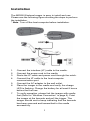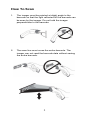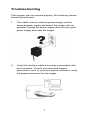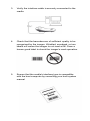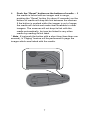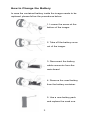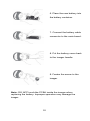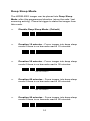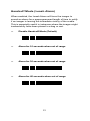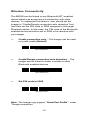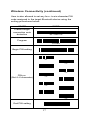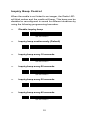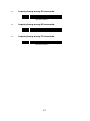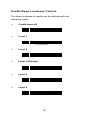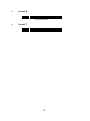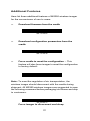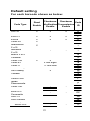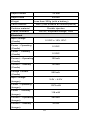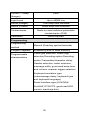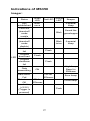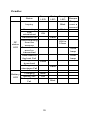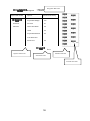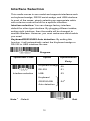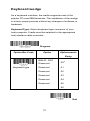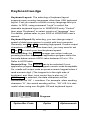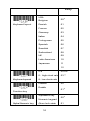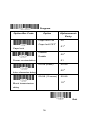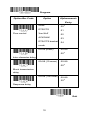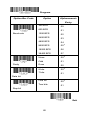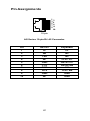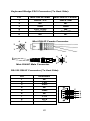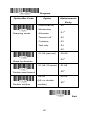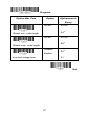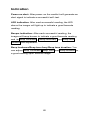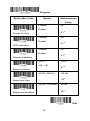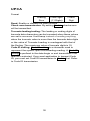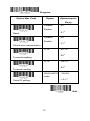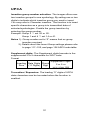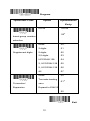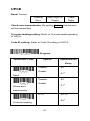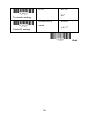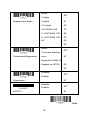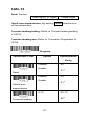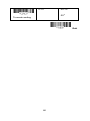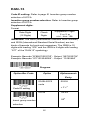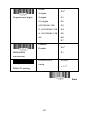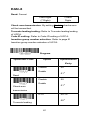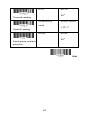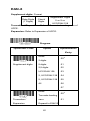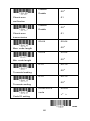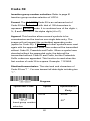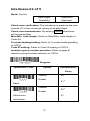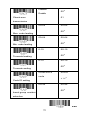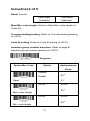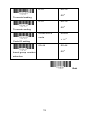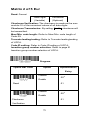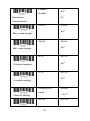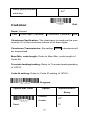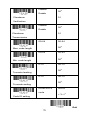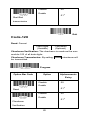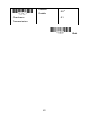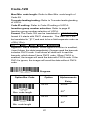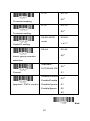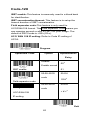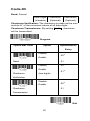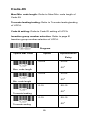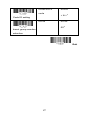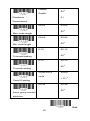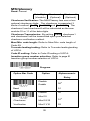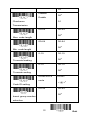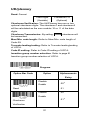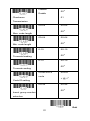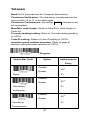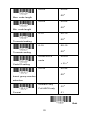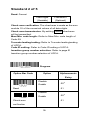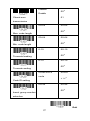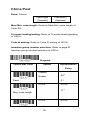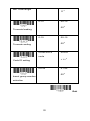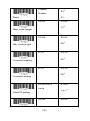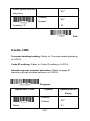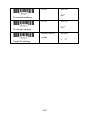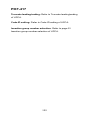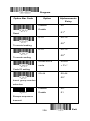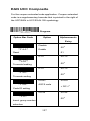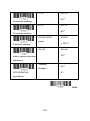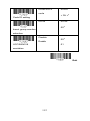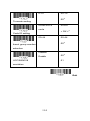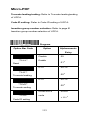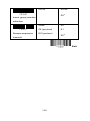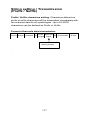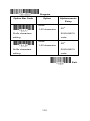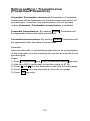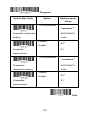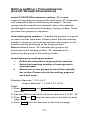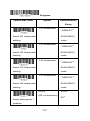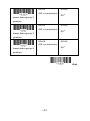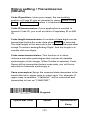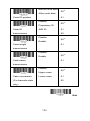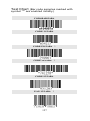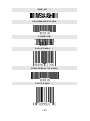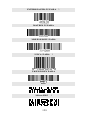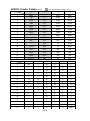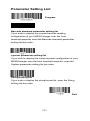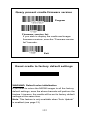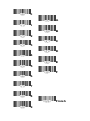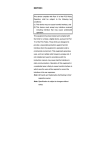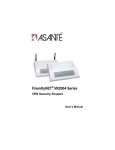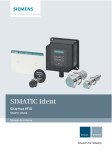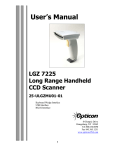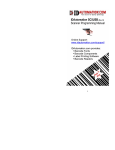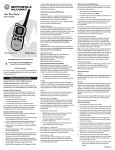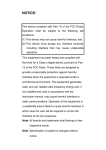Download Unitech MS350 User`s manual
Transcript
Installation The MS350 Wireless Imager is easy to install and use. Please see the following figure showing the steps to perform the installation. * Note: Turn off the host computer before installation. 1. 2. 3. 4. 5. 6. 7. Connect the interface (I/F) cable to the cradle. Connect the power cord to the cradle. Route the I/F cable and power cord through the notch. Connect the I/F cable to the host computer communication port. Connect the AC adapter to the wall outlet. Place the imager in the cradle and verify the charge LED is flashing. Charge the battery for at least 8 hours before the first use. To verify operation, please link the imager with cradle first (Refer to “Wireless Connection” in page 5). Point the imager at the barcode and pull the trigger. The imager should emit a beep indicating that the barcode has been scanned and transmitted to the cradle successfully. 1 How To Scan 1. The imager must be pointed at slight angle to the barcode so that the light reflected off the barcode can be seen by the imager. Do not hold the imager perpendicular to the barcode. 2. The scan line must cross the entire barcode. The imager can not read the barcode data without seeing the entire barcode. 2 Troubleshooting If the imager can not operate properly, the following checks should be performed: 1. The cradle uses an external power supply and the external power supply has failed, the imager will not operate. Change the power supply with a known good power supply and reset the imager. 2. Verify the interface cable is securely connected to the host computer. Consult your technical support personnel or refer to your host system manual to verify the proper connection for the imager. 3 3. Verify the interface cable is securely connected to the cradle. 4. Check that the barcodes are of sufficient quality to be recognized by the imager. Wrinkled, smudged, or torn labels will cause the imager to not read at all. Scan a known good label to check the imager’s read operation. 5. Ensure that the cradle’s interface type is compatible with the host computer by consulting your host system manual. 4 Wireless Connection Linking the imager with the cradle Follow these instructions to link the two devices: 1. Connect power to the cradle. The radio LED (marked with a light symbol) will blink amber and the cradle will beep. 2. To ensure the cradle is unlinked from any other imager, check if the cradle send inquiry beep or not (see Inquiry Beep Control in page 18). 3. Read the link label on the bottom of the cradle with the imager. The imager will sound a good read beep and the LED will flash amber. 4. Re-place the imager in the cradle to continue the charge. Once an imager is linked to a cradle, they will remain linked until specific action is taken to unlink them (see Unlinking). They will remain linked if the cradle is unplugged, if the battery is removed from the imager or if the entire charge is used up, and if the imager is taken out of range of the cradle. Under normal operation, scanning of the link label will only be required once in the life of the product. 5 Unlinking There are three ways to unlink an imager from a cradle: *$%-$ZZ%%* Force imager to disconnect and sleep 1. Scan the “Force imager to disconnect and sleep” barcode – Reading the unlink barcode above while the imager is in range of the cradle will break the link between the two devices and allow another imager to link to the cradle. It will also have the imager in Deep Sleep Mode . If the barcode is read when the imager is out of range of its linked cradle, the imager will unlink, but the cradle will remain linked to the imager and will not allow another imager to be linked to it. In this case, you may perform the item 2 below to link another imager. 2. Scan the Link Label and put on the original cradle – If the cradle is linked with an imager and the original pair was stopped by out of range of the cradle or out of battery of the imager, scan the link label of the cradle with a new imager and then put on the cradle, the cradle will drop the original pair and establish a new link with the new imager. 3. Scan the Link Label on an alternate cradle – Scanning the link label on a cradle will drop the link between the original pair and establish a link between the imager and new cradle. If the new link is performed within range of the old cradle, it is free to establish a link to the next imager that reads its link label. If it is done outside of the range of the old cradle, it retains its old link and will not allow a new imager to link to it until a new imager scan the link label and put on the cradle. 6 4. Push the “Reset” button on the bottom of cradle – If the cradle is linked with an imager and in range, pushing the “Reset” button (for about 2 seconds) on the bottom of cradle will drop the link between the devices. If the button is pushed while the imager is out of range, the cradle will unlink and make itself available to other imagers. The scanner will not drop its link with the cradle automatically, but can be linked to any other cradle by reading its link label. * Note: If just push the button with a short time (less than one second), a “Paging” feature will be performed to page the imager which was linked with the cradle. 7 Battery Charging The imager contains a 1000mAh Lithium-Ion rechargeable battery. A full charged battery will provide up to 15,000 scans over a 12 hours period. Actual charge life on the imager will depend on the configuration of how the imager is configured via the programmable feature in this manual; in particular, Deep Sleep Mode settings can impact battery life. When the imager is placed in the cradle, the battery will automatically charge. While charging is taking place, the charging LED (marked with a battery symbol) will blink green. When the battery is fully charged, the charging LED will stay on a solid green. If there is an error in charging either with a failure in the charging circuit or with a failure of the battery, the charging LED will flash red. When this happens, the battery needs to be replaced. 8 How to Change the Battery In case the contained battery inside the imager needs to be replaced, please follow the procedures below: 1. Loosen the screw at the bottom of the imager. 2. Take off the battery cover out of the imager. 3. Disconnect the battery cable connector from the main board. 4. Remove the used battery from the battery container. 5. Use a new battery pack and replace the used one. 9 6. Place the new battery into the battery container. 7. Connect the battery cable connector to the main board. 8. Put the battery cover back to the imager handle. 9. Fasten the screw to the imager. Note: DO NOT touch the PCBA inside the imager when replacing the battery. Improper operation may damage the imager. 10 Wireless Features The MS350 Wireless model includes an imager and a cradle. When the imager and cradle are linked together, the imager will read and decode barcodes and transmit them via a Wireless radio to the cradle. The cradle will then transmit the barcode data to the host computer over the host cable. The host interfaces available from the cradle are RS-232, Keyboard wedge, and USB as a normal corded imager. 11 Auto Update When this feature is enabled, an imager and its linked cradle can automatically ensure they stay in sync with regard to firmware and/or configuration. This is accomplished by the linked imager and cradle comparing firmware version number and configuration file check sum. If either is different, the cradle will automatically update the imager with its firmware/configuration. If the units are linked, any changes made to the cradle’s configuration through the scan utility software will automatically be sent to the imager at the completion of the programming session. By the same token, any changes made to the linked imager’s configuration will be transmitted to the cradle at the end of the programming session. The following options are available for Auto Update: ? Enable configuration and firmware auto update – Allows both configuration and firmware updating (Default). *$%-1BA00%%* ? Enable configuration auto update only – Allows only configuration updating. *$%-1BA01%%* 12 ? Enable firmware auto update only – Allows only firmware updating. *$%-1BA02%%* ? Disable auto update – No automatic updates will be performed. *$%-1BA03%%* 13 Deep Sleep Mode The WIRELESS imager can be placed into Deep Sleep Mode after this programmed duration (since the units ’ last scanning activity). Press its trigger to wake the imager form this mode. ? Disable Deep Sleep Mode (Default) *$%-7AJ00%%* ? Duration 10 minutes - Force imager into deep sleep mode if there is no barcode read in 10 minutes. *$%-7AJ01%%* ? Duration 30 minutes - Force imager into deep sleep mode if there is no barcode read in 30 minutes. *$%-7AJ03%%* ? Duration 60 minutes - Force imager into deep sleep mode if there is no barcode read in 60 minutes. *$%-7AJ06%%* ? Duration 90 minutes - Force imager into deep sleep mode if there is no barcode read in 90 minutes. *$%-7AJ09%%* 14 Handcuff Mode (Leash Alarm) When enabled, the Leash Alarm will force the imager to sound an alarm for a preprogrammed length of time to notify if an imager is leaving the immediate vicinity of the cradle. This is especially useful in instances where the imager might inadvertently have been placed in a bag or cart. ? Disable Handcuff Mode (Default) *$%-7AM00%%* ? Alarm for 10 seconds when out of range *$%-7AM10%%* ? Alarm for 30 seconds when out of range *$%-7AM30%%* ? Alarm for 60 seconds when out of range *$%-7AM60%%* 15 Wireless Connectivity The MS350 can be linked to any Bluetooth (BT) enabled device which can accept such a connection with other devices. To implement this feature, user should set the imager to “Cradle/Dongle connection auto detection” first. And then set the PIN code to 0000 assigned to the target Bluetooth device. In this case, the PIN code of the Bluetooth enabled device should be set to 0000 to be identical with your imager. ? Cradle connection only – The imager can be used only with cradle (Default). *$%-1AB00%%* ? Cradle/Dongle connection auto detection – The imager can be linked to either a cradle or other Bluetooth enabled devices. *$%-1AB01%%* ? Set PIN code to 0000 *$%-$0000%%* Note: The imager only support “Serial Port Profile ” under “Dongle connection” 16 Wireless Connectivity (continued) User is also allowed to set any four- to six-character PIN code assigned to the target Bluetooth device using the setting procedures below: STATE CODE Cradle/Dongle connection auto detection *$%-1AB01%%* Program *$%+PRO* Begin PIN setting *#PIN* */0* */1* */2* */3* PIN no. (Set 4~6 character) */4* */5* */6* */7* */8* */9* End PIN setting *%$$* 17 Inquiry Beep Control When the cradle is not linked to an imager, the Radio LED will blink amber and the cradle will beep. This beep can be disabled or reconfigured to sound for different durations by using the following programming barcodes. ? Disable inquiry beep *$%-5AJ00%%* ? Inquiry beep continuously (Default) *$%-5AJ08%%* ? Inquiry beep every 10 seconds *$%-5AJ01%%* ? Inquiry beep every 20 seconds *$%-5AJ02%%* ? Inquiry beep every 30 seconds *$%-5AJ03%%* ? Inquiry beep every 40 seconds *$%-5AJ04%%* 18 ? Inquiry beep every 50 seconds *$%-5AJ05%%* ? Inquiry beep every 60 seconds *$%-5AJ06%%* ? Inquiry beep every 70 seconds *$%-5AJ07%%* 19 Cradle Beep Loudness Control The beep loudness of cradle can be defined with the following levels. ? Cradle beep off *$%-5AK00%%* ? Level 1 *$%-5AK01%%* ? Level 2 *$%-5AK02%%* ? Level 3 (Default) *$%-5AK03%%* ? Level 4 *$%-5AK04%%* ? Level 5 *$%-5AK05%%* 20 ? Level 6 *$%-5AK06%%* ? Level 7 *$%-5AK07%%* 21 Additional Features Here list three additional features of MS350 wireless imager for the convenience of use to users. ? Download firmware from the cradle *$%-+CP%%* ? Download configuration parameters from the cradle *$%-+CC%%* ? Force cradle to reset the configuration – This feature will also force imager to reset the configuration to factory default. *$%-+IC%%* Note: To meet the regulation of air transportation, the wireless imager should disconnect with the cradle during shipment. All MS350 wireless imagers are suggested to scan the following command before packaging into boxes and ship to customers. *$%-$ZZ%%* Force imager to disconnect and sleep 22 Default setting For each barcode shown as below: Code Type UPC-A UPC-E EAN-13 EAN-8 Code-39 Interleaved 2 of 5 Industrial 2 of 5 Matrix 2 of 5 Codabar Code-128 Code-93 Code-11 MSI/Plessey UK/Plessey Telepen Standard 2 of 5 China Post Italian Pharmacode. Code-16K PDF417 EAN UCC Composite RSS-14 RSS-Limited RSS- Expanded Micro-PDF Read Enable Checksum Checksum Code Verification Transmission ID Enable Enable V V V V V V V V V V V V V V * i - V A E F FF - V V two digits V One digit V V V V i B % # & O @ @ S i t p V - - - - RC - R4 RL RX U - 23 Specification Unitech MS350 Specification Model MS350 Operational Light Source 630 nm Visible Red LED Optical System 2048 pixel CCD (Charge-coupled device) Depth of Scan Field 0~270mm (CODE 39, PSC=90%, 20mil) 0~180mm for 13mil 0~60mm for 5mil 5mm~50mm for 4mil Scan Speed Resolution 300 scans/sec 0.1mm (4mil) Code39, PCS=90% Print Contrast Scanning Angle Decode Capability 30% or more Front: 60° Rear: 60° Yaw: 70° Auto-discriminates all standard barcodes and some 2D symbologies including PDF-417 and RSS code; Other symbologies can be ordered optionally Beeper Operation 7 tones or no beep Indicator on imager Green & Red led Mechanical Length 187 mm Width-handle 35 mm Width-head 75 mm 24 Depth-handle 33 mm Depth-head 44 mm Weight Case material Less than 200g (with a battery) ABS (over molded at contact points) Cushion material Double injection Cradle interface RS232, Keyboard wedge, USB Electrical Input Voltage (Cradle) 5 VDC ± 10% VDC Power - Operating 5 VDC (Cradle) Power – Standby 5 VDC (Cradle) Current – Operating 120 mA (Cradle) Current – Standby 120 mA (Cradle) Charge Current 550 mA (Cradle) Input Voltage 3.4V ~ 4.2V (Imager) Power - Operating 1073 mW (Imager) Power – Standby 118 mW (Imager) Current – Operating 290 mA (Imager) Current – Standby 32 mA (Imager) 25 Current – Sleep 2 mA (Imager) Light Level Up to 45000 Lux Shock (Imager) 1.5m drop onto concrete Shock (Cradle) 90cm drop onto concrete Contaminants Seals to resist airborne particulate contaminants (IP42) Ventilation None required Programming Programming method Manual (Reading special barcode) Program upgrade Enabled by built-in flash memory Programmable Code type selection, check digit characteristics selection Decoding option Decoding option Transmitted character delay, Header selection, trailer selection, message suffix, good read beep tone and volume, scanner trigger selection Keyboard emulation type (intermessage delay, keyboard type and keyboard language) Serial interface type (ACK/NAK, Xon/Xoff, RTS/CTS, good read LED control, start/stop bits) 26 Indications of MS350 Imager: Status Link established Loss link (handcuff mode enable Loss link (handcuff mode disable) Hardware fail Program download LED Program checksum fail Data transmitting Green LED Blink once Red LED Orange LED Beeper A special beep Blink Sound like grasshopper Blink twice A special beep Flash Flash Flash High freq. Beep for 300msec ON Data trans. ON for Fail 300msec Data trans. ON for OK 200msec Low battery (<3.2V) Flash (Trigger is pressed) 27 Error beep Good beep Cradle: Status Green LED Red LED Inquiry Connecting Link ON established Hardware fail Data receiving RF from the status scanner LED Barcode data proof or transmitted Data send to the host Fail Program Flash download Program checksum Fail Idle Charging Blink Battery Battery full ON LED Battery/charger Fail 28 Orange Beeper LED Beeps Blink once a second Blink Flash ON for 0.5sec Good beep Error beep Flash Blink Programming the MS350 To program the MS350, you must scan a series of programming barcode in the correct order. Fold out the back cover of this manual. You will see a table of alphanumeric barcodes, which are used to program the various options presented. To program each option, you must: 1. Scan the Program barcode on the parameter setting part. 2. Enter the option mode by scanning the Option Bar Code (also on the Parameter setting part). 3. To the right of the option barcode, the necessary alphanumeric inputs are listed. Scan these alphanumeric entries from the back fold out page. To confirm above steps, you must scan the Finish barcode on the back fold out page. 4. Once you have finished programming. Scan the Exit barcode, listed on the lower right hand corner of each parameter setting part. 29 Program Barcode Program Option Bar Code Option Alphanumeric Entry Keyboard Wedge 00* Interface RS-232 01 selection Wand emulation 02 USB 03 Keyboard/RS-232 04 Auto detection Reserved 05 Exit Option Barcode Back Fold Out Exit Barcode Finish barcode 30 Interface Selection This cradle comes in one model and supports interfaces such as keyboard wedge, RS232 serial wedge, and USB interface. In most of the cases, simply selecting an appropriate cable with a device code will work for a specific interface. Interface selection: You can change factory interface default for other type interface. By plugging different cables, setting right interface, then the cradle will be changed to another interface. However, you must make sure which cable you need. Keyboard/RS232/UBS Auto detection: By setting this function, it will automatically select the Keyboard wedge or RS-232 or UBS interface for user. Program Option Bar Code Option Alphanumeric Entry Interface selection Keyboard Wedge 00 RS-232 01 USB 03 Keyboard /RS232/USB 04* Auto detection Note:* -Default Exit 31 Keyboard wedge As a keyboard interface, the cradle supports most of the popular PCs and IBM terminals. The installation of the wedge is a fairly simple process without any changes of software or hardware. Keyboard Type: Select keyboard type connector of your host computer. Cradle must be selected to the appropriate host interface cable converter. Program Option Bar Code Option Alphanumeric Entry IBM AT, PS/2 Reserved Keyboard type 00* Reserved 01 Reserved 02 Reserved 03 Reserved 04 Reserved 05 06 Exit 32 Keyboard wedge Keyboard Layout: The selecting of keyboard layout supports many country languages other than USA keyboard layout. First you need to confirm country language that you desire. In DOS, using command “keyb” to select the desirable keyboard layout or in WINDOWS entry “Control” then pops “Keyboard” to select country at “language” item. For details, please refer to your DOS or WINDOWS user’s manual. Keyboard Speed: By selecting, you can change output speed of data trans mission to match with host computer. Generally, set 00 or 01 in working high speed. If some output characters of barcode have been lost, you may need to set 05 or 06 to match your host keyboard speed. Function Key: Set Enable, imager can output code as pressing function-key in your application program while the barcode datas contain ASCII value between 0116 to 1F16. Refer to ASCII table. Numeric Key: The Keypad has to be selected if your application program is only keypad numeric code acceptable. So, cradle will output code as press numeric keypad when it read numeric digit. (The keypad is in the right side of keyboard, and Num Lock control key is also on.) If Alt+Keypad is selected, the data characters will be transmitted as “Alt” + numbers. For example, when sending character “A”, the actual sending will be “Alt”+65. It is also useful when using non-English OS and keyboard layout. Program Option Bar Code Option 33 Alphanumeric Entry USA Belgium Keyboard layout 00* Danish 01 France 02 Germany 03 Italian 04 Portuguese 05 Spanish 06 Swedish 07 Switzerland 08 UK 09 Latin American 10 Japanese 11 12 0-8 00-08 0 : high clock rate 03 * Keyboard speed 8 : low clock rate Disable Enable Function key Alphabetic key Numeric keypad Alpha/Numeric key (Num lock state 34 00 01* 00* 01 only) Alt+Keypad 02 Keyboard wedge Exit Caps Lock: By selecting Caps lock”ON” or Caps lock”OFF” , imager can get Caps Lock status. Power-on simulation: All of the PCs check the keyboard status during power-on selftest. It is recommended to Enable function if you are working without keyboard installation. It simulates keyboard timing and pass keyboard present status to the PC during power-on. Inter-character delay: This delay is inserted after each data characters transmitted. If the transmission speed is too high, the system may not be able to receive all characters. Adjust it and try out suited delay to make system work properly. Block transmission delay: It is a delay timer between barcode data output. The feature is used to transfer continually with shorter barcode data or multi-field scanning. 35 Program Option Bar Code Option Alphanumeric Entry Caps lock”ON” Caps lock”OFF” Caps lock Disable Enable Power-on simulation 00 01* 00* 01 00-99 (msec) 00-99 02* Inter-character delay 00-99 (10 msec) 00-99 10* Block transmission delay Exit 36 37 RS-232 CTS: Clear To Send (Hardware Signal) RTS: Request To Send (Hardware Signal) Xon: Transmit On (ASCII Code 11 16) Xoff: Transmit Off (ASCII Code13 16) Flow control: None-The communication only uses TxD and RxD signals without regard for any hardware or software handshaking protocol. RTS/CTS-If the cradle wants to send the barcode data to host computer, it will issue the RTS signal first, wait for the CTS signal from the host computer, and then perform the normal data communication. If there is no replied CTS signal from the host computer after the timeout (Response Delay) duration, the imager will issue a 5 warning beeps. Xon/Xoff- When the host computer is unable to accept data, it sends a Xoff code to inform the cradle to suspend data transmission, and Xon to continue. ACK/NAK- When the ACK/NAK protocol is used, the cradle waits for an A CK (acknowledge) or (not acknowledge) from the host computer after data transmission, and will resend in response to a NAK. Inter-character delay: It is delay time between data character’s data output. It is also same as Inter-char. delay of keyboard wedge. Block transmission delay: It is a delay time between barcode data output. It is also same as Block transmission delay of keyboard wedge. Response delay: This delay is used for serial communication of the cradle to waiting for handshaking acknowledgment from the host computer. 38 Program Option Bar Code Option Alphanumeric Entry Flow control None 00* RTS/CTS 01 Xon/Xoff 02 ACK/NAK 03 RTS/CTS bracket 04 mode 00-99 (msec) 00-99 00* Inter-character delay 00-99 (10 msec) 00-99 00* Block transmission delay 00-99 (100 msec) 00-99 20* Response delay Exit 39 Program Option Bar Code Option Alphanumeric Entry Baud rate Parity 300 BPS 00 600 BPS 01 1200 BPS 02 2400 BPS 03 4800 BPS 04 9600 BPS 05* 19200 BPS 06 38400 BPS 07 None 00* Odd 01 Even 02 8 bits 00* 7 bits 01 One bit 00* Two bits 01 Data bit Stop bit Exit 40 41 Pin Assignments 1 2 3 4 5 6 78 9 10 10-pin AS Series 10-pin RJ-45 Connector Pin RS-232 Keyboard 1 2 I/F NA I/F NC 3 TXD NC 4 5 NC GND CLK / PC DATA / PC 6 CTS DATA / KB 7 8 RXD RTS NC CLK / KB 9 GND GND 10 NC GND 42 Keyboard Wedge PS/2 Connector (To Host Side): Pin Mini-DIN 6P Male Mini-DIN 6P Female 1 2 DATA / PC NC DATA / KB NC 3 GND GND 4 5 VCC (+5V) CLK / PC NA CLK / KB 6 NC NC 4 6 3 5 Mini-DIN 6P Female Connector 2 1 Mini-DIN 6P Male Connector 6 4 5 3 2 1 RS-232 DB-9F Connector (To Host Side): Pin Definition 1 NC 2 3 TXD RXD 4 NC 5 6 GND NC 7 CTS 8 9 RTS NC 43 5 4 3 2 1 9 8 7 6 Scan Scanning mode: Good-read off-The trigger button must be pressed to activate scanning. The light source of imager stops scanning when there is a successful reading or no code is decoded after the Stand-by duration elapsed. Momentary-The trigger button acts as a switch. Press button to activate scanning and release button to stop scanning. Alternate -The trigger button acts as a toggle switch. Press button to activate or stop scanning. Timeout off-The trigger button must be pressed to activate scanning, and imager stops scanning when no code is decoded after the Stand-by duration elapsed. Continue -Imager always keeps reading, and it does not matter when trigger button is pressed or duration is elapsed. Test only-For test of scan performance only. It is improper to be utilized to check the accuracy of transmitted data. Double read timeout: The imager will require a several times successful decoding to confirm the data when enabled. The more confirming times required, the more inhibitive miss-reading code will be shown. The Multi field scan Enable function won’t be able to work if set Double confirm. Double confirm: If the barcode has been scanned twice, then only the first barcode will be accepted. Supplement Check Counter: It will be more reliable to read the barcode with extension (supplement) like UPCE/A or EAN-8/13, but slow down the decoding speed when this counter is set more. 44 Program Option Bar Code Option Alphanumeric Entry Good-read off Momentary Scanning mode Alternate 00 01* Timeout off 02 Continue 03 Test only 04 05 01-99 (second) 06* Stand-by duration 01-99 (10 msec) 01-99 50* Double read timeout 00-09 (00: no double Double confirm 00-99 confirm) 00-09 00* Exit 45 Scan Global min./max. code length: These are to define the min/ max readable code length of all symbologies. Code length less than min. code length or more than max. code length will not be read. In popular, you can set the same value for both min. and max. reading length to force the fixed length barcode decoded. The values of setting have no effect on certain symbologies with fixed length. You can specify the settings for individual barcode by the min/max code length setting of each barcode. Notes 1): Please set the min/max length if you have special demand for individual barcode. 2): Include the Check sum digits if you want to set Global min/max code length. Inverted image scan: Set Enabled the imager will scan both black/white barcode with white/black background. 46 Program Option Bar Code Option Alphanumeric Entry 00-99 00-99 04* Global min. code length 00-99 00-99 99* Global max. code length Disable Enable Inverted image scan 00* 01 Exit 47 Indication Power on alert: After power-on the cradle it will generate an alert signal to indicate a successful self -test. LED indication: After each successful reading, the LED above the imager will light up to indicate a good barcode reading. Beeper indication: After each successful reading, the imager will beep buzzer to indicate a good barcode reading, and its Beep loudness , Beep tone freq. and Beep tone duration are adjustable. Beep loudness/Beep tone freq./Beep tone duration: You can adjust Beep Loudness , Beep tone and Beep duration for a good reading upon favorite usage. 48 Program Option Bar Code Option Alphanumeric Entry Disable Enable Power on alert Disable Enable LED indication Disable Enable Beeper indication 00-07 (00 - off) Beep loudness 00-99 (100Hz) 00 01* 00 01* 00 01* 00-07 07* 00-99 26* Beep tone freq. 00-99 (10 msec) 00-99 08* Beep tone duration Exit 49 UPCA Format Leading Data Digits Check Zero (11 Digits) Digit Read: Enable or disable the read function. Check -sum transmission: By setting Enable, checks sum will be transmitted. Truncate leading/ending: The leading or ending digits of barcode data characters can be truncated when these values are set to non-zero. It will beep instead of reading anything when the truncate value is more than the barcode data digits or the value of Truncate Leading is overlapped with that of the Ending. The maximum value of truncate digits is 15. Code ID setting: Code ID setting is a character used to represent the symbol upon a succeeding reading. A Code ID setting is prefixed to the data begin or end transmitted if the feature is selected. If you want application to transmit Code ID, you must set Code ID transmission to Enable first. Refer to Code ID transmission. 50 Program Option Bar Code Option Alphanumeric Entry Disable Enable Read Disable Enable Check-sum transmission 0-15 00 01* 00 01* 00-15 00* Truncate leading 0-15 00-15 00* Truncate ending 00-ffH ASCII code Code ID setting 00-ffH < A >* Exit 51 UPCA Insertion group number selection: The imager offers max. two insertion groups for one symbology. By setting one or two digits to indicate which insertion group you want to insert. You may refer to Character insertion. The function is to insert specific characters as a group into transmitted data of selected symbologies. Enable the group insertion by selecting the group number. Example: Group 2 ? set 02 or 20. Group 1 and 4 ? set 14 or 41. Notes 1): Group number set to “0” means that no group insertion required. 2): Details about the Insert Group settings please refer to page 117~120, and page 126 ASCII code table. Supplement digits: The Supplement digits barcode is the supplemental 2 or 5 characters for WPC code. Format Leading Data Digits Check Zero (11 Digits) Digit Supplement Digits 2 or 5 or UCC / EAN 128 Truncation / Expansion: The leading “0” digits of UPCA data characters can be truncated when the function is enabled. 52 Program Option Bar Code Option Alphanumeric Entry 00-44 00-44 00* Insert group number selection Supplement digits None 00* 2 digits 01 5 digits 02 2,5 digits 03 UCC/EAN 128 04 2, UCC/EAN 128 05 5, UCC/EAN 128 06 All 07 None 00 Truncate leading Truncation/ zero Expansion Expand to EAN13 01* 02 The Exit 53 54 UPCE Read: Format Leading Zero Data Digits (6 Digits) Check Digits Check -sum transmission: By setting Enable, checks sum will be transmitted. Truncate leading/ending: Refer to Truncate leading/ending of UPCA. Code ID setting: Refer to Code ID setting of UPCA. Program Option Bar Code Opti on Alphanumeric Entry Disable Enable Read Disable Enable Check-sum 00 01* 00 01* transmission 0-15 00-15 00* Truncate leading 55 0-15 00-15 00* Truncate ending 00-ffH ASCII code Code ID setting 00-ffH < E >* Exit 56 UPCE Insertion group number selection: Refer to page 51 Insertion group number selection of UPCA. Supplement digits: Format Supplement Digits 2 or 5 or UCC/EAN 128 Expansion: The expansion function is used only for UPCE and EAN-8 code reading. It extends to 13-digits with “0” digits when the feature is enabled. Example: Barcode “0123654” Output: “0012360000057” UPCE-1: Enable imager to read UPCE with leading digit 1. Leading Zero Data Digits Check (6 Digits) Digit Program Option Bar Code Option Alphanumeri c Entry 00-44 00-44 00* Insert group number selection 57 None 2 digits Supplement digits 00* 5 digits 01 2,5 digits 02 UCC/EAN 128 03 2, UCC/EAN 128 04 5, UCC/EAN 128 05 All 06 07 None Truncate leading Truncation/Expansion zero 00* 01 Expand to EAN13 Expand to UPCA 02 03 Disable Enable Expansion 01 Disable *OAM* 00* Enable UPCE-1 00* 01 Exit 58 EAN-13 Read: Format Data Digits (12 Digits) Check Digits Check -sum transmission: By setting Enable, checks sum will be transmitted. Truncate leading/ending: Refer to Truncate leading/ending of UPCA. Truncate leading zero: Refer to Truncation / Expansion of UPCA. Program The Option Bar Code Option Alphanumeric Entry Disable Enable Read Disable Enable Check-sum 00 01* 00 01* transmission 0-15 00-15 00* Truncate leading 59 0-15 00-15 00* Truncate ending Exit 60 EAN-13 Code ID setting: Refer to page 51 Insertion group number selection of UPCA. Insertion group number selection: Refer to Insertion group selection of UPCA. Supplement digits: Format Supplement Digits 2 or 5 or UCC / EAN 128 ISBN/ISSN: The ISBN (International Standard Book Number) and ISSN (International Standard Serial Number) are two kinds of barcode for book and magazines. The ISBN is 10 digits with leading “978” and the ISSN is 8 digits with leading “977” of the “EAN-13” symbology. Data Digits (12 Digits) Check Digits Example: Barcode “9789572222720” - Output: “9572222724” Example: Barcode “9771019248004” - Output: “10192484” Program Option Bar Code Option Alphanumeric Entry 00-ffH ASCII code Code ID setting 00-44 00-ffH < F >* 00-44 00* Insert group number selection 61 None 2 digits Supplement digits 00* 5 digits 01 2,5 digits 02 UCC/EAN 128 03 2, UCC/EAN 128 04 5, UCC/EAN 128 05 All 06 07 Disable Enable ISBN/ISSN 00* 01 *GAM* conversion 00-ffH ASCII code ISBN ID setting 00-ffH < I >* Exit 62 EAN-8 Read: Format Data Digits (7 Digits) Check Digits Check -sum transmission: By setting Enable, checks sum will be transmitted. Truncate leading/ending: Refer to Truncate leading/ending of UPCA. Code ID setting: Refer to Code ID setting of UPCA. Insertion group number selection: Refer to page 51 Insertion group number selection of UPCA . Program Option Bar Code Option Alphanumeric Entry Disable Enable Read Disable Enable Check-sum 00 01* 00 01* transmission 0-15 00-15 00* Truncate leading 63 0-15 00-15 00* Truncate ending 00-ffH ASCII code Code ID setting 00-44 00-ffH, 00-ffH < FF > * 00-44 00* Insert group number selection Exit 64 EAN-8 Supplement digits: Format Supplement Digits 2 or 5 or UCC/EAN 128 Truncation / Expansion: Refer to Truncate Leading zero of UPCE. Expansion: Refer to Expansion of UPCE. Data Digits (7 Digits) Check Digits Program Option Bar Code Option Alphanumeric Entry None 2 digits Supplement digits 00* 5 digits 01 2,5 digits 02 UCC/EAN 128 03 2, UCC/EAN 128 04 5, UCC/EAN 128 05 All 06 07 None Truncate leading Truncation / zero Expansion Expand to EAN13 65 00* 01 02 Disable Enable Expansion 00* 01 Exit 66 Code 39 Read: Format Start Data Digits Checksum End “? ” ( Variable) (Optional) “? ” Check -sum verification: The checksum of Code-39 is optional and made as the sum module 43 of the numerical value of the data digits. Check -sum transmission: By setting Enable, checksum will be transmitted. Max./Min. code length: Each symbology has own Max./Min. Code Length. They can be set to qualify data entry. If their Max./Min. Code Length is zero, the Global Min./Max. Code Length is in effect. The length is defined as to the actual barcode data length to be sent. Label with length exceeds these limits will be rejected. Make sure that the Minimum length setting is no greater than the Maximum length setting, or otherwise all the labels of the symbology will not be readable. In particular, you can see the same value for both Minimum and Maximum reading length to force the fixed length barcode decoded. Truncate leading/ending: Refer to Truncate leading/ending of UPCA. Code Id setting: Refer to Code ID setting of UPCA. Program Option Bar Code Option Alphanumeric Entry Disable Enable Read 67 00 01* Disable Enable Check-sum 00* 01 verification Disable Enable Check-sum 00* 01 transmission 00-64 00-64 00* Max. code length 00-64 00-64 00* Min. code length 0-15 00-15 00* Truncate leading 0-15 00-15 00* Truncate ending 00-ffH ASCII code Code ID setting 00-ffH <* > Exit 68 Code 39 Insertion group number selection: Refer to page 51 Insertion group number selection of UPCA. Format: The Full ASCII Code-39 is an enhanced set of Code-39 that is the data with total of 128 characters to represent Full ASCII code. It is combined one of the digits +, %, $ and/ with one of the alpha digits (A to Z). Append: This function allows several symbols to be concatenates and be treat as one single data entry. The imager will not transmit the embedded appending code (space for Code-39). If Enable and other symbols were read again with the appended code, then codes will be transmitted without Code ID, Preamble and Prefix. When a symbol was decoded without the appended code, the data will be transmitted without Code ID and Prefix, but the Postamble Suffix codes are appended. This function is used when the first number of code 39 is a space. Example: ?123456. Start/end transmission: The start and end characters of Code-39 are“? ”. You can transmit all data digits including two “? ”. Program Option Bar Code Option Alphanumeric Entry 00-44 00-44 00* Insert group number selection 69 Standard Full ASCII Format 00* 01 Disable Enable Append 00* 01 Disable Enable Start/end 00* 01 transmission Exit 70 Interleaved 2 of 5 Read: Format Data Digits (Variable) Checksum (Optional) Check -sum verification: The checksum is made as the sum module 10 of the numerical values of all data digits. Check -sum transmission: By setting Enable, checksum will be transmitted. Max./Min. code length: Refer to Max./Min. code length of Code-39. Truncate leading/ending: Refer to Truncate leading/ending of UPCA. Code ID setting: Refer to Code ID setting of UPCA. Insertion group number selection: Refer to page 51 Insertion group number selection of UPCA. Program Option Bar Code Option Alphanumeric Entry Disable Enable Read Disable Enable Check-sum 00 01* 00* 01 verification 71 Disable Enable Check-sum 00* 01 transmission 00-64 00-64 00* Max. code leading 00-64 00-64 00* Min. code leading 0-15 00-15 00* Truncate leading 0-15 00-15 00* Truncate ending 00-ffH ASCII code Code ID setting 00-44 00-ffH < i >* 00-44 00* Insert group number selection Exit 72 Industrial 2 of 5 Read: Format Data Digits (Variable) Checksum (Optional) Max./Min. code length: Refer to Max./Min. code length of Code-39. Truncate leading/ending: Refer to Truncate leading/ending of UPCA. Code Id setting: Refer to Code ID setting of UPCA. Insertion group number selection: Refer to page 51 Insertion group number selection of UPCA. Program Option Bar Code Option Alphanumeric Entry Disable Enable Read 00* 01 00-64 00-64 00* Max. code length 00-64 00-64 00* Min. code length 73 0-15 00-15 00* Truncate leading 0-15 00-15 00* Truncate ending 00-ffH ASCII code Code ID setting 00-44 00-ffH < i >* 00-44 00* Insert group number selection Exit 74 Matrix 2 of 5 Eur Read: Format Data Digits Checksum (Variable) (Optional) Checksum Verification: The checksum is made as the sum module 10 of the numerical values of all data digits. Checksum Transmission: By setting Enable, checksum will be transmitted. Max./Min. code length: Refer to Max./Min. code length of Code-39. Truncate leading/ending: Refer to Truncate leading/ending of UPCA. Code ID setting: Refer to Code ID setting of UPCA. Insertion group number selection: Refer to page 51 Insertion group number selection of UPCA. Program Option Bar Code Option Alphanumeric Entry Disable Enable Read 00* 01 Disable Enable Checksum 00* 01 Verification 75 Disable Enable Checksum 00* 01 Transmission 00-64 00-64 00* Max. code length 00-64 00-64 00* Min. code length 0-15 00-15 00* Truncate leading 0-15 00-15 00* Truncate ending 00-ffH ASCII code Code ID setting 00-44 76 00-ffH < B >* 00- 44 Insert group number 00* selection Exit Codabar Read: Format Start Data Digits (Variable) Checksum (Optional) End Checksum Verification: The checksum is made as the sum module 16 of the numerical values of all data digits. Checksum Transmission: By setting Enable, checksum will be transmitted. Max./Min. code length: Refer to Max./Min. code length of Code-39. Truncate leading/ending: Refer to Truncate leading/ending of UPCA. Code Id setting: Refer to Code ID setting of UPCA. Program Option Bar Code Option Alphanumeric Entry Disable Enable Read 00* 01 77 Disable Enable Checksum 00* 01 Verification Disable Enable Checksum 00* 01 Transmission 00-64 00-64 00* Max. code length 00-64 00-64 00* Min. code length 0-15 00-15 00* Truncate leading 0-15 00-15 00* Truncate ending 00-ffH ASCII code Code ID setting 00-ffH < % >* Exit 78 Codabar Insertion group number selection: Refer to page 51 Insertion group number selection of UPCA. Start/End type: The Codabar has four pairs of Start/End pattern; you may select one pair to match your application. Start/End Transmission: Refer to Start/End Transmission of Code 39. Program Option Bar Code Option Alphanumeric Entry 00-44 00-44 00* Insert group selection ABCD/ABCD abcd/abcd Start/End type 00* ABCD/TN*E 01 Abcd/tn*e 02 03 79 Disable Enable Start/End 00 01* transmission Exit Code-128 Read: Format Data Digits (Variable) Checksum (Optional) Checksum Verification: The checksum is made as the sum module 103 of all data digits. Checksum Transmission: By setting Enable, checksum will be transmitted. Program Option Bar Code Option Alphanumeric Entry Disable Enable Read Disable Enable Checksum Verification 80 00 01* 00 01* Disable Enable Checksum 00* 01 Transmission Exit 81 Code-128 Max./Min. code length: Refer to Max./Min. code length of Code-39. Truncate leading/ending: Refer to Truncate leading/ending of UPCA. Code ID setting: Refer to Code ID setting of UPCA. Insertion group number selection: Refer to page 51 Insertion group number selection of UPCA. Format: The Code-128 can be translated to UCC/EAN-128 format if it starts with FNC1 character. The first FNC1 will be translated to “]C1”,and next to be a field separator code as <GS>(1D16). ]C1 Data <GS> Data Checksum Append / FNC4 control: When Append function is enabled, it won't show the data immediately if imager read the barcode includes FNC2 code. It will show all data until it read the barcode, which doesn't have FNC2 code. When FNC4 is enabled, the imager will send the data with FNC4 code. If the FNC4 is ignore, the imager will send the data without FNC4 code. Program Option Bar Code Option Alphanumeric Entry 00-64 00-64 00* Max. code length 00-64 00-64 00* Min. code length 82 0-15 00-15 00* Truncate leading 0-15 00-15 00* Truncate ending 00-ffH ASCII code Code ID setting 00-44 00-ffH < # >* 00-44 00* Insert group number selection Standard UCC/EAN-128 Format 01 Disable/Enable Enable/Enable Append / FNC4 control 00* 00* Disable/Ignore 01 Enable/Ignore 02 03 Exit 83 Code-128 ISBT enable: This feature is commonly used in a blood bank for identification. ISBT concatenation timeout: This feature is to setup the timeout duration of ISBT concatenation. Field separator code: This feature is only used for UCC/EAN-128 format. This Field separator code means you can reassign second or after a FNC1 for your usage. The default of ASCII code is <GS>(1D16). UCC/ EAN 128 ID setting: Refer to Code ID setting of UPCA. Program Option Bar Code Option Alphanumeric Entry Disable Enable normal ISBT enable 01 00-ffH ASCII code Field separator code *8AK* 00* 00-ffH ASCII code UCC/EAN-128 00-ffH 1DH* 00-ffH < # >* ID setting Exit 84 Code-93 Read: Format Data Digits Checksum1 Checksum2 (Variable) (Optional) (Optional) Checksum Verification: The checksum is made as the sum module 47 of the numerical values of all data digits. Checksum Transmission: By setting Enable, checksum will be transmitted. Program Option Bar Code Option Alphanumeric Entry Disable Enable Read 01 Disable Enable Checksum 00* (two digits) 00 01* Verification Disable Enable Checksum 00* 01 Transmission Exit 85 Code-93 Max./Min. code length: Refer to Max./Min. code length of Code-39. Truncate leading/ending: Refer to Truncate leading/ending of UPCA. Code Id setting: Refer to Code ID setting of UPCA. Insertion group number selection: Refer to page 51 Insertion group number selection of UPCA. Program Option Bar Code Option Alphanumeric Entry 00-64 00-64 00* Max. code length 00-64 00-64 00* Min. code length 0-15 00-15 00* Truncate leading 0-15 00-15 00* Truncate ending 86 00-ffH ASCII code Code ID setting 00-44 00-ffH < & >* 00-44 00* Insert group number selection Exit 87 Code-11 Read: Format Data Digits Checksum1 Checksum2 (Variable) (Optional) (Optional) Checksum Verification: The checksum is presented as the sum module 11 of all data digits. Checksum Transmission: By setting Enable, checksum1 and checksum2 will be transmitted upon your selected checksum verification method. Max./Min. code length: Refer to Max./Min. code length of Code-39. Truncate leading/ending: Refer to Truncate leading/ending of UPCA. Code ID setting: Refer to Code ID setting of UPCA. Insertion group number selection: Refer to page 51 Insertion group number selection of UPCA. Program Option Bar Code Option Alphanumeric Entry Disable Enable Read 01 Disable One digit Checksum 00* Two digits Verification 00 01* 02 88 Disable Enable Checksum 00* 01 Transmission 00-64 00-64 00* Max. code length 00-64 00-64 00* Min. code length 0-15 00-15 00* Truncate leading 0-15 00-15 00* Truncate ending 00-ffH ASCII code Code ID setting 00-44 00-ffH < O >* 00-44 00* Insert group number selection Exit 89 MSI/plessey Read: Format Data Digits Checksum1 Checksum2 (Variable) (Optional) (Optional) Checksum Verification: The MSI/Plessey has one or two optional checksum digits. The checksum is presented 3 kinds of method Mod10, Mod10/10 and Mod 11/10. The checksum1 and checksum2 will be calculated as the sum module 10 or 11 of the data digits. Checksum Transmission: By setting Enable, checksum1 and checksum2 will be transmitted upon your selected checksum verification method. Max./Min. code length: Refer to Max./Min. code length of Code-39. Truncate leading/ending: Refer to Truncate leading/ending of UPCA. Code ID setting: Refer to Code ID setting of UPCA. Insertion group number selection: Refer to page 51 Insertion group number selection of UPCA. Program Option Bar Code Option Alphanumeric Entry Disable Enable Read 00* 01 Disable Mod 10 Checksum Mod 10/10 Verification Mod 11/10 90 00 01* 02 03 Disable Enable Checksum 00* 01 Transmission 00-64 00-64 00* Max. code length 00-64 00-64 00* Min. code length 0-15 00-15 00* Truncate leading 0-15 00-15 00* Truncate ending 00-ffH ASCII code Code ID setting 00-44 00-ffH < @ >* 00-44 00* Insert group number selection 91 Exit UK/plessey Read: Format Data Digits Checksum1+2 (Variable) (Optional) Checksum Verification: The UK/Plessey has one or two optional checksum digits. The checksum1 and checksum2 will be calculated as the sum module 10 or 11 of the data digits. Checksum Transmission: By setting Enable, checksum will be transmitted. Max./Min. code length: Refer to Max./Min. code length of Code-39. Truncate leading/ending: Refer to Truncate leading/ending of UPCA. Code ID setting: Refer to Code ID setting of UPCA. Insertion group number selection: Refer to page 51 Insertion group number selection of UPCA. Program Option Bar Code Option Alphanumeric Entry Disable Enable Read 00* 01 Disable Enable Checksum Verification 92 00 01* Disable Enable Checksum 00* 01 Transmission 00-64 00-64 00* Max. code length 00-64 00-64 00* Min. code length 0-15 00-15 00* Truncate leading 0-15 00-15 00* Truncate ending 00-ffH ASCII code Code ID setting 00-44 00-ffH < @ >* 00-44 00* Insert group number selection Exit 93 Telepen Read: IATA (International Air Transport Association). Checksum Verification: The checksum is presented as the sum module 10 or 11 of the data digits. Checksum Transmission: By setting Enable, checksum will be transmitted. Max./Min. code length: Refer to Max./Min. code length of Code-39. Truncate leading/ending: Refer to Truncate leading/ending of UPCA. Code ID setting: Refer to Code ID setting of UPCA. Insertion group number selection: Refer to page 51 Insertion group number selection of UPCA. Program Option Bar Code Option Alphanumeric Entry Disable Enable Read 00* 01 Disable Enable Checksum 00* 01 Verification Disable Enable Checksum 00* 01 Transmission 94 00-64 00-64 00* Max. code length 00-64 00-64 00* Min. code length 0-15 00-15 00* Truncate leading 0-15 00-15 00* Truncate ending 00-ffH ASCII code Code ID setting 00-44 00-ffH < S >* 00-44 00* Insert group number selection Numeric only Full ASCII only Format 00* 01 Exit 95 Standard 2 of 5 Read: Format Data Digits (Variable) Checksum1 (Optional) Check -sum verification: The checksum is made as the sum module 10 of the numerical values of all data digits. Check -sum transmission: By setting Enable, checksum will be transmitted. Max./Min. code length: Refer to Max./Min. code length of Code-39. Truncate leading/ending: Refer to Truncate leading/ending of UPCA. Code ID setting: Refer to Code ID setting of UPCA. Insertion group number selection: Refer to page 51 Insertion group number selection of UPCA. Program Option Bar Code Option Alphanumeric Entry Disable Enable Read 00* 01 Disable *JAB* Enable Check-sum 00* 01 verification 96 Disable *JAC* Enable Check-sum 00* 01 transmission 00-64 00-64 00* Max. code length 00-64 00-64 00* Min. code length 0-15 00-15 00* Truncate leading 0-15 00-15 00* Truncate ending 00-ffH ASCII code Code ID setting 00-44 00-ffH < i >* 00-44 00* Insert group number selection Exit 97 China Post Read: Format Data Digits (Variable) Checksum1 (Optional) Max./Min. code length: Refer to Max./Min. code length of Code-39. Truncate leading/ending: Refer to Truncate leading/ending of UPCA. Code Id setting: Refer to Code ID setting of UPCA. Insertion group number selection: Refer to page 51 Insertion group number selection of UPCA. Program Option Bar Code Option Alphanumeric Entry Disable Enable Read 00* 01 00-64 00-64 11* Max. code length 00-64 98 00-64 Min. code length 11* 0-15 00-15 00* Truncate leading 0-15 00-15 00* Truncate ending 00-ffH ASCII code Code ID setting 00-44 00-ffH < t >* 01-44 00* Insert group number selection Exit 99 Italian Pharmacode (Code 32) Read: Format Data Digits (Variable) Checksum1 (Optional) Max./Min. code length: Refer to Max./Min. code length of Code-39. Truncate leading/ending: Refer to Truncate leading/ending of UPCA. Code Id setting: Refer to Code ID setting of UPCA. Insertion group number selection: Refer to page 51 Insertion group number selection of UPCA. Leading “A”: If this function is enabled, each prefix of data shall be A. Program Option Bar Code Option Alphanumeric Entry 100 Disable Enable Read 00* 01 00-64 00-64 12* Max. code length 00-64 00-64 09* Min. code length 0-15 00-15 00* Truncate leading 0-15 00-15 00* Truncate ending 00-ffH ASCII code Code ID setting 00-44 101 01-ffH < p >* 00-44 Insert group number 00* selection Disable Enable Leading “A” 00* 01 Exit Code-16K Truncate leading/ending: Refer to Truncate leading/ending of UPCA. Code ID setting: Refer to Code ID setting of UPCA. Insertion group number selection: Refer to page 51 Insertion group number selection of UPCA. Program Option Bar Code Option Alphanumeric Entry Disable Enable Read 00* 01 102 0-15 00-15 00* Truncate leading 0-15 00-15 00* Truncate ending 00-ffH ASCII code Code ID setting 103 00-ffH < >* 00-44 00-ffH 00-44 Insert group number 00* selection Exit 104 PDF-417 Truncate leading/ending: Refer to Truncate leading/ending of UPCA. Code ID setting: Refer to Code ID setting of UPCA. Insertion group number selection: Refer to page 51 Insertion group number selection of UPCA. 105 Program Option Bar Code Option Alphanumeric Entry Disable Enable Read 0-15 00 01* 00-15 00* Truncate leading 0-15 00-15 00* Truncate ending 00-ffH ASCII 00-ffH code < P >* 00-44 00-44 Code ID setting 00* Insert group number selection *QAJ* Disable 00* Enable 01 Escape sequence transmit 106 Exit EAN UCC Composite For the coupon extended code application. Coupon extended code is a supplementary barcode that is printed to the right of the UPC/EAN in UCC/EA N-128 symbology. Program Option Bar Code Option Alphanumeric Entry Disable *YAA* Enable Read 00* 01 0-15 *YAF* 00* Truncate leading 0-15 *YAG* 00-15 00* Truncate ending 00-ffH *YAH* 00-15 ASCII code Code ID setting 00-44 *YAI* 00-ffH < RC >* 00-44 00* Insert group number selection 107 Disable *YAK* Enable UCC / EAN128 00* 01 emulation Exit 108 RSS-14 Read: Format Data Digits (Variable) Checksum1 (Optional) Truncate leading/ending: Refer to Truncate leading/ending of UPCA. Code ID setting: Refer to Code ID setting of UPCA. Insertion group number selection: Refer to page 51 Insertion group number selection of UPCA. UCC/EAN 128 emulation: Refer to Transmission, Code ID transmission must be set as AIM ID enable. Then ]C1 will be identified as prefix of barcode data transmission. Program Option Bar Code Option Alphanumeric Entry Disable Enable Read 00* 01 109 0-15 00-15 00* Truncate leading 0-15 00-15 00* Truncate ending 00-ffH ASCII code Code ID setting 00-44 00-ffH < R4 >* 00-44 00* Insert group number selection Disable Enable UCC/EAN128 00* 01 emulation Exit 110 RSS-Limited Read: Format Data Digits (Variable) Checksum1 (Optional) Truncate leading/ending: Refer to Truncate leading/ending of UPCA. Code ID setting: Refer to Code ID setting of UPCA. Insertion group number selection: Refer to page 51 Insertion group number selection of UPCA. UCC/EAN 128 emulation: Refer to UCC/EAN 128 emulation of RSS-14. Program Option Bar Code Option Alphanumeric Entry Disable Enable Read 00* 01 0-15 00-15 00* Truncate leading 0-15 00-15 00* Truncate ending 111 00-ffH ASCII code Code ID setting 00-44 00-ffH < RL >* 00-44 00* Insert group number selection Disable Enable UCC/EAN128 00* 01 emulation Exit 112 RSS-Expanded Read: Format Data Digits (Variable) Checksum1 (Optional) Truncate leading/ending: Refer to Truncate leading/ending of UPCA. Code ID setting: Refer to Code ID setting of UPCA. Insertion group number selection: Refer to page 51 Insertion group number selection of UPCA. UCC/EAN 128 emulation: Refer to UCC/EAN 128 emulation of RSS-14. Program Option Bar Code Option Alphanumeric Entry Disable Enable Read 00* 01 0-15 00-15 00* Truncate leading 113 0-15 00-15 00* Truncate ending 00-ffH ASCII code Code ID setting 00-44 00-ffH < RX > * 00-44 00* Insert group number selection Disable Enable UCC/EAN128 00* 01 emulation Exit 114 Micro-PDF Truncate leading/ending: Refer to Truncate leading/ending of UPCA. Code ID setting: Refer to Code ID setting of UPCA. Insertion group number selection: Refer to page 51 Insertion group number selection of UPCA. Program Option Bar Code Option Alphanumeric Entry Disable *XAA* Enable Read 0-15 *XAF* 01* 00-15 00* Truncate leading 0-15 *XAG* 00-15 00* Truncate ending 00-ffH ASCII *XAH* 00 code Code ID setting 115 00-ffH < U >* 00-44 *XAI* 00-44 00* Insert group number selection None 00 *XAJ* GLI protocol 01 Escape sequence ECI protocol transmit 02* Exit 116 String setting / Transmission (Prefix / Suffix) Prefix / Suffix characters setting: Characters defined as prefix or suffix characters will be transmitted immediately with the scanned data for all symbologies. Up to 22 ASCII characters can be defined as Prefix or Suffix. Format of barcode data transmission: Prefix Name Preamble ID Code Barcode Length Data Insert groups . 117 ID Postamble Suffix Program Option Bar Code Option Alphanumeric Entry None 1-22 characters 00* Prefix characters 00-ffH ASCII setting code None 1-22 characters 0D* Suffix characters 00-ffH ASCII setting code Exit 118 String setting / Transmission (Preamble/Postamble) Preamble/ Postamble characters: Preamble or Postamble characters will be appended to the data automatically for all symbologies. However, the transmission will not activate unless Preamble / Postamble transmission is enabled. Preamble transmission: By setting Enable, Preamble will be appended before the data transmitted. Postamble transmission: By setting Enable, Postamble will be appended after the data is transmitted. Example: Add a prefix/suffix or preamble/postamble for all symbologies. In this example, you are sending a $ symbol as a prefix for all symbologies. Steps: 1) Scan Programming and Prefix characters setting barcode. 2) Use the ASCII code table to find the value of $? 24. 3) Scan 2 and 4 from the barcode on the fold out back page. 4) Scan Finish from the barcode on the fold out page. 5) Scan Exit barcode. 119 Program Option Bar Code Option Alphanumeric Entry 1-22 characters “ PREAMBLE” * Preamble characters 00-ffH ASCII setting code Disable Enable Preamble 00* 01 transmission 1-22 characters “ POSTAMBLE” * Postamble 00-ffH ASCII characters setting code Disable Enable Postamble 00* 01 transmission Exit 120 String setting / Transmission (Insert Group Characters) Insert G1/G2/G3/G4 character setting: The imager supports inserting two groups with each group 22 characters into transmitted data of selected symbologies. The two groups can be inserted into scanned data of the selected symbologies or positioned at leading / ending of data. There are total four groups for utilization. Insert data group position: To define the position of a group to insert into bar code data. Please notice that the inserting position of a group must not exceed the code length; or the insertion will be positioned at the ending of data. Notice: Default value “00” indicates the group to be positioned at the leading of data. “64” represents for positioning the group at the ending of data. Insert data group setting procedure: i. Define the characters of groups for insertion. ii. Setup the inserting position of each group in scanned data. iii. Select one or two groups to insert into specific bar codes. Please refer to the setting pages of each bar code. Example: Barcode “1 2 3 4 5 6”. Output- Barcode “1 2 A B 3 4 C D 5 6”. Steps: 1) Scan Programming and Insert G1 characters setting barcode. 2) Use the ASCII code table to find the value of A ?41,B? 42. 3) Scan 4, 1 and 4, 2 from the barcode on the fold out back page. 4) Scan Finish from the barcode on the fold out page. 121 5) Repeat the same procedure in Insert G2 characters setting. 6) Scan Exit barcode. 1) Insert data group 1-4 position. Please refer to the specific barcode that you want to use. 2) Insert data group 1-4 position: The imager offers 4 positions to insert among the symbol. The position default value is “00” to indicate no character insertion. Beside, make sure insertion positions are not greater than the symbols; otherwise the insertion data is not effective. 122 Program Option Bar Code Option Alphanumeric Entry 1-22 characters “GROUP1” * Insert G1 characters 00-ffH ASCII setting code 1-22 characters “GROUP2” * Insert G2 characters 00-ffH ASCII setting code 1-22 characters “GROUP3” * Insert G3 characters 00-ffH ASCII setting code 1-22 characters “GROUP4” * Insert G4 characters 00-ffH ASCII setting code 00-64 (00: no insertion) Insert data group 1 position 123 00-64 00* 00-64 (00: no insertion) Insert data group 2 00-64 00* position 00-64 (00: no insertion) Insert data group 3 00-64 00* position 00-64 (00: no insertion) Insert data group 4 00-64 00* position Exit 124 String setting / Transmission (Others) Code ID position: Upon your usage, the transmitting position of Code ID can be selected to place Before Code Data or After Code Data when it is transmitted. Code ID transmission: If your application is needed to transmit Code ID, you must set this to Proprietary ID or AIM ID. Code length transmission: A number of data digits can be transmitted before the code data when Enable is selected. The total length of the barcode is the number of barcode data except Truncate Leading/Ending Digits. And the length is a number with two digits. Code name transmission: This function is to show unknown barcode symbologies that include all readable symbologies of the imager. When Enable is selected, Code Name will be transmitted before code data, you will know what kind of barcode symbology is. Case conversion: Setup the scanned data characters to be transmitted all in upper case or lower case. For example: If upper case is selected, “12aBcDeF” will be converted and transmitted to host as “12ABCDEF”. Program Option Bar Code Option Alphanumeric Entry 125 Before code data After code data Code ID position 01 Disable Proprietary ID Code ID 00* AIM ID transmission 00* 01 02 Disable Enable Code length 00* 01 transmission Disable Enable Code name 00* 01 transmission Disable Upper case Case conversion Lower case (For barcode data 00* 01 02 only) Exit 126 Test Chart (Bar code samples marked with symbol “*” are enabled initially.) CODABAR-PARA CODE-11 PARA CODE-128 PARA * CODE-39 PARA * CODE-93 PARA EAN-13 PARA * 127 PDF-417 * STANDRAD-25 PARA CODE-16K 87549 EAN-8 PARA * INDUSTRIAL-25 PARA UPCE PARA * 128 INTERLEAVED-25 PARA * MATRIX 25 PARA MSI/PLESSEY PARA UPCA PARA * UK/PLESSEY PARA RSS Micro-PDF 129 * ASCII Code Table L H Note: 0 0 For keyboard wedge only. 1 Null 0 1 NUL DLE 1 Up F1 SOH DC1 2 Down F2 STX DC2 3 Left F3 ETX DC3 4 Right F4 EOT DC4 5 PgUp F5 ENQ NAK 6 PgDn F6 ACK SYN F7 BEL ETB F8 BS CAN 7 8 Bs 9 Tab F9 HT EM F10 LF SUB Home Esc VT ESC C End F11 FF FS D Enter F12 CR GS E Insert Ctrl+ SO RS F Delete Alt+ SI US A B L 2 3 4 5 6 7 0 H SP 0 @ P ` p 1 ! 1 A Q a q 2 “ 2 B R b r 3 # 3 C S c s 4 $ 4 D T d t 5 % 5 E U e u 6 & 6 F V f v 7 ‘ 7 G W g w 8 ( 8 H X h x 9 ) 9 I Y i y A ? : J Z j z B + ; K [ k C , < L \ l ? ? ? D - = M ] m E . > N ^ n ? F / ? O _ o DEL 130 Parameter Setting List *!BC* Program Barcode standard parameter setting list If you wish to display the current barcode reading configuration of your MS350 imager over the host terminal/computer, scan the Barcode standard parameter setting list bar code. System parameter setting list If you wish to display the current system configuration of your MS350 imager over the host terminal/computer, scan the System parameter setting list bar code. String setting list If you wish to display the string format list, scan the String setting list bar code. Exit 131 Query present cradle firmware version Program Firmware version list If you wish to display the cradle and imager firmware versions, scan the “Firmware version list” barcode. Exit Reset cradle to factory default settings *$%-+IC%%* WARNING: Default value initialization If you wish to return the MS350 imager to all the factory default settings, scan the above barcode will perform the feature. However, the cradle will be set to factory default settings at the same time. Note: This feature is only available when “Auto Update” is enabled (see page 12) 132 0 A 1 B 2 C 3 D 4 E 5 F 6 7 8 Finish 9 133