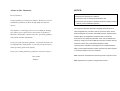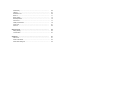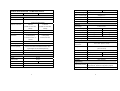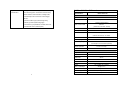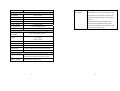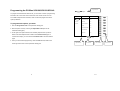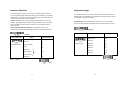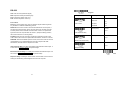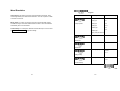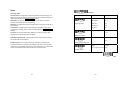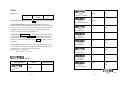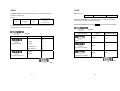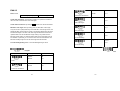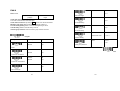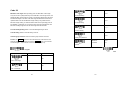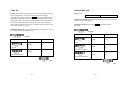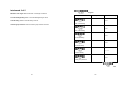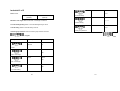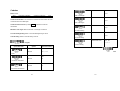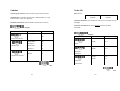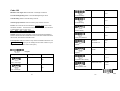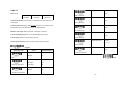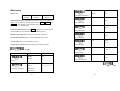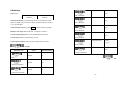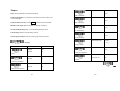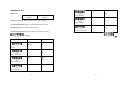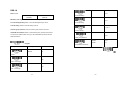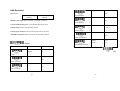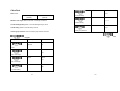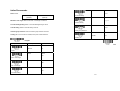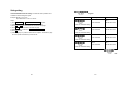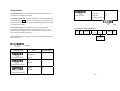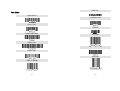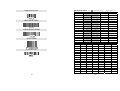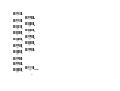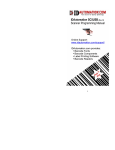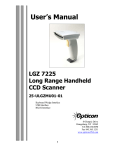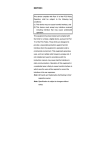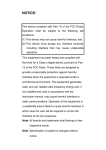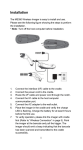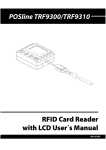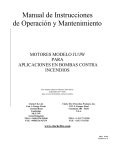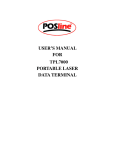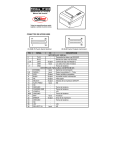Download POSline SC2120 bar code reader
Transcript
Manual POSline SC2120/SC2130/SC2140 1D & 2D Barcode Reader User's NOTICE: A letter to Our Customers This device complies with Part 15 of the FCC Rules. Operation shall Dear Customers, be subject to the following two conditions: (1) This device may not cause harmful interface, and Congratulation on selecting our Scanner! We believe you will immediately find that you have already made the smartest (2) This device must accept any interface received, including interface that may cause undesirable operation. choice! This booklet is a small gift from us. It is intended for helping you to know your scanner better, then further to optimize it. Basically, this booklet contains two parts: operation guidance and related valuable information. In the part of the operation guidance, we furnish you with a lot of complementary illustrations, so you may pick up and learn those operation guides more quickly. Enjoy your reading and have a good time with your scanner! This equipment has been tested and complied with the limits for a Class a digital device, pursuant to Part 15 of the FCC Rules. These limits are designed to provide a reasonable protection against harmful interface when the equipment is operated under a commercial environment. This equipment generates, uses, and can radiate radio frequency energy and, if not installed and used in accordance with the instruction manual, may cause harmful interface to radio communications. Operation of this equipment in a residential area is likely to cause harmful interface in which case the user will be required to correct the interface at his own expenses. Note: All brands and trademarks shall belong to their respective owner Best wishes POSline Note: Specification is subject to changes without notice. Using the POSline SC2120/SC2130/SC2140 CONTENTS The SC2120/SC2130/SC2140 can automatically scan barcode at a distance. Simply aim and pull the trigger. Code scanning is performed along the center of the light bar emitted from the reading window. This bar must cover the entire code. Successful scanning shall be obtained by tilting the scanner with respect to the barcode to avoid direct reflections that impair the reading performance, especially for 2D barcode . Chapter 1 Introduction Introduction…………………………..…………………………………… 1 Default Setting …………………………………………………………… 2 POSline SC2120/SC2140 specification …….………………………… 3 POSline SC2130 specification ………………………………………… 6 Programming the scanner ...…………………………………………… 9 . Recommended Steps When the required settings have been configured, all settings are stored in non- volatile memory of scanner after reading EXIT Label. Recommended steps are as follows. 1) 2) Interface……………………………………………….…………………… 11 Interface Selection ……………………………………………………… 11 Set right host interface for your scanner. Keyboard wedge ……………………………………. ………………… 12 (The scanner is in factory default shown as bold label) RS-232 ……………………………………………... …………………… 17 Wand Emulation …………………………….…………………………… 20 Set interface to optimize protocol of scanner with your host in interface section. 3) Chapter 2 Parameter Setting Set system control of scanner, such as specific adjustments double confirm, System Control………………………………………. ………………… 23 Scan ……………………………………………………………………… 23 Indication …………………………..……………………………………… 27 power saving, indicator and scanning mode which you prefer usage in system control section. 4) 5) Code Option…………………………………….………………………… 29 Set code options of scanner for your usage in code option section. You UPCA ……………………………………..……………………………… 29 must make sure to enable the symbology first, then Min./Max. code length, UPCE ……………………………………………………………………… 32 code ID checksum and truncate digits are also convered. EAN-13 …………………………………………………………………… 35 Set string format of the scanner, such as preamble, postamble Prefix, EAN-8 ……………………………………………………………………… 39 suffix, code ID and code name transmission for your application in string Code 39 …………………………………………………………………… 42 format section. Interleaved 2 of 5 ………………………………………………………… 46 Note: If still not work properly. Please contact your dealer for further information. Industrial 2 of 5 …………………………………………………………… 49 Matrix 2 of 5 Eur ………………………………………………………… 51 Codabar …………………………………………………………………… 53 Code-128 ………………………………………………………………… 57 Code-93 …………………………………………………………………… 59 Code-11 ………………………………………….……………………… 61 MSI/Plessey …………………………………………. ………………… 63 UK/Plessey ………………………………………….. ………………… 65 Telepen …………………………………………………………………… 67 Standard 2 of 5 …………………………………………………………… 69 RSS-14 …………………………………………………………………… 71 RSS-Limited ……………………………………………………………… 73 RSS-Expanded …………………………………………………………… 75 China Post ………………………………………………………………… 77 Italian pharmacode ……………………………………………………… 79 Code 16K …………………………………..…………………………… 81 PDF-417 ………………………………………………………………… 82 String Format……………………………………………………………… 83 String Setting ……………………………………………………………… 83 Transmission ……………………………………………………………… 87 Appendix…………………………………………………………………… Test Chart ………………………………………………………………… 91 91 ASCII Code Table ………………………………………………………… 94 Parameter setting List …………………………………………………… 95 Default Setting for each barcode shown as below: Introduction Installation- Keyboard Wedge 1) First of all, you must switch off the terminal/computer. 2) Disconnect the keyboard cable from the back of the terminal/computer. 3) Connect the appropriate interface cable to the scanner and to the 1) Disconnect power to the terminal/computer. UPC-A UPC-E EAN-13 EAN-8 Code-39 Interleaved 2 of 5 2) Connect the appropriate interface cable and external power supply (DC Industrial 2 of 5 terminal/computer. 4) Turn the terminal/computer power on. RS-232 Read Enable Code Type Checksum Verification Enable Checksum Transmission Enable Code ID V V V V A E F FF SC2120 SC2130/SC2140 V V V V V V V V V V V V V V V V V * - adapter) to the scanner. 3) Plug the serial connector into the serial port on the back of your computer/terminal. Tighten the two screws to secure the connector to the port. 4) 5) Plug the power pack into power source. Once the scanner has been fully connected, turn the terminal/computer power back on. USB Matrix 2 of 5 Codabar Code-128 i - B % V V i V Code-93 Code-11 MSI/Plessey UK/Plessey Telepen V # V V One digit V V & O @ @ S - USB (Simulate with RS-232, Only for Win 2000,Win me) Standard 2 of 5 1) Connect the USB cable between scanner and PC. RSS-14 R4 2) Windows will automatically detect the USB device. 3) The driver setup appears. Insert the CD-ROM into your PC RSS-Limited RL RX 4) Install the USB driver. (Firmware must be version 3.00 or up.) RSS-Expanded 5) Refer to Interface selection (P11), set USB to Enable. China Post - - t - USB (Simulate with Keyboard wedge) 1) Connect the USB cable between scanner and PC. Italian Pharmaode. 2) Windows will automatically detect the USB device. Code-16K PDF417 p - V(SC2130) Note: If any of the above operation is incorrect, turn off the power immediately and checking any improper connections. Go through all above steps again. 1 i 2 - POSline SC2120/SC2140 - 1D Barcode scanner Weight Specification Cable – K/B wedge Straight 2.0 m Cable – universal type Straight 2.3 m ModeSC2120 Mode SC2140 Operational Light Source 660 nm Visible Red LED Optical System Scanning Width Scan Speed Resolution RJ-45 phone jack connector Case material 2048 pixel CCD (Charge-coupled device) Depth of Scan Field Connector type 155 g (cable not included) 160 g (cable not included) ABS plastic Cushion material Rubber Electrical 0-80 mm 0-250 mm (CODE 39, PCS=90%, (CODE 39, PCS=90%, 20mils) 20mils) Power - Operating 380 mW 1275 mW 80 mm 120 mm Power - Standby 240 mW 600 mW 50 scans/sec 200 scans/sec Current - Operating 76 mA @ 5 VDC 255 mA @ 5 VDC 0.125mm(5mils) 0.1mm(4mils) Current - Standby 48 mA @ 5 VDC 120 mA @ 5 VDC Code39,PCS=45%, on Code39,PCS=90%, Input Voltage DC Transformers 5 VDC ± 0.25V Class 2; 5VDC @ 450 mA Agency listing contact UL, FCC Class A Environmental Print Contrast Scanning Angle Decode Capability 30% or more Front: 60° Rear: 60° Operating Yaw: 75° Autodiscriminates all standard barcodes; Other Temperature 0℃ to 45℃ (32℉ to 113℉) Storage -40℃ to 60℃ Humidity 5% to 90% relative humidity, non-condensing Light Level Up to 15000 Lux Up to 60000 Lux 1.0m drop onto concrete 1.5m drop onto concrete symbologies can be ordered optionally Beeper Operation 7 tones or no beep Indicator Green led Mechanical (-40℉ to 140℉) Shock Length 182 mm Contaminants Width-handle 26 mm Ventilation Width-head 90 mm 74 mm Depth-handle 51 mm Depth-head 35 mm None required Programming Manual (Reading special barcode) DOS command Programming method through RS-232, Windows configuration program Program upgrade 3 Seals to resist airborne particulate contaminants Enabled by built-in flash memory 4 Programmable Code type selection, check digit selection Decoding POSline SC2130 - 2D Barcode scanner characteristics option Decoding option Transmitted character delay, Specification Header selection, trailer selection, message suffix, good read beep tone and volume, scanner trigger selection Keyboard emulation type (intermessage delay, Operational Light Source 660 nm Visible Red LED Optical System 2048 pixel CCD (charge-coupled device) keyboard type and keyboard language). Serial interface type (ACK/NAK, Xon/Xoff, RTS/CTS, Mode SC2130 Depth of Scan Field 0-90 mm (CODE 39, PCS=90%, 20mils) good read LED control, start/stop bits) Scanning Width 80 mm Scan Speed 200 scans/sec Resolution 0.1mm(4mils) Code 39, PCS=90 %, on contact Print Contrast Scanning Angle Decode Capability 30% or more Front: 60° Rear: 60° Yaw: 75° Autodiscriminates all standard barcodes; Other symbologies can be ordered optionally Beeper Operation 7 tones or no beep Indicator Green led Mechanical Length 182 mm Width-handle 26 mm Width-head 90 mm Depth-handle 51 mm Depth-head 35 mm Weight 155 g (cable not included) Cable – K/B wedge Straight 2.0 m Cable – universal type Straight 2.3 m Connector type RJ-45 phone jack connector Case material 5 ABS plastic 6 Cushion material Rubber Electrical Programmable Code type selection, check digit selection Decoding characteristics option Decoding option Transmitted character delay, 5 VDC ± 0.25V Header selection, trailer selection, message suffix, Power - Operating 750 mW good read beep tone and volume, scanner trigger Power - Standby 500 mW selection Input Voltage Current - Operating 150 mA @ 5 VDC Keyboard emulation type (intermessage delay, Current - Standby 100 mA @ 5 VDC keyboard type and keyboard language). Serial DC Transformers Class 2; 5VDC @ 450 mA Agency listing UL, FCC Class A interface type (ACK/NAK, Xon/Xoff, RTS/CTS, good read LED control, start/stop bits) Environmental Operating 0℃ to 45℃ (32℉ to 113℉) Temperature Storage -40℃ to 60℃ (-40℉ to 140℉) Humidity 5% to 90% relative humidity, non-condensing Light Level Shock Contaminants Up to 15000 Lux 1.0m drop onto concrete Seals to resist airborne particulate contaminants Ventilation None required Programming Programming method Manual (Reading special barcode) DOS command through RS-232, Windows configuration program Program upgrade Enabled by build-in flash memory 7 8 Program Barcode Programming the POSline SC2120/SC2130/SC2140 Program To program the SC2120/SC2130/SC2140, you must scan a series of programming barcode in the correct order. Fold out the back cover of this manual. You will see a table of alphanumeric barcodes, which are used to program the various Option Bar Code Option Alphanumeric Entry Keyboard Wedge 00* Interface RS-232 01 selection Wand emulation 02 1. Scan the Program barcode on the parameter setting part. USB 03 2. Enter the option mode by scanning the Option Bar Code (also on the Keyboard/RS-232 04 options presented. To program each option, you must: Auto detection Parameter setting part). reserved 3. To the right of the option barcode, the necessary alphanumeric inputs are 05 listed. Scan these alphanumeric entries from the back fold out page. To confirm above steps, you must scan the Finish barcode on the back fold out Exit page. 4. Once you have finished programming. Scan the Exit barcode, listed on the lower right hand corner of each parameter setting part. 9 Option Barcode Exit Barcode Back Fold Out 10 Finish barcode Interface Selection Keyboard wedge This decoder build-in scanner comes in one model and supports interfaces such as keyboard wedge, RS232 serial wedge, wand emulation, and the latest USB interface. In most of the cases, simply selecting an appropriate cable with a device code will work for a specific interface. Interface selection: You can change factory interface default for other type interface. By plugging different cables, setting right interface, then the scanner will be changed to another interface. However, you must make sure which As a keyboard interface, the scanner supports most of the popular PCs and IBM terminals. The installation of the wedge is a fairly simple process without any changes of software or hardware. Keyboard Type: Select keyboard type connector of your host computer. Scanner must be selected to the appropriate host interface cable converter. cable you need. Keyboard/RS232/UBS Auto detection: By setting this function, it will automatically select the Keyboard wedge or RS-232 or UBS interface for user. Option Bar Code Program Option Bar Code Interface selection Program Option Option Alphanumeric Entry Keyboard Wedge 00 RS-232 01 Wand emulation 02 USB 03 Keyboard type Alphanumeric Entry IBM AT, PS/2 00* Reserved 01 Reserved 02 Reserved 03 Reserved 04 Reserved 05 Reserved 06 Keyboard 04* /RS232/USB Auto detection Reserved 05 Note: *-Default Exit Exit 11 12 Keyboard wedge Italian 05 Portuguese 06 Spanish 07 Swedish 08 “Keyboard” to select country at “language” item. For details, please refer to your Switzerland 09 DOS or WINDOWS user’s manual. UK 10 Keyboard Speed: By selecting, you can change output speed of scanner to Latin American 11 match with host computer. Generally, set 00 or 01 in working high speed. If 0-8 00-08 0 : high clock rate 01* Keyboard Layout: The selecting of keyboard layout supports many country languages other than USA keyboard layout. First you need to confirm country language that you desire. In DOS, using command “keyb” to select the desirable keyboard layout or in WINDOWS entry “Control” then pops some output characters of barcode have been lost, you may need to set 05 or 06 to match your host keyboard speed. Function Key: Set Enable, scanner can output code as pressing function-key Keyboard speed in your application program while the barcode datas contain ASCII value 8 : low clock rate Disable 00 Enable 01* keyboard, and Num Lock control key is also on.) If Alt+Keypad is selected, Alphabetic key 00* Caps Lock and output will be independent. Numeric keypad 01 between 0116 to 1F16. Refer to ASCII table, page 94. Numeric Key: The Keypad has to be selected if your application program is only keypad numeric code acceptable. So, scanner will output code as press Function key numeric keypad when it read numeric digit. (The keypad is in the right side of Numeric key (Num lock state only) Alt+Keypad 02 Program Option Bar Code Option Alphanumeric Entry Exit Keyboard layout USA 00* Belgium 01 Danish 02 France 03 Germany 04 13 14 Keyboard wedge Program Caps Lock: By selecting Caps Lock or No Caps Lock, scanner can get Caps Lock status. Option Bar Code Power-on simulation: All of the PCs check the keyboard status during power-on selftest. It is recommended to Enable function if you are working without keyboard installation. It simulates keyboard timing and pass keyboard Alphanumeric Entry Caps lock”ON” 00 Caps lock”OFF” 01* Disable 00* Enable 01 00-99 msec 00-99 Caps lock present status to the PC during power-on. Inter-character delay: This delay is inserted after each data characters transmitted. If the transmission speed is too high, the system may not be able Option Power-on simulation to receive all characters. Adjust it and try out suited delay to make system work properly. 02* Block transmission delay: It is a delay timer between barcode data output. The feature is used to transfer continually with shorter barcode data or Inter-character delay 00-99 10 msec multi-field scanning. 00-99 10* Block transmission delay Exit 15 16 RS-232 Program CTS: Clear To Send (Hardware Signal) RTS: Request To Send (Hardware Signal) Option Bar Code Option Xon: Transmit On (ASCII Code 1116) Xoff: Transmit Off (ASCII Code1316) Flow control: None-The communication only uses TxD and RxD signals without regard for Flow control any hardware or software handshaking protocol. RTS/CTS-If the scanner wants to send the barcode data to host computer, it None 00* RTS/CTS 01 Xon/Xoff 02 ACK/NAK 03 00-99 (msec) 00-99 will issue the RTS signal first, wait for the CTS signal from the host computer, 00* and then perform the normal data communication. If there is no replied CTS signal from the host computer after the timeout (Response Delay) duration, Alphanumeric Entry Inter-character delay the scanner will issue a 5 warning beeps. 00-99 (10 msec) Xon/Xoff- When the host computer is unable to accept data, it sends a Xoff ACK/NAK- When the ACK/NAK protocol is used, the scanner waits for an ACK (acknowledge) or (not acknowledge) from the host computer after data 00-99 00* code to inform the scanner to suspend data transmission, and Xon to continue. Block transmission delay 00-99 (100 msec) transmission, and will resend in response to a NAK. 00-99 20* Inter-character delay: It is delay time between data character’s data output. It is also same as Inter-char. delay of keyboard wedge. Response delay Block transmission delay: It is a delay time between barcode data output. It is also same as Block transmission delay of keyboard wedge. Exit Response delay: This delay is used for serial communication of the scanner to waiting for handshaking acknowledgment from the host computer. 17 18 Wand Emulation Program Option Bar Code Option Alphanumeric Entry Bar/space polarity: High/low- Black will be transmitted as a high voltage level (+5) and space as Baud rate Parity 300 BPS 00 low level (0V). 600 BPS 01 Low/high- Black will be transmitted as a low voltage level (0V) and space as 1200 BPS 02 2400 BPS 03 4800 BPS 04 9600 BPS 05* 19200 BPS 06 38400 BPS 07 None 00* Odd 01 Even 02 8 bits 00* 7 bits 01 high level (+5). Initial polarity: You must make sure what is Initial polarity of your wand decode device in stand-by (idle). So, initial signal state as a High voltage level (+5) or Low voltage level (0V). Program Option Bar Code 00* Two bits 01 Alphanumeric Entry High/low 00* Low/high 01 Low 00* High 01 Bar/space polarity Data bit One bit Option Initial polarity Stop bit Exit Exit 19 20 Wand Emulation Program Output speed: This setting is same as serial transmission baud rate, and it Option Bar Code Option Alphanumeric Entry must be approbated your wand decode resolution. The unit of speed is a width of minimum narrow bar. 620 pps 00 1250 pps 01 2500 pps 02 5000 pps 03* 10000 pps 04 20000 pps 05 Margin delay: It is a timer of zone like space zone of barcode label margin. The width of margin time will be added before and after in each barcode data Output speed automatically when it is transmitted. Transmit delay: It is a delay time between barcode data output. It is the same as Block transmission delay of keyboard wedge. *pps: pixel per second 00* Reserved 00* Reserved 00-99 (10 pixel) 00-99 15* Margin delay 00-99 (10 msec) 00-99 30* Transmit delay Exit 21 22 Scan Program Scanning mode: Good-read off-The trigger button must be pressed to activate scanning. The Option Bar Code Option Alphanumeric Entry light source of scanner stops scanning when there is a successful reading or no Good-read off 00 Momentary 01* Alternate 02 stop scanning. Timeout off 03 Timeout off-The trigger button must be pressed to activate scanning, and Continue 04 01-99 (second) 00-99 code is decoded after the Stand-by duration elapsed. Momentary-The trigger button acts as a switch. Press button to activate scanning and release button to stop scanning. Alternate-The trigger button acts as a toggle switch. Press button to activate or Scanning mode scanner stops scanning when no code is decoded after the Stand-by duration elapsed. Continue-The scanner always keeps reading, and it does not matter when trigger button is pressed or duration is elapsed. 10* Stand-by duration Same Barcode delay time: If the barcode has been scanned twice, then only 01-99 (10 msec) the first barcode will be accepted. 01-99 50* Double confirm: If it is enabled, the scanner will require a several times Same barcode delay time successful decoding to confirm the barcode data. The more confirming times 00-09 00-09 (00: no double confirm) 00* required the more inhibitive miss-reading code will be shown. If you set Double confirm, the Multi field scan Enable function won’t be able to work. Double confirm Exit 23 24 Scan 00-63 Multi field scan: The scanner can be read many sets of barcode data on the 04* same scanning line at the same time, even if they are different kinds of barcode symbology. 00-63 Global min. code length 00-63 Global min./max. code length: Global Minimum and Maximum length can be 63* set to qualify data entry. The length is defined as the actual barcode data length to be sent. Label with length exceeds these limits will be rejected. Make sure 04-63 Global max.code length that the Minimum length setting is no greater than the Maximum length setting, or otherwise the labels of the symbology will not be readable. In particular, you Disable 00* can set the same value for both Minimum and Maximum reading length to force Enable 01 Disable 00* Enable 01 Disable 00* 30 second 01 60 second 02 90 second 03 120 second 04 150 second 05 Position indication: This function can indicate the specific location before 180 second 06 scanning. Continue 07 the fixed length barcode decoded. The values of setting have no effect on certain symbologies with fixed length. Inverted image scan Notes 1): Please set the min/max length if you have special demand for individual barcode. 2): Include the Check sum digits if you want to set Global min/max code CTS trigger length. Inverted image scan:. Set Enabled the scanner will scan both black/white barcode with white/black background. Position indication CTS trigger: This operation enabled an external device to control scanning. The CTS trigger is controlled by apply an external trigger signal to the CTS input. When active, this signal causes scanning to begin as the scanner’s trigger was depressed. You can also set up the time of indication(except SC2120). Program Exit Option Bar Code Option Alphanumeric Entry Disable 00* Enable 01 Multi field scan 25 26 Indication Program Power on alert: After power-on the scanner it will generate an alert signal to indicate a successful self-test. Option Bar Code LED indication: After each successful reading, the LED above the scanner will light up to indicate a good barcode reading. Buzzer indication: After each successful reading, the scanner will beep buzzer to indicate a good barcode reading, and its Beep loudness, Alphanumeric Entry Disable 00 Enable 01* Disable 00 Enable 01* Disable 00 Enable 01* 00-07 00-07 Power on alert Beep tone freq. and Beep tone duration are adjustable. Beep loudness/Beep tone freq./Beep tone duration: You can adjust Beep Option LED indication Loudness, Beep tone and Beep duration for a good reading upon favorite usage. Buzzer indication 07* Beep loudness 00-99 (100Hz) 00-99 26* Beep tone freq. 00-99 (10 msec) 00-99 10* Beep tone duration Exit 27 28 UPCA Read: Format Leading Data Digits Check Zero (11 Digits) Digit Disable 00 Enable 01* Disable 00 Enable 01* 00-64 00-64 Check-sum verification Check-sum transmission: By setting Enable, checks sum will be transmitted. Check-sum transmission Truncate leading/ending: The leading or ending digits of barcode data characters can be truncated when these values are set to non-zero. It will beep 64* instead of reading anything when the truncate value is more than the barcode data digits or the value of Truncate Leading is overlapped with that of the Ending. The maximum value of truncate digits is 15. Max.code length 00-64 Code ID setting: Code ID setting is a character used to represent the symbol 01* upon a succeeding reading. A Code ID setting is prefixed to the data begin or end transmitted if the feature is selected. If you want application to transmit 00-64 Min.code length Code ID, you must set Code ID transmission to Enable first. Refer to Code ID 0-15 00-15 transmission. 00* Insertion group selection: The scanner offer one or two insertion group for Truncate leading own symbology. By setting one or two digits to indicate which insertion group 0-15 you want to insert. You may refer to Character insertion. 00-15 Example: Group 2 → set 02 or 20. 00* Group 1 and 4 → set 14 or 41. Truncate ending 00-ffH ASCII code 00-ffH < A >* Program Option Bar Code Code ID setting Option 00-44 Alphanumeric Entry Disable 00 Enable 01* 00-44 00* Insert group selection Read Exit 29 30 UPCA UPCE Supplement digits: The Supplement digits barcode is the supplemental 2 or 5 Read: Format characters for WPC code. Leading Zero Data Digits (6 Digits) Check Digits Format Leading Data Digits Check Zero (11 Digits) Digit Supplement Digits 2 or 5 or Check-sum verification: The checksum of EAN-13 is optional and made as the sum of the numerical value of the data digits. UCC / EAN 128 Check-sum transmission: By setting Enable, checks sum will be transmitted. Truncate Leading zero: The leading “0” digits of UPCA data characters can be truncated when the function is enabled. Program Option Bar Code Program Option Bar Code Supplement digits Option Alphanumeric Entry None 00* 2 digits 01 5 digits 02 UCC/EAN 128 03 Auto detection 04 Disable 00 Enable 01* Option Alphanumeric Entry Disable 00 Enable 01* Disable 00 Enable 01* Disable 00 Enable 01* Read Check-sum verification Check-sum transmission Truncate Leading zero The Exit Exit 31 32 UPCE 00-ffH ASCII code 00-ffH < E >* Truncate leading/ending: Refer to Truncate leading/ending of UPCA. Code ID setting Code Id setting: Refer to Code ID setting of UPCA. 00-44 00-44 00* Insertion group selection: Refer to Insertion group selection of UPCA. Insert group selection Supplement digits: Format None 00* 2 digits 01 5 digits 02 Truncate Leading zero: Refer to Truncate Leading zero of UPCA. UCC/EAN 128 03 Expansion: The expansion function is used only for UPCE and EAN-8 code Auto detection 04 reading. It extends to 13-digits with “0” digits when the feature is enabled. Disable 00* Enable 01 Disable 00* Enable 01 Leading Data Digits Check Zero (6 Digits) Digit Supplement Digits 2 or 5 or UCC/EAN 128 Supplement digits Example: Barcode “0123654” Output: “0012360000057” Truncate Leading zero Program Expansion Option Bar Code Option 0-15 Alphanumeric Entry 00-15 Exit 00* Truncate leading 0-15 00-15 00* Truncate ending 33 34 EAN-13 Read: Format Data Digits (12 Digits) Check Digits Disable 00 Enable 01* 00-64 00-64 Check-sum transmission Check-sum verification: The checksum of EAN-13 is optional and made as 64* the sum of the numerical value of the data digits. Max.code length Check-sum transmission: By setting Enable, checks sum will be transmitted. 00-64 01* Max./Min. code length: Each symbology has own Max./Min. Code Length. They can be set to qualify data entry. If their Max./Min. Code Length is zero, the Global Min./Max. Code Length is in effect. The length is defined as to the actual Min.code length 0-15 barcode data length to be sent. Label with length exceeds these limits will be 00-15 rejected. Make sure that the Minimum length setting is no greater than the 00* Maximum length setting, or otherwise all the labels of the symboblogy will not be readable. In particular, you can see the same value for both Minimum and 00-64 Truncate leading Maximum reading length to force the fixed length barcode decoded. 0-15 00-15 00* Truncate leading/ending: Refer to Truncate leading/ending of UPCA. Truncate ending Program Exit The Option Bar Code Option Alphanumeric Entry Disable 00 Enable 01* Disable 00 Enable 01* Read Check-sum verification 35 36 EAN-13 Program Code Id setting: Refer to Code ID setting of UPCA. Option Bar Code Option Alphanumeric Entry Insertion group selection: Refer to Insertion group selection of UPCA. 00-ffH ASCII code < F >* Supplement digits: Format Data Digits (12 Digits) 00-ffH Supplement Digits Code ID setting 2 or 5 or Check Digits 00-44 UCC / EAN 128 ISBN/ISSN: The ISBN (International Standard Book Number) and ISSN 00-44 00* Insert group selection (International Standard Serial Number) are two kinds of barcode for book and magazines. The ISBN is 10 digits with leading “978” and the ISSN is 8 digits with leading “977” of the “EAN-13” symbobolgy. Supplement digits Example: Barcode “9789572222720” - Output: “9572222724” Example: Barcode “9771019248004” - Output: “10192484” None 00* 2 digits 01 5 digits 02 UCC/EAN 128 03 Auto detection 04 Disable 00* Enable 01 ISBN/ISSN conversion Exit 37 38 EAN-8 00-64 00-64 01* Read: Format Data Digits Check (7 Digits) Digits Min.code length 0-15 Check-sum verification: The checksum of EAN-8 is optional and made as the 00-15 00* sum of the numerical value of the data digits. Check-sum transmission: By setting Enable, checks sum will be transmitted. Truncate leading Max./Min. code length: Refer to Max./Min. code length of EAN-13. 0-15 Truncate leading/ending: Refer to Truncate leading/ending of UPCA. 00-15 00* Code Id setting: Refer to Code ID setting of UPCA Insertion group selection: Refer to Insertion group selection of UPCA. Truncate ending Two characters 00-ffH, 00-ffH 00-ffH ASCII code < FF >* 00-44 00-44 Program Code ID setting Option Bar Code Option Alphanumeric Entry Disable 00 Enable 01* Disable 00 Enable 01* Disable 00 Enable 01* 00-64 00-64 00* Insert group selection Read Exit Check-sum verification Check-sum transmission 64* Max.code length 39 40 EAN-8 Code 39 Supplement digits: Format Read: Format Data Digits Check (7 Digits) Digits Supplement Digits 2 or 5 or Start Data Digits Checksum End UCC/EAN 128 “★” ( Variable) (Optional) “★” Check-sum verification: The checksum of Code-39 is optional and made as Truncate Leading zero: Refer to Truncate Leading zero of UPCE. the sum module 43 of the numerical value of the data digits. Expansion: Refer to Expansion of UPCE. Check-sum transmission: By setting Enable, checksum and will be transmitted. Program Program Option Bar Code Supplement digits Option Alphanumeric Entry Option Bar Code Option Alphanumeric Entry None 00* Disable 00 2 digits 01 Enable 01* 5 digits 02 UCC/EAN 128 03 Disable 00* Auto detection 04 Enable 01 Disable 00* Enable 01 Disable 00* Enable 01 Read Check-sum verification Truncate Leading zero Disable 00* Enable 01 Check-sum transmission Expansion Exit Exit 41 42 Code 39 0-15 00-15 00* Max./Min. code length: Each symbology has own Max./Min. Code Length. They can be set to qualify data entry. If their Max./Min. Code Length is zero, the Truncate leading Global Min./Max. Code Length is in effect. The length is defined as to the actual 0-15 barcode data length to be sent. Label with length exceeds these limits will be 00-15 00* rejected. Make sure that the Minimum length setting is no greater than the Maximum length setting, or otherwise all the labels of the symboblogy will not Truncate ending be readable. In particular, you can see the same value for both Minimum and 00-ffH ASCII code Maximum reading length to force the fixed length barcode decoded. 00-ffH <*> Truncate leading/ending: Refer to Truncate leading/ending of UPCA. Code ID setting Code Id setting: Refer to Code ID setting of UPCA. 00-44 00-44 00* Insertion group selection: Refer to Insertion group selection of UPCA. Insert group selection Format: The Full ASCII Code-39 is an enhanced set of Code-39 that is the Standard 00* Full ASCII 01 data with total of 128 characters to represent Full ASCII code. It is combined one of the digits +, %, $ and/ with one of the alpha digits (A to Z). Format Program Exit Option Bar Code Option 00-64 Alphanumeric Entry 00-64 00* Max. code length 00-64 00-64 00* Min. code length 43 44 Code 39 Interleaved 2 of 5 Append: This function allows several symbols to be concatenates and be treat Read: Format as one single data entry. The scanner will not transmit the embedded Data Digits (Variable) Checksum (Optional) appending code (space for Code-39). If Enable and other symbols were read again with the appended code, then codes will be transmitted without Code ID, Check-sum verification: The checksum is made as the sum module 10 of the Preamble and Prefix. When a symbol was decoded without the appended code, numerical values of all data digits. the data will be transmitted without Code ID and Prefix, but the Postamble Suffix codes are appended. This function is used when the first number of code Check-sum transmission: By setting Enable, checksum and will be 39 is a space. Example: □123456. transmitted. Start/end transmission: The start and end characters of Code-39 are“★”. You can transmit all data digits including two “★”. Program Option Bar Code Program Option Bar Code Option Alphanumeric Entry Disable 00* Enable 01 00* Enable 01 Alphanumeric Entry Disable 00 Enable 01* Disable 00 Enable 01* Disable 00* Enable 01 Read Append Disable Option Check-sum verification Start/end transmission Check-sum transmission Exit Exit 45 46 Interleaved 2 of 5 Program Max./Min. code length: Refer to Max./Min. code length of Code-39. Option Bar Code Option Alphanumeric Entry Truncate leading/ending: Refer to Truncate leading/ending of UPCA. 00-64 00* Code Id setting: Refer to Code ID setting of UPCA. Insertion group selection: Refer to Insertion group selection of UPCA. 00-64 Max. code leading 00-64 00-64 00* Min. code leading 0-15 00-15 00* Truncate leading 0-15 00-15 00* Truncate ending 00-ffH ASCII code 00-ffH < i >* Code ID setting 00-44 00-44 00* Insert group selection Exit 47 48 Industrial 2 of 5 0-15 00-15 00* Read: Format Data Digits Checksum (Variable) (Optional) Truncate ending 00-ffH ASCII code 00-ffH < i >* Max./Min. code length: Refer to Max./Min. code length of Code-39. Code ID setting Truncate leading/ending: Refer to Truncate leading/ending of UPCA. 00-44 00-44 00* Code Id setting: Refer to Code ID setting of UPCA. Insertion group selection: Refer to Insertion group selection of UPCA. Insert group selection Program Exit Option Bar Code Option Alphanumeric Entry Disable 00* Enable 01 00-64 00-64 Read 00* Max. code length 00-64 00-64 00* Min. code length 0-15 00-15 00* Truncate leading 49 50 Matrix 2 of 5 Eur Read: Format Data Digits Checksum (Variable) (Optional) Disable 00* Enable 01 00-64 00-64 Checksum Transmission 00* Checksum Verification: The checksum is made as the sum module 10 of the numerical values of all data digits. Max. code length 00-64 Checksum Transmission: By setting Enable, checksum and will be 00-64 00* transmitted. Max./Min. code length: Refer to Max./Min. code length of Code-39. Min. code length 0-15 00-15 Truncate leading/ending: Refer to Truncate leading/ending of UPCA. 00* Truncate leading Code Id setting: Refer to Code ID setting of UPCA. 0-15 00-15 Insertion group selection: Refer to Insertion group selection of UPCA. 00* Truncate ending 00-ffH ASCII code Program 00-ffH < B >* Code ID setting Option Bar Code Option Alphanumeric Entry 00-44 Disable 00* Enable 01 00- 44 00* Insert group selection Read Disable 00* Enable 01 Exit Checksum Verification 51 52 Codabar 00-64 00* Read: Format Start 00-64 Data Digits (Variable) Checksum (Optional) End Max. code length 00-64 Checksum Verification: The checksum is made as the sum module 16 of the 00-64 00* numerical values of all data digits. Min. code length Checksum Transmission: By setting Enable, checksum and will be 0-15 transmitted. 00-15 00* Max./Min. code length: Refer to Max./Min. code length of Code-39. Truncate leading 0-15 Truncate leading/ending: Refer to Truncate leading/ending of UPCA. 00-15 00* Code Id setting: Refer to Code ID setting of UPCA. Truncate ending 00-ffH ASCII code 00- ffH < % >* Program Code ID setting Option Bar Code Option Alphanumeric Entry Disable 00*(SC2130/SC2140) Enable 01*(SC2120) Disable 00* Enable 01 Disable 00* Enable 01 Exit Read Checksum Verification Checksum Transmission 53 54 Codabar Code-128 Insertion group selection: Refer to Insertion group selection of UPCA. Read: Format Start/End type: The Codabar has four pairs of Start/End pattern; you may Data Digits Checksum (Variable) (Optional) select one pair to match your application. Checksum Verification: The checksum is made as the sum module 103 of all Start/End Transmission: Refer to Start/End Transmission of Code 39. data digits. Checksum Transmission: By setting Enable, checksum and will be transmitted. Program Option Bar Code Option 00-44 Alphanumeric Entry 00-44 Program 00* Option Bar Code Insert group selection Start/End type Option Alphanumeric Entry Disable 00 Enable 01* 02 Disable 00 Abcd/tn*e 03 Enable 01* Disable 00* Checksum Enable 01 Verification Disable 00* Enable 01 ABCD/ABCD 00* abcd/abcd 01 ABCD/TN*E Read Start/End transmission Checksum Transmission Exit Exit 55 56 Code-128 0-15 00-15 Max./Min. code length: Refer to Max./Min. code length of Code-39. Truncate leading/ending: Refer to Truncate leading/ending of UPCA. 00* Truncate leading 0-15 Code Id setting: Refer to Code ID setting of UPCA. 00-15 00* Insertion group selection: Refer to Insertion group selection of UPCA. Truncate ending 00-ffH ASCII code Format: The Code-128 can be translated to UCC/EAN-128 format if it starts with FNC1 character. The first FNC1 will be translated to “]C1”,and next to be a field separator code as <GS>(1D16). ]C1 Datas <GS> Datas 00-ffH < # >* Code ID setting Checksum 00-44 Append: When the function is enabled, it won't show the data immediately if scanner read the barcode includes FNC2 code. It will show all data until it read the barcode, which doesn't have FNC2 code. 00* Insert group selection Field separator code: This feature is only used for UCC/EAN-128 format. This Field separator code means you can reassign second or after a FNC1 for your usage. The default of ASCII code is <GS>(1D16). 00-44 Standard 00* UCC/EAN-128 01 Disable 00* Enable 01 00-ffH ASCII code 00-ffH Format Program Append Option Bar Code Option 00-64 Alphanumeric Entry < # >* 00-64 00* UCC/EAN-128 ID setting 00-ffH ASCII code Max. code length 00-64 1DH* 00-64 00* 00-ffH Field separator code Min. code length Exit 57 58 Code-93 Read: Format Data Digits Checksum1 Checksum2 (Variable) (Optional) (Optional) Disable 00* Enable 01 00-64 00-64 Checksum Transmission Checksum Verification: The checksum is made as the sum module 47 of the numerical values of all data digits. 00* Checksum Transmission: By setting Enable, checksum and will be Max. code length transmitted. 00-64 00* Max./Min. code length: Refer to Max./Min. code length of Code-39. Truncate leading/ending: Refer to Truncate leading/ending of UPCA. 00-64 Min. code length 0-15 Code Id setting: Refer to Code ID setting of UPCA. 00-15 00* Insertion group selection: Refer to Insertion group selection of UPCA. Truncate leading 0-15 00-15 00* Truncate ending 00-ffH ASCII code Program 00-ffH < & >* Option Bar Code Option Alphanumeric Entry Disable 00* Enable 01 Disable 00 Enable (two digits) 01* Code ID setting 00-44 00-44 00* Read Insert group selection Exit Checksum Verification 59 60 Code-11 00-64 00-64 00* Read: Format Data Digits Checksum1 Checksum2 (Variable) (Optional) (Optional) Max. code length 00-64 00* Checksum Verification: The checksum is presented as the sum module 11 of all data digits. 00-64 Min. code length 0-15 Checksum Transmission: By setting Enable, checksum1 and checksum2 will 00-15 00* be transmitted upon your selected checksum verification method. Max./Min. code length: Refer to Max./Min. code length of Code-39. Truncate leading 0-15 00-15 Truncate leading/ending: Refer to Truncate leading/ending of UPCA. 00* Truncate ending Code Id setting: Refer to Code ID setting of UPCA. 00-ffH ASCII code Insertion group selection: Refer to Insertion group selection of UPCA. 00-ffH < O >* Code ID setting Program Option Bar Code 00-44 Option 00* Alphanumeric Entry Disable 00* Enable 01 Insert group selection Read Checksum Verification 00-44 Exit Disable 00 One digit 01* Two digits 02 Disable 00* Enable 01 Checksum Transmission 61 62 MSI/plessey Read: Format Data Digits Checksum1 Checksum2 (Variable) (Optional) (Optional) Disable 00* Enable 01 00-64 00-64 Checksum Transmission 00* Checksum Verification: The MSI/Plessey has one or two optional checksum digits. The checksum is presented 3 kinds of method Mod10, Mod10/10 and Mod 11/10. Max. code length The checksum1 and checksum2 will be calculated as the sum 00-64 module 10 or 11 of the data digits. 00-64 00* Checksum Transmission: By setting Enable, checksum1 and checksum2 will be transmitted upon your selected checksum verification method. Min. code length 0-15 00-15 Max./Min. code length: Refer to Max./Min. code length of Code-39. Truncate leading/ending: Refer to Truncate leading/ending of UPCA. 00* Truncate leading 0-15 00-15 Code Id setting: Refer to Code ID setting of UPCA. 00* Insertion group selection: Refer to Insertion group selection of UPCA. Truncate ending 00-ffH ASCII code 00-ffH < @ >* Program Code ID setting Option Bar Code Option Alphanumeric Entry 00-44 Disable 00* Enable 01 00-44 00* Insert group selection Read Checksum Verification Disable 00*(SC2120) Mod 10 01*(SC2130/SC2140) Mod 10/10 02 Mod 11/10 03 63 Exit 64 UK/plessey 00-64 00-64 00* Read: Format Data Digits Checksum1+2 (Variable) (Optional) Max. code length 00-64 00* Checksum Verification: The UK/Plessey has one or two optional checksum digits. The checksum1 and checksum2 will be calculated as the sum module 10 00-64 Min. code length or 11 of the data digits. 0-15 00-15 00* Checksum Transmission: By setting Enable, checksum will be transmitted. Max./Min. code length: Refer to Max./Min. code length of Code-39. Truncate leading 0-15 00-15 Truncate leading/ending: Refer to Truncate leading/ending of UPCA. 00* Truncate ending Code Id setting: Refer to Code ID setting of UPCA. 00-ffH ASCII code Insertion group selection: Refer to Insertion group selection of UPCA. 00-ffH < @ >* Code ID setting Program Option Bar Code 00-44 Option 00* Alphanumeric Entry Disable 00* Enable 01 Disable 00 Enable 01* Disable 00* Enable 01 00-44 Insert group selection Read Exit Checksum Verification Checksum Transmission 65 66 Telepen 00-64 00-64 00* Read: IATA (International Air Transport Association). Max. code length Checksum Verification: The checksum is presented as the sum module 10 or 00-64 11 of the data digits. 00-64 00* Checksum Transmission: By setting Enable, checksum will be transmitted. Min. code length 0-15 Max./Min. code length: Refer to Max./Min. code length of Code-39. 00-15 00* Truncate leading/ending: Refer to Truncate leading/ending of UPCA. Truncate leading Code Id setting: Refer to Code ID setting of UPCA. 0-15 00-15 00* Insertion group selection: Refer to Insertion group selection of UPCA. Truncate ending 00-ffH ASCII code 00-ffH < S >* Program Code ID setting Option Bar Code Option Alphanumeric Entry Disable 00* Enable 01 Disable 00* Enable 01 Disable 00* Enable 01 00-44 00-44 00* Insert group selection Read Numeric only 00* Full ASCII only 01 Format Checksum Verification Exit Checksum Transmission 67 68 Standard 2 of 5 0-15 00-15 00* Read: Format Data Digits Checksum1 (Variable) (Optional) Truncate ending 00-ffH ASCII code 00-ffH < i >* Max./Min. code length: Refer to Max./Min. code length of Code-39. Code ID setting Truncate leading/ending: Refer to Truncate leading/ending of UPCA. 00-44 00-44 00* Code Id setting: Refer to Code ID setting of UPCA. Insertion group selection: Refer to Insertion group selection of UPCA. Insert group selection Exit Program Option Bar Code Option Alphanumeric Entry Disable 00* Enable 01 00-64 00-64 Read 00* Max. code length 00-64 00-64 00* Min. code length 0-15 00-15 00* Truncate leading 69 70 RSS-14 0-15 00-15 00* Read: Format Data Digits Checksum1 (Variable) (Optional) Truncate leading 0-15 Max./Min. code length: Refer to Max./Min. code length of Code-39. 00-15 00* Truncate leading/ending: Refer to Truncate leading/ending of UPCA. Truncate ending 00-ffH ASCII code Code Id setting: Refer to Code ID setting of UPCA. 00-ffH < R4 >* Insertion group selection: Refer to Insertion group selection of UPCA. Code ID setting 00-44 UCC/EAN 128 emulation: Refer to Transmission (P89), Code ID transmission must be set as AIM ID enable. Then ]C1 will be identified as prefix of barcode 00-44 00* data transmission. Insert group selection Program Disable 00* Enable 01 UCC/EAN128 emulation Option Bar Code Option Alphanumeric Entry Disable 00* Enable 01 00-64 00-64 Exit Read 64* Max. code length 00-64 00-64 01* Min. code length 71 72 RSS-Limited 0-15 00-15 00* Read: Format Data Digits Checksum1 (Variable) (Optional) Truncate ending 00-ffH ASCII code 00-ffH < RL >* Max./Min. code length: Refer to Max./Min. code length of Code-39. Code ID setting Truncate leading/ending: Refer to Truncate leading/ending of UPCA. 00-44 00-44 00* Code Id setting: Refer to Code ID setting of UPCA. Insertion group selection: Refer to Insertion group selection of UPCA. Insert group selection UCC/EAN 128 emulation: Refer to UCC/EAN 128 emulation of RSS-14. Disable 00* Enable 01 UCC/EAN128 emulation Program Option Bar Code Option Alphanumeric Entry Disable 00* Enable 01 00-64 00-64 Exit Read 64* Max. code length 00-64 00-64 01* Min. code length 0-15 00-15 00* Truncate leading 73 74 RSS-Expanded 0-15 00-15 00* Read: Format Data Digits Checksum1 (Variable) (Optional) Truncate leading 0-15 00-15 00* Max./Min. code length: Refer to Max./Min. code length of Code-39. Truncate ending Truncate leading/ending: Refer to Truncate leading/ending of UPCA. 00-ffH ASCII code 00-ffH < RX >* Code Id setting: Refer to Code ID setting of UPCA. Insertion group selection: Refer to Insertion group selection of UPCA. Code ID setting 00-44 UCC/EAN 128 emulation: Refer to UCC/EAN 128 emulation of RSS-14. 00-44 00* Insert group selection Disable 00* Enable 01 Program UCC/EAN128 emulation Option Bar Code Option Alphanumeric Entry Disable 00* Enable 01 00-64 00-99 Exit Read 99* Max. code length 00-64 00-99 01* Min. code length 75 76 China Post 00-15 0-15 00* Read: Format Data Digits Checksum1 (Variable) (Optional) Truncate ending 00-ffH ASCII code 00-ffH < t >* Max./Min. code length: Refer to Max./Min. code length of Code-39. Code ID setting Truncate leading/ending: Refer to Truncate leading/ending of UPCA. 00-44 00- 44 00* Code Id setting: Refer to Code ID setting of UPCA. Insertion group selection: Refer to Insertion group selection of UPCA. Insert group selection Exit Program Option Bar Code Option Alphanumeric Entry Disable 00* Enable 01 00-64 00-64 Read 11* Max. code length 00-64 00-64 11* Min. code length 00-15 0-15 00* Truncate leading 77 78 Italian Pharmacode 00-15 0-15 00* Read: Format Data Digits Checksum1 (Variable) (Optional) Truncate ending 00-ffH ASCII code 01-ffH < p >* Max./Min. code length: Refer to Max./Min. code length of Code-39. Code ID setting Truncate leading/ending: Refer to Truncate leading/ending of UPCA. 00-44 00-44 00* Code Id setting: Refer to Code ID setting of UPCA. Insertion group selection: Refer to Insertion group selection of UPCA. Insert group selection Leading “A”: If this function is enabled, each prefix of data shall be A. Disable 00* Enable 01 Leading “A” Program Option Bar Code Option Alphanumeric Entry Disable 00* Enable 01 00-64 00-64 Exit Read 10* Max. code length 00-64 00-64 09* Min. code length 00-15 0-15 00* Truncate leading 79 80 Code-16K PDF-417 Only the SC2130 can decode Code-16K. Only the SC2130 can decode PDF-417. Truncate leading/ending: Refer to Truncate leading/ending of UPCA. Truncate leading/ending: Refer to Truncate leading/ending of UPCA. Code Id setting: Refer to Code ID setting of UPCA. Code Id setting: Refer to Code ID setting of UPCA. Insertion group selection: Refer to Insertion group selection of UPCA. Insertion group selection: Refer to Insertion group selection of UPCA. Program Program Option Bar Code Option Bar Code Option Alphanumeric Entry Disable 00* Enable 01 0-15 00-15 Option Disable 00 Enable 01* 0-15 00-15 Read Read 00* 00* Truncate leading Truncate leading 0-15 0-15 00-15 00-15 00* 00* Truncate ending Truncate ending 00-ffH ASCII code 00-ffH ASCII code 00-ffH 00-ffH < >* < >* Code ID setting Code ID setting 00-44 00-44 Alphanumeric Entry 00-44 00-44 00* 00* Insert group selection Insert group selection Exit 81 Exit 82 String setting Prefix characters: Up to 22 ASCII characters may be sent before data digits. Prefix Data Digits None 00* 1-22 characters 00-ffH ASCII code None 00* 1-22 characters 00-ffH ASCII code None 00* 1-22 characters 00-ffH ASCII code None 00* 1-22 characters 00-ffH ASCII code None 00* 1-22 characters 00-ffH ASCII code Postamble characters Suffix setting Suffix characters: Up to 22 ASCII characters may be sent after data digits. Preamble/ Postamble characters: They are appended to the data automatically when each barcode is decoded. Insert G1 characters setting Example: Add a prefix/suffix or preamble/postamble for all symbologies. In this example, you are sending a $ symbol as a prefix for all symbologies. Steps: 1) Scan Programming and Prefix characters setting barcode. Insert G2 characters setting 2) Use the ASCII code table to find the value of $→24. 3) Scan 2 and 4 from the barcode on the fold out back page. 4) Scan Finish from the barcode on the fold out page. 5) Scan Exit barcode. Insert G3 characters setting Program Option Bar Code Option Alphanumeric Entry None 00* 1-22 characters 00-ffH ASCII code Insert G4 characters setting Exit Prefix characters setting None 0D* 1-22 characters 00-ffH ASCII code None 00* 1-22 characters 00-ffH ASCII code Suffix characters setting Preamble characters setting 83 84 String setting Program Insert G1/G2/G3/G4 character setting: The scanner offer 4 positions and 4 characters to insert among the symbol. Example: Barcode “1 2 3 4 5 6”. Option Bar Code Option Output- Barcode “1 2 A B 3 4 C D 5 6”. Steps: 1) Scan Programming and Insert G1 characters setting barcode. 2) Use the ASCII code table to find the value of A→41,B→42. 3) Scan 4, 1 and 4, 2 from the barcode on the fold out back page. Alphanumeric Entry None 00* 1-22 characters 00-ffH ASCII code None 00* 1-22 characters 00-ffH ASCII code None 00* 1-22 characters 00-ffH ASCII code None 00* 1-22 characters 00-ffH ASCII code Insert G1 characters setting 4) Scan Finish from the barcode on the fold out page. 5) Repeat the same procedure in Insert G2 characters setting. 6) Scan Exit barcode. 7) Insert data group 1-4 position. Please refer to Chapter- Transmission, page Insert G2 characters setting 65 and in specific barcode that you want to use. Insert G3 characters setting Insert G4 characters setting Exit 85 86 Transmission 00-64 00-64 (00: no insertion) 00* 00-64 00-64 (00: no insertion) 00* the symbol. The position default value is “00” to indicate no character insertion. 00-64 00-64 Beside, make sure insertion positions are not greater than the symbols; (00: no insertion) 00* Before code data 00* After code data 01 Preamble transmission: By setting Enable, Preamble will be appended before the data transmitted. Insert data group 2 position Postamble transmission: By setting Enable, Postamble will be appended after the data is transmitted. Insert data group 3 position Insert data group 1-4 position: The scanner offers 4 positions to insert among otherwise the insertion data is not effective. Insert data group 4 position Code ID position: Upon your usage, the transmitting position of Code ID can be selected to place Before Code Data or After Code Data when it is transmitted. Code ID position Program Exit Option Bar Code Option Alphanumeric Entry Disable 00* Enable 01 Disable 00* Enable 01 00-64 00-64 (00: no insertion) 00* Preamble transmission Postamble transmission Insert data group 1 position 87 88 Transmission Code ID transmission: If your application is needed to transmit Code ID, you must set this to Proprietary ID or AIM ID. Case conversion 00* Upper case 01 Lower case 02 *For barcode data only Code length transmission: A number of data digits can be transmitted before the code data when Enable is selected. Disable The total length of the barcode is the number of barcode data except Truncate Leading/Ending Digits. And the length is a number with two digits. Exit Code name transmission: This function is to show unknown barcode symbologies that include all readable symbologies of the scanner. When Enable is selected, Code Name will be transmitted before code data, you will know what kind of barcode symbology is. Format of barcode data transmission: Prefix Name Preamble Code Barcode Length data ID ID Case conversion: Under the barcode, you can set the alphabet in either upper case or lower case. Insert groups Program Option Bar Code Code ID transmission Option Alphanumeric Entry Disable 00* Proprietary ID 01 AIM ID 02 Disable 00* Enable 01 Disable 00* Enable 01 Code length transmission Code name transmission 89 90 Postamble Suffix PDF-417 PDF-417 Test Chart CODABAR-PARA STANDRAD-25 PARA CODE-11 PARA CODE-16K CODE-128 PARA COde-128 PARA 87549 EAN-8 PARA CODE-39 PARA INDUSTRIAL-25 PARA CODE-93 PARA UPCE PARA EAN-13 PARA EAN-13 PARA 91 92 INTERLEAVED-25 PARA ASCII Code Table L H 0 0 MATRIX 25 25 PARA IMATRIX PARA Note: 1 Null L UK/PLESSEY PARA 93 0 1 NUL DLE Up F1 SOH DC1 2 Down F2 STX DC2 3 Left F3 ETX DC3 4 Right F4 EOT DC4 5 PgUp F5 ENQ NAK 6 PgDn F6 ACK SYN F7 BEL ETB F8 BS CAN 8 Bs 9 Tab A UPCA PARA UPCA PARA Example: ASCII “A”=“41” 1 7 MSI/PLESSEY PARA MSI/PLESSEY PARA For keyboard wedge only. F9 HT EM F10 LF SUB ESC B Home Esc VT C End F11 FF FS D Enter F12 CR GS E Insert Ctrl+ SO RS F Delete Alt+ SI US 2 3 4 5 6 7 0 H SP 0 @ P ` p 1 ! 1 A Q a q 2 “ 2 B R b r 3 # 3 C S c s 4 $ 4 D T d t 5 % 5 E U e u 6 & 6 F V f v 7 ‘ 7 G W g w 8 ( 8 H X h x 9 ) 9 I Y i y A ★ : J Z j z B + ; K [ k ﹛ C , < L \ l ︱ D - = M ] m ﹜ E . > N ^ n 〜 F / ? O _ o DEL 94 Parameter Setting List Program Firmware version list If you wish to display the firmware version, scan the Firmware version list. Barcode standard parameter setting list If you wish to display the current configuration of your scanner over WARNING: Default value initialization the host terminal/computer, scan the Barcode standard parameter setting list default settings, scan the Default value initialization bar code. If you wish to return the scanner to all the factory bar code. Exit Unique parameter list If you wish to display the unique parameter setting list, scan the unique parameter list bar code. System parameter setting list If you wish to display the product information and revision number for your scanner over the host terminal/computer, scan the System parameter setting list bar code. String setting list If you wish to display the string format list, scan the String setting list bar code. 95 96 0 A 1 B 2 C 3 D 4 E 5 F 6 7 8 Finish 9 97