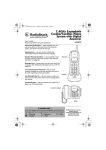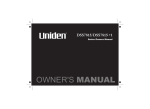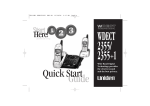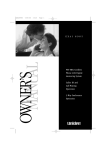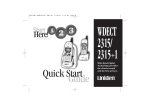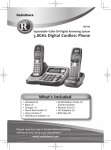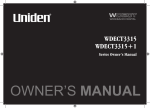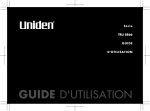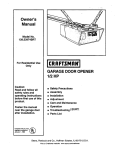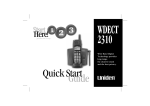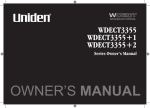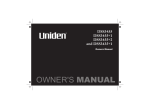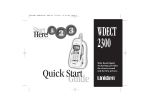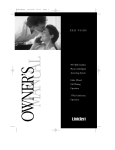Download Uniden WDECT 2315+1 Owner`s manual
Transcript
WDECT 2345+1 Corded Telephone and Digital Answering System with Wide Band Digital Cordless Handset OWNER'S MANUAL Contents WELCOME/ FEATURES TERMINOLOGY CONTROLS & FUNCTIONS DISPLAY AND ICONS SOFT KEY FUNCTION (BASE ONLY) GETTING STARTED Setting up the Phone Expanding Your Phone Register the Handset Changing the Digital Security Code Installing the Beltclip Optional Headset Installation Main Menu Options Setting Menu Options BASICS Using Your Phone Call Waiting Placing a Call on Hold Redialing a Call Adjusting the Ringer, Earpiece and Speaker Volume Muting the Ringer Mute Microphone Tone Dialing Switch- over Traveling Out of Range Clarity Booster (Handset only) Privacy Mode Conferencing Find Handset PHONEBOOK Setting up the Phonebook Viewing the Phonebook Making Calls Using the Phonebook 45 Speed Dialing 46 Editing or Erasing a Stored Name, Phone Number, Distinctive Ring and Speed Dial 46 Copying Phonebook Locations 47 CALLER ID 49 Caller ID and CIDCW (Caller ID on Call Waiting) 49 THE INTEGRATED ANSWERING DEVICE 55 The Integrated Telephone Answering Device 55 Turning the Answering System On/ Off 61 Setting Your Outgoing Message (Greeting) 61 New Message LED 62 Using Your Answering System 62 Remote Operation 66 MULTI- HANDSET FEATURES 70 Multi- Handset Features 70 Using DirectLink Mode 70 Intercom 72 Room/ Baby Monitor 75 ADDITIONAL INFORMATION 76 Note on Power Sources 76 General Information 78 TROUBLESHOOTING 79 Troubleshooting 79 Liquid Damage 82 MEMORY LIST 83 INDEX 87 REMOTE OPERATION CARD 88 WARRANTY 90 2 4 5 7 9 10 10 16 17 18 18 18 19 20 29 29 32 32 33 34 35 36 36 37 37 38 38 39 40 40 44 [1] Welcome Congratulations on your purchase of the Uniden Digital Expandable Cordless Telephone System! This is a "Corded/Cordless" Telephone unit. The corded handset (on base) can make/ receive calls during power failure. When the base unit is connected to AC power and a telephone line, it can support up to four cordless handsets. You can now place a fully- featured cordless handset anywhere in your home or office where AC power is available to connect the handset chargers. Extra handsets also allow you to establish a 4- way conference call among two handsets, the base speakerphone, and an outside line. Note: Illustrations in this manual are used for explanation purposes. Some illustrations in this manual may differ from the actual unit. Features ! ! ! ! ! ! ! ! ! ! ! ! ! ! ! ! * Integrated Answering Device Caller ID* at Handset and Base Backward/Forward Compatibility During Power Outage, Make and Receive Calls Using Corded Handset Dual Keypad with LCD Screen at Base Four Multi-Handset Expandability Hands-Free Duplex Speakerphone at Handsets and Base 100 Programmable Memory Locations at Handsets and Base Intercom/Call Transfer Between Handsets or Handset and Base 20 Distinctive Ring* Options (10 Tones/10 Melodies) Mute/Hold Do Not Disturb (DND) Two-way Communication between Handsets** Anywhere without the Base Room/Baby Monitoring Battery Level Indicator Clock Display Caller ID, Distinctive Ring features require subscription to the Caller Display service from your network supplier. A fee normally applies for this. ** DirectLink mode: Optional additional cordless handset required for this feature. [2] This series features AutoTalk™ and AutoStandby™. AutoTalk allows you to answer a call by just removing the handset from the cradle so you don't have to waste time pushing buttons. AutoStandby allows you to hang up by simply returning the handset to the cradle. To protect you against mis-billed calls that might result from your phone being activated by other equipment, this series has Random Code™ digital security, which automatically selects one of about 130,000 digital security codes for the handset and base. IntegriSound™ Built in sound quality which provides life-like conversations. With DirectLink mode, you can use two or more handsets as radio transceiver (walkie-talkies). Be sure to visit our web site: www.uniden.com.au, www.uniden.co.nz Your phone may be compatible with other Uniden Digital expandable systems Look for the technology icon on our boxes! [3] Terminology ! Standby Mode - The handset maybe sitting on or off the cradle, but is NOT in use. talk/ flash or has not been pressed. The corded base handset is on the base and on the base has not been pressed. No dial tone is present. ! Talk Mode - The handset is off the cradle and talk/ flash or has been pressed, or pick up the corded base handset and on the base is pressed, enabling a dial tone. [4] Controls & Functions 67 1. 2. 3. 4. 5. 6. 7. 8. 9. 10. 11. 12. 13. 14. 15. 16. 17. 18. 19. 20. 21. 22. [5] Handset Antenna Headset Jack Cover Beltclip Hole Hands-Free Speaker Handset Battery Compartment New Message LED Handset Earpiece LCD Display menu /del Key (P.20 & 41) / (ring)/vol / Key (P.34 & 20) a. ringer volume control b. scroll keys for display screen /tone/ Key (P.36 & 41) redial/pause Key (P.30 & 33) speaker Key (P.30) select / Key (P.20 & 67) call id Key (P.51) talk/flash Key (P.29 & 32) end Key (P.31) / Key (P.41) phonebook Key (P.40) hold /transfer/int’com Key (P.32 & 72) Handset Microphone Handset Charging Contacts play/ stop (P. 62) 23. 24.In use LED 25.New Message LED 26. cid/ exit (P. 51) 27. Corded Base Handset 28. Base Speaker 29. Curl Cord 30. delete (P. 64) 31. answer on/ off (P. 61) 32. do not disturb /DND LED (P. 35) 33. / tone / (P. 36 and 41) 34. LCD Display 35. Base Antenna / volume 36. (volume up/ down) (P. 34 and 20) 37. soft Keys (P. 9) phonebook (P. 40) 38. 39. pause/redial (P.30 and 33) 40. transfer/ int'com/ hold (P. 72 and 32) [6] 41. (speaker) LED (P. 30) 42. mic (microphone) 43. / (P. 41) 44. DC IN 9V Jack 45. TEL LINE Jack 46. Charging Contacts 47. Charge LED 48. DC IN 9V Jack Display and Icons Example of the standby mode display ! Handset SUN 12:00A Handset #1 New: 5 :OFF Day of the week and time/battery icon Handset ID and Banner Number of new Caller ID calls received Ringer off icon (when the ringer is off) • Base *Status of your answering machine Day of the week and time **Number of message * NEW ANSWER OFF ** FULL Announce ONLY appears if you have a new message. appears if you turn your answering system off. Number of new Caller ID calls received appears when the message storage is full. appears if you set your answering system to announce only. :OFF Standby/Talk Battery icons indicate the handset battery status. This icon cycles depending on the battery status (full, medium,low,and empty). Standby Ringer off icon indicates that ringer is turned off. [7] B R Talk Mute icon appears when you mute the handset or the base. Talk Speaker icon appears when the handset speaker phone is used. Talk Booster icon appears when the Clarity Booster feature is in use. Talk Privacy icon appears when the Privacy Mode is turned on. Talk Record icon appears while recording a conversation. [8] Soft Key Function (Base only) "Soft" keys are keys that change function during the operation of the phone. There are three soft keys on the base. Soft keys allow you to: ! ! ! Access the main menu Find a handset Record Voice Memo The function of each soft key is determined by the icon that appears directly above it. Complete information on the features controlled by the soft keys can be found under each feature. In standby mode Base SUN 12:00A New CID: 5 FIND HS RECORD MENU Base (speaker phone) SP-Phone FLASH 0:00 RECORD MENU (Corded base handset) Talk FLASH 0:00 MENU [9] Do the following steps: A. Choose the best location B. Connect the base unit C. Install the rechargeable battery pack into the handset D. Connect the charger E. Mount the base unit on a wall A. Choose the best location Here are some important guidelines you should consider: Avoid heat sources, such as radiators, air ducts, and sunlight Avoid television sets and other electronic equipment Avoid noise sources such as a window by a street with heavy traffic Avoid microwave ovens Avoid excessive moisture, extremely low temperatures, dust, mechanical vibration, or shock Avoid personal computers Choose a central location Avoid other cordless telephones [10] ! If your home has specially wired alarm equipment connected to the phone line, be sure that installing the system does not disable your alarm equipment. ! If you have questions about what will disable alarm equipment, contact your telephone company or a qualified installer. ! The earcap of this telephone may attract and retain small metallic objects GETTING STARTED Setting up the Phone B. Connect the base unit 1) Connect the handset cord to the left side of the phone and the corded base handset. ! Use only the supplied [AAD041S] AC Adaptor. Do not use any other AC adaptor. ! Do not place the power cord where it creates a trip hazard or where it could become chafed and create a fire or electrical hazard. 2) Connect the telephone line cord to the TEL LINE Jack Test Telephone Line Without Power Pick up the base handset and listen for a dial tone. If a dial tone is achieved after 2 seconds then base handset can be used during a power failure. If there is no dial tone your telephone may be on a long line length in which case no dialling functions will be available during power failure. 3) Connect AC adaptor to the DC IN 9V jack and to a standard 240V AC wall outlet. 4) Set the base on a desk or tabletop. Place the corded base handset on the base. 5) Raise the antenna to a vertical position. If your telephone outlet isn't modular, contact your telephone company for assistance. [11] 1) Press down on the handset battery case cover (use the finger indention for a better grip) and slide the cover downward to remove. 2) Plug the battery pack connector (red & black wires) into the jack inside the battery compartment. (The connector notches fit into the grooves of the jack only one way.) Match the wire colors to the polarity label in the battery compartment, connect the battery and listen for a click to insure connection. 3) Make sure you have a good connection by slightly pulling on the battery wires. If the connection is secure, the battery jack will remain in place. 4) Place the battery case cover back on the handset and slide it upwards until it clicks into place. [12] ! Use only the Uniden (BT- 446) rechargeable battery pack supplied with your cordless telephone. GETTING STARTED C. Install the rechargeable battery pack into the handset D. Connect the charger The handset is powered by a rechargeable battery pack. The battery recharges automatically when the handset is placed in the charger. ! Use only the supplied [AAD-600s] AC adaptor. Do not use any other AC adaptor. 1) Connect the AC adaptor to the DC IN 9V jack and to a standard 240V AC wall outlet. 2) Set the charger on a desk or tabletop, and place the handset in the charger with the keypad facing forward. 3) Make sure that the charge LED illuminates. If the LED does not illuminate, check to see that the AC adaptor is plugged in and the handset makes good contact with the base charging contacts. 4) Charge the handset battery pack for at least 15- 20 hours before using your new cordless handset for the first time. [13] Standard wall plate mounting This phone can be mounted on any standard wall plate. 1) Detach the wall mount adaptor from the bottom of the base. 2) Snap the wall mount adaptor into the notches on the base bottom as shown. 3) Plug the AC adaptor into the DC IN 9V jack. Wrap the AC adaptor cord inside the molded wiring channel as shown. 4) Plug the AC adaptor into a standard 240V AC wall outlet. 5) Plug the telephone line cord into the TEL LINE jack. 6) Plug the telephone line cord into the telephone outlets. 7) Raise the antenna to a vertical position. 8) Align the mounting slots on the base with the mounting posts on the wall. Then push in and down until the phone is firmly seated. 9) Press and push up on the handset holder to lift and remove it. Turn it over and rotate it 180°, then slide it down into its slot and snap it back into place so it holds the handset. 10) Connect the handset cord to the left side of the phone and corded handset. [14] GETTING STARTED E. Mount the Base Unit on a Wall Direct wall mounting If you don't have a standard wall plate, you can mount your phone directly to the wall. Before doing this, consider the following: ! ! ! ! Avoid electrical cables, pipes, or other items behind the mounting location that could cause a hazard when inserting screws into the wall. Try to mount your phone within 1.5m of a working phone jack to avoid excessive lengths. Make sure the wall material is capable of supporting the weight of the base and handset. Use #10 screws (minimum length of 35 mm) with anchoring devices suitable for the wall material where the base unit will be placed. 1) Insert two mounting screws into the wall (with their appropriate anchors). 100mm apart. Allow about 3mm between the wall and screw heads for mounting the phone. 3mm 2) Refer to steps 1 through 10 on page 14 to mount the telephone. 100mm 35 mm [15] Four Handset Expandability Your phone supports up to four handsets, including any handsets supplied with your phone. You can now place a fully- featured cordless handset anywhere AC power is available to connect the handset charger. Handsets can be used in DirectLink Mode or on an intercom call without interfering with incoming calls. It is possible to have a 4- way conference among the base, two handsets, and one outside line. All of the handsets ring when a call is received. Backward / Forward Compatibility Your phone may be compatible with other Uniden Digital Expandable Systems. Please visit our website at www.uniden.com.au, www.uniden.co.nz If you purchase a WDECT2305 or WDECT2380 expansion handset, please register the handset to the original/main base before use. The WDECT2305 and WDECT2380 will not operate until it is registered. [16] GETTING STARTED Expanding Your Phone Register the Handset If you purchase an expansion handset (WDECT2305 model), you need to register the handset before use. Only one handset can be registered at a time. ! Your phone may be compatible with other Uniden Digital Expandable Systems. Please visit our website at www.uniden.com.au, www.uniden.co.nz for model number confirmation. Handsets supplied with the phone are registered to the base by the factory. When charged, pre-registered handsets display a handset ID number. Handsets that have not been registered display Place handset on main base to register. When you register an extra handset to the base, the handset ID will be assigned. 1) Before registering the extra handset, the battery pack MUST be charged for 1520 hours. 2) With the main base in standby mode, press the MENU soft key on the base. /volume up/down on the base to select HS Registering, and then 3) Press press the OK soft key. 4) On the handset, press and hold the #/ key for two seconds. To cancel registration, press the CANCEL soft key on the base. 5) While the handset is registering, Handset Registering will appear in the LCD. When Registration Complete is displayed, the handset has been registered to the base. If Registration Failed appears, please try these steps again. the base by following the same steps above. The WDECT2380 expansion handset can be registered to the base by following the same steps above. [17] The digital security code is an identification code used to connect the handset and the base unit. Normally, setting the code is not necessary. In the rare situation that you suspect another cordless telephone is using the same security code, you can change the code. To change the digital security code: 1. De- register the Handset (see page 28). 2. Re- register each handset by following the steps on page 17. Installing the Beltclip To attach the beltclip Insert the beltclip into the holes on each side of the handset. Press down until it clicks. To remove the beltclip Pull either side of the beltclip to release the tabs from the holes. Optional Headset Installation Your phone may be used with an optional headset. To use this feature, insert the headset plug into the headset jack. Your phone is ready for hands- free conversations. (Headset may be purchased visiting the web site. See page 78.) [18] ! If you have more than one handset, deregister all the handsets you have. ! If you de-register another handset, perform "Replacing the Base Setting" for the handset after you de-register it (see page 28). GETTING STARTED Changing the Digital Security Code Main Menu Options ! For Global Setup, Answ. Setup, and System ResetDeregister Handset, when setting options from the handset, make sure the line is not in use and the handsets are within range of the base. Your phone has seven main menu options: DirectLink Mode, Room/ Baby Monitor, Handset Setup, Base Setup, Answ. Setup, System Reset (Handset only), Handset Registration(Base only) and Global Setup . You can change Room/ Baby Monitor, Answ. Setup , and Global Setup settings from the base or from any handset. DirectLink Mode, Handset Setup and System Reset-Replacing Base are only available from a handset. Base Setup is only available from the base. Default Settings The default settings set at the factory match the features that most people use. You may not need to change them. However, there are a number of options you must set and entries you must make in memory to take full advantage of all the phone features. The table below lists the default settings. Function Ringer Tone Distinctive Ring Auto Talk Anykey Answer Banner Insert Zero Contrast Key Touch Tone Record Greeting Select Greeting Security Code Handset Base Flicker On On On -(AUS)/On(NZ) Off(AUS)/On(NZ) On level 5 - Pre- record OGM 80 [19] Function Handset Base Ring Time 9 Recording Time one minute Message Alert Off Name Tagging On Call Screen On Answer Setup On Day & Time SUN 12: 00 AM CIDCW Off Dial Mode Tone Using the interface Below are some tips for using the software interface on your phone. ! Press menu/del (or the MENU soft key on the base) to access the main menu. ! Use /volume up/down scroll through options. ! Press select/ (or the OK soft key on the base)to make a selection. ! Press menu/del (or BACK soft key on the base) ! Through this DirectLink Mode Room Monitor Handset Setup chapter, we use the handset's LCD image to describe steps. to cancel setting and exit the menu. ! If you do not press a key within 30 seconds, the phone will time out and exit the menu mode. When setting Day and Time, the time-out period is extended to two minutes. [20] Room Monitor Base Setup Answ. Setup BACK RECORD OK GETTING STARTED Setting Menu Options Handset or Base Setup The following submenu options must be set separately for each handset and the base. ! If you set the ringer to off, no ringer or melody will sound. Selecting a Ringer Tone Ringer tone lets you choose from 10 melodies or 10 ringer tones. You must set the ringer tone separately on the base and on each handset. Each handset and the base may use a different ringer tone, if you wish. -Melodies (Beethoven's Symphony #9 [Beethoven9], For Elise [Elise],We Wish You A Merry Christmas [Merry-Xmas], Home Sweet Home [Hm Swt Hm], Lorri Song #6 [Lorri Song], When the Irish Eyes Are Smiling [Irish Eyes], Aura Lee, Let Me Call You Sweet Heart [Sweetheart], Waltzing Matilda [W Matilda], Old MacDonald [Old MacDld]) -Ringers (Flicker, Clatter, Soft Alert, Wake Up, Light Bug, Beep Boop, Tone Board, Chip Chop, Party Clap, Reminder) 1) Press menu/del (or the MENU soft key on the base). Select the Handset or Base Setup menu, Ringer Tones and then the Ringer Tones submenu. 2) Press /volume up/down to move the pointer. Flicker You will hear the ringer or melody as you scroll Clatter through the options. 3) Press select/ (or the OK soft key on the base). You will hear a confirmation tone. [21] Distinctive Ringer allows you to assign a designated ring tone to a stored phonebook number. When a call is received and the Caller ID information matches the information in one of the phonebook memory entries, the phone uses the distinctive ring assigned to that particular caller. You can assign distinctive rings to multiple phonebook memory entries. Switching the setting to Distinctive Off disables distinctive ringing: all incoming calls will have a normal ring tone. Switching to Distinctive On activates all programmed distinctive rings. 1) Press menu/del (or the MENU soft key on the base). Select the Handset Setup or Base Setup menu, and then the Distinctive Ring submenu. 2) Press /volume up/down to select On or Off 3) Press select/ (or the OK soft key on the base). You will hear a confirmation tone. Distinctive Ring On Off Setting AutoTalk (Handset only) AutoTalk allows you to answer the phone simply by removing the handset from the cradle. You do not have to press any buttons to answer the call. 1) Press menu/del. Select the Handset Setup menu, and then the AutoTalk submenu. 2) Press /volume up/down to select On or Off 3) Press select/ . You will hear a confirmation tone. [22] Auto Talk On Off ! Distinctive Ring requires the Caller Display service to function. GETTING STARTED Distinctive Ringer Setup Setting Anykey Answer (Handset only) Anykey Answer allows you to answer the phone by pressing any number key, /tone/ on the handset. or # / 1) Press menu/del. Select the Handset Setup Menu, and then the Anykey Answer submenu. /volume up/down to select On or Off 2) Press 3) Press select/ . You will hear a confirmation tone. Anykey Answer On Off Setting the True Banner (Handset only) True Banner lets you customize the name your handset displays. The name will be displayed on the LCD screen during Standby Mode, Intercom, Intercom Hold, Room Monitor, and Copy Phonebook operation. The banner name will be displayed on the receiving handset as well. 1) Press menu/del. Select the Handset Setup menu, and then the Banner submenu. 2) Use the number keypad (0-9), /tone/ or menu/del to enter or edit the name. 3) Press select/ . You will hear a confirmation tone. [23] ,#/ , Banner Mom’s Phone ------------ #1 Contrast adjusts the Base LCD brightness. Choose one of the ten levels for optimum viewing. 1) Press the MENU soft key. Select the Base Setup menu, and then the LCD Contrast submenu. /volume up/down to adjust the 2) Press contrast of the LCD (ten levels). 3) Press the OK soft key. You will hear a confirmation tone. Setting the Key Touch Tone Key Touch Tone is the tone your keypad makes when keys are pressed. You can turn this tone on or off. 1) Press menu/del (or the MENU soft key on the base). Select the Handset Setup or Base Setup menu, and then the Key Touch Tone submenu. 2) Press /volume up/down to select On or Off 3) Press select/ (or the OK soft key on the base). You will hear a confirmation tone. Key Touch Tone On Off [24] GETTING STARTED Adjusting the LCD Contrast (Base only) Global Setup If you change one of the global settings, you change that setting for all registered handsets and the base. Only one handset or the base can change global settings at a time. Setting Day and Time Day & Time sets the day and time of your display. !If no key is pressed for two minutes, The phone will exit the menu mode. !The Caller ID on Call Waiting service is currently only available in Australia Day & Time 1) Press menu/del (or the MENU soft key on SUN 12:00AM the base). Select the Global Setup menu, and then the Day & Time submenu option. [ / / / /SELECT] 2) Press /volume up/down to select the day of the week, and then select/ or (or the soft key on the base). 3) Press /volume up/down to set hour, and then press select/ (or the soft key on the base). 4) Press (or the /volume up/down to set minute, and then press select/ soft key on the base). 5) Press /volume up/down to choose AM or PM, and then press select/ (or the SAVE soft key on the base). You will hear a confirmation tone. Setting Caller ID on Call Waiting (CIDCW, Base only) Caller ID on Call Waiting (CIDCW) displays the name and number of an incoming call while you are on the line. 1) Press the MENU soft key on the base. Select the Global Setup menu, and then the CIDCW submenu. [25] CWDX CWDX 3) Press the OK soft key on the base). You will hear a confirmation tone. CIDCW On Off Setting the Dial Mode (Australia Only) Dial Mode sets the dial mode to tone or pulse. Most phone systems use tone dialing; the default setting is tone dialing. Set the dialing mode to match the dialing system used by your local phone service. ! ! If you are not sure of your dialing system, make a trial call. If the call connects, leave the setting as is; otherwise set the unit to pulse dialing. If your phone system requires pulse dialing and you need to send DTMF tones in certain situations during a call, you may switch over to tone dialing (refer to "Tone Dialing Switch-over" on page 36). 1) Press menu/del (or the MENU soft key on the base). Select the Global Setup menu, and then the Dial Mode submenu. 2) Press /volume up/down to select Tone or Pulse (the initial setting is Tone). 3) Press select/ (or the OK soft key on the base). You will hear a confirmation tone. Dial Mode Tone Pulse [26] GETTING STARTED /volume up/down to select CIDW 2) Press On or CIDCW Off. Setting the Insert Zero This feature adds '0' or '00' to the number, when you receive Caller ID messages. The default setting for New Zealand is On. The default setting for Australia is Off. 1) Press menu/del (or the MENU soft key on the base). Select the Global Setup menu, and then the Insert 0 submenu. 2) Press /volume up/down to select On or Off (the initial setting is On). 3) Press select/ (or the OK soft key on the base). You will hear a confirmation tone. Insert 0 On Off Setting Name Tag The Name Tag feature works with the Caller Display number from Caller ID. A subscription to this service is required from your network provider. There is usually a fee for this service. When the phone rings the caller display number, when received will be compared to numbers stored in the phonebook. If there is a match any name stored with the phonebook number will be displayed. 1) Press menu/del (or the MENU soft key on the base). Select the Global Setup menu, and then the Name Tag submenu. 2) Press /volume up/down to select On or Off (the initial setting is On). 3) Press select/ (or the OK soft key on the base). You will hear a confirmation tone. [27] Name Tagging On Off 1) Press menu/del. Select the System Reset menu then select the Deregister HS submenu. /volume up/down to select the 2) Press handset ID to be de-registered from the list, Deregister HS and then press select/ appears. /volume up/ down to select Yes, 3) Press . You will hear a and then select/ confirmation tone. 4) After de-register the handset, move to "Replacing the Base Setting" below. Which Handset? Handset #1 Handset #2 Yes No Deregister HS? Replacing the Base Setting 1) Press menu/del. Select the System Reset Replace base? menu then select the Replacing Base Yes submenu. /volume up/down to select Yes, 2) Press No . You will hear a and then select/ Confirmation tone. The base information will be deleted. When the base information is deleted, the handset displays Place handset on main base to register. Register the handset to the new base (see page 17). [28] ! If you de-register another handset, perform "Replacing the Base Setting" for the handset after you de-register it (see page 28). GETTING STARTED System Reset (Handset only) De-register the Handset Using Your Phone Power Failure Operation ! It is important the "Test Telephone Line without Power" procedure on page 11 is done to confirm Power Failure Operation. ! If the line is in use by another handset(s) or the base,”Line In Use"appears in the display of all registered handset's or the base's that are not in use. Because the phone is a corded/cordless combination phone, it can still perform several of its functions during a power failure. The following features will function even during a power failure: --Making, receiving, and redialing calls with the corded base handset --Adjusting the volume on the main base --Call waiting/flash feature on the main base --DirectLink mode All other features are disabled during a power failure. In the event of a power failure occuring, Corded Handset on base requires 2 seconds to become operational after it is picked up. Making and Receiving Calls Making a call From the handset 1)Remove the handset from the cradle. 2)Press talk/flash 3)Listen for the dial tone. 4)Dial the number. OR [29] 1) Remove the handset from the cradle. 2) Dial the number. If pause is required, press pause/redial. P appears in the display, which represents a pause 3) Press talk/flash. From the Handset Speakerphone 1) Remove the handset from the cradle. 2) Press . 3) Listen for the dial tone. 4) Dial the number. 5) When the other party answers, talk into the microphone. From the base 1) Pick up the corded handset, or press 2) Listen for the dial tone. 3) Dial the number. ! The handset microphone is located at the bottom of the handset. Position yourself as near to the handset as possible and speak clearly. ! The base . microphone is located under the base. Position yourself as near to the base as possible. OR [30] BASICS 1) Dial the number. If pause is required, press pause/redial. 2) Pick up the corded handset, or press . Receiving a call ! To set "Autotalk", see page 22 or to set "Anykey Answer" see page 23. ! Press for base speakerphone, or pick up the corded base handset from the base for normal conversation. From the handset 1) Remove the handset from the cradle. (If AutoTalk is on, the phone will automatically answer the call when you pick it up.) 2) Press talk/ flash . OR If the handset is off the cradle, press talk/ flash or any number. (Anykey answer Is on.) From the base Pick up the corded handset or press . Hanging Up From the handset or handset speakerphone, press end or return the handset to the cradle (AutoStandby). From the base, return the corded handset to the base or press . Switching to the Handset Speakerphone During a Call To switch a normal call to the speakerphone, press on the handset. To switch from a speakerphone call to a normal call, press again. [31] Call Waiting If you have Call Waiting service and a call waiting tone sounds while you are on a call: ! You must AUSTRALIA: Press talk/flash on the handset or the FLASH soft key on the base and then 2 to switch between callers. subscribe through your local telephone company to receive Call Waiting or Caller ID on call waiting service. NEW ZEALAND: Press talk/flash on the handset or the FLASH soft key on the base to switch between callers. ! You can place a Placing a Call on Hold Hold, to transfer Handset #1 Handset #2 [32] ! While a call is on hold, CIDCW can not be received. BASICS 1) During a call, press hold/transfer/int’com on the handset or base. The call will be put on hold. If you leave a call on hold for more than ten seconds, the display screen will read, Line On Hold. 2) To return to the call, pick up the corded handset or press talk/flash on a handset. To talk to the caller on a speakerphone, press on the base or on a handset. call on hold for five minutes. When five minutes has passed, the call is disconnected, and the phone returns to standby mode. Redialing a Call The last three phone numbers dialed can be quickly redialed from the handset or base. ! If the number exceeds 32 digits, only the first 32 digits are retained in redial memory. ! If the redial memory is empty, you will hear a beep. ! Store redial numbers in the phonebook, see page 43. Redialing from Standby Mode 1) With the phone in standby mode, press pause/redial. 2) Press pause/redial or /volume up/down to scroll through the last three numbers dialed. 3) Press talk/flash or , or on the base to dial the number in the display. 4) To hang up, press end (or return the corded base handset to the base, or on the base). Redialing from Talk Mode 1) Press talk/flash or , or pick up the corded handset. 2) Press pause/redial.The last number dialed will be displayed and redialed. To hang up, press end (or return the corded base handset to the base, or on the base). <Redial1> 8007303456 <Redial2> 2749763990 <Redial3> 2453678300 Deleting a Redial Record 1) With the phone in standby mode, press pause/redial. Delete Redial1? Yes 2) Press pause/redial or /volume up/down to No display the number to be deleted. 3) Press menu/del (or the DELETE soft key on the base). /volume up/down to choose Yes. 4) Press [33] 5) Press select/ or menu/del (or the OK soft key on the base). The redialed number is deleted. Adjusting the Ringer, Earpiece and Speaker Volume Ringer volume /volume up/ down on the handset or on Press the base in standby mode. Your phone provides three ringer volumes (off, low, or high) on the handset, or four ringer volumes (off, low, medium, or high) on the base. Earpiece and Speaker Volume If you press the volume up key when the earpiece is at the maximum volume level, an error tone sounds. The error tone also sounds if you press the volume down key at the lowest volume. [34] BASICS You can select earpiece volume from among four volume levels on the handset and six on the base. For speaker volume, select from among six volume levels on the handset and ten volume levels on six on the base. Pressing the volume up key or volume down key on the handset or base during a call will change the earpiece or speaker volume. This setting will remain in effect after the telephone call has ended. Muting the Ringer Do Not Disturb (DND) The do not disturb feature (DND) allows you to mute the ringer of the base and any registered handsets at the same time. The phone must be in standby mode. Press and hold do not disturb on the base. You will hear a confirmation tone, and the DND LED illuminates. To cancel the DND feature, press do not disturb again. You can also mute the ringer tone while the phone is ringing by pressing do not disturb on the base. Temporarily Muting the Ringer To mute the ringer tone temporarily for each handset or the base, while the phone is ringing, press end on the handset or the MUTE soft key on the base. The mute will last for the current incoming call only. The ringer tone will return to the previous setting starting with the next incoming call. ! You can only mute the handset ringer if the handset is off the cradle when the phone starts ringing. Audio Tones (Base Only) The audio tone feature provides three different tone levels. If you have difficulty hearing a caller: From the base-Press the MENU soft key. Use /volume up/down to select Audio Tone Setup, and press the OK soft key. Each press of the CHANGE soft key will change the audio tone level. The default setting, Natural Tone, is recommended for hearing aid users. [35] Mute Microphone You can temporarily mute the microphone so that the caller cannot hear you. 1) Press menu/del (or the MENU soft key on the base) during talk mode (while the phone is in use). /volume up/down to move the pointer to Mute and then select/ 2) Press (or the OK soft key on the base). Mute On appears in the display. To cancel muting, repeat above step again when Mute is set to on, Mute Off appears. Tone Dialing Switch-over (Australia only) [36] ! The tone feature only applies when the dial mode is set to pulse. BASICS If your telephone company requires pulse dialing, you can switchover to tone dialing after the call connects. This feature is useful when you need tone dialing to use any automated menu systems, such as telephone bank tellers, telephone prescription refills, customer support menus, etc. If your phone is set to pulse dialing mode, make your call normally. Once your call connects, press /tone/ key. Any digits you enter from the then on will be sent as tone digits. When this particular call ends, the phone automatically returns to pulse dialing mode. Traveling Out of Range During a call, as you begin to move your handset too far from your base unit, noise may increase. If you pass the range limits of the base unit, you will hear a beep and see Out of Range on the display, and then the handset returns to standby mode. Clarity Booster (Handset only) If you encounter interference while using your phone, you can manually improve the sound by turning the Clarity Booster on. This works only when the phone is in use. 1) While on a call, press menu/del . /volume up/down to move the pointer to Clarity Boost, and then 2) Press select/ . Boost On and B appear in the display. Use the same procedure to turn off Clarity Booster. Boost Off appears. [37] Privacy Mode Privacy Mode prevents interruption from other registered handsets or the base. This works only when the phone is in use. 1) Press menu/del (or MENU soft key on the base) during talk mode. /volume up/down to move the pointer to Privacy Mode and the 2) Press select/ (or the OK soft key on the base). Privacy Mode On and appear in the display. To exit the Privacy Mode, repeat above step again. Privacy Mode Off appears. Conferencing Joining a Conference Call You can easily join a call already in progress. [38] BASICS If you have more than one handset, up to four people can participate in a conference call. 3-Way Conferencing • Outside line + Handset + Base (or Handset) 4-Way Conferencing • Outside line + Handset + Handset + Base From the base 1) Press on the base or the corded handset to join the conference call. 2) To hang up, press or return the corded handset to the base. The handset(s) will still be connected to the call. From the handset 1) Press talk/flash or on the handset to join the call. 2) To hang up, return the handset to the cradle or press end on the handset. The base or other handset will still be connected to the call. Find Handset ! If the battery pack is completely drained, the handset will not beep when paging. To locate the handset, press the FIND HS soft key on the base when the phone is in standby mode. All registered handsets beep for 60 seconds, and Paging appears on the handset display. To cancel paging, press any key on the handset or the CANCEL soft key on the base. If the battery pack is completely drained, the handset will not beep when paging. [39] PHONEBOOK Setting up the Phonebook You can store names and numbers in your phone’s phonebook, search for names alphabetically, and dial phonebook entries with just a few key presses. Phonebook memory is stored independently in the base and handsets. You can store up to 100 numbers in the base and in each handset. The phone uses the same memory locations to store phonebook entries and Caller ID messages. Any empty phonebook locations are used to store Caller ID messages. For example, if you have stored 100 phonebook entries on your base unit, the base unit will not store Caller ID messages. The memory locations in the handset are not limited to phone numbers. You can also store a group of numbers (up to 20 digits) that you need to enter once your call connects. This is referred to as Chain Dialing. Storing and Editing Phone Numbers, Names, Distinctive Rings and Speed Dial > /volume 2) For the base only, press up/down to select Store. Store/Edit Name Then, for handset or base: 3) Press select/ (or the OK soft key). Store/Edit Name appears. [40] > Phonebook : 50 Search [A-Z/ / ] Store [SELECT] 1) When the phone is in standby mode, press . ! Through this chapter, we use Handset LCD image to describe steps. 4) Enter the name (up to 16 characters) by using the number keypad. If a name is not required, go to step 5. <No Name> will be used as the name. Refer to the letters on the number keys to select the desired characters. With each press of a number key ( 0 - 9 ), the displayed character appears in the following order: Upper case letters first, lower case letters next and finally the number corresponding to the key. For example, to enter Movies: 1) Press 6 once, and then press #/ to move the cursor to the right. 2) Press 6 six times. 3) Press 8 six times. 4) Press 4 six times. 5) Press 3 five times. 6) Press 7 eight times. If you make a mistake while entering a name use /tone/ or #/ to move the cursor to the incorrect character. Press menu/del (or the DELETE soft key) to erase the wrong character, and then enter the correct character. To delete all characters press and hold menu/del (or the DELETE soft key). [41] Store/Edit No . 8009675543 6) Use the number keypad, /tone/ or #/ to enter the phone number (up to 20 digits). To insert a 2-second pause in the dialing sequence, press pause/redial. If you make an error, use menu/del (or the DELETE soft key on the base) to erase the incorrect digits. When you are finished, press select/ (or the OK soft key) to store the number. /volume 7) Distinctive Ring appears. Press up/down to move the pointer to one of the Distinctive Ring options and then press select/ (or the OK soft key). If you choose not to store a Distinctive Ring, simply select the "No Selectn" option. 8) Speed Dial appears. Press /volume up/down. To move the pointer to select the Speed dial location (10 locations: SPD1SPD0). If you choose not to store the name/number as a Speed Dial, simply choose the "No Selectn" option. [42] ! Selecting a Distinctive Ring No Selection Flicker ! ! Speed Dial No Selectn SPD1:<Empty> phonebook location where a number is already stored overwrites the old number. The new number will be stored in the phonebook location. When the memory is full, you will hear a beep and Memory Full appears. You cannot store names and numbers. The pause key counts as one digit. Pressing pause/redial more than once increases the length of the pause between numbers. Each pause represents a 2 second delay. PHONEBOOK 5) Press select/ (or the OK soft key) to store the name; Store/Edit No appears. 9) Press select/ (or the OK soft key). You will hear a confirmation tone, and Done! appears in the display. ! If a call comes in via ! ! a telephone system that does not offer Caller ID service, no information is stored. If the Caller ID message was received as a private/unknown number or the message does not have the number, you cannot store the message in the phonebook. If it was received as private/unknown name, the message will be stored as <No Name>. Even if all 100 memory locations are full, the message will be stored in the phonebook. However, the oldest Caller ID message will be erased from the Caller ID list. Movies 800 730 3456 Beethoven9/SPD1 Storing Caller ID Messages in the Phonebook Messages shown in the Caller ID list (see page 51) can be stored in the phonebook. The phone number and name of the party on the Caller ID list can be stored in memory. 1) When the phone is in standby mode, select the Caller ID message to be stored. 2) Press select/ (or the STORE soft key). Store/Edit Name appears. If the Caller ID message is already stored in memory, you will hear three beeps and This data is already stored!! appears. The number will not be stored. 3) To complete the setting, follow the steps 4-9 in “Storing and Editing Phone Numbers, Names, Distinctive Rings and Speed Dial” on page 41. Storing a Redial Record 1) With the phone in standby mode, press pause/redial. 2) Press pause/redial repeatedly to display the number to be stored. 3) Press select/ (or the STORE soft key). Store/Edit Name appears. If the number is already stored in memory, you will hear three beeps and This data is already stored!! appears. The number will not be stored. 4) To complete the setting, follow the steps 4-9 in “Storing and Editing Phone Numbers, Names, Distinctive Rings and Speed Dial” on page 41. [43] 1) Press . /volume up/down to scroll through the phonebook locations. 2) Press Phonebook locations appear in alphabetical order (from first to last when you /volume down from last to first when you press /volume up). Press ! If the Caller ID You can also use the letters on the number keys to select the first letter of the desired name. Press a number key (2-9 and 0) once for the first letter, twice for the second letter, and so on. The first location that begins with the letter you entered appears. For example, to search for an entry beginning with the letter M, press 6 once. /volume up/down, until the phonebook location is displayed. Press 3) To finish the viewing operation: From the Handset-press end (or during a call). From the Base-press cid/exit or the BACK soft key. [44] ! message was received as a private/unknown number, or the message does not have the number, you cannot store the message in the phonebook. If it was received as private/ unknown name, the message will be stored as <No Name>. Even if all 100 memory locations are full, the message will be stored in the Phonebook. However, the oldest Caller ID message will be erased from the Caller ID list. PHONEBOOK Viewing the Phonebook Making Calls Using the Phonebook 1) When the phone is in standby mode, view the phonebook location to dial (see "Viewing the Phonebook" on page 44). 2) Press talk/flash or on the handset or press on the base (or pick up the corded handset). 3) To hang up, press end on the handset or press corded handset to the base- AutoStandby). Movies 800 730 3456 Beethoven9/SPD1 on the base (or return the OR 1) Press talk/flash or on the handset or press corded handset). on the base (or pick up the 2) View the phonebook location to dial (see "Viewing the Phonebook" on page 44). 3) Press select/ (or the DIAL soft key). The number displayed in the phonebook location is dialed. 4) To hang up, press end on the handset or press corded handset to the base-AutoStandby). [45] on the base (or return the PHONEBOOK Speed Dialing You can program up to ten speed dial numbers in each handset and the base. You must program a speed dial number before you can use the speed dialing feature. When the phone is in standby mode, press and hold a number key (0-9) associated with the speed dial location desired until the phone number appears; then press talk/flash or , or pick up the corded handset. The number stored in that speed dial location (SPD1 - SPD0) is then dialed. Editing or Erasing a Stored Name, Phone Number, Distinctive Ring and Speed Dial Phonebook : 50 Copy Delete All Base Instructions 1) When the phone is in standby mode, press . To delete all phonebook locations, press /volume up/down to select Delete All and press OK soft key. Delete All? appears. Use /volume up/down to select Yes, and then press the OK soft key. You will hear a confirmation tone. 2) Press /volume up/down to select Dial/Edit, and then press the OK soft key. 3) Use /volume up/down or the number keypad to select desired phonebook entry (see "Viewing the Phonebook" on page 44). 4) When you have found the desired phonebook entry, press the EDIT soft key to edit the entry. [46] ! The Copy and Delete All options are not available on the handset. ! The base display is shown To delete the entry: From the base-press the DELETE soft key. Use Yes, and press select/ (or the OK soft key). ! Even if all 100 ! ! ! memory locations are full, The message will be stored in the phonebook. However, the oldest Caller ID message will be erased from the Caller ID list. If all 100 phonebook locations in a handset are already stored, You will hear a beep and the operation will be Canceled. Phonebook locations will not be copied to that handset. If the selected party is out of range or data transfer is canceled, Unavailable Appears in the display. Phonebook locations will not be transferred. CIDCW (Caller ID on Call Waiting) is available in Australia only. /volume up/down to select 5) If you are deleting the entry, you will hear a confirmation tone, and Deleted! appears in the display. If you are editing the entry, follow the steps 4 to 9 under “Storing and Editing Phone Numbers, Names, Distinctive Rings and Speed Dial” on page 41 to complete the editing operation. Handset Instructions For handset Phonebook Editing please see"Storing and Editing Phone Numbers, Names, Distinctive Rings and Speed Dial" steps 4 to 9 on page 41. For handset Phonebook Erasing please see step 8 of same section. Copying Phonebook Locations Copy Phonebook allows you to transfer stored phonebook locations from handset to other handset or from the base to handset (or from the handset to base) without having to manually re-enter names and numbers. You can transfer one memory (phonebook location) at a time, or all memory locations at once. Base Instructions 1) When the phone is in standby mode, press 2) Press . /volume up/down to select Copy, and then press the OK soft key. 3) Press /volume up/down to select the handset or the base to which you want to transfer the phonebook locations and then press the OK soft key. [47] 5) The phonebook locations will be transferred to the handset. Copying appears along with the name of the receiving handset or base. When the transfer is completed, Done! Appears. Handset Instructions Copy Phonebook 1) Enter the Global Setup menu, and then the One Memory Copy Phonebook submenu. /volume up/down to choose One 2) Press All Memory : Xxx Memory or All Memory, and then press . If you choose All Memory, go to step 4. Select/ /volume up/down, or the number keypad (0-9) to select the 3) Press phonebook location you want to export, and then press select/ . /volume up/down to select the handset to which you want to transfer 4) Press the phonebook locations, and then press select/ . If you choose All Memory in the step 2, Are you sure ? Appears. /volume up/down to select Yes, and then press select/ Press . The phonebook locations will be transferred to the handset. On the receiving handset. Receiving and the handset name appear. When the transfer complete, Done! appears on the handset. [48] , ! If an error occurs, the phonebook locations transferred before the error were stored in the receiving handset. Unavailable appears on the display. ! When the memory of the receiving handset is full, Not enough memory in Receiving Handset appears. You cannot transfer the phonebook location. PHONEBOOK /volume up/down to select One Memory or All Memory (or All 4) Press Memories, and the base), and then press OK soft key. If you select All Memory, Are you sure? appears on the display screen. /volume up/down to select Yes, and then press the OK soft key. Press /volume up/down, or the number key If you select One Memory, press (2-9 and 0) to select the phonebook location you want to export and then press the COPY soft key. Caller ID and CIDCW (Caller ID on Call Waiting) ! If you answer a call ! ! ! before the Caller ID message is received, the Caller ID message will not appear. When the call is received via a Telephone company that does not offer Caller ID service, the caller’s phone number and name does not appear. (This includes some international calls.) When the call is received via a private branch exchange (PBX), the caller's phone number and name may not appear. Through this chapter, we use Handset LCD image to describe steps. You must subscribe to Caller ID services through your local telephone provider to use these features. CIDCW (Caller ID on Call Waiting) is available in Australia only. When the telephone rings, the Caller ID feature allows you to view the caller’s name, phone number, date and time of call. With CIDCW (Caller ID on Call Waiting), you will hear a call waiting tone while you are on a call, and the Caller ID data is displayed. To accept the waiting call, press talk/flash on the handset or the FLASH soft key on the base. Additionally, you can dial a number stored in the Caller ID list or save data to your phonebook locations. Important: Memory locations for Caller ID messages and phonebook locations (including Speed Dials) are common; you can store up to all 100 locations for each handset and the base. A Caller ID message is not stored when you have stored 100 of the phonebook locations. When you have stored all 100 of the phonebook locations and Caller ID messages in total, the earliest Caller ID message is overwritten. The date and time received Caller's name Caller's phone number 10/12 11:20AM Jane Smith 214 555 1234 When the Caller ID message is received, the display shows the caller's phone number along with the date and time. The incoming call information is stored in the Caller ID record. If the Caller ID service includes the caller's name, the name will appear in the display (up to 15 characters). [49] You may receive any one of the following messages: When a private name is received; Private When a private number is received; Private When a unknown name is received; unavailable When a unknown number is received; unavailable When invalid data is received; Incomplete Data When a overseas call (0000) is received (New Zealand only); OVERSEAS CALL Data errors appear as " .” CALLER ID [50] Viewing the Caller ID List ! The number of calls from the same Caller ID appears next to the received time. Once you view the new message, the number will disappear. The Caller ID list stores information for incoming calls - even unanswered calls. You can store up to 100 Caller ID messages and phonebook locations (including Speed Dials) for each handset and the base. You can view the Caller ID list through the handset and base during a call or when the phone is in standby mode. 1) Press cid (or cid/exit on the base). The summary screen appears. The screen shows the number of new messages and total messages. 2) To view the Caller ID messages in historical order (newest to oldest or from oldest to /volume down to scroll newest), use, through the messages from the latest to the earliest, or /volume up to scroll back through the messages. [51] Caller ID New : 5 Total : 25 To view the Caller ID messages with alphabetical search, press the number key pad (2-9 and 0) with the letter associated with the first letter of the desired message. Once you view the Caller ID list with alphabetical search, you cannot switch back to historical order unless you exit and re-enter the operation. 3) To finish the viewing operation: From Handset-Press end (or cid during a call). From Base -Press cid/exit or the BACK soft key. Delete Caller ID Yes No ID data has been deleted, the information cannot be retrieved. CALLER ID [52] don’t press end or the call will disconnect. ! Once the Caller Deleting Information from the Caller ID List 1) When the phone is in standby mode, view the Caller ID information to be deleted (see "Viewing the Caller ID List" on page 51). 2) Press menu/del (or the DELETE soft key on the base). /volume up/down to select Yes. 3) Press 4) Press select/ (or the OK soft key). You will hear a confirmation Tone. ! During a call, Deleting all Caller ID name/numbers 1) When the phone is in standby mode, press cid. ! Once the Caller ID data has been deleted, the information cannot be retrieved. 2) Press menu/del(or the DELETE soft key on the base). Delete All? Appears. 3) Press /volume up/down to choose Yes. 4) Press select/ (or the OK soft key). You will hear a confirmation tone. [53] Caller ID New : 5 Total : 25 Delete All? Yes No Calling a Party from the Caller ID List 1) When the phone is in standby mode, select the Caller ID message (see "Viewing the Caller ID List" on page 51). 10/12 11.20AM Jane Smith 255 222 1243 3) Press talk/flash on the handset or ,or pick up the corded handset. The displayed phone number dials automatically. OR [54] a call from the Caller ID list if your phone is connected to a private branch exchange (PBX). CALLER ID 1) Press talk/flash on the handset or , or pick up the corded handset. 2) View the Caller ID message you want to dial (see "Viewing the Caller ID List" on page 51). 3) Press select/ (or the DIAL soft key). The displayed phone number will be dialed. ! You cannot make The Integrated Telephone Answering Device The phone has a built- in answering system that answers and records incoming calls. You can also use your answering system to record a conversation, leave a voice memo message, or announce a special outgoing message to callers when you're away from your phone. Features • • • • • • • • • • • Digital Tapeless Recording Up- to 12 minutes of Recording Time Call Screening Personal or prerecorded Outgoing Messages Time and Day Announcement Remote Message Retrieval Toll Saver Conversation Recording Voice Memo Message Alert On/ Off Retrieve Answering System Messages using Handset [55] This main menu option allows you to set up the built in answering device. Record a Personal Outgoing Message (Base Only) Record Greeting allows you to record a personal messase (greeting) which the answering system automatically plays when you receive a call. ! The greeting To record 1) Press the MENU soft key. Select the Answ. greeting Setup menu, and then the Record Greeting press [START] submenu. To record greeting press BACK START [START] appears. 2) Press the START soft key. You will hear “Record Greeting.“ The message counter displays 30 and then begins to count down. 3) Position yourself near the base microphone and record your greeting. 4) When you are finished recording, press the STOP soft key. Your greeting will playback for confirmation. Selecting Your Greeting (Base only) Select Greeting allows you to choose between the two outgoing messages, a prerecorded message or your own greeting. Play back 1) Press the MENU soft key. Select the Answ. greeting Setup menu, and then the Select Greeting. CHANGE DELETE STOP Play back greeting appears, and the current outgoing message is played. 2) Once you have recorded a personal greeting, press the CHANGE soft key to choose the greeting. The selected outgoing message is played. [56] ! must be more than two seconds long, or it will not be recorded. To delete the personal outgoing message, press the DELETE soft key while the message is playing. The system announces “Greeting has been deleted. THE INTEGRATED ANSWERING DEVICE Answering System Setup Each time you press the CHANGE soft key, the phone switches the outgoing message between the prerecorded and the personal outgoing message. To delete the personal greeting, press the DELETE soft key. Setting a Security Code ! Through this chapter, we use Handset LCD image to describe steps. You need to select a two-digit security code in order to play your messages from a remote location. When you try to access your messages from another phone, you must enter your security code. 1) Press menu/del (or the MENU soft key on the base). Select the Answ. Setup menu, and Security Code 80 then the Security Code submenu. 2) Enter a two-digit security code (01-99) using the number keypad (0-9). 3) Press select/ (or the OK soft key on the base). You will hear a confirmation tone. Setting the Ring Time Ring Time allows you to set the number of rings the caller hears before your answering system plays the outgoing message. You can set the ring time to answer after four, six or nine rings. If you enable the Toll Saver (TS), the answering system picks up after two rings if you have new messages, and after four rings if there are none. 1) Press menu/del (or the MENU soft key). Ring Time Select the Answ. Setup menu, and then the Toll Saver Ring Time submenu. 4 Times [57] /volume up/down to select a Ring Time. 3) Press select/ tone. (or the OK soft key on the base). You will hear a confirmation Setting the Record Time Record Time sets the duration for recording the incoming messages. You have three record time options: "one minute" "four minutes" or "Announce Only". "Announce only" answers the call but prevents the caller from leaving a message. Record Time 1) Press menu/del (or the MENU soft key on the base). Select the Answ. Setup menu, and 1 Minute then the Record Time submenu. 4 Minutes /volume up/down to select Record 2) Press Time (1 Minute, 4 Minutes, or Announce Only). 3) Press select/ (or the OK soft key on the base). You will hear a confirmation tone. Setting the Message Alert On or Off Message Alert sounds an alert tone when you have an unheard message. If you set Message Alert on, whenever a new message is received, the soft alert tone will sound every 15 seconds. When all messages have been played back, the alert tone automatically deactivates. [58] THE INTEGRATED ANSWERING DEVICE 2) Press 1) Press menu/del (or the MENU key). Select the Answ. Setup menu, and then the Message Alert submenu. /volume up/down to select On or Off 2) Press 3) Press select/ (or the OK soft key on the base). You will hear a confirmation tone. Message Alert On Off Turning the Message Alert tone off by pressing any key To quickly turn off the Message Alert tone, press any key on the base unit; the tone will automatically deactivate. Setting the Call Screen Call Screen allows you to listen (from the base) to the incoming message being left by the caller before you answer the call. 1) Press menu/del (or the MENU soft key). Select the Answ. Setup menu and then the Call Screen submenu. 2) Press /volume up/down to select On or Off. 3) Press select/ (or the OK soft key on the base). You will hear a confirmation tone. [59] Call Screen On Off The Time stamp will not be heard until you have set the time. See "Setting The Day and Time" on page 25. [60] THE INTEGRATED ANSWERING DEVICE Setting the Day and Time Stamp Turning the Answering System On/Off ! When the answering system is full, you will hear “No Remaining Time“ and FULL appears on the LCD. You should delete some messages so that the system can record new messages. 1) To turn the answering system on, press answer on/off on the base when the phone is in standby mode or from the Answer Setup menu. Message and the number of messages stored in memory appear on the LCD. If the LCD flashes, then there are new messages waiting for you. answer on/off on the base. 2) To turn the answering system off, press ANSWER Appears on the LCD. OFF Setting Your Outgoing Message (Greeting) When you receive a call, the answering system automatically plays either the prerecorded message or your own greeting. To record your own greeting, or choose between the two outgoing messages, refer to “Answering System Setup” on page 56. The following message is pre-recorded: "Hello, no one is available to take your call. Please leave a message after the tone.” Announce only feature The announce only feature plays a pre-recorded outgoing message or your own personal outgoing message, but it will not allow the caller to leave a message. To set announce only, follow the steps on "Setting the Record Time" on page 58. If you want to use your own greeting and you want to change your greeting to omit the prompt to leave a message, refer to “Selecting Your Greeting (Base only)”on page 56. The following message is pre- recorded: "Hello, no one is available to take your call. Please call again.” [61] The new message LED on the handset and base flashes when you have new messages in your answering system. The LED stops flashing when all new messages are played back. Using Your Answering System ! The time stamp will not be heard until you have set the time. The message counter displays the number of messages stored in memory. If the display flashes, then there are new messages waiting for you. The answering system is designed to play your new messages first. After you play all your new messages, you can then play your old messages. Playing your messages 1) When the base is in standby mode, press play/ stop . The system announces the number of new and old messages while the message counter displays only the number of new messages. The time and day that each message was received is announced after the message is played. The message counter will then display the number of currently stored messages. [62] THE INTEGRATED ANSWERING DEVICE New Message LED 2) When all new messages have been played, you hear a confirmation tone, and the system announces "End of messages." The system returns to standby. After you have reviewed your new messages, you can play your old messages by play/ stop again. Once you have listened to a new message, it pressing then becomes an old message. The old messages will be played in the order in which they were received. Repeating a message play/ stop to review your messages. The number of stored 1) Press messages is announced. 2) To repeat the current message, press the |<< soft key after a few seconds of beginning the message. To quickly scroll backwards through a message, press and hold the |<< soft key. To repeat the previous message, press the |<< soft key within a few seconds (about four seconds during remote operation) after a message begins playing. If you have several messages, press the |<< soft key repeatedly until you return to the message you want to replay. If the current message is the first new message, the system plays back from the beginning of the current message. The system will not go back into the old message group until all new messages have been heard. play/ stop at any time to stop reviewing messages and return to 3) Press standby. The message counter shows the number of messages stored in memory. Skipping a message 1) Press play/ stop to review your messages. The number of stored messages is announced. [63] play/ stop at anytime to stop reviewing your messages and return 3) Press to standby. The message counter shows the number of messages stored in memory. Deleting a message To maintain maximum record time, delete the old messages. When you press Delete (or the DELETE soft key), you are permanently deleting the message. Once deleted, the message cannot be replayed or retrieved. play/ stop to review your messages. 1) Press 2) Press the delete (or the DELETE soft key) at anytime during the message to delete the message. You hear a confirmation tone and the message is deleted. 3) To delete all messages, press delete (or the DELETE soft key) when the phone is in standby mode. After the announcement "To delete all messages, press delete again," press delete (or the DELETE soft key) again. When you try to delete all messages without first listening to your new messages, you hear several short beeps followed by an announcement "Please playback all messages." This protects you from accidentally erasing messages you have not yet reviewed. [64] THE INTEGRATED ANSWERING DEVICE 2) Press the >>| soft key at anytime to skip to the next message. Each time you press the >>| soft key, the system scans forward one message. If you have several messages, press the >>| soft key repeatedly to find the message you want to play. To quickly scroll through a message, press and hold the >>| soft key. The system advances through the playback at double speed. Voice memo ! If the recording ! ! ! memory is full, Unavailable appears in the display. You can not record a conversation until you clear some messages from the memory. Every state has different regulations governing the recording of conversations over the telephone. Make sure to check your local, state and federal laws before using this product to record any telephone conversation in order to determine that your use is in compliance with such laws or guidelines. You can not record intercom conversations. To activate this feature,you must turn the Call Screen feature on. See “Setting the Call Screen“ on page 59. The voice memo function allows the user to record messages (more than two seconds and less than four minutes). 1) With the phone in standby mode, press the RECORD soft key on the base. 2) Press the START soft key. You will hear the announcement "Record Memo Message" and a confirmation tone. 3) Start your recording. 4) When you have finished, press the STOP soft key to stop recording. The system returns to standby. • The voice memo messages are recorded as an incoming messages. • When the answering system is full, FULL appears on the display, and recording is terminated. Recording a conversation You can record a conversation from the handset or the base (more than two seconds and less than ten minutes). 1) During a conversation, press menu/del (or the MENU soft key on the base). volume up/down to select Call Record, and then press select/ 2) Press or the OK soft key on the base). Recording a Call appears on the display. A confirmation tone that can be heard by both parties sounds during recording. Use the same procedure to stop recording. Stop Recording appears. Screening a call From the base To screen an incoming call, use the following steps: [65] To mute the Call Screen, press the MUTE soft key or the SCREEN soft key. . To cancel muting, press ! If you press From the handset Press select/ when the system is answering. To answer the call, press talk/flash or . The answering system will disconnect automatically. Remote Operation ! You can check, play, or delete messages when you are away from home or from another room using a handset. Additionally, you can record, select, or delete your own greeting message. • If you press end before the answering system answers, the phone will return to standby. • If the answering system does not answer within 6 seconds, you hear a beep and the phone will return to standby. • When you receive a call, the remote operation is cancelled. • You can change the handset volume during a remote operation. • If you have new messages and old messages, after you have reviewed your new messages, you can play your old messages by pressing /2 again. • To switch to normal conversation, press on the handset. [66] ! Select/ while another handset is screening a call, you will hear a beep and you can not screen a call. The timestamp will not be heard until you have set the time. When the answering system is full, FULL appears on the base. You should delete some messages so that the system can record new messages. (Refer to "Deleting a Message" on page 64.) THE INTEGRATED ANSWERING DEVICE 1) After the answering system answers, the base speaker will let you hear the calls volume as the machine records the message. To adjust the volume, press up/ down. If you set the answering system to off, you cannot screen a call. 2) To answer the call, pick up the corded handset or press on the base. Remote access with the handset ! For the Repeat a ! ! Message function, press /1 within about four seconds to repeat the previous message, or press /1 after about four seconds to repeat the current message. Messages will be played in the order in which they were received. The time and day that each message was received is announced after the message is played. The greeting must be more than two seconds long and less than 30 seconds. You can operate your answering system from another room using a handset. 1) When the phone is in standby mode, press select/ on the handset. Remote Answering Machine operation appears on the handset display. The answering system announces the current time and the number of messages stored in the memory. 2) You hear the announcement, "For help, press zero.” -To record a memo press7. -To record a personal greeting message, press 8. 3) If you have no messages, the answering machine will enter command waiting mode.If you have any incoming messages the answering system starts playing the message. The total number of messages and the message number appears. The time and day that each message was received is announced after the message is played. /1 Repeat a Message /4 Delete a Message /3 Skip a Message /5 Stop Operation. To stop the operation and proceed to another command, press 5, or press end to exit the system. 4) Enter a command within 30 seconds. While playing a message, enter a command from the following chart: [67] /2 Play incoming Messages 7 Memo Record/Stop** /5 Stop Operation 8 Greeting Message Record/Stop** 6 Play Greeting Message 0 Help ** For the Memo Record and Greeting Message Record functions, the first time you enter the corresponding command, it starts the Recording function. If you want to stop the recording, enter the command again. 5) After the command has finished, you will hear intermittent beeps indicating that the system is waiting for a command. You may enter another command at this time from the chart above. 6) When you are finished, press end to exit the system. ! The time stamp ! Remote access away from home You can operate your answering system from a remote location using any touchtone telephone. 1) Call your telephone number and wait for the system to answer. If the answering system is off, it will answer after about ten rings and sound a series of beeps. 2) During the greeting message (or a series of beeps when the answering system is off), press # and enter your PIN code within two seconds (see “Setting a Security Code” on page 57). 3) The answering system announces the current time and the number of messages stored in memory. You hear "To play incoming messages, press pound-two. For help, press pound zero." You will hear a beep (Pressing pound is the same as pressing the hash (#) key). 4) Enter a command within 15 seconds, each command there after must be entered within two seconds. You may select a command from the following chart: [68] ! will not be heard until you have set the time. See "Setting Day and Time" on page 25. The system will only playback messages for four minutes and then it returns to the command waiting mode. To continue playing your messages, press # then 2 again within 15 seconds. If you enter an incorrect PIN code three times, you will hear a beep and the system will return to standby. ! During the remote operation, Line Remote appears on the display. THE INTEGRATED ANSWERING DEVICE Remote Key Function ! For your convenience a remote operation card is provided for you to use while away from home (refer to page 88). Command Function Command Function # then 1 Repeat a Message* # then 6 Answering System On # then 2 Play incoming Messages # then 7 Memo Record/ Stop** # then 3 Skip a Message # then 8 Greeting Message # then 4 Delete a Message # then 9 Answering System Off # then 5 Stop Operation # then 0 Help Record/ Stop** For the Repeat a Message function, press # then 1 within about four seconds to repeat the previous message, or press # then 1 after about four seconds to repeat the current message. ** For Memo Record and Greeting Message Record function, the first time you enter the corresponding command, it starts the Recording function. If you want to stop the recording, enter the command again. * 5) After the command has finished, you hear intermittent beeps indicating that the system is in the command waiting mode. You may enter another command at this time from the chart above. 6) When you are finished, hang up to exit the system. The answering system automatically returns to standby. [69] Multi-Handset Features The features in this section require a minimum Of two handsets to operate. To add additional handsets to your system, see “Expanding Your Phone” on page 16. ! Handsets can be in Direct Link mode while other handsets are in use. Using DirectLink Mode In DirectLink Mode, a pair of handsets can function as two-way radios. You can have up to two pairs of handsets in DirectLink Mode at a time. DirectLink Mode does not interfere with the main base's ability to make or receive telephone calls. Use them at sporting events or while shopping to stay in contact with family members or friends. You must set both handsets to DirectLink Mode to activate this feature. [70] MULTI - HANDSET FEATURES 1) Press menu/del and select the DirectLink To enter Mode menu. To enter DirectLink mode DirectLink mode press [SELECT] appears. press [SELECT] 2) Press select/ to enter DirectLink mode. You will hear a confirmation tone, and DirectLink Mode Complete appears. 3) To return to normal standby mode (cancel direct link), press menu/del and then select/ , or return the handset to the cradle. DirectLink call 1) When the phone is in DirectLink standby mode, press talk/flash (example of DirectLink from handset #1). SUN 12:00A Handset #1 DirectLink mode 2) Select the handset to which you wish to DirectLink with by pressing the number keys (1-4). Your handset will then page the other handset. To DirectLink a handset press [1-4] 3) On the receiving handset, press talk/flash, or if Any Key Answer is on, press any number , or / . key, /tone/ < DirectLink > Handset #1 4) When you finish your conversation, press end on either handset. Return the handset to the cradle, or press menu/del, and one to return to normal standby mode (cancelling Direct Link then select/ mode). [71] Intercom The intercom feature lets you communicate with another handset or the base without using the phone line. Making an Intercom Page From a handset 1) With the phone in standby mode, press hold/transfer/int'com. 2) Use volume up/down to select the base or To Intercom the handset you want to talk with, and then press select/ . Handset #2 If you select All, all other handsets and the Handset #3 base will be paged. An intercom tone sounds. To cancel intercom, Press end. Answering an Intercom Page When the intercom page tone sounds, the display will show the ID of the handset or base that is paging. [72] ! ! ! ! ! out of range, the phone returns to standby mode. If you receive an outside/intercom call or page while selecting the other handset (or the base), the operation will be canceled. If you do not select a handset or the base within thirty seconds, the operation will be canceled. If the party does not answer within one minute, the operation is canceled. If the party is out of range, Unavailable appears in the display, and the operation will be canceled. If all handsets and the base are paged, only the first party to answer the page will connect. MULTI - HANDSET FEATURES From the base 1) With the phone in standby mode, press transfer/int'com/hold on the base. 2) Use volume up/down to select the handset you want to talk with, and then press the OK soft key. If you select All, all other handsets will be paged. An intercom tone sounds. To cancel intercom, press transfer/int'com/hold or the CANCEL soft key. ! If the party is busy or From a handset 1) Pick up the handset from the cradle. (If AutoTalk is enabled, the handset will automatically answer when you pick it up.) 2) Press talk/flash, or hold/transfer/int'com. From the base Pick up the corded base handset. To answer with the base speakerphone, press transfer/int'com/hold, , or the ANSWER soft key. To hang up an intercom page from: -- Handset: press end or return the handset to the cradle. -- Base: press the END soft key or return the corded handset to the base. Call Transfer Feature The call transfer feature allows you to transfer a call between the base and a handset or between two handsets. From a handset 1) During a call, press hold/transfer/int'com on the handset. The Call will be put on hold. 2) Use volume up/down to select the base or Hold to transfer the handset you want to transfer the call to, and then press select/ . If you select All, all Handset #2 other handsets and the base will be Handset #3 paged. The call will automatically be placed on hold, and paging tone sounds. To cancel the transfer, press talk/flash or on the initiating handset. [73] From the base 1) During a call, press transfer/int'com/hold on the base. The Call will be put on hold. volume up/down to select the handset you want to transfer the call to, 2) Use and then press the OK soft key. If you select All, all handsets will be paged. A paging tone sounds. To cancel the transfer, press transfer/int'com/hold, or the CANCEL soft key on the base. Answering a Call Transfer Page When the page tone sounds, the display will show the ID of the handset or base that is transferring the call. To answer a page from the base Pick up the corded base handset. To answer with the base speakerphone, press transfer/int'com/hold, ,or the ANSWER soft key. Accepting the call transfer After answering the page, if you want to accept the call and speak to the outside caller, press talk/flash on the receiving handset or on the base. [74] MULTI - HANDSET FEATURES To answer a page from a handset 1) Pick up the handset from the cradle. (If AutoTalk is enabled, the handset will automatically answer when you pick it up. Or If Any Key Answer is enabled, pressing a number key, volume up/down will answer the page.) 2) Press talk/flash, or hold/transfer/int'com. Room/Baby Monitor ! This feature only ! ! works when both handsets are within the range of the base. If the party is out of range, Unavailable appears in the display, and the operation will be cancelled. While a pair of handsets are in Room/Baby Monitor mode, they cannot be used to make or receive calls. Other handsets can still make and receive calls. This feature allows you to monitor sounds in another room. Place a handset or the base in the room you wish to monitor; it will function as a microphone. A second handset can be set to function as a remote speaker, allowing you to monitor sounds in the room. Using Room/Baby Monitor 1) Press menu/del and enter the Room Monitor menu. To Room Monitor appears. 2) Select the handset or the base you want to monitor by using /volume up/down. 3) Press select/ . RoomMonitor appears, and you hear sounds in the room where the handset or the base is installed. 4) To turn off the Room Monitor, press end or return the handset to the cradle. [75] DirectLink Mode Room Monitor Handset Setup Power Failure During the period that the power is off, you can make or receive calls with the base. You can not use the base speaker phone or the cordless handsets. In the event of a power failure occurring, Corded Handset on the base requires 2 seconds to become operational after it is picked up. To test the telephone Line without AC power see page 11. Battery replacement and handling When the operating time becomes short even after a battery is recharged, please replace the battery. With normal usage, your battery should last about one year. Please contact your place of purchase or the Uniden Parts Department for a replacement battery. Warning To avoid the risk of personal injury or property damage from fire or electrical shock, only use the Uniden battery model and Uniden adaptor model specifically designated for this product. Caution • Use only the specified Uniden battery pack (BT- 446). • Do not remove the batteries from the handset to charge them. • Never throw the battery into a fire, disassemble them, or heat them. • Do not remove or damage the battery casing. [76] ADDITIONAL INFORMATION Note on Power Sources Low Battery Alert When the battery pack is very low, the phone is programmed to eliminate functions in order to save power. The battery pack needs to be charged when: - The empty battery icon appears. - Low Battery appears in the display. If the phone is in standby mode, none of keys will operate. If you are on a call, complete your conversation as quickly as possible, and return the handset to the cradle. Low Battery Cleaning the battery charging contacts To maintain a good charge, clean the charging contacts on the handset once a month. Dampen a cloth with plain water. Gently rub the damp cloth over the charging contacts until all visible dirt is removed. Dry the contacts thoroughly before returning the handset to the base. Caution: Do not use paint thinner, benzene, alcohol, or other chemical products. Doing so may discolor the surface of the telephone and damage the finish. [77] Operating temperature: 0 °C to +50 °C (+ 32 °F to +122 °F) AC adaptor Information AC adaptor part number: AAD-041S for the base Input Voltage: 230-240VAC 50Hz Output Voltage: 9V DC 350mA AAD-600S for the charger 230-240 VAC 50Hz 9V DC 210mA Battery Information Battery part number: BT- 446 Capacity: 800mAh, 3.6V • To avoid damage to the phone use only Uniden AAD-041S and BT446, and AAD-600S with your phone. • If the handset is left off of the base, the actual Talk mode duration will be reduced respective to the amount of time the handset is off the base. Recharge your phone on a regular basis by returning the handset to the base after each phone call. When the operating time becomes short even after the battery is recharged, please replace the battery. With normal usage, the battery should last about one year. Please contact your retailer for replacement adaptors or batteries or visit our website at www.uniden.com.au or www.uniden.co.nz. Specifications, features, and availability of optional accessories are all subject to change without prior notice. [78] ADDITIONAL INFORMATION General Information Troubleshooting If your phone is not performing to your expectations, please try these simple steps first. If these steps do not solve your problem, visit our website for further information (www.uniden.com.au or www.uniden.co.nz). Symptom Suggestion The charge LED won't illuminate when the handset is placed in the cradle. • Make sure the AC adaptor is plugged into the charger and wall outlet. • Make sure the handset is properly seated in the cradle. • Make sure the charging contacts on the handset are clean. The audio sounds weak. • Move the handset and/ or base away from metal objects or appliances and try again. • Make sure that you are not too far from the base. Can't make or receive calls. • Make sure that you are not too far from the base. • Make sure the line is not in use. If call is already using a line, you cannot use that line to make another outside call. • Check both ends of the base telephone line cord. • Make sure the AC adaptor is plugged into the base and wall outlet. • Disconnect the AC adaptor for a few minutes, and then reconnect it. • De- register the handset (see “De- register the Handset” on page 28) and register the handset (see “Register the Handset” on page 17). • If power is off see Telephone Line Test without power on page 11. The handset doesn't ring or receive a page. • Make sure that you are not too far from the base. • Charge the batteries in the handset for 15- 20 hours by placing the handset on charging cradle. • De- register the handset (see “De- register the Handset” on page 28) and register the handset (see “Register the Handset” on page 17). During power failure, can't make or receive a call. • Make sure to use corded base handset to make or receive a call. • Make sure that TEL line cord is connected firmly. [79] Suggestion Severe noise interference. • Keep the handset away from microwave ovens, computers, remote control toys, wireless microphones, alarm systems, intercoms, room monitors, fluorescent lights, and electrical appliances. • Move to another location or turn off the source of interference. The Caller ID does not display. • The handset was picked up before the second ring. • The call was placed through a switchboard. • Call your local telephone company to verify your Caller ID service is current. There may be a problem with your Caller ID service. You cannot register the handset at the base. • Charge the battery pack for 15- 20 hours. • De- register the handset (see “De- register the Handset” on page 28) and register the handset (see “Register the Handset” on page 17). • De- register the handset (see “De- register the Handset” on page 28 and register the handset (see “Register the Handset” on page 17). • Make sure that you have registered all handsets. The handset doesn't communicate with other handsets. An extra handset can't join the conversation. The base can't join the conversation Room Monitor feature does not work. • Make sure there are not two handsets already using the conference feature. • Make sure that another handset or base is not in privacy mode. The answering system does not work. • The incoming messages may be too long. Remind callers to leave a brief message. • The memory may be full. Delete some or all of the saved messages. After a power failure, the outgoing message is deleted. Messages are incomplete. • Record your greeting again. The default message should remain. • Make sure that another handset is not in privacy mode. • Make sure to place the handset (s) within the range of the base. • Make sure the base unit is plugged in. • Make sure that the answering system is turned on. • Make sure that the message record time is not set to Announce only (see page 58). [80] TROUBLESHOOTING Symptom Symptom Suggestion No sound on the base unit speaker during call monitoring or message playback. • Adjust the speaker volume on the base unit. • Make sure the call screen feature is set to on. Cannot access remote call- in features from another touch-tone phone. • Make sure you are using the correct PIN number. • Make sure that the touch- tone phone you're using can transmit the tone for at least two seconds. If it cannot, you may have to use another phone to access your phone. Time stamp cannot be heard • Make sure you have set the time (see “Setting Day and Time” on page 25). [81] Moisture and liquid can damage your cordless phone. In case of accidental submersion, please read the following steps. Case If the handset or base is exposed to moisture or liquid, but it only affects the exterior plastic housing. If moisture or liquid has entered the plastichousing (i. e. liquid can be heard in the phone or liquid has entered the handset battery compartment or vent openings on the base). Action Wipe off the liquid, and use as normal. Handset: 1) Remove the battery cover and leave it off for ventilation. 2) Remove the battery pack by disconnecting. 3) Leave the battery cover off and the battery pack disconnected for at least 3 days. 4) Once the handset is completely dry, reconnect the battery pack and he battery cover. 5) Recharge the handset's battery pack for 20 hours before using again. Base: 1) Disconnect the AC adaptor from the base unit, cutting off electrical power. 2) Disconnect the telephone cord from the base unit. 3) Let dry for at least 3 days. IMPORTANT: You must unplug the telephone line while recharging the battery pack to avoid charge interruption. CAUTION: DO NOT use a microwave oven to speed up the drying process. This will cause permanent damage to the handset, base and the microwave oven. After following these steps, if your cordless telephone does not work, please visit our website for further information (www.uniden.com.au or www.uniden.co.nz). [82] TROUBLESHOOTING Liquid Damage Memory List [83] Memo [84] Memo [85] Memo [86] Index A Announce only feature......................61 Answering system Deleting a message.......................64 Playing your messages..................62 Recording a conversation..............65 Remote access..............................66 Repeating a message....................63 Set up............................................56 Skipping a message......................63 Turning On/ Off..............................61 Anykey Answer.................................23 Audio Tone........................................35 AutoTalk...........................................22 B Banner..............................................23 Battery Preparing......................................12 Replacement and handling............76 Beltclip.............................................18 C Call transfer feature..........................73 Caller ID Caller ID services...........................49 Calling...........................................54 CIDCW..........................................49 Deleting.........................................52 Setting...........................................26 Storing...........................................43 Viewing.........................................51 Clarity Booster..................................37 Clock................................................25 Conferencing....................................38 D Date & Time......................................25 De- register the Handset...................28 Dial mode.........................................26 Digital security code..........................18 DirectLink.........................................70 Distinctive ringer...............................22 E, F, G, H Earpiece volume...............................34 General information..........................78 Greeting Record..........................................56 Select............................................56 Headset installation..........................18 Hold..................................................32 I, J, K, L Intercom...........................................72 Key touch tone..................................24 Liquid damage..................................82 M, N, O Making a call.....................................29 Mute.................................................36 New message LED...........................62 Outgoing message......................55,61 P, Q Phonebook Copying.........................................47 Editing...........................................46 Erasing..........................................46 [87] Making calls...................................45 Storing...........................................40 Viewing.........................................44 Privacy Mode....................................38 R Receiving a call.................................31 Redialing a call.................................33 Register the handset.........................17 Remote............................................67 Remote access away from home............................68 from your handset..........................67 Ring options.....................................21 Ringer Adjusting.......................................34 Do not disturb................................35 Mute..............................................35 Tone..............................................21 Room/ baby monitor..........................75 S Setting up base unit........................................11 Handset.........................................12 Menu options.................................20 Soft Key..............................................9 Speed dialing....................................46 T, U, V, W, X, Y, Z Transferring a call.............................73 Voice memo......................................65 Warranty...........................................90 # # # # # # # # # # # # # # # # [88] # # # # # # # # # # # # # # # # # # # # # # # # # # # # # # # # # # # # # # # # [89] One Year Limited Warranty Important: Evidence of original purchase is required for warranty service. Warrantor: Uniden Australia Pty Limited A.B.N. 58 001 865 498 Uniden New Zealand Limited ELEMENT OF WARRANTY: Uniden warrants to the original retail owner for the duration of this warranty, its WDECT2345+1 (herein after referred to as the Product), to be free from defects in materials and craftsmanship with only the limitations or exclusions set out below. Warranty is only valid in the original country of purchase. WARRANTY DURATION: This warranty to the original retail owner only, shall terminate and be of no further effect 12 months after the date of original retail sale. This warranty will be deemed invalid if the product is; (A) Damaged or not maintained as reasonable and necessary, (B) Modified, altered or used as part of any conversion kits, subassemblies, or any configurations not sold by Uniden, (C) Improperly installed, (D) Repaired by someone other than an authorized Uniden Repair Agent for a defect or malfunction covered by this warranty, (E) Used in conjunction with any equipment or parts or as part of a system not manufactured by Uniden. PARTS COVERED: This warranty covers for one (1) year, the Base unit and handset (WDECT2345+1) or base, charger and handsets. All accessories (AC adaptor etc)are covered for 90 days only. STATEMENT OF REMEDY: In the event that the product does not conform to this warranty at any time while this warranty is in effect, the warrantor at its discretion, will repair the defect or replace the product and return it to you without charge for parts or service. THIS WARRANTY DOES NOT COVER OR PROVIDE FOR THE REIMBURSEMENT OR PAYMENT OF INCIDENTAL OR CONSEQUENTIAL DAMAGES. THIS GUARANTEE IS IN ADDITION TO AND DOES NOT IN ANY WAY AFFECT YOUR RIGHTS UNDER THE CONSUMER GUARANTEE ACT. PROCEDURE FOR OBTAINING PERFORMANCE OR WARRANTY: In the event that the product does not conform to this warranty, the Product should be shipped or delivered, freight pre-paid, with evidence of original purchase (eg. a copy of the sales docket), to the warrantor at: UNIDEN AUSTRALIA PTY LIMITED SERVICE DIVISION UNIDEN NEW ZEALAND LIMITED SERVICE DIVISION 345 Princes Highway, Rockdale, NSW 2216, AUSTRALIA Fax: (02) 9599 3278 www.uniden.com.au 150 Harris Road, East Tamaki, Auckland, NEW ZEALAND Fax: (09) 274 4253 www.uniden.co.nz [90] THANK YOU FOR BUYING A UNIDEN PRODUCT. (c) 2005 Uniden Australia Pty Limited. Uniden New Zealand Ltd. Printed in China UPZZ01381BZ