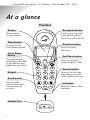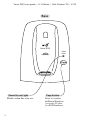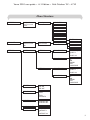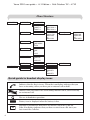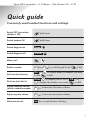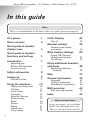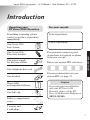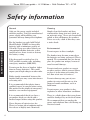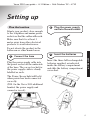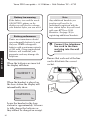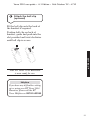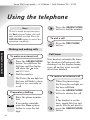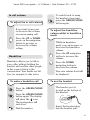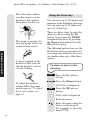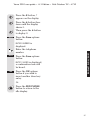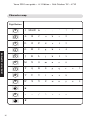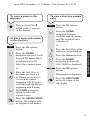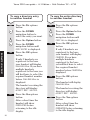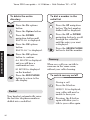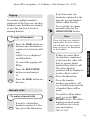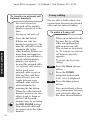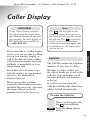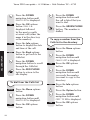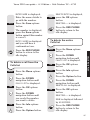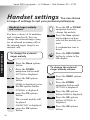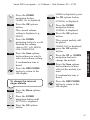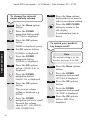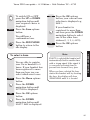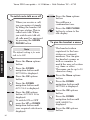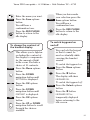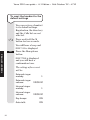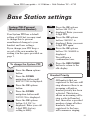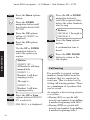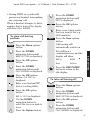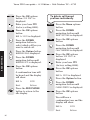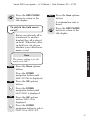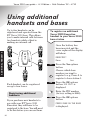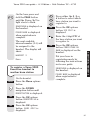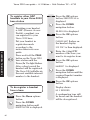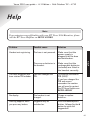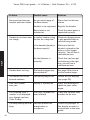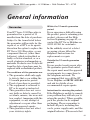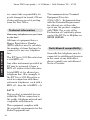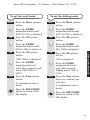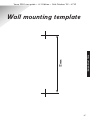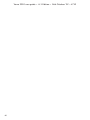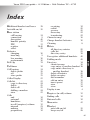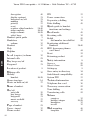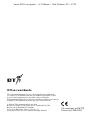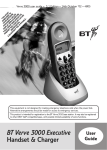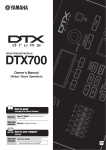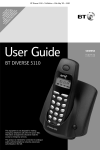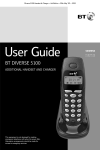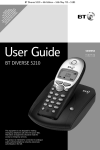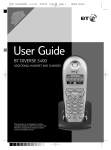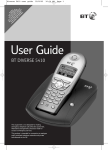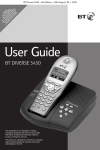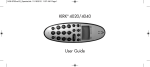Download BT 3000 Executive User guide
Transcript
W Y D P Y SU *YO IL O IS R O BS U L U P O U M A DIS R LA VID R N CRI US Q P VE Y E E BE T UA LA R S R TW T E ’ V RT Y E RV S C O O ER CA 30 IC A RK LY LL 10 E B LLE FE ER EX EF R E IN EC OR IS FO U E PA R TI YA MA VE BL TI E. ON . Verve 3010 user guide ~ 6.1 Edition ~ 14th October ’02 ~ 4710 This equipment is not designed for making emergency telephone calls when the power fails. Alternative arrangements should be made for access to emergency services. This product is intended for connection to analogue public switched telephone networks and private switchboards in the United Kingdom. BT Verve 3010 Executive Digital Cordless Telephone User Guide Verve 3010 user guide ~ 6.1 Edition ~ 14th October ’02 ~ 4710 Please open this page for an ‘at a glance’ guide to your Verve 3010 Executive Verve 3010 user guide ~ 6.1 Edition ~ 14th October ’02 ~ 4710 At a glance Handset Display Navigation button Digit al Cl Used to move up and down Menu options, Directory and Calls list. ity ar Shows status of your handset. Menu button Directory button Press to access your Menu options. Press to access Directory. Green Phone button Red Phone button For making and answering calls. Also to put handset into handsfree operation. ▼ T 6 9 W Int Z XY 0 R Secrecy button M NO 5 8 UV 1 RS Headset Port 3 JK L 4 7 EF G HI For use with switchboards and certain network services. BC 2 PQ Recall button D A 1 Keypad Press to end call/ return display to idle. ▲ Press to cut off your microphone so your caller cannot hear you. Int button S Press to contact other handsets. Verve 3010 user guide ~ 6.1 Edition ~ 14th October ’02 ~ 4710 Base Verve 3010 DECT Power/ in Use Digital Clarity Page Power/In use Light Flashes when line is in use. 2 Page button Press to register additional handsets (see page 38) also to call all handsets. Verve 3010 user guide ~ 6.1 Edition ~ 14th October ’02 ~ 4710 Menu Structure DIRECTORY Use Up & Down buttons to scroll names Press Option NEW ENTRY DELETE ENTRY SHOW NUMBER EDIT ENTRY COPY ENTRY COPY ALL CALLS LIST Use Up & Down buttons to scroll calls Press Info for call time and date RINGER EXTERNAL DELETE ALL DELETE ALL? Press Option DELETE ENTRY DELETE ALL COPY TO DIR SETTINGS INTERNAL KEY BEEP Select BEEP ON BEEP OFF SELECT BASE Select BASE 1 to BASE 4 BASE AUTO AUTO TALK Select AUTOTALK ON AUTOTALK OFF NAME HANDSET Edit handset name CONTRAST Select CONTRAST 1 to CONTRAST 10 CHANGE MLDY Select melody MELODY 1 to MELODY 10 CHANGE VOL Select volume OFF LOW MEDIUM HIGH PROGRESSIVE CHANGE MLDY Select melody MELODY 1 to MELODY 10 CHANGE VOL Select volume OFF LOW MEDIUM HIGH PROGRESSIVE 3 Verve 3010 user guide ~ 6.1 Edition ~ 14th October ’02 ~ 4710 Menu Structure BASE SETTING REGISTRATION HS PRIORITY PRIORITY OFF Select PRIORITY 1 to PRIORITY 5 Select RING DELAY 2 to RING DELAY 9 CALL BARRING SYS PIN? Select required barring prefix BAR1 XXXX to BAR4 XXXX Press Option RECALL MODE Select TIMED BREAK or EARTH DIAL MODE Select TONE or PULSE HOLD MUSIC Select MUSIC ON or MUSIC OFF SYSTEM PIN OLD PIN? NEW PIN? CONFIRM? REGISTER HS BASE 1234? SYS PIN? DE-REG HS SYS PIN? Select HANDSET 1 to HANDSET 5 Select BARRING ON BARRING OFF EDIT CLEAR PREFIX Quick guide to handset display icons Indicates that the line is in use. When the icon flashes indicates that you have an incoming call or you have put an external call on hold. Indicates that you either have an incoming internal call or you are already on an internal call. You are in handsfree operation. Battery icon is displayed when the battery is low. Envelope icon indicates that there are unseen calls in the Calls list. If the icon flashes indicates that you have received new calls since you last viewed the Calls list. 4 Verve 3010 user guide ~ 6.1 Edition ~ 14th October ’02 ~ 4710 Quick guide Commonly used handset functions and settings Switch OFF the handset (default is ON) hold down. Switch handset ON hold down. Switch Keyguard on Menu Switch Keyguard off Unlock Make a call Redial a number Dial from the directory Dial from the Calls list ▲ then Dir ▲ ▲ ▼ to dial, Menu ▼ ▼ to scroll through the list, to display name or number you wish to dial. ▼ to display CALLS LIST, OK , to display the number you want, Adjust handsfree volume (whilst in handsfree mode) ▲ ▼ to increase/decrease volume. Adjust earpiece volume ▲ ▼ to increase/decrease volume. Make internal call to dial. ▲ to dial. Int the second handset will ring. 5 Verve 3010 user guide ~ 6.1 Edition ~ 14th October ’02 ~ 4710 In this guide Note There is a detailed Index at the back of this user guide, please see page 49. At a glance Menu structure 3 Quick guide to handset display icons 4 5 Introduction 7 7 7 Safety information 8 Setting up 9 Plan the location Using the telephone Making and ending calls Call timer In call volume Handsfree Using the Directory Character map Redial Secrecy Paging Internal calls 3-way calling Caller Display Calls list Handset settings Handset ringer melody and volume Base station settings Quick guide to handset functions and settings Unpacking your BT Verve 3010 Executive For your records 6 1 9 12 12 12 13 13 14 16 20 20 21 21 22 System PIN (Personal Identification Number) Call barring 23 23 26 26 33 33 34 Using additional handsets and bases 38 Registering additional handsets 38 Help 41 General information 43 Guarantee Technical information Switchboard compatibility Wall mounting Wall mounting template Index 43 44 44 46 47 49 Hints and tips boxes In this user guide, we’ve included helpful tips and important notes. They are shown in boxes like this. Verve 3010 user guide ~ 6.1 Edition ~ 14th October ’02 ~ 4710 Introduction For your records Unpacking your BT Verve 3010 Executive Date of purchase: If anything is missing, please contact your place of purchase immediately. One Verve 3010 base station Page ▲ DEF ▼ MN 9 TUV 8 7 0 S Int For guarantee purposes proof of purchase is required so please keep your receipt. INTRODUCTION R One power supply for the base station WXY Z PQRS 6 JKL 5 GHI 4 3 ABC 2 1 O One Verve 3000 Executive handset Place of purchase: Power/ in Use DECT Digital Clarity Enter your system PIN code here: One telephone line cord One headset Three AAA rechargeable batteries One belt clip For more information on your system PIN, see page 33. Helpline If you experience any difficulties with your BT Verve 3010 Executive, please call the BT Verve 3010 Executive Helpline on 08702 403180. Battery compartment cover 2 screws and 2 wall plugs 7 Verve 3010 user guide ~ 6.1 Edition ~ 14th October ’02 ~ 4710 Safety information General Cleaning Only use the power supply included with the product. Using an unauthorised power supply will invalidate your guarantee and may damage the telephone. Simply clean the handset and base station with a damp (not wet) cloth, or an anti-static wipe. Never use household polish as this will damage the product. Never use a dry cloth as this may cause a static shock. SAFETY INFORMATION For the handset use only AAA Nickel Metal Hydride (NiMH) rechargeable batteries with a minimum capacity of 550 mAh. Never use other batteries or conventional alkaline batteries as this could lead to a short circuit or destroy the battery casing. If the keyguard is switched on, it is NOT possible to make calls, including emergency numbers (999/112). Do not open the base or handset (other than to change batteries). This could expose you to high voltages or other risks. Radio signals transmitted between the handset and base may cause interference to hearing aids. It is recommended that advice from a qualified expert be sought before using this product in the vicinity of emergency/ intensive care medical equipment. It is recommended that if you have a pacemaker fitted you check with a medical expert before using this product. Never dispose of batteries in a fire. There is a serious risk of explosion and/or the release of highly toxic chemicals. 8 Environmental Do not expose to direct sunlight. The handset may become warm when the batteries are being recharged. This is normal. We recommend that you do not place the product on antique/veneered wood to avoid damage. Do not stand your product on carpets or other surfaces which generate fibres, or place it in locations preventing the free flow of air over its surfaces. Do not submerge any part of your product in water and do not use it in damp or humid conditions, such as bathrooms. Do not expose your product to fire, explosive or other hazardous conditions. There is a slight chance that your phone could be damaged by an electrical storm. We recommend that you unplug the power and telephone line cord during an electrical storm. Verve 3010 user guide ~ 6.1 Edition ~ 14th October ’02 ~ 4710 Setting up Plan the location 2 Plug the power supply unit into the wall socket 3 Insert the batteries Situate your product close enough to the telephone and mains power sockets so that the cables will reach. Make sure that it is at least 1 metre away from other electrical products to avoid interference. Do not situate the product in the bathroom or other humid areas. 1 Connect the base SETTING UP Plug the power supply cable into the power socket on the underside of the base. The correct socket for the power supply cable is clearly labelled as such. Insert the three AAA rechargeable batteries supplied, as indicated inside the battery compartment and slide the battery compartment cover shut. The Power/In use light will be lit when power has been connected correctly. (N.B. On the Verve 3000 additional handset the power supply unit connector is red.) 9 Verve 3010 user guide ~ 6.1 Edition ~ 14th October ’02 ~ 4710 Battery low warning Note If the battery icon and the words LOW BATTERY appear on the display you will need to recharge your handset before you can use it. Any additional handsets you purchase will need to be individually registered with the base station before they will work with your BT Verve 3010 Executive. See page 38 for registering additional handsets. Battery performance SETTING UP Under no circumstances should non-rechargeable batteries be used. Only use NiMH rechargeable batteries with a minimum capacity of 550 mAh. Using inappropriate batteries will invalidate your guarantee and may damage the telephone. When the batteries are inserted the display will show: HANDSET 1 Menu Dir When the handset is placed on the base station the display will intermittently show: CHARGING . . . Menu Dir Leave the handset in the base station for approximately 16 hours to fully charge the batteries as they will not be charged on receipt. 10 4 Connect the telephone line cord to the base and plug into the wall socket Ensure that each end of the line cord is fitted into the correct socket. Verve 3010 user guide ~ 6.1 Edition ~ 14th October ’02 ~ 4710 5 Attach the belt clip (optional) Fit the belt clip onto the back of the handset if required. Position belt clip on back of handset, guide and push into the slot provided and twist clockwise until belt clip is secure. SETTING UP Your BT Verve 3010 Executive is now ready for use. Helpline If you have any difficulties setting up or using your BT Verve 3010 Executive, please call the BT Verve Helpline on 08702 403180. 11 Verve 3010 user guide ~ 6.1 Edition ~ 14th October ’02 ~ 4710 Using the telephone Note To exit a menu at any time press the Back options button, this will take you back one step. Press the RED PHONE button to cancel the operation completely. Press the GREEN PHONE button to dial the number. To end a call Press the RED PHONE button. USING THE TELEPHONE Making and ending calls To make an external call Press the GREEN PHONE button. You will hear the dial tone and the display will show the icon and EXT CALL. Dial the number. The Power/In use light on the base will flash to show that you are currently on a call. Preparatory dialling Enter the phone number first. Clear 12 If you make a mistake press the Clear options button to erase the last digit. Call timer Your handset automatically times the duration of all external calls, showing it on the display during your call and for a few seconds after it has finished. To receive an external call When the phone rings the Power/In use light on the base will flash. Press the GREEN PHONE button to answer the call Or If the handset is on the base, simply lift it up and speak. You do not need to press the GREEN PHONE button. Verve 3010 user guide ~ 6.1 Edition ~ 14th October ’02 ~ 4710 To switch back to using the handset at any time, press the GREEN PHONE button again. In call volume To adjust the in call volume If you want to increase or decrease the volume of your incoming call. ▲ ▼ To adjust the handsfree volume whilst in handsfree mode Press the UP or DOWN arrow on the navigation button to increase or decrease the volume setting. Whilst in handsfree mode you can increase or decrease the handsfree volume. Handsfree allows you to talk to your caller without holding the handset and enables other people in the room to listen to the conversation. Your hands are left free, for example to take notes. To make a handsfree call Press the GREEN PHONE button. Press the GREEN PHONE button again. The display will show the icon. The loudspeaker will switch on. ▼ USING THE TELEPHONE ▲ Handsfree Press the UP navigation button to increase the volume. Press the DOWN navigation button to decrease the volume. Your new volume level will be displayed. To use the headset The headset port is located on the bottom of the handset. Dial the number. Insert the headset plug into the headset port. 13 Verve 3010 user guide ~ 6.1 Edition ~ 14th October ’02 ~ 4710 Place the foam cushion over the earpiece of the headset to aid comfort when placed in the ear. The earpiece needs to be inserted gently in the ear so that it feels secure. Using the Directory You can store up to 100 names and numbers in the telephone directory. You can enter up to 22 digits and up to 12 characters. There are three ways to enter the directory. By pressing the Dir button, by pressing the DOWN navigation button or by pressing the Menu button followed by the OK options button. USING THE TELEPHONE The following instructions use the Dir button but the procedures for accessing and using the directory are similar using any of the three options. A clip is supplied on the headset so that you can clip the headset cord on to your clothing. To store an entry in the directory Dir Option To adjust the headset volume follow the same instructions as, “To adjust the in call volume” on page 13. Press the Dir options button. Press the Option button. NEW ENTRY is displayed. OK Press the OK options button. ENTER NAME is displayed. Entering names: Enter the name using the letters on the keypad. For example, to enter the name TOM: 14 Verve 3010 user guide ~ 6.1 Edition ~ 14th October ’02 ~ 4710 T UV 8 M NO 6 M NO 6 Save Press the 8 button, T appears on the display. Press the 6 button three times until the display shows O. Then press the 6 button to display M. Press the Save options button. ENTER NUMBER is displayed. Save USING THE TELEPHONE Enter the telephone number. Press the Save options button ENTRY SAVED is displayed, a confirmation tone will be heard. OK Press the OK options button if you wish to insert another directory entry. Or Press the RED PHONE button to return to the idle display. 15 Verve 3010 user guide ~ 6.1 Edition ~ 14th October ’02 ~ 4710 Character map Digit Button 1 1 SPACE & . , ’ ! ? A BC 2 A B C a b c 2 D E F d e f 3 G H I g h i 4 J K L j k l 5 M N O m n o 6 P Q R S p q r T U V t u v 8 W X Y Z w x y – / \ > < = D EF 3 G HI USING THE TELEPHONE 4 JK L 5 M NO 6 PQ RS 7 s 7 z 9 T UV 8 W Z XY 9 ✱ 0 + # 16 Verve 3010 user guide ~ 6.1 Edition ~ 14th October ’02 ~ 4710 To insert a pause in the directory Press and hold the # button until a P appears on the display. To view a directory number entry Dir ▼ To dial a name and number in the directory Press the first letter of the name you are looking for. Press the Option button. ▼ Select the required name. Or D ▼ EF 3 Enter the first letter of the name you want e.g. for Emma, press 3 twice to search for names beginning with E. Again scroll through the names beginning with E using the DOWN navigation button to select the required entry. USING THE TELEPHONE Press the DOWN navigation button to scroll through the names listed in alphabetical order. ▼ Press the DOWN navigation button to scroll through the menu until the required entry is displayed. Or Press the Dir options button. Dir Press the Dir options button. OK Press the DOWN navigation button until SHOW NUMBER is displayed. Press the OK options button. The number is displayed. Press the RED PHONE button to return to the idle display. Press the GREEN PHONE button. The number will be displayed and dialled. 17 Verve 3010 user guide ~ 6.1 Edition ~ 14th October ’02 ~ 4710 To copy a directory entry to another handset Dir ▼ Press the Dir options button. Press the DOWN navigation button to select the entry you want. To copy the entire directory to another handset Dir Press the Option button. ▼ Press the Option button. ▼ USING THE TELEPHONE OK Press the DOWN navigation button until COPY ENTRY is displayed. OK OK Press the Yes options button. After a short time the handset will show COMPLETED before returning to the idle display. 18 Press the OK options button. Press the OK options button. The handset will display CALLING HS:x. The handset receiving the directory will display ACCEPT DIR? NO/YES. Yes Press the DOWN navigation button until COPY ALL is displayed. If only 2 handsets are registered to the base your handset will display CONFIRM. If you have multiple handsets registered to the base you will first have to select the required handset number before CONFIRM is displayed. Press the OK options button. If only 2 handsets are registered to the base your handset will display CALLING HS:x. If you have multiple handsets registered to the base you will first have to select the required handset number before CALLING HS:x is displayed. Press the Dir options button. The handset receiving the directory will display ACCEPT DIR? NO/YES. Yes Press the Yes options button. After a short time the handset will show COMPLETED before returning to the idle display. Verve 3010 user guide ~ 6.1 Edition ~ 14th October ’02 ~ 4710 To edit a directory entry Dir ▼ Press the Dir options button. Press the DOWN navigation button to scroll to the entry you want. To delete an entry Dir ▼ Press the Option button. ▼ OK Press the OK options button. Press the Clear options button and re-enter if you want to make changes to the name. Save Press the Save options button. Clear Press the Clear options button and re-enter if you want to change the telephone number. Save Press the Save options button. Press the DOWN navigation button to scroll to the entry you want. Press the Option button. ▼ OK Press the DOWN navigation button until DELETE ENTRY is displayed. Press the OK options button. USING THE TELEPHONE Clear Press the DOWN navigation button until EDIT ENTRY is displayed. Press the Dir options button. DELETED is displayed and you will hear a confirmation tone. Press the RED PHONE button to return to the idle display. ENTRY SAVED is displayed on the handset and you will hear a confirmation tone. Press the RED PHONE button to return to the idle display. 19 Verve 3010 user guide ~ 6.1 Edition ~ 14th October ’02 ~ 4710 To delete the entire directory Dir Press the Dir options button. To dial a number in the redial list ▲ Press the Option button. ▼ OK Press the DOWN navigation button until DELETE ALL is displayed. ▲ ▼ Press the OK options button. USING THE TELEPHONE Press the OK options button to confirm. ALL DELETED is displayed and you will hear a confirmation tone. NO ENTRIES is displayed on the handset. Press the RED PHONE button to return to the idle display. Secrecy When on a call you can talk to someone in the same room, without your caller hearing. To switch secrecy on/off During a call: S Your handset automatically saves the last five telephone numbers dialled into a redial list. Press the S button. SECRECY ON is displayed, your caller will now be unable to hear you. Redial 20 Press the UP or DOWN navigation button to scroll through the redial list until the entry you want is displayed. Press the GREEN PHONE button to dial the number. DELETE ALL? is displayed. OK Press the UP navigation button. The last number dialled will be displayed. S Pressing the S button again will allow you to talk to your caller again. Verve 3010 user guide ~ 6.1 Edition ~ 14th October ’02 ~ 4710 If you have only two handsets registered to the base the second handset will be called directly. Paging If you have multiple handsets registered to the base you can alert handset users that they are wanted, or use this function to locate a missing handset. To accept the incoming internal call press the GREEN PHONE button. Note To page all handsets Page If you only have one handset registered to the base station you will hear an error sound when you press the Int button on the handset. If there are more than two handsets registered to the base the caller will have to specify which handset they wish to call. The other handset numbers will be displayed for the caller to select. PAGING CALL is displayed on all handsets. To cancel the paging call Either Press the RED PHONE button on any handset. Or Page Press the PAGE button on the base. Internal calls To make internal calls Int If want to call another handset registered to the base press the Int button. USING THE TELEPHONE Press the PAGE button on the base and all handsets registered to the base will ring. Int Press the Int button Press the handset number you wish to call e.g. 3 and the internal call to handset three will be made. To end the call by either party press the RED PHONE button. The other handset involved in the call will receive a busy tone and display: END OF CALL 21 Verve 3010 user guide ~ 6.1 Edition ~ 14th October ’02 ~ 4710 To transfer an external call between handsets You can forward an external call to another handset registered to the base. 3-way calling You are able to hold a three way conversation between an external caller and two internal callers. To make a 3-way call During an external call: Int Press the Int button. USING THE TELEPHONE If there are only two handsets registered to the base the call will be made automatically to the other handset. If there are more than two handsets registered you will have to specify which handset number you wish to forward the external call to (see internal calls section). Int At this point your external caller is put on hold and they will hear musical tones, you can toggle between your external caller and the internal handset by pressing the Int button. When the called internal handset answers you can either speak to them or put the call through straight away by pressing the RED PHONE button. Your external caller will be connected to the other handset. 22 When on an external call the user has to call the other internal handset with an intercom call. This is done as described in, ‘To transfer an external call between handsets’, opposite. To enable the three way calling: Menu ▼ Join Press the Menu options button. Press the DOWN navigation button until 3 WAY CALL is displayed. Press the Join options button. You can now have a three way conversation between your external caller and the other internal handset. Verve 3010 user guide ~ 6.1 Edition ~ 14th October ’02 ~ 4710 Caller Display IMPORTANT Note To use Caller Display you must first subscribe to the service from your Network Provider. A quarterly fee is payable. For more details on BT’s Select Services call BT free on 0800 800 150. The icon will flash on the handset display if new calls have been received since you last viewed the calls list. The icon will be solid if no new calls have been received since last viewing the calls list but there are still some unseen calls in the list. If you have stored a name to go with the number in your handset directory, the name will be displayed instead. Please ensure that you have stored the full telephone number, including the area code, otherwise the name will not match the number stored in the directory. CALLER DISPLAY If you subscribe to a Caller Display service you can see who is calling you on your handset display, as well as the date and time of their call (unless the number has been withheld, is unavailable or is an international call). Calls list The Calls list contains the telephone numbers of your last 50 callers. Whether you take a call or not, the caller’s details are stored in the Calls list. You can display, scroll through, dial and copy numbers in the list. If a call is received when the Calls list is full then the oldest entry will be deleted automatically. To view the Calls list When you have new calls, the icon will flash. Menu Press the Menu options button. 23 Verve 3010 user guide ~ 6.1 Edition ~ 14th October ’02 ~ 4710 ▼ CALLER DISPLAY OK Press the DOWN navigation button until CALLS LIST is displayed. Press the OK options button. CALL 1 is displayed followed by the most recently received call (either the name if in the directory or the number). Info Press the Info options button to display the date and time of the call. Back Press the Back options button to get back to the Calls list. ▼ Press the DOWN navigation button to scroll through the Calls list. Press the RED PHONE button to return to the idle display. To dial from the Calls list Menu ▼ OK 24 ▼ Press the GREEN PHONE button. The number is dialled. To copy a number from the Calls list to the directory Menu ▼ OK ▼ Info Press the Menu options button. Press the DOWN navigation button until CALLS LIST is displayed. Press the OK options button. Press the DOWN navigation button until the call is listed that you want to dial. Press the Menu options button. Press the DOWN navigation button until CALLS LIST is displayed. Press the OK options button. Press the DOWN navigation button until you reach the number you want to copy to the directory. Press the Info options button. Press the Option button. ▼ OK Press the DOWN navigation button until COPY TO DIR is displayed. Press the OK options button. Verve 3010 user guide ~ 6.1 Edition ~ 14th October ’02 ~ 4710 ENTER NAME is displayed. Enter the name details to go with the number. Save Save Press the Save options button. To delete a call from the Calls list ▼ OK ▼ Info Press the RED PHONE button to return to the idle display. Press the Menu options button. Press the DOWN navigation button until CALLS LIST is displayed. Press the OK options button. Press the DOWN navigation button until you reach the number you want to delete. Press the Info options button. Press the Option button. To delete the entire Calls list Menu ▼ Press the Menu options button. Press the DOWN navigation button until CALLS LIST is displayed. OK Press the OK options button. Info Press the Info options button. CALLER DISPLAY Press the RED PHONE button to return to the idle display. DELETE ENTRY is displayed, press the OK options button DELETING... is displayed. The number is displayed, press the Save options button again if this number is correct. ENTRY SAVED is displayed and you will hear a confirmation tone. Menu OK Press the Option button. ▼ OK Press the DOWN navigation button until DELETE ALL is displayed. Press the OK options button. DELETING... is displayed. DONE is displayed followed by NO ENTRIES. Press the RED PHONE button to return to the idle display. 25 Verve 3010 user guide ~ 6.1 Edition ~ 14th October ’02 ~ 4710 Handset settings You can choose a range of settings to suit your personal preferences. Handset ringer melody and volume You have a choice of 10 melodies and 5 volume levels. You can change the external ringer (ring for an external incoming call) or the internal ringer (ring for an internal call). ▲ ▼ Save HANDSET SETTINGS ▼ OK OK OK Press the Menu options button. Press the DOWN navigation button until SETTINGS is displayed. Press the OK options button. RINGER is displayed, press the OK options button. EXTERNAL is displayed, press the OK options button. The current melody will be played. OK 26 CHANGE MLDY is displayed, press the OK options button. Press the Save options button when you have selected the melody you want. A confirmation tone is heard. Press the RED PHONE button to return to the idle display. To change the external ringer melody Menu Press the UP or DOWN navigation button to change the melody. To change the external ringer melody volume Menu ▼ Press the MENU options button. Press the DOWN navigation button until SETTINGS is displayed. OK Press the OK options button. RINGER is displayed. OK Press the OK options button. EXTERNAL is displayed. OK Press the OK options button. Verve 3010 user guide ~ 6.1 Edition ~ 14th October ’02 ~ 4710 ▼ OK Press the DOWN navigation button, CHANGE VOL is displayed. Press the OK options button. The current volume setting is displayed e.g. MEDIUM. ▼ Press the Save options button when you want to select your volume setting. A confirmation tone is heard. Press the RED PHONE button to return to the idle display. To change the internal ringer melody Menu ▼ OK RINGER is displayed, press the OK options button. EXTERNAL is displayed. ▼ OK Press the DOWN navigation button, INTERNAL is displayed. Press the OK options button. The current melody will be played. OK ▲ ▼ Save CHANGE MLDY is displayed, press the OK options button. Press the UP or DOWN navigation button to change the melody. HANDSET SETTINGS Save Press the DOWN navigation button to scroll through the volume choices OFF, LOW, MEDIUM, HIGH, PROGRESSIVE. OK Press the Save options button when you have selected the melody you want. A confirmation tone is heard. Press the RED PHONE button to return to the idle display. Press the Menu options button. Press the DOWN navigation button until SETTINGS is displayed. Press the OK options button. 27 Verve 3010 user guide ~ 6.1 Edition ~ 14th October ’02 ~ 4710 To change the internal ringer melody volume Menu ▼ OK OK Press the Save options button when you want to select your volume setting. Save Press the RED PHONE button to return to the idle display. Press the Menu options button. Press the DOWN navigation button until SETTINGS is displayed. Press the OK options button. RINGER is displayed, press the OK options button. A confirmation tone is heard. To switch your handset key beeps on/off HANDSET SETTINGS EXTERNAL is displayed. ▼ OK ▼ OK Press the OK options button, CHANGE MLDY is displayed. Press the DOWN navigation button, CHANGE VOL is displayed. Press the OK options button. The current volume setting is displayed e.g. MEDIUM. ▼ 28 Note Press the DOWN navigation button, INTERNAL is displayed. Press the DOWN navigation button to scroll through the volume choices OFF, LOW, MEDIUM, HIGH, PROGRESSIVE. The default setting is for the handset key beeps to be ON. Menu ▼ OK ▼ OK Press the Menu options button. Press the DOWN navigation button until SETTINGS is displayed. Press the OK options button. Press the DOWN navigation button until KEY BEEP is displayed. Press the OK options button, BEEP ON is displayed. Verve 3010 user guide ~ 6.1 Edition ~ 14th October ’02 ~ 4710 ▲ ▼ Save To switch ON or OFF press the UP or DOWN navigation button until your required choice is displayed. Press the Save options button. OK ▼ You will hear a confirmation tone. Press the RED PHONE button to return to the idle display. You are able to register your Verve handset to 4 bases. If your handset has been registered to more than one base you can select which one it uses. Menu ▼ OK ▼ Press the Menu options button. If your handset is registered to more than one base press the DOWN navigation button to select one of the other base stations (1, 2, 3, 4, AUTO). Press the OK options button. Note HANDSET SETTINGS To select a base OK Press the OK options button, your current base selection is displayed e.g. BASE 1. If AUTO is selected the handset will automatically link to another base with a strong signal if the signal it is currently receiving from its present base becomes very poor. When you have selected the base station the handset will try locating the base, the display will show SEARCHING until it is located. Press the DOWN navigation button until SETTINGS is displayed. Press the OK options button. Press the DOWN navigation button until SELECT BASE is displayed. 29 Verve 3010 user guide ~ 6.1 Edition ~ 14th October ’02 ~ 4710 To switch auto talk on or off When you receive a call, you can answer it simply by lifting the handset off the base station. This is called auto talk. When you switch auto talk off, all calls must be answered by pressing the GREEN PHONE button. Save You will hear a confirmation tone. Press the RED PHONE button to return to the idle display. To give the handset a name The handsets when registered to the base station are assigned numbers. You can give the handset a name as well as a number to match the user or location e.g. Anne or office. The name can be up to 10 characters long. Note HANDSET SETTINGS The default setting is for auto talk to be ON. Menu ▼ OK ▼ OK ▲ ▼ 30 Press the Menu options button. Press the DOWN navigation button until SETTINGS is displayed. Press the OK options button. Press the DOWN navigation button until AUTO TALK is displayed. Press the OK options button, AUTOTALK ON is displayed. To switch ON or OFF press the UP or DOWN navigation button until your required selection is displayed. Press the Save options button. Menu ▼ OK ▼ OK Press the Menu options button. Press the DOWN navigation button until SETTINGS is displayed. Press the OK options button. Press the DOWN navigation button until NAME HANDSET is displayed. Press the OK options button. Verve 3010 user guide ~ 6.1 Edition ~ 14th October ’02 ~ 4710 Enter the name you want. Save Press the Save options button. Save You will hear a confirmation tone. You will hear a confirmation tone. Press the RED PHONE button to return to the idle display. Press the RED PHONE button to return to the idle display. To change the contrast of the handset display To switch keyguard on and off ▼ OK ▼ OK ▲ ▼ Press the Menu options button. Menu Press the DOWN navigation button until CONTRAST is displayed. Press the OK options button. Press the UP or DOWN navigation button to scroll through the choices available. To switch the keyguard on: Press the Menu options button. Press the ✱ button. Press the DOWN navigation button until SETTINGS is displayed. Press the OK options button. HANDSET SETTINGS You can lock the keypad so that it cannot be used accidentally while carrying the handset around. This allows you to lighten or darken the contrast of the display to compensate for the amount of light in the room. You have a choice of 10 contrasts. Menu When you have made your selection press the Save options button. The display will show KEYGUARD ON. Unlock To switch the keyguard off: Press the Unlock options button. Press the ✱ button. KEYGUARD OFF is temporarily displayed before returning to the idle screen. 31 Verve 3010 user guide ~ 6.1 Edition ~ 14th October ’02 ~ 4710 To reset the handset to the default settings You can restore a handset to its default settings. Registration, the directory and the Calls list are not affected. S Press and hold the S button for ten seconds. You will hear a beep and RESET HS is displayed HANDSET SETTINGS Yes Press the Yes options button. RESETTING is displayed and you will hear a confirmation tone. The settings after a reset will be: 32 External ringer melody: 1 External ringer volume: MEDIUM Internal ringer melody: 1 Internal ringer volume: MEDIUM Key beeps: ON Auto talk: ON Verve 3010 user guide ~ 6.1 Edition ~ 14th October ’02 ~ 4710 Base Station settings System PIN (Personal Identification Number) Your System PIN has a default setting of 0000 but you may want to change this to prevent unauthorised changes to your handset and base settings. To change the System PIN Menu ▼ OK ▼ OK Press the OK options button. NEW PIN? is displayed. Enter your new 4 digit PIN. OK Press the OK options button. CONFIRM? is displayed. Enter your new 4 digit PIN again. OK Press the OK options button. PIN CHANGED is displayed. You will hear a confirmation tone. BASE SETTINGS If you change your PIN keep a record of the new number by writing it in the space provided on page 7. OK Press the RED PHONE button to return to the idle display. Press the Menu options button. Press the DOWN navigation button until BASE SETTING is displayed. Press the OK options button. Press the DOWN navigation button until SYSTEM PIN is displayed. Press the OK options button. OLD PIN? is displayed. Enter your old 4 digit PIN (factory setting is 0000). Handset Priority All handsets that are registered to the base will ring whenever there is an incoming call unless handset priority has been activated. This feature allows an incoming call to ring a selected handset first, then after a specified number of rings all other handsets, that are registered to the base, will commence ringing. 33 Verve 3010 user guide ~ 6.1 Edition ~ 14th October ’02 ~ 4710 Menu ▼ Press the Menu options button. Press the OK options button, HS PRIORITY is displayed. OK Press the OK options button. BASE SETTINGS Use the UP or DOWN navigation button to select the option you require. Options: PRIORITY OFF – All handsets will ring immediately. PRIORITY 1 – Handset 1 will have ringing priority. Through to.... PRIORITY 5 – Handset 5 will have ringing priority. or Save Press the OK or Save options button if PRIORITY OFF is selected. RING DELAY x is displayed. 34 ▼ Press the DOWN navigation button until the display shows BASE SETTING. OK OK ▲ Press the UP or DOWN navigation button to select the required delay before the other handsets start to ring. Options: RING DELAY 2 through to RING DELAY 9 Save Press the Save options button. A confirmation tone is heard. Press the RED PHONE button to return to the idle display. Call barring It is possible to prevent certain numbers being dialled from the handsets that are registered to your base. This is carried out by setting call barring prefixes. There are a maximum of 4 prefixes that can be stored. An example of how barring operates is as follows: •Storing 0800 as a prefix will prevent any handset from dialling a number beginning with 0800. •Storing 0XXX as a prefix will prevent any handset from dialling a number beginning with 0. Verve 3010 user guide ~ 6.1 Edition ~ 14th October ’02 ~ 4710 •Storing XXXX as a prefix will prevent any handset from making any outgoing call. When a handset attempts to dial a number that is barred the display will show CALL BARRED. To store call barring prefixes Menu ▼ ▼ OK Enter your 4 digit prefix that you want to bar e.g. 0800 numbers. Save Press the Save options button. Call barring will automatically switch on. Press the DOWN navigation button until BASE SETTING is displayed. You will hear a confirmation tone and the display will show: Press the OK options button. BAR 1: 0800 Back Option Press the DOWN navigation button until CALL BARRING is displayed. Press the RED PHONE button to return to the idle display. Press the OK options button. SYS PIN? is displayed. Press the OK option button. To take call barring off Menu ▼ BAR 1: XXXX is displayed. ▼ Press the OK options button. Press the Menu options button. Enter your System PIN (factory setting 0000). OK OK Press the DOWN navigation button until EDIT is displayed. Use the DOWN navigation button to select the bar you wish to store. Press the Option button. BASE SETTINGS OK ▼ OK ▼ Press the Menu options button. Press the DOWN navigation button until BASE SETTING is displayed. Press the OK options button. Press the DOWN navigation button until CALL BARRING is displayed. 35 Verve 3010 user guide ~ 6.1 Edition ~ 14th October ’02 ~ 4710 OK Press the OK options button. SYS PIN? is displayed. Enter your base PIN (factory setting 0000). OK Press the OK options button. To delete call barred prefixes individually Menu ▼ BAR 1: XXXX is displayed. ▼ Press the DOWN navigation button to select which call bar you want to switch off. BASE SETTINGS Press the Option button. BARRING ON is displayed. ▼ OK OK ▼ OK Press the DOWN navigation button until BARRING OFF is displayed. Press the OK options button. XXXX Back Option OK Press the OK options button. Press the DOWN navigation button until CALL BARRING is displayed. Press the OK options button. SYS PIN? is displayed. Press the OK options button BAR 1: XXXX is displayed. Press the Option button. ▼ Press the RED PHONE button to return to the idle display. Press the DOWN navigation button until BASE SETTING is displayed. Enter your base PIN (factory setting 0000). A confirmation tone will be heard and the display will show: BAR 1: Press the Menu options button. OK Press the DOWN navigation button until CLEAR PREFIX is displayed. Press the OK options button. You will hear a confirmation tone and the display will show: 36 BAR 1: XXXX Back Option Verve 3010 user guide ~ 6.1 Edition ~ 14th October ’02 ~ 4710 Press the RED PHONE button to return to the idle display. To switch the hold music on/off Before an external call is transferred to another handset the call is placed on hold. When the call is on hold you can choose whether your caller hears music or not. Save Press the Save options button. A confirmation tone is heard. Press the RED PHONE button to return to the idle display. BASE SETTINGS Note The factory setting is for the music to be ON. Menu ▼ OK ▼ OK ▼ Press the Menu options button. Press the DOWN navigation button until BASE SETTING is displayed. Press the OK options button. Press the DOWN navigation button until HOLD MUSIC is displayed. Press the OK options button. MUSIC ON is displayed. Press the DOWN navigation button to select MUSIC ON or MUSIC OFF. 37 Verve 3010 user guide ~ 6.1 Edition ~ 14th October ’02 ~ 4710 Using additional handsets and bases Up to five handsets can be registered and operated from the BT Verve 3010 base. This allows you to make internal calls between two handsets while a third is making an external call. ▲ ▼ D A L M Z XY RS 6 9 W T UV RS Z XY UV ADDITIONAL HANDSETS 3 JK 5 8 NO HI PQ EF 2 G 0 0 Int R BC L 4 7 M 6 9 W T D A 1 3 JK 5 8 NO HI PQ EF BC 2 G 4 7 Once the battery has been inserted and the cover replaced the display will show: ▲ ▼ 1 To register an additional Verve 3000 Executive handset to your Verve 3010 base station S Int R S REGISTER? Verve 3010 Power/ in Use DECT Digital Clarity Menu Page ▲ ▼ ▼ D A 3 JK L T M RS 6 9 W Z XY UV RS 5 8 NO HI PQ EF 2 G W Z XY UV Int D A 4 7 M 6 9 0 R BC T 1 3 JK 5 8 L HI PQ NO 2 G 4 7 EF BC 1 Yes ▲ Press the Yes options button. 0 S R Int S ▲ ▼ D A 2 G 3 JK T M RS 6 9 1 W Z XY UV 5 8 L PQ NO HI 4 7 EF BC 1 0 R Int Choose which base number you want to register to e.g. Press 1 to register to base station 1. S Each handset can be registered on up to four bases. Registering additional handsets If you purchase new handsets to use with your BT Verve 3010 Executive they will have to be registered to the base. You will need to do this before you can use them. 38 Yes OK Press the OK options button. SYS PIN? is displayed. Enter the PIN number (factory setting is 0000). OK Press the OK options button. PRESS PAGE ON THE BASE is displayed. Verve 3010 user guide ~ 6.1 Edition ~ 14th October ’02 ~ 4710 D 3 G 4 OK FOUND BASE is displayed when registration is complete. HANDSET 2 Menu Dir To register a Verve 3000 Executive handset to another base station On the handset: Menu ▼ Press either the 2, 3 or 4 button to select which base station you want to register to. Press the OK options button. SYS PIN? is displayed. Enter the 4 digit PIN of the base station you want to register to. OK Press the OK options button. PRESS PAGE ON BASE is displayed on the handset. ADDITIONAL HANDSETS The next available internal number (2-5) will be assigned to the handset. The display will show: HI SEARCHING is displayed on the handset. A 2 EF On the base press and hold the PAGE button until the Power/In Use light starts to flash. BC Page Put your base in registration mode by following the instructions in its user guide. SEARCHING is displayed on the handset. FOUND BASE is displayed when registration is complete. Press the Menu options button. Press the DOWN navigation button until REGISTRATION is displayed. OK Press the OK options button. REGISTER HS is displayed. OK Press the OK options button. BASE –234? is displayed. 39 Verve 3010 user guide ~ 6.1 Edition ~ 14th October ’02 ~ 4710 To register other GAP handsets to your Verve 3010 base station OK ▼ Providing your handset is GAP (Generic Access Profile) compliant, you can register it to your Verve 3010 base. ADDITIONAL HANDSETS Press and hold the PAGE button on the Verve 3010 base station until the Power/In Use light flashes. After a short period the handset will be registered. The Verve 3010 will allocate the next available internal number to the handset. Menu ▼ 40 Press the Menu options button. Press the DOWN navigation button until REGISTRATION is displayed. Press the OK options button. PLEASE WAIT flashes on the handset display. SYS PIN? is then displayed. Enter the 4 digit PIN number of the base you want to de-register from. OK Press the OK options button. HANDSET 1 is displayed. ▼ OK To de-register a handset from a base Press the DOWN navigation button. DE-REG HS is displayed. OK Put your handset in registration mode according to the instructions in its user guide. Page Press the OK options button, REGISTER HS is displayed. Press the DOWN navigation button until the required handset number is displayed. Press the OK options button. Display shows HS X REMOVED. A confirmation tone will be heard and the handset will be de-registered. Verve 3010 user guide ~ 6.1 Edition ~ 14th October ’02 ~ 4710 Help Note If you experience any difficulties with your BT Verve 3010 Executive, please call the BT Verve Helpline on 08702 403180. Possible cause Solution Handset not registering. The base is not powered. Make sure that the power supply is plugged in at the base and switched on. There are no batteries in the handset. Make sure that the rechargeable batteries (included) are fitted in the handset correctly. You have forgotten your base station PIN number. You have changed the PIN. Try entering the default PIN (0000). If you have changed the PIN and cannot remember the number you will need to contact the BT Verve Helpline on 08702 403180. No display The handset is not charged. Charge or replace batteries. Nothing happens when you press any button. Keyguard may be switched on. Press the Menu options button, followed by the ✱ button to switch the keyguard off. HELP Problem 41 Verve 3010 user guide ~ 6.1 Edition ~ 14th October ’02 ~ 4710 Problem Possible cause No connection between Are you out of range of handset and base station. the base station? Solution Move closer to the base station. Handset is not registered. Register the handset. Base station is not switched on. Handset on the base does Is another handset using not charge. the line for a long time? Maximum charging power is only possible when no calls are being made. Make sure that the handset is placed on the base or in the charger correctly. You will hear a confirmation tone. Are the batteries in correctly? Check that you have put the batteries in the right way, you will hear a confirmation tone. Handset does not ring. The handset ringer may be switched off. See page 26 for how to set the handset ringer. You cannot dial certain external numbers. Call barring may be set. Switch off call barring (see page 35). Your caller cannot hear you. Secrecy is switched on. Press the S button to speak to your caller again. The incoming caller’s number is not displayed even though you have Caller Display. The caller’s number has been withheld. Caller has to allow their number to be sent. HELP Is the handset placed on the base properly? You keep hearing an error You have pressed the beep. wrong button in a sequence. 42 Check the mains power is connected correctly. Check the prompts in the display or refer to instructions in the user guide. Verve 3010 user guide ~ 6.1 Edition ~ 14th October ’02 ~ 4710 General information Guarantee Your BT Verve 3010 Executive is guaranteed for a period of 12 months from the date of purchase. The conditions of this guarantee are: • The guarantee shall only apply to defects that occur within the 12 month guarantee period. • Proof of purchase is provided. • The equipment is returned to BT or its agent as instructed. • This guarantee does not cover any faults or defects caused by accidents, misuse, fair wear and tear, neglect, tampering with the equipment, or any attempt at adjustment or repair other than through approved agents. • This guarantee does not affect your statutory rights. If you experience difficulty using the product, prior to returning your product, please read the Help section beginning on page 41, or contact the BT Verve Helpline on 08702 403180 for assistance. In the unlikely event of a defect occurring, please follow the Helpline’s instructions for replacement or repair. GENERAL INFORMATION Subject to the terms listed below the guarantee will provide for the repair of, or at BT’s or its agents discretion the option to replace the BT Verve 3010 Executive, or any component thereof, (other than batteries), which is identified as faulty or below standard, or as a result of inferior workmanship or materials. Products over 28 days old from the date of purchase may be replaced with a refurbished product. Within the 12 month guarantee period: Outside the 12 month guarantee period: If your product needs repair after the guarantee period has ended, the repair must meet the approval requirements for connections to the telephone network. We recommend that you call the BT Verve Helpline on 08702 403180 and ask for details of our recommended repair agents. Instructions for returning the product: If the Helpline is unable to remedy your problem they will ask you to return the product. Where possible, pack the product in its original packaging. Please remember to include all parts, including line cords, power supply units, and the original batteries. (Please note that 43 Verve 3010 user guide ~ 6.1 Edition ~ 14th October ’02 ~ 4710 we cannot take responsibility for goods damaged in transit.) Please obtain and keep proof of posting from the Post Office. Technical information How many telephones can you have on the line? GENERAL INFORMATION All items of equipment have a Ringer Equivalence Number (REN) which is used to calculate the number of items that may be connected to any one telephone line. The BT Verve 3010 Executive has a total REN of 1. Any other instrument provided by BT may be assumed to have a REN of 1 unless stated otherwise. A total REN of 4 is allowed per telephone line. (For example: if the BT Verve 3010 Executive is used in conjunction with three extension telephones, each with a REN of 1, then the total REN = 4). R&TTE This product is intended for use within the UK for connection to the public telephone network and compatible switchboards. This equipment complies with the essential requirements for the Radio Equipment and 44 Telecommunications Terminal Equipment Directive (1999/5/EC). In demonstration with the Essential Requirement for efficient use of the radio spectrum, the product complies with TBR6. For a copy of the Declaration of Conformity please contact the BT Verve Helpline on 08702 403180. Switchboard compatibility Generally this telephone may be connected to switchboards however in the event of any difficulties please consult your switchboard Service Provider. Verve 3010 user guide ~ 6.1 Edition ~ 14th October ’02 ~ 4710 To set the recall mode Menu ▼ OK ▼ Press the DOWN navigation button until BASE SETTING is displayed. Press the OK options button. Press the DOWN navigation button until RECALL MODE is displayed. Press the OK options button. Menu ▼ OK ▼ OK TIMED BREAK is displayed. ▼ Save Press the DOWN navigation button to select the required recall mode TIMED BREAK or EARTH. Press the Save options button. A confirmation tone is heard. Press the RED PHONE button to return to the idle display. Press the Menu options button. Press the DOWN navigation button until BASE SETTING is displayed. Press the OK options button. Press the DOWN navigation button until DIAL MODE is displayed. Press the OK options button. GENERAL INFORMATION OK Press the Menu options button. To set the dialling mode TONE is displayed. ▼ Save Press the DOWN navigation button to select the required dialling mode TONE or PULSE. Press the Save options button to confirm your selection. A confirmation tone is heard. Press the RED PHONE button to return to the idle display. 45 Verve 3010 user guide ~ 6.1 Edition ~ 14th October ’02 ~ 4710 Wall mounting • Fit the base onto the two screws. If necessary, tighten or loosen the screws for the best fit. • Put the handset back in the base and switch the power back on at the wall socket. Wall plug WALL MOUNTING If wall mounting your BT Verve 3010 Executive, use this guide for position. Remove plinth from the Verve base by gently lifting the two clips and sliding upwards. • Make sure that you are not drilling into any hidden wiring and check that the power cable will reach from the mains socket to the base. Switch the power adaptor off at the mains and remove the adaptor plug from its socket. • Drill two holes 35 mm deep using a 5 mm drill, 72 mm apart to take the wall plugs. • Put wall plugs into the drill holes and then insert both screws. Leave 2-3mm between the head of the screw and the wall. You are now able to mount the base to the wall. 46 Wall Screw 72mm Verve 3010 user guide ~ 6.1 Edition ~ 14th October ’02 ~ 4710 Wall mounting template 72mm WALL MOUNTING 47 Verve 3010 user guide ~ 6.1 Edition ~ 14th October ’02 ~ 4710 48 Verve 3010 user guide ~ 6.1 Edition ~ 14th October ’02 ~ 4710 Index Additional handset and bases Autotalk on/off 38 30 Base station Call timer Call barring delete prefix off store prefix Caller Display Calls list copy to directory delete delete all dialling a number view Calls end external handsfree in call (earpiece) volume internal making preparatory 34 9 40 33 33 38-40 29 10 9 10 10 11 12 34 36 35 35 23 23 24 25 25 24 23 12 12 13 13 21 12 12 12 20 20 22 22 16 10 8 Delete all directory entries 20 calls list 25 directory entry 19 De-register additional handsets 40 Dialling mode 45 Directory 14 character map 16 copy entry to another handset 18 copy entire directory to another handset 18 delete all entries 20 delete an entry 19 dial a number 17 edit an entry 19 insert pause 17 view 17 store 14 Display icons 4 Earpiece (in call) volume Ending calls External calls Guarantee Handset auto talk on/off beeps on/off INDEX call barring connection de-register handset priority PIN register select Batteries charging inserting low warning performance Belt clip receiving redial secrecy three-way transferring Character map Charge handset batteries Cleaning 13 12 12 43 30 28 49 Verve 3010 user guide ~ 6.1 Edition ~ 14th October ’02 ~ 4710 de-register display contrast keyguard on/off naming priority reset register other handsets ringer melody ringer volume select base Handset quick guide Handsfree volume Headset Help Helpline In call (earpiece) volume INDEX Internal calls Key beeps on/off 13 21 Keyguard 28 31 Location of product Making calls 12 Melody handset Menu structure Music on hold on/off Name a handset On/off auto talk key beeps keyguard music on hold secrecy Page a handset Pause – insert Phone socket 50 40 31 31 30 33 32 38-40 26-28 26-28 29 5 13 13 13 41 7 9 26-28 3-4 37 30 30 28 31 37 20 21 17 10 PIN Power connection Preparatory dialling Pulse dialling 33 9 12 45 Quick guide to handset functions and settings Recall mode Receiving calls Redial dial number in redial list Registering additional handsets REN, how many phones can I have? Reset Returning product 5 45 12 20 20 38-40 44 32 43 Safety information Secrecy Select a base Setting up Store entry in directory Switchboard compatibility System PIN 8 20 29 9 14 44 33 Technical information Telephone line cord Three-way conversation Tone dialling Transferring calls 44 10 22 45 22 Volume earpiece handset ringer handsfree in call Wall mounting template 13 26-28 13 13 46 47 Verve 3010 user guide ~ 6.1 Edition ~ 14th October ’02 ~ 4710 Offices worldwide The telecommunications services described in this publication are subject to availability and may be modified from time to time. Services and equipment are provided subject to British Telecommunications plc’s respective standard conditions of contract. Nothing in this publication forms any part of any contract. © British Telecommunications plc 2002. Registered Office: 81 Newgate Street, London EC1A 7AJ. Registered in England No. 1800000. Verve 3010 Executive Issue 1 (10/02) 6.1 Designed by The Art & Design Partnership Limited. CE compliant to R&TTE Directive (1999/5/EC)