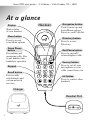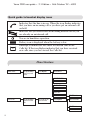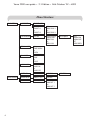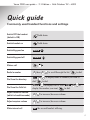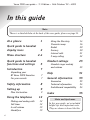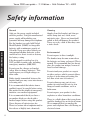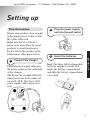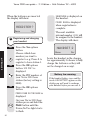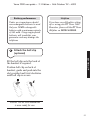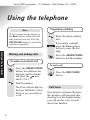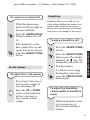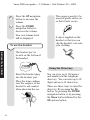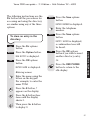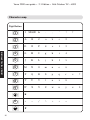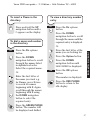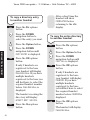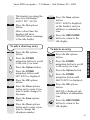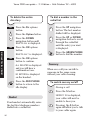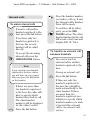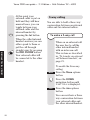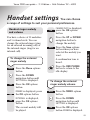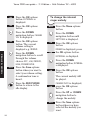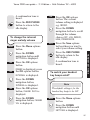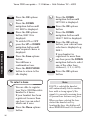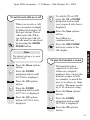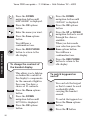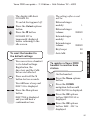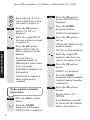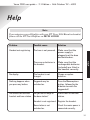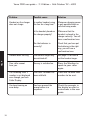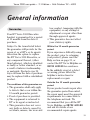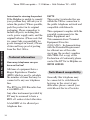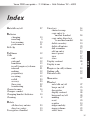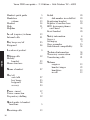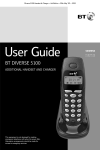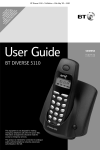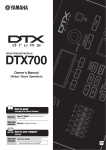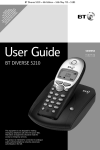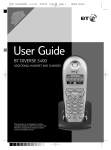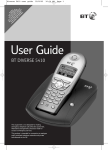Download BT 3000 Executive User guide
Transcript
* Y SU YO D HA YO IS PRO OU BS U ND UR PLA VI R N CR MU A SE VE Y S DE ET IBE ST Q T RV ER R’S W TO UA W E O RT INF IL 30 VIC CA RK ER OR L D 00 E B LL LY M IS EX EF ER P A FE TI LA EC OR E ON Y U E IS . C TI AL VE PA LE YA R BL E. Verve 3000 user guide ~ 3.1 Edition ~ 14th October ’02 ~ 4805 This equipment is not designed for making emergency telephone calls when the power fails. Alternative arrangements should be made for access to emergency services. This product is intended for registration to the BT Verve 3010 base station. It may also be registered to other DECT GAP compatible bases, with possible limited availability of some functions. BT Verve 3000 Executive Handset & Charger User Guide Verve 3000 user guide ~ 3.1 Edition ~ 14th October ’02 ~ 4805 Please open this page for an ‘at a glance’ guide to your Verve 3000 Executive Verve 3000 user guide ~ 3.1 Edition ~ 14th October ’02 ~ 4805 At a glance Display Navigation button Handset Shows status of your handset. Used to move up and down Menu options, Directory and Calls list. ity ar Digit al Cl Menu button Directory button Press to access your Menu options. Press to access Directory. Green Phone button Red Phone button Press to end call/ return display to idle. For making and answering calls. Also to put handset into handsfree operation. ▲ Secrecy button ▼ D A 2 G 3 JK M 6 9 Z XY Int Press to cut off your microphone so your caller cannot hear you. W Int button Press to contact other handsets. 0 R NO T UV 5 8 L PQ RS For use with switchboards and certain network services. 4 7 HI Recall button EF 1 BC Keypad S Charger Headset Port 1 Verve 3000 user guide ~ 3.1 Edition ~ 14th October ’02 ~ 4805 Quick guide to handset display icons Indicates that the line is in use. When the icon flashes indicates that you have an incoming call or you have put an external call on hold. Indicates that you either have an incoming internal call or you are already on an internal call. You are in handsfree operation. Battery icon is displayed when the battery is low. Envelope icon indicates that there are unseen calls in the Calls list. If the icon flashes indicates that you have received new calls since you last viewed the Calls list. Menu Structure DIRECTORY Use Up & Down buttons to scroll names Press Option NEW ENTRY DELETE ENTRY SHOW NUMBER EDIT ENTRY COPY ENTRY COPY ALL CALLS LIST Use Up & Down buttons to scroll calls Press Info for call time and date DELETE ALL DELETE ALL? Press Option DELETE ENTRY DELETE ALL COPY TO DIR 2 Verve 3000 user guide ~ 3.1 Edition ~ 14th October ’02 ~ 4805 Menu Structure SETTINGS RINGER EXTERNAL INTERNAL KEY BEEP Select BEEP ON BEEP OFF SELECT BASE Select BASE 1 to BASE 4 BASE AUTO AUTO TALK Select AUTOTALK ON AUTOTALK OFF NAME HANDSET Edit handset name CONTRAST Select CONTRAST 1 to CONTRAST 10 CHANGE MLDY Select melody MELODY 1 to MELODY 10 CHANGE VOL Select volume OFF LOW MEDIUM HIGH PROGRESSIVE CHANGE MLDY Select melody MELODY 1 to MELODY 10 CHANGE VOL Select volume OFF LOW MEDIUM HIGH PROGRESSIVE 3 Verve 3000 user guide ~ 3.1 Edition ~ 14th October ’02 ~ 4805 Menu Structure BASE SETTING REGISTRATION 4 HS PRIORITY PRIORITY OFF Select PRIORITY 1 to PRIORITY 5 Select RING DELAY 2 to RING DELAY 9 CALL BARRING SYS PIN? Select required barring prefix BAR1 XXXX to BAR4 XXXX Press Option RECALL MODE Select TIMED BREAK or EARTH DIAL MODE Select TONE or PULSE HOLD MUSIC Select MUSIC ON or MUSIC OFF SYSTEM PIN OLD PIN? NEW PIN? CONFIRM? REGISTER HS BASE 1 2 3 4 ? SYS PIN? DE-REG HS SYS PIN? Select HANDSET 1 to HANDSET 5 Select BARRING ON BARRING OFF EDIT CLEAR PREFIX Verve 3000 user guide ~ 3.1 Edition ~ 14th October ’02 ~ 4805 Quick guide Commonly used handset functions and settings Switch OFF the handset (default is ON) hold down. Switch handset on hold down. Switch Keyguard on Menu Switch Keyguard off Unlock Make a call Redial a number Dial from the directory Dial from the Calls list ▲ then ▲ ▲ Dir dial, ▼ ▼ to scroll through the list, to display name or number you wish to to dial. Menu ▼ to display CALLS LIST, OK , display the number you want, ▲ ▼ to to dial. Adjust handsfree volume (whilst in handsfree mode) ▲ ▼ to increase/decrease volume. Adjust earpiece volume ▲ ▼ to increase/decrease volume. Make internal call to dial. Int the second handset will ring. 5 Verve 3000 user guide ~ 3.1 Edition ~ 14th October ’02 ~ 4805 In this guide Note There is a detailed Index at the back of this user guide, please see page 35. At a glance 1 Quick guide to handset display icons 2 Menu structure Quick guide to handset functions and settings 5 Introduction 7 Unpacking your BT Verve 3000 Executive For your records Handset settings 7 7 Safety information 8 Setting up 9 Plan the location Using the telephone Making and ending calls Call timer In call volume Handsfree 6 2-4 Using the Directory Character map Redial Secrecy Internal calls 3-way calling 9 12 12 12 13 13 Handset ringer melody and volume 14 16 20 20 21 22 23 23 Help 31 General information 33 Guarantee Technical information Switchboard compatibility Index 33 34 34 35 Hints and tips boxes In this user guide, we’ve included helpful tips and important notes. They are shown in boxes like this. Verve 3000 user guide ~ 3.1 Edition ~ 14th October ’02 ~ 4805 Introduction Unpacking your BT Verve 3000 Executive For your records Date of purchase: If anything is missing, please contact your place of purchase immediately. Place of purchase: One Verve 3000 Executive charger DEF ▼ 3 ABC 2 7 MN WXY Z PQRS 6 JKL 5 GHI 4 INTRODUCTION ▲ 1 O One Verve 3000 Executive handset For guarantee purposes proof of purchase is required so please keep your receipt. 9 TUV 8 0 S Int R One power supply for the charger Three AAA rechargeable batteries Helpline If you experience any difficulties with your BT Verve 3000 Executive handset, please call the BT Verve Helpline on 08702 403180. One belt clip Battery compartment cover 7 Verve 3000 user guide ~ 3.1 Edition ~ 14th October ’02 ~ 4805 Safety information General Cleaning Only use the power supply included with the product. Using an unauthorised power supply will invalidate your guarantee and may damage the telephone. Simply clean the handset and charger with a damp (not wet) cloth, or an anti-static wipe. Never use household polish as this will damage the product. Never use a dry cloth as this may cause a static shock. SAFETY INFORMATION For the handset use only AAA Nickel Metal Hydride (NiMH) rechargeable batteries with a minimum capacity of 550 mAh. Never use other batteries or conventional alkaline batteries as this could lead to a short circuit or destroy the battery casing. If the keyguard is switched on, it is NOT possible to make calls, including emergency numbers (999/112). Do not open the charger or handset (other than to change batteries). This could expose you to high voltages or other risks. Radio signals transmitted between the handset and base may cause interference to hearing aids. It is recommended that advice from a qualified expert be sought before using this product in the vicinity of emergency/ intensive care medical equipment. It is recommended that if you have a pacemaker fitted you check with a medical expert before using this product. Never dispose of batteries in a fire. There is a serious risk of explosion and/or the release of highly toxic chemicals. 8 Environmental Do not expose to direct sunlight. The handset may become warm when the batteries are being recharged. This is normal. We recommend that you do not place the product on antique/veneered wood to avoid damage. Do not stand your product on carpets or other surfaces which generate fibres, or place it in locations preventing the free flow of air over its surfaces. Do not submerge any part of your product in water and do not use it in damp or humid conditions, such as bathrooms. Do not expose your product to fire, explosive or other hazardous conditions. There is a slight chance that your phone could be damaged by an electrical storm. We recommend that you unplug the power and telephone line cord during an electrical storm. Verve 3000 user guide ~ 3.1 Edition ~ 14th October ’02 ~ 4805 Setting up Plan the location 2 Plug the power supply unit into the wall socket 3 Insert the batteries Situate your product close enough to the mains power socket so that the cables will reach. Make sure that it is at least 1 metre away from other electrical products to avoid interference. Do not situate the product in the bathroom or other humid areas. SETTING UP 1 Connect the charger Plug the power supply cable into the power socket on the underside of the charger. The Power/In use light will be lit when power has been connected correctly. (N.B. The Verve 3000 power supply cable connector is red.) Insert the three AAA rechargeable batteries supplied, as indicated inside the battery compartment and slide the battery compartment cover shut. 9 Verve 3000 user guide ~ 3.1 Edition ~ 14th October ’02 ~ 4805 When the batteries are inserted the display will show: REGISTER? Menu Yes 4 Registering and charging your handset SETTING UP Yes 1 OK Press the Yes options button. Choose which base number you want to register to e.g. Press 1 to register to base station 1. Press the OK options button. SYS PIN? is displayed. Enter the PIN number of your Verve 3010 base station (factory setting is 0000). OK Press the OK options button. PRESS PAGE ON THE BASE is displayed. Page 10 On your Verve 3010 base station press and hold the PAGE button until the Power/In Use light starts to flash. SEARCHING is displayed on the handset. FOUND BASE is displayed when registration is complete. The next available internal number (2-5) will be assigned to the handset. The display will show: HANDSET 2 Menu Dir Leave the handset in the charger for approximately 16 hours to fully charge the batteries as they will not be charged on receipt. Battery low warning If the handset battery icon and the words LOW BATTERY appear on the display you will need to recharge your handset before you can use it. Verve 3000 user guide ~ 3.1 Edition ~ 14th October ’02 ~ 4805 Battery performance Helpline Under no circumstances should non-rechargeable batteries be used. Only use NiMH rechargeable batteries with a minimum capacity of 550 mAh. Using inappropriate batteries will invalidate your guarantee and may damage the telephone. If you have any difficulties setting up or using your BT Verve 3000 Executive, please call the BT Verve Helpline on 08702 403180. 5 Attach the belt clip (optional) SETTING UP Fit the belt clip onto the back of the handset if required. Position belt clip on back of handset, guide and push into the slot provided and twist clockwise until belt clip is secure. You BT Verve 3000 Executive is now ready for use. 11 Verve 3000 user guide ~ 3.1 Edition ~ 14th October ’02 ~ 4805 Using the telephone Note USING THE TELEPHONE To exit a menu at any time press the Back options button, this will take you back one step. Press the RED PHONE button to cancel the operation completely. Making and ending calls Preparatory dialling Enter the phone number first. Clear If you make a mistake press the Clear options button to erase the last digit. Press the GREEN PHONE button to dial the number. To make an external call To end a call Press the GREEN PHONE button. You will hear the dial tone and the display will show the icon and EXT CALL. Press the RED PHONE button. Dial the number. The Power/In use light on the base will flash to show that you are currently on a call. 12 Call timer Your handset automatically times the duration of all external calls, showing it on the display during your call and for a few seconds after it has finished. Verve 3000 user guide ~ 3.1 Edition ~ 14th October ’02 ~ 4805 To receive an external call When the phone rings the Power/In use light on the base will flash. Handsfree Handsfree allows you to talk to your caller without holding the handset and enables other people in the room to listen to the conversation. Your hands are left free, for example to take notes. Press the GREEN PHONE button to answer the call Or To make a handsfree call Press the GREEN PHONE button. Press the GREEN PHONE button again. The display will show the icon. The loudspeaker will switch on. In call volume To adjust the in call volume If you want to increase or decrease the volume of your incoming call. ▲ ▼ Press the UP or DOWN arrow on the navigation button to increase or decrease the volume setting. USING THE TELEPHONE If the handset is on the base, simply lift it up and speak. You do not need to press the GREEN PHONE button. Dial the number. To switch back to using the handset at any time, press the GREEN PHONE button again. To adjust the handsfree volume whilst in handsfree mode Whilst in handsfree mode you can increase or decrease the handsfree volume. 13 Verve 3000 user guide ~ 3.1 Edition ~ 14th October ’02 ~ 4805 ▲ ▼ Press the UP navigation button to increase the volume. The earpiece needs to be inserted gently in the ear so that it feels secure. Press the DOWN navigation button to decrease the volume. Your new volume level will be displayed. To use the headset A clip is supplied on the headset so that you can clip the headset cord onto your clothing. USING THE TELEPHONE The headset port is located on the bottom of the handset. Using the Directory Insert the headset plug into the headset port. Place the foam cushion over the earpiece of the headset to aid comfort when placed in the ear. 14 You can store up to 100 names and numbers in the telephone directory. You can enter up to 22 digits and up to 12 characters. There are three ways to enter the directory. By pressing the Dir button, by pressing the DOWN navigation button or by pressing the Menu button followed by the OK options button. Verve 3000 user guide ~ 3.1 Edition ~ 14th October ’02 ~ 4805 The following instructions use the Dir button but the procedures for accessing and using the directory are similar using any of the three options. To store an entry in the directory Dir NEW ENTRY is displayed. OK ENTER NUMBER is displayed. Enter the telephone number. Save Press the OK options button. ENTER NAME is displayed. Press the Save options button. ENTRY SAVED is displayed, a confirmation tone will be heard. Press the Dir options button. Press the Option button. Press the Save options button. OK Press the OK options button if you wish to insert another directory entry. USING THE TELEPHONE Option Save Or Press the RED PHONE button to return to the idle display. Entering names: Enter the name using the letters on the keypad. For example, to enter the name TOM: UV T 8 M NO 6 M NO 6 Press the 8 button, T appears on the display. Press the 6 button three times until the display shows O. Then press the 6 button to display M. 15 Verve 3000 user guide ~ 3.1 Edition ~ 14th October ’02 ~ 4805 Character map Digit Button 1 1 SPACE & . , ’ ! ? A BC 2 A B C a b c 2 D E F d e f 3 G H I g h i 4 J K L j k l 5 M N O m n o 6 P Q R S p q r T U V t u v 8 W X Y Z w x y – / \ > < = D EF 3 G HI USING THE TELEPHONE 4 JK L 5 M NO 6 PQ RS 7 s 7 z 9 T UV 8 W Z XY 9 ✱ 0 + # 16 Verve 3000 user guide ~ 3.1 Edition ~ 14th October ’02 ~ 4805 To insert a Pause in the directory Press and hold the UP navigation button until a P appears on the display. ▲ To view a directory number entry Dir ▼ Press the Dir options button Press the DOWN navigation button to scroll through the menu until the required entry is displayed. To dial a name and number in the directory Or Dir Press the first letter of the name you are looking for. Press the DOWN navigation button to scroll through the names listed in alphabetical order. Select the required name. Press the Option button. ▼ OK Or D ▼ EF 3 Enter the first letter of the name you want e.g. for Emma, press 3 twice to search for names beginning with E. Again scroll through the names beginning with E using the DOWN navigation button to select the required entry. USING THE TELEPHONE ▼ Press the Dir options button. Press the DOWN navigation button until SHOW NUMBER is displayed. Press the OK options button. The number is displayed. Press the RED PHONE button to return to the idle display. Press the GREEN PHONE button. The number will be displayed and dialled. 17 Verve 3000 user guide ~ 3.1 Edition ~ 14th October ’02 ~ 4805 After a short time the handset will show COMPLETED before returning to the idle display. To copy a directory entry to another handset Dir ▼ Press the Dir options button. Press the DOWN navigation button to select the entry you want. Press the Option button. USING THE TELEPHONE ▼ OK Press the OK options button. The handset receiving the directory will display ACCEPT DIR? NO/YES. 18 Dir Press the DOWN navigation button until COPY ENTRY is displayed. If only 2 handsets are registered to the base your handset will display CALLING HS:x. If you have multiple handsets registered to the base you will first have to select the required handset number before CALLING HS:x is displayed. Yes To copy the entire directory to another handset Press the Yes options button. Press the Dir options button. Press the Option button. ▼ OK Press the DOWN navigation button until COPY ALL is displayed. Press the OK options button. If only 2 handsets are registered to the base your handset will display CONFIRM. If you have multiple handsets registered to the base you will first have to select the required handset number before CONFIRM is displayed. OK Press the OK options button. The handset will display CALLING HS:x. Verve 3000 user guide ~ 3.1 Edition ~ 14th October ’02 ~ 4805 The handset receiving the directory will display ACCEPT DIR? NO/YES. Yes Save Press the Save options button. ENTRY SAVED is displayed on the handset and you will hear a confirmation tone. Press the Yes options button. After a short time the handset will show COMPLETED before returning to the idle display. Press the RED PHONE button to return to the idle display. To edit a directory entry To delete an entry ▼ Press the Dir options button. Press the DOWN navigation button to scroll to the entry you want. Dir ▼ Press the Option button. ▼ OK Clear Save Clear Press the DOWN navigation button until EDIT ENTRY is displayed. Press the OK options button. Press the Clear options button and re-enter if you want to make changes to the name. Press the Save options button. Press the Clear options button and re-enter if you want to change the telephone number. USING THE TELEPHONE Dir Press the Dir options button. Press the DOWN navigation button to scroll to the entry you want. Press the Option button. ▼ OK Press the DOWN navigation button until DELETE ENTRY is displayed. Press the OK options button. DELETED is displayed and you will hear a confirmation tone. Press the RED PHONE button to return to the idle display. 19 Verve 3000 user guide ~ 3.1 Edition ~ 14th October ’02 ~ 4805 To delete the entire directory Dir Press the Dir options button. To dial a number in the redial list ▲ Press the Option button. ▼ USING THE TELEPHONE OK Press the DOWN navigation button until DELETE ALL is displayed. ▲ ▼ Press the OK options button. Press the OK options button to confirm. ALL DELETED is displayed and you will hear a confirmation tone. NO ENTRIES is displayed on the handset. Press the RED PHONE button to return to the idle display. Secrecy When on a call you can talk to someone in the same room, without your caller hearing. To switch secrecy on/off During a call: S Your handset automatically saves the last five telephone numbers dialled into a redial list. Press the S button. SECRECY ON is displayed, your caller will now be unable to hear you. Redial 20 Press the UP or DOWN navigation button to scroll through the redial list until the entry you want is displayed. Press the GREEN PHONE button to dial the number. DELETE ALL? is displayed. OK Press the UP navigation button. The last number dialled will be displayed. S Pressing the S button again will allow you to talk to your caller again. Verve 3000 user guide ~ 3.1 Edition ~ 14th October ’02 ~ 4805 Press the handset number you wish to call e.g. 3 and the internal call to handset three will be made. Internal calls To make internal calls Int To end the call by either party, press the RED PHONE button. The other handset involved in the call will receive a busy tone and display END OF CALL. If want to call another handset registered to the base press the Int button. If you have only two handsets registered to the base the second handset will be called directly. To transfer an external call between handsets You can forward an external call to another handset registered to the base. Note If you only have one handset registered to the base station you will hear an error sound when you press the Int button on the handset. If there are more than two handsets registered to the base the caller will have to specify which handset they wish to call. The other handset numbers will be displayed for the caller to select. Int Press the Int button. USING THE TELEPHONE To accept the incoming internal call press the GREEN PHONE button. During an external call: Int Press the Int button. If there are only two handsets registered to the base the call will be made automatically to the other handset. If there are more than two handsets registered you will have to specify which handset number you wish to forward the external call to (see internal calls section). 21 Verve 3000 user guide ~ 3.1 Edition ~ 14th October ’02 ~ 4805 Int At this point your external caller is put on hold and they will hear musical tones, you can toggle between your external caller and the internal handset by pressing the Int button. 3-way calling You are able to hold a three way conversation between an external caller and two internal callers. To make a 3-way call USING THE TELEPHONE When the called internal handset answers you can either speak to them or put the call through straight away by pressing the RED PHONE button. Your external caller will be connected to the other handset. When on an external call the user has to call the other internal handset with an intercom call. This is done as described in, ‘To transfer an external call between handsets’, on page 21. To enable the three way calling: Menu ▼ Join Press the Menu options button. Press the DOWN navigation button until 3 WAY CALL is displayed. Press the Join options button. You can now have a three way conversation between your external caller and the other internal handset. 22 Verve 3000 user guide ~ 3.1 Edition ~ 14th October ’02 ~ 4805 Handset settings You can choose a range of settings to suit your personal preferences. Handset ringer melody and volume You have a choice of 10 melodies and 5 volume levels. You can change the external ringer (ring for an external incoming call) or the internal ringer (ring for an internal call). OK ▲ ▼ Save Menu ▼ OK OK OK Press the OK options button. RINGER is displayed, press the OK options button. EXTERNAL is displayed, press the OK options button. The current melody will be played. Press the Save options button when you have selected the melody you want. A confirmation tone is heard. Press the RED PHONE button to return to the idle display. Press the Menu options button. Press the DOWN navigation button until SETTINGS is displayed. Press the UP or DOWN navigation button to change the melody. HANDSET SETTINGS To change the external ringer melody CHANGE MLDY is displayed, press the OK options button. To change the external ringer melody volume Menu ▼ OK Press the MENU options button. Press the DOWN navigation button until SETTINGS is displayed. Press the OK options button. RINGER is displayed. 23 Verve 3000 user guide ~ 3.1 Edition ~ 14th October ’02 ~ 4805 OK Press the OK options button. EXTERNAL is displayed. OK Press the OK options button. ▼ OK HANDSET SETTINGS ▼ Save Press the DOWN navigation button, CHANGE VOL is displayed. Press the OK options button. The current volume setting is displayed e.g. MEDIUM. Press the DOWN navigation button to scroll through the volume choices OFF, LOW, MEDIUM, HIGH, PROGRESSIVE. Press the Save options button when you want to select your volume setting. To change the internal ringer melody Menu ▼ OK OK ▼ OK Press the OK options button. RINGER is displayed, press the OK options button. Press the DOWN navigation button, INTERNAL is displayed. Press the OK options button. The current melody will be played. OK ▲ ▼ Save 24 Press the DOWN navigation button until SETTINGS is displayed. EXTERNAL is displayed. A confirmation tone is heard. Press the RED PHONE button to return to the idle display. Press the Menu options button. CHANGE MLDY is displayed, press the OK options button. Press the UP or DOWN navigation button to change the melody. Press the Save options button when you have selected the melody you want. Verve 3000 user guide ~ 3.1 Edition ~ 14th October ’02 ~ 4805 A confirmation tone is heard. Press the RED PHONE button to return to the idle display. OK Press the DOWN navigation button to scroll through the volume choices OFF, LOW, MEDIUM, HIGH, PROGRESSIVE. ▼ To change the internal ringer melody volume Press the Save options button when you want to select your volume setting. ▼ Press the DOWN navigation button until SETTINGS is displayed. Press the RED PHONE button to return to the idle display. OK OK EXTERNAL is displayed. ▼ OK ▼ A confirmation tone is heard. Press the OK options button. RINGER is displayed, press the OK options button. To switch your handset key beeps on/off Press the DOWN navigation button, INTERNAL is displayed. Note The default setting is for the handset key beeps to be ON. Press the OK options button, CHANGE MLDY is displayed. Press the DOWN navigation button, CHANGE VOL is displayed. HANDSET SETTINGS Press the Menu options button. Save Menu Press the OK options button. The current volume setting is displayed e.g. MEDIUM. Menu ▼ Press the Menu options button. Press the DOWN navigation button until SETTINGS is displayed. 25 Verve 3000 user guide ~ 3.1 Edition ~ 14th October ’02 ~ 4805 OK ▼ OK ▲ HANDSET SETTINGS ▼ Save Press the OK options button. Press the DOWN navigation button until KEY BEEP is displayed. Press the OK options button, BEEP ON is displayed. To switch ON or OFF press the UP or DOWN navigation button until your required choice is displayed. Press the Save options button. ▼ OK ▼ OK ▼ You will hear a confirmation tone. Press the RED PHONE button to return to the idle display. To select a base You are able to register your Verve 3000 Executive handset to 4 bases. If your handset has been registered to more than one base you can select which one it uses. Menu 26 Press the Menu options button. OK Press the DOWN navigation button until SETTINGS is displayed. Press the OK options button. Press the DOWN navigation button until SELECT BASE is displayed. Press the OK options button, your current base selection is displayed e.g. BASE 1. If your handset is registered to more than one base press the DOWN navigation button to select one of the other base stations (1, 2, 3, 4, AUTO). Press the OK options button. Note If AUTO is selected the handset will automatically link to another base with a strong signal if the signal it is currently receiving from its present base becomes very poor. When you have selected the base station the handset will try locating the base, the display will show SEARCHING until it is located. Verve 3000 user guide ~ 3.1 Edition ~ 14th October ’02 ~ 4805 To switch auto talk on or off ▲ ▼ When you receive a call, you can answer it simply by lifting the handset off the base station. This is called auto talk. When you switch auto talk off, all calls must be answered by pressing the GREEN PHONE button. Save To switch ON or OFF, press the UP or DOWN navigation button until your required selection is displayed. Press the Save options button. You will hear a confirmation tone. Press the RED PHONE button to return to the idle display. Note Menu ▼ OK ▼ OK To give the handset a name Press the Menu options button. The handsets when registered to the base station are assigned numbers. You can give the handset a name as well as a number to match the user or location e.g. Anne or office. The name can be up to 10 characters long. Press the DOWN navigation button until SETTINGS is displayed. Press the OK options button. Press the DOWN navigation button until AUTO TALK is displayed. Press the OK options button, AUTOTALK ON is displayed. HANDSET SETTINGS The default setting is for auto talk to be ON. Menu ▼ OK Press the Menu options button. Press the DOWN navigation button until SETTINGS is displayed. Press the OK options button. 27 Verve 3000 user guide ~ 3.1 Edition ~ 14th October ’02 ~ 4805 ▼ OK Save Press the DOWN navigation button until NAME HANDSET is displayed. Press the OK options button. ▼ OK Enter the name you want. ▲ Press the Save options button. ▼ You will hear a confirmation tone. HANDSET SETTINGS Press the RED PHONE button to return to the idle display. Save Menu ▼ OK 28 Press the OK options button. Press the UP or DOWN navigation button to scroll through the choices available. When you have made your selection press the Save options button. Press the RED PHONE button to return to the idle display. To switch keyguard on and off You can lock the keypad so that it cannot be used accidentally while carrying the handset around. Press the Menu options button. Press the DOWN navigation button until SETTINGS is displayed. Press the OK options button. You will hear a confirmation tone. To change the contrast of the handset display This allows you to lighten or darken the contrast of the display to compensate for the amount of light in the room. You have a choice of 10 contrasts. Press the DOWN navigation button until CONTRAST is displayed. To switch the keyguard on: Menu Press the Menu options button. Press the ✱ button. Verve 3000 user guide ~ 3.1 Edition ~ 14th October ’02 ~ 4805 Unlock The display will show KEYGUARD ON. The settings after a reset will be: To switch the keyguard off: External ringer melody: 1 External ringer volume: MEDIUM Internal ringer melody: 1 Internal ringer volume: MEDIUM Press the Unlock options button. Press the ✱ button. KEYGUARD OFF is temporarily displayed before returning to the idle screen. You can restore a handset to its default settings. Registration, the directory and the Calls list are not affected. S Press and hold the S button for ten seconds. You will hear a beep and RESET HS is displayed Yes Press the Yes options button. RESETTING is displayed and you will hear a confirmation tone. ON Auto talk: ON HANDSET SETTINGS To reset the handset to the default settings Key beeps: To register a Verve 3000 handset to another base station On the handset: Menu ▼ Press the Menu options button. Press the DOWN navigation button until REGISTRATION is displayed. OK Press the OK options button. REGISTER HS is displayed. OK Press the OK options button. BASE –234? is displayed. 29 Verve 3000 user guide ~ 3.1 Edition ~ 14th October ’02 ~ 4805 A BC 2 D EF 3 G HI 4 OK Press either 2, 3 or 4 to select which base station you want to register to. Press the OK options button. SYS PIN? is displayed. Enter the 4 digit PIN of the base station you want to register to. HANDSET SETTINGS OK OK ▼ PLEASE WAIT flashes on the handset display. SYS PIN? is then displayed. Enter the 4 digit PIN number of the base you want to de-register from. OK 30 Press the OK options button. HANDSET 1 is displayed. FOUND BASE is displayed when registration is complete. Press the DOWN navigation button until the required handset number is displayed. ▼ OK ▼ Press the OK options button. SEARCHING is displayed on the handset. To de-register a handset from a base Menu Press the DOWN navigation button. DE-REG HS is displayed. OK Press the OK options button. PRESS PAGE ON BASE is displayed on the handset. Put your base in registration mode by following the instructions in its user guide. Press the OK options button, REGISTER HS is displayed. Press the Menu options button. Press the DOWN navigation button until REGISTRATION is displayed. Press the OK options button. Display shows HS X REMOVED. A confirmation tone will be heard and the handset will be de-registered. Verve 3000 user guide ~ 3.1 Edition ~ 14th October ’02 ~ 4805 Help Note If you experience any difficulties with your BT Verve 3000 Executive handset, please call the BT Verve Helpline on 08702 403180. Possible cause Solution Handset not registering. The base is not powered. Make sure that the power supply is plugged in at the base and switched on. There are no batteries in the handset. Make sure that the rechargeable batteries (included) are fitted in the handset correctly. No display The handset is not charged. Charge or replace batteries. Nothing happens when you press any button. Keyguard may be switched on. Press the Menu options button, followed by the ✱ button to switch the keyguard off. No connection between Are you out of range of handset and base station. the base station? HELP Problem Move closer to the base station. Handset is not registered. Register the handset. Base station is not switched on. Check the mains power is connected correctly. 31 HELP Verve 3000 user guide ~ 3.1 Edition ~ 14th October ’02 ~ 4805 32 Problem Possible cause Solution Handset on the charger does not charge. Is another handset using the line for a long time? Maximum charging power is only possible when no calls are being made. Is the handset placed on the charger properly? Make sure that the handset is placed in the charger correctly. You will hear a confirmation tone. Are the batteries in correctly? Check that you have put the batteries in the right way, you will hear a confirmation tone. Handset does not ring. The handset ringer may be switched off. See page 23 for how to set the handset ringer. Your caller cannot hear you. Secrecy is switched on. Press the S button to speak to your caller again. The incoming caller’s number is not displayed even though you have Caller Display. The caller’s number has been withheld. Caller has to allow their number to be sent. You keep hearing an error beep. You have pressed the wrong button in a sequence. Check the prompts in the display or refer to instructions in the user guide. Verve 3000 user guide ~ 3.1 Edition ~ 14th October ’02 ~ 4805 General information Guarantee Your BT Verve 3000 Executive handset is guaranteed for a period of 12 months from the date of purchase. The conditions of this guarantee are: • The guarantee shall only apply to defects that occur within the 12 month guarantee period. • Proof of purchase is provided. • The equipment is returned to BT or its agent as instructed. • This guarantee does not cover any faults or defects caused by accidents, misuse, fair wear and Within the 12 month guarantee period: If you experience difficulty using the product, prior to returning your product, please read the Help section on page 31, or contact the BT Verve Helpline on 08702 403180 for assistance. GENERAL INFORMATION Subject to the terms listed below the guarantee will provide for the repair of, or at BT’s or its agents discretion the option to replace the BT Verve 3000 Executive, or any component thereof, (other than batteries), which is identified as faulty or below standard, or as a result of inferior workmanship or materials. Products over 28 days old from the date of purchase may be replaced with a refurbished product. tear, neglect, tampering with the equipment, or any attempt at adjustment or repair other than through approved agents. • This guarantee does not affect your statutory rights. In the unlikely event of a defect occurring, please follow the helpline’s instructions for replacement or repair. Outside the 12 month guarantee period: If your product needs repair after the guarantee period has ended, the repair must meet the approval requirements for connections to the telephone network. We recommend that you call the BT Verve Helpline on 08702 403180 and ask for details of our recommended repair agents. 33 GENERAL INFORMATION Verve 3000 user guide ~ 3.1 Edition ~ 14th October ’02 ~ 4805 Instructions for returning the product: R&TTE If the Helpline is unable to remedy your problem they will ask you to return the product. Where possible, pack the product in its original packaging. Please remember to include all parts, including line cords, power supply units, and the original batteries. (Please note that we cannot take responsibility for goods damaged in transit.) Please obtain and keep proof of posting from the Post Office. This product is intended for use within the UK for connection to the public telephone network and compatible switchboards. Technical information How many telephones can you have on the line? All items of equipment have a Ringer Equivalence Number (REN) which is used to calculate the number of items that may be connected to any one telephone line. The BT Verve 3010 Executive has a total REN of 1. Any other instrument provided by BT may be assumed to have a REN of 1 unless stated otherwise. A total REN of 4 is allowed per telephone line. 34 This equipment complies with the essential requirements for the Radio Equipment and Telecommunications Terminal Equipment Directive (1999/5/EC). In demonstration with the Essential Requirement for efficient use of the radio spectrum, the product complies with TBR6. For a copy of the Declaration of Conformity please contact the BT Verve Helpline on 08702 403180. Switchboard compatibility Generally this telephone may be connected to switchboards however in the event of any difficulties please consult your switchboard Service Provider. Verve 3000 user guide ~ 3.1 Edition ~ 14th October ’02 ~ 4805 Index Autotalk on/off 27 Batteries 10 9 10 11 11 Call timer Calls end external handsfree in call (earpiece) volume internal making preparatory receiving redial secrecy three-way transferring Character map Charger connect Charging handset batteries Cleaning 12 12 12 13 13 21 12 12 13 20 20 22 21 16 9 10 8 Delete all directory entries directory entry De-register a handset 20 19 30 Earpiece (in call) volume 14 16 18 18 19 20 17 19 17 17 15 28 2 Ending calls External calls 13 12 12 Guarantee 33 INDEX charging inserting low warning performance Belt clip Directory character map copy entry to another handset copy entire directory to another handset delete an entry delete all entries dial a number edit an entry insert pause view store Display contrast Display icons Handset auto talk on/off beeps on/off de-register display contrast keyguard on/off naming reset register ringer melody ringer volume select base 27 25 30 28 28 27 29 10 23 23 26 35 Verve 3000 user guide ~ 3.1 Edition ~ 14th October ’02 ~ 4805 Handset quick guide Handsfree volume Headset Help Helpline 5 13 13 14 31 7 In call (earpiece) volume Internal calls 13 21 Key beeps on/off Keyguard 25 28 INDEX Location of product 9 Making calls 12 Melody handset Menu structure 23 2-4 Name a handset 27 On/off auto talk key beeps keyguard secrecy 27 25 28 20 Pause – insert Power connection Preparatory dialling 17 9 12 Quick guide to handset functions Receiving calls 36 5 13 Redial dial number in redial list Registering handset Register to another base REN, how many phones can I have? Reset handset 20 20 10 29 Safety information Secrecy Setting up Store a number Switchboard compatibility 8 20 9 15 34 Technical information Three-way conversation Transferring calls 34 22 21 34 29 Volume earpiece handset ringer handsfree in call 13 23 13 13 Verve 3000 user guide ~ 3.1 Edition ~ 14th October ’02 ~ 4805 Offices worldwide The telecommunications services described in this publication are subject to availability and may be modified from time to time. Services and equipment are provided subject to British Telecommunications plc’s respective standard conditions of contract. Nothing in this publication forms any part of any contract. © British Telecommunications plc 2002. Registered Office: 81 Newgate Street, London EC1A 7AJ. Registered in England No. 1800000. Verve 3000 Executive Issue 1 (10/02) 3.1 Designed by The Art & Design Partnership Limited. Printed in China. 0682 CE compliant to R&TTE Directive (1999/5/EC)