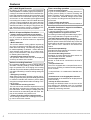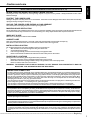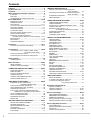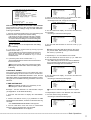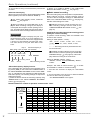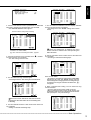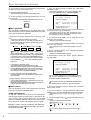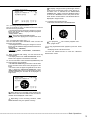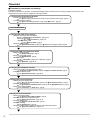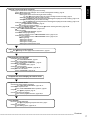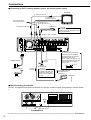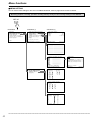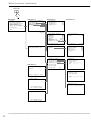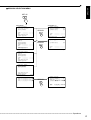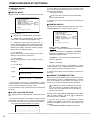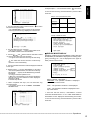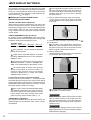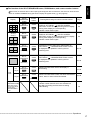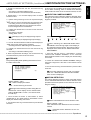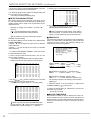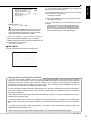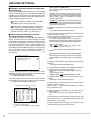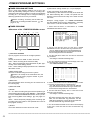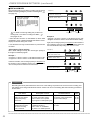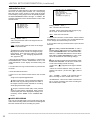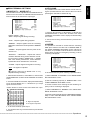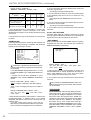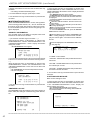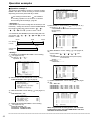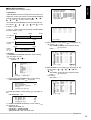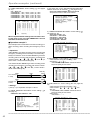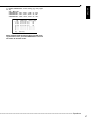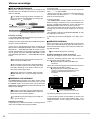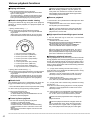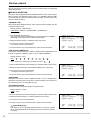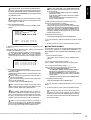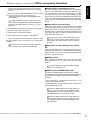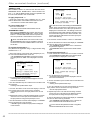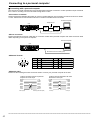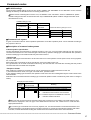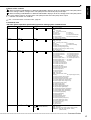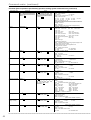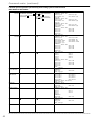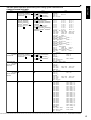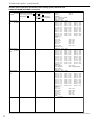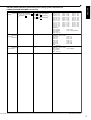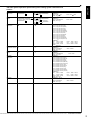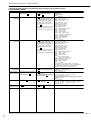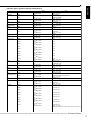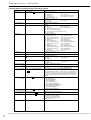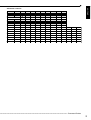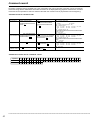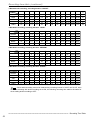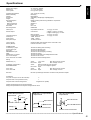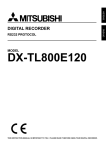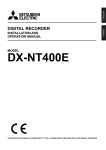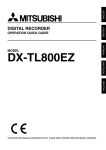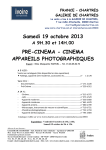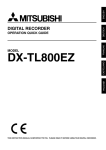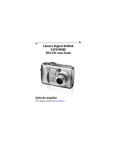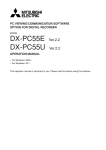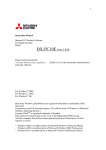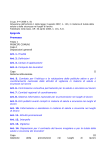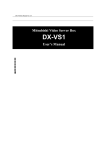Download Mitsubishi DX-TL800E Instruction manual
Transcript
ENGLISH OTHERS DIGITAL RECORDER INSTALLATION AND OPERATION MANUAL MODEL DX-TL800E THIS INSTRUCTION MANUAL IS IMPORTANT TO YOU. PLEASE READ IT BEFORE USING YOUR DIGITAL RECORDER. 1 Features DX-TL800E Digital Recorder Timer recording operation By utilizing a new image compression/expansion method (WAVELET method), high picture quality recording of more than 450 lines for the horizontal resolution and extended recording time are realized. The DX-TL800E has an internal disk capacity of 80GB and record in 5 user selectable picture grades and 8 recording time modes. The DX-TL800E also has a built in 9 camera multiplexer with motion detection per input. Individual field recording per input in both standard and alarm recording are supported. Normal VCR like functions such as a JOG/SHUTTLE, Menu, timer and rear terminals are featured. • Timer recording program 4 types of camera patterns, recording intervals, recording picture quality for normal recording and alarm recording can be registered for each operation. Furthermore, individual settings can be made for pre-alarm recording and motion detection function as well. • Timer holiday specification Holidays throughout the year can be set in advance. Built-in 9-input multiplexer functions • Camera switching and split-screen display Throughout terminals for non-simultaneous connection of 9 cameras. Split-screen modes of Single screen, SPLIT4 or SPLIT9 screens for sequential display. • Motion detection This function detects moving objects captured by any of the 9 cameras connected to the unit, and initiates Alarm Recording. The following settings can be made separately as desired : motion detection area, detection area divided by 16 x 12 dots, sensitivity of motion detection, and minimum dot-count for initiating Alarm Recording. • Operation status display function The operation status of this unit can be displayed on the top or bottom of the screen. Various recording functions By completely separating normal recording settings and alarm recording settings, further detailed settings are possible such as changing the recording intervals only for the camera inputted with alarm signals while maintaining normal recording settings as they are. • Emergency recording When there is input of an emergency signal, time recording is given first priority and is forcefully performed in maximum intervals and maximum picture quality using the camera specified for alarm recording or normal recording. • Title/comment recording function This unit can record characters inputted from a PC with RS-232C connection as comments along with the video/audio. When setting the display title, the title can also be recorded along with the video. Display is also possible using another unit. • Camera recording interval setting function The recording intervals and recording picture quality can be set for each camera. Versatile functions to support surveillance • Audio recording function 1-channel PCM audio recording mode included. • Image-alteration recognition function Processing of each image recorded using a proprietary image-alteration recognition technology. • Versatile high-speed search operation Easy search functions using a proprietary algorithm. Search options include Time Date, Skip, Index and Alarm search. All search functions can specify a specific camera or ALL cameras to be used for the search. • Excellent expandablility Standard RS-232C interface for remote PC control, and various control terminals. • Pre-alarm Recording function Recording of images before the alarm sensor detects disturbances is also available. • Front output terminals Monitor or VCR can be connected on the front of the unit. • Compact Flash slot The unit is equipped with a Compact Flash slot on the front for recording to media and writing/reading menu contents. * Compact FlashTM is a trademark of SanDisk Corporation. • Simultaneous recording/playback function Recorded data on the hard disk can be played back while recording. • Variety of search functions Pressing the SEARCH button on the front of the unit displays the SEARCH menu for immediate search operation. This function is convenient when repeatedly performing searches. ••••••••••••••••••••••••••••••••••••••••••••••••••••••••••••••••••••••••••••••••••••••••••••••••••••••••••••••••••••••••••••••••••••••••••••• 2 ENGLISH Caution and care HEAVY OBJECTS SHOULD NEVER BE PLACED ON THE UNIT (E.G., TV) NEVER TOUCH OR INSERT ANY OBJECT INSIDE THE UNIT Touching the inside of the cabinet or inserting foreign objects of any kind not only creates a safety hazard but can also cause extensive damage. PROTECT THE POWER CORD Damage to the power cord may cause fire or shock hazard. If the mains cord is damaged, switch off the mains outlet and carefully unplug the cord by holding the mains plug. UNPLUG THE POWER CORD DURING A LONG ABSENCE Turn off the power and unplug the power cord during a long absence. MAINTAIN GOOD VENTILATION Do not obstruct the many ventilation holes on the unit. For maximum ventilation, leave some space around the unit and place the unit on a hard level surface only, and ensure it is not covered during use. Heavy objects should never be placed on the unit. WHEN NOT IN USE When not in use always turn OFF the unit's POWER. CABINET CARE Never use petroleum-based cleaners. Clean with a soft cloth moistened with soap and water and wipe dry. PVC cables or leads should not be left in contact with the cabinet surface for long periods. INSTALLATION LOCATION For excellent performance and lasting reliability install in a location that is:1. Well ventilated, out of direct sunlight and away from direct heat. 2. A solid vibration-free surface. 3. Free from high humidity, excessive dust and away from magnetic fields. 4. Please ensure that the ventilation fan located on the unit’s back panel is not blocked. UNSUITABLE LOCATIONS Placing the unit in the following places might shorten the product life: • Extremely cold places, such as refrigerated warehouses and ice houses • Places where excessive hydrogen sulfide is likely to be generated, such as hot-springs areas • Places or locations with salt air environment. WARNING: TO PREVENT FIRE OR SHOCK HAZARD, DO NOT EXPOSE THIS APPARATUS TO RAIN OR MOISTURE. THIS APPARATUS MUST BE GROUNDED. MAINS LEAD CONNECTION The mains lead on this Unit is fitted with a non-rewireable mains plug, incorporating a 5A fuse. If you need to replace the fuse, use a 5A fuse approved by BSI or ASTA to BS 1362, ensuring you refit the fuse cover. If the mains plug is not suitable for the sockets in your home, and you require to remove the plug, remove the fuse, cut off the plug then dispose of the plug immediately, to avoid a possible electric shock hazard. To refit a new plug, follow these instructions; Green-and-yellow: Earth, Blue: Neutral and Brown: Live. As the colours in the mains lead of this Unit may not correspond with the coloured markings identifying the terminals in your plug, proceed as follows. •The wire which is coloured green-and-yellow must be connected to the terminal in the plug which is marked by the letter E or by the safety earth symbol » or coloured green or green-and-yellow. •The wire which is coloured blue must be connected to the terminal which is marked with the letter N or coloured black. •The wire which is coloured blown must be connected to the terminal which is marked with the letter L or coloured red. This Unit complies with the requirements of the EC Directive 89/336/EEC, “EMC Directive” , as amended by Directive 93/68/EEC. The requirements for the susceptibility according to EN 55024 and the requirements for interference according to EN 55022 are observed for the operation on residential areas, business, light industrial premises and in small scale enterprises, inside as well as outside of the building. All places of operation are characterised by their connection to the public low voltage power supply system. This unit is manufactured in accordance with EN 60950. There may be cases when the unit’s built-in MOTION DETECTION function does not operate properly due to external condition or video input signal or other factors. The user will not be indemnified for problems (e.g., recording failure or playback failure) that occur with either the unit or a connected device during operation. It is recommended that backups of important recordings are made regularly as a precaution against possible breakdowns and accidents. Recordable time and product warranty Continuous recordable time and the estimated time displayed on the menu screen is the continuous recordable time when operating this unit and is not the product warranty period. Furthermore, it is not the period that guarantees the operation of used parts. ••••••••••••••••••••••••••••••••••••••••••••••••••••••••••••••••••••••••••••••••••••••••••••••••••••••••••••••••••••••••••••••• Beginning 3 Contents Features .................................................................... 2 Caution and care ...................................................... 3 Contents .................................................................... 4 Major operations and their functions ..................... 6 Front View ..................................................................... 6 Rear View ................................................................... 8,9 Inserting/Ejecting Compact Flash Card ......................... 9 Basic Operations ............................................... 10-15 Multiplexer functions .................................................... 10 Multiplexer buttons ...................................................... 10 Menu settings .......................................................... 10,11 To return to the normal screen from a menu screen .... 11 DAYLIGHT SAVING ..................................................... 11 TIME DATE ADJUST ............................................... 11,12 Present time display .................................................... 12 Recorded capacity display function ............................. 12 Basic manual recording .......................................... 12-14 Setting the recording interval and recording picture quality for normal recording .. 12-14 Basic playback ............................................................ 14 Basic search ........................................................... 14,15 TIME DATE SEARCH ............................................. 14,15 Flowchart ........................................................... 16,17 Flowchart for connection and settings .................... 16,17 Connections ...................................................... 18,19 Connecting to CCTV camera, monitor, sensor, the electric power supply ........ 18 Alarm Recording Connection ...................................... 18 Connecting with an external recording device ............. 19 Initial settings ......................................................... 19 Initializing device ......................................................... 19 Menu functions .................................................. 20-23 MENU SETTING .................................................... 20-22 SEARCH SELECTION MENU .................................... 23 <TIME DATE/DISPLAY SETTINGS> .................. 24,25 TIME DATE ADJUST ................................................... 24 DISPLAY MODE .......................................................... 24 CLOCK LOCATION SETTING .................................... 24 CAMERA DISPLAY ..................................................... 24 CAMERA TITLE/MEMO SETTING ......................... 24,25 DUPLEX MODE DISPLAY .......................................... 25 <MPX DISPLAY SETTINGS> ............................. 26-29 Multiplexer function related button operations/operation table ................. 26 Camera number button operations .............................. 26 SPLIT/SEQUENCE button operations ........................ 26 ZOOM button operations ............................................. 26 The function of the SPLIT/SEQUENCE button, ZOOM button, and camera number buttons ...... 27 SPLIT4 SCREEN SETTING ........................................ 28 SPLIT9 SCREEN SETTING ........................................ 28 SEQUENCE SETTING ........................................... 28,29 INTERLASE ................................................................ 29 <MOTION DETECTION SETTINGS> ................. 29-31 SELECTION CAMERA NUMBER ............................... 29 MOTION DETECTION ........................................... 29,30 DETECTION MASK SETTING .................................... 30 SENSITIVITY .............................................................. 30 MOTION THRESHOLD .......................................... 30,31 TEST MODE ................................................................ 31 <RECORD SETTINGS>32,33 Settings concerning normal recording and alarm recording ......... Recording mode settings for normal recording and alarm recording ......... ALARM REC DURATION ............................................ PRE ALARM REC ....................................................... 32 32 33 33 <TIMER PROGRAM SETTINGS> ...................... 34-36 TIMER PROGRAM SETTINGS ................................... 34 TIMER PROGRAM ................................................. 34,35 Structure of the <TIMER PROGRAM> screen ....... 34,35 HOLIDAY SETTING .................................................... 35 Recording mode settings A ~ D for normal recording/alarm recording ........ 35 ALARM REC DURATION ............................................ 35 PRE ALARM REC ....................................................... 36 Overlapping Timer settings .......................................... 36 <INITIAL SET UP/INFORMATION> ................... 37-43 HDD SETTINGS ..................................................... 37,38 HDD REPEAT REC ..................................................... 37 HDD REPEAT PLAY .................................................... 37 IM-CHECK PLAY ......................................................... 37 SEQUENTIAL PLAY .................................................... 38 AUDIO RECORDING .................................................. 38 REAR TERMINAL SETTINGS ............................... 39-41 MODE OUT 1 ~ MODE OUT 4 .................................... 39 KEY SOUND ............................................................... 39 BUZZER ................................................................. 39,40 REMAIN HDD .............................................................. 40 CALL OUT SETTINGS ................................................ 40 HDD REMAIN .............................................................. 40 HDD FULL ................................................................... 41 EMERGENCY REC DURATION ................................. 41 RS-232C ................................................................. 41,42 MODE .......................................................................... 41 RS-232C SETTINGS .............................................. 41,42 INFORMATION/SERVICE ...................................... 42,43 HDD/CFC INFORMATION .......................................... 42 WARNING LOG LIST .................................................. 42 SETTING DATA INITIALIZE ................................... 42,43 HDD DATA CLEAR/CFC DATA CLEAR ....................... 43 <QUICK SETTINGS> .............................................. 43 QUICK SETTINGS ...................................................... 43 To update menu settings of this unit ............................ 43 To save menu settings of this unit to a Compact Flash Card ........... 43 Operation examples44-47 Operation example 1 ................................................... 44 Operation example 2 .............................................. 45,46 Operation example 3 .............................................. 46,47 Various recordings ............................................ 48,49 PRE ALARM RECORDINGS ...................................... 48 EMERGENCY RECORDINGS .................................... 48 SERIES RECORDINGS ......................................... 48,49 Setting example for series recording 1 ................... 48,49 Setting example for series recording 2 ........................ 49 Various playback functions .............................. 50,51 Playing still frames ...................................................... Shuttle viewing/direct shuttle viewing .......................... Shuttle hold ................................................................. Frame-by-frame palyback ........................................... 50 50 50 50 ••••••••••••••••••••••••••••••••••••••••••••••••••••••••••••••••••••••••••••••••••••••••••••••••••••••••••••••••••••••••••••••••••••••••••••• 4 Various search ................................................... 52-55 SEARCH SELECTION ................................................ 52 SEARCH TYPE ........................................................... 52 SELECTION CAMERA NO. ........................................ 52 DATE/TIME .................................................................. 52 PLAYBACK DEVICE ................................................... 52 TIME DATE SEARCH .................................................. 53 INDEX SEARCH/ALARM INDEX SEARCH ........... 53,54 SKIP SEARCH ............................................................ 54 ALARM LIST SEARCH ........................................... 54,55 START/END SEARCH ................................................ 55 Pre-alarm recording time table ............................... 83,84 Without Audio recording, recording duration “LONG” .......... 83 Without Audio recording, recording duration “MEDIUM” ........ 83 Without Audio recording, recording duration “SHORT” .......... 84 With Audio recording, recording duration “LONG” ................. 84 With Audio recording, recording duration “MEDIUM” ............. 84 With Audio recording, recording duration “SHORT” ............... 84 ENGLISH Reverse palyback ........................................................ 50 High-speed fast-forward/high-speed rewind ................ 50 Changing playback intervals .................................. 50,51 Monitor display settings and playback operation ......... 51 Simultaneous playback during recording .................... 51 Trubleshooting .................................................. 85,86 Warninigs and CALL OUT output ......................... 87 Warnings and their appropriate countermeasures ...... 87 Glossary .................................................................. 88 Glossary ...................................................................... 88 Relation of recording operation to the number of cameras and recording interval settings ...... 88 Making copies ................................................... 56,57 Specifications ......................................................... 89 Copying from HDD to Compact Flash Card/ Restoring from Compact Flash Card to HDD ..... 56 Copying from unit to videotape ............................... 56,57 EMERGENCY/ALARM IN/REC/ CLOCK ADJ Input terminal ........ 89 MODE OUT1 - 4 Output terminal ................................ 89 CALL OUT Outpit terminal ........................................... 89 Other convenient functions ............................. 57-59 Power failure compensation circuit .............................. 57 Power failure reset recording ...................................... 57 Start time recording during power failure, etc. ............. 57 RESET button .............................................................. 57 SIMPLE LOCK/PASSWORD LOCK ....................... 57-59 SIMPLE LOCK ............................................................ 58 PASSWORD LOCK ................................................ 58,59 COVERT CAMERA SETTING ..................................... 59 ALARM DISPLAY ........................................................ 59 Connecting to a personal computer ..................... 60 Connecting with a personal computer ......................... Connection via modem ................................................ Direct connection ......................................................... RS-232C Terminal ....................................................... RS-232C Cable ........................................................... 60 60 60 60 60 Command codes ............................................... 61-79 RS-232C settings ........................................................ 61 Command code system ............................................... 61 Description of command code systems ....................... 61 Direct opration specification ........................................ 61 False operation panel command type ......................... 62 Status condition change information function .............. 62 Command receive confirmation function ..................... 62 Details of the numbers ................................................ 63 Command code ...................................................... 63-78 Character code list ...................................................... 79 How to read this manual • Viewing displays (Refer to this information when operating) Reference information concerning operation is described. ! (Caution required) Cautionary items concerning operation are described. (See reference page) Reference item and page number are indicated. INFORMATION (Reference) Other reference information is described. • Finding desired information There is an index on the each right page of this manual. There is also “Contents” at the beginning of this manual. In addition, reference pages are indicated throughout this manual. • Troubleshooting Read Troubleshooting (page 85, 86) for possible remedies to the problem. Comment search ............................................... 80,81 Comment search command code ............................... 80 Characters can be use for command search ............. 80 Sample opreation ........................................................ 81 Recording time table ......................................... 82-84 Continuous recording time table ............................. 82,83 HDD continuous recording time (for 80GB drive) ........ 82 Without Audio recording .............................................. 82 With Audio recording ................................................... 82 Compact Flash Card continuous recording time (for 64MB drive) ....... 83 Without Audio recording .............................................. 83 With Audio recording ................................................... 83 ••••••••••••••••••••••••••••••••••••••••••••••••••••••••••••••••••••••••••••••••••••••••••••••••••••••••••••••••••••••••••••••• Beginning 5 Major operations and their functions ■ Front View 1 4 3 2 5 6 7 REC/STOP 1 ACCESS 2 3 4 5 6 7 8 CLEAR/ REW 9 POWER ENTER/ FF TIMER SPLIT/ SEQUENCE ZOOM PRE ALARM M-DET EMERGENCY LOCK DIGITAL RECORDER DX-TL800E 8 9 10 11 12 13 14 1. POWER button When pressing this button while the MAIN switch on the rear of this unit is set to ON, the power turns on and the button lights. When the button is pressed again, the unit will be in standby and the light will turn off. When the unit is in operational transition such as booting, the button will flash and other operations are not accepted. 7. JOG dial Used to set various menus and search functions, forwading or rewinding the image during playback (field-by-field). 8. SPLIT/SEQUENCE button Press the button to display SPLIT4 ,SPLIT9 screen or SEQUENCE screen setting on multiplexer functions. 2. ACCESS indicator Illuminates during access to hard disk drive or Compact Flash Card. 3. Camera number buttons (1 to 9) Press the button to display the image of the camera connected to this unit on the monitor. 4. TIMER button When pressing this button, the unit is set to timer recording/standby and the lamp flashes. When pressing this button more than 1 second, timer recording/standby is canceled and the lamp turns off. 9. ZOOM button When pressing this button once during single screen display, the screen is magnified by 100%. In the same way, pressing the button twice magnifies the screen by 200% and pressing the button three times magnifies the screen by 400%. During single screen display, the magnification center point (X) is displayed on the center of the screen. Pressing a camera number button (1, 2, 3, or 4) will move the screen according to the magnification center point as the axis. 10. PRE ALARM indicador 5. REC/STOP button When pressing this button, recording starts and the button lights. When pressing the button for more than 1 second, the recording stops and the light turns off. When pressing this button during alarm recording, recording stops. During timer recording, recoding will not stop even if the button is pressed. 6. SHUTTLE ring Used to set various menus and search functions, adjusting the playback speed, and rewinding or forwading the image. Illuminate during pre-alarm recording and pre-alarm recording stand-by mode. 11. M-DET indicador Illuminate when the motion detection function is on. The lamp flashes when motion detection is in operation. 12. EMERGENCY indicador Flashes during emergency recording and lights when recording is completed. 13. LOCK indicador Illuminates when simple lock or password lock is on. ••••••••••••••••••••••••••••••••••••••••••••••••••••••••••••••••••••••••••••••••••••••••••••••••••••••••••••••••••••••••••••••••••••••••••••• 6 ENGLISH ■ Front View (Inside of the door) REC/STOP 1 ACCESS 2 3 4 5 6 7 8 9 EMERGENCY LOCK ENTER/ FF CLEAR/ REW POWER TIMER SPLIT/ SEQUENCE ZOOM PRE ALARM M-DET COPY VIDEO OUT AUDIO OUT 15 COMPACTFLASH 16 17 A.H. W.R. ALARM HOLD WARNING RESET SET UP SEARCH STOP PAUSE SHUTTLE HOLD 18 19 20 21 14. LOCK button Pressing it with a pointed object (such as a ballpoint pen) while the MAIN switch (main power) on the back of the unit is on, will activate the simple lock. Pressing it for more than 5 seconds will activate the PASSWORD SETTING display, which allows you to designate a PASSWORD. The indicator will light while the lock is active. 15. ANALOG OUT connectors VIDEO OUT connector Output connector for video signal (RCA pin). AUDIO OUT connector Output connector for audio signal (RCA pin). REV. PLAY PLAY PLAY MODE 22 21. SEARCH button Press this button to display the <SEARCH SELECTION> menu. 22. OPERATION buttons STOP button Press to stop playback. PAUSE button When pressing this button during playback, the unit switches to still frame playback and the button lights. When pressing this button again, the unit resumes playback and the button turns off. When pressing this button during shuttle playback, the set playback speed is maintained even when letting go of the SHUTTLE ring. 16. Compact Flash slot Compact Flash Card for saving/loading data and menus can be used. When not using the slot, attach the Compact Flash cover to prevent dust from entering within the unit. 17. COPY button Press this button to display <COPY> menu. This button lights when performing copy operation. The copy operation cannot be performed if there is no media in the Compact Flash slot. 18. A.H. (ALARM HOLD) button When pressing this button, the unit will not accept alarm signals or motion detection for 5 minutes. During this time, the button will flash. 19. W.R. (WARNING RESET) button SHUTTLE HOLD button This button keeps the paticular playback or reverse playback speed depending on the depree to which the SHUTTLE ring is turnd. REV. PLAY (REVERSE PLAY) button When pressing this button, the unit switches to reverse playback and the button lights. PLAY button When pressing this button, the unit starts playback and the button lights. PLAY MODE buttons These buttons can be used to switch the playback interval while in playback mode and reverse playback mode. This button is used to clear onscreen warning display and clear data. 20. SET UP button Press this button to display the <MENU> menu. ••••••••••••••••••••••••••••••••••••••••••••••••••••••••••••••••••••••••••••••••••••••••••••••••••••••••••••••••••••••••••••••• Beginning 7 Major operations and their functions (continued) ■ Rear View 2 1 3 4 ON MAIN Y/C OFF 1 2 3 1 2 3 4 CAMERA IN 5 6 7 8 9 4 CAMERA OUT 5 6 7 8 9 VIDEO OUT 1 2 3 4 5 6 7 8 9 100V ALARM IN OUT AUDIO IN MIC RESET RESET 8 9 CLOCK ADJ REC EMERGENCY RESERVED MODE OUT 1 MODE OUT 2 MODE OUT 3 MODE OUT 4 CALL OUT CALL OUT GND GND MAX 30mA DC 5V OUT AC IN~ RS-232C RS-232C GND 5 6 7 1. MAIN switch This is the main power switch. When using this unit, set this switch to ON. Otherwise, the power cannot be turned on/off using the POWER button on the front of the unit. 10 11 12 6. AUDIO connectors AUDIO IN connector Input connector for audio signal (RCA pin). AUDIO OUT connector Output connector for audio signal (RCA pin). 2. VIDEO connectors VIDEO OUT connector Output connector for video signal to monitor (BNC connector). 7. GND terminals Ground terminal for the alarm signal. 8. MIC jack S(Y/C) OUT connector These are output terminals for video signals that separate brightness signals and color signals for higher picture quality. Simultaneous output along with VIDEO OUT is also possible. 3. CAMERA IN connectors Input connector for microphone (600 ohm impedance). 9. RESET button Pressing this button resets the unit and the power turns off. If this case, video data, menu settings and the current time are kept. Input connector for signal of camera (BNC connector). 4. CAMERA OUT connectors Camera video output terminals for use of BNC connectors. Output connector for signal of camera which is provided via CAMERA IN (BNC connector). 5. AC power socket This socket connects to the power cord. Earth terminal is for safety. Use the 100 ~ 240V plug with earth for the power of this unit. If there is no ground terminal on the wall outlet, contact your dealer of purchase for grounding work (with charge). When there is no ground terminal in a wall socket, please request ground construction from a store. (It is a charge.) Do not connect the earth terminal of a plug to gas pipe, water pipe, lightning rod and so on. ! 10. ALARM IN terminals Input terminal for alarm signal. 11. I/O terminals CLOCK ADJ terminal Input terminal to set the present time. Time display is adjusted to the nearest hour (00 minutes 00 seconds) when this terminal receives the CLOCK ADJ signal. INFORMATION The on-screen clock can be reset to the nearest hour, by applying a signal to the CLOCK ADJ terminal. For example, if the current time is 11:29:59, it will be reset to 11:00:00, and if the current time is 11:30:00, it will be reset to 12:00:00. ••••••••••••••••••••••••••••••••••••••••••••••••••••••••••••••••••••••••••••••••••••••••••••••••••••••••••••••••••••••••••••••••••••••••••••• 8 ■ Inserting/Ejecting Compact Flash Card ENGLISH REC terminal Input terminal to start recording. Not available during timer recording. ! Before use, read the cautionary notes described in the manual included with Compact Flash Card. EMERGENCY terminal Input terminal for starting emergency recording. <Inserting Card> RESERVED terminal Not available. 2. With the label facing up, securely insert the Card in the direction of the arrow until the EJECT button pops out. MODE OUT 1 ~ MODE OUT 4 terminal Output terminal to indicate the unit’s current mode. Select the unit’s condition by MODE OUT 1 ~ MODE OUT 4 setting in the <REAR TERMINAL SETTINGS> menu. CALL OUT terminal / CALL OUT GND terminal This is the ISOLATION output terminal. Output terminal and its GND terminal to indicate information such as “HDD FULL”. Information that can be transmitted externally consists of CALL OUT settings made on the REAR TERMINAL SETTINGS menu screen as well as fixed output settings. DC 5V OUT terminal Will only output when both the MAIN switch and POWER button are ON. The maximum electric current is 30mA. 1. Remove the Compact Flash cover attached to the unit. ! Do not eject the Card when copying/restoring, copying/loading menus, or immediately after inserting the card. The Card or the contained data may become damaged. ! Securely insert the Compact Flash Card. Otherwise, the unit may not work properly. ! Use a Compact Flash Card specified by Mitsubishi. Otherwise, reading/writing of data may not work properly. For details, contact your dealer of purchase. ! When using a new Card, be sure to execute CFC DATA CLEAR in the <INFORMATION/SERVICE> screen. <Ejecting Card> 1. Press the EJECT button and eject the Card. 2. Attach the Compact Flash cover. 12. RS-232C socket This terminal is used to connect to host device with RS-232C terminal. This unit can be controlled by the other device through this terminal. REC/STOP 1 ACCESS 2 3 4 5 6 7 8 TIMER SPLIT/ SEQUENCE ZOOM PRE ALARM COPY VIDEO OUT SPLIT/ SEQUENCE ENTER/ FF CLEAR/ REW 9 POWER AUDIO OUT COMPACTFLASH M-DET EMERGENCY LOCK SET UP SEARCH STOP PAUSE SHUTTLE HOLD REV. PLAY PLAY PLAY MODE EJECT Button ZOOM COPY VIDEO OUT AUDIO OUT CompactFlash media ••••••••••••••••••••••••••••••••••••••••••••••••••••••••••••••••••••••••••••••••••••••••••••••••••••••••••••••••••••••••••••••• Beginning 9 Basic Operations ■ Multiplexer functions Buttons on the front of the unit can be used to perform some of the multiplexer functions. ! Multiplexer functions are not available when the PLAY button is on. ♦ Multiplexer buttons SPLIT/ SEQUENCE 2 3 4 5 6 7 8 • The <SETTINGS> screen appears. 9 MOVE button ZOOM • “SETTING UP...” appears on the screen and the unit is booted. • POWER button operation will not be accepted while the ACCESS indicator is flashing. Press the POWER button after the indicator turns off. 2. After boot-up, press a SET UP button inside the door on the front of the unit. 1 Camera number button (1 to 9) 1 1. Set the MAIN switch on the rear of the unit to ON. Press the POWER button on the front after the ACCESS indicator turns off. <SETTINGS> >>TIME DATE/DISPLAY SETTINGS MPX DISPLAY SETTINGS MOTION DETECTION SETTINGS RECORD SETTINGS TIMER RPOGRAM SETTINGS INITIAL SET UP/INFORMATION QUICK SETTINGS 3 ZOOM button 2 SPLIT/SEQUENCE button MEMO: 1. Camera number buttons (1 ~ 9) Video images of cameras connected to CAMERA IN terminals 1 ~ 9 on the rear of the unit are displayed. By pressing a camera number button, video can be displayed even if the camera is not set for recording. 2. SPLIT/SEQUENCE button The screen switches in order of SPLIT9 set in the <MPX DISPLAY> screen, 3 types of SPLIT4 SEQUENTIAL (a, b, c), SPLIT4 SEQUENTIAL, and SINGLE SEQUENTIAL. (SEQUENTIAL display is skipped during playback.) 3. ZOOM button When this button is pressed during single screen display, MAGNIFICATION 100% screen appears and the magnification center point (X) is displayed at the center. Pressing the button again will switch the magnification to 200% and then 400%. By pressing the MOVE buttons, the magnified screen can be moved vertically/horizontally with the center see “ZOOM button operations,” page point as the axis ( 26). When the ZOOM button is pressed, camera number buttons 1 ~ 4 switches to the MOVE buttons. ■ Menu settings 3. Check to see that the cursor (>>) is positioned at “TIME DATE DISPLAY”, and then turn the SHUTTLE ring clockwise. • The <TIME DATA/DISPLAY SETTINGS> screen appears ( see page 24). <TIME DATE/DISPLAY SETTINGS> >>TIME DATE ADJUST DISPLAY MODE 1 CLOCK LOCATION SETTING CAMERA DISPLAY NUMBER CAMERA TITLE/MEMO SETTING DUPLEX MODE DISPLAY BOTTOM <MODE1> 01-01-2002 00:00:00 4. Turn the JOG dial to move the cursor to “DISPLAY MODE” and turn the SHUTTLE ring clockwise. • The background of the “DISPLAY MODE” setting turns red and flashes. When turning the JOG dial clockwise, the cursor (>>) moves down. When turning counterclockwise, the cursor (>>) moves up. 5. Turn the JOG dial to display “3”. The operational conditions of this unit can be set in the menu screens according to use. Although the setting method will differ slightly depending on the menu screen, the basic setting method of using the JOG dial and SHUTTLE ring will be used for setting the display mode as an example. SHUTTLE ring When a SET UP button is pressed and the menu screen appears, the background darkens and the displayed characters become easier to see. JOG dial • The display mode sample on the bottom of the screen changes to <MODE3>. 6. Turn the SHUTTLE ring clockwise. • The setting is confirmed and flashing stops. • To continue with other settings, repeat steps 4 and 5. When turning the SHUTTLE ring counterclockwise while the setting is flashing, the setting will return to the previous setting. To exit the screen, turn the SHUTTLE ring counterclockwise. Example : Set DISPLAY MODE to “3” (default : “1”). •••••••••••••••••••••••••••••••••••••••••••••••••••••••••••••••••••••••••••••••••••••••••••••••••••••••••••••••••••••••••••••••••••••••••••••• 10 <MODE3> <TIME DATE ADJUST> >>DAYLIGHT SAVING DAY MONTH YEAR TIME ENGLISH <TIME DATE/DISPLAY SETTINGS> >>TIME DATE ADJUST DISPLAY MODE 3 CLOCK LOCATION SETTING CAMERA DISPLAY NUMBER CAMERA TITLE/MEMO SETTING DUPLEX MODE DISPLAY BOTTOM OUT 01 01 2002 00:00:00 4. Check to see that the cursor (>>) is positioned at “DAY”, and then turn the SHUTTLE ring clockwise. • The background of “DAY” changes to red and flashes. 01-01-2002 TUE 00:00:00 30P 99% A00001 ♦ To return to the normal screen from a menu screen The procedure to return to the normal screen after completing menu screen settings using the JOG dial/SHUTTLE ring is explained. 1. Check to see that the setting item is no longer flashing and the item has been changed to the desired setting. • The setting has not been confirmed if the item is flashing. Refer to the above setting procedure to confirm the setting. • To continue with other settings or to check the setting item, turn the SHUTTLE ring counterclockwise once to return to the previous screen. <TIME DATE ADJUST> DAYLIGHT SAVING >>DAY MONTH YEAR TIME OUT 01 01 2002 00:00:00 5. Turn the JOG dial to display “28” and turn the SHUTTLE ring clockwise. • The setting is confirmed and flashing stops. <TIME DATE ADJUST> DAYLIGHT SAVING >>DAY MONTH YEAR TIME OUT 28 01 2002 00:00:00 This operation is not accepted when the setting item is flashing. 6. Turn the JOG dial clockwise to move the cursor (>>) to “MONTH”. 2-1. (To return to the normal screen by moving up menu screens one at a time • • • ) When turning the JOG dial clockwise, the cursor (>>) moves down. When turning counterclockwise, the cursor (>>) moves up. • Turn the SHUTTLE ring counterclockwise for the amount of menu screens opened. The previous menu screen is displayed every time the SHUTTLE ring is turned counterclockwise. 2-2. (To directly return to the normal screen • • • ) • Press the SET UP button to clear the menu screen and return to the normal screen. ! The menu screen will not be cleared even when pressing the SET UP button when the setting item is flashing. ♦ DAYLIGHT SAVING The clock is put forward one hour by setting the menu. The default setting for this function is “OUT”. On the DAYLIGHT SAVING in <TIME DATE ADJUST> menu, turn the JOG dial to flash “IN” (the daylight saving function is activating) and turn the SHUTTLE ring clockwise to enter the selection. ♦ TIME DATE ADJUST ! Before starting recording, it is necessary to set accurately the current date and time. Example : Set the date/time to 28/10/2002 6:30pm (18:30)(default : “01/01/2002 00:00:00”). 1. Press the SET UP button to display the <SETTINGS> screen. 2. Check to see that the cursor (>>) is positioned at “TIME DATE/DISPLAY SETTINGS”, and then turn the SHUTTLE ring clockwise. • The <TIME DATE/DISPLAY SETTINGS> screen appears. 3. Turn the JOG dial to move the cursor to “TIME DATE ADJUST” and turn the SHUTTLE ring clockwise. 7. Repeat steps 4 ~ 6 to set “MONTH” and “YEAR”. 8. Turn the JOG dial to move the cursor (>>) to “TIME” and turn the SHUTTLE ring clockwise twice. • The “TIME” display reverses in color when the SHUTTLE ring is turned the first time. When the ring is turned for the second time, the display turns red and flashes. <TIME DATE ADJUST> DAYLIGHT SAVING DAY MONTH YEAR >>TIME OUT 01 01 2002 00:00:00 9. Turn the JOG dial to display “18” and turn the SHUTTLE ring clockwise. • The setting is confirmed and flashing stops. <TIME DATE ADJUST> DAYLIGHT SAVING DAY MONTH YEAR >>TIME OUT 01 01 2002 18:00:00 The time is indicated using the 24-hour system. 10. Repeat steps 8 and 9 to set “MINUTE” and “SECOND”. 11. Turn the SHUTTLE ring clockwise. • The setting is confirmed and flashing stops. <TIME DATE ADJUST> DAYLIGHT SAVING DAY MONTH YEAR >>TIME OUT 01 01 2002 18:30:00 • The <TIME DATE ADJUST> screen appears. ••••••••••••••••••••••••••••••••••••••••••••••••••••••••••••••••••••••••••••••••••••••••••••••••••••••••••••••••••••• Basic Operations 11 Basic Operations (continued) 12. Turn the SHUTTLE ring counterclockwise or press the SET UP button. 2) Select “3” for “DISPLAY MODE” in the <TIME DATE/ DISPLAY SETTINGS> screen ( see page 24). ♦ Present time display ■ Basic manual recording When turning on the unit power, the time/date display shown below appears (in the case of DISPLAY MODE 3). Normal recording using manual operation is explained here. Before starting recording, recording settings must be checked. After checking the settings of “HDD REPEAT REC” in the <HDD SETTINGS> screen ( see page 37), the REC mode settings are made. For setting other display modes, “DISPLAY MODES”, see page 24. During recording, the used HDD space is displayed. When recording is stopped, the display is cleared (with the exception of when pausing recording). The HDD usage display appears again after a few moments when recording is started once more. ! Settings here are for normal recording only. For timer recording, settings must be made on the see <TIMER PROGRAM SETTINGS> screen ( page 34). ♦ Setting the recording interval and recording picture quality for normal recording INFORMATION To perform normal recording, “PPS” and “GRADE” must be set for each camera. This unit uses 4 digits to display the year. The allowed display range is 99 years between 1/1/ 2002 ~ 12/31/2100. The unit is also equipped with a function to automatically calculate leap years. The date returns to the year 2002 after 12/31/ 2100. Setting of “PPS” (default : “12.5P”). “25P”, “12.5P”, “8.33P”, “6.25P”, “5P”, “4.17P”, “3.13P”, “2.5P”, “1P”, “0.5P”, “0.25P”, “0.13P”, “- - - - -” “- - - - -” : Recording cannot be performed with camera set to this item. Day of Recorded capacity of Date Month Year the week the Hard Disk 01 - 01 - 2002 TUE 00 : 00 : 00 12.5P Minute Time ! Available recording intervals will vary according to the number of cameras operating or ALARM RECORDING settings ( see page 32). Interval displays will be according to the chart below. 10% A00001 Recording interval Alarm recording number Second ♦ Recorded capacity display function This unit displays the used space of the specified recording device (HDD) on the screen when “REMAIN HDD” of the <REAR TERMINAL SETTINGS> screen is set to “HDD”. The “%” indicates the ratio detected as HDD against the total HDD capacity. The following settings are required to enable this function. 1) Select the device and set the remaining capacity using “REMAIN HDD” of the <REAR TERMINAL SETTINGS> screen ( see page 40). Setting of “GRADE” (default : “STD”). “SUPER”, “HIGH”, “STD”(STANDARD), “BASIC”, “LONG” Example : Set “PPS” of camera number “ 1 ” to “0.56P” and “GRADE” to “HIGH” for normal recording. 1. Press the SET UP button to display the <SETTINGS> screen. 2. Turn the JOG dial to move the cursor to “DISPLAY MODE” and turn the SHUTTLE ring clockwise. • The <RECORD SETTINGS> screen appears. Relation between a number of operation cameras and a “PPS” PPS Number of operation cameras LONG SUPER #1 #2 #3 #4 #5 #6 #7 #8 #9 25P 12.5P 8.33P 6.25P 5P 4.17P 3.13P 2.5P 1P 0.5P 0.25P 0.13P 12.5P 6.25P 4.17P 3.13P 2.5P 2.08P 1.56P 1.25P 0.5P 0.25P 0.12P 0.06P 8.33P 4.17P 2.78P 2.08P 1.67P 1.39P 1.04P 0.83P 0.33P 0.17P 0.08P 0.04P 6.25P 3.13P 2.08P 1.56P 1.25P 1.04P 0.78P 0.63P 0.25P 0.13P 0.06P 0.03P 5P 2.5P 1.67P 1.25P 1P 0.83P 0.63P 0.5P 0.2P 0.1P 0.05P 0.03P 4.17P 2.08P 1.39P 1.04P 0.83P 0.69P 0.52P 0.42P 0.17P 0.08P 0.04P 0.02P 3.57P 1.79P 1.19P 0.89P 0.71P 0.6P 0.45P 0.36P 0.14P 0.07P 0.04P 0.02P 3.13P 1.56P 1.04P 0.78P 0.63P 0.52P 0.39P 0.31P 0.13P 0.06P 0.03P 0.02P 2.78P 1.39P 0.93P 0.69P 0.56P 0.46P 0.35P 0.28P 0.11P 0.06P 0.03P 0.01P •••••••••••••••••••••••••••••••••••••••••••••••••••••••••••••••••••••••••••••••••••••••••••••••••••••••••••••••••••••••••••••••••••••••••••••• 12 5S OFF 3. Check to see that the cursor is positioned at “RECORD SETTING”, and then turn the SHUTTLE ring clockwise. • The <RECORD SETTING> screen appears. ENGLISH <RECORD SETTINGS> >>RECORD SETTING ALARM REC DURATION PRE ALARM REC <RECORD SETTING> ALARM PLUS NO.PPS GRADE A-PPS A-GRADE 1.39P STD 1 0.56P STD STD 1.39P STD 2 1.39P 1.39P STD 3 1.39P STD 4 1.39P STD 1.39P STD STD 1.39P STD 5 1.39P 6 1.39P STD 1.39P STD STD 1.39P STD 7 1.39P STD 1.39P STD 8 1.39P STD 1.39P STD 9 1.39P <ESTD TIME> H M 7. Turn the JOG dial clockwise to reverse display “GRADE” and turn the SHUTTLE ring clockwise. • The background of the “GRADE” setting turns red and flashes. Camera selection during alarm recording <RECORD SETTING> ALARM PLUS NO.PPS GRADE A-PPS A-GRADE >> 1 1.39P STD 1.39P STD STD 1.39P STD 2 1.39P 1.39P STD 3 1.39P STD 4 1.39P STD 1.39P STD STD 1.39P STD 5 1.39P 6 1.39P STD 1.39P STD STD 1.39P STD 7 1.39P STD 1.39P STD 8 1.39P STD 1.39P STD 9 1.39P <ESTD TIME> H M CAUTION : For <ESTD TIME>, see “Continuous recording time table” , page 82. 4. Check to see that the cursor is positioned at “ 1 ”, and then turn the SHUTTLE ring clockwise. • The “PPS” setting reverses in color. <RECORD SETTING> ALARM PLUS NO.PPS GRADE A-PPS A-GRADE 1.39P STD 1 1.39P STD STD 1.39P STD 2 1.39P 1.39P STD 3 1.39P STD 4 1.39P STD 1.39P STD STD 1.39P STD 5 1.39P 6 1.39P STD 1.39P STD STD 1.39P STD 7 1.39P STD 1.39P STD 8 1.39P STD 1.39P STD 9 1.39P <ESTD TIME> H M 5. Turn the SHUTTLE ring clockwise again. • The background of the “PPS” setting turns red and flashes. <RECORD SETTING> ALARM PLUS NO.PPS GRADE A-PPS A-GRADE 1.39P STD 1 1.39P STD STD 1.39P STD 2 1.39P 1.39P STD 3 1.39P STD 4 1.39P STD 1.39P STD STD 1.39P STD 5 1.39P 6 1.39P STD 1.39P STD STD 1.39P STD 7 1.39P STD 1.39P STD 8 1.39P STD 1.39P STD 9 1.39P <ESTD TIME> H M ! The menu screen will not be cleared even when pressing the SET UP button when the setting item is flashing. 6. Turn the JOG dial to select “0.56P” and turn the SHUTTLE ring clockwise. • Setting is confirmed and flashing stops. <RECORD SETTING> ALARM PLUS NO.PPS GRADE A-PPS A-GRADE 1.39P STD 1 0.56P STD STD 1.39P STD 2 1.39P 1.39P STD 3 1.39P STD 4 1.39P STD 1.39P STD STD 1.39P STD 5 1.39P 6 1.39P STD 1.39P STD STD 1.39P STD 7 1.39P STD 1.39P STD 8 1.39P STD 1.39P STD 9 1.39P <ESTD TIME> H M ! When the setting item is flashing, the menu screen cannot be cleared even when pressing the SET UP button. 8. Turn the JOG dial to select “HIGH” and turn the SHUTTLE ring clockwise. • The setting is confirmed and flashing stops. <RECORD SETTING> ALARM PLUS NO.PPS GRADE A-PPS A-GRADE 1 0.56P HIGH 1.39P STD STD 1.39P STD 2 1.39P 1.39P STD 3 1.39P STD 4 1.39P STD 1.39P STD STD 1.39P STD 5 1.39P 6 1.39P STD 1.39P STD STD 1.39P STD 7 1.39P STD 1.39P STD 8 1.39P STD 1.39P STD 9 1.39P <ESTD TIME> H M About <ESTD TIME> • The remaining recordable time is displayed as <ESTD TIME> depending on the “PPS” and “GRADE” settings. (The time will not change when changing the alarm recording settings.) For details concerning the estimated recordable time, see page 82. 9. When completed with setting, turn the SHUTTLE ring counterclockwise. • The cursor moves to the camera number on the left. • When continuing with other camera number settings, turn the JOG dial to move the cursor to the desired camera number and repeat steps 4 ~ 8 to perform settings. <RECORD SETTING> ALARM PLUS NO.PPS GRADE A-PPS A-GRADE >> 1 0.56P HIGH 1.39P STD STD 1.39P STD 2 1.39P 1.39P STD 3 1.39P STD 4 1.39P STD 1.39P STD STD 1.39P STD 5 1.39P 6 1.39P STD 1.39P STD STD 1.39P STD 7 1.39P STD 1.39P STD 8 1.39P STD 1.39P STD 9 1.39P <ESTD TIME> H M ••••••••••••••••••••••••••••••••••••••••••••••••••••••••••••••••••••••••••••••••••••••••••••••••••••••••••••••••••••• Basic Operations 13 Basic Operations (continued) 10. Turn the SHUTTLE ring counterclockwise or press the SET UP button to return to the normal screen. 1. Press the SEARCH button to display the <TIME DATE SEARCH> screen. • The default setting of the search menu displayed when pressing the SEARCH button is “TIME DATE SEARCH”. 11. Press the REC/STOP button. • REC/STOP button light turns on and recording starts. <TIME DATA SEARCH> 12. To stop recording, press the REC/STOP button for more than 1 second. • Recording stops and the REC/STOP button light turns off. >>01-01-2002 00:00:00 EXECUTE(FORWARD) REC/STOP START END This unit allows recorded video to be played back using various methods. The basic playback described here is the most common method for playback. 1. Press the PLAY button within the door on the front of the unit. • Recorded contents of the HDD are played back. • After turning the power on, the oldest recorded video is played back first. Otherwise, playback resumes at the position of the previous playback. PAUSE 00:00:00 12:30:15 PUSH SEARCH KEY FOR SEARCH SELECTION ■ Basic playback STOP 02-02-2002 04-04-2002 REV. PLAY PLAY When the “HDD REPEAT PLAY” setting in the “HDD SETTINGS” is set to “OFF”, playback is stopped when reaching the end of the physical HDD or recorded section. When the “HDD REPEAT PLAY” setting is set to “ON”, recorded video data is played back repeatedly ( see “HDD REPEAT PLAY”, page 37). ! 2. Check to see that the cursor is next to the search date and turn the SHUTTLE ring clockwise twice. • The display reverses in color when the SHUTTLE ring is turned the first time. When the ring is turned for the second time, the display turns red and flashes. 3. Turn the JOG dial to display “03” for “DATE” and turn the SHUTTLE ring clockwise. • Setting is confirmed and flashing stops. 4. Turn the JOG dial to reverse display “MONTH” and turn the SHUTTLE ring clockwise. • The background of the setting item changes to red and flashes. 5.Turn the JOG dial to display “03” for “MONTH” and turn the SHUTTLE ring clockwise. • Setting is confirmed and flashing stops. 6. Repeat steps 4 and 5 to set “YEAR”, “HOUR”, “MINUTE” and “SECOND”. <TIME DATA SEARCH> >>03-03-2002 1-1. Changing the playback device. • The default setting of the playback device is HDD. • When changing the playback device to Compact Flash Card, press the SEARCH button twice ( see page 52) to display the <SEARCH SELECTION> screen and select “CFC” (Compact Flash Card) in “PLAYBACK DEVICE”. 2. To pause playback, press the PAUSE button. • To resume playback, press the PAUSE button again or press the PLAY button. 3. To stop playback, press the STOP button. • During HDD playback/pause, playback will start the next time from the paused position. • During CFC playback/pause, playback will start the next time from the oldest recorded video on the media. ■ Basic search This unit displays a menu of most used search functions simply by pressing the SEARCH button. ♦ TIME DATE SEARCH On this unit, various search functions are available for searching the beginning of video clips. In this section, the most common search method referred to as time/date search is explained. With this method, searching is possible by date, hour, minute and specified camera number. Example : Search a scene recorded on the HDD with time/date stamp of 03/03/2002 9:25:40pm (21:25:40) using camera number “ 3 ”. 21:25:40 EXECUTE(FORWARD) START END 02-02-2002 04-04-2002 00:00:00 12:30:15 PUSH SEARCH KEY FOR SEARCH SELECTION To exit the <SEARCH> screen without searching, turn the SHUTTLE ring counterclockwise or press the SEARCH button twice. For details concerning <SEARCH SELECTION> for selecting search functions, see page 52. 7. Press the SEARCH button to display the <SEARCH SELECTION> screen. 8. Check to see that the cursor is positioned at “SELECTION CAMERA NO. ”, and then turn the SHUTTLE ring clockwise. • The background of the setting item changes to red and flashes. 9. Turn the JOG dial to select “ 3 ” and turn the SHUTTLE ring clockwise. • Setting is confirmed and flashing stops. • Setting (default : “ALL”) “ALL”, “ 1 ”, “ 2 ”, “ 3 ”, “ 4 ”, “ 5 ”, “ 6 ”, “ 7 ”, “ 8 ”, “ 9 ” “ALL” : Search is conducted for all camera number “ 1 ” ~ “ 9 ”. •••••••••••••••••••••••••••••••••••••••••••••••••••••••••••••••••••••••••••••••••••••••••••••••••••••••••••••••••••••••••••••••••••••••••••••• 14 PLAYBACK DEVICE START END 02-02-2002 04-04-2002 HDD 00:00:00 12:30:15 ! To display a single screen by selecting a camera number from the SPLIT9 screen of the search result when “ALL” is selected in the “SELECTION CAMERA NO.” setting, press the SEARCH button to clear the <SEARCH> menu and press the desired camera number button. The desired video is displayed in single screen. ENGLISH <SEARCH SELECTION> SEARCH TYPE TIME DATE 3 >>SELECTION CAMERA NO. 13. To playback the searched image. • Press either the PLAY button or the PAUSE button. 10-1. (To change the playback device • • • ) Turn the JOG dial to select “PLAYBACK DEVICE” and turn the SHUTTLE ring clockwise. 03-03-2002 21:25:40 • The background of the setting item changes to red and flashes. Turn the JOG dial to display the desired playback device and confirm. • Setting (default : “HDD”) “HDD” : Select when playing back HDD contents. “CFC” : Select when playing back Compact Flash Card contents. 3 10-2. (To change the search type • • • ) Turn the JOG dial to select “SEARCH TYPE” and turn the SHUTTLE ring clockwise. For playback, tions”, pages 50,51. • The background of the setting item changes to red and flashes. Turn the JOG dial to display the desired search menu and confirm. • Setting (default : “TIME DATE”) “TIME DATE”, “INDEX”, “ALARM INDEX”, “ALARM SKIP”, “ALALRM LIST”. 11. When completed with setting, turn the SHUTTLE ring counterclockwise. PLAY see “Various playback func- 14. To stop playback/still frame playback, press the STOP button. • The display returns to the normal screen. 15. Press the SEARCH button to clear the <SEARCH SELECTION> screen. • The display returns to the <TIME DATE SEARCH> screen and the cursor appears on the left of the search date. 12. Turn the JOG dial to select “EXECUTE(FORWARD)” and turn the SHUTTLE ring clockwise. • The TIME DATE SEARCH begins the video of the set date/ time (or the video closest to the search) will appear in still frame. • The search result will appear using SPLIT9 screen when “ALL” is selected in “SELECTION CAMERA NO.” of the “SERACH SELECTION” screen. If camera number has been selected individually, the still frame will be displayed in a single screen. <SEARCH SELECTION> SEARCH TYPE TIME DATE 3 SELECTION CAMERA NO. >>PLAYBACK DEVICE START END 02-02-2002 04-04-2002 HDD 00:00:00 12:30:15 When there is no recording of the set time, the video of the close time and date for the set camera number will be displayed in still frame. Depending on the recording condition, TIME DATE SEARCH may not operate correctly. ••••••••••••••••••••••••••••••••••••••••••••••••••••••••••••••••••••••••••••••••••••••••••••••••••••••••••••••••••••• Basic Operations 15 Flowchart ■ Flowchart for connection and settings Installation example : Connect the terminals on the back ; and set initial settings. Next, make an alarm recording using the timer function, and using alarm list search, retrieve, playback, and copy the data. Connection the terminals on the back • Connection the terminal on the back. See “■ Connnecting to CCTV camera, monitor, sensor, the electric power supply”, page 18. • Connection the alarm recording. See “■ Alarm Recording Connection”, page 18 and “■ Rear View” , page 8, 9. The unit is booted. Changing the initial menu settings • Setting the present time and screen display. See “<TIME DATE/DISPLAY SETTINGS>”, pages 24, 25. • Setting the present time. See “♦ TIME DATE ADJUST”, pages 11,12. • Setting the display mode. See “■ DISPLAY MODE”, page 24. • Setting the audio recording. See “■ AUDIO RECORDING”, page 38 and “■ Continuous recording time table”, page 82. Setting the HDD (hard disk drive) mode • Setting the repeat recording. See “■ HDD REPEAT REC”, page 37. • Setting the remain HDD capacity. See “■ REMAIN HDD”, page 40. • Setting the call out. See “• HDD REMAIN”, page 40 and “• HDD FULL”, page 41. • Setting the buzzer. See “■ BUZZER”, pages 39, 40. Changing the multiplexer function • Changing the split4 screen and split9 screen setting. See “■ SPLIT4 SCREEN SETTING”, page 28 and “■ SPLIT9 SCREEN SETTING”, page 28. • Changing the sequence setting. See “■ SEQUENCE SETTING”, pages 28, 29. Setting other various functuon • Changing the screen display mode. See “■ CLOCK LOACTION SETTING”, page 24 and “■ DUPLEX MODE DISPLAY”, page 25. • Setting the camera title/memo. See “■ CAMERA TITLE/MEMO SETTING”, pages 24, 25 and “■ CAMERA DISPLAY”, page 24. • Setting the unit status outputted. See “♦ MODE OUT 1 ~ MODE OUT 4”, page 39. Setting the motion detection • Selecting the camera number. See “■ SELECTION CAMERA NUMBER”, page 29. • Settinig the active/inactive of detection function. See “■ MOTION DETECTION”, pages 29, 30. • Setting the detection area. See “■ DETECTION MASK SETTING”, page 30. • Setting the sensitivity. See “■ SENSITIVITY”, page 30. • Setting the minimum number of dots for starting the motion detection operation. See “■ MOTION THRESHOLD”, pages 30, 31. ••••••••••••••••••••••••••••••••••••••••••••••••••••••••••••••••••••••••••••••••••••••••••••••••••••••••••••••••••••••••••••••••••••••••••• 16 ENGLISH Settings concerning timer recording • Selecting the normal & alarm recording or pre-alarm recording. See “■ Recording mode settings A ~ D for normal recording/alarm recording”, page 35. • Setting the recording mode. • Selecting the camera sellection during the alarm recording. See “■ Recording mode settings for normal recording and alarm recording”, page 32. • Setting the interval/picture grade for normal recording. See “■ Setting the recording interval and recording picture quality for normal recording”, pages 12-14. • Setting the interval/picture grade for alarm recording. See “■ Setting the recording interval and recording picture quality for normal recording”, pages 12-14. • Setting the duration of alarm recording. See “■ ALARM REC DURATION”, page 35. • Setting thr duration of pre-alarm recording. See “■ PRE ALARM REC”, page 36 and “■ Pre-alarm recording time table”, pages 83, 84. • Setting concerning timer program mode. See “<TIMER PRODRAM SETINGS>”, pages 34, 35. • Setting the holiday. See “■ HOLIDAY SETTING”, page 35. • Selection the timer program setting. See “♦ Structure of the <TIMER PROGRAM> screen”, pages 34, 35. • Setting the timer program. See “♦ Structure of the <TIMER PROGRAM> screen”, pages 34, 35. • Selecting the day. • Selecting the start time. • Selecting the end time. • Selecting the recording mode. • Selecting the motion detection mode. Timer recording execute/complete See “■ Warnings and their appropriate countermeasures ”, page 87. Searching the recorded data • Setting the device of searching. See “♦ PALYBACK DEVICE”, page 52. • Selecting the camera number of searching. See “♦ SELECTION CAMERA NO. ”, page 52. • Selecting the search mode. See “♦ SEARCH TYPE”, page 52. • Setting the alarm list search. See “ALARM LIST SEARCH”, pages 54, 55. • Setting the timer of list search. See “♦ DATE/TIME”, pages 50, 51. Complete the search/display the search result Playback the search result • Selecting the camera number of palyback. See “<MPX DISPLAY SETTINGS>”, pages 26, 27. • Selecting the sequence screen. See “♦ SPLIT/SEQUENCE button operations”, page 26. • Playback See “■ Basic playback”, page 14. • Selecting the interval of playback. See “Various playback functions”, pages 50, 51. Copy the data • Insert the Compact Flash Card. See “■ Inserting/Ejecting Compact Flash Card”, page 9. • Setting the copy function. See “Making copies”, pages 56, 57. ••••••••••••••••••••••••••••••••••••••••••••••••••••••••••••••••••••••••••••••••••••••••••••••••••••••••••••••••••••••••••••••• Flowchart 17 Connections ■ Connecting to CCTV camera, monitor, sensor, the electric power supply MONITOR To AUDIO IN terminal To VIDEO IN or S(Y/C) IN terminal One of either codes should be connected. To VIDEO OUT or S(Y/C) OUT terminal CAMERA #1 To AUDIO OUT terminal CAUTION Connecting a coaxial transmission camera wrong may damage the input terminal. Be careful. To CAMERA IN 1 terminal Up to 9 cameras ON MAIN Y/C OFF 1 2 3 1 2 3 4 CAMERA IN 5 6 7 8 9 4 CAMERA OUT 5 6 7 8 9 1 2 3 4 5 6 7 8 9 100V ALARM IN OUT AUDIO IN GND MAX 30mA DC 5V OUT VIDEO OUT CLOCK ADJ REC EMERGENCY RESERVED MODE OUT 1 MODE OUT 2 MODE OUT 3 MODE OUT 4 CALL OUT AC IN~ RS-232C RS-232C RESET RESET MIC GND Processing the connecting line Connection on the ALARM IN terminals and the I/O terminals Compatible power lines ø0.32 ~ ø0.65 mm (AWG 28 ~ 22) To MIC terminal POWER CORD Cut the designated area from the electric wire’s outer covering (vinyl portion). 5~7mm MICROPHONE for the Continent To GND terminal CAUTION When a microphone is connected to the MIC jack, the MIC jack will be given priority over the AUDIO IN terminal. To ALARM IN terminal corresponds to the CAMERA #. SENSOR #1 for U.K ■ Alarm Recording Connection Example : The diagram below shows an example of connection for alarm signals corresponding to camera number 1 2 3 4 5 6 7 8 9 ALARM IN OUT AUDIO IN MIC CLOCK ADJ REC EMERGENCY RESERVED MODE OUT 1 MODE OUT 2 MODE OUT 3 MODE OUT 4 CALL OUT CALL OUT GND GND MAX 30mA DC 5V OUT 1. RESET GND ALARM SWITCH ••••••••••••••••••••••••••••••••••••••••••••••••••••••••••••••••••••••••••••••••••••••••••••••••••••••••••••••••••• Connections 18 Connections (continued) /Initial settings ■ Connecting with an external recording device This unit is equipped with video output (RCA) and audio output (RCA) terminals on the front and S(Y/C) OUT, VIDEO OUT (BNC) and AUDIO OUT (RCA) tereminals on the rear. Video signals can be simultaneously outputted from the video output terminal on the front and the VIDEO OUT/S OUT terminals on the rear. In the same manner, audio signals can be outputted in simultaneously from the audio output terminal on the front and AUDIO OUT terminal on the rear. By connecting an analog video recorder to these terminal, recorded contents can be copied. ■ Initializing device In the <HDD CONFIGURATION> setting, device initialization and HDD REC mode selection can be performed. When initializing the device, all device data is erased. 1. Set the MAIN switch on the rear of the unit to ON. When the ACCESS indicator turns off, press the POWER button on the front of the unit while holding down the REC/STOP button. • “SETTING UP...” appears on the screen and the unit is booted. When boot-up is completed, the <HDD CONFIGURATION> screen appears. • POWER button operation will not be accepted while the ACCESS indicator is flashing. Press the POWER button after the indicator turns off. <HDD CONFIGURATION> HDD MASTER HDD(80GB) SLAVE NONE >>POWER OFF HDD REC MODE INITIALIZE NORMAL ALL HDD DATA WILL BE ERASED 2. Turn the JOG dial to display “INITIALIZE” and turn the SHUTTLE ring clockwise. • “SETTING UP...” appears on the screen and initialization starts. • When completed with initialization, the display returns to the normal screen. ! All data in the Alarm List will be deleted, and recording will start from 00001. To not perform initialization, select “POWER OFF”. •••••••••••••••••••••••••••••••••••••••••••••••••••••••••••••••••••••••••••••••••••••••••••••••••••••••••••••••••• Initial settings 19 Menu functions ■ MENU SETTING You can set the basic settings for this unit in the MENU SETTING. Refer to pages shown below for details. During playback, recording, pre-alarm recording stand-by mode you cannot change setting of some MENUs. SET UP MAIN MENU <SETTINGS> >>TIME DATE/DISPLAY SETTINGS MPX DISPLAY SETTINGS MOTION DETECTION SETTINGS RECORD SETTINGS TIMER RPOGRAM SETTINGS INITIAL SET UP/INFORMATION QUICK SETTINGS SUB MENU (2) SUB MENU (1) <TIME DATE/DISPLAY SETTINGS> >>TIME DATE ADJUST DISPLAY MODE 1 CLOCK LOCATION SETTING CAMERA DISPLAY NUMBER CAMERA TITLE/MEMO SETTING DUPLEX MODE DISPLAY BOTTOM <TIME DATE ADJUST> >>DAYLIGHT SAVING DAY MONTH YEAR TIME OUT 01 01 2002 00:00:00 <MODE1> 01-01-2002 00:00:00 MEMO: <TIME DATE/DISPLAY SETTINGS> <TIME DATE ADJUST> Pages 10-12 Pages 10-12, 24, 25 ••01-01-2002•00:00:00••••••••••• •••••••••••••••••••••••••••••••• •••••••••••••••••••••••••••••••• •••••••••••••••••••••••••••••••• •••••••••••••••••••••••••••••••• •••••••••••••••••••••••••••••••• •••••••••••••••••••••••••••••••• •••••••••••••••••••••••••••••••• •••••••••••••••••••••••••••••••• •••••••••••••••••••••••••••••••• •••••••••••••••••••••••••••••••• •••••••••••••••••••••••••••••••• <CLOCK LOCATION SETTING> Page 24 <CAMERA TITLE/MENO SETTING> >> 1 •••••••••••••••• •••••••••••••••• 2 3 •••••••••••••••• 4 •••••••••••••••• 5 •••••••••••••••• 6 •••••••••••••••• 7 •••••••••••••••• 8 •••••••••••••••• 9 •••••••••••••••• MEMO •••••••••••••••• >SHUTTLE>>:CHARACTERS <CAMERA TITLE/MENO SETTING> Pages 24, 25 <MPX DISPLAY SETTINGS> >>SPLIT4 SCREEN SETTING SPLIT9 SCREEN SETTING SEQUENCE SETTING INTERLASE <CHARACTERS> •••••••••••••••• ! " # $%& ( ) + , -. / : ; < = >?@••••••• 0123456789•••••••••••••••••••• ABCDEFGHIJKLMNOPQRSTUVWXYZ•••• abcde f gh i j k l mnopqrs t uvwxyz•••• SHUTTLE<<:GO BACK <CHARACTERS> Pages 24, 25 <SPLIT4 SCREEN SETTING> >>SPLIT4(a) ( 1 ) ( 2) SPLIT4(b) ( 5 ) ( 6) ON ( 3) ( 4) ( 7 ) ( 8) SPLIT4(c) ( 9 ) ( 1) ( 2) <MPX DISPLAY SETTINGS> Pages 26-29 ( 3) <SPLIT4 SCREEN SETTING> Page28 <SPLIT9 SCREEN SETTING> >>SPLIT9 ( 1 ) ( 2) ( 3) (4) ( 5) ( 6) (7) ( 8) ( 9) <SPLIT9 SCREEN SETTING> Page 28 <SEQUENCE SETTING> SEQUENCE NUMBER TIME >>1 1S 1 2 1S 2 3 3 1S 4 1S 4 5 1S 5 6 1S 6 7 1S 7 8 1S 8 9 1S 9 SPLIT4 abc 1S <SEQUENCE SETTING> Pages 28, 29 •••••••••••••••••••••••••••••••••••••••••••••••••••••••••••••••••••••••••••••••••••••••••••••••••••••••••••••••••••••••••••••••••••••••••••• 20 ENGLISH SET UP MAIN MENU <SETTINGS> >>TIME DATE/DISPLAY SETTINGS MPX DISPLAY SETTINGS MOTION DETECTION SETTINGS RECORD SETTINGS TIMER RPOGRAM SETTINGS INITIAL SET UP/INFORMATION SUB MENU (1) SUB MENU (2) <MOTION DETECTION SETTINGS> >>SELECTION CAMERA NUMBER 1 MOTION DETECTION OFF DETECTION MASK SETTING SENSITIVITY HIGH••<<<LOW MOTION THRESHOLD 1 TEST MODE QUICK SETTINGS MEMO: <MOTION DETECTION SETTINGS> & & & & & & & & & & & & & & & & & & & & & & & & & & & & & & & & & & & & & & & & & & & & & & & & & & & & & & & & & & & & & & & & & & & & & & & & & & & & & & & & & & & & & & & & & & & & & & & & & & & & & & & & & & & & & & & & & & & & & & & & & & & & & & & & & & & & & & & & & & & & & & & & & & & & & & & & & & & & • • • • • • • • • • • • • • • • • • • • • • • • <DETECTION MASK SETTING> & & & & & & & & & & & & & & & & & & & & & & & & & & & & & & & & & & & & Page 30 Pages 29-31 • • • • • • • • • • • • • • • • • • • • • • • • • • • • • • • • • • • • • • • • • • • • • • • • • • • • • • • • • • • • • • • • • • • • • • • • • • • • • • • • • • • • • • • • • • • • • • • • • • • • • • • • • • • • • • • • • • • • • • • • • • • • • • • • • • • • <TEST MODE> <RECORD SETTINGS> >>RECORD SETTING ALARM REC DURATION PRE ALARM REC <RECORD SETTINGS> 5S OFF Pages 12-14,32 ,33 <TIMER PROGRAM SETTINGS> >>SELECTED PATTERN P1-SET HOLIDAY SETTING REC MODE A NORMAL&ALARM-SET REC MODE B NORMAL&ALARM-SET REC MODE C NORMAL&ALARM-SET REC MODE D NORMAL&ALARM-SET ALARM REC DURATION 5S PRE ALARM REC SHORT • • • • • • • • • • • • • • • • • • • • • • • • Page 31 <RECORD SETTING> ALARM PLUS NO.PPS GRADE A-PPS A-GRADE >> 1 1.39P STD 1.39P STD STD 1.39P STD 2 1.39P 1.39P STD 3 1.39P STD 4 1.39P STD 1.39P STD STD 1.39P STD 5 1.39P 6 1.39P STD 1.39P STD STD 1.39P STD 7 1.39P STD 1.39P STD 8 1.39P STD 1.39P STD 9 1.39P <ESTD TIME> H M <RECORD SETTING> Pages 12-14, 32, 33 <TIMER PROGRAM> DW START END >>1 --- --:-- --:-2 --- --:-- --:-3 --- --:-- --:-4 --- --:-- --:-5 --- --:-- --:-6 --- --:-- --:-7 --- --:-- --:-8 --- --:-- --:-SPL <TIMER PROGRAM SETTINGS> Pages 34-36 • • • • • • • • • • • • MODE ------------------------- P1 M-DET ----------------- SAT-SUN <TIMER PROGRAM> Pages 34, 35 <HOLIDAY SETTING> --/-- --/-- --/---/-- --/-- --/---/-- --/-- --/---/-- --/-- --/---/-- --/-- --/-- --/---/---/---/---/-- DAY/MONTH <HOLIDAY SETTING> <REC MODE A> NO.PPS GRADE >> 1 1.39P STD STD 2 1.39P 3 1.39P STD 4 1.39P STD STD 5 1.39P 6 1.39P STD STD 7 1.39P STD 8 1.39P STD 9 1.39P <ESTD TIME> Page 35 ALARM PLUS A-PPS A-GRADE 1.39P STD 1.39P STD 1.39P STD 1.39P STD 1.39P STD 1.39P STD 1.39P STD 1.39P STD 1.39P STD H M <REC MODE A> ~ <REC MODE D> Pages 35, 36 CAUTION : For <ESTD TIME>, see “Continuous recording time table” , page 82. •••••••••••••••••••••••••••••••••••••••••••••••••••••••••••••••••••••••••••••••••••••••••••••••••••••••••••••••••••••••••••• Operations 21 Menu functions (continued) SET UP MAIN MENU <SETTINGS> >>TIME DATE/DISPLAY SETTINGS MPX DISPLAY SETTINGS MOTION DETECTION SETTINGS RECORD SETTINGS TIMER RPOGRAM SETTINGS INITIAL SET UP/INFORMATION SUB MENU (1) SUB MENU (3) SUB MENU (2) <INITIAL SET UP/INFORMATION> >>HDD SETTINGS AUDIO RECORDING OFF REAR TERMINAL SETTINGS RS-232C INFORMATION/SERVICE <HDD SETTINGS> >>HDD REPEAT REC HDD REPEAT PLAY IM-CHECK PLAY SEQUENTIAL PLAY OFF OFF OFF OFF QUICK SETTINGS MEMO: <HDD SETTINGS> <INITIAL SET UP/INFORMATION> Pages 37, 38 Pages 37-43 <REAR TERMINAL SETTINGS> >>MODE OUT 1 OFF MODE OUT 2 OFF MODE OUT 3 OFF MODE OUT 4 OFF KEY SOUND ON BUZZER REMAIN REMAIN HDD HDD-10% CALL OUT SETTINGS EMERGENCY REC DURATION 10M <REAR TERMINAL SETTINGS> <QUICK SETTINGS> >>LOAD SETTING DATA FROM CFC SAVE SETTING DATA TO CFC <QUICK SETTINGS> Page 43 <RS-232C> >>MODE SETTINGS Pages 39-41 REMOTE A <RS-232C> Page 41 <INFORMATION/SERVICE> >>HDD INFORMATION CFC INFORMATION <CALL OUT SETTINGS> <RS-232C SETTINGS> >>TRANSMISSION MODE DATA BIT LENGTH PARITY BIT STOP BIT LENGTH DELIMITER <RS-232C SETTINGS> OFF OFF Pages 40, 41 1200 8BIT NONE 1BIT CR Pages 41, 42 <INFORMATION> HDD MASTER HDD(80GB) SLAVE NONE WARNING LOG LIST SETTING DATA INITIALIZE SUB MENU (3) <CALL OUT SETTINGS> >>HDD REMAIN HDD FULL START END ---------- --:--:----------- --:--:-- HDD DATA CLEAR CFC DATA CLEAR <SETTING DATA INITIALIZE> ELAPSED TIME >>EXECUTE <INFORMATION/SERVICE> 10H Pages 42, 43 <INFORMATION> (HDD) Page 42 <INFORMATION> CFC CAPACITY 64MB MENU INFORMATION SHUTTLE>>:EXECUTE,<<:CANCEL <SETTING DATA INITIALIZE> Pages 42, 43 START END ---------- --:--:----------- --:--:-- <HDD DATA CLEAR> <INFORMATION> (CFC) Page 42 <WARNING LOG LIST> NO DATE TIME WARNING >>0001 01-01-02 00:00:00 ALM ON PUSH WARINIG RESET KEY FOR 1 SECOND TO CLEAR <HDD DATA CLEAR> Page 43 <CFC DATA CLEAR> <WARNING LOG LIST> Page 42 PUSH WARNING RESET KEY FOR 1 SECOND TO CLEAR <CFC DATA CLEAR> Page 43 •••••••••••••••••••••••••••••••••••••••••••••••••••••••••••••••••••••••••••••••••••••••••••••••••••••••••••••••••••••••••••••••••••••••••••• 22 ENGLISH ■ SEARCH SELECTION MENU SET UP SUB MENU (1) MAIN MENU <TIME DATE SEARCH> >>01-01-2002 <SEARCH SELECTION> >>SEARCH TYPE TIME DATE SELECTION CAMERA NO. ALL 00:00:00 SEARCH EXECUTE(FORWARD) START END ------------------- HDD --:--:---:--:-START END PUSH SEARCH KEY FOR SEARCH SELECTION <TIME DATE SEARCH> PLAYBACK DEVICE ------------------- <SEARCH SELECTION> Pages 14, 15 <SEARCH SELECTION> >>SEARCH TYPE <INDEX SEARCH> --:--:---:--:-- Page 52 INDEX >>INDEX 01 SEARCH EXECUTE(FORWARD) EXECUTE(REVERSE) START END ------------------- HDD --:--:---:--:-START END PUSH SEARCH KEY FOR SEARCH SELECTION <INDEX SEARCH> PLAYBACK DEVICE Pages 53, 54 ------------------- <SEARCH SELECTION> --:--:---:--:-- Page 52 <ALARM INDEX SEARCH> >>INDEX 01 EXECUTE(FORWARD) EXECUTE(REVERSE) START END ------------------- --:--:---:--:-- PUSH SEARCH KEY FOR SEARCH SELECTION <ALARM INDEX SEARCH> Pages 53, 54 <ALARM SKIP SEARCH> >>EXECUTE(FORWARD) EXECUTE(REVERSE) PUSH SEARCH KEY FOR SEARCH SELECTION <ALARM SKIP SEARCH> Page 54 <ALARM LIST SEARCH> >>00004 01-01-2002 00:00:04 00003 01-01-2002 00:00:03 00002 01-01-2002 00:00:02 00001 01-01-2002 00:00:01 2 E 1 E SEARCH <SEARCH SELECTION> >>SEARCH TYPE TIME DATE SELECTION CAMERA NO. ALL DATE/TIME - : : PLAYBACK DEVICE HDD START END <ALARM LIST SEARCH> Pages 54, 55 01-01-2002 01-01-2002 <SEARCH SELECTION> 00:00:00 00:00:05 Page 52 •••••••••••••••••••••••••••••••••••••••••••••••••••••••••••••••••••••••••••••••••••••••••••••••••••••••••••••••••••••••••••• Operations 23 <TIME DATE/DISPLAY SETTINGS> ◆ TIME DATE ADJUST 2. Use the , , and buttons and the JOG dial to move the cursor to the desired display position and turn the SHUTTLE ring clockwise. See page 11, 12. ■ DISPLAY MODE • The setting is confirmed. Display format of the date and current time can be set. The cursor can be continuously moved vertically by turning the JOG dial. <TIME DATE/DISPLAY SETTINGS> TIME DATE ADJUST >>DISPLAY MODE 1 CLOCK LOCATION SETTING CAMERA DISPLAY NUMBER CAMERA TITLE/MEMO SETTING DUPLEX MODE DISPLAY BOTTOM 3. Turn the SHUTTLE ring counterclockwise or press the SET UP button. <MODE1> Setting can be made to display the title and memo set in “CAMERA DISPLAY” , camera number. only, etc. ■ CAMERA DISPLAY 01-01-2002 00:00:00 Setting ( default : “1” ) “1” : Displays the month/date/year, current time. “2” : Displays the month/date/year, day of week, current time, recorded interval (playback only). <TIME DATE/DISPLAY SETTINGS> TIME DATE ADJUST DISPLAY MODE 1 CLOCK LOCATION SETTING >>CAMERA DISPLAY NUMBER CAMERA TITLE/MEMO SETTING DUPLEX MODE DISPLAY BOTTOM <MODE1> “3” : Displays the date, day of the week, time, recorded interval (playback only), HDD usage space (during recording/playback only if CAPACITY REMAIN is set to HDD), and alarm recording number (during alarm recording/playback). Setting ( default : “NUMBER” ) “NUMBER” : Only the camera number is displayed. “4” : No indication. (When alarm signal is input, Displays the month/ date/year, day of week, current time. ) “TITLE” : The title set in “CAMERA TITLE/MEMO SETTING” is displayed. The title can also be recorded along with the video. “5” : No indication. (When warning signal is input, Displays warning message. ) “COMMENT” : The comment set by RS-232C connection is displayed. “6” : No indication. <MODE1> <MODE2> 01-01-2002 00:00:00 “NONE” : No display. 1. Press the SET UP button } <SETTINGS> } Select “DISPLAY MODE” in the <TIME DATE/DISPLAY SETTINGS> screen. Display the desired setting and confirm. 01-01-2002 00:00:00 2. Turn the SHUTTLE ring counterclockwise or press the SET UP button. 01-01-2002 TUE 00:00:00 12.5P ■ CAMERA TITLE/MEMO SETTING <MODE3> 01-01-2002 TUE 00:00:00 12.5P 99% A00001 1. Press the SET UP button } <SETTINGS> } Select “DISPLAY MODE” in the <TIME DATE/DISPLAY SETTINGS> screen. Display the desired setting and confirm. 2. Turn the SHUTTLE ring counterclockwise or press the SET UP button. ■ CLOCK LOCATION SETTING The display positions of the date and current time can be set. 1. Press the SET UP button } <SETTINGS> } Select “CLOCK LOCATION SETTING” in the <TIME DATE/DISPLAY SETTINGS> screen and turn the SHUTTLE ring clockwise. • The <CLOCK LOCATION SETTING> screen appears. ••01-01-2002•00:00:00••••••••••• •••••••••••••••••••••••••••••••• •••••••••••••••••••••••••••••••• •••••••••••••••••••••••••••••••• •••••••••••••••••••••••••••••••• •••••••••••••••••••••••••••••••• Titles can be set individually to each connected camera. When selecting “TITLE” in “CAMERA DISPLAY”, the title, such as the location of the camera, will appear on the screen for an easy-to-understand monitoring system. The maximum number of characters for the title is 16. The number of characters displayed on the screen : all 16 for single screen, first 10 for SPLIT4, and first 6 for SPLIT9. Example : When setting titles of “ENTRANCE” and “COUNTER” to camera number “ 1 ” and “ 4 ”4, respectively, and setting memo of “BANK”. 1. Press the SET UP button } <SETTINGS> } Select “CAMERA TITLE/MEMO SETTING” in the <TIME DATE/ DISPLAY SETTINGS> screen and turn the SHUTTLE ring clockwise. • The <CAMERA TITLE/MEMO SETTING> screen appears. •••••••••••••••••••••••••••••••••••••••••••••••••••••••••••••••••••••••••••••••••••••••••••••••••••••••••••••••••••••••••••••••••••••••••••• 24 2. Turn the JOG dial to select camera number “ 1 ” and turn the SHUTTLE ring clockwise. 4 ” and memo. ENGLISH 8. Repeat steps 2 ~ 7 to set camera number “ <CAMERA TITLE/MENO SETTING> >> 1 •••••••••••••••• •••••••••••••••• 2 3 •••••••••••••••• 4 •••••••••••••••• 5 •••••••••••••••• 6 •••••••••••••••• 7 •••••••••••••••• 8 •••••••••••••••• 9 •••••••••••••••• MEMO •••••••••••••••• >SHUTTLE>>:CHARACTERS 9. Turn the SHUTTLE ring counterclockwise or press the SET UP button. Example <SPLIT9 SCREEN SETTING> 03-03-2002 21:25:40 ENTRANCE COUNTER • The <CHARACTERS> screen appears and the character on the very left of the string is displayed in reversed color. <CHARACTERS> •••••••••••••••• ! " # $%& ( ) + , -. / : ; < = >?@••••••• 0123456789•••••••••••••••••••• ABCDEFGHIJKLMNOPQRSTUVWXYZ•••• abcde f gh i j k l mnopqrs t uvwxyz•••• SHUTTLE<<:GO BACK Example <MEMO SETTING> <SETTINGS> >>TIME DATE/DISPLAY SETTINGS MPX DISPLAY SETTINGS MOTION DETECTION SETTINGS RECORD SETTINGS TIMER RPOGRAM SETTINGS INITIAL SET UP/INFORMATION QUICK SETTINGS 3. Turn the SHUTTLE ring clockwise. • The very left character “ ” (space) on the bottom row of the available characters turns red and flashes. 4. Use the , , and buttons and the JOG dial to select “E” and turn the SHUTTLE ring clockwise. • “E” appears in reversed color on the very left of the string. The JOG dial can be turned to continuously move the cursor horizontally. 5. Turn the JOG dial clockwise to reverse display the character on the right. 6. Repeat steps 3 ~ 5 to input “ENTRANCE” in the string. • To erase an inputted character, move the cursor to the very left character “ ” (space), turn the SHUTTLE ring clockwise and confirm. • To change a character inputted in error : 1. While one of the characters in the string is displayed in reversed color, turn the JOG dial to reverse display the character to change. 2. Perform steps 3 and 4. 7. When completed with input, turn the SHUTTLE ring counterclockwise. • The display returns to the <CAMERA TITLE/MEMO SETTING> screen. Example <CAMERA TITLE/MEMO SETTING> <CAMERA TITLE/MENO SETTING> >> 1 ENTRANCE•••••••• •••••••••••••••• 2 3 •••••••••••••••• 4 COUNTER••••••••• 5 •••••••••••••••• 6 •••••••••••••••• 7 •••••••••••••••• 8 •••••••••••••••• 9 •••••••••••••••• MEMO BANK•••••••••••• >SHUTTLE>>:CHARACTERS MEMO:BANK ■ DUPLEX MODE DISPLAY Operation conditions such as PLAYBACK, COPY, REC and ALARM REC (ALARM REC is displayed in red during emergency recording), etc., can be displayed on the upper or lower portions of the screen. <TIME DATE/DISPLAY SETTINGS> TIME DATE ADJUST DISPLAY MODE 1 CLOCK LOCATION SETTING CAMERA DISPLAY NUMBER CAMERA TITLE/MEMO SETTING >>DUPLEX MODE DISPLAY BOTTOM <MODE1> 01-01-2002 00:00:00 Setting ( default : “BOTTOM” ) “BOTTOM” : The operation condition is displayed on the bottom of the screen. “OFF” : The operation condition is not displayed. “TOP” : The operation condition is displayed on the top of the screen. 1. Press the SET UP button } <SETTINGS> } Select “DUPLEX MODE DISPLAY” in the <TIME DATE/DISPLAY SETTINGS> screen. Display the desired setting and confirm. 2. Turn the SHUTTLE ring counterclockwise or press the SET UP button. •••••••••••••••••••••••••••••••••••••••••••••••••••••••••••••••••••••••••••••••••••••••••••••••••••••••••••••••••••••••••••• Operations 25 <MPX DISPLAY SETTINGS> The multiplexer function of this unit allows the connected camera video to be displayed using SPLIT4 and SPLIT9 screens. It is also possible to set the order of the camera number displayed. Basic operations of the multiplexer can also be found on see page 10. ■ Multiplexer function related button operations/operation table ♦ Camera number button operations When pressing a camera number button, the video of the camera connected to that camera number terminal is displayed using a single screen. Even during split/sequential screen display, video from any camera can be displayed using a single screen by pressing the respective camera number button. ! The magnification display function can only be set when in the single screen mode. The screen can be moved vertically and horizontally with the magnification center point (X) as the axis by pressing the MOVE buttons. 1. Press the ZOOM button during single screen display. • “100%” appears on the top left the single screen display and the magnification center point (X) appears at the center of the screen. X1 X ♦ SPLIT/SEQUENCE button operations By pressing the SPLIT/SEQUENCE button, the display modes shown below set in each split screen setting of the multiplexer setting can be displayed in order. Available modes “SPLIT9”, “SPLIT4(a)”, “SPLIT(b)”, “SPLIT(c)”, “SPLIT4 sequential”, “SPLIT9 sequential” During playback, only the underlined displayed modes can be selected. Single screen sequential playback is possible by setting “SEQUENTIAL PLAY” in the <HDD SETTINGS> to “ON”. 2. To shift the screen vertically or horizontally, press the , , and buttons. The position of the magnification center point is stored even when the display screen is switched or the power is turned off. This is convenient when the point to magnify is determined in advance. 3. Press the ZOOM button. • Pressing the button each time switches the magnification in order of 200%, 400%, normal and 100%. X2 The split screen setting can be set using “SPLIT4 SCREEN SETTING” or “SPLIT9 SCREEN SETTING” in the <MPX DISPLAY SETTINGS> screen. The update speed of camera video becomes slower as the quantity of camera increases. For smoother video playback, remove unnecessary cameras by setting “PPS” or “A-PPS” in the <REC ORD SETTING> screen to “- - - - -”. X4 To return the screen to single screen display Pressing a camera number button (1 ~ 9) cancels the split/ sequential display and returns to the single screen display of the pressed camera number button. Pressing the SPLIT/ SEQUENCE button again returns the screen to the split/ sequential display previous to canceling. ! When a menu screen and split/sequential display are displayed simultaneously, the single screen display will not appear even when pressing a camera number button. In this case, clear the menu screen and then press a camera number button (1 ~ 9). ♦ ZOOM button operations By pressing the ZOOM button in single screen display, the displayed video can be viewed at 100%, 200% or 400% magnification. The magnification function can also be used during playback or recorded contents. INFORMATION A back screen may appear when pausing recorded video of multiple cameras in the single screen display mode and magnifying. In this case, display the magnified screen by turning the JOG dial and forwarding a frame. INFORMATION The magnification display function of this unit uses digital magnification and screen details may appear pixelized when magnifying. •••••••••••••••••••••••••••••••••••••••••••••••••••••••••••••••••••••••••••••••••••••••••••••••••••••••••••••••••••••••••••••••••••••••••••• 26 ENGLISH ■ The function of the SPLIT/SEQUENCE button, ZOOM button, and camera number buttons ! The screen of cameras with no video input signal will appear blue. Furthermore, the screen of cameras set to “OFF” for COVERT CAMERA during split screen display will appear black ( see page 59). Display SPLIT9 SPLIT4 (a) SPLIT4 (b) SPLIT4 (c) SPLIT4 Sequential Single screen Seqential Not enlarged Single screen Enlarged During Alarm recording and Pre-alalrm recording *If the Alarm signal and pre-alarm signal is input during SPLIT/SEQUENCE mode. SPLIT/ SEQUENCE button ZOOM button SPLIT/ SEQUENCE ZOOM OFF OFF SPLIT/ SEQUENCE ZOOM OFF OFF SPLIT/ SEQUENCE ZOOM Iluminating OFF SPLIT/ SEQUENCE ZOOM Iluminating OFF SPLIT/ SEQUENCE ZOOM OFF OFF SPLIT/ SEQUENCE ZOOM OFF Iluminating Flashing/illuminating Of Camera number buttons Page The video of camera number selected in <MPX DISPLAY SETTINGS> <SPLIT9 SCREEN SETTING> screen is displayed using SPLIT9 display. During video display, the corresponding camera number button lights. 28 The video of camera number selected in <MPX DISPLAY SETTINGS> <SPLIT4 SCREEN SETTING> screen is displayed using SPLIT4 display. During video display, the corresponding camera number button lights. 28 The SPLIT4 screen video set in <MPX DISPLAY SETTINGS> <SEQUENCE SETTING> screen is displayed and updated in order by the set switching time. 28, 29 The single screen video set in <MPX DISPLAY SETTINGS> <SEQUENCE SETTING> screen is displayed and updated in order by the set switching time. 28, 29 Camera number button which has display is illuminating. 10, 26 Camera number buttons which has been activated as 100%, 200% or 400% will be illuminated. 10, 26 Regardless of SPLIT9, SPLIT4 or Single screen, camera number buttons which are activated via the Alarm recording and Pre-alarm recording start flashing. 48 •••••••••••••••••••••••••••••••••••••••••••••••••••••••••••••••••••••••••••••••••••••••••••••••••••••••••••••••••••••••••••• Operations 27 <MPX DISPLAY SETTINGS> (continued) ■ SPLIT4 SCREEN SETTING For the SPLIT4 SCREEN SETTING, 3 types of SPLIT4 screen types (a, b and c) can be set. 1. Press the SET UP button } <SETTINGS> } Select “SPLIT4 SCREEN SETTING” in the <MPX DISPLAY SETTINGS> screen and turn the SHUTTLE ring clockwise. • The <SPLIT4 SCREEN SETTING> screen appears. 2. Turn the SHUTTLE ring clockwise. • The (most upper left) camera number reverses in color. 3. Turn the JOG dial to move to the camera number with the reversed display and turn the SHUTTLE ring clockwise. • The background of the camera number turns red and flashes. 4. Turn the JOG dial to display the camera number to set and turn the SHUTTLE ring. • Flashing stops. <SPLIT4 SCREEN SETTING> >>SPLIT4(a) ( 1 ) ( 2) ( 3) SPLIT4(b) ( 5 ) ( 6) ( 4) ( 7 ) ( 8) 5. Repeat steps 3 and 4 to set the desired camera number. SPLIT4(c) ( 9 ) ( 1) ( 2) ! The same camera number can be selected multiple times to a split screen display. However, only a single screen will appear for sequential playback. 6. When completed with setting, turn the SHUTTLE ring counterclockwise. ( 3) • Setting is confirmed and the cursor appears. 2. Turn the JOG dial to select the split display to set (a, b or c) and turn the SHUTTLE ring clockwise. • The (most upper left) camera number reverses in color. 3. Turn the JOG dial to move to the camera number with the reversed display and turn the SHUTTLE ring clockwise. • The background of the camera number turns red and flashes. 4. Turn the JOG dial to display the camera number to set and turn the SHUTTLE ring. • Flashing stops. ! The same camera number can be selected multiple times to a single split screen display. However, only a single screen will appear for sequential playback. 7. Turn the SHUTTLE ring counterclockwise or press the SET UP button. ! The <SPLIT9 SCREEN SETTING> screen cannot be exited when camera number is flashing. ■ SEQUENCE SETTING The display order of connected camera video can be switched automatically or the switching time can be set. Furthermore, the 3 types of split screen displays set in “SPLIT4 SCREEN SETTING” can be switched automatically or the same camera can be displayed repeatedly. 1. Press the SET UP button } <SETTINGS> } Select “SEQUENCE SETTING” in the <MPX DISPLAY SETTINGS> screen and turn the SHUTTLE ring clockwise. • The <SEQUENCE SETTING> screen appears. 5. Repeat steps 3 and 4 to set the desired camera number. 6. When completed with setting, turn the SHUTTLE ring counterclockwise. • Setting is confirmed and the cursor appears. 7. To set other split screen displays, repeat steps 2 ~ 6. 8. When completed with all settings, turn the SHUTTLE ring counterclockwise or press the SET UP button. ! The <SPLIT4 SCREEN SETTING> screen cannot be exited when camera number is flashing. ■ SPLIT9 SCREEN SETTING 1. Press the SET UP button } <SETTINGS> } Select “SPLIT9 SCREEN SETTING” in the <MPX DISPLAY SETTINGS> screen and turn the SHUTTLE ring clockwise. • The <SPLIT9 SCREEN SETTING> screen appears. <SEQUENCE SETTING> SEQUENCE NUMBER TIME >>1 1S 1 2 1S 2 3 3 1S 4 1S 4 5 1S 5 6 1S 6 7 1S 7 8 1S 8 9 1S 9 SPLIT4 abc 1S 2. Select the desired display order (1 ~ 9) and turn the SHUTTLE ring clockwise twice. • The camera number display reverses in color when the SHUTTLE ring is turned the first time. When the ring is turned for the second time, the background turns red and flashes. • Setting ( default : “ 1 ” ) “ 1 ”, “ 2 ”, “ 3 ”, “ “ 9 ”, “ - ” “ - ” : No display. 4 ”, “ 5 ”, “ 6 ”, “ 7 ”, “ 8 ”, <SPLIT9 SCREEN SETTING> >>SPLIT9 ( 1 ) ( 2) ( 3) (4) ( 5) ( 6) (7) ( 8) ( 9) 3. Display the desired camera number to display and turn the SHUTTLE ring clockwise. • The setting is confirmed. 4. Turn the JOG dial clockwise to shift the reversed display to “TIME” and turn the SHUTTLE ring clockwise. • The background of the “TIME” setting turns red and flashes. •••••••••••••••••••••••••••••••••••••••••••••••••••••••••••••••••••••••••••••••••••••••••••••••••••••••••••••••••••••••••••••••••••••••••••• 28 <MPX DISPLAY SETTINGS> (continued) /<MOTION DETECTION SETTINGS> • The setting is confirmed and flashing stops. • The time can be set at 1 second intervals (max. 30 seconds). 6. Repeat steps 2 ~ 5 to set other display orders of camera number and time. 7-1. (When setting switching for SPLIT4 sequential display •••) Select “SPLIT4” and turn the SHUTTLE ring clockwise twice. In this menu, the conditions of the motion detection function for alarm recording, which is started when detecting motion within the video of the connected camera, are set. ENGLISH 5. Display the desired time and turn the SHUTTLE ring clockwise. ■ SELECTION CAMERA NUMBER The camera for motion detection setting is selected. Since settings can be made for each camera, more detailed settings are possible. <MOTION DETECTION SETTINGS> >>SELECTION CAMERA NUMBER 1 MOTION DETECTION OFF DETECTION MASK SETTING SENSITIVITY HIGH••<<<LOW MOTION THRESHOLD 1 TEST MODE • The setting reverses in color when the SHUTTLE ring is turned the first time. When the ring is turned for the second time, the background turns red and flashes. 7-2. Display the desired item to set and turn the SHUTTLE ring clockwise. • The setting is confirmed. • Setting ( defalt : “abc” ) “abc” : SPLIT4(a), (b) and (c) are displayed using sequence display. “ab” : SPLIT4(a) and (b) are displayed using sequence display. 7-3. Turn te JOG dial clockwise to shift the reversed display to “TIME” and turn the SHUTTLE ring clockwise. • The background of the “TIME” setting turns red and flashes. 7-4. Display the desired time and turn the SHUTTLE ring clockwise. • The setting is confirmed and flashing stops. 8. When completed with all settings, turn the SHUTTLE ring counterclockwise or press the SET UP button. ■ INTERLASE The picture quality when splitting the screen of camera video can be set. <MPX DISPLAY SETTINGS> SPLIT4 SCREEN SETTING SPLIT9 SCREEN SETTING SEQUENCE SETTING >>INTERLASE Setting ( default : “ 1 ” ) “ 1 ”, “ 2 ”, “ 3 ”, “ 4 ”, “ “ 9 ” 5 ”, “ 6 ”, “ 7 ”, “ 8 ”, ! When selecting the <MOTION DETECTION SETTINGS> screen during single screen display of any specified camera number, that camera will be displayed as the initial value of “SELECTION CAMERA NUMBER”. 1. Press the SET UP button } <SETTINGS> } Select “SELECTION CAMERA NUMBER” in the <MOTION DEECTION SETTINGS> screen. Display the desired setting and confirm. 2. Confirm the “SELECTION CAMERA NUMBER” setting to switch the background to the video of the selected camera number. 3. Turn the SHUTTLE ring counterclockwise or press the SET UP button. ON ! The motion detection function will not operate when the <MOTION DETECTION SETTINGS> menu screen is displayed. ■ MOTION DETECTION Setting ( default : “ON” ) “ON” : Video is displayed in detail. The motion detection function of each connected camera can be activated/inactivated here. Motion detection of the specified camera will operate for the first time when enabling this setting. “OFF” : Screen flickering is reduced. <MOTION DETECTION SETTINGS> SELECTION CAMERA NUMBER 1 >>MOTION DETECTION OFF DETECTION MASK SETTING SENSITIVITY HIGH••<<<LOW MOTION THRESHOLD 1 TEST MODE Although screen flickering of video during SPLIT4 and SPLIT9 screen display can be reduced when setting “INTERLASE” to “OFF”, the vertical resolution will drop. ! 1. Press the SET UP button } <SETTINGS> } Select “INTERLASE in the <MPX DISPLAY SETTINGS> screen. Display the desired setting and confirm. 2. Turn the SHUTTLE ring counterclockwise or press the SET UP button. ! Set the motion detection of each camera to “ON”. Setting ( default : “OFF” ) “ON” : Activates motion detection for the connected camera. “OFF” : Inactivates motion detection for the connected camera. •••••••••••••••••••••••••••••••••••••••••••••••••••••••••••••••••••••••••••••••••••••••••••••••••••••••••••••••••••••••••••• Operations 29 <MOTION DETECTION SETTINGS> (continued) 1. In the above “SELECTION CAMERA NUMBER”, select the camera to activate/inactivate motion detection. 2. In “MOTION DETECTION”, display the desired setting and turn the SHUTTLE ring clockwise. • The setting is confirmed and flashing stops. ■ DETECTION MASK SETTING The area to activate motion detection is set here. Any of the 192 dotted detection areas displayed by splitting individually loaded video to equal 16 X 12 pixel sizes can be selected and set. Definition of setting mark ( default : all areas “ & ” (active)). “ & ” : Area activated with motion detection. “ • ” : Area inactivated with motion detection. It is possible to set various areas per camera. Example of screen setting For the video loaded from the camera set in “SELECTION CAMERA NUMBER” : • Display “ & ” for the right half of the screen to activate motion detection. • Display “ • ” for the left half of the screen to inactivate motion detection. 1. In “SELECTION CAMERA NUMBER” , select the camera for setting the detection area. 4. Repeat step 3 to activate/inactivate all desired dots. • • • • • • • • • • • • • • • • • • • • • • • • • • • • • • • • • • • • • • • • • • • • • • • • • • • • • • • • • • • • • • • • • • • • • • • • • • • • • • • • • • • • • • • • • • • • • • • • & & & & & & & & & & & & & & & & & & & & & & & & & & & & & & & & & & & & & & & & & & & & & & & & & & & & & & & & & & & & & & & & & & & & & & & & & & & & & & & & & & & & & & & & & & & & & & & & 5. Turn the SHUTTLE ring counterclockwise. • The setting is confirmed and the display returns to the <MOTION DETECTION SETTINGS> screen. ! During set detection mask setting, other settings are not accepted. To exit the menu screen during setting, turn the SHUTTLE ring counterclockwise. ■ SENSITIVITY The sensitivity of detection for changes in the loaded video data is set. Video data is sampled every 0.6 seconds and compared for each camera. The sensitivity setting is divided into the 5 levels of brightness. <MOTION DETECTION SETTINGS> SELECTION CAMERA NUMBER 1 MOTION DETECTION OFF DETECTION MASK SETTING >>SENSITIVITY HIGH••<<<LOW MOTION THRESHOLD 1 TEST MODE 2. Select “DETECTION MASK SETTING” and turn the SHUTTLE ring clockwise. • The dotted screen with detection areas is displayed and the background of the most upper left dot turns red and flashes. & & & & & & & & & & & & & & & & & & & & & & & & & & & & & & & & & & & & & & & & & & & & & & & & & & & & & & & & & & & & & & & & & & & & & & & & & & & & & & & & & & & & & & & & & & & & & & & & & & & & & & & & & & & & & & & & & & & & & & & & & & & & & & & & & & & & & & & & & & & & & & & & & & & & & & & & & & & & & & & & & & & & & & & & & & & & & & & & & & & & & & & & & & & & & & & & 3. Use the , , and buttons to select the dot to activate/ inactivate and turn the JOG dial clockwise. Setting ( default : “HIGH • • < < < LOW” ) “HIGH • • • • < LOW”, “HIGH • • • < < LOW”, “HIGH • • < < < LOW”, “HIGH • < < < < LOW”, “HIGH < < < < < LOW” Sensitivity increases as “<” increases from “HIGH • • • • < LOW” to “HIGH < < < < < LOW”. To detect the slightest changes, set to “HIGH < < < < < LOW”. However, detection may not operate properly due to flickering of fluorescent lighting, etc. • The “ & ” (active) setting changes to “ • ” (inactive) setting. • & & & & & & & & & & & & & & & & & & & & & & & & & & & & & & & & & & & & & & & & & & & & & & & & & & & & & & & & & & & & & & & & & & & & & & & & & & & & & & & & & & & & & & & & & & & & & & & & & & & & & & & & & & & & & & & & & & & & & & & & & & & & & & & & & & & & & & & & & & & & & & & & & & & & & & & & & & & & & & & & & & & & & & & & & & & & & & & & & & & & & & & & & & & & & & & When pressing the SPLIT/SEQUENCE button, all dots change to “ & ” (active). When pressing the ZOOM button, all dots change to “ • ” (inactive). 1. Select the camera to set the sensitivity in “SELECTION see page 29). CAMERA NUMBER” ( 2. Display the desired setting in “SENSITIVITY” and turn the SHUTTLE ring clockwise. • The setting is confirmed. ■ MOTION THRESHOLD The minimum number of dots for starting the motion detection operation from the number of active dots within the detection area is set here. Motion detection operates when change that exceeds the number of minimum dot set is detected. •••••••••••••••••••••••••••••••••••••••••••••••••••••••••••••••••••••••••••••••••••••••••••••••••••••••••••••••••••••••••••••••••••••••••••• 30 1. In “SELECTION CAMERA NUMBER” ( select the camera to test operates. see page 29), ENGLISH <MOTION DETECTION SETTINGS> SELECTION CAMERA NUMBER 1 MOTION DETECTION OFF DETECTION MASK SETTING SENSITIVITY HIGH••<<<LOW >>MOTION THRESHOLD 1 TEST MODE 2. Set “MOTION DETECTION” on the next row to “ON” and turn the SHUTTLE ring clockwise. • The setting is confirmed. 3. Select “TEST MODE” and turn the shuttle ring clockwise. • The operation test begins. 4. To end “TEST MODE”, turn the SHUTTLE ring counterclockwise. Setting ( default : “1” ) “ 1 ” , “ 2 ”, • • • • • “191”, “192” ! For MOTION THRESHOLD, set the number of active dots in the detection area as the upper limit. The motion detection function will not operate when setting a value that exceeds this number. • During test operation, active areas of motion detection are displayed using “ • ”. The screen displays “ & ” when motion that meets the each condition of sensitivity and number of dots for recording start is detected. If the motion detection does not operate properly, set the conditions again. 1. Select the camera to set the motion threshold in “SELECTION CAMERA NUMBER” ( see page 29). 2. Display the desired setting in “MOTION THRESHOLD” and turn the SHUTTLE ring clockwise. • The setting is confirmed. ■ TEST MODE The set motion detection operation is tested here. • • • • • • • • • • • • • • • • • • • • • • • • • • • • • • • • • • • • • • • • • • • • • • • • • • • • • • • • • • • • • • • • • • • • • • • • • • • • • • • • • • • • • • • • • • • • • • • • • • • • • • • • • • • • • • • • • • • • • • • • • • • • • • • • • • • • • • • • • • • • • • • • • • • • • • • • • • • • • • • • • • • • • • • • • • • • • • • • • • • • • • • • • • • • • • • • Cautionary items concerning motion detection • If changes are detected repeatedly, alarm recording is also started repeatedly. Thus functions such as setting change, etc., will not be accepted. In this case, press the ALARM HOLD button to forcibly stop the motion detection function for a period of 5 minutes. During, this time, settings can be changed. This manual stop is automatically restored after 5 minutes and the history of the manual stop is left in the history of the WARNING LOG LIST. To cancel the alarm hold, press the ALARM HOLD button again. • For the input signals of alarm recording, ALARM IN terminal on the rear is constantly given priority over the others. If the motion detection setting is active, alarm recording is started when the ALARM IN terminal is grounded or when motion is detected. • The motion detection indicator lights when the motion detection function is in operation and flashes when motion is detected or during alarm hold. • The motion detection of this unit may not operate correctly depending on the conditions of the inputted video signals. Take caution when connecting to a system, etc., that uses the motion detection function to set off alarms, etc. • To perform alarm recording during motion detection, set “A-PPS” of the corresponding camera number in the <RECORD SETTING> to other than “- - - - -”. • Motion detection will not operate while making settings in the <MOTION DETECTION SETTINGS>. •••••••••••••••••••••••••••••••••••••••••••••••••••••••••••••••••••••••••••••••••••••••••••••••••••••••••••••••••••••••••••• Operations 31 <RECORD SETTINGS> ■ Settings concerning normal recording and alarm recording • Setting ( default : “ALARM PLUS ” ) “ALL” : Alarm recording is performed for all cameras set for alarm recording. This unit allows independent settings for normal recording and alarm recording. By this, more detailed settings are possible such as changing the recording intervals of the camera inputting the alarm signals while maintaining the normal recoding settings as they are. “ALARM” : Alarm recording is performed for only the cameras set for alarm recording and inputted with alarm signals. When there is input of alarm signals from multiple cameras, alarm recording is performed for all cameras containing alarm signals. During recording, the setting in the <RECORD SETTING> screen cannot be changed. ! ! When setting a camera number not connected with a camera in RECORD SETTING, warning display of “NON SIGNAL” appears (for details, see Warnsee page 87 ). ings and CALL OUT output”, ■ Recording mode settings for normal recording and alarm recording The recording intervals and recording picture quality for normal recording and the recording intervals, recording picture quality and whether to perform pre-alarm recording for alarm recording can be set here (for normal recording, see “Basic manual recording”, see pages 12-14). Pre-alarm recording is a function to start recording a few seconds before the ALARM IN terminal on the rear of the unit is grounded or motion is detected during alarm recording (for details concerning pre-alarm recording, see page 48). <RECORD SETTINGS> >>RECORD SETTING ALARM REC DURATION PRE ALARM REC 5S OFF “ALARM PLUS” : Recording is performed in the frame speed set in “A-PPS” for the camera inputted with alarm signals during normal recording. All other cameras will be recording in the normal frame intervals. 3. Display the desired item to set and turn the SHUTTLE ring clockwise. • The setting is confirmed and flashing stops. 4. (When setting the recording intervals and recording picture quality for normal recording • • •) Turn the JOG dial to select the desired camera number and turn the SHUTTLE ring clockwise twice. • The “PPS” setting display reverses in color when the SHUTTLE ring is turned the first time. When the ring is turned for the second time, the background turns red and flashes. • Setting ( default : “15P” ) “25P”, “12.5P”, “8.33P”, “6.25P”, “5P”, “4.17P”, “3.13P”, “2.5P”, “1P”, “0.5P”, “0.25P”, “0.13P”, “- - - - -” “- - - - -” : Recording cannot be performed with camera set to this item. For details concerning normal recording settings, see “Setting the recording intervals and recording see pages picture quality for normal recording”, 12-14. 5. Display the desired item to set and turn the SHUTTLE ring clockwise. • The setting is confirmed and flashing stops. 6. Turn the JOG dial clockwise to reverse display the “GRADE” setting and turn the SHUTTLE ring clockwise. 1. Press the SET UP button } <SETTINGS> } Select “RECORD SETTING” in the <RECORD SETTINGS> screen and turn the SHUTTLE ring clockwise. • The <RECORD SETTING> screen appears. 2. Turn the JOG dial and move the cursor to camera selection item for alarm recoding and turn the SHUTTLE ring clockwise. • The background setting turns red and flashes. Camera selection during alarm recording <RECORD SETTING> ALARM PLUS NO.PPS GRADE A-PPS A-GRADE >> 1 1.39P STD 1.39P STD 1.39P STD 2 1.39P STD 1.39P STD 3 1.39P STD 4 1.39P STD 1.39P STD 1.39P STD 5 1.39P STD 6 1.39P STD 1.39P STD 1.39P STD 7 1.39P STD 1.39P STD 8 1.39P STD 1.39P STD 9 1.39P STD <ESTD TIME> H M CAUTION : For <ESTD TIME>, see “Continuous recording time table” , page 82. • The background of the “PPS” display changes to red and flashes. • Setting ( default : “STD” ) “SUPER”, “HIGH”, “STD”(STANDARD), “BASIC”, “LONG” 7. Display the desired item to set and turn the SHUTTLE ring clockwise. • The setting is confirmed and flashing stops. 8. (When setting recording intervals and recording picture quality for alarm recording • • • ) Repeat steps 4 ~ 7 and select desired settings for “A-PPS” and “A-GRADE” as well. 9. When completed with settings, turn the SHUTTLE ring counterclockwise. • The cursor moves to the camera number directly to the left. 10. When continuing with other camera number, turn the JOG dial to move the cursor to the desired camera number and repeat steps 4 ~ 9 for settings. 11. When completed with all settings, turn the SHUTTLE ring counterclockwise or press the SET UP button. •••••••••••••••••••••••••••••••••••••••••••••••••••••••••••••••••••••••••••••••••••••••••••••••••••••••••••••••••••••••••••••••••••••••••••• 32 ENGLISH ■ ALARM REC DURATION The recording time during alarm recording can be set. <RECORD SETTINGS> RECORD SETTING >>ALARM REC DURATION PRE ALARM REC 5S OFF • Setting ( default : “5S” ) “2S”, “5S”, “10S”, “15S”, “30S”, “45S”, “1M”, “2M”, “5M”, “10M”, “20M”, “30M”, “60M”, “MANUAL” “MANUAL” : Alarm recording is continued until the grounding of the ALARM IN terminals is canceled. 1. Press the SET UP button } <SETTINGS> } Select “ALARM REC DURATION” in the <RECORD SETTINGS> screen. Display the desired setting and confirm. 2. Turn the SHUTTLE ring counterclockwise or press the SET UP button. ■ PRE ALARM REC The pre-alarm recording can be set on/off and the recording time during pre-alarm recording can be set here. <RECORD SETTINGS> RECORD SETTING ALARM REC DURATION >>PRE ALARM REC 5S OFF Setting ( default : “OFF” ) “OFF”, “SHORT”, “MEDIUM”, “LONG” For details concerning pre-alarm recording time, see pages see “Pre-alarm recording time table”, 83, 84. ! It is not possible to change the data in ALARM REC DURATION and REC MODE SETTINGS if you have selected “SHORT”, “MEDIUM”, or “LONG” in the PRE ALARM REC. 1. Press the SET UP button } <SETTINGS> } Select “PRE ALARM REC” in the <RECORD SETTINGS> screen. Display the desired setting and confirm. 2. Turn the SHUTTLE ring counterclockwise or press the SET UP button. •••••••••••••••••••••••••••••••••••••••••••••••••••••••••••••••••••••••••••••••••••••••••••••••••••••••••••••••••••••••••••• Operations 33 <TIMER PROGRAM SETTINGS> ■ TIMER PROGRAM SETTINGS 8) Select timer setting number (P1 ~ P3) is displayed. Up to 3 most used operation patterns can be set in advance. By individually setting the camera, recording intervals and recording picture quality for normal recording/alarm recording to A ~ D, settings can be changed instantly by switching operations and is very convenient. ! Before recording, accurately set the date and see current time (for setting the date and time, pages 11,12). ■ TIMER PROGRAM ♦ Structure of the <TIMER PROGRAM> screen 1) 2) 3) 4) 5) <TIMER PROGRAM> DW START END >>1 --- --:-- --:-2 --- --:-- --:-3 --- --:-- --:-4 --- --:-- --:-5 --- --:-- --:-6 --- --:-- --:-7 --- --:-- --:-8 --- --:-- --:-SPL 6) 7) 8) MODE ------------------------- P1 M-DET ----------------- SAT-SUN 9) 1) PROGRAM NUMBER Up to 8 programs can be set for a single operation. 2) DW The day of week from “SUN” to “SAT” can be set. “DAY” : When recording at the same time daily. “SPL” : When recording the period specified in “9) SPL (special day of the week setting)” below. “HOL” : When setting holidays specified in the <HOLIDAY SETTING> screen. 3) REC START TIME The time is indicated using the 24-hour system. ! If there is an overlap in the reservation time, the program with the larger program number is given priority for recording. 4) NEXT DAY This mark appears when recording is to be carried over to the following day. 5) REC END TIME 6) MODE “A” ~ “D” : When recording using the camera operation type and recording intervals set in “REC MODE A” ~ “REC MODE D” of the <TIMER PROGRAM SETTINGS> screen (for desee pages 12tails concerning REC mode settings, 14). “SKIP” : When temporarily skipping timer recording (the recording will not be made for the specified time frame of that program number). 7) M-DET The motion detection function can be set on/off. 9) SPL (special day of the week setting) The start day of the week and end day of the week are set. When selecting “SPL” in “DW”, the period from the start day of the week and end day of the week set here are active. Example : Using program 1 in <TIMER PROGARAM> P2, REC MODE A will record to Wednesday ~ Saturday from 12:30 to 13:00 and “M-DET” is set to “ON”. 1. Select SET UP button } <SETTINGS> } <TIMER PROGRAM SETTINGS> screen. <TIMER PROGRAM SETTINGS> >>SELECTED PATTERN P1-SET HOLIDAY SETTING REC MODE A NORMAL&ALARM-SET REC MODE B NORMAL&ALARM-SET REC MODE C NORMAL&ALARM-SET REC MODE D NORMAL&ALARM-SET ALARM REC DURATION 5S PRE ALARM REC SHORT 2. Check to see that the cursor is to the left of <TIMER PROGRAM> and turn the SHUTTLE ring clockwise twice. • The “P1” display reverses in color when the SHUTTLE ring is turned the first time. When the ring is turned for the second time, the background turns red and flashes. 3. Turn the JOG dial to select “P2” and turn the SHUTTLE ring clockwise. • The setting is confirmed and flashing stops. 4. Turn the JOG dial clockwise to reverse display “SET” and turn the SHUTTLE ring clockwise. • The <TIMER PROGRAM> screen appears. <TIMER PROGRAM> DW START END >>1 --- --:-- --:-2 --- --:-- --:-3 --- --:-- --:-4 --- --:-- --:-5 --- --:-- --:-6 --- --:-- --:-7 --- --:-- --:-8 --- --:-- --:-SPL MODE ------------------------- P2 M-DET ----------------- SAT-SUN 5. Check to see that the cursor is to the left of program number “1” and turn the SHUTTLE ring clockwise twice. • The “DW” display reverses in color when the SHUTTLE ring is turned the first time. When the ring is turned for the second time, the background turns red and flashes. 6. Turn the JOG dial to display “SPL” in “DW” and turn the SHUTTLE ring clockwise. • The setting is confirmed and flashing stops. When selecting the wrong day of the week in error, turn the SHUTTLE ring clockwise, use the JOG dial to display the correct day of the week and turn the SHUTTLE ring clockwise again. 7. Turn the JOG dial clockwise to move the reversed display to the “hour” of the start time and turn the SHUTTLE ring clockwise. •••••••••••••••••••••••••••••••••••••••••••••••••••••••••••••••••••••••••••••••••••••••••••••••••••••••••••••••••••••••••••••••••••••••••••• 34 8. Turn the JOG dial to display 12 in the “hour” and turn the SHUTTLE ring clockwise. • The setting is confirmed and flashing stops. 9. Repeat steps 7 and 8 to set “30” in “minutes” of the start time and “13” in the “hour” and “00” in the “minutes” of the end time, and then confirm. 10. Turn the JOG dial clockwise to move the reversed display to the “MODE” and turn the SHUTTLE ring clockwise. • The background of the “MODE” setting turns red and flashes. 11. Turn the JOG dial to display “A” in “MODE” and turn the SHUTTLE ring clockwise. • The setting is confirmed and flashing stops. 12. Turn the JOG dial clockwise to move the reversed display to the “M-DET” and turn the SHUTTLE ring clockwise. • The background of the “M-DET” setting turns red and flashes. 20. Press the TIMER bottun. ENGLISH • The background of the “hour” of the START changes to red and flashes. • The TIMER button lights. • Timer recording starts if the current time is within the timer reservation time frame. • The power turns off and recording will be in the standby mode if the current time is not within the timer reservation time frame. • Timer recording/timer recording standby can be canceled by pressing the TIMER button again for more than 1 second. To delete program contents, or to exit the program without performing settings, press the WARNING RESET button during program setting. ■ HOLIDAY SETTING Holidays throughout the year can be set in advance. <TIMER HOLIDAY SETTING> --/-- --/-- --/-- --/---/-- --/-- --/-- --/---/-- --/-- --/-- --/---/-- --/-- --/-- --/---/-- --/-- --/-- --/-- 13. Turn the JOG dial to display “ON” in “M-DET” and turn the SHUTTLE ring clockwise. • The setting is confirmed and flashing stops. 14. When input timer reservations in other program number, repeat steps 5 ~ 13. 15. Turn the JOG dial to select “DW” and turn the SHUTTLE ring clockwise twice. • The “DW” display reverses in color when the SHUTTLE ring is turned the first time. When the ring is turned for the second time, the background turns red and flashes. 16. Turn the JOG dial to display “WED” in “start day and turn the SHUTTLE ring clockwise. • The setting is confirmed and flashing stops. 17. Turn the JOG dial clockwise to move the reversed display to the end day and turn the SHUTTLE ring clockwise. • The background of the end day setting turns red and flashes. 18. Turn the JOG dial to display “SAT” in end day and turn the SHUTTLE ring clockwise. • The setting is confirmed and flashing stops. <TIMER PROGRAM> DW START END >>1 SPL 12:30 13:00 2 --- --:-- --:-3 --- --:-- --:-4 --- --:-- --:-5 --- --:-- --:-6 --- --:-- --:-7 --- --:-- --:-8 --- --:-- --:-SPL MODE A ---------------------- P2 M-DET ON --------------- WED-SAT 19. Turn the SHUTTLE ring counterclockwise or press the SET UP button. • Turn the SHUTTLE ring counterclockwise to return the cursor to the previous operation. Then, press the SET UP button to clear the <TIMER PROGRAM SETTINGS> screen and return to the normal screen. ! If there is an unset item with in the program (- - display), the setting screen cannot be exited even when turning the SHUTTLE ring counterclockwise. In this case, set all unset items. DAY/MONTH 1. Select the SET UP button } <SETTINGS> } “HOLIDAY SETTING” in the <TIMER PROGRAM SETTINGS> screen to display and confirm desired holidays. 2. Turn the SHUTTLE dial counterclockwise or press the SET UP button. ! When setting a holiday in “HOLIDAY SETTING” and select “HOL” in the day of the week settings, the program selected with “HOL” is given priority over the other programs. ■ Recording mode settings A ~ D for normal recording/alarm recording The camera, recording intervals and recording picture quality for normal recording/alarm recording can be set to 4 patterns of recording mode settings A ~ D (for details concerning recording mode settings, see pages 12-14, 32, 33). 1. Press the SET UP button } <SETTINGS> } Select “REC MODE A” in the <TIMER PROGRAM SETTINGS> screen and turn the SHUTTLE ring clockwise. 2. Turn the JOG dial to select either “NORMAL & ALARM” or “PRE ALARM” and confirm. • Setting ( default : “NORMAL&ALARM” ) “NORMAL&ALARM” : Normal recording/alarm recording can be performed. Pre-alarm recording cannot be performed. “PRE ALARM” :Alarm recording/pre-alarm recording can be performed. Normal recording cannot be performed. 3. Turn the JOG dial clockwise to reverse display “SET” and turn the SHUTTLE ring clockwise. 4. When continuing to with REC MODE B ~ D, repeat step 2 and 3. ■ ALARM REC DURATION The recording time for alarm recording can be set (for details concerning setting ALARM REC DURATION, see page 33). •••••••••••••••••••••••••••••••••••••••••••••••••••••••••••••••••••••••••••••••••••••••••••••••••••••••••••••••••••••••••••• Operations 35 <TIMER PROGRAM SETTINGS> (continued) ■ PRE ALARM REC The recording time for pre-alarm recording can be set (for details concerning setting the pre-alarm recording time, see page 33). <TIMER PROGRAM SETTINGS> SELECTED PATTERN P1-SET HOLIDAY SETTING REC MODE A NORMAL&ALARM-SET REC MODE B NORMAL&ALARM-SET REC MODE C NORMAL&ALARM-SET REC MODE D NORMAL&ALARM-SET ALARM REC DURATION 5S >>PRE ALARM REC SHORT Example 1) 14:00 15:00 In Program 1, recording is set for PPS to 10P, from 14:00 to 17:00. 10P In Program 2, recording is set for PPS to 3P, from 15:00 to 16:00. 3P 14:00 Actual recorded contents 15:00 16:00 17:00 16:00 17:00 3P 10P 10P Program 2 For details concerning setting the pre-alarm recording time, “Pre-alarm recording time table”, see pages 83, 84. 1. Press the SET UP button } <SETTINGS> } Select “PRE ALARM REC” in the <TIMER PROGRAM SETTINGS> screen. Display the desired setting and confirm. 2. Turn the SHUTTLE ring counterclockwise or press the SET UP button. ♦ Overlapping Timer settings Program 1 Program 1 Example 2 • Program 1 is set for 14:00 to 17:00 with the PPS to 10P. • Program 2 is set for 15:00 to 16:00 with the SKIP setting. Again, the unit will give priority to Program 2 for the duration of the overlapping period. As shown in the illustration below, the unit will activate the Skip setting from 15:00 to 16:00. Example 2) When Timer settings overlap, the unit will give priority to the higher-numbered program. Example 1 • Program 1 is set for 14:00 to 17:00 with the PPS to 10P. • Program 2 is set for 15:00 to 16:00 with the PPS to 3P. 14:00 15:00 16:00 In Program 1, recording is set for PPS to 10P, from 14:00 to 17:00. 10P In Program 2, the SKIP setting is entered for 15:00 to 16:00. SKIP Under this condition, the unit will give priority to Program 2 for the duration of the overlapping period, from 15:00 to 16:00. The unit will operate as shown in the chart below. 14:00 Actual recorded contents 15:00 10P 17:00 16:00 NO RECORDING! 17:00 10P Program 2 Program 1 Program 1 INFORMATION Recording will not be performed if there is an error in the setting. To prevent such errors for timer recording, this unit notifies errors using methods shown below. If there is an error in the setting, take the necessary procedures shown below. Unit status Description of error Countermeasure TIMER button flashes. Series of short beeps (beep-beep-beep) will sound. 1) The date/time is not set. 2) Timer reservation setting has not been set to operate. 3) Program is currently being set. 1) Set the date/time. 2) Set the correct reservation. 3) Check the settings. Timer recording is not performed even when the timer recording time is reached. 1) "HDD REPEAT REC" in <HDD SETTING> is set to "OFF" or "STANDBY". 2) There is no HDD space left. 1), 2) Set "HDD REPEAT REC" to "ON". Page 11, 12 34, 35 34, 35 37 •••••••••••••••••••••••••••••••••••••••••••••••••••••••••••••••••••••••••••••••••••••••••••••••••••••••••••••••••••••••••••••••••••••••••••• 36 <INITIAL SET UP/INFORMATION> ♦ HDD REPEAT REC The operation when HDD (Hard Disk Drive) space becomes empty during recording is set. <HDD SETTINGS> >>HDD REPEAT REC HDD REPEAT PLAY IM-CHECK PLAY SEQUENTIAL PLAY OFF OFF OFF OFF 1. Press the SET UP button } <SETTINGS> } <INITIAL SET UP/INFORMATION> } Select “HDD REPAET PLAY” in the <HDD SETTINGS> screen. Display the desired setting and confirm. ENGLISH ■ HDD SETTINGS 2. Turn the SHUTTLE ring counterclockwise or press the SETTING button. ♦ IM-CHECK PLAY This function is to check whether alterations have been made to the recorded video or the recording date/time. <HDD SETTINGS> HDD REPEAT REC HDD REPEAT PLAY >>IM-CHECK PLAY SEQUENTIAL PLAY OFF OFF OFF OFF Setting ( default : “OFF” ) “ON” : Automatically returns to the beginning of the HDD and resumes recording (by overwriting old data). “STANDBY” : When the HDD space becomes empty, recording is stopped and the unit switches to the standby mode. Recording is resumed when the REC jack is grounded or the REC button is pressed (for see “SERIES RECORDINGS”, pages details, 48, 49). Recording is temporarily stopped if the alarm input is continuously grounded or during timer recording. Then, recording is resumed from the beginning of the HDD. “OFF” : Recording is stopped and “REC FULL” is displayed on the screen. To resume recording, press the WARNING RESET button to cancel the “REC FULL” display and then press the REC button. 1. Press the SET UP button } <SETTINGS> } <INITIAL SET UP/INFORMATION> } Select “HDD REPAET REC” in the <HDD SETTINGS> screen. Display the desired setting and confirm. 2. Turn the SHUTTLE ring counterclockwise or press the SET UP button. ♦ HDD REPEAT PLAY The contents recorded on the HDD (Hard Disk Drive) can be repeatedly played back. <HDD SETTINGS> HDD REPEAT REC >>HDD REPEAT PLAY IM-CHECK PLAY SEQUENTIAL PLAY OFF OFF OFF OFF Setting ( default : “OFF” ) “ON” : After the recorded data is played back to the end, playback is resumed by automatically returning to the beginning of the recorded data. Setting (default: “OFF”) “ON” : Alteration check is performed during playback and displays a warning at the point containing alteration. “OFF” : Alteration check is not performed. ! This function may cause problems during recording and playback. Normally, set this function to “OFF”. 1. Press the SET UP button } <SETTINGS> } <INITIAL SET UP/INFORMATION> } Select “IM-CHECK PLAY” in the <HDD SETTINGS> screen. Display the desired setting and confirm. 2. Turn the SHUTTLE ring counterclockwise or press the SET UP button. 3. Select the device for alteration check and then start playback. ! Warning will also be displayed for parts where recorded data is damaged for some reason. ! When performing complex playback operations with the SHUTTLE ring during alteration check, the “IMAGE ERROR” warning may appear. Perform alteration check using playback or playback with changed playback intervals. IMAGE ERROR( 1 2 3 ) “OFF” : After the recorded data is played back to the end, playback is stopped. •••••••••••••••••••••••••••••••••••••••••••••••••••••••••••••••••••••••••••••••••••••••••••••••••••••••••••••••••••••••••••• Operations 37 <INITIAL SET UP/INFORMATION> (continued) ♦ SEQUENTIAL PLAY It is possible to make backups of the video recorded with this unit to an analog video recorder, etc., while playing back the video of each camera in order using the single screen display. During single screen sequential playback, the SPLIT/SEQUENCE button will light. In addition, the playback order/time of each camera will be the order of the recorded video. <HDD SETTINGS> HDD REPEAT REC HDD REPEAT PLAY IM-CHECK PLAY >>SEQUENTIAL PLAY OFF OFF OFF OFF <INITIAL SET UP/INFORMATION> HDD SETTINGS >>AUDIO RECORDING OFF REAR TERMINAL SETTINGS RS-232C INFORMATION/SERVICE Setting ( default : “OFF” ) “ON” : Records video and audio. “ALARM” : When alarm signal and emergency signal are input, records video and audio. “OFF” : Does not record audio. Setting ( default : “OFF” ) “ON” : Plays back the video in the single screen sequential mode. “OFF” : Does not play back the video in the single screen sequential mode. Playback is performed during camera sequential play at an interval of 0.33P. To change the playback interval, press the PLAY button (or the REsee “Changing playback interVERSE button)( vals, pages 50, 51). 1. Press the SET UP button } <SETTINGS> } <INITIAL SET UP/INFORMATION> } Select “SEQUENTIAL PLAY” in the <HDD SETTINGS> screen. Display the desired setting and confirm. 2. Turn the SHUTTLE ring counterclockwise or press the SET UP button. 3. Press the REC/STOP button. 4. Press one of the camera number buttons with recorded video. • Single screen sequential playback starts. When performing camera sequential playback for video with long recording intervals, the video of the largest camera number selected for recording will be played back the longest. 1. Press the SET UP button } <SETTINGS> } Select “AUDIO RECORDING” in the <INITIAL SET UP/INFORMATION> screen. Display the desired setting and confirm. 2. Turn the SHUTTLE ring counterclockwise or press the SET UP button. ! When setting “AUDIO RECORDING” to “ON”, a speaker display ( ) appears next to <ESTD TIME> in the <RECORD SETTING> and <RECORD SETTING A> ~ <RECORD SETTING D> screens. Even when setting “AUDIO RECORDING” to “ON”, audio cannot be recorded for the following settings. ! Audio recording cannot be performed when “PPS” of “RECORD SETTING” are all set to smaller than “0.33P” when setting normal recording. • In this case, ( X ) appears to the right of <ESTD TIME>. • When the camera selection during for alarm recording is as follows : (In this case, ( X ) will not appear.) “ALL”, “ALARM” : “A-PPS” of all cameras set for alarm recording are set to smaller than “0.33P”. “ALARM PLUS” : “PPS” and “A-PPS” of all cameras set for normal recording and alarm recording are set to smaller than “0.33P”. Only the camera number (title) of the pressed camera number button is displayed. Other camera number (titles) will not be displayed. If display is not necessary, select “NONE” in the <CAMERA DISPLAY>. ■ AUDIO RECORDING This unit can simultaneously record audio along with the video. When recording audio, the continuous recording time becomes shorter than when recording only video. •••••••••••••••••••••••••••••••••••••••••••••••••••••••••••••••••••••••••••••••••••••••••••••••••••••••••••••••••••••••••••••••••••••••••••• 38 ♦ KEY SOUND ♦ MODE OUT 1 ~ MODE OUT 4 It is possible for the unit to make button sounds when using the operation buttons on the front of the unit or when operating the JOG dial or SHUTTLE ring. The unit status can be outputted from the MODE OUT terminals on the rear. There are 4 MODE OUT terminals and each terminal can be set with the output type. <REAR TERMINAL SETTINGS> >>MODE OUT 1 OFF MODE OUT 2 OFF MODE OUT 3 OFF MODE OUT 4 OFF KEY SOUND ON BUZZER REMAIN REMAIN HDD HDD-10% CALL OUT SETTINGS EMERGENCY REC DURATION 10M Setting ( default : “OFF” ) “REC” : Outputs signals during recording. <REAR TERMINAL SETTINGS> MODE OUT 1 OFF MODE OUT 2 OFF MODE OUT 3 OFF MODE OUT 4 OFF >>KEY SOUND ON BUZZER REMAIN REMAIN HDD HDD-10% CALL OUT SETTINGS EMERGENCY REC DURATION 10M 1. Press the SET UP button } <SETTINGS> } <INITIAL SET UP/INFORMATION> } Select “KEY SOUND” in the <RAR TERMONAL SETTINGS> screen. Display the desired setting and confirm. “PLAY” : Outputs signals during playback. 2. Turn the SHUTTLE ring counterclockwise or press the SET UP button. “REMAIN” : Outputs signals when the remaining HDD space reaches the value specified in “REMAIN HDD”. ♦ BUZZER “POWER” : Outputs signals when the power of the unit turns on. “MOTION1” ~ “MOTION4” : Outputs the camera numbers detected during motion detection recording using binary notation. (MODE OUT 1 ~ MODE OUT 4 are linked.) Furthermore, motion detection inputted the last is maintained for 2 seconds. “ALARM” : Outputs signals during alarm recording. “OFF” : No signal is outputted. ! Capacity warning from MODE OUT is only outputted during recording. 1. Select the SET UP button } <SETTINGS> } <INITIAL SET UP/INFORMATION> } Select “REAR TERMINAL SETTINGS” screen. 2. From the 4 MODE OUT terminals, display the desired setting for the terminal (MODE OUT 1 ~ MODE OUT 4) to output signals and then confirm. Relation between a camera number and a MODE OUT output 1 2 3 4 5 6 7 8 9 MODE OUT terminals 1 2 3 4 O X X X X O X X O O X X X X O X O X O X X O O X O O O X X X X O O X X O ENGLISH ■ REAR TERMINAL SETTINGS It is possible for a buzzer to sound when the remaining HDD space reaches the value set in “REMAIN HDD” of the <REAR TERMINAL SETTINGS> screen. Other than the above, it is possible to set the buzzer to sound when staring alarm recording or emergency recording, or when a warning is displayed. <REAR TERMINAL SETTINGS> MODE OUT 1 OFF MODE OUT 2 OFF MODE OUT 3 OFF MODE OUT 4 OFF KEY SOUND ON >>BUZZER REMAIN REMAIN HDD HDD-10% CALL OUT SETTINGS EMERGENCY REC DURATION 10M To sound a buzzer only when reaching a specified value : 1) Select “REMAIN” for “BUZZER” in the <REAR TERMINAL SETTINGS> screen. 2) Set the remaining capacity in “REMAIN HDD” of the <REAR TERMINAL SETTINGS> screen. To sound a buzzer when reaching the set remaining capacity or when a warning is displayed : 1) Select “WARNING” for “BUZZER” in the <REAR TERMINAL SETTINGS> screen. 2) Set the remaining HDD capacity (HDD REMAIN WARNING) in “CALL OUT SETTINGS” of the <REAR TERMINAL SETTINGS> screen. O : Signal is outputted. X : No signal is outputted. 3. To set other terminals, repeat step 2. 4. Turn the SHUTTLE ring counterclockwise or press the SET UP button. •••••••••••••••••••••••••••••••••••••••••••••••••••••••••••••••••••••••••••••••••••••••••••••••••••••••••••••••••••••••••••• Operations 39 <INITIAL SET UP/INFORMATION> (continued) 2. Turn the JOG dial to display the desired device and turn the SHUTTLE ring clockwise. Setting ( default : “REMAIN” ) “REMAIN”, “WARNING”, “ALARM”, “OFF” • The setting is confirmed and flashing stops. SETTING BUZZER REMAIN WARNING ALARM OFF When reaching the remaining capacity set in “REMAIN HDD” ON OFF OFF OFF When a failure occurs and a warning is displayed OFF ON OFF OFF When an alarm recording or emergency recording is started OFF OFF ON OFF 1. Press the SET UP button } <SETTINGS> } <INITIAL SET UP/INFORMATION> } Select “BUZZER” in the <RAR TERMONAL SETTINGS> screen. Display the desired setting and confirm. 2. Turn the SHUTTLE ring counterclockwise or press the SET UP button. ♦ REMAIN HDD A warning indicating that the remaining HDD capacity has become low during recording is outputted. The remaining capacity for this warning is set here. <REAR TERMINAL SETTINGS> MODE OUT 1 OFF MODE OUT 2 OFF MODE OUT 3 OFF MODE OUT 4 OFF KEY SOUND ON BUZZER REMAIN >>REMAIN HDD HDD-10% CALL OUT SETTINGS EMERGENCY REC DURATION 10M A warning is outputted using the following methods when the remaining capacity becomes low during recording. • The HDD USAGE display flashes when “3” is set to “DISPLAY MODE” in the <TIME DATE DISPLAY> screen. • A buzzer will sound when “REMAIN” is set to “BUZZER” in the <REAR TERMINAL SETTINGS> screen. Setting of “DEVICE” ( default : “HDD” ) “HDD” : Displays a warning of low HDD capacity. “OFF” : Does not display warning of low HDD capacity. Setting of “REMAIN HDD” ( default : “10%” ) “2%”, “4%”, “6%”, “8%”, “10%”, “15%”,“20%”, “30%”, “40%”, “50%” 1. Select the SET UP button } <SETTINGS> } <INITIAL SET UP/INFORMATION> } “REMAIN HDD” in the <REAR TERMINAL SETTINGS> screen and turn the SHUTTLE ring clockwise twice. • The “PPS” setting display reverses in color when the SHUTTLE ring is turned the first time. When the ring is turned for the second time, the background turns red and flashes. 3. Turn the JOG dial clockwise to move the reversed display to the REMAIN HDD value and turn the SHUTTLE ring clockwise. • The background of the REMAIN HDD value turns red and flashes. 4. Turn the JOG dial to display the desired capacity and turn the SHUTTLE ring clockwise. • The setting is confirmed and flashing stops. 5. Turn the SHUTTLE ring counterclockwise or press the SET UP button. ♦ CALL OUT SETTINGS The CALL OUT setting is a setting to notify to the outside warning signals outputted by this device by outputting the signals from the CALL OUT terminal on the rear. • HDD REMAIN When reaching the set remaining HDD capacity, a signal is outputted from the CALL OUT terminal and “CAPACITY REMAIN WARNING” is displayed. <CALL OUT SETTINGS> >>HDD REMAIN HDD FULL OFF OFF Setting ( default : “OFF” ) “2%”, “4%”, “6%”, “8%”, “10%”, “15%”,“20%”, “30%”, “40%”, “50%”, “OFF” 1. Press the SET UP button } <SETTINGS> } <INITIAL SET UP/INFORMATION> } <REAR TERMONAL SETTINGS> } Select “HDD REMAIN” in the <CALL OUT SETTINGS> screen. Display the desired setting and confirm. 2. Turn the SHUTTLE ring counterclockwise or press the SET UP button. By pressing the WARNING RESET button, the HDD capacity warning from the CALL OUT terminal can be canceled. INFORMATION For the relationship of the warning display and CALL OUT signal output, see page 87. Although the warning will be displayed regardless if the output item for the CALL OUT signal is set to “FIXED”, the condition to output CALL OUT signals can be added when the output is set to “SELECT”. For example, the buzzer can be set to sound when reaching a value set in “HDD REMAIN WARNING” of the <CALL OUT SETTINGS> screen if “BUZZER” in the <REAR TERMINAL SETTINGS> screen is set to “WARNING”. •••••••••••••••••••••••••••••••••••••••••••••••••••••••••••••••••••••••••••••••••••••••••••••••••••••••••••••••••••••••••••••••••••••••••••• 40 When the recordable HDD space becomes empty, a signal is outputted from the CALL OUT terminal and a “REC FULL” warning is displayed. <CALL OUT SETTINGS> HDD REMAIN >>HDD FULL <RS-232C> >>MODE SETTINGS ENGLISH • HDD FULL REMOTE A OFF OFF Setting ( default : “REMOTE A” ) “REMOTE A” : This unit can be controlled from a PC and status condition change information is returned from the unit. Setting of device ( default : “OFF” ) “ON” : Signal is outputted when the recording capacity becomes empty. “REMOTE B” : This unit can be controlled from a PC and status condition change information is not returned from the unit. “OFF” : No signal is outputted when the recording capacity becomes empty. “OFF” : This unit cannot be controlled from a PC. 1. Press the SET UP button } <SETTINGS> } <INITIAL SET UP/INFORMATION> } <REAR TERMONAL SETTINGS> } Select “HDD FULL” in the <CALL OUT SETTINGS> screen. Display the desired setting and confirm. 2. Turn the SHUTTLE ring counterclockwise or press the SET UP button. ♦ EMERGENCY REC DURATION The recording time for alarm recording can be set. <REAR TERMINAL SETTINGS> MODE OUT 1 OFF MODE OUT 2 OFF MODE OUT 3 OFF MODE OUT 4 OFF KEY SOUND ON BUZZER REMAIN REMAIN HDD HDD-10% CALL OUT SETTINGS >>EMERGENCY REC DURATION 10M 1. Press the SET UP button } <SETTINGS> } <INITIAL SET UP/INFORMATION> } Select “MODE” in the <RS-232C> screen. Display the desired setting and confirm. 2. Turn the SHUTTLE ring counterclockwise or press the SET UP button. ♦ RS-232C SETTINGS RS-232C settings can be made when setting “MODE” above to “REMOTE A” or “REMOTE B”. <RS-232C SETTINGS> >>TRANSMISSION MODE DATA BIT LENGTH PARITY BIT STOP BIT LENGTH DELIMITER 1200 8BIT NONE 1BIT CR ! Perform settings so that the settings are the same with the connecting PC. For details concerning setting EMERGENCY RECORDINGS, see page 48. Setting ( default : “10M” ) “1M”, “2M”, “5M”, “10M”, “20M”, “30M”, “60M” 1. Press the SET UP button } <SETTINGS> } <INITIAL SET UP/INFORMATION> } Select “EMERGENCY REC DURATION” in the <REAR TERMONAL SETTINGS> screen. Display the desired setting and confirm. 2. Turn the SHUTTLE ring counterclockwise or press the SET UP button. ■ RS-232C Setting of “TRANSMISSION MODE” ( default : “1200” ) “1200”, “2400”, “4800”, “9600”, “19200” Setting of “DATA BIT LENGTH” ( default : “8BIT” ) “8BIT”, “7BIT” Setting of “PARITY BIT” ( default : “NONE” ) “NONE”, “ODD”, “EVEN” Setting of “STOP BIT LENGTH” ( default : “1BIT” ) “1BIT”, “2BIT” Setting of “DELIMITER: ( default : “CR” ) “CR”, “CR•LF” Settings for the communication device connected to this unit is set. 1. Set “RS-232C MODE” to “REMOTE A” or “REMOTE B”. ♦ MODE 2. Select “SETTINGS” and turn the SHUTTLE ring clockwise. This unit can be remote controlled from a PC connected to the RS-232C terminal. Comments can also be inputted from a PC for recording of comments along with the video ( see pages 60-81). • The <SETTINGS> screen appears. 3. Select the setting to change and turn the SHUTTLE ring clockwise. • The background of the setting turns red and flashes. •••••••••••••••••••••••••••••••••••••••••••••••••••••••••••••••••••••••••••••••••••••••••••••••••••••••••••••••••••••••••••• Operations 41 <INITIAL SET UP/INFORMATION> (continued) 4. Display the desired sub item and turn the SHUTTLE ring clockwise. • The setting is confirmed and flashing stops. 5. To make additional changes, repeat steps 3 and 4. 6. Turn the SHUTTLE ring counterclockwise or press the SET UP button. ■ INFORMATION/SERVICE In the <INFORMATION/SERVICE> screen, the log list/device list during power failures, etc., can be checked and the menus can be reset. At the bottom of the menu screen, the accumulated operation time since the beginning of usage is displayed. ♦ HDD/CFC INFORMATION The recorded range of the HDD or Compact Flash Card inserted in the unit can be checked. 1. (To check the recorded range of the HDD • • • ) Press the SET UP button } <SETTINGS> } <INITIAL SET UP/INFORMATION> } Select “HDD INFORMATION” in the <INFORMATION/SERVICE> screen. Display the desired setting and confirm. 1. Press the SET UP button } <SETTINGS> } <INITIAL SET UP/INFORMATION> } Select “WARNING LOG LIST” in the <REAR TERMONAL SETTINGS> screen. Display the desired setting and confirm. • The <WARNING LOG LIST> screen appears. • The WARNING LOG LIST can display up to 1000 items. When the number of items exceed this limit, the latest 1000 items are displayed. • button/turn JOG dial counterclockwise : Selection moves to the next number. • button/turn JOG dial clockwise : Selection moves to the previous number. • button : Displays the page with date prior to the date of the currently opened page. • button : Displays the page with date newer than the date of the currently opened page. • To reset the WARNING LOG LIST, press the WARNING RESET button for 5 seconds. When a failure occurs while the <WARNING LOG LIST> is being displayed, exit the screen and display the screen again. A new item will be added to the list. Failures displayed in the WARNING LOG LIST ( see page 87). • The <INFORMATION> screen appears. <WARNING LOG LIST> NO DATE TIME WARNING >>0001 02-02-02 10:00:00 ALM ON <INFORMATION> HDD MASTER HDD(80GB) SLAVE NONE START END 02-02-2002 00:00:00 04-04-2002 12:30:15 2. (To check the recorded range of the Compact Flash inserted in the unit or to check the menu information recording status • ••) Select the SET UP button } <SETTINGS> } <INITIAL SET UP/INFORMATION> } Select “CFC INFORMATION” in the <INFORMATION/SERVICE> screen and turn the SHUTTLE ring clockwise. • The <INFORMATION> screen of the Compact Flash inserted in the unit is displayed. “P-LOSS” : Power failure. “SYS RST” : Reset button was pressed and the unit was reset. “HLD ON” : ALARM HOLD button was pressed and the unit was put on hold. “HLD OFF” : ALARM HOLD button was pressed and the alarm hold was canceled. 2. Turn the SHUTTLE ring counterclockwise or press the SET UP button. <INFORMATION> CFC CAPACITY 64MB MENU INFORMATION ♦ SETTING DATA INITIALIZE Menu screen settings is reset. START END 02-02-2002 00:00:00 02-02-2002 00:00:10 3. Turn the SHUTTLE ring counterclockwise or press the SET UP button. ♦ WARNING LOG LIST The WARNING LOG LIST enables to check the number of failure, date, time and type of failure during power failures, etc. <INFORMATION/SERVICE> HDD INFORMATION CFC INFORMATION 1. Press the SET UP button } <SETTINGS> } <INITIAL SET UP/INFORMATION> } Select “SETTING DATA INITIALIZE” in the <INFORMATION/SERVICE> screen. Display the desired setting and confirm. • The <SETTING DATA INITIALIZE> screen appears. • When not resetting menu screen settings, turn the SHUTTLE ring counterclockwise. <SETTING DATA INITIALIZE> >>EXECUTE >>WARNING LOG LIST SETTING DATA INITIALIZE HDD DATA CLEAR CFC DATA CLEAR ELAPSED TIME SHUTTLE>>:EXECUTE,<<:CANCEL 10H •••••••••••••••••••••••••••••••••••••••••••••••••••••••••••••••••••••••••••••••••••••••••••••••••••••••••••••••••••••••••••••••••••••••••••• 42 <INITIAL SET UP/INFORMATION> (continued) • The menu screen settings are reset. 3. Turn the SHUTTLE ring counterclockwise or press the SET UP button. ♦ HDD DATA CLEAR/CFC DATA CLEAR Data recorded on the HDD (Hard Disk Drive) or CFC (Compact Flash Card) is erased. 3. Select “LOAD SETTING DATA FROM CFC” and turn the SHUTTLE ring clockwise. ENGLISH 2. Turn to SHUTTLE ring clockwise. /<QUICK SETTINGS> • The <SETTING DATA LOADING> screen appears. • To cancel the update of menu settings, turn the SHUTTLE ring counterclockwise. <SETTING DATA LOADING> >>LOADING 1. Press the SET UP button } <SETTINGS> } <INITIAL SET UP/INFORMATION> } Select “HDD DATA CLEAR” or “CFC DATA CLEAR” in the <INFORMATION/SERVICE> screen. Display the desired setting and confirm. • “PUSH WARNING RESET KEY FOR 1 SECOND TO CLEAR” appears on the bottom of the screen. • To cancel the deletion, turn the SHUTTLE ring counterclockwise. SHUTTLE>>:EXECUTE,<<:GO BACK 4. Turn the SHUTTLE ring clockwise. • The menu settings of this unit is updated and <<COMPLETED>> appears on the screen. <HDD DATA CLEAR> Turn off POWER to finalize updated menu settings. 5. (Finalizing update menu settings • • • ) Turn the SHUTTLE ring counterclockwise three times, or return to normal screen by pressing the SET UP button. PUSH WARINIG RESET KEY FOR 1 SECOND TO CLEAR 6. Press POWER button to turn the unit off, then it once more to turn th unit back on. • The setting is confirmed. <CFC DATA CLEAR> ♦ To save menu settings of this unit to a Compact Flash Card 1. Insert a Compact Flash Card into the Compact Flash slot of this unit. PUSH WARNING RESET KEY FOR 1 SECOND TO CLEAR 2. Press the WARNING RESET button. • “CLEARING ...” appears on the screen. ! Date cannot be erased when recording/copying. 3. Turn the SHUTTLE ring counterclockwise or press the SET UP button. 2. Select <QUICK SETTING> in <SETTINGS> screen and turn the SHUTTLE ring clockwise. • The <QUICK SETTING> screen appears. 3. Select “SAVE SETTING DATA TO CFC” and turn the SHUTTLE ring clockwise. • The <SETTING DATA SAVING> screen appears. • When not saving the menu settings to the Compact Flash Card, turn the SHUTTLE ring counterclockwise. <SETTING DATA SAVING> >>SAVING ■ QUICK SETTINGS Menu settings set in advance can be loaded to from a Compact Flash Card to this unit. It is also possible to copy menu setting of this unit to a Compact Flash Card. ! During execution of menu quick setting, other operations are not accepted. ♦ To update menu settings of this unit 1. Insert a Compact Flash Card recorded with menu settings into the Compact Flash slot of this unit. 2. Select <QUICK SETTING> in <SETTINGS> screen and turn the SHUTTLE ring clockwise. SHUTTLE>>:EXECUTE,<<:GO BACK 4. Turn the SHUTTLE ring clockwise. • The menu settings are overwritten in the Compact Flash Card and <<COMPLETED>> appears on the screen. 5. Turn the SHUTTLE ring counterclockwise or press the SET UP button. • The <QUICK SETTING> screen appears. <QUICK SETTINGS> >>LOAD SETTING DATA FROM CFC SAVE SETTING DATA TO CFC •••••••••••••••••••••••••••••••••••••••••••••••••••••••••••••••••••••••••••••••••••••••••••••••••••••••••••••••••••••••••••• Operations 43 Operation examples ■ Operation example 1 This example sets different number of cameras to REC MODE A and B for normal recording to switch cameras depending on the time period and day of week. For loading of camera video, see “Relation of recording operation to the number of cameras and recording interval settings”, page 88. <TIMER PROGRAM SETTINGS> SELECTED PATTERN P1-SET HOLIDAY SETTING REC MODE A NORMAL&ALARM-SET >>REC MODE B NORMAL&ALARM-SET REC MODE C NORMAL&ALARM-SET REC MODE D NORMAL&ALARM-SET ALARM REC DURATION 5S PRE ALARM REC SHORT < Operation > • REC MODE A (normal recording with all cameras) is set to Monday ~ Friday from 08:00 to 15:00 and REC MODE B (normal recording with camera number “ 1 ”, “ 2 ”, “ 3 ”, “ 7 ”, “ 8 ” and “ 9 ” ) is set to 15:00 ~ 20:00. • On weekends, REC MODE B (normal recording with camera number “ 1 ”, “ 2 ”, “ 3 ”, “ 7 ”, “ 8 ” and “ 9 ” ) is set to 08:00 ~ 17:00. 08:00 From Monday to Friday 15:00 REC MODE B REC MODE A 08:00 Saturday and Sunday 20:00 17:00 5) <REC MODE A> screen setting ( see pages 35, 36 ). • All cameras ( “ 1 ” ~ “ 9 ” ). • PPS, GRADE : Set desired interval and picture quality for each camera. • A-PPS : “- - - - -”. <REC MODE A> NO.PPS GRADE >> 1 1.39F STD STD 2 1.39F 3 1.39F STD 4 1.39F STD STD 5 1.39F 6 1.39F STD STD 7 1.39F STD 8 1.39F STD 9 1.39F <ESTD TIME> ALARM PLUS A-PPS A-GRADE ----- STD ----- STD ----- STD ----- STD ----- STD ----- STD ----- STD ----- STD ----- STD H M REC MODE B 6) <REC MODE B> screen setting ( 36). < Setting > 1) <CAMERA TITLE/MEMO SETTING> screen setting ( see pages 24, 25). • All cameras ( “ 1 ” ~ “ 9 ” ). • Input title. <CAMERA TITLE/MENO SETTING> >> 1 ENTREAMCE••••••• ATM1•••••••••••• 2 3 ATM2•••••••••••• 4 COUNTER1•••••••• 5 COUNTER2•••••••• 6 COUNTER3•••••••• 7 VAULT••••••••••• 8 EXIT•••••••••••• 9 PARKING••••••••• MEMO •••••••••••••••• >SHUTTLE>>:CHARACTERS 2) <INITIAL SET UP/INFORMATION> screen setting. • AUDIO RECORDING : “OFF” ( see pages 35, • Camera number “ 1 ”, “ 2 ”, “ 3 ”, “ 7 ”, “ 8 ” and “ 9 ” only. • PPS, GRADE : Set desired interval and picture quality for each camera. • A-PPS : “- - - - -”. • Other camera • PPS, A-PPS : “- - - - -”. <REC MODE B> NO.PPS GRADE >> 1 2.08F SUPER SUPER 2 2.08F 3 2.08F SUPER 4 ----STD STD 5 ----6 ----STD STD 7 2.08F SUPER 8 2.08F SUPER 9 2.08F <ESTD TIME> ALARM PLUS A-PPS A-GRADE ----- STD ----- STD ----- STD ----- STD ----- STD ----- STD ----- STD ----- STD ----- STD H M see page 38). <INITIAL SET UP/INFORMATION> HDD SETTINGS >>AUDIO RECORDING OFF REAR TERMINAL SETTINGS RS-232C INFORMATION/SERVICE 3) <HDD SETTINGS> screen setting ( 38 ). ON OFF OFF OFF 4) <TIMER PROGRAM SETTINGS> screen setting ( see pages 35, 36). • SELECTED PATTERN : “P1”. • REC MODE A : “NORMAL&ALARM”. • REC MODE B : “NORMAL&ALARM”. see pages • SPL : “MON - FRI”. • PROGRAM NO.1 : “SPL”, “08:00”, “15:00”, “A”, “OFF”. • PROGRAM NO.2 : “SPL”, “15:00”, “20:00”, “B”, “OFF”. • PROGRAM NO.3 : “SAT”, “08:00”, “17:00”, “B”, “OFF”. • PROGRAM NO.4 : “SUN”, “08:00”, “17:00”, “B”, “OFF”. see pages 37, • HDD REPEAT REC : “ON”. <HDD SETTINGS> >>HDD REPEAT REC HDD REPEAT PLAY IM-CHECK PLAY SEQUENTIAL PLAY 7) <TIMER PROGRAM> screen setting ( 34, 35). <TIMER PROGRAM> DW START END >>1 SPL 08:00 15:00 2 SPL 15:00 20:00 3 SAT 08:00 17:00 4 SUN 08:00 17:00 5 --- --:-- --:-6 --- --:-- --:-7 --- --:-- --:-8 --- --:-- --:-SPL MODE A B B B ------------- P1 M-DET OFF OFF OFF OFF --------- MON-FRI When completed with all settings above and after clearing the menu screen, press the TIMER button. The unit will switch to the timer mode. •••••••••••••••••••••••••••••••••••••••••••••••••••••••••••••••••••••••••••••••••••••••••••••••••••••••••••••••••••••••••••••••••••••••••••• 44 This example uses the holiday setting. < Operation > • REC MODE A (normal recording with all cameras) is set to Monday ~ Friday from 08:00 to 15:00 and REC MODE B (normal recording with camera number “ 1 ”, “ 2 ”, “ 3 ”, “ 7 ”, “ 8 ” and “ 9 ” ) is set to 15:00 ~ 20:00. ENGLISH ■ Operation example 2 <TIMER PROGRAM SETTINGS> SELECTED PATTERN P2-SET HOLIDAY SETTING REC MODE A NORMAL&ALARM-SET REC MODE B NORMAL&ALARM-SET >>REC MODE C NORMAL&ALARM-SET REC MODE D NORMAL&ALARM-SET ALARM REC DURATION 5S PRE ALARM REC SHORT • On weekends, REC MODE B (normal recording with camera number “ 1 ”, “ 2 ”, “ 3 ”, “ 7 ”, “ 8 ” and “ 9 ” ) is set to 08:00 ~ 17:00. • 12/31, 1/1, 1/2 and 1/3 are set as holidays and REC MODE B is set to 08:00 ~ 17:00. 08:00 From Monday to Friday 15:00 08:00 20:00 17:00 17:00 REC MODE B < Setting > 1) <CAMERA TITLE/MEMO SETTING> screen setting ( see pages 24, 25). • All cameras ( “ 1 ” ~ “ 9 ” ). • Input title. <CAMERA TITLE/MENO SETTING> >> 1 ENTREAMCE••••••• ATM1•••••••••••• 2 3 ATM2•••••••••••• 4 COUNTER1•••••••• 5 COUNTER2•••••••• 6 COUNTER3•••••••• 7 VAULT••••••••••• 8 EXIT•••••••••••• 9 PARKING••••••••• MEMO •••••••••••••••• >SHUTTLE>>:CHARACTERS see page 38). <INITIAL SET UP/INFORMATION> HDD SETTINGS >>AUDIO RECORDING OFF REAR TERMINAL SETTINGS RS-232C INFORMATION/SERVICE 3) <HDD SETTINGS> screen setting ( 38). see pages 37, see pages 35, 36 ). • All cameras ( “ 1 ” ~ “ 9 ” ). • PPS, GRADE : Set desired interval and picture quality for each camera. • A-PPS : “- - - - -”. <REC MODE A> NO.PPS GRADE >> 1 1.39F STD STD 2 1.39F 3 1.39F STD 4 1.39F STD STD 5 1.39F 6 1.39F STD STD 7 1.39F STD 8 1.39F STD 9 1.39F <ESTD TIME> ALARM PLUS A-PPS A-GRADE ----- STD ----- STD ----- STD ----- STD ----- STD ----- STD ----- STD ----- STD ----- STD H M 6) <REC MODE B> screen setting ( 2) <INITIAL SET UP/INFORMATION> screen setting. • AUDIO RECORDING : “OFF” ( DAY/MONTH 5) <REC MODE A> screen setting ( REC MODE B 08:00 Holiday (12/31, 1/1, 1/2, 1/3) 01/03 --/---/---/---/-- REC MODE B REC MODE A Saturday and Sunday <HOLIDAY SETTING> 12/31 01/01 01/02 --/-- --/-- --/---/-- --/-- --/---/-- --/-- --/---/-- --/-- --/-- see pages 35, 36). • Camera number “ 1 ”, “ 2 ”, “ 3 ”, “ 7 ”, “ 8 ” and “ 9 ” only. • PPS, GRADE : Set desired interval and picture quality for each camera. • A-PPS : “- - - - -”. • Other camera. • PPS, A-PPS : “- - - - -”. <REC MODE B> NO.PPS GRADE >> 1 2.08F SUPER SUPER 2 2.08F 3 2.08F SUPER 4 ----STD STD 5 ----6 ----STD STD 7 2.08F SUPER 8 2.08F SUPER 9 2.08F <ESTD TIME> ALARM PLUS A-PPS A-GRADE ----- STD ----- STD ----- STD ----- STD ----- STD ----- STD ----- STD ----- STD ----- STD H M • HDD REPEAT REC : “ON”. <HDD SETTINGS> >>HDD REPEAT REC HDD REPEAT PLAY IM-CHECK PLAY SEQUENTIAL PLAY ON OFF OFF OFF 4) <TIMER PROGRAM SETTINGS> screen setting ( see pages 35, 36). • SELECTED PATTERN : “P2”. • REC MODE A : “NORMAL&ALARM”. • REC MODE B : “NORMAL&ALARM”. • HOLIDAY SETTING : 12/31, 01/01, 01/02, 01/03. •••••••••••••••••••••••••••••••••••••••••••••••••••••••••••••••••••••••••••••••••••••••••••••••••••••••••••••••••••••••••••• Operations 45 Operation examples (continued) 7) <TIMER PROGRAM> screen setting ( 34, 35 ). see pages • SPL : “MON - FRI”. • PROGRAM NO.1 : “SPL”, “08:00”, “15:00”, “A”, “OFF”. • PROGRAM NO.2 : “SPL”, “15:00”, “20:00”, “B”, “OFF”. • PROGRAM NO.3 : “SAT”, “08:00”, “17:00”, “B”, “OFF”. • PROGRAM NO.4 : “SUN”, “08:00”, “17:00”, “B”, “OFF”. • PROGRAM NO.5 : “HOL”, “08:00”, “17:00”, “B”, “OFF”. <TIMER PROGRAM> DW START END >>1 SPL 08:00 15:00 2 SPL 15:00 20:00 3 SAT 08:00 17:00 4 SUN 08:00 17:00 5 HOL 08:00 17:00 6 --- --:-- --:-7 --- --:-- --:-8 --- --:-- --:-SPL MODE A B B B B ---------- P1 M-DET OFF OFF OFF OFF OFF ------- When completed with all settings above and after clearing the menu screen, press the TIMER button. The unit will switch to the timer mode. ■ Operation example 3 This example uses a combination of normal recording, prealarm recording, alarm recording and emergency recording. < Operation > • REC MODE C (pre-alarm recording, alarm recording and emergency recording with all cameras) is set to Monday ~ Friday from 08:00 to 15:00 and REC MODE D (pre-alarm recording, alarm recording and emergency recording with camera number “ 1 ”, “ 2 ”, “ 3 ”, “ 7 ”, “ 8 ” and “ 9 ”) is set to 15:00 ~ 08:00 of the following day. • On weekends, REC MODE D (pre-alarm recording, alarm recording and emergency recording with camera number “ 1 ”, “ 2 ”, “ 3 ”, “ 7 ”, “ 8 ” and “ 9 ” ) is set to 08:00 ~ 08:00 of the following day. 15:00 From Monday to Friday REC MODE C Saturday and Sunday Next day 08:00 REC MODE D Next day 08:00 08:00 REC MODE D < Setting > 1) Set 1) ~ 3) of “Operation example 1” above. 2) <REAR TREMINAL SETTNIGS> screen setting ( see page 41). • EMERGENCY REC DURATION : “20M”. <REAR TERMINAL SETTINGS> MODE OUT 1 OFF MODE OUT 2 OFF MODE OUT 3 OFF MODE OUT 4 OFF KEY SOUND ON BUZZER REMAIN REMAIN HDD HDD-10% CALL OUT SETTINGS >>EMERGENCY REC DURATION 20M • SELECTION CAMERA NUMBER, MOTION DETECTION : Set operation to “ON” or “OFF” for all cameras. <MOTION DETECTION SETTINGS> >>SELECTION CAMERA NUMBER 1 MOTION DETECTION OFF DETECTION MASK SETTING SENSITIVITY HIGH••<<<LOW MOTION THRESHOLD 1 TEST MODE 4) <TIMER PROGRAM SETTINGS> screen setting ( see pages 35, 36). MON-FRI 08:00 3) Set each item in the <MOTION DETECTION SETTINGS> screen for all cameras ( see pages 29-31). • SELECTED PATTERN : “P3”. • REC MODE C : “PRE ALARM”. • REC MODE D : “PRE ALARM”. • ALARM REC DURATION : “5M”. • PRE ALARM REC : “MEDIUM”. <TIMER PROGRAM SETTINGS> SELECTED PATTERN P3-SET HOLIDAY SETTING REC MODE A NORMAL&ALARM-SET REC MODE B NORMAL&ALARM-SET REC MODE C PRE ALARM-SET REC MODE D PRE ALARM-SET ALARM REC DURATION 5M >>PRE ALARM REC MEDIUM 5) <REC MODE C> screen setting ( see pages 35, 36 ). • Camera selectoin during alarm recording : “ALL”. • All cameras ( “ 1 ” ~ “ 9 ” ) • PPS, GRADE, A-PPS, A-GRADE : Set desired interval and picture quality for each camera. <REC MODE C> NO.PPS GRADE >> 1 1.39F STD STD 2 1.39F 3 1.39F STD 4 1.39F STD STD 5 1.39F 6 1.39F STD STD 7 1.39F STD 8 1.39F STD 9 1.39F <ESTD TIME> ALL A-PPS 1.39F 1.39F 1.39F 1.39F 1.39F 1.39F 1.39F 1.39F 1.39F 6) <REC MODE D> screen setting ( 36). A-GRADE HIGH HIGH HIGH HIGH HIGH HIGH HIGH HIGH HIGH H M see pages 35, • Camera selectoin during alarm recording : “ALL”. • Camera number “ 1 ”, “ 2 ”, “ 3 ”, “ 7 ”, “ 8 ” and “ 9 ” only. • PPS, GRADE, A-PPS, A-GRADE : Set desired interval and picture quality for each camera. • Other camera. • PPS, A-PPS : “- - - - -”. <RECORD SETTING NO.PPS GRADE >> 1 2.08F SUPER SUPER 2 2.08F 3 2.08F SUPER 4 ----STD STD 5 ----6 ----STD STD 7 2.08F SUPER 8 2.08F SUPER 9 2.08F <ESTD TIME> D> ALL A-PPS A-GRADE 4.17F HIGH 4.17F HIGH 4.17F HIGH ----- STD ----- STD ----- STD 4.17F HIGH 4.17F HIGH 4.17F HIGH H M •••••••••••••••••••••••••••••••••••••••••••••••••••••••••••••••••••••••••••••••••••••••••••••••••••••••••••••••••••••••••••••••••••••••••••• 46 see pages ENGLISH 7) <TIMER PROGRAM> screen setting ( 34, 35). • SPL : “MON - FRI”. • PROGRAM NO.1 : “SPL”, “08:00”, “15:00”, “C”, “ON”. • PROGRAM NO.2 : “SPL”, “15:00”, “08:00”, “D”, “ON”. • PROGRAM NO.3 : “SAT”, “08:00”, “08:00”, “D”, “ON”. • PROGRAM NO.4 : “SUN”, “08:00”, “08:00”, “D”, “ON”. <TIMER PROGRAM> DW START END >>1 SPL 08:00 15:00 2 SPL 15:00•08:00 3 SAT 08:00•08:00 4 SUN 08:00•08:00 5 --- --:-- --:-6 --- --:-- --:-7 --- --:-- --:-8 --- --:-- --:-SPL MODE C D D D ------------- P1 M-DET ON ON ON ON --------- MON-FRI When completed with all settings above and after clearing the menu screen, press the TIMER button. The unit will switch to the timer mode. •••••••••••••••••••••••••••••••••••••••••••••••••••••••••••••••••••••••••••••••••••••••••••••••••••••••••••••••••••••••••••• Operations 47 Various recordings ■ PRE ALARM RECORDINGS During alarm recording, recording can be started a few seconds before the ALARM IN terminal is grounded or motion is detected. For details concerning pre-alarm recording settings, see “Normal recording/alarm recording mode settings A ~ D”, see page 35. disturbance Alarm input Time Camera input Recording process Records data on HDD before alarm is input. Pre-alarm recording : 1) The PRE-ALARM indicator flashes during pre-alarm recording and lights during standby. 2) Starts recording video before the ALARM IN terminal is ground or motion is detected. 3) Can only be executed when pre-alarm recording has been set in the <RECORD SETTING> screen or <RECORD SETTING A > ~ <RECORD SETTING D> screen. The recording channels after input of an alarm signals is executed only of camera set in the <RECORD SETTING> screen and <RECORD SETTING A > ~ <RECORD SETTING D> screen. 2) Cameras used • Recording is performed using all cameras other than those set to “- - - - -” in “REC MODE”. • During timer recording, recording is performed using all cameras other than those set to “- - - - -” in the recording mode of the set time frame. 3) During recording • The EMERGENCY indicator flashes and then runs on when recording is completed. To turn off the indicator, display the <ALARM LIST SEARCH> screen and press the WARNING RESET button for more than 5 seconds. • The camera number buttons that are used for alarm recording and the camera number display on the screen flashes. • The operation mode and “ALARM RECORDING” (in red) are displayed on the screen. 4) Recording is stored and displayed in the alarm list in red. ■ SERIES RECORDINGS When connecting 2 units, recording with the second unit can be set to start automatically when the HDD space of the first unit becomes empty or when there is a failure during HDD recording. ! Not available during timer recording. ♦ Setting example for series recording 1 Setting for operating the second unit as shown below. Pre-alarm recording and normal recording cannot be executed simultaneously. • When the remaining capacity of the first unit becomes less than 20% during HDD recording The pre-alarm recording time differs depending on the recorded contents. The recording time may also differ depending on the video contents or the timing of the alarm signal input. • When the remaining capacity of the second unit becomes less than 20% during HDD recording If the EMERGENCY terminal on the alarm sensor makes contact when the MAIN switch on the back of the unit, and the POWER button on the front of the unit are both ON, EMERGENCY RECORDING will start automatically overriding all other settings. ! Emergency recording cannot be made when the MAIN switch is OFF, the POWER switch is OFF and the unit is in timer recording standby. For details concerning emergency recording settings, see page 41. Emergency recording : 1) Records only for the time specified in recording interval “25P” and recording picture quality “SUPER”. Second Unit First Unit CLOCK ADJ REC EMERGENCY RESERVED MODE OUT 1 MODE OUT 2 MODE OUT 3 MODE OUT 4 CALL OUT CALL OUT GND GND MAX 30mA DC 5V OUT ■ EMERGENCY RECORDINGS } Automatically start recording to the HDD of the first unit by overwriting existing data (it is also pos sible to set to that data of the first unit is not overwritten). CLOCK ADJ REC EMERGENCY RESERVED MODE OUT 1 MODE OUT 2 MODE OUT 3 MODE OUT 4 CALL OUT CALL OUT GND GND MAX 30mA DC 5V OUT ! Although playback is available while the PREALARM indicator is on, normal recording cannot be made. } Automatically start recording to the HDD of the second unit This connection is not required when not overwriting data on the first unit. The following settings are performed for both units. 1. Press the SET UP button } <SETTINGS> } <INITIAL SET UP/INFORMATION> } Select “HDD REPEAT REC” in the <HDD SETTINGS> screen. Display the “STANDBY” and confirm. •••••••••••••••••••••••••••••••••••••••••••••••••••••••••••••••••••••••••••••••••••••••••••••••••••••••••••••••••••••••••••••••••••••••••••• 48 STANDBY OFF OFF OFF If not overwriting data on the first unit (when the remaining capacity becomes less than 20%), set “HDD REPEAT REC” of the first unit to “OFF”. <CALL OUT SETTINGS> >>HDD REMAIN HDD FULL ENGLISH <HDD SETTINGS> >>HDD REPEAT REC HDD REPEAT PLAY IM-CHECK PLAY SEQUENTIAL PLAY 20% OFF 2. Turn the SHUTTLE ring counterclockwise or press the SET UP button. 2. Press the SET UP button } <SETTINGS> } <INITIAL SET UP/INFORMATION> } Select “MODE OUT 1” ~ “MODE OUT 4” ( 2 ) in the <REAR TERMINAL SETTINGS> screen. Display the “REMAIN” and confirm. • 2 : Set the number of the connected MODE OUT terminal. When not overwriting data on the first unit, this setting is not required for the second unit. 3. Display “HDD-20%” in “REMAIN HDD” of the same screen and confirm. <REAR TERMINAL SETTINGS> MODE OUT 1 REMAIN MODE OUT 2 REMAIN MODE OUT 3 REMAIN MODE OUT 4 REMAIN KEY SOUND ON BUZZER REMAIN >>REMAIN HDD HDD-20% CALL OUT SETTINGS EMERGENCY REC DURATION 10M If not overwriting data on the first unit (when the remaining capacity becomes less than 20%), this setting is not required for the second unit. 4. Turn the SHUTTLE ring counterclockwise or press the SET UP button. ♦ Setting example for series recording 2 Setting for operating the second unit as shown below. • When the remaining capacity of the first unit becomes less than 20% or an error occurs during HDD recording } Automatically start recording to the HDD of the second unit Second Unit CLOCK ADJ REC EMERGENCY RESERVED MODE OUT 1 MODE OUT 2 MODE OUT 3 MODE OUT 4 CALL OUT CALL OUT GND GND MAX 30mA DC 5V OUT CLOCK ADJ REC EMERGENCY RESERVED MODE OUT 1 MODE OUT 2 MODE OUT 3 MODE OUT 4 CALL OUT CALL OUT GND GND MAX 30mA DC 5V OUT First Unit The following setting is made for the second unit only. 1. Press the SET UP button } <SETTINGS> } <INITIAL SET UP/INFORMATION> } <REAR TERMINAL SETTINGS> } Select “HDD REMAIN” in the <CALL OUT SETTINGS> screen. Display the “20%” and confirm. •••••••••••••••••••••••••••••••••••••••••••••••••••••••••••••••••••••••••••••••••••••••••••••••••••••••••••••••••••••••••••• Operations 49 Various playback functions ■ Playing still frames 1. Press the PAUSE button during playback. • The unit switches to still frame playback. Press the button again to resume playback. • If a camera number (1 ~ 9) button is pressed during single screen still frame playback, the video of the camera number button pressed will be displayed by searching forward. ■ Shuttle viewing/direct shuttle viewing Turning the SHUTTLE ring during still frame playback, playback or reverse playback, the playback speed can be changed. 1. (During shuttle viewing • • • ) Turn the SHUTTLE ring during still frame playback. • The playback speed depends on the angle the SHUTTLE ring is turned. • When letting go of the SHUTTLE ring, the ring will return to the center and the unit will return to still frame playback. 4 5 3 ■ Reverse palyback 1. Press the REV. PLAY (REVERSE PLAYBACK) button while playback is stopped. • Playback will be made in the reverse direction. Playback will stop when press the STOP button. When reverse playback is performed first after inserting the power, the last recorded video will be played back in reverse first. ■ High-speed fast-forward/high-speed rewind 1. Turn the SHUTTLE ring for more than 1 second while playback is stopped. 6 7 2 1 1 2 3 4 5 6 7 8 9 ! During frame feeding in the single screen mode, the frame feeding operation may not operate correctly when the JOG dial is turned too fast since frame feeding is performed while searching the video of the display camera number. 8 • Clockwise for more than 1 second : Will activate High-speed fast-forward playback (300 MB units). • Counterclockwise for more than 1 second : Will activate High-speed rewind playback (300MB units). • Press the PLAY/STOP button: Playback is stopped. 9 High-speed rewind (300MB units) Reverse speed search (30MB units) Reverse speed search (1MB units) Reverse speed search (Skip 30fields) Still frame playback Forward speed search (Skip 30fields) Forward speed search (1MB units) Forward speed search (30MB units) High-speed fast forward (300MB units) 2. (During direct shuttle viewing • • • ) Turn the SHUTTLE ring during playback or reverse playback. • The playback speed depends on the angle the SHUTTLE ring is turned. • When letting go of the SHUTTLE ring, the ring will return to the center and the unit will return to still frame playback. (The unit will not return to playback or reverse playback.) ■ Shuttle hold The playback speed can be maintained even when letting go of the SHUTTLE ring during shuttle viewing. 1. Press the PAUSE (SHUTTLE HOLD) button while holding the SHUTTLE ring in angle during shuttle playback. 2. Let go of the SHUTTLE ring. • The playback speed is maintained. • To cancel shuttle hold, press the PAUSE button. The unit will switch to still frame playback. ■ Frame-by-frame palyback 1. Turn the JOG dial during still frame playback. • Clockwise : Forward frame feeding. • Counterclockwise : Reverse frame feeding. • Clockwise and hold : Continuous forward frame feeding. • Counterclockwise and hold : Continuous reverse frame feeding. • When turning of JOG dial is stopped : Unit returns to still frame playback. During high-speed fast-forward/rewind, the current position is displayed on the bottom or top of the screen. S (start) and E (end) indicate the beginning and end of the HDD space and “I” indicate the current position. ■ Changing playback intervals Although playback is performed using the same intervals during playback and reverse playback as the recording intervals, the playback interval can also be changed. This is convenient when playing back recordings with fast motion slowly or when playing back video recorded using extended recording intervals fast. 1-1. (To play back recording with fast motion slowly • • • ) Press the REV. PLAY (REVERSE PLAYBACK) button during playback or reverse playback. • Playback or reverse playback will be made at 8 second intervals per camera (or 72 seconds if there are 9 cameras). 1-2. Press the PLAY button. • The playback interval is changed to a faster setting (4 sec., 2 sec., and so on) each time the button is pressed. 2-1. (To play back video recorded using extended recording intervals fast • • • ) Press the PLAY button during playback or reverse playback. • Playback or reverse playback will be made at 0.03 second intervals per camera. 2-2. Press the REV. PLAY (REVERSE PLAYBACK) button. • The playback interval is changed to a slower setting (0.06 sec., 0.1 sec., and so on) each time the button is pressed. ! Audio cannot be played back when changing the playback interval. ! Once the playback interval is changed, audio will not be played back even when returning the playback interval to the original value. To playback audio, pause playback and then play the video again. •••••••••••••••••••••••••••••••••••••••••••••••••••••••••••••••••••••••••••••••••••••••••••••••••••••••••••••••••••••••••••••••••••••••••••• 50 ENGLISH ! Once the playback interval is changed, the green display of the playback interval will remain unchanged even when returning the playback interval to the original value. To check the original playback interval of the recording, pause playback and then play the video again. ! Altering the playback interval settings and then performing a quick playback of image data with long recording intervals may cause discrepancies between actual recording time and the recording time displayed on the screen. When changing to the single display mode with “2” or “3” set in “DISPLAY MODE” in the <TIME DATE /DISPLAY SETTINGS> screen, the playback interval is displayed on the screen in green for easy confirmation if the value is changed. ■ Monitor display settings and playback operation • Single screen : The screen will change frame by frame at a rate equal to the recording interval multiplied by the number of cameras used in the recording. • SPLIT4 : Each mini-screen will change frame by frame at a rate equal to the recording interval multiplied by the number of cameras used in the recording. The screen display shift to still frame mode during playback from a camera which is not indicated. • SPLIT9 : Each mini-screen will change frame by frame at the recorded interval. The screen display shift to still frame mode during playback from a camera which is not indicated. ■ Simultaneous playback during recording The data being recorded can be played back simultaneously. ! The video being played back may pause temporarily or the sound may be interrupted. ! Noise may be noticeable on the video during shuttle playback. Split screen display can be selected individually for recording/playback. •••••••••••••••••••••••••••••••••••••••••••••••••••••••••••••••••••••••••••••••••••••••••••••••••••••••••••••••••••••••••••• Operations 51 Various search The various search functions of this unit can be used to skip to the beginning of the desired video. ■ SEARCH SELECTION The search screen appears when the SEARCH button on this unit is pressed. When pressing the SEARCH button again, the <SEARCH SELECTION> screen appears to select the playback device (media), search type and the camera number to search. ♦ SEARCH TYPE When pressing the SEARCH button, which search screen to display from the 5 search functions is set. Setting ( default : “TIME DATE” ) “TIME DATE”, “INDEX”, “ALARM INDEX”, “ALARM SKIP”, “ALALRM LIST” 1. Press the SEARCH button twice. • The search screen appears when the button is pressed the first time. The <SEARCH SELECTION> screen appears when the button is pressed again. 2. Display the desired setting in “SEARCH TYPE” and confirm. <SEARCH SELECTION> >>SEARCH TYPE TIME DATE SELECTION CAMERA NO. ALL PLAYBACK DEVICE HDD 3. Turn the SUTTLE ring counterclockwise. • The search screen set in step 2 appears. 4. Turn the SHUTTLE ring counterclockwise or press the SET UP button. START END 02-02-2002 04-04-2002 00:00:00 12:30:15 ♦ SELECTION CAMERA NO. The camera number to search is selected. “SELECTION CAMERA NO.” setting will not appear if “SEARCH TYPE” is set to “INDEX SEARCH”. Setting ( default : “ALL”) “ALL”, “ 1 ”, “ 2 ”, “ 3 ”, “ 4 ”, “ 5 ”, “ 6 ”, “ 7 ”, “ 8 ”, “ 9 “ALL” : Search is conducted for all camera number “ 1 ” ~ “ ” 9 ”. 1. Press the SEARCH button twice to display the <SEARCH SELECTION> screen. 2. Display the desired setting in “SELECTION CAMERA NO.” and confirm. <SEARCH SELECTION> SEARCH TYPE TIME DATE >>SELECTION CAMERA NO. ALL PLAYBACK DEVICE HDD 3. Turn the SUTTLE ring counterclockwise. • The display returns to the search screen. 4. Turn the SHUTTLE ring counterclockwise or press the SET UP button. START END 02-02-2002 04-04-2002 00:00:00 12:30:15 ♦ DATE/TIME Displayed only when the above “SEARCH TYPE” is set to “ALARM LIST”. Used when narrowing down the number of lists to display on the screen dursee pages 54, 55). ing alarm list search ( ♦ PLAYBACK DEVICE Select the media to play back (HDD or Compact Flash). Setting ( default : “HDD” ) “HDD”, “CFC” 1. Press the SEARCH button twice to display the <SEARCH SELECTION> screen. 2. Display the desired setting in “PLAYBACK DEVICE” and confirm. 3. Turn the SUTTLE ring counterclockwise. <SEARCH SELECTION> SEARCH TYPE TIME DATE SELECTION CAMERA NO. ALL >>PLAYBACK DEVICE HDD 4. Turn the SHUTTLE ring counterclockwise or press the SET UP button. START/END display The date/time of the recording start/end points of the device (media) set in “PLAYBACK DEVICE” is displayed. Use this as reference when searching. START END 02-02-2002 04-04-2002 00:00:00 12:30:15 •••••••••••••••••••••••••••••••••••••••••••••••••••••••••••••••••••••••••••••••••••••••••••••••••••••••••••••••••••••••••••••••••••••••••••• 52 ENGLISH ■ TIME DATE SEARCH See pages 14, 15. ■ INDEX SEARCH/ALARM INDEX SEARCH With this unit, index signals are automatically written to the HDD at the start of each recording. It is possible to search these signals and playback starting at such index points. There are 2 types of index searches : • <INDEX SEARCH> : Searches index signals written during normal recording. • <ALARM INDEX SEARCH> : Searches index signals written during alarm recording or emergency recoding. Up to 99 indexes can be searched in either forward/reverse direction. How indexes are counted for <INDEX SEARCH>, <ALARM INDEX SEARCH> Present position Reverse INDEX COUNT 99 02 01 01 Recording Recording Recording ( ) ( ) ( ) Index signal Index signal Forward Index signal 99 02 Recording Recording ( ) Index signal Recording ( ) Index signal ( ) Index signal ( ) : Normal recording for INDEX SEARCH. Alarm recording or emergency recording for ALARM INDEX SEARCH. 1. Press the SEARCH button. • The search screen selected in above “SEARCH TYPE” appears. “SELECTION CAMERA NO.” setting will not appear if “INDEX SEARCH” is set. 2. (When the desired search screen is not displayed on the screen • • • ) Change the above “SEARCH TYPE” setting and display the “INDEX SEARCH” screen or “ALARM INDEX SEARCH” screen. • When searching index signals of normal recording, display the “INDEX SEARCH” screen. • When searching index signals of alarm recording or emergency recording, display the “ ALARM INDEX SEARCH” screen. • After performing INDEX SEARCH/ALARM INDEX SEARCH : • SPLIT9 screen is always displayed for INDEX SEARCH. • For ALARM INDEX SEARCH, SPLIT9 screen is displayed when setting the above “SELECTION CAMERA NO.” to “ALL”. Single screen with still frame playback is displayed when selecting individual camera number. The camera number written by the start index signal of the prealarm recording may differ from the camera number displayed in the alarm list. <INDEX SEARCH> >>INDEX 01 EXECUTE(FORWARD) EXECUTE(REVERSE) START END 02-02-2002 04-04-2002 PUSH SEARCH KEY FOR SEARCH SELECTOIN <ALARM INDEX SEARCH> >>INDEX 01 3. Display the desired setting in “INDEX” and confirm. EXECUTE(FORWARD) EXECUTE(REVERSE) 4. Select “EXECUTE(FORWARD)” or “EXECUTE(REVERSE)” and confirm. START END • “EXECUTE (FORWARD)” : Search is performed in the forward direction. • “EXECUTE (REVERSE)” : Search is performed in the reverse direction. • To cancel the search, press the SEARCH button twice. • Search will not be performed if there are no index signals. To return to the normal screen, press the SEARCH button. 00:00:00 12:30:15 02-02-2002 04-04-2002 00:00:00 12:30:15 PUSH SEARCH KEY FOR SEARCH SELECTION 5. Playback the search result. • Press the PLAY (REV. PLAY) or PAUSE button. 6. To stop playback or still-frame playback, press the STOP button. •••••••••••••••••••••••••••••••••••••••••••••••••••••••••••••••••••••••••••••••••••••••••••••••••••••••••••••••••••••••••••• Operations 53 Various search (continued) 7. To clear the search screen, press the SEARCH button. ! To change the desired camera number to the single screen display during stillframe playback in SPLIT9 display, press the SEARCH button to clear the search setting screen and press the desired camera number button. ! Search may not perform properly at times depending on the recorded condition of the index signals. ■ SKIP SEARCH It is possible to forward/reverse to locations where index signals of alarm recordings are recorded and play back approximately 4 seconds of each video. <SKIP SEARCH> In the case of forward direction Present position 01 SKIP COUNT 02 Alarm Recording Index signal Forward 03 Alarm Recording Alarm Recording Index signal Forward Approx. 4 sec. palyback Index signal Forward Approx. 4 sec. palyback Forward Approx. 4 sec. palyback 1. Press the SEARCH button. • The search screen selected in above “SEARCH TYPE” appears. 2. (When the desired search screen is not displayed on the screen • • • ) Change the above “SEARCH TYPE” setting and display the “SKIP SEARCH” screen. 3. Select “EXECUTE(FORWARD)” or “EXECUTE(REVERSE)” and confirm. • “EXECUTE(FORWARD)” : Search is performed in the forward direction. • “EXECUTE(REVERSE)” : Search is performed in the reverse direction. • To cancel the search, press the SEARCH button. • Playback of search result from skip search will be in SPLIT9 display regardless of whether the above “SELECTION CAMERA NO.” is set to “ALL” or individual camera number is selected. • To return to the normal screen, press the SEARCH button. ! The unit cannot be changed to single screen display mode during playback in SPLIT9 dispaly. <ALARM SKIP SEARCH> >>EXECUTE(FORWARD) EXECUTE(REVERSE) PUSH SEARCH KEY FOR SEARCH SELECTION 4. Press the PLAY button when the desired video is displayed. • Playback will continue without forwarding/reversing. 5. To stop SKIP SEARCH, press the STOP button. 6. To clear the search screen, press the SEARCH button. ! When performing skip search in the reverse direction with index signals of less than 4 seconds, that portion may play back repeatedly. In this case, press the PLAY/STOP button to stop the search and perform skip search in the reverse direction again after the particular portion has been passed using reverse playback, etc. ! Search may not perform properly at times depending on the recorded condition of the index signals. ■ ALARM LIST SEARCH This unit stores the start time of alarm recording and emergency recording in the alarm list when such recording begins. It is also possible to index search the desired time (or the closest time) from the list of alarm recording (emergency recording) start times stored in the alarm list. Up to 10,000 alarm recording (emergency recording) start times can be stored and displayed. •••••••••••••••••••••••••••••••••••••••••••••••••••••••••••••••••••••••••••••••••••••••••••••••••••••••••••••••••••••••••••••••••••••••••••• 54 To clear the alarm list, erase the data in the <HDD DATA CLEAR> screen. Alarm recording then will be stored again from 00001. 1. Press the SEARCH button. • The search screen selected in above “SEARCH TYPE” appears. <SEARCH SELECTION> >>SEARCH TYPE ALARM LIST SELECTION CAMERA NO. ALL DATE/TIME - : : PLAYBACK DEVICE HDD When using “DATE/TIME” in the <SEARCH SELECTION> screen, the number of list items displayed on the screen can be narrowed down. 1. Press the SEARCH button to display the <SEARCH SELECTION> screen. 2. Set the desired date and time of the result in “DATE/ TIME” and confirm. 3. Turn the SHUTTLE ring counterclockwise once to display narrowed-down list. ENGLISH In the alarm list, items with the ALARM IN terminal on the rear grounded are indicated in white, items that were detected with motion are indicated in green and items with the EMERGENCY terminal grounded are indicated in red. 4. Select the desired alarm list number and turn the SHUTTLE ring clockwise to confirm. • To cancel the search, press the SEARCH button. • After performing alarm search, the screen will be in the single screen display with still-frame playback regardless of whether setting “ALL” in the above “SELECTION CAMERA NO.” or selecting an individual camera number. The search result of emergency recording will display the still-frame screen of the smallest camera number. 5. Playback the search result. • Press either the PLAY (REV. PLAY) or PAUSE button. START END 02-02-2002 04-04-2002 00:00:00 12:30:15 6. To stop playback or still-frame playback, press the STOP button. 7. To clear the search screen, press the SEARCH button. 2. (When the desired search screen is not displayed on the screen • • • ) Change the above “SEARCH TYPE” setting and display the “ALARM LIST SEARCH” screen. • To display the emergency recording start time in the alarm list, set “SELECTION CAMERA NO.” in the <SEARCH SELECTION> screen to “ALL”. “E” indicating emergency recording will appear next to the camera number in the alarm list. <ALARM LIST SEARCH> >>00004 01-01-2001 00:00:04 00003 01-01-2001 00:00:03 00002 01-01-2001 00:00:02 00001 01-01-2001 00:00:01 2 E 1 E ■ START/END SEARCH It is possible to search the recording starting/ending point of the device selected in <TIME DATE SEARCH>, <INDEX SEARCH> and <ALARM INDEX SEARCH> for playback. 1. Press the SEARCH button. • The search screen selected in above “SEARCH TYPE” appears. 2-1. (To play back the oldest recording • • • ) Select “START” and turn the SHUTTLE ring clockwise. 2-2. (To play back the last recording • • • ) Select “END” and turn the SHUTTLE ring clockwise. 3. Select the desired alarm list number. • button/turn JOG dial counterclockwise : Selection moves to the next number. • button/turn JOG dial clockwise : Selection moves to the previous number. • button : Displays the page with date prior to the date of the currently opened page. • button : Displays the page with date newer than the date of the currently opened page. • To cancel search, press the SEARCH button. The camera number written by the start index signal of the pre-alarm recording may differ from the camera number displayed in the alarm list. ! ! When setting “HDD REPEAT REC” to “OFF” or “STANDBY” and there is an alarm recording (emergency recording) at the end of the HDD, that recording may not be stored in the alarm list and that number may become missing and not displayed. • After performing START/END SEARCH : • For TIME DATE SEARCH andALARM INDEX SEARCH, SPLIT9 screen is displayedwhen setting the above “SELECTION CAMERA NO.” to “ALL”. Single screen with still frame playback is displayed when selecting individual camera number. • SPLIT9 screen is always displayed for INDEX SEARCH. 3. Playback the search result. • Press the PLAY (REV. PLAY) or PAUSE button. 4. To stop playback or still-frame playback, press the STOP button. 5. To clear the search screen, press the SEARCH button. ! To change the SPLIT9 screen during still-frame playback to single screen display of the desired camera number, press the SEARCH button to clear the search mode screen and press the desired camera number button. When an alarm recording (emergency recording) is performed using display of the <ALARM LIST SEARCH> screen, exit the <ALARM LIST SEARCH> screen and display the screen again. The new item will be added to the list. •••••••••••••••••••••••••••••••••••••••••••••••••••••••••••••••••••••••••••••••••••••••••••••••••••••••••••••••••••••••••••• Operations 55 Making copies It is possible to copy the part of the contents recorded on the HDD to a Compact Flash Card or restore the data in a Compact Flash Card to the HDD. In addition, it is possible to copy data to a videotape by connecting an analog video recorder. ! Before use, read the cautionary notes described in the manual included with Compact Flash Card. ■ Copying from HDD to Compact Flash Card/ Restoring from Compact Flash Card to HDD 1. Insert the Compact Flash Card into the Compact Flash slot of this unit. 2. Press the COPY button. • The <COPY> screen appears. <COPY> >>DIRECTION HDD}CFC MODE OVERWRITE TRANSFER PERIOD START•END START 01-01-2002 00:00:00 END 01-01-2002 00:00:10 EXECUTE 3. Display the desired setting in “DIRECTION” and confirm. } CFC” ) • Setting ( default : “HDD} “HDD CFC” : Copying from HDD to Compact Flash Card. “CFC HDD” : Restoring from Compact Flash Card to HDD. ! When selecting “CFC}HDD”, the menu will change to <RESTORE>. <RESTORE> >>DIRECTION CFC}HDD MODE OVERWRITE TRANSFER PERIOD START•END START 01-01-2002 00:00:00 END 01-01-2002 00:00:10 8. Select “EXECUTE” and turn the SHUTTLE ring clockwise. • The copy (restore) operation is executed. • If the copy (restore) operation does not start, turn the SHUTTLE ring counterclockwise or press the COPY button. ! If the copy range exceeds the available capacity of the Compact Flash Card, “COPY SIZE ERROR” warning will appear on the screen when copying ( see page 87) In this case, set again using narrower copy range or insert a Card with larger capacity. ! If a data with no date is included in the copy range, “COPY MEDIA ERROR” warning will appear on the screen. ! When there is no data to restore in the Compact Flash Card, “RESTORE SIZE ERROR” warning will appear on the screen when restoring. ! Compact Flash Card recording format : Original format (FSM1) ! When restoring from Compact Flash Card of a different format, “RESTORE MEDIA ERROR” warning will appear on the screen. ! For usable Compact Flash Card, check with your dealer of purchase. For the recordable time when copying to a Compact Flash Card, see page 83. ■ Copying from unit to videotape Data can be copied even when the unit is recording. For recording operations, see the instruction manual accompanying the analog video recorder. EXECUTE 4. Display the desired setting in “MODE” and confirm. • Setting ( default : “OVERWRITE” ) “OVERWRITE” : Overwrites the recorded contents. “FIFO” : Adds to the recorded contents. Caution is advised when setting and executing “HDD}CFC” for “DIRECTION” and “OVERWRITE” for “MODE”, since all recorded data will be overwritten regardless of whether the data in the Compact Flash Card is recording data or menu data. ! 5. Display the desired setting in “TRANSFER PERIOD” and confirm. To VIDEO OUT Terminal VIDEO CORD (commercially available) To VIDEO IN Terminal To AUDIO OUT Terminal AUDIO CORD (commercially available) To AUDIO IN Terminal • Setting ( default : “START•END” ) “START•END” : Sets the recording start/end date/time. “START” : Sets the recording start date/time. 6. Set the desired copy (restore) start date and time to “START” and confirm. ANALOG VIDEO RECORDER 7. (When setting “START•END” in step 5 • • • ) Set the desired copy (restore) end date and time to “END” and confirm. •••••••••••••••••••••••••••••••••••••••••••••••••••••••••••••••••••••••••••••••••••••••••••••••••••••••••••••••••••••••••••••••••••••••••••• 56 Making copies (continued) /Other convenient functions • First, set the input source to the external input connecting this unit. 2. [This unit] Press the SPLIT/SEQUENCE button to select the screen type to play back ( see page 26). • Single screen, SPLIT4 (a, b and c) screen and SPLIT9 screens can be selected. It is also possible to copy the video of each camera in order using single screen sequential playback see (camera sequential playback function) ( page 38). 3. [This unit] Use the search function to move to the beginning of the video to copy ( see page 55). 4. [Analog video recorder] Start recording. ■ Power failure compensation circuit ENGLISH 1. [Analog video recorder] Prepare the unit for recording. This unit is equipped with a power failure compensation circuit to store date and time settings for about a month with a charge of more than 48 hours (full-charge). In addition, timer recording and menu screen settings are also kept. The accuracy of the time will decline if the power plug is not connected to the wall outlet for and extensive period. In this case, it is recommended to check the current time setting. ■ Power failure reset recording If there is a power failure during recording, the recording will resume after the power is restored. If there is a power failure during timer recording, the recording will resume after the power is restored when within the set time period of the timer. For alarm recording, recording will stop even within the set recording time. 5. [This unit] Press the PLAY button to start playback. 6. To stop copying, press the STOP button of this unit. After stopping playback, stop the recording on the analog video recorder. ! Only the video of the camera number displayed on the screen will be copied to the videotape. The playback video at the start position where recording is resumed after a power failure may be distorted and the search function may not operate properly. ■ Start time recording during power failure, etc. When a power failure, etc., occurs while the power is on, the failure start time is stored and displayed in the WARNING LOG LIST in red (max. 1000) (for checking the failure start time, see page 42). ■ RESET button When pressing the RESET button on the rear of the unit will a ballpoint pen, etc., the unit is reset and the power turns off. The menu settings and the current time are kept even when resetting the unit. ■ SIMPLE LOCK/PASSWORD LOCK This unit is equipped with 2 lock functions : simple lock that does not require a password when unlocking and password lock that required a password when unlocking. • If the password for unlocking has not been set : Lock function will be SIMPLE LOCK. • If the password for unlocking has been set : Lock function will be PASSWORD LOCK. When the MAIN switch (main power switch) on the rear of the unit is set to ON, SIMPLE LOCK/ PASSWORD LOCK setting can be made even with the POWER switch on the front set to OFF. ! When the MAIN switch (main power switch) on the rear of the unit is set to OFF or when a menu is being displayed, SIMPLE LOCK/PASSWORD LOCK will not function. •••••••••••••••••••••••••••••••••••••••••••••••••••••••••••••••••••••••••••••••••••••••••••••••••••••••••••••••••••••••••••• Operations 57 Other convenient functions (continued) ♦ SIMPLE LOCK When SIMPLE LOCK is on, buttons other than the SPLIT/ SEQUENCE button, ZOOM button, camera number buttons 1 ~ 9 and the MAIN switch become inoperable and the unit will be locked in the current state. <PASSWORD LOCK SETTING> SET PASSWORD To apply simple lock • • • JOG:SELECT INPUT PLACE SHUTTLE>>:CONFIRM INPUT PLACE 1. Press the LOCK button using a ballpoint pen, etc., when both the MAIN switch and POWER switch are set to ON. • The lock turns on and the LOCK indicator lights. To cancel simple lock • • • 1. Press the LOCK button. • The lock is canceled and the LOCK indicator turns off. ♦ PASSWORD LOCK When applying PASSWORD LOCK, buttons other than the SPLIT/SEQUENCE button, ZOOM button, camear number buttons 1 ~ 9 and the MAIN switch become inoperable until the correct password is entered and the lock is canceled. When the MAIN switch of the rear is set to ON, the PASSWORD LOCK can be registered, set and canceled even with the POWER switch on the front set to OFF. To register the password • • • The password is registered using a 4 digit number using numbers from 0 ~ 9. 1. Press and hold the LOCK button with a ballpoint pen, etc., for 5 seconds with MAIN switch set to ON. • The <PASSWORD LOCK SETTING> screen appears and the first input position of “FIRST” will be displayed in reversed color. <PASSWORD LOCK SETTING> SET PASSWORD FIRST - FIRST SECOND - CONFIRM SELECT CONFORM AND SHUTTLE>> TO CONFIRM PASSWORD ! To exit the screen when setting the PASSWORD LOCK, press and hold the LOCK button for more than 5 seconds while one of the input positions is displayed in reversed color. The setting screen will be cleared and the LOCK indicator will flash. Press the LOCK button again to turn off the indicator. The screen cannot be exited while one of the input positions is still flashing. 7. Re-enter the number entered in “FIRST” in “SECOND”. 8. Turn the JOG dial to move the reverse display to “CONFIRM” and turn the SHUTTLE ring clockwise. • The <PASSWORD LOCK SETTING> screen is cleared and the password is registered. • The PASSWORD LOCK is applied and the LOCK indicator lights. To cancel password lock • • • 1. Press and hold the LOCK button for more than 5 seconds. • The <PASSWORD LOCK SETTING> screen appears and the first input position is displayed in reverse color. <PASSWORD LOCK SETTING> UNLOCK - CONFIRM CONFIRM JOG:SELECT INPUT PLACE SHUTTLE>>:CONFIRM INPUT PLACE JOG:SELECT INPUT PLACE SHUTTLE>>:CONFIRM INPUT PLACE SELECT CONFORM AND SHUTTLE>> TO CONFIRM PASSWORD 2. Turn the SHUTTLE ring clockwise. • The background of the input position displayed in reversed color turns red and flashes. 3. Turn the JOG dial to input a number and turn the SHUTTLE ring clockwise. • Flashing of the inputted number stops. 4. Turn the JOG dial to move the reverse display to the next input position and turn the SHUTTLE ring clockwise. • The background of the next input position turns red and flashes. 5. Repeat steps 3 and 4 to enter the remaining digits of “FIRST”. • If there is an error in the input, turn the JOG dial to move to the input position to change and repeat steps 3 and 4. 6. Turn the JOG dial to move the reverse display to “CONFIRM” and turn the SHUTTLE ring clockwise. • “SECOND” appears and the first input position is displayed in reversed color. SELECT CONFORM AND SHUTTLE>> TO UNLOCK 2. Turn the SHUTTLE ring clockwise. • The background of the input position displayed in reversed color turns red and flashes. 3. Turn the JOG dial to input a number and turn the SHUTTLE ring clockwise. • Flashing of the inputted number stops. 4. Turn the JOG dial to move the reverse display to the next input position and turn the SHUTTLE ring clockwise. • The next input position flashes. 5. Repeat steps 3 and 4 to enter the remaining numbers. • If there is an error in the input, turn the JOG dial to move to the input position to change and repeat steps 3 and 4. 6. Turn the JOG dial to move the reverse display to “CONFIRM” and turn the SHUTTLE ring clockwise. • The <PASSWORD LOCK SETTING> screen is cleared, the lock is canceled and the LOCK indicator turns off. In the case the set password is lost or forgotten, contact the Mitsubishi Service Center. •••••••••••••••••••••••••••••••••••••••••••••••••••••••••••••••••••••••••••••••••••••••••••••••••••••••••••••••••••••••••••••••••••••••••••• 58 1. Press the LOCK button using a ballpoint pen, etc., with the POWER switch set to ON. ENGLISH To apply PASSWORD LOCK • • • <COVERT CAMERA SETTING> NUMBER DISPLAY >> 1 ON ON 2 3 ON 4 ON 5 ON 6 ON 7 ON 8 ON 9 ON ALARM DISPLAY OFF • The PASSWORD LOCK is applied and the LOCK indicator lights. To change the password • • • 1. Press the LOCK button using a ballpoint pen, etc., for more than 5 seconds when the PASSWORD LOCK is not on. • The <PASSWORD LOCK SETTING> screen appears. 2. Enter the old password. • The <PASSWORD LOCK SETTING> screen appears. 3. Repeat steps 2 ~6 of the above “To register the password” to enter and confirm the new password. 2. Turn the JOG dial to select the camera no. to set and turn the SHUTTLE ring clockwise. • The background of the setting turns red and flashes. • The <PASSWORD LOCK SETTING> screen is cleared and the new password is registered. • The PASSWORD LOCK is applied and the LOCK indicator lights. 3. Turn the JOG dial to select “OFF” and turn the SHUTTLE ring clockwise. Changing from PASSWORD LOCK mode to simple lock mode • • • 4. When continuing with setting for other camera no., repeat steps 2 and 3. 1. Press the LOCK button using a ballpoint pen, etc., for more than 5 seconds when the PASSWORD LOCK is not on. 5. When completed with all settings, turn the SHUTTLE ring counterclockwise or press the SET UP button. • The <PASSWORD LOCK SETTING> screen appears. 2. Enter the old password. • The setting is confirmed and flashing stops. • The set camera no. screen will turn black. • The channel display of the camera no. screen set with “NONE” for “COVERT CAMERA SETTING” will become “ - ” and the screen will become black. • The <PASSWORD LOCK SETTING> screen appears. 3. Repeat steps 2 ~6 of the above “To register the password” to enter “ - ” for all input positions of both “FIRST” and “SECOND” and confirm. 1 • The <PASSWORD LOCK SETTING> screen is cleared and the unit switch to the SIMPLE LOCK mode. 2 3 5 6 ■ COVERT CAMERA SETTING The video of the specified camera number can be set to not be displayed regardless of the presence of video signals. Setting ( default : “ON” ) “ON”, “OFF” When setting “COVERT CAMERA SETTING” to “OFF” for a camera set for recording operation, recording will be performed without displaying the video on the screen. ! When setting “COVERT CAMERA SETTING” to “OFF”, the playback video will not be displayed and “ - ” will appear in the display section of the corresponding camera. Furthermore, the operation mode display and alarm display setting will not function. 1. Press the SET UP button and select <SETTINGS>. With the <MPX DISPLAY SETTINGS> screen displayed, press the WARNING RESET button for more than 5 seconds. • The <COVERT CAMERA SETTING> screen appears. 7 9 ♦ ALARM DISPLAY Setting for displaying the video with alarm signal input using the single screen display. If another alarm signal is inputted during alarm recording, the camera video with the latest alarm signal will appear on the single screen display. After alarm recording is completed, the screen returns to the normal display. ! When there are alarm signals to multiple camera number at the same time, the video of the smallest camera number will be displayed. Setting ( default : “OFF” ) “OFF”, “ON” 1. Press the SET UP button and select <SETTINGS>. With the <MPX DISPLAY SETTINGS> screen displayed, press the WARNING RESET button for more than 5 seconds. • The <COVERT CAMERA SETTING> screen appears. 2. Turn the JOG dial to select “ALARM DISPLAY” and turn the SHUTTLE ring clockwise. • The background of the setting turns red and flashes. 3. Turn the JOG dial to select “ON” and turn the SHUTTLE ring clockwise. • The setting is confirmed and flashing stops. 4. Turn the SHUTTLE ring counterclockwise or press the SET UP button. •••••••••••••••••••••••••••••••••••••••••••••••••••••••••••••••••••••••••••••••••••••••••••••••••••••••••••••••••••••••••••• Operations 59 Connecting to a personal computer ■ Connecting with a personal computer This unit can be remote controlled from a PC equipped with a RS-232C connection. It is also possible to input comments from a PC for recording comment information along with the video. ♦ Connection via modem Please use RS-232C Straight cable (9pin) to connect a modem with this unit. The setting of CTS should be set to “HIGH” or “ON”. Please refer to the instruction manual of a modem for details about connection. Personal Computer Telephone line Unit ON MAIN Y/C OFF 1 2 3 1 2 3 4 CAMERA IN 5 6 7 8 9 4 CAMERA OUT 5 6 7 8 9 VIDEO OUT 1 2 3 4 5 6 7 8 9 100V ALARM IN OUT AUDIO IN CLOCK ADJ REC EMERGENCY RESERVED MODE OUT 1 MODE OUT 2 MODE OUT 3 MODE OUT 4 CALL OUT CALL OUT GND GND MAX 30mA DC 5V OUT AC IN~ Modem Modem RS-232C RS-232C RESET RESET MIC GND RS-232C straight cable (9 pin) ♦ Direct connection Please use RS-232C crossover cable (9pin) to connect a modem with a personal computer. RS -232C Crossover cable differs depending on the personal computer. Personal Computer Unit ON MAIN Y/C OFF 1 2 3 1 2 3 4 CAMERA IN 5 6 4 CAMERA OUT 5 6 7 8 9 7 8 9 VIDEO OUT 1 2 3 4 5 6 7 8 9 100V ALARM IN OUT AUDIO IN MIC CLOCK ADJ REC EMERGENCY RESERVED MODE OUT 1 MODE OUT 2 MODE OUT 3 MODE OUT 4 CALL OUT CALL OUT GND GND MAX 30mA DC 5V OUT AC IN~ RS-232C RS-232C RESET RESET GND RS-232C Crossover cable (9 pin) ♦ RS-232C Terminal 1 5 RS-232C 6 9 RXD Transmition Contents Receiving Data TXD Transmission Data DTR Data Terminal Ready GND Signal Ground Pin NO. Letters 2 3 4 5 Pin NO. Letters Transmition Contents 6 7 8 DSR Data Set Ready RTS Request To Send CTS Clear To Send ♦ RS-232C Cable Please use the following RS-232C Crossover cable to connect your personal computer to the Unit. 1) When RS-232C terminal of personal computer is D-sub 25 pin FRAME RXD 2 TXD 3 DTR 4 GND 5 DSR 6 RTS 7 CTS 8 D-sub 9 pin (unit) 1 FG 2 TXD 3 RXD 4 RTS 5 CTS 6 DSR 7 GND 20 DTR D-sub 25 pin (Personal computer) 2) When Pesonal cpmputers RS-232C terminal is D-sub 9 pin FRAME RXD 2 TXD 3 DTR 4 GND 5 DSR 6 RTS 7 CTS 8 D-sub 9 pin FRAME 2 RXD 3 TXD 4 DTR 5 GND 6 DSR 7 RTS 8 CTS D-sub 9 pin ••••••••••••••••••••••••••••••••••••••••••••••••••••••••••••••••••••••••••••••••••••••••••••••••••••••••••••••••••••••••••••••••••••••••••••• 60 Command codes ENGLISH ■ RS-232C settings Communication related settings of this unit are made in “MODE” and “SETTINGS” of the <RS-232C> screen. Perform settings so that they are the same as the connecting modem or PC. ! When remote controlling this unit from a PC, set “MODE” in the <RS-232C> screen to “REMOTE A” (status condition change information is returned from the unit) or “REMOTE B” (status condition change information is not returned from the unit). Available settings on unit Synchronization Name on Menu Asynchronous 1 Transmission rate at TRANSMISSION the data received/ RATE sent 1200/2400/4800/ 2 Data bit length DATA BIT LENGTH 8 BIT/7 BIT 3 Parity bit setting PARITY BIT NONE/ODD/EVEN 1 X control Not available 4 Stop bit length STOP BIT 1 BIT/2 BIT 2 S parameter Not available 5 Line feed setting DELIMITER CR/CR•LF 3 CS-RS hamd-shake Available 9600/19200 Perform the following settings on the PC Synchronization Name on Menu ■ Command code system 2 types of command codes of “direct operation specification” and “false operation panel” can be selected according to the purpose of the unit. ■ Description of command code systems ♦ Direct opration specification Control and settings are performed by checking execution, errors, etc., from the status returned from the unit for the command sent from the PC. This command type is structured by operation setting type commands that sets operations and menu setting type commands that directly sets various menus. • Input format Operation setting type commands are to be sent from the PC for each operation such as power on/off, record, playback, etc., for the unit. Menu setting type commands are to be specified for each menu setting of the unit. As a general rule, do not send commands continuously, but send the next command after checking that the present command has been executed and completed. • Response format After sending a command, the following items can be checked from the status returned from the unit. 1) Command execution result, error type, command name, operation status. 2) For operation setting type commands, the operation mode of the unit can be distinguished by the mode number of the returned status. Distinction cannot be made with menu setting type commands. (Mode number is notified only when there is change is status.) Example) Turn the Unit ON. Command from PC PW1 #1 Replied status code from unit to PC RC #2 EX,00PW1,03 #2 Meaning Indicates POWER ON command has been sent. Indicates that the unit has received a command. EX : Indicates that a command has been executed. 00 : Indicates that the execution was successful. PW1 : Indicates response to POWER ON command. 03 : Indicates POWER ON status. ! When the unit cannot execute the operation setting type command or menu setting command sent from a PC, the content is displayed in the error type of the status returned from the unit. Check the error code and take appropriate measures. ! For control type commands such as record, playback, etc., the interval between command transmission and the actual operation (command execution) may take some time. To prevent the gap between operation and actual execution, read the status after sending the command and check the transition of the actual execution. •••••••••••••••••••••••••••••••••••••••••••••••••••••••••••••••••••••••••••••••••••••••••••••••••••••••••••••••••••• Command Codes 61 Command codes (continued) ♦ False operation panel command type Operations can be specified from a PC as if operating the actual operation panel of the unit while viewing the output video. Each command is a command type that corresponds to the operation button of the unit. • Input confirmation type Send commands as if operate the buttons, JOG dial and SHUTTLE ring of the operation panel. As a general rule, do not send commands continuously, but send the next command after checking that the present command has been executed and completed. After sending a command, the command execution result, error type and command name can be checked by the status returned from the unit. To check the actual execution, view the output screen of the unit on the monitor screen. Example) Recorded data is played back using still-frames. Command from PC KKP0 #1 KKB1 KKB4 Replied status code from unit to PC RC #2 EX,00KKP0 #2 PC #2 EX,00KKB1 #2 PC #2 EX,00KKB4 #2 #1 #1 Meaning Indicates that a command equivalent to “push the POWER button” was sent. Indicates that the unit has received a command. EX : Indicates that a command has been executed. 00 : Indicates that the execution was successful. KKP0 : Indicates that the POWER button was operated. Indicates that a command equivalent to “push the PLAY button” was sent. Indicates that the unit has received a command. EX : Indicates that a command has been executed. 00 : Indicates that the execution was successful. KKB1 : Indicates that the PLAY button was operated. Indicates that a command equivalent to “push the PAUSE button” was sent. Indicates that the unit has received a command. EX : Indicates that a command has been executed. 00 : Indicates that the execution was successful. KKB4 : Indicates that the PAUSE button was operated. ! When using shuttle operation commands, be sure to send the shuttle center command after sending the operation command. Otherwise, the shuttle operation will be kept until the shuttle center command is sent. ! For control type commands such as record, playback, etc., the interval between command transmission and the actual operation (command execution) may take some time. To prevent the gap between operation and actual execution, read the status after sending the command and check the transition of the actual execution. ♦ Status condition change information function Example) Status condition change information of system mode and POWER ON is issued. Replied status code from unit to PC EX,AA,0103 #2 Meaning EX : Indicates that a command has been executed. AA : Indicates that status condition change information. 0103 : Indicates that status condition of POWER ON. When setting “MODE” ( see page 41) to “REMOTE A”, a status condition change information is sent to the PC when there is change in the unit status. The notification is not sent when setting to “REMOTE B”. ♦ Command receive confirmation function After executing a received command, the error type during command execution is notified after execution status “EX”. Error type 00 01 02 03 04 05 06 Contents of Error Normal Execute Error Execute Unable Error Incorrect command Incorrect parameter Excuting the command Not corresponding ••••••••••••••••••••••••••••••••••••••••••••••••••••••••••••••••••••••••••••••••••••••••••••••••••••••••••••••••••••••••••••••••••••••••••••• 62 ENGLISH ♦ Details of the numbers #1 : When the setting of DELIMITER on <RS-232C SETTINGS> display is set to CR, carriage return code (0DH) will be input. If the setting is CR•LF, carriage return code (0DH) and line feed code (0AH) will be input. #2 : When the setting of DELIMITER on <RS-232C SETTINGS> display is set to CR, carriage return code (0DH) will be output. If the setting is CR•LF, carriage return code (0DH) and line feed code (0AH) will be output. : Indicates one number or a character. * See “Comment search command code”, page 80. ♦ Command code • RS-232C [Direct operation specification] operation setting system command form Commands name Power Status Commands * PW (1) #1 RC EX, Notes (1) : Power ON/OFF *0 : OFF 1 : ON : Error type ** : System mode number **: Power off 00 03 : Power on #2 (2)PW (1), ** * ** (3) #2 (2) (3) Recording Playback * PC (1) #1 ** PB RC EX, #2 RC EX, #2 (2) (1) (3) #2 (2) (1) (3) #2 ** PC* ,** (1) #1 ** PB* ,** 06 : Setting menu 07 : Copy menu 08 : Search meu 09 : Device ususal situation 0A : Device initialize 0B : Device reconstruction 0F : System unusual situation (1) : Recording/Stop recording 0 : Stop recording 1 : Recording (2) : Error type (3) : Recording mode number 00 : Stop 03 : Stop(pause) 04 : Recording 05 : Pre alarm recording 06 : Alarm recording during pause 07 : Alarm recording during recording 08 : Alarm recording during Pre alarm recording 0A : Recording error (1) : Playback command 00 : Stop 11 : Playback 12 : Foward speed search 1 13 : Foward speed search 2 14 : Foward speed search 3 15 : Foward speed search 4 16 : Fast foward 17 : Foward field advance 21 : Reverse playback 22 : Reverse speed search 1 23 : Reverse speed search 2 24 : Reverse speed search 3 25 : Reverse speed search 4 26 : Rewind 27 : Reverse field advance 30 : Pause 41 : Forward time date search 42 : Forward record index search 43 : Forward alarm index search 44 : Forward skip search 52 : Reverse record index search 53 : Reverse alarm index search 54 : Reverse skip search 70 : Jump to start point 71 : Jump to end point (2) : Error type (3) : Playback mode number 00 : Stop 03 : Playback (single screen) 04 : Reverse playback (single screen) 05 : Playback pause (single screen) 06 : Reverse playback pause (single screen) 07 : Forward speed search (single screen) 08 : Reverse speed search (single screen) 09 : Fast forward (single screen) 0A : Rewind (single screen) 0B : Playback (split display) 0C : Reverse playback (split display) 0D : Playback pause (split display) 0E : Reverse playback pause (split display) 0F : Forward speed search (split display) 10 : Reverse speed search (split display) 11 : Fast forward (split display) 12 : Rewind (split display) 13 : Playback (zoom) 14 : Reverse playback (zoom) 15 : Playback pause (zoom) 16 : Reverse playback pause (zoom) 17 : Forward speed search (zoom) 18 : Reverse speed search (zoom) 19 : Fast forward (zoom) 1A : Rewind (zoom) 1C : Playback error (1) : 60 (2) : Error type (3) : Playback mode number (refer to Playback mode) (4) : Alarm list number (00000 ~ 09999) (Latest is 00000) * ** ** ** ** ** Alarm List search (1) ** ***** PB (4) #1 RC EX, #2 (2) (1) ** PB** ***** ** (3) #2 (4), ** ** ** ***** •••••••••••••••••••••••••••••••••••••••••••••••••••••••••••••••••••••••••••••••••••••••••••••••••••••••••••••••••••• Command Codes 63 Command codes (continued) • RS-232C [Direct operation specification] operation setting system command form (Continued) Commands name Comment search Status Commands (1) (2) (3) (4) ** ** ** PB ***************** ** ** ** ** ** **************** ** ************** ***************** *** * ,** PB (5) RC EX, #2 (7) (1) (2) (3) (4) (5) (6) #1 (6) (8) #2 Notes : Comment search (80) (2) : Search direction 00 : Forward 01 : Reverse (3) : number of search time (01 ~ 99) (4) : Camera number 00 : CH1 01 : CH2 02 : CH3 03 : CH4 05 : CH6 06 : CH7 07 : CH8 08 : CH9 (5) : Caracter size (00 - 32) ** ** ** ** (1) 04 : CH5 ** ***************************** : Comment *** : Error type ** : Playback mode number (refer to Playback mode) ** : Switcher command **** 0101 : CH1 0102 : CH2 0103 : CH3 0104 : CH4 (6) (7) (8) Switcher **** SW (1) #1 RC EX, (1) #2 (2)SW (1), ** **** ** (3) #2 0105 : CH5 0106 : CH6 0107 : CH7 0108 : CH8 0109 : CH9 0180 : zoom cancel 0181 : zoom 0182 : twice zoom 0184 : four times zoom 0191 : zoom move above 0192 : zoom move down 0193 : zoom move right 0194 : zoom move left 0400 : split 4 sreen sequential 0401 : 4(a) 0402 : 4(b) 0403 : 4(c) 0901 : 9a (2) : Error type <Case of during playback> (3) : Playback mode number during playback, display mode number during another condition. Playback mode number : refer to playback mode <Case of another condition> (3) : Display mode number 03 : single screen 04 : split display 05 : zoom 07 : display error (1) : Timer recording ON/OFF 0 : Timer off 1 : Timer on (2) : Error type (3) : Timer mode number 00 : Timer off 01 : Timer on 02 : Timer error (1) : Alarmhold setting 0 : Alarmhold off 1 : Alarmhold on (2) : Error type (3) : Alarm disable mode number 00 : Alarn disable off 01 : Alarm disable on (1) : Copy STOP/START 0 : STOP 1 : START (2) : Error type (3) : Copy mode number 00 : Stop 02 : Execute 04 : Copy error (1) : Restore STOP/START 0 : STOP 1 : START (2) : Error type (3) : Restore mode number 00 : Stop 02 : Execute 04 : Restore error (1) : Acquire the recorded period 0 : Main 1 : Copy (2) : Error type (3) : Acquire the information mode number 00 : Done 02 : Acquire information error (4) : Strat year (5) : Start month (6) : Start day (7) : Start hour (8) : Start minute (9) : Strat second (10) : End year (11) : End month (12) : End day (13) : End hour (14) : End minute (15) : End second (16) : Number of alarm list (1) : Warning reset 0 : Reset (only display) (2) : Error type (3) : System mode number (refer to Power ON/OFF command) (1) : Menu initializing, loading or saving 0 : Initialize 1 : Load 2 : Save (2) : Error type (3) : System mode number (refer to Power ON/OFF command) (1) : Delete the data 01 : Main 03 : Copy (2) : Error type (3) : Data delete mode number 00 : Done 02 : Data delete error ** ** ** Timer Alarmhold Copy Restore Acquire the recorded period * TM (1) #1 (1) #1 * (1) #1 * (1) #1 CP RP (2) (1) (3) #2 (2) (1) (3) #2 (2) (1) (3) #2 (2) (1) (3) #2 ** TM* ,** * AD RC #2 EX, RC EX, #2 RC EX, #2 RC EX, #2 ** AD* ,** ** CP* ,** ** RP* ,** ** IF (1) #1 RC #2 EX, (2) (1) (7) (12) (8) * * Menu initializing, loading or saving MC Dalete the date CL (1) #1 RC #2 EX, ** (1) #1 ** * ** ** (3) (4) (9) (10) (13) (14) (15) (16) #2 WC * ** ** * ** ** (5) ** IF** ,** ,** ** ** ** ** ** ** ** ** ,** ** ** ***** (6) Warning reset * ** ** RC #2 EX, (2)WC (1) (3) #2 (2) (1) (3) #2 * ,** ** MC* ,** (1) #1 RC EX, #2 (2) (1) ** CL** ,** (3) #2 (11) ** ** ** ** ** ** ** ** ** ***** * ** ** * ** ** ** ** ** ** ** ** ** ** ** ••••••••••••••••••••••••••••••••••••••••••••••••••••••••••••••••••••••••••••••••••••••••••••••••••••••••••••••••••••••••••••••••••••••••••••• 64 Menu TIME DATE ADJUST Commands <Menu setting> (1) (2) #1 DW, <Inquiry for setting information> (1) #1 DR, ***** ***** ***** Status <Writing of menu information> (3)DW, RC #2 EX, ** ***** ***** <Reading of menu information> RC EX, ** DR,***** ***** #2 (3) Notes : 00048 : Time (Year) 00049 : Time (Month) 00050 : Time (Day) 00053 : Time (Hour) 00054 : Time (Minute) 00055 : Time (Second) (2) : 00001 ~ 00099 : Time (Year) 00001 ~ 00012 : Time (Month) 00001 ~ 00031 : Time (Day) 00001 ~ 00023 : Time (Hour) 00000 ~ 00059 : Time (Minute) 00000 ~ 00059 : Time (Second) (3) : Error type (1) : 00033 (2) : 00001 ~ 00006 (3) : Error type (1) : 00034 (2) : 00000 ~ 00383 (3) : Error type (1) : 00035 (2) : 00000 ~ 00003 00000 : NONE 00001 : CAMERA SETTING 00002 : TITLE 00003 : COMMENT (3) : Error type (1) : CH1 : 00080 ~ 00095 CH2 : 00096 ~ 00111 CH3 : 00112 ~ 00127 CH4 : 00128 ~ 00143 CH5 : 00144 ~ 00159 CH6 : 00160 ~ 00175 CH7 : 00176 ~ 00191 CH8 : 00192 ~ 00207 CH9 : 00208 ~ 00223 Memo : 05329 ~ 05344 (2) : (Refer to CHARACTER CODE LIST) (3) : Error type (1) : 05282 (2) : 00000 : OFF 00001 : TOP 00002 : BOTTOM (3) : Error type ***** (1) (2) #2 ENGLISH • RS-232C [Direct operation specification] menu setting system command form <TIME DATE/DISPLAY SETTINGS> (1) ***** (1) (2) #2 ** ***** ***** ** ***** ***** ** ***** ***** DISPLAY MODE OSD LOCATION SETTING CAMERA DISPLAY CAMERA TITLE/ <Menu setting> (1) (2) MEMO SETTING DW02, <Inquiry for setting information> (1) DR02, ***** ***** ***** <Writing of menu information> (3)DW02, RC #2 EX, ** ***** ***** <Reading of menu information> RC EX, ** DR02,***** ***** (2) #2 #2 (3) (1) (2) #2 DUPLEX MODE <Menu setting> (1) (2) #1 DISPLAY DW, <Inquiry for setting information> (1) #1 DR, ***** ***** ***** (1) <Writing of menu information> (3)DW, RC #2 EX, ** ***** ***** <Reading of menu information> RC EX, ** DR,***** ***** (1) (2) #2 #2 (3) (2) #2 (1) ** ***** ***** ** ***** ***** ** •••••••••••••••••••••••••••••••••••••••••••••••••••••••••••••••••••••••••••••••••••••••••••••••••••••••••••••••••••• Command Codes 65 Command codes (continued) • RS-232C [Direct operation specification] menu setting system command form <MPX DISPLAY SETTINGS> Menu Commands SPIT 4 SCREEN <Menu setting> (1) (2) #1 SETTING DW, <Inquiry for setting information> (1) #1 DR, ***** ***** ***** Status <Writing of menu information> (3)DW, RC #2 EX, Notes SPLIT 4(a) ** ***** ***** <Reading of menu information> RC EX, ** DR,***** ***** (1) (2) #2 #2 (3) (2) #2 (1) (1) : 00368 ~ 00371 00368 : Top - left 00369 : Top - right 00370 : Bottom - left 00371 : Bottom - right SPLIT 4(b) (1) : 00384 ~ 00387 00384 : Top - left 00385 : Top - right 00386 : Bottom - left 00387 : Bottom - right SPLIT 4(c) (1) : 00400 ~ 00403 00400 : Top - left 00401 : Top - right 00402 : Bottom - left 00403 : Bottom - right (2) : 00000 ~ 00008 00000 : CH1 00001 : CH2 00002 : CH3 00004 : CH4 00005 : CH5 00005 : CH6 00006 : CH7 00007 : CH8 00008 : CH9 (3) : Error type SPLIT 9 (1) : 00432 ~ 00440 00432 : Top - left 00433 : Top - middle 00434 : Top - right 00435 : Middle - left 00436 : Middle - middle 00437 : Middle - right 00438 : Bottom - left 00439 : Bottom - middle 00440 : Bottom - right (2) : 00000 ~ 00008 00000 : CH1 00001 : CH2 00002 : CH3 00004 : CH4 00005 : CH5 00005 : CH6 00006 : CH7 00007 : CH8 00008 : CH9 (3) : Error type (1) : 00480 ~ 00488 00480 : 1 00481 : 2 00482 : 3 00483 : 4 00484 : 5 00485 : 6 00486 : 7 00487 : 8 00488 : 9 (2) : 00000 ~ 00008 00000 : CH1 00001 : CH2 00002 : CH3 00004 : CH4 00005 : CH5 00005 : CH6 00006 : CH7 00007 : CH8 00008 : CH9 (3) : Error type (1) : 00489 (2) : 00001 : 4ab 00002 : 4abc (3) : Error type (1) : 00512 ~ 00521 00512 : SEQ. 1 00513 : SEQ. 2 00514 : SEQ. 3 00515 : SEQ. 4 00516 : SEQ. 5 00517 : SEQ. 6 00518 : SEQ. 7 00519 : SEQ. 8 00520 : SEQ. 9 00521 : SPLIT 4 (2) : 00000 ~ 00030 (second) (3) : Error type (1) : 00339 (2) : 00000 : OFF 00001 : ON (3) : Error type (1) : 00528 ~ 00536 00528 : 1 00529 : 2 00530 : 3 00531 : 4 00532 : 5 00533 : 6 00534 : 7 00535 : 8 00536 : 9 (2) : 00000 : OFF 00001 : ON (3) : Error type (1) : 00544 (2) : 00000 : OFF 00001 : ON (3) : Error type ***** ***** ***** ***** SPLIT 9 SCREEN SETTING ** ***** ***** SEQUENCE SETTING SEQ. - CH. ** ***** ***** SEQUENCE SETTING SPLIT 4 SETTING SEQUENCE SETTING TIME SETTING INTERLASE COVERT CAMERA SETTING ALARM DISPLAY ** ***** ***** ** ***** ***** ** ***** ***** ** ***** ***** ** ***** ***** ** ••••••••••••••••••••••••••••••••••••••••••••••••••••••••••••••••••••••••••••••••••••••••••••••••••••••••••••••••••••••••••••••••••••••••••••• 66 Menu Commands SELECTION <Menu setting> (1) (2) #1 CAMERA NUMBER DW, <Inquiry for setting information> (1) #1 DR, ***** ***** ***** Status <Writing of menu information> (3)DW, RC #2 EX, ** ***** ***** <Reading of menu information> RC EX, ** DR,***** ***** #2 (3) (2) #2 SET DETECTION MASK SENSITIVITY (1) (2) #2 (1) ***** (1) 00576 : CH1 00578 : CH3 00580 : CH5 00582 : CH7 00585 : CH9 ENGLISH • RS-232C [Direct operation specification] menu setting system command form <MOTION DETECTION SETTINGS> Notes : 00576 ~ 00584 00577 : CH2 00579 : CH4 00581 : CH6 00583 : CH8 (2) : 00000 : OFF 00001 : ON (3) : Error type (1) : 00656 ~ 02383 00656 ~ 00847 : CH1 00848 ~ 01039 : CH2 01040 ~ 01231 : CH3 01232 ~ 01423 : CH4 01424 ~ 01615 : CH5 01616 ~ 01807 : CH6 01808 ~ 01999 : CH7 02000 ~ 02191 : CH8 02192 ~ 02383 : CH9 (2) : 00000 : OFF 00001 : ON (3) : Error type (1) : 00608 ~ 00616 00608 : CH1 00609 : CH2 00610 : CH3 00611 : CH4 00612 : CH5 00613 : CH6 00614 : CH7 00615 : CH8 00616 : CH9 (2) : 00000 ~ 00004 00000 : HIGH • • • • • LOW 00001 : HIGH • • • • < LOW 00002 : HIGH • • • < < LOW 00003 : HIGH • • < < < LOW 00004 : HIGH < < < < < LOW (3) : Error type (1) : 00624 ~ 00632 00624 : CH1 00625 : CH2 00626 : CH3 00627 : CH4 00628 : CH5 00629 : CH6 00630 : CH7 00631 : CH8 00632 : CH9 (2) : 00001 ~ 00192 (POINT) (3) : Error type ***** ** ***** ***** ** ***** ***** MOTION THRESHOLD ** ***** ***** ** •••••••••••••••••••••••••••••••••••••••••••••••••••••••••••••••••••••••••••••••••••••••••••••••••••••••••••••••••••• Command Codes 67 Command codes (continued) • RS-232C [Direct operation specification] menu setting system command form <RECORD SETTINGS> Menu RECORD SETTING PPS Commands <Menu setting> (1) (2) #1 DW, <Inquiry for setting information> (1) #1 DR, ***** ***** ***** Status <Writing of menu information> (3)DW, RC #2 EX, ** ***** ***** <Reading of menu information> RC EX, ** DR,***** ***** #2 (3) (2) #2 RECORD SETTING GRADE (1) (2) #2 (1) ***** (1) 04032 : CH1 04034 : CH3 04036 : CH5 04038 : CH7 04040 : CH9 Notes : 04032 ~ 04040 04033 : CH2 04035 : CH4 04037 : CH6 04039 : CH8 (2) : 65535 : - - - - 00001 : 25P 00003 : 8.33P 00005 : 5P 00010 : 3.13P 00030 : 1P 00120 : 0.25P (3) : Error type (1) : 04064 ~ 04072 04064 : CH1 04066 : CH3 04068 : CH5 04070 : CH7 04072 : CH9 (2) : 00000 : SUPER 00002 : MEDIUM 00004 : BASIC (3) : Error type (1) : 04048 ~ 04056 04048 : CH1 04050 : CH3 04052 : CH5 04054 : CH7 04056 : CH9 (2) : 65535 : - - - - 00001 : 25P 00003 : 8.33P 00005 : 5P 00010 : 3.13P 00030 : 1P 00120 : 0.25P (3) : Error type (1) : 04080 ~ 04088 04080 : CH1 04082 : CH3 04084 : CH5 04086 : CH7 04088 : CH9 (2) : 00000 : SUPER 00002 : MEDIUM 00004 : BASIC (3) : Error type (1) : 05283 (2) : 00000 : ALL 00002 : ALARM PLUS (3) : Error type (1) : 03985 (2) : 00000 ~ 03600 00000 : MAN 00005 : 5S 00015 : 15S 00045 : 45S 00120 : 2M 00600 : 10M 01800 : 30M (3) : Error type ***** ** ***** ***** RECORD SETTING A-PPS ** ***** 00002 : 12.5P 00004 : 6.25P 00006 : 4.17P 00015 : 2.5P 00060 : 0.5P 00240 : 0.13P 04065 : CH2 04067 : CH4 04069 : CH6 04071 : CH8 00001 : HIGH 00003 : STD(STANDARD) 04049 : CH2 04051 : CH4 04053 : CH6 04055 : CH8 ***** RECORD SETTING A-GRADE ** ***** ***** RECORD SETTING ALARM MODE RECORD SETTING ALARM REC DURATION RECORD SETTING PRE ALARM REC ** ***** ***** ** ***** ***** 00002 : 12.5P 00004 : 6.25P 00006 : 4.17P 00015 : 2.5P 00060 : 0.5P 00240 : 0.13P 04081 : CH2 04083 : CH4 04085 : CH6 04087 : CH8 00001 : HIGH 00003 : STD(STANDARD) 00001 : ALARM 00002 : 2S 00010 : 10S 00030 : 30S 00060 : 1M 00300 : 5M 01200 : 20M 03600 : 60M ** ***** :: 03986 00001 ~ 00003,00255 ***** 00001 : SHORT 00002 : MEDIUM (1) (2) 00003 : LONG (3) : Error type 00255 : OFF ** ••••••••••••••••••••••••••••••••••••••••••••••••••••••••••••••••••••••••••••••••••••••••••••••••••••••••••••••••••••••••••••••••••••••••••••• 68 Menu Commands SELECTED PATTERN <Menu setting> (1) (2) #1 DW, <Inquiry for setting information> (1) #1 DR, ***** ***** ***** Status <Writing of menu information> (3)DW, RC #2 EX, Notes : 04112 (2) : 00000 : P1 00001 : P2 00002 : P3 (3) : Error type ***** ***** (1) ** ***** ***** <Reading of menu information> RC EX, ** DR,***** ***** <Writing of menu information> RC EX, ** DW01,** ***** ***** ***** ***** ***** ***** ***** <Reading of menu information> RC EX, ** DR01,** ***** ***** ***** ***** ***** ***** ***** (2) #2 (3) #2 ** ***** 00 : P1 - 1 (1) (2) #2 TIMER PROGRAM <Menu setting> (1) DW01, (2) ** ***** ***** ***** ***** ***** ***** ***** <Inquiry for setting information> DR01, ** (3) (4) (5) (6) (7) (8) #1 (1) #1 (9) #2 (1) (2) (3) (4) (5) (6) (7) (8) #2 (9) #2 (1) (2) (3) (4) (5) (6) (7) (8) #2 ENGLISH • RS-232C [Direct operation specification] menu setting system command form <TIMER PROGRAM SETTINGS> (1) (1) : PROGRAM NUMBER 01 : P1 - 2 02 : P1 - 3 03 : P1 - 4 04 : P1 - 5 05 : P1 - 6 06 : P1 - 7 07 : P1 - 8 08 : P2 - 1 09 : P2 - 2 10 : P2 - 3 11 : P2 - 4 12 : P2 - 5 13 : P2 - 6 14 : P2 - 7 15 : P2 - 8 16 : P3 - 1 17 : P3 - 2 18 : P3 - 3 19 : P3 - 4 20 : P3 - 5 21 : P3 - 6 22 : P3 - 7 23 : P3 - 8 (2) : Day of the week 00000 : SUN 00001 : MON 00002 : TUE 00003 : WED 00004 : THU 00005 : FRI 00006 : SAT 00128 : DAY 00129 : SPL 00130 : HOL 00025 : - - (3) : Start time (Hour) 00000 ~ 00023 (Hour) 00025 : - - (4) : Start time (Minute) 00000 ~ 00059 (Time) 00025 : - - (5) : End time (Hour) 00000 ~ 00023 (Hour) 00025 : - - (6) : End time (Minute) 00000 ~ 00059 (Time) 00025 : - - (7) : Selected pattern 00001 : A 00002 : B 00003 : C 00004 : C 00016 : SKIP 00025 : - - (8) : Motion detection setting 00000 : OFF 00001 : ON 00025 : - - (9) : Error type (1) : 05284 ~ 05287 05284 : A 05285 : B 05286 : C 05287 : D (2) : 00000 : ALL 00001 : ALARM 00002 : ALARM PLUS (3) : Error type (1) : 04400 ~ 04402 04400 : P1 04401 : P2 04402 : P3 (2) : 00000 : SUN 00001 : MON 00002 : TUE 00003 : WED 00004 : THU 00005 : FRI 00006 : SAT (3) : Error type (1) : 04416 ~ 04418 04416 : P1 04417 : P2 04418 : P3 (2) : 00000 : SUN 00001 : MON 00002 : TUE 00003 : WED 00004 : THU 00005 : FRI 00006 : SAT (3) : Error type (1) : 04432 ~ 04471 04432 : Month 04433 : Date (1 - 1) 04434 : Month 04435 : Date (1 - 2) 04436 : Month 04437 : Date (1 - 3) 04438 : Month 04439 : Date (1 - 4) 04440 : Month 04441 : Date (2 - 1) 04442 : Month 04443 : Date (2 - 2) 04444 : Month 04445 : Date (2 - 3) 04446 : Month 04447 : Date (2 - 4) 04448 : Month 04449 : Date (3 - 1) 04450 : Month 04451 : Date (3 - 2) 04452 : Month 04453 : Date (3 - 3) 04454 : Month 04455 : Date (3 - 4) 04456 : Month 04457 : Date (4 - 1) 04458 : Month 04459 : Date (4 - 2) 04460 : Month 04461 : Date (4 - 3) 04462 : Month 04463 : Date (4 - 4) 04464 : Month 04465 : Date (5 - 1) 04466 : Month 04467 : Date (5 - 2) 04468 : Month 04469 : Date (5 - 3) 04470 : Month 04471 : Date (5 - 4) (2) : Month : 00001 ~ 00012 00025 : NONE Date : 00001 ~ 00031 00025 : NONE (3) : Error type ***** ***** ***** ***** ***** ***** TIMER PROGRAM <Menu setting> (1) (2) #1 SETTINGS DW, ALARM MODE <Inquiry for setting information> (1) #1 DR, ***** ***** ***** <Writing of menu information> (3)DW, RC #2 EX, ** ***** ***** <Reading of menu information> RC EX, ** DR,***** ***** #2 (3) (2) #2 TIMER PROGRAM SETTINGS DAY OF THE WEEK START DAY TIMER PROGRAM SETTINGS DAY OF THE WEEK END DAY HOLIDAY SETTING (1) (2) #2 (1) ***** ** ***** ***** ** ***** ***** ** ***** ***** ** ***** ***** ** •••••••••••••••••••••••••••••••••••••••••••••••••••••••••••••••••••••••••••••••••••••••••••••••••••••••••••••••••••• Command Codes 69 Command codes (continued) • RS-232C [Direct operation specification] menu setting system command form <TIMER PROGRAM SETTINGS> (Continued) Menu Commands TIMER PROGRAM <Menu setting> (1) (2) #1 SETTINGS DW, REC MODE <Inquiry for setting information> (1) #1 DR, ***** ***** ***** Status <Writing of menu information> (3)DW, RC #2 EX, ** ***** ***** <Reading of menu information> RC EX, ** DR,***** ***** (1) (2) #2 #2 (3) (2) #2 TIMER PROGRAM SETTINGS PPS Notes (1) ***** (1) 04480 : A 04484 : C : 04482 : B 04486 : D (2) : 00000 : NORMAL & ALARM 00001 : PRE ALARM (3) : Error type (1) : 04560 ~ 04595 04560 : A - CH1 04561 : A - CH2 04562 : A - CH3 04563 : A - CH4 04564 : A - CH5 04565 : A - CH6 04566 : A - CH7 04567 : A - CH8 04568 : A - CH9 04569 : B - CH1 04570 : B - CH2 04571 : B - CH3 04572 : B - CH4 04573 : B - CH5 04574 : B - CH6 04575 : B - CH7 04576 : B - CH8 04577 : B - CH9 04578 : C - CH1 04579 : C - CH2 04580 : C - CH3 04581 : C - CH4 04582 : C - CH5 04583 : C - CH6 04584 : C - CH7 04585 : C - CH8 04586 : C - CH9 04587 : D - CH1 04588 : D - CH2 04589 : D - CH3 04590 : D - CH4 04591 : D - CH5 04592 : D - CH6 04593 : D - CH7 04594 : D - CH8 04595 : D - CH9 (2) : 65535 : - - - - 00001 : 25P 00002 : 12.5P 00003 : 8.33P 00004 : 6.25P 00005 : 5P 00006 : 4.17P 00010 : 3.13P 00015 : 2.5P 00030 : 1P 00060 : 0.5P 00120 : 0.25P 00240 : 0.13P (3) : Error type ***** ** ***** ***** TIMER PROGRAM SETTINGS GRADE ** : 04688 ~ 04723 ***** 04688 : A - CH1 04689 : A - CH2 (1) 04690 : A - CH3 04691 : A - CH4 04692 : A - CH5 04693 : A - CH6 04694 : A - CH7 04695 : A - CH8 04696 : A - CH9 04697 : B - CH1 04698 : B - CH2 04699 : B - CH3 04700 : B - CH4 04701 : B - CH5 04702 : B - CH6 04703 : B - CH7 04704 : B - CH8 04705 : B - CH9 04706 : C - CH1 04707 : C - CH2 04708 : C - CH3 04709 : C - CH4 04710 : C - CH5 04711 : C - CH6 04712 : C - CH7 04713 : C - CH8 04714 : C - CH9 04715 : D - CH1 04716 : D - CH2 04717 : D - CH3 04718 : D - CH4 04719 : D - CH5 04720 : D - CH6 04721 : D - CH7 04722 : D - CH8 04723 : D - CH9 (2) : 00000 : SUPER 00001 : HIGH 00002 : MEDIUM 00003 : STD(STANDARD) 00004 : BASIC (3) : Error type (1) : 04624 ~ 04659 04624 : A - CH1 04625 : A - CH2 04626 : A - CH3 04627 : A - CH4 04628 : A - CH5 04629 : A - CH6 04630 : A - CH7 04631 : A - CH8 04632 : A - CH9 04633 : B - CH1 04634 : B - CH2 04635 : B - CH3 04636 : B - CH4 04637 : B - CH5 04638 : B - CH6 04639 : B - CH7 04640 : B - CH8 04641 : B - CH9 04642 : C - CH1 04643 : C - CH2 04644 : C - CH3 04645 : C - CH4 04646 : C - CH5 04647 : C - CH6 04648 : C - CH7 04649 : C - CH8 04650 : C - CH9 04651 : D - CH1 04652 : D - CH2 04653 : D - CH3 04654 : D - CH4 04655 : D - CH5 04656 : D - CH6 04657 : D - CH7 04658 : D - CH8 04659 : D - CH9 (2) : 65535 : - - - - 00001 : 25P 00002 : 12.5P 00003 : 8.33P 00004 : 6.25P 00005 : 5P 00006 : 4.17P 00010 : 3.13P 00015 : 2.5P 00030 : 1P 00060 : 0.5P 00120 : 0.25P 00240 : 0.13P (3) : Error type ***** TIMER PROGRAM SETTINGS A-PPS ** ***** ***** ** ••••••••••••••••••••••••••••••••••••••••••••••••••••••••••••••••••••••••••••••••••••••••••••••••••••••••••••••••••••••••••••••••••••••••••••• 70 Menu Commands TIMER PROGRAM <Menu setting> (1) (2) #1 SETTINGS DW, A-GRADE <Inquiry for setting information> (1) #1 DR, ***** ***** ***** Status <Writing of menu information> (3)DW, RC #2 EX, Notes (1) ** ***** ***** <Reading of menu information> RC EX, ** DR,***** ***** (1) (2) #2 #2 (3) (2) #2 ENGLISH • RS-232C [Direct operation specification] menu setting system command form <TIMER PROGRAM SETTINGS> (Continued) (1) : 04752 ~ 04787 ***** 04752 : A - CH1 04753 : A - CH2 04754 : A - CH3 04755 : A - CH4 04756 : A - CH5 04757 : A - CH6 04758 : A - CH7 04759 : A - CH8 04760 : A - CH9 04761 : B - CH1 04762 : B - CH2 04763 : B - CH3 04764 : B - CH4 04765 : B - CH5 04766 : B - CH6 04767 : B - CH7 04768 : B - CH8 04769 : B - CH9 04770 : C - CH1 04771 : C - CH2 04772 : C - CH3 04773 : C - CH4 04774 : C - CH5 04775 : C - CH6 04776 : C - CH7 04777 : C - CH8 04778 : C - CH9 04779 : D - CH1 04780 : D - CH2 04781 : D - CH3 04782 : D - CH4 04783 : D - CH5 04784 : D - CH6 04785 : D - CH7 04786 : D - CH8 04787 : D - CH9 (2) : 00000 : SUPER 00001 : HIGH 00002 : MEDIUM 00003 : STD(STANDARD) 00004 : BASIC (3) : Error type (1) : 04102 (2) : 00000 ~ 03600 00000 : MAN 00002 : 2S 00005 : 5S 00010 : 10S 00015 : 15S 00030 : 30S 00045 : 45S 00060 : 1M 00120 : 2M 00300 : 5M 00600 : 10M 01200 : 20M 01800 : 30M 03600 : 60M (3) : Error type (1) : 04103 (2) : 00001 ~ 00003 00001 : SHORT 00002 : MEDIUM 00003 : LONG (3) : Error type ***** TIMER PROGRAM SETTINGS ALARM REC DURATION TIMER PROGRAM SETTINGS PRE ALARM REC ** ***** ***** ** ***** ***** ** •••••••••••••••••••••••••••••••••••••••••••••••••••••••••••••••••••••••••••••••••••••••••••••••••••••••••••••••••••• Command Codes 71 Command codes (continued) • RS-232C [Direct operation specification] menu setting system command form <INFORMATION/SERVICE> Menu HDD REPEAT REC Commands <Menu setting> (1) (2) #1 DW, <Inquiry for setting information> (1) #1 DR, ***** ***** ***** Status <Writing of menu information> (3)DW, RC #2 EX, ** ***** ***** <Reading of menu information> RC EX, ** DR,***** ***** (1) (2) #2 #2 (3) (2) #2 HDD REPEAT PALY Notes (1) ***** ***** (1) : 04832 (2) : 00000 : OFF 00002 : REC•STANDBY (3) : Error type ** ***** :: 04834 ***** 00000 : OFF ** : Error :type ***** : 04821 ***** 00000 : OFF : Error type ** ***** :: 04822 ***** 00000 : OFF ** : Error :type ***** : 04817 ***** 00000 : OFF : Error type ** : 04848 ~ 04851 ***** 04848 : MODE OUT 1 00001 : ON (1) (2) 00001 : ON (3) IM-CHECK PLAY (1) (2) 00001 : ON (3) SEQUENTIAL PLAY (1) (2) 00001 : ON (3) AUDIO RECORDING (1) (2) 00001 : ON (3) MODE OUT (1) 04850 : MODE OUT 3 (2) : 00000 : OFF 00002 : PLAY 00004 : POWR 00009 : A-REC (3) : Error type (1) : 04853 (2) : 00000 : OFF (3) : Error type (1) : 04855 (2) : 00000 : OFF 00002 : WRNG (3) : Error type (1) : 04864 (2) : 00000 : OFF (3) : Error type (1) : 04865 (2) : 00002 : 2% 00006 : 6% 00010 : 10% 00020 : 20% 00040 : 40% (3) : Error type (1) : 04880 (2) : 00002 : 2% 00006 : 6% 00010 : 10% 00020 : 20% 00040 : 40% 00255 : OFF (3) : Error type (1) : 04102 (2) : 00000 ~ 03600 00060 : 1M 00300 : 5M 01200 : 20M 03600 : 60M (3) : Error type (1) : 05360 (2) : 00000 : OFF (3) : Error type ***** KEY SOUND BUZZER REMAIN HDD DEVICE REMAIN HDD HDD REMAIN EMERGENCY REC DURATION HDD FULL ** ***** ***** ** ***** ***** ** ***** ***** ** ***** ***** ** ***** ***** ** ***** ***** ** ***** ***** ** 04849 : MODE OUT 2 04851 : MODE OUT 4 00001 : REC 00003 : REMAIN 00006 : M-DET 00001 : ON 00001 : REMAIN 00003 : ALARM 00001 : HDD 00004 : 4% 00008 : 8% 00015 : 15% 00030 : 30% 00050 : 50% 00004 : 4% 00008 : 8% 00015 : 15% 00030 : 30% 00050 : 50% 00120 : 2M 00600 : 10M 01800 : 30M 00001 : ON ••••••••••••••••••••••••••••••••••••••••••••••••••••••••••••••••••••••••••••••••••••••••••••••••••••••••••••••••••••••••••••••••••••••••••••• 72 Menu RS-232C MODE Commands <Menu setting> (1) (2) #1 DW, <Inquiry for setting information> (1) #1 DR, ***** ***** ***** Status <Writing of menu information> (3)DW, RC #2 EX, RS-233C SETTINGS DATA BIT LENGTH RS-232C SETTINGS PARITY BIT RS-232C SETTINGS STOP BIT LENGTH RS-232C SETTINGS DELIMITER (1) (2) #2 (3) (2) #2 RS-232C SETTINGS TRANSMISSION RATE Notes ** ***** ***** <Reading of menu information> RC EX, ** DR,***** ***** #2 ENGLISH • RS-232C [Direct operation specification] menu setting system command form <INFORMATION/SERVICE> (Continued) (1) ***** ***** (1) : 04896 (2) : 00001 : OFF 00003 : REMOTE B (3) : Error type ** ***** :: 04912 ***** 01200 : 1200 00002 : REMOTE A (1) (2) 04800 : 4800 19200 : 19200 (3) : Error type (1) : 04913 (2) : 00007 : 7 BIT (3) : Error type (1) : 04914 (2) : 00000 : NONE 00002 : EVEN (3) : Error type (1) : 04915 (2) : 00001 : 1 BIT (3) : Error type (1) : 04916 (2) : 00000 : CR (3) : Error type ** ***** ***** ** ***** ***** ** ***** ***** ** ***** ***** ** 02400 : 2400 09600 : 9600 00008 : 8 BIT 00001 : ODD 00002 : 2 BIT 00001 : CR•LF •••••••••••••••••••••••••••••••••••••••••••••••••••••••••••••••••••••••••••••••••••••••••••••••••••••••••••••••••••• Command Codes 73 Command codes (continued) • RS-232C [Direct operation specification] menu setting system command form <SEARCH SELECTION> Refer to the playback of [Direct opeation specification] opeartion setting system command form for search execution. Menu TIME DATE SEARCH Commands <Menu setting> (1) (2) #1 DW, <Inquiry for setting information> (1) #1 DR, ***** ***** ***** Status <Writing of menu information> (3)DW, RC #2 EX, ** ***** ***** <Reading of menu information> RC EX, ** DR,***** ***** (1) (2) #2 (3) #2 (1) (2) #2 Notes : 05044 : Search time (Year) 05045 : Search time (Month) 05046 : Search time (Day) 05047 : Search time (Hour) 05048 : Search time (Minute) 05049 : Search time (Second) (2) : Year : 00001 ~ 00099 Month : 00001 ~ 00012 Day : 00001 ~ 00031 Hour : 00001 ~ 00023 Minute : 00000 ~ 00059 Second : 00000 ~ 00059 (3) : Error type (1) : 05072 (2) : 00001 ~ 00099 (3) : Error type (1) : 05088 (2) : 00001 ~ 00099 (3) : Error type (1) : 05060 : List time mask (Year) 05061 : List time mask (Month) 05062 : List time mask (Day) 05063 : List time mask (Hour) 05064 : List time mask (Minute) 05065 : List time mask (Second) (2) : Year : 00001 ~ 00099 Month : 00001 ~ 00012 Day : 00001 ~ 00031 Hour : 00001 ~ 00023 Minute : 00000 ~ 00059 Second : 00000 ~ 00059 None mask : 00238 (3) : Error type (1) : 05057 (2) : 00000 : TIME DATE 00001 : INDEX 00002 : ALARM INDEX 00003 : SKIP 00004 : ALARM LIST (3) : Error type (1) : 05056 (2) : 00001 : HDD 00003 : CFC (3) : Error type ***** (1) ***** ** ***** ***** ** ***** ***** ** ***** INDEX SEARCH ALARM INDEX SEARCH ALARM LIST SEARCH DATE/TIME ***** SEARCH TYPE <Inquiry for setting information> (1) #1 DR, ***** PLAY DEVICE <Menu setting> (1) (2) #1 DW, <Inquiry for setting information> (1) #1 DR, ***** ***** ***** <Reading of menu information> (3)DR, (1) RC #2 EX, ** ***** (2) #2 <Writing of menu information> (3)DW, RC #2 EX, ** ***** ***** <Reading of menu information> RC EX, ** DR,***** ***** (1) (2) #2 #2 (3) (2) #2 SELECTION CAMERA NO. ***** (1) ** ***** ***** ** ***** ***** ** ***** :: 05058 ***** 00000 : CH1 (1) (2) 00002 : CH3 00004 : CH5 00006 : CH7 00008 : CH9 (3) : Error type 00001 : CH2 00003 : CH4 00005 : CH6 00007 : CH8 00032 : ALL ** ••••••••••••••••••••••••••••••••••••••••••••••••••••••••••••••••••••••••••••••••••••••••••••••••••••••••••••••••••••••••••••••••••••••••••••• 74 Menu COPY DIRECTION COPY MODE Commands <Inquiry for setting information> (1) #1 DR, ***** <Menu setting> (1) (2) #1 DW, <Inquiry for setting information> (1) #1 DR, ***** ***** ***** Status <Reading of menu information> (3)DR, (1) RC #2 EX, ** ***** (2) #2 ***** Notes (1) ***** :: 05120 ***** 00000 : HDD CFC : Error type ** ***** :: 05121 ***** 00000 : OVERWRIGHT ** : Error type (2) 00001 : CFC HDD (3) <Writing of menu information> (3)DW, RC #2 EX, (1) ** ***** ***** <Reading of menu information> RC EX, ** DR,***** ***** (1) (2) #2 #2 ENGLISH • RS-232C [Direct operation specification] menu setting system command form <COPY> (3) (1) (2) 00001 : FIFO (3) (2) #2 COPY START/END (1) : 05136 : Copy start time (Year) 05137 : Copy start time (Month) 05138 : Copy start time (Day) 05139 : Copy start time (Hour) 05140 : Copy start time (Minute) 05141 : Copy start time (Second) 05142 : Copy end time (Year) 05143 : Copy end time (Month) 05144 : Copy end time (Day) 05145 : Copy end time (Hour) 05146 : Copy end time (Minute) 05147 : Copy end time (Second) (2) : Year : 00001 ~ 00099 Month : 00001 ~ 00012 Day : 00001 ~ 00031 Hour : 00001 ~ 00023 Minute : 00000 ~ 00059 Second : 00000 ~ 00059 (3) : Error type (1) : 05126 (2) : 00000 : START•END 00001 : START (3) : Error type (1) : 05152 (2) : 00000 : OVERWRIGHT 00001 : FIFO (3) : Error type (1) : 05168 : Restre start time (Year) 05169 : Restre start time (Month) 05170 : Restre start time (Day) 05171 : Restre start time (Hour) 05172 : Restre start time (Minute) 05173 : Restre start time (Second) 05174 : Restre end time (Year) 05175 : Restre end time (Month) 05176 : Restre end time (Day) 05177 : Restre end time (Hour) 05178 : Restre end time (Minute) 05179 : Restre end time (Second) (2) : Year : 00001 ~ 00099 Month : 00001 ~ 00012 Day : 00001 ~ 00031 Hour : 00001 ~ 00023 Minute : 00000 ~ 00059 Second : 00000 ~ 00059 (3) : Error type (1) : 05126 (2) : 00000 : START•END 00001 : START (3) : Error type ***** ***** COPY TRANSFER PERIOD RESTORE MODE RESTORE START/END ** ***** ***** ** ***** ***** ** ***** ***** RESTORE TRANSFER PERIOD ** ***** ***** ** •••••••••••••••••••••••••••••••••••••••••••••••••••••••••••••••••••••••••••••••••••••••••••••••••••••••••••••••••••• Command Codes 75 Command codes (continued) • RS-232C [Direct operation specification] menu setting system command form <ANOTHER SETTINGS> Menu Commands RECORDING PATARN <Inquiry for setting information> (1) #1 DR, ***** CHECK THE MD? CONDITION CHECK THE ME? CONDITION ACQUIRE THE UTO? ELAPSED TIME Status <Writing of menu information> (3)DR, RC #2 EX, Notes : 05268 (2) : (1) (2) #2 00000 : NORMAL (3) : Error type (1) : System condition RC #2 (2) : Key lock condition (26)MD, (1) (2) (3) (4) EX, (3) : Remote / local condition (5) (6) (7) (8) (9) (4) : Timer condition (10) (11) (12) (13) (14) (5) : Alarm hold condition (15) (16) (17) (18) (19) (6) : Menu condition (20) (21) (22) (23) (24) (7) : Recording condition (25) #2 (8) : Playback condition (9) : Display condition (Each status corresponds to the last two (10) : Motion detection condition digits of each operating mode within (11) : Back up condition the condition change notification system.) (12) : Copy condition (13) : Restore condition (14) : Device control condition (15) : Acquire information condition (16) : Delete device condition (17) : Data reset condition (18) ~ (25) : Reserved (26) : Error type (1) : System condition RC #2 (2) : Key lock condition (26)ME, (1) (2) (3) (4) EX, (3) : Remote / local condition (5) (6) (7) (8) (9) (4) : Timer condition (10) (11) (12) (13) (14) (5) : Alarm hold condition (15) (16) (17) (18) (19) (6) : Menu condition (20) (21) (22) (23) (24) (7) : Recording condition (25) #2 (8) : Playback condition (9) : Display condition (Each status corresponds to the last two (10) : Motion detection condition digits of each operating mode within (11) : Back up condition the condition change notification system.) (12) : Copy condition (13) : Restore condition (14) : Device control condition (15) : Acquire information condition (16) : Delete device condition (17) : Data reset condition (18) ~ (25) : Reserved (26) : Error type (When there is a lag in response time of the unit during condition change, sending this command will read RS-232C status after readying the unit for response by clearing all remaining commands in the reception buffer. ) (1) : Elapsed time RC #2 (2) 0000000000 ~ 9999999999 (Time) UTO?, EX, (2) : Error type (1) #2 (1) : Camera number RC #2 (4)COMD, (1) (2) 00 : CH1 01 : CH2 02 : CH3 03 : CH4 04 : CH5 EX, 05 : CH6 06 : CH7 07 : CH8 08 : CH9 (2) : Caracter size (00 - 32) (3) #2 (1) ***** ***** ** ** ** ** ** ** ** ** ** ** **** ** ** ** ** ** ** ** ** ** ** ** ** ** ** ** **** ** ** ** ** ** ** ** ** ** ** ** ** ** ** ** ** ** ** ** ** ** ** ** ** ** ** ** ** ** **** ** ** ** ** ** ** ** ** ** ** ** ** ** ** ** **** ** ** ** ** ** ** ** ** ** ** ** ** ** ** ** ** ** ** ** ** ** ***** ** ***** ********* ********** ** ** * ** ** ******* ** ** ***** **************** ** ****************** ********* ** ********* ***************************** : Comment *** : Error type ** : Camera number RC COMS, **: CH1 01 : CH2 02 : CH3 03 : CH4 04 : CH5 ** 00 EX, ** COMS,** 05 : CH6 06 : CH7 07 : CH8 08 : CH9 : Error type ** RC DC 00DC EX, ** WRITE COMMENT COMD, DATA INFORMATION (1) (2) (3) #1 (3) (4) WRITE COMMENT (1) #1 (1) #2 (2) (1) #2 (2) DELETE THE COMMENT DISPLAY #1 #2 (2) #2 ••••••••••••••••••••••••••••••••••••••••••••••••••••••••••••••••••••••••••••••••••••••••••••••••••••••••••••••••••••••••••••••••••••••••••••• 76 Button POWER REC/STOP KKR0 KKR1 STOP KKB0 PLAY KKB1 REV.PLAY (REVERSE PLAY) PAUSE KKB2 TIMER KKT0 KKB4 KKT1 ZOOM KKZ SPLIT/SEQUENCE KKE camera number KKD01 KKD02 KKD03 KKD04 KKD05 KKD06 KKD07 KKD08 KKD09 LOCK KKL0 KKL5 SET UP KKM COPY KKC SEARCH KKK0 W.R. (WARNING RESET) KKW0 KKW5 A.H. (ALARM HOLD) JOG KKA KKJ0 KKJ1 SHUTTLE Status Commands KKP0 KKS00 KKS01 KKS02 KKS03 KKS04 KKS11 KKS12 KKS13 KKS14 RC EX, RC EX, RC EX, RC EX, RC EX, RC EX, RC EX, RC EX, RC EX, RC EX, RC EX, RC EX, RC EX, RC EX, RC EX, RC EX, RC EX, RC EX, RC EX, RC EX, RC EX, RC EX, RC EX, RC EX, RC EX, RC EX, RC EX, RC EX, RC EX, RC EX, RC EX, RC EX, RC EX, RC EX, RC EX, RC EX, RC EX, RC EX, RC EX, ** ** ** ** ** ** ** ** ** ** ** ** ** ** ** ** ** ** ** ** ** ** ** ** ** ** ** ** ** ** ** ** ** ** ** ** ** ** ** (2)KKP0 ENGLISH • RS-232C [False operation panel] command form Notes POEWR ON/OFF (2) : Error type RECORDING ** (2)KKR0 (2)KKR1 (2)KKB0 (2)KKB1 (2)KKB2 (2)KKB4 STOP RECORDING (2) : Error type STOP PLAYBACK (2) : Error type PLAYBACK (2) : Error type REVERSE PLAYBACK (2) : Error type PAUSE (2) : Error type TIMER ON ** ** ** ** ** (2)KKT0 (2)KKT1 (2)KKZ (2)KKE TIMER OFF (2) : Error type ZOOM (2) : Error type SPLIT / SEQUENCE (2) : Error type CH1 ** ** ** (2)KKD01 CH2 (2)KKD02 CH3 (2)KKD03 CH4 (2)KKD04 CH5 (2)KKD05 CH6 (2)KKD06 CH7 (2)KKD07 CH8 (2)KKD08 CH9 (2)KKD09 (2) : Error type SIMPLE LOCK ** (2)KKL0 (2)KKL5 (2)KKM (2)KKC (2)KKK0 PASSWORD LOCK (2) : Error type MENU (2) : Error type COPY (2) : Error type SEARCH (2) : Error type WARNING RESET ** ** ** ** (2)KKW0 (2)KKW5 (2)KKA WARNING RESET 5 second pressing (2) : Error type ALARM HOLD (2) : Error type JOG right turn ** ** (2)KKJ0 (2)KKJ1 JOG left turn (2) : Error type SHUTTLE center ** (2)KKS00 SHUTTLE righ 1 (2)KKS01 SHUTTLE righ 2 (2)KKS02 SHUTTLE righ 3 (2)KKS03 SHUTTLE righ 4 (2)KKS04 SHUTTLE left 1 (2)KKS11 SHUTTLE left 2 (2)KKS12 SHUTTLE left 3 (2)KKS13 (2)KKS14 SHUTTLE left 4 (2) : Error type (Send SHUTTLE center command before send this command. ) ** •••••••••••••••••••••••••••••••••••••••••••••••••••••••••••••••••••••••••••••••••••••••••••••••••••••••••••••••••••• Command Codes 77 Command codes (continued) • RS-232C Status condition change information system Mode System mode Status EX,AA, Notes (1) : System mode **** 0100 : Power off (1) #2 **** 0103 : Power on 0106 : Setting menu 0107 : Copy menu 0108 : Search menu 0109 : Device ususal situation 010A : Device initialize 010B : Device reconstruction 010F : System unusual situation (1) : Timer mode 0500 : Timer off 0501 : Timer on 0502 : Timer error (1) : Alarm disable mode 0600 : Alarm disable off 0601 : Alarm disable on (1) : Recording mode 0800 : Stop 0803 : Stop(pause) 0804 : Recording 0805 : Pre alarm recording 0806 : Alarm recording during pause 0807 : Alarm recording during recording 0808 : Alarm recording during Pre alarm recording 080A : Recording error (1) : Playback mode 0900 : Stop 0903 : Playback (1) 0904 : Reverse playback (1) 0905 : Playback pause (1) 0906 : Reverse playback pause (1) 0907 : Forward speed search (1) 0908 : Reverse speed search (1) 0909 : Fast forward (1) 090A : Rewind (1) 090B : Playback (2) 090C : Reverse playback (2) 090D : Playback pause (2) 090E : Reverse playback pause (2) 090F : Forward speed search (2) 0910 : Reverse speed search (2) 0911 : Fast forward (2) 0912 : Rewind (2) 0913 : Playback (3) 0914 : Reverse playback (3) 0915 : Playback pause (3) 0916 : Reverse playback pause (3) 0917 : Forward speed search (3) 0918 : Reverse speed search (3) 0919 : Fast forward (3) 091A : Rewind (3) 091C : Playback error (1) : Single screen , (2) : Split display, (3) : Zoom (1) : Display mode 0A07 : Display error (1) : Motion detection mode 0B05 : Motion detection error (1) : Copy mode 0D00 : Stop 0D02 : Execute 0D04 : Copy error (1) : Restore mode 0E00 : Stop 0E02 : Execute 0E04 : Restore error (1) : Acquire information mode 1000 : Done 1002 : Acquire information (1) : Data delete mode 2000 : Done 2002 : Data delete error Timer mode **** Alarm disable mode **** **** Recording mode Playback mode **** Display mode **** **** **** Motion detection mode Copy mode **** Restore mode Acqire the information mode Data delete mode Inform the NO SIGNAL condition **** **** EX,AB11, ************* ****************************** the NO SIGNAL condition ** :theInformation ****************** Output NO SIGNAL condition (3 : Having signal, 2 : Judge having signal * 1 : Judge not having signal, 0 : Not having signal) about 9CH(32CH) when (1) (1) #2 ** (1) #2 ** Inform the error warning EX,AB, Inform the data falsification error Inform the renewal of Alarm number Inform the position EX,AB51, (1) #2 ** EX,AC11, ***** EX,AC, ** ,*** (1) #2 (1) the condition changes. But this information is effective to the camera whith is recording, so the information about the camera whitch is not recording is indefinite. (1) : 12 : REC R/W ERROR 13 : REC SYSTEM ERROR 32 : COPY R/W EEROR 33 : COPY SYSTEM EEROR 34 : COPY OVERWRITE ERROR 35 : COPY EARLY WARNING ERROR 36 : COPY OVERWRITE WARNING 42 : RESTORE R/W ERROR 43 : RESTORE SYSTEM ERROR (1) : Camera number (2) #2 ** : Renewal of Alarm number ***** (Output when the Alarm number is renewed.) **: Main: Position 12 device recording position (1) (1) 32 : Copy device recording position 42 : Restore device recording position (2) : 000 ~ 100 (%) *** ••••••••••••••••••••••••••••••••••••••••••••••••••••••••••••••••••••••••••••••••••••••••••••••••••••••••••••••••••••••••••••••••••••••••••••• 78 . (Space) 00032 ! " # $ % & ' ( 00033 00034 00035 00036 00037 00038 00039 00040 + , - . / 00042 00043 00044 00045 00046 00047 7 00055 8 00056 9 00057 ENGLISH ♦ Character code list Character ASCII code 00012 Character ASCII code 00041 Character ASCII code : ; < = > ? @ 00058 00059 00060 00061 00062 00063 00064 Number ASCII code 0 00048 1 00049 2 00050 3 00051 4 00052 5 00053 6 00054 Alphabet ASCII code A B C D E F G H I J K L M 00065 00066 00067 00068 00069 00070 00071 00072 00073 00074 00075 00076 00077 Alphabet ASCII code N O P Q R S T U V W X Y Z 00078 00079 00080 00081 00082 00083 00084 00085 00086 00087 00088 00089 00090 Alphabet ASCII code a b c d e f g h i j k l m 00097 00098 00099 00100 00101 00102 00103 00104 00105 00106 00107 00108 00109 Alphabet ASCII code n o p q r s t u v w x y z 00110 00111 00112 00113 00114 00115 00116 00117 00118 00119 00120 00121 00122 ) •••••••••••••••••••••••••••••••••••••••••••••••••••••••••••••••••••••••••••••••••••••••••••••••••••••••••••••••••••• Command Codes 79 Comment search Characters (character strings) inputted from a PC connected to this unit by RS-232C connection can be recorded as comments along with the video/audio. Recorded comments can be displayed during playback. Furthermore, recorded comments can be specified for search so that the video with the comment can be played back from the beginning. ♦ Comment search command code Menu Comment search Status Commands (1) (2) (3) (4) ** ** ** ** ** ************* ** PB** ** ** ** **************** ** ************** ***************** *** * PB (5) RC EX, #2 (7) (1) (2) (3) (5) (6) #1 (6) #2 (4) Notes : Comment search (80) (2) : Search direction 00 : Forward 01 : Reverse (3) : number of search time (01 ~ 99) (4) : Camera number 00 : CH1 01 : CH2 02 : CH3 03 : CH4 05 : CH6 06 : CH7 07 : CH8 08 : CH9 (5) : Caracter size (00 - 32) ** ** ** ** (1) 04 : CH5 ** ***************************** : Comment *** : Error ** : Cameratypenumber ** 00 : CH1 01 : CH2 02 : CH3 03 : CH4 04 : CH5 (6) (7) (1) (2) (1) ** ** ******* RC **************** EX,** COMD,** ** ***** 05 : CH6 06 : CH7 07 : CH8 08 : CH9 ****************** ********* ** : Caracter size (00 - 32) ********* ***************************** : Comment *** : Error type ** : Camera number RC COMS, ** ** 00 : CH1 01 : CH2 02 : CH3 03 : CH4 04 : CH5 EX, ** COMS,** 05 : CH6 06 : CH7 07 : CH8 08 : CH9 ** : Error type RC DC EX, ** 00DC WRITE COMMENT COMD, DATA INFORMATION #2 (4) (1) (2) (3) #1 (3) #2 (2) (3) (4) WRITE COMMENT (1) #1 (1) #2 (2) (1) #2 (2) DELETE THE COMMENT DISPLAY #1 #2 (2) #2 ♦ Characters can be use for command search Alphabet Character Number A B C D E F G H I " # $ % & ' ( (Space) ! 0 1 2 3 4 5 6 7 8 J K L M N O P Q R S T U V W X Y Z ) + , - . / : ; < = > ? @ 9 •••••••••••••••••••••••••••••••••••••••••••••••••••••••••••••••••••••••••••••••••••••••••••••••••••••••••••••••••••••••••••••••••••••••••••• 80 ENGLISH ♦ Sample opreation 1) Record character string “ABCDEF” as a comment along with the video. (When “CR/CR•LF” in the <RS-232C SETTING> screen is set to “CR”.) The operation is performed on a PC. 1. Set the character (or characters string) to be recorded; 2. Record the selected character(s). By using the CM command, characters which have been set once can be recorded any number of times. To record a different character set, use the CW command. Up to 32 characters can be inputted. 2) Display the recorded comment. 1. Select <SET UP> } “CAMERA DISPLAY” in the <TIME DATE/DISPLAY SETTINGS> screen. Display “COMMENT” and confirm. The number of characters displayed on the screen : all 32 for single screen, first 10 for SPLIT4, and first 6 for SPLIT9. 3) Skip to the scene with characters “ABCDEF”. (When “DELIMITER” in the <RS-232C> screen is set to “CR”.) The operation is performed on a PC. After comment search, playback is performed using single screen display. ! Comment search can be performed even when playback is stopped, during still frame playback, playback or recording. ! The unit will fast forward or rewind until it finds the character string, then shift into still frame mode. ! Comment searches may be time-consuming as the process involves searching through all the data. If the unit does not find the character string, it will stop automatically. •••••••••••••••••••••••••••••••••••••••••••••••••••••••••••••••••••••••••••••••••••••••••••••••••••••••••••••••••••••• Comment search 81 Recording time table ■ Continuous recording time table ♦ HDD continuous recording time (for 80GB drive) Displays the estimated recordable time (when recording on a 80GB HDD). ! The following recording time table is only for when operating with one camera and the recording interval is set the same. • Without Audio recording PPS NUMBER OF RECORDING FIELD 25P 12.5P 8.33P 6.25P 5P 4.17P 3.13P 2.5P 1P 0.5P 0.25P 0.13P SUPER 18h 37h 56h 74h 93h 112h 149h 187h 468h 936h 1872h 3744h 1,710,000 HIGH 24h 49h 74h 99h 123h 148h 198h 247h 619h 1238h 2476h 4953h 2,255,000 STD 40h 80h 120h 161h 201h 241h 322h 403h 1008h 2016h 4032h 8064h 3,654,000 BASIC 56h 113h 170h 226h 283h 340h 453h 567h 1418h 2836h 5673h 11347h 5,132,000 LONG 125h 251h 377h 503h 629h 755h 1006h 1258h 3146h 6292h 12585h 25171h 11,352,000 GRADE • With Audio recording <Audio recording using 12.8KHz PCM sampling is possible.> PPS 25P 12.5P 8.33P 6.25P 5P 4.17P 3.13P 2.5P 1P 0.5P 0.25P 0.13P SUPER 17h 35h 53h 71h 84h 101h 135h 161h 361h 594h 1872h 3744h HIGH 23h 47h 69h 92h 115h 133h 170h 213h 446h 679h 2476h 4953h STD 39h 77h 113h 147h 180h 210h 267h 325h 619h 892h 4032h 8064h BASIC 55h 106h 154h 199h 240h 278h 357h 420h 748h 1022h 5673h 11347h LONG 110h 217h 304h 382h 452h 516h 619h 705h 1072h 1281h 12585h 25171h GRADE ! Continuous recordable time and the estimated time displayed on the menu screen is the continuous recordable time when operating this unit and is not the product warranty period. Furthermore, it is not the period that guarantees the operation of used parts. ! Audio recording cannot be performed when “PPS” of “RECORD SETTING” are all set to smaller than “0.33F” when setting normal recording. • In this case, ( X ) appears to the right of <ESTD TIME>. • When the camera selection during for alarm recording is as follows : (In this case, ( X ) will not appear.) “ALL”, “ALARM” : “A-PPS” of all cameras set for alarm recording are set to smaller than “0.33P”. “ALARM PLUS” : “PPS” and “A-PPS” of all cameras set for normal recording and alarm recording are set to smaller than “0.33P”. ! : Since audio recording cannot be made during recording interval of 0.25P and 0.13P, even when the recording with audio recording set to ON, the following recording time table is the same for when setting audio recording to OFF. •••••••••••••••••••••••••••••••••••••••••••••••••••••••••••••••••••••••••••••••••••••••••••••••••••••••••••••••••••••••••••••••••••••••••••• 82 ENGLISH ♦ Compact Flash Card continuous recording time (for 64MB drive) Displays the estimated recordable time (when recording on a 64MB Compact Flash Card). • Without Audio recording GRADE PPS 25P 12.5P 8.33P 6.25P 5P 4.17P 3.13P 5min 6min40s 8min30s 21min SUPER 50s 1min40s 2min30s 3min20s 4min10s HIGH 1min 2min10s 3min20s 4min30s 5min30s 6min40s STD 2.5P 1P 0.5P 0.25P 0.13P NUMBER OF RECORDING FIELD 42min 1h20min 2h50min 1,200 1h50min 3h40min 1,600 9min 11min 28min 56min 1min50s 3min40s 5min30s 7min20s 9min10s 11min 14min 18min 45min 1h30min 3h BASIC 2min30s 5min 7min40s 10min 12min 15min 20min 25min 1h 2h LONG 5min40s 11min 17min 22min 28min 34min 45min 57min 2h20min 4h40min 9h30min 6h 4h10min 8h30min 19h 2,700 3,800 8,500 • With Audio recording <Audio recording using 12.8KHz PCM sampling is possible.> GRADE PPS 25P 12.5P 8.33P 6.25P 5P 4.17P 3.13P 2.5P 1P 0.5P 0.25P 0.13P SUPER 40s 1min30s 2min20s 3min10s 3min50s 4min30s 6min10S 7min20S 16min 27min 1h20min 2h50min HIGH 1min 2min10s 3min 4min10s 5min10s 30min 1h50min 3h40min STD 1min40s 3min30s 5min 6min40s 8min10s 9min30s BASIC 2min30s 4min50s 7min 9min 10min 9min50s 13min 17min 20min LONG 5min 6min 7min40S 9min40S 29min 12min 14min 28min 40min 3h 6h 12min 16min 19min 34min 46min 4h10min 8h30min 23min 28min 32min 48min 58min 9h30min 19h ! : Since audio recording cannot be made during recording interval of 0.25P and 0.13P, even when the recording with audio recording set to ON, the following recording time table is the same for when setting audio recording to OFF. ■ Pre-alarm recording time table ! The following recording time table is only for when operating with one camera and the recording interval is set the same. • Without Audio recording, recording duration “LONG” PPS 0.5P 12.5P 8.33P 6.25P 5P 4.17P 3.13P 2.5P 1P SUPER 2.6s 5.2s 7.9s 10s 13s 15s 21s 26s 1min HIGH 3.4s 6.9s 10s 13s 17s 20s 27s 34s 1min20s 2min50s 5min40s 11min 87 STD 5.6s 11s 16s 22s 28s 33s 45s 56s 2min20s 4min40s 9min20s 18min 141 BASIC 7.9s 15s 23s 31s 39s 47s 1min 0.13P 13min 26min 198 LONG 17s 35s 52s 14min 29min 58min 438 0.5P 0.25P 0.13P NUMBER OF RECORDING FIELD 2min10s 4min20s 8min40s 1min10s 3min10s 6min30s 1min10s 1min20s 1min40s 2min20s 2min50s 7min10s 0.25P NUMBER OF RECORDING FIELD 25P GRADE 66 • Without Audio recording, recording duration “MEDIUM” PPS 25P 12.5P 8.33P 6.25P 5P 4.17P 3.13P 2.5P 1P SUPER 1.7s 3.5s 5.2s 7s 8.8s 10s 14s 17s 44s 1min20s 2min50s 8min30s 44 HIGH 2.3s 4.6s 6.9s 9.2s 11s 13s 18s 23s 58s 1min50s 3min50s 7min40s 58 STD 3.7s 7.5s 11s 15s 18s 22s 30s 37s 1min30s 6min10s 12min 94 BASIC 5.2s 10s 15s 21s 26s 31s 42s 52s 2min10s 4min20s 8min40s 17min 132 LONG 11s 23s 35s 46s 58s 38min 292 GRADE 3min 1min10s 1min30s 1min50s 4min50s 9min40s 19min •••••••••••••••••••••••••••••••••••••••••••••••••••••••••••••••••••••••••••••••••••••••••••••••••••••••••••••• Recording Time Table 83 Recording time table (continued) • Without Audio recording, recording duration “SHORT” PPS 0.25P 12.5P 8.33P 6.25P 5P 4.17P 3.13P 2.5P 1P 0.5P SUPER 0.8s 1.7s 2.6s 3.5s 4.4s 5.2s 7s 8.8s 22s 44s 1min20s 2min50s 22 HIGH 1.1s 2.3s 3.4s 4.6s 5.8s 6.9s 9.2s 11s 29s 58s 1min50s 3min50s 29 STD 1.8s 3.7s 5.6s 7.5s 9.4s 11s 15s 18s 47s 1min30s 6min10s 47 BASIC 2.6s 5.2s 7.9s 10s 13s 15s 21s 26s 1min 2min10s 4min20s 8min40s 66 LONG 5.8s 11s 17s 23s 29s 35s 46s 58s 3min 2min20s 4min50s 9min40s 0.13P NUMBER OF RECORDING FIELD 25P GRADE 19min 146 • With Audio recording, recording duration “LONG” PPS 25P 12.5P 8.33P 6.25P 5P 4.17P 3.13P 2.5P 1P SUPER 2.5s 5s 7.5s 10s 12s 14s 19s 22s 51s 1min20s 4min20s 8min40s HIGH 3.3s 6.7s 9.7s 12s 16s 18s 24s 30s 1min 1min30s 5min40s STD 5.5s 10s 15s 20s 25s 29s 37s 45s 1min20s BASIC 7.6s 14s 21s 27s 33s 38s 49s 58s 1min40s 2min20s LONG 15s 30s 42s 53s 1min GRADE 1min10s 1min20s 1min30s 2min30s 0.5P 2min 0.25P 0.13P 11min 9min20s 18min 13min 26min 3min 29min 58min 0.25P 0.13P • With Audio recording, recording duration “MEDIUM” PPS 25P 12.5P 8.33P 6.25P 5P 4.17P 3.13P 2.5P 1P 0.5P SUPER 1.6s 3.3s 5s 6.7s 8s 9.6s 12s 15s 34s 56s 2min50s 5min50s HIGH 2.2s 4.4s 6.4s 8.6s 10s 12s 16s 20s 42s 1min 3min50s 7min40s STD 3.6s 7.2s 10s 13s 16s 19s 24s 30s 58s BASIC 5.1s 9.9s 14s 18s 22s 25s 33s LONG 10s 20s 28s 35s 42s 48s GRADE 1min20s 6min10s 12min 39s 1min10s 1min30s 8min40s 17min 57s 1min 1min40s 2min 19min 38min 0.25P 0.13P • With Audio recording, recording duration “SHORT” PPS 25P 12.5P 8.33P 6.25P 5P 4.17P 3.13P 2.5P 1P 0.5P SUPER 0.8s 1.6s 2.5s 3.3s 4s 4.8s 6.4s 7.6s 17s 28s 1min20s 2min50s HIGH 1.1s 2.2s 3.2s 4.3s 5.4s 6.2s 8s 10s 21s 32s 1min50s 3min50s STD 1.8s 3.6s 5.2s 6.8s 8.4s 9.8s 12s 15s 29s 42s BASIC 2.5s 4.9s 7.2s 9.2s 11s 12s 16s 19s 35s 48s 4min20s 8min40s LONG 5.1s 10s 14s 17s 21s 24s 28s 32s 50s 1min 9min40s GRADE 3min 6min10s 19min ! : Since audio recording cannot be made during recording interval of 0.25P and 0.13P, even when the recording with audio recording set to ON, the following recording time table is the same for when setting audio recording to OFF. ••••••••••••••••••••••••••••••••••••••••••••••••••••••••••••••••••••••••••••••••••••••••••••••••••••••• Recording Time Table 84 If problems with the unit persist even after you’ve followed the suggestions below, please disconnect the power cord and contact the retailer from whom you purchased the unit. Description of problem The unit will not turn on. Please consult the following • Is the power cord properly plugged in? • Is the LOCK indicator light on? INSTALLATION • Is the TIMER button light on? Power is on, but the unit will not operate. • Is the MAIN switch on the rear set to “OFF” ? • Is the LOCK indicator light on? • Is the POWER button blinking? Page ENGLISH Trubleshooting 6, 57-59 6 8 6, 57-59 6 (The unit cannot be operated when the POWER button is flashing.) • It is possible that the safety features are in operation. Restart the unit by pressing the RESET button located at the back 8, 57 of the unit using a ballpoint pen or similar object. Images are not appearing on the monitor. • Are the monitor and camera(s) connected correctly? • Is the unit receiving an input signal from the selected camera? 18 27 Check this by setting the unit to SPLIT9. The quality of the monitor picture is poor. The unit will not start recording. PLAYBACK RECORDING The unit will not stop recording. The unit will not perform Repeat Recording. The unit will not perform Timer Recording. The unit will not perform Alarm Recording. The unit will not perform playback. The compact flash card will not perform playback. • Is the connecting cord connected correctly? • Is the camera’s focus adjusted correctly? • Is the “HDD REPEAT REC” set to “OFF” or “STANDBY”? • The unit begins recording only after the specified recording time. Was the unit stopped during the specified recording time? • Is the PRE ALARM REC indicator light on? • Is the LOCK indicator light on? • During normal recording, alarm recording and emergency recording, press the REC/STOP button for more than 1 second. • Is timer recording in progress? To stop timer recording, press the TIMER button again for more than 1 second. • Is the “HDD REPEAT REC” set to “ON”? • Are the date and current time set accurately? • Are the Recording Start-/End-times and the recording interval set correctly? • Is the HDD Repeat Recording setting set on REC•STANDBY? • Is the unit in stand-by mode? • Are the peripheral switches, etc., connected correctly? • Is the LOCK indicator light on? • Has the image data been erased? • Is the correct playback device selected? • Is the media correctly inserted? • Is the correct playback device selected? 37 12-14 6 6, 57-59 14 34, 35 37 11, 12 34-36 37 6 18 6, 57-59 42 15, 52 9 15, 52 •••••••••••••••••••••••••••••••••••••••••••••••••••••••••••••••••••••••••••••••••••••••••••••••••••••••••••••• Troubleshooting 85 Trubleshooting (continued) Description of problem • Is “MOTION DETECTION” selected in “SELECTION CAMERA NUMBER” in the <MOTION DETECTION SETTINGS> screen set to “ON” ? • Is the value in “MOTION THRESHOLD” of the <MOTION DETECTION SETTINGS> screen larger than the value set in “DETECTION MASK SETTING” ? • Is the RS-232C setting set correctly ? The unit will not respond • Are the unit and computer connected correctly ? to PC control. • Is there a defect in the connecting cable ? • Is the proper connecting cable being used ? There is a camera number • The screens of camera number with no video signal input will be blue even when setting for operation. with a blue screen during split screen display. • Is the POWER button flashing? Button operation is not (The unit cannot be operated when the POWER button is flashing?) working. • Is the LOCK indicator light on? • Is the Menu screen being displayed? Cameras cannot be Camera number buttons cannot be used when the Menu screen switched with the is displayed. camera number buttons. The unit will not perform the motion detection function. OTHERS Please consult the following Page 29, 30 30, 31 41, 42 60 60 27 6 6, 57-59 10, 28 •••••••••••••••••••••••••••••••••••••••••••••••••••••••••••••••••••••••••••••••••••••••••••••••••••••••••••••• Troubleshooting 86 Warninigs and CALL OUT output ENGLISH ■ Warnings and their appropriate countermeasures #1 Options in the CALL OUT options column: • Selectable : CALL OUT output can be selected/de-selected on the menu. • Fixed : a CALL OUT signal is emitted without prior selection of this function using the menu. • None : no CALL OUT signal is emitted, but a warning indicator will appear on screen. CALL OUT signal output can be stopped by pressing the WARNING RESET button. Warning Status HDD FULL • HDD recording capacity is empty. COPY FULL RESTORE FULL • Media recording capacity is empty. • The remaining HDD capacity has reached the value set in HDD REMAIN. • Data exceeds the recording COPY SIZE capacity of the Compact Flash REST SIZE when copying from HDD, or there is no copy data. COPY MEDIA (RED) • Error has occurred in the REST MEDIA (RED) Compact Flash Card. REC REM COPY MEDIA (WAHITE) • No Compact Flash Card has REST MEDIA (WAHITE) been inserted. NON SIGNAL Video signal was lost for more than 5 seconds during recording. (The warning will indicate the number of the non-functioning camera. ) IMAGE ERROR Video data that has been altered was played back. SYSTEM PLAY SYS REC SYS COPY SYS REST SYS REC RW COPY RW REST RW DEVISE ERROR System error has occurred. TEMP(WHITE) Issued when in a high temperature environment within the tolerance level. TEMP(RED) Issued when in a high temperature environment. FAN The fan stopped. Error has occurred during reading/writing of data to HDD/media. Unable to recognize HDD Countermeasure • When the warning is canceled, the unit will start over-writing the oldest data remaining in the hard drive. • Archive or copy data as necessary. • Replace with new media. • Replace media if necessary. • Copy data as necessary. • Set the copy range again. • Replace the media. • Check the Card. (Insert the media if there in none.) • Insert the Card. • Check whether the unit and camera are properly connected, and that electricity is on. • Check whether the visual signl is being properly outputted. • Check to see if there is a camera set for operation with no video signal input. • Reboot. • Check the HDD/media. Canceling the warning CALL OUT page output #1 Code Press the WNG1100 WARNING RESET button. Selectable 37, 40 Press the WARNING RESET button. Press the WARNING RESET button. Press the WARNING RESET button. WNG3100 WNG4100 None 9 WNG1200 Selectable 40, 41 WNG3701 WNG4701 None 56 Press the WARNING RESET button. Press the WARNING RESET button. Stop recording. WNG3702 WNG4702 None 9, 56 WNG3703 WNG4703 None 9 WNG5400 Fixed 18 Output video signals. Press the WARNING RESET button. Press the WARNING RESET button. Press the WARNING RESET button. 27 12-14, 32,33 Fixed when 37 setting is “ON” Fixed - WNG5500 WNG5100 WNG24 WNG14 WNG34 WNG44 • Check the HDD/media. Press the WNG13 WARNING WNG33 RESET button. WNG43 • Reboot. Turn off the WNG62 power • Turn off the power and change Press the WNG5200 the installation condition. WARNING RESET button. Lower the temperature. • Check the installation condition. Press the WNG5201 WARNING RESET button. • Turn off the power and stop Press the WNG5300 usage. WARNING • Request for repair. RESET button. Rotate the fan. #2 #2 #2 #2 #2 #2 #2 #2 #2 None - Selectable 42 Selectable - Selectable - Selectable - 0 0 : MASTER 0 1 : CFC •••••••••••••••••••••••••••••••••••••••••••••••••••••••••••••••••••••••••••••••••••••••••• Warnings and CALL OUT output 87 Glossary ■ Glossary • I/O terminals • Hard disk drive (HDD) Terms used for referring to both input and output. • RS-232C Connection standard used for handling data between devices such as a PC, modem, etc. A standard when connecting a PC and modem. The upper limit for the communication speed of this standard is 115.2kbps and the maximum transfer distance is 15m. Since this standard only defines the roles and physical characteristics of the connector pins, there are various types of connectors such as 25-pin, D-sub, etc. • Copy Term used when copying part of data to an external storage media. The term “copy” in this manual refers strictly to the process of taking out only the data before and after failures from continuous video to a Compact Flash Card or video for analytical purposes. • Compact Flash Card (CFC) One of the standards for a compact memory card. The Compact Flash Card has such merits as strong durability and ease of handling. Storage device using the same magnetic recording process as tapes and is used in PCs. An aluminum disk coated with magnetic materials is used on the surface as the storage medium and since there is no contact during recording/playback, there is no head wear. Data search is also quick since recording is performed in numbered sections called sectors. • Media Term was originally referred to media that transmits information. Media mostly refers to hard disks, floppy disks, MO disks, magnetic tapes, and are commonly referred to as storage media. Media types are largely categorized by the recording method, such as optical disks, magnetic optical disks, magnetic disks, etc. • Capacity Term to indicate the amount of data that can be stored in a storage device such as memory, disk, etc., and unit is indicated in B (bytes). • Restore Term referred to when copying data that has been backedup in a peripheral recording device, etc., to the built-in hard disk of the unit. ■ Relation of recording operation to the number of cameras and recording interval settings The recording pattern of this unit is as illustrated in the diagram below. Image data input from all the connected cameras is recorded sequentially at a rate of [number of cameras x recording interval]. (25P recording interval during normal recording.) For example, when 4 cameras are recording at intervals of 1 second, the unit takes four seconds to receive one cycle of image data from the cameras. When this data is played back on a single-screen, the display is refreshed once every four seconds. Circuit recording interval per camera [ recording interval x # of cameras ] 1 second x 4 cameras = 4 seconds 4 seconds C1-3 12:00:08~ 4 seconds C4-2 C3-2 C2-2 C1-2 12:00:04~ Examples of time displayed during playback. C4-1 C3-1 C2-1 C1-1 12.5P 12:00:00~ •••••••••••••••••••••••••••••••••••••••••••••••••••••••••••••••••••••••••••••••••••••••••••••••••••••••••••••••••••••••• Glossary 88 Rated Power Supply: Rated Input: Color System: AC 100-240V 50/60Hz 1.0 - 0.5A (100-240V) PAL-type color system. Operating Temperature: Relative Humidity: Altitude: Dimensions: Weight: Recording System Sampling Data Compression Compression Unit Resolution Recording Device 41°F-104°F (5°C to 40°C). Max.80(%) Max.2000(m) 300(Width) x 350(Depth) x 88(Height)(mm). 5.0kg Digital recording method using WAVELET compression. 13.5MHz WAVELET Field 684 x 244 80GB HDD Video Input: Monitor Output: 9 Input BNC-Connector: S-Connector: Throughout Output: Audio Input: Audio Output: Microphone Input: BNC-Connector: 9 Output BNC-Connector: -8 dBs, 50 kohms. -8 dBs, 1 kohms. -67 dBs, 600 ohms. Timer Program: Memory Backup: 8programs-Daily start and stop time for one week x 3set. Lasts for more than 1 month. CONNECTORS ALARM IN(1-9) Input: CLOCK ADJ Input: REC Input: EMERGENCY Input: GND: MODE OUT(1-4) Output: DC 5V OUT Output: CALL OUT/CALL OUT GND: Terminal for starting alarm recording. Terminal for adjusting clock. Terminal for start recording. Terminal for start emergency recording. Terminal for ground. Terminal for indication of recording selected mode. Terminal for DC 5V OUT. Terminal for external warning device. Rating: MODE OUT(1-4) Active: Non active: Active: ALARM IN / CLOCK ADJ / REC/EMERGENCY ENGLISH Specifications 1.0 V(p-p), 75 ohms. Y-Signal: 1.0 V(p-p), 75 ohms. C-Signal: 0.286 V(p-p), 75 ohms. 1.0 V(p-p), 75 ohms. 1.0 V(p-p), 75 ohms. “Low” Level. Max. Drive current 7mA DC. Open. Max. Voltage +24V DC. When terminals are short-circuited or “Low” Level voltage is applied. Open. ON. Max. Drive current 7mA DC. Open. Max. Voltage +24V DC. CALL OUT / CALL OUT GND Non active: Active: Non active: RS-232C RS-232C (D-SUB 9pin) terminal for connection with personal computer. Accessories AC power cord (for U.K / for the Continent) Compact Flash cover (mounted on unit) Compact Flash Card recording format 2 1 Original format (FSM1) Weight and dimensions shown are approximate. Design and specifications are subject to change without notice. EMERGENCY/ALARM IN/REC/ CLOCK ADJ Input terminal • Input Circuit 5V MODE OUT 1 - 4 Output terminal • Output Circuit CALL OUT output terminal • Output Circuit 0.047µF 10kΩ Input terminal 5V 22kΩ CALL OUT terminal Output terminal GND terminal CALL OUT GND terminal GND <Interface circuit inside the unit> <Interface circuit inside the unit> <Interface circuit inside the unit> •••••••••••••••••••••••••••••••••••••••••••••••••••••••••••••••••••••••••••••••••••••••••••••••••••••••••••••••••• Specifications 89