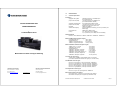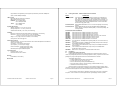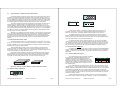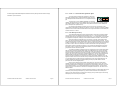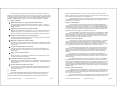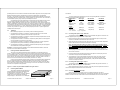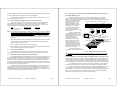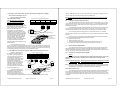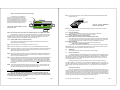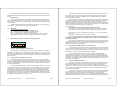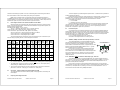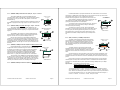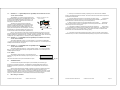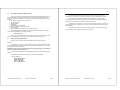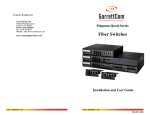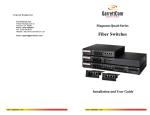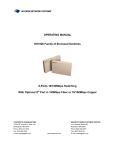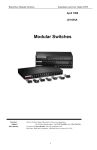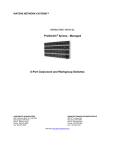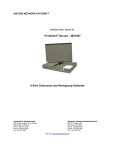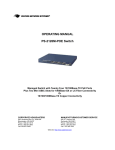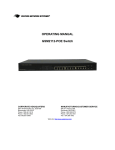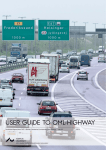Download Waters Network Systems ProSwitch-Quad Series Specifications
Transcript
1.0 1.1 SPECIFICATIONS Technical Specifications Performance Aggregate Filtering Rate: (all ports are wire speed) Aggregate Forwarding Rate: (all ports are wire speed) INSTALLATION GUIDE AND OPERATING MANUAL Data Rate: Address Table Capacity: Packet buffer size : Latency: ProSwitch-Quad Series 2,380,800 frames/sec for 16 100Mbps ports (for ProSwitch-QS5116) 1,190,400 frames/sec for 8 100Mbps ports (for ProSwitch-QS580 & -QS5108) (for ProSwitch QS Fast Ethernet ports) 1,190,400 frames per second, 16-port units 595,200 frames per second, 8-port units 10Mbps and 100Mbps 24K node addresses, self-learning (12K on 8-port models), with address aging 8 MB dynamic (4MB for 8-port) 5 µs + packet time (100 to 100Mbps) 15 µs + packet time (10 to 10Mbps, and 10 to 100Mbps) Network Standards Ethernet V1.0/V2.0 IEEE 802.3: 10BASE-T, IEEE 802.3u: 100BASE-TX, 100BASE-FX Maximum 10Mbps Ethernet Segment Lengths Unshielded twisted pair 100 m (328 ft) Shielded twisted pair 150 m (492 ft) 10BASE-FL multimode fiber optic 2 km (6,562 ft) 10BASE-FL singlemode fiber optic 10 km (32,810 ft) Modular Ethernet Fiber and Copper Switching Maximum Standard Fast Ethernet Segment Lengths: 10BASE-T (CAT 3, 4, 5 UTP) 100 m (328 ft) 100BASE-TX (CAT 5 UTP) 100 m (328 ft) Shielded twisted pair 150 m (492 ft) 100BASE-FX, half-duplex, multimode 412 m (1350 ft) 100BASE-FX, full duplex, multimode 2.0 km (6,562 ft) 100BASE-SX, short wavelength HDX m.m. 300 m ( 935 ft) 100BASE-FX, half-duplex, singlemode 412 m (1350 ft) 100BASE-FX, full duplex, singlemode 15.0 km (49,215 ft) Connectors for copper wiring Twisted Pair at 10/100Mbps: RJ45 shielded, female, front mounted (for ProSwitch Quad-Series Fast Ethernet copper ports, use Cat 5 cable) Fiber Multimode connector types: Fiber Port, SC-type (snap-in): Fiber optic multimode, 100BASE-FX Fiber Port, ST-type (twist-lock): Fiber optic multimode, 100BASE-FX Fiber Port, MTRJ-type (plug-in): Fiber optic multimode, 100BASE-FX Fiber Port, VF45-type (plug-in): Fiber optic multimode, 100BASE-FX Fiber Port, ST-type (twist-lock): Fiber optic multimode, 10ASE-FL CORPORATE HEADQUARTERS MANUFACTURING/CUSTOMER SERVICE 5001 American Blvd., W. Suite 605 945 37 Avenue, NW Phone: 800.441.5319 Phone 800.328.2275 E-mail: [email protected] th www.watersnet.com E-mail: [email protected] Fiber Singlemode connector types: Fiber Port, SC-type: Fiber optic singlemode, 100BASE-FX Manual switch-selections and jumpers Up-link Push-button: Crossover sw for one RJ45 port per QPM-xxx Fiber default: Full duplex (Internal jumpers may select HDX mode) ProSwitch Quad-Series Fiber Switches Installation and User Guide Page 1 Copper default: Auto-negotiation (Internal jumpers may alternatively select fixed 100Mbps fullduplex, or fixed 100Mbps half-duplex) 1.2 Ordering Information - ProSwitch Quad-Series Fiber Switches MODEL LEDs: Per Port LK: Steady ON when media link is operational ACT: ON with receiver port activity FDX/HDX: ON = Full-Duplex Mode OFF = Half-Duplex Mode 100/10: ON = 100Mbps speed OFF = 10Mbps ProSwitch QS580 Operating Environment Ambient Temperature: 32° to 120° F (0° to 50°C) Storage Temperature: -5°to 140°F (-20°to 60°C) Ambient Relative Humidity: 10% to 95% (non-condensing) ProSwitch QS5116 ProSwitch QS5108 DESCRIPTION 8-port 10/100 switch, holds up to 2 Quad-port modules with 4 switched ports each. Shelf or tabletop mounting. For mixed-media flexibility, combinations of various fiber port connector types, modes, and speeds can be configured. Full speed filtering and forwarding at 100Mbps speed across all ports, self-learning 12K-node address table, and large 4MB packet buffers. Front-mounted LEDs, internal auto-ranging power supply. Same as Model QS580 Switch, but in a 19” rack-mount package, with mounting brackets. Same as Model QS5108, but with 24K-node address table and 8MB packet buffers. Holds up to 4 Quad-port Modules (QPMs), 19” rack-mount package, with mounting brackets. ProSwitch Quad-Series Port Modules QPM-MSC Fiber module with four 100Mbps multimode FX SC connectors QPM-MST Fiber module with four 100Mbps multimode FX ST connectors QPM-SSC Fiber module with four 100Mbps singlemode FX SC connectors QPM-SSCL Fiber module with four 100Mbps singlemode “40km long reach” FX SC connectors QPM-MTRJ Fiber module with four 100Mbps multimode FX MTRJ connectors QPM-MV45 Fiber module with four 100Mbps multimode FX VF45 connectors QPM10-FST Fiber module with four 10Mbps multimode FL ST connectors QPM-RJ45 TP module with four 10/100Mbps auto-negotiating RJ45 ports, one of which has an uplink switch QPRJ-MSC 3TP+1F module with three 10/100Mbps auto-negotiating RJ45 ports and one fiber port with 100Mbps multimode FX SC connector QPRJ-MST 3TP+1F module, same as QPRJ-MSC, except 1 fiber port has 100Mbps multimode FX with ST connector QPRJ-SSC 3TP+1F module, same as QPRJ-MSC, except 1 fiber port has 100Mbps 20km singlemode FX with SC connector QPM-BLNK Blank cover for one quad-port in a ProSwitch Quad-Series chassis Packaging Enclosure: Rugged high strength metal. Suitable for stand-alone or rack-mounting Dimensions: 1.75 in H x 17.0 in W x 9.0 in D (9.0 in W for QS580) 4.45cm H x 43.2cm W x 22.9cm D (22.5 cm W for QS580) Weight: 4.0 lb. (1.8 Kg) for rack-mount models, 2.5 lb. for tabletop Cooling method: Fan cooled, @ 9 cfm Power Supply (Internal) AC Power Connector: IEC-type, male recessed at rear of chassis with adjacent manual ON-OFF switch (on AC models only) Input Voltage: 110 to 240 VAC (auto-ranging) Input Frequency: 47 to 63 Hz (auto-ranging) Power Consumption: 20 watts typical (8 port model) 35 watts typical (16 port model) Redundant power supplies available as options Agency Approvals UL listed (UL1950), cUL, CE Emissions meet FCC Part 15 Class A 2.0 2.1 Introduction Inspecting the Package and Product Examine the shipping container for obvious damage prior to installing this product; notify the carrier of any damage that you believe occurred during shipment or delivery. Inspect the contents of this package for any signs of damage and ensure that the items listed below are included. Warranty Limited lifetime, contact factory This package should contain: 1 ProSwitch QS580, QS5108 or QS5116 Fiber Switches 1 AC Power Cord (U.S. and other 115 VAC only) 1 Set of two wall-mounting brackets (for QS580 Model only) 1 Set of metal “Ears” for optional “19” rack mounting (for QS5108 & QS5116 only) 1 Installation and User Guide (this manual) Made in USA Remove the items from the shipping container. Be sure to keep the shipping container should you need to re-ship the unit at a later date. To validate the product warranty, please complete and return the enclosed Product Registration Card to Waters Network Systems as soon as possible. In the event there are items missing or damaged, contact the party from whom you purchased the product. If the unit needs to be returned, please use the original shipping container if possible. ProSwitch Quad-Series Fiber Switches Installation and User Guide Page 2 ProSwitch Quad-Series Fiber Switches Installation and User Guide Page 3 Product Description - ProSwitch Quad-Series Fiber Switches 1 FDX/HDX 1 2 3 4 ProSwitch Quad-Series Fiber Switches boost the performance of large Ethernet LANs, and have the flexibility of both fiber and twisted-pair switched ports. Their “mixed-media” capability provides for a variety of configurations including various types of fiber port connectors and modes, as well as allowing a mix of 10/100Mbps RJ45 (copper) ports in the same unit. This flexibility is achieved via a family of quadport modules that can be integrated with a base unit, either in the factory or in the field, to adapt the unit to the individual application’s changing mixed-media requirements for a 10/100 switch product. Designed for use in departments with multiple workgroups, in remote offices and in network traffic centers, the ProSwitch Quad-Series switches are easy to install and use. Addresses of attached nodes are automatically learned and maintained, adapting the switching services to network changes and expansions. Front-mounted LEDs provide status information on each port. The ProSwitch Quad-Series switches provide high performance plug-and-play operation in convenient tabletop and rack-mount packages. 2.2.1 ProSwitch Quad-Series chassis models ProSwitch Quad-Series switches come in three chassis sizes, an 8-port tabletop, an 8-port rackmount, and a 16-port rack-mount. Each is configurable with a selection of quad-port (i.e., 4-port) modules, providing the capability of 4, 8, 12, and 16-switched ports. The quad-port modules are normally factory installed, but may be changed or added in the field. ON 110-220 VAC 47-63Hz 1.0-0.5A 1 2 LK 3 ON OFF 3 4ACT FDX/HDX 1 2 3 4 LK 1 2 3 4 ACT VF45-Small Form Factor In a fiber quad-port module, all of the fiber ports are of the same speed, the same multi- or singlemode, and the same connector type. Multimode 100Mbps models are available with ST, SC, MTRJ, and VF45 connectors. Singlemode 100Mbps models are available with SC connectors. The 100Mbps fiber quad-port modules on the ProSwitch Q-Series normally are set (factory default) to operate in full-duplex mode for best fiber distance and performance. On the ProSwitch QSeries, the user may select full- or half-duplex mode per-port with an internal jumper setting (See Section 3.4) for the flexibility to adapt to any type of Fast Ethernet devices. On ProSwitch fiber QPMs, there are three LED’s per fiber port. The Link (LK) LED indicates “ready for operation” when lit, another LED indicates operation in full-duplex mode when ON (when it is OFF, operation is half-duplex), and an LED indicates Receiving Activity (ACT) on the port. A fiber cable must be connected to each 100Mbps port and a proper link (LK lit) must be made with the device at the other end of the cable in order for the LK LEDs to provide valid indications of operating conditions. Quad-Port Module, RJ45 (copper) LK 100/10 1 2 3 4 ACT FDX/HDX On the model QPM-RJ45, there are four LED’s for each port. The LK (Link) indicates “ready for operation” when lit. The ACT (Activity) indicates receiving activity on that port when lit. The 10/100 LED indicates operation at 100Mbps speed when ON and at 10Mbps speed when OFF (when auto-negotiation is not disabled). The FDX/HDX LED is ON to indicate full-duplex operation and OFF to indicate halfduplex mode. A twisted pair cable must be connected into each RJ45 10/100Mbps port and a proper Link (LK lit) must be made with the device at the other end of the cable in order for the LEDs to provide valid indications of operating conditions. 4 ACT Internal jumper settings (See Section 3.4) allow technicians to over-ride the auto-negotiation feature and to manually set each port at full-duplex or half-duplex. One port on each RJ45 quad-port ST-Type ProSwitch Quad-Series Fiber Switches 2 The ProSwitch Q-Series copper port module, model QPMRJ45, provides four 10/100Mbps switched RJ45 ports. The 10/100Mbps switched ports are independently N-way autonegotiating for operation at 10 or 100Mbps speed in full- or halfduplex mode (as a default setting). They independently move to half-duplex mode at 10Mbps or at 100Mbps speed if the device at the other end of the twisted pair cable is half-duplex or is not an auto-negotiating device. 2.2.2 Quad-port modules, 100Mbps fiber 1 2 3 4 1 MTRJ-Small Form Factor 2.2.4 Figure 2.2.1b: Rear view - ProSwitch tabletop & rack-mount Quad-Series Switches FDX/HDX 1 2 3 4 The 10Mbps model QPM10-MST fiber quad-port module is the same as the 100Mbps QPM-MST, except for 10Mbps speed rather than 100Mbps speed. It supports distances according to the 10Base-FL standard, i.e., 2Km distance for multimode fiber. (Singlemode for 10km distance may be available as a special order). Mixed-media combination modules (4-port modules with three fiber ports and one twisted-pair port) are supported in all of the Quad-Series Fiber Switch models. All quad-module manual-selection switches and LED’s are located on the front panel, with the IEC standard AC power connector (and a manual ON - OFF power switch) located at the rear. Fan-driven cooling air flows left to right. OFF 4 ACT 2.2.3 Quad-port modules, 10Mbps fiber The 8-port QS580 tabletop chassis is compact in size and suitable for shelf-mounted use in network wiring centers. The QS5108 and QS5116 are 19” rack-mountable Switches with two or four quad-port slots in the front, i.e., with a capacity of 8 or 16 switched ports. The QS5108 and QS5116 rackmount units are typically used in larger network wiring centers. 110-220 3 SC-Type FDX/HDX LK The ProSwitch Quad-Series provide the switching speed and the reliability to smoothly support multiple workgroups at 100Mbps or 10Mbps. The Quad-Series offers the flexibility of 4, 8, 12 or 16switched 100Mbps or 10Mbps fiber and/or 10/100 twisted pair ports, in all the popular connector types. The ProSwitch Quad-Series offers the QS580, QS5108 and QS5116 models, each with a configuration of four port modules (Quad-port Modules) for fiber types and for copper, as well as “3+1” combo (3@copper and 1@fiber) port modules. The Quad-port Modules can be configured into a Quad-Series Switch base unit in any mix of port connector or media types. VAC 47-63Hz 1.0-0.5A 2 LK x 2.2 Installation and User Guide Page 4 ProSwitch Quad-Series Fiber Switches Installation and User Guide Page 5 module is equipped with a Media Dependent Interface-Crossover (MDI-X) push-button switch to simplify cascaded or up-link connections. 2.2.5 Combo “3 + 1” Quad Port Modules, 3@RJ45 and 1@fiber The combo quad-port modules are combination of copper and fiber media, available as three 10/100-switched RJ45 copper ports and one 100Mbps switched multimode fiber ST or SC or singlemode SC-type port. LK 1 2 3 4 ACT FDX/HDX 100/10 FDX/HDX The RJ45 ports run at 10/100Mbps with N-way auto-negotiation capability, whereas the fiber port runs at 100Mbps with half- or full-duplex capability manually selected. The default condition is full duplex. Internal jumper settings allow technicians to set the 100Mbps fiber port to half-duplex mode. (See Section 3.4). On ProSwitch Combo Quad-port modules, there are four LED’s for each RJ45 port, which indicate status as described for the QPM-RJ45 in Section 2.2.4 above. The fiber port is fixed at 100Mbps speed at all times, and has LEDs that indicate status the same way as described for the Fiber Quad-port modules in Section 2.2.2 above. 2.2.6 Frame Buffering and Latency The ProSwitch Quad-Series are store-and-forward switches. Each frame (or packet) is loaded into the Switch’s memory and inspected before forwarding can occur. This technique ensures that all forwarded frames are of a valid length and have the correct CRC, i.e., are good packets. This eliminates the propagation of bad packets, enabling all of the available bandwidth to be used for valid information. While other switching technologies such as "cut-through" or "express" impose minimal frame latency, they will also permit bad frames to propagate out to the Ethernet segments connected. The "cutthrough" technique permits collision fragment frames, which are a result of late collisions, to be forwarded to add to the network traffic. Since there is no way to filter frames with a bad CRC (the entire frame must be present in order for CRC to be calculated), the result of indiscriminate cut-through forwarding is greater traffic congestion, especially at peak activity. Since collisions and bad packets are more likely when traffic is heavy, the result of store-and-forward operation is that more bandwidth is available for good packets when the traffic load is greatest. To minimize the possibility of dropping frames on congested ports, each ProSwitch Quad-Series QS5116 switches dynamically allocates buffer space from an 8MB memory pool, ensuring that heavily used ports receive very large buffer space for packet storage. (Many other switches have their packet buffer storage space divided evenly across all ports, resulting in a small, fixed number of packets to be stored per port. When the port buffer fills up, dropped packets result.) The other two Q-Series Switches QS580 and QS5116 dynamically allocates buffer from a 4MB memory pool. This dynamic buffer allocation provides the capability for the maximum resources of the ProSwitch Quad-Series unit to be applied to all traffic loads, even when the traffic activity is unbalanced across the ports. Since the traffic on an operating network is constantly varying in packet density per port and in aggregate density, the ProSwitch Quad-Series switches are constantly adapting internally to provide maximum network performance with the least dropped packets. When the switch detects that its free buffer queue space is low, the switch sends industry standard (full-duplex only) PAUSE packets out to the devices sending packets to cause “flow control”. This tells the sending devices to temporarily stop sending traffic, which allows a traffic catch-up to occur without dropping packets. Then, normal packet buffering and processing resumes. This flow-control sequence occurs in a small fraction of a second and is transparent to an observer. See Section 4.6 for additional details. Another feature implemented in ProSwitch Quad-Series switches is a collision-based flow-control mechanism (when operating at half-duplex only). When the switch detects that its free buffer queue space is low, the switch prevents more frames from entering by forcing a collision signal on all receiving half-duplex ports in order to stop incoming traffic. ProSwitch Quad-Series Fiber Switches Installation and User Guide Page 6 ProSwitch Quad-Series Fiber Switches Installation and User Guide Page 7 The latency (the time the frame spends in the Switch before it is sent along or forwarded to its destination) of the Quad-Series switches varies with the port-speed types, and the length of the frame is a variable here as it is with all store-and-forward switches. For 10Mbps-to-10Mbps or 10Mbps-to-100Mbps or 100Mbps-to-10Mbps forwarding, the latency is 15 microseconds plus the packet time at 10Mbps. For 100Mbps-to-100Mbps forwarding, the latency is 5 microseconds plus the packet time at 100Mbps. 2.3 Features and Benefits The mixed-media capability is ideal for upgrading existing Ethernet LAN networks, where existing cabling must be accommodated. The fiber-built-in media capability is ideal for integrating future-proof fiber cabling into the LAN structure. 100Mbps switching services for large, high performance Ethernet LANs Example 1: ProSwitch-QS580 ProSwitch Quad-Series switches provide Fast Ethernet switching on all ports. They perform high-speed filter/forward operations on the traffic, giving each port’s segment a full 100Mbps (or 10Mbps) of bandwidth. In a typical 10Mbps network performance upgrade, some existing cascaded 10Mbps hubs connect a group of users who share one 10Mbps traffic domain. The ProSwitch-QS580 provides eight 10/100Mbps traffic domains for increased performance. It can segment 10Mbps and 100Mbps units, hubs and servers, in the existing network into multiple domains, providing greatly increased bandwidth. In this case, two 100Mbps fiber connections are required to connect to more distant LAN centers, and a configuration with two “combo” 3@RJ45 + 1@fiber-built-in QPMs is used. Configurable with fiber ports, all connector types and speeds Quad-port modules are available with 100Mbps mm ST, SC, VF-45, MTRJ singlemode SC, and 10Mbps ST-type connectors. The configuration of the fiber ports, in the factory or in the field, allows the Quad-Series switches to adapt to mixed and changing fiber types in any application. The ProSwitch-QS580 provides complete network connectivity so that all 10Mbps and 100Mbps nodes operate in a unified manner, functioning as one plug-and-play switched network facility. It filters and forwards packets from one segment to another, containing the local traffic and allowing only the packets, which need to be forwarded to go outside to the appropriate other segments. This is ideal for a central departmental switch in a high-performance LAN center Configurable with RJ45 (copper) ports, 10/100 auto-negotiation RJ45 Quad-port modules provide twisted pair segment connections, with N-way auto-negotiation or with manual speed and mode settings per port. Example 2: ProSwitch 8-port QS5108 Mixed-media configurations for maximum flexibility In another application, a switch is needed to provide a Fast Ethernet backbone. The backbone consists of four high-speed LAN segments, each operating over 100Mbps full-duplex fiber lines. In addition to interconnecting the fiber backbone segments in the network center, the switch needs to provide high-speed switched support for two central servers, for a 100Mbps connection to a router, and for a dual-speed hub or switch serving a local workgroup of over a dozen users, printers, etc. Combinations of port module types can be configured in the same unit, adapting the Quad-Series switches to varying quantities and types of fiber vs. copper media. Port module changes can be done in the field. Full-duplex or Half-duplex operation, auto-sensing The ProSwitch-QS5108 equipped with one fiber and one RJ45 quad-port modules provides an economical solution, configured with 8-switched ports (four 100Mbps fiber and four 10/100 RJ45) in a rack-mount box. No Media Converters are needed. The Fiber QPM can be selected to provide any 100Mbps fiber media connector type desired. QPMs with multimode or singlemode fiber types are available. All fiber and RJ45 (copper) ports are capable of half- or full-duplex, individually selected. All RJ45 ports support 10/100 auto-negotiation, or can be user-selected for the desired operating mode and speed. 16-port, 12-port, 8-port and 4-port models This requirement for connecting local devices over twisted pair cabling is handled by the ProSwitch-QS5108 using a 4-port RJ45 Quad-Port Module. The QPM provides a switched port for two local high-speed servers, another for the router, another for the users connecting into a 16-port dualspeed hub or switch. With two chassis sizes (16-port and 8-port) configurable with 4-port modules, capacity options complement the mixed-media configurability. Plug-and-Play installation for high performance switching Since 100Mbps fiber Ethernet has severe distance limitations at half-duplex, it is necessary in high-speed backbones to operate fiber links in the full-duplex mode. Many low-end switches that only have RJ45 N-way 10/100Mbps ports would need to have a media converter on each fiber line. But most media converters do not support auto-negotiation and would not enable the fiber backbone lines to operate full duplex. But the ProSwitch-QS5108 handles this application readily, with its built-in switched fiber ports at 100Mbps speed, full-duplex mode as a default setting on fiber ports, and with RJ45 N-way 10/100Mbps ports. ProSwitch Quad-Series switches are self-learning for node addresses. They can be placed into operation without complex set-up procedures, even in large networks. They operate transparent to system software. Front-mounted LEDs, world-wide AC power supply Front panel LED’s on each quad-port module display the status of each port for easy monitoring. An internal auto-ranging AC power supply allows any ProSwitch Quad-Series switches to be used throughout the world. 2.4 Quad-Series switches enables them to inter-connect a series of subnets (one subnet per Q-Series switch) in a LAN traffic center. The subnet connections may be via either fiber or twisted pair cabling, and may be 100Mbps or 10Mbps speed and full-or half-duplex mode. Example 3: ProSwitch 16-port QS5116 In another situation similar to Example 2 above, a larger central switch is needed to provide for a 6-segment 100Mbps fiber Fast Ethernet backbone, and switched copper support for 4 high-speed local servers. In addition, the router and two dual-speed hubs or switches need switched copper ports. The total is 14 ports, 6 fiber and 8 copper. Applications ProSwitch Quad-Series Mixed-Media switches offer high performance and flexibility, and are easily used in a variety of applications including client/server computing, performance upgrades of departmental networks, and collapsed backbone applications. The Dual-Speed characteristic of the ProSwitch Quad-Series Fiber Switches Installation and User Guide The mixed-media flexibility of the ProSwitch Quad-Port switches provides the user with more than one configuration in this case. The two ports not immediately used may be either fiber or copper. If the Page 8 ProSwitch Quad-Series Fiber Switches Installation and User Guide Page 9 probable growth of the central switch is towards more fiber backbone segments, then two quad-port fiber QPMs are selected to provide 6 required fiber ports and two for spares and/or future backbone expansion. The 8-switched copper ports are handled with two RJ45 Quad-Port Modules configured into the ProSwitch-QS5116. Should the number of servers expand, more than one server can be serviced by a switched QS5116 port by using a small 4-port 100Mbps hub or switch. of the QPMs. The various media types supported along with the corresponding IEEE 802.3 and 802.3u standards and connector types are as follows: IEEE Standard Fiber: 100BASE-FX sgl.m2 small form factor 10BASE-FL If the probable growth of the central Switch is towards more local high speed servers and users, then one quad-port fiber QPM is selected to provide 4 of the required fiber ports, and two “combo 3@RJ45 + 1@fiber” QPMs are configured for the other 2 fiber ports plus 6 of the switched copper ports. Finally, an RJ45 QPM is configured to provide for the remaining 2 copper ports plus two for spares and/or future expansion. Should the need arise to add a built-in-fiber backbone port in the future, the RJ45 QPM could be removed and another “3+1 combo” QPM installed in the field. Alternatively, a 100Mbps Media Converter may be used on a copper port, with internal jumpers (See Section 3.4) set to support fixed 100Mbps FDX on the RJ45 port. 3.0 Copper: 10BASE-T 100BASE-TX Installation 1 mm = multimode Media Type Max. Distance Port Module mm1 Fiber Fiber mm1 Fiber mm1 Fiber 2.0km (6,562 ft) 18.0km (95K ft) 2.0km (6,562 ft) 2.0km(6,562 ft) QPM-MSC, -MST QPM-SSC QPM-MTRJ, -MV45 QPM10-FST twisted pair twisted pair 100m (328 ft) 100m (328 ft) QPM10-FST QPM-RJ45 2 sgl.m = singlemode Before installing the equipment, it is necessary to take the following precautions: 1. If the equipment is mounted in an enclosed or multiple rack assembly, the environmental temperature around the equipment must be less than or equal to 500C. 3.2.1 2. If the equipment is mounted in an enclosed or multiple rack assembly, adequate airflow must be maintained for proper and safe operation. 1. Before connecting the fiber optic cable, remove the protective dust caps from the tips of the connectors on the QPM. Save these dust caps for future use. 3. If the equipment is mounted in an enclosed or multiple rack system placement of the equipment must not overload or load unevenly the rack system. 2. Wipe clean the ends of the dual connectors with a soft cloth or lint-free lens tissue dampened in alcohol. Make certain the connectors are clean before connecting. 4. If the equipment is mounted in an enclosed or multiple rack assembly, verify the equipment’s power requirements to prevent overloading of the building/s electrical circuits. 5. If the equipment is mounted in an enclosed or multiple rack assembly verify that the equipment has a reliable and uncompromised earthing path. Note: One strand of the duplex fiber optic cable is coded using color bands at regular intervals; you must use the color-coded strand on the associated ports at each end of the fiber optic segment. Installation: This section describes installation of the ProSwitch Quad-Series Switches, as well as connection of the various Ethernet media types. 3.1 Locating ProSwitch Quad-Series Switches The location of a ProSwitch Quad-Series switch is dependent on the physical layout of the network. Typically the switch is placed in a central wiring location where groups of network devices need to be connected in order to communicate with each other. These switches are typically rack mounted in a wiring closet see Section 3.3.2 below), but because they have rubber feet they can also be installed on a shelf or table top. The compact size of the 8-port QS580 unit allows it to be easily placed in an office or lab area, and it can also be either shelf of wall-mounted (see Section 3.3.1 below). Locate an AC receptacle that is within six feet (2 meters) of the intended ProSwitch Quad-Series site. The rugged metal case of the ProSwitch Quad-Series will normally protect it from accidental damage in a lab or workplace setting. Maintain an open view of the front to visually monitor the status LEDs. Keep an open area around the unit so that cooling can occur from the small fan on the left side, while the unit is in operation. See figure below. Figure 3.1: Location of 8-port ProSwitch-QS580’s cooling fan exhaust 3.2 ProSwitch Quad-Series Fiber Switches Installation and User Guide 3. Connect the Transmit (TX) port (light colored post) on the ProSwitch module (QPM) to the Receive (RX) port of the remote device. Begin with the color-coded strand of the cable for this first TX-to-RX connection. 4. Connect the Receive (RX) port (dark colored post on the PM) to the Transmit (TX) port of the remote device using the non-color coded fiber strand. 5. The LINK LED on the front of the QPM will illuminate when a proper connection has been established at both ends (and when power is ON in the unit). If LINK is not lit after cable connection, the normal cause is improper cable polarity. Swap the fiber cables at the QPM connector to remedy this situation. 3.2.2 Connecting Fiber Optic SC-type, "Snap-In" The following procedure applies to installations using a QPM with SC-type fiber connectors, i.e., using QPM-MSC, QPM-SSC singlemode, and QPM10-MSC. When connecting fiber media to SC connectors, simply snap on the two square male connectors into the SC female jacks of the QPM until it clicks and secures. Connecting Ethernet Media The ProSwitch Quad-Series fiber switches are specifically designed to support all standard Ethernet media types within a single switch unit. This is accomplished by using a family of Quad-port Modules (QPMs), which can be individually selected and configured per-port. See Section 2.4 for a description Connecting Fiber Optic ST-type, “twist-lock” The following procedure applies to installations using a QPM with ST-type fiber connectors. This procedure applies to ports using a QPM-MST or QPM10-MST. 3.2.3 110-220 VAC 47-63Hz 1.0-0.5A ON OFF Connecting Singlemode Fiber Optic When using singlemode fiber cable, be sure to use singlemode fiber port connectors. Singlemode fiber cable has a smaller diameter than multimode fiber cable (9/125 microns for singlemode, 50/125 or 62.5/125 microns for multimode where xx/xx are the diameters of the core and the core plus FAN EXHAUST Page 10 ProSwitch Quad-Series Fiber Switches Installation and User Guide Page 11 the cladding respectively). Singlemode fiber allows full bandwidth at longer distances, and may be used to connect 10Mbps nodes up to 10km apart, or 18km with the QPM-SSC. 3.4 RJ45 ports, internal jumper settings for 10/100Mbps (auto-negotiation) or for fixed Half- or Full-Duplex @ 100Mbps, per port The same procedures for multimode fiber applies also to singlemode fiber connectors. Follow the steps listed in Section 3.2.2 above. The factory (or default) setting is for auto-negotiation on all RJ45 ports, which is generally popular. It works well under most circumstances, but cannot always be depended upon to work as expected. If auto-negotiation will not function properly in your setup, internal jumpers allow the speed and mode of the Q-Series RJ45 (copper) quad-ports to be fixed, even if the Jumper Settings for Auto-Negotiation, or for 100MB Half or Full Duplex attached device may or may not Speed Jumper Port Function Factory Settings support auto-negotiation. This is 10/100 Mb, JP2-3,6-7, 10-11 Pin 2-3,6-7,10-11 Auto-Negotiation YES desirable when there are unknown 100 Mb JP1-2, 6-7, 9-10 NO Pin 1-2, 6-7, 9-10 FDX @100 config devices presently or potentially 100 Mb JP1-2, 7-8, 11-12 Pin 1-2, 7-8, 11-12 HDX@100 config NO connected, which will not operate 100Mbps Full 100Mbps Half Factory Settings 10/100 Mbps Duplex Duplex correctly with auto-negotiation. Auto Negotiation J1 J1 J1 Examples include some NICs and most 100 Mb Media Converters. 100 Mb 3.2.4 Connecting Twisted Pair (RJ45,CAT3, CAT5, Unshielded or Shielded) The RJ45 ports of the ProSwitch Quad-Series can be connected to the following two media types: 100BASE-TX and 10BASE-T. CAT 5 cables should be used when making 100BASE-TX connections. When the ports are used as 10BASE-T ports, CAT 3 may be used. In either case, the maximum distance for unshielded twisted pair cabling is 100 meters (328 ft). Media Twisted Pair (CAT 3, 4, 5) Twisted Pair (CAT 5) IEEE Standard 10BASE-T 100BASE-TX Connector RJ45 RJ45 1 10/100 Mb NOTE : It is recommended that high quality CAT. 5 cables (which work for both 10Mbps and 100Mbps) be used whenever possible in order to provide flexibility in a mixed-speed network, since dualspeed ports are auto-sensing for either 10 and 100Mbps. The following procedure describes how to connect a 10BASE-T or 100BASE-TX twisted pair segment to the RJ45 port. The procedure is the same for both unshielded and shielded twisted pair cables. 1. Using standard twisted pair media, insert either end of the cable with an RJ45 plug into the RJ45 connector of the port. Note that, even though the connector is shielded, either unshielded or shielded cables and wiring may be used. 2. Connect the other end of the cable to the corresponding device 3. Use the LINK LED to ensure proper connectivity by noting that the LED will be illuminated when the unit is powered and proper connection is established 3.3 Table-Top or Shelf Mounting AUTO 1 2 3 1 2 4 3 4 3 4 9 10 11 12 J1 5 1 6 7 8 2 4 3 Jumper Settings for HDX/FDX and Auto Negotiation J1 J2 Printed Circuit card J4 Bottom QPM Retaining Two(50) Pin QPM Connectors (inserts into main board) TOP Uplink J3 LED Switch FRONT Figure 3.4. RJ45 ports, internal jumper settings. Note: Be certain that the main power is disconnected before opening the unit or changing any internal jumper settings. Wall (or Vertical Surface) Mounting, 8-port ProSwitch-QS580 Each ProSwitch-QS580 switch is shipped with two metal mounting brackets (and screws) to allow the unit to be mounted in nearly any desired orientation or position. The brackets are attached to the metal hub case using one of the metal screws for each bracket, and attached to the ProSwitch-QS580 through the round hole of the bracket. A user-supplied screw attaches the bracket to the mounting surface. It is recommended that the mounting brackets be attached to two opposite corners of the unit. When properly attached, the brackets will extend slightly below the base of the unit to allow clearance for the rubber feet and for cooling fan exhaust space. Installation of a ProSwitch QS5108 and QS5116 Mixed-Media Fiber switch in a 19” rack is a simple procedure. The units are 1U (1.75”) high. When properly installed, the front-mounted LED status indicators should be in plain view and easy to read. Rack-mount installation requires special rackmounted brackets and screws (included with each QS5108 and QS5116 unit). The brackets attach to the front sides of the switch, which is then fastened into a standard 19” rack. ProSwitch Quad-Series Fiber Switches 1 2 See Section 4.4 for additional information on auto-negotiation functionality. The ProSwitch Quad-Series switches can be easily mounted on a tabletop or any suitable horizontal surface, and has four rubber feet to provide stability without scratching finished surfaces. 3.3.1 Therefore, the default setting of auto-negotiation (copper ports) is generally desirable because it is widely used and allows for the connection of various devices without reconfiguration. Under certain conditions,(where the connected device is full duplex and does not support Auto-negotiation; or the connected device does not support Auto-negotiation properly) no autonegotiation is better and the internal jumper settings will permit this to be selected on a per-port basis. Installation and User Guide Page 12 3.5 Fiber 100Mbps ports, internal jumper settings for 100Mbps fixed Half- or Full-Duplex, per port The factory (default) setting is for full duplex on all fiber 100Mbps ports, which is generally popular. FDX works well under most circumstances, but cannot always be depended upon to work as expected. If full duplex on 100Mbps will not function properly in your setup, internal jumpers allow the speed and mode of the Q-Series fiber quad- ports to be fixed, even if the attached device may or may not support full duplex. This is desirable when there are unknown devices presently or potentially connected, which will not operate correctly with full-duplex. Examples include hubs that support only half-duplex by default. Therefore, the default setting of full-duplex (fiber ports) is generally desirable because it is widely used and allows for the connection of various devices without re-configuration (specially along with switches). Under certain conditions, (where the connected device is half duplex and does not support fullduplex; or the connected device does not support full-duplex properly) no full-duplex is better and the internal jumper settings will permit this to be selected on a per-port basis. ProSwitch Quad-Series Fiber Switches Installation and User Guide Page 13 Note: For 10Mbps fiber ports, the user can set the jumpers either at full duplex or half duplex on all the four ports. There are no individual port duplex options for 10Mbps ports. 3.6 Combo(3+1) ports, internal jumper settings for 10/100 RJ45 Auto-Negotiation or 100Mbps fiber fixed Half- or Full-Duplex , per port Figure 3.6 Combo ports, RJ45 and fiber internal jumper settings. Note: Be certain that the main power is disconnected before opening the unit or changing any internal jumper settings Jumper The factory (default) setting is Autonegotiation on all RJ45 ports and full duplex on fiber 100Mbps ports, which is generally popular. Auto-negotiation on RJ45 and FDX on fiber port works well under most circumstances, but cannot always be depended upon to work as expected. If fullduplex will not function properly in your setup, internal jumpers allow the speed and mode of the Q-Series Combo- quad ports to be fixed, even if the attached device may or may not support full-duplex. This is desirable when there are unknown devices presently or potentially connected, which will not operate correctly with full duplex or half-duplex. Examples include hubs that support only halfduplex by default. Note: Be certain that the main power is disconnected before opening the unit or changing any internal jumper settings Jumper Settings for 10 or 100Mbps Fiber Half or Full Duplex Factory Settings Function Port JP1-2, 6-7, 9-10 Pin 1-2, 6-7, 9-10 FDX @100 config YES JP1-2, 7-8, 11-12 Pin 1-2, 7-8, 11-12 HDX@100config NO Speed 100 Mb 100 Mb 1 Factory Settings 100Mbps Full Duplex J1 100Mbps Half Duplex J1 3 1 2 4 The auto-ranging power supply supports installation environments where the AC voltage is from 90 to 260 volts with a power input frequency of between 47 and 63 Hz. The 8-port units will typically consume fewer than 20 watts of power, and the 16-port units will typically consume about 35 watts. 3 4 9 10 11 12 J1 5 1 6 7 8 2 4 3 Jumper Settings for HDX/FDX J1 J2 J3 Bottom QPM Retaining J4 Printed Circuit card Two(50) Pin QPM Connectors (inserts into main board ) TOP If auto-negotiation will not function properly in your setup, internal jumpers allow the speed and mode of the Q-Series RJ45 (copper) quadports to be fixed, even if the attached device may or may not support auto-negotiation. This is desirable when there are unknown devices presently or potentially connected, which will not operate correctly with auto-negotiation. Examples include some NICs and most Media Converters. 3.9.1 Factory Settings Port Function OPEN OPEN FDX @10Mb config NO JP2-4 Pin 2-4 YES 10 Mb 10 Mb JFD1 JP1-3 PIN 1-3 FDX@10Mb config NO 10Mb OPEN HDX @10Mb config YES JFD1 OPEN HDX@10Mb config 1 2 3 4 JFD1 1 2 3 4 10Mbps Half Duplex JF3 JF3 10 Mb 10 Mb Factory Settings JF3 1 3 JFD1 1 2 3 4 Printed Circuit card JF3 TOP 2 Installation and User Guide Caution- Avoid Static Discharge: The port modules (like most electronic equipment) are sensitive to static discharge. Use proper ESD measures when handling port modules. 4 5 6 7 8 Step 1 Make sure the QPM Card package has all necessary accessories to install it properly. The QPM card package for field installation comes along with a QPM card, two 7/16 stand-offs, two #4-40 pan-head screws, two #4-40 black color flat-head screws and two headers pin. Bottom QPM Retaining Two(50) Pin JFD1 Therefore, the default setting 4PM Connectors (inserts into main board ) Jumper Settings for HDX/FDX of half-duplex (fiber ports) is generally desirable as it is widely used and Jumper Settings for HDX/FDX LED allows for the connection of various devices without re-configuration (where the connected device is half duplex and does not support full duplex i.e. hub and media-converters). ProSwitch Quad-Series Fiber Switches Preparation for Installing and Removing QPMs Be sure the power cord is unplugged from the chassis before attempting to remove and/or replace any QPM cards. Failure to do so may result in damage to the unit and will void the warranty. 10Mb 10Mbps Full Duplex 10Mbps FullDuplex Quad Port Module (QPM) Installation STOP!!! 1 JFD1 48VDC with single DC input, 48VDC with dual-source DC input, 48VDC with dual redundant internal power supply units and dual-source DC input, AC with dual redundant internal power supply units and dual-source AC input Speed JP3 JP3 10Mbps HalfDuplex • • • • The ProSwitch Q-Series fiber switches are normally received from the factory with all required QPM modules installed. There may be situations where QPM cards need to be added or replaced. In cases where additional QPM cards are needed, the faceplate for an available front-mounted slot must be removed. The following procedure describes this operation. Jumper Settings for 10Mb Fiber Half or Full Duplex Jumper Factory Settings Power supply options are available to suit the Quad-Series switches to special high-availability communications and/or heavy industrial-grade applications, including: 3.9 3.7 Fiber 10Mb ports, internal jumper settings for 10Mb fixed Half- or Full Duplex at all ports The factory (default) setting is for half-duplex on all fiber 10Mbps ports, which is generally popular. HDX works well under most circumstances. If half-duplex on 10Mbps will not function properly in your setup, internal jumpers allow the duplex mode of the Q-Series fiber quad- ports to be changed, even if the attached device supports full-duplex. This is desirable when there are devices connected which will not operate correctly with half-duplex. Examples include switches that support full duplex only. When connecting the Ethernet cabling, there is no need to power down the unit. Individual segments can be connected or disconnected without concern for AC power-related problems or damage to the unit. LED 1 2 3 4 Powering the ProSwitch Quad-Series Switch The ProSwitch Quad-Series switches incorporate an internal universal power supply, and has a recessed male IEC connector for the AC power cord at the left-rear. A manual power ON-OFF switch is adjacent. A six-foot 115 VAC 60 Hz standard power cord is supplied with each unit shipped within the United States and Canada. 100 Mb 100 Mb 1 2 3.8 Page 14 Step 2 Remove Chassis Cover The ProSwitch Q-Series chassis are combined with top and bottom part and assembled together with the help of 20 Philips head screws. There are 7 screws located on front-top of the unit and three screws each on the left and right edges. Remove these screws. Once these are removed, the top cover is easily lifted off the chassis base. When the chassis top cover has been removed, the interior of the unit is exposed. ProSwitch Quad-Series Fiber Switches Installation and User Guide Page 15 Caution: Be careful not to disturb the power supply. Looking down into the ProSwitch QSeries unit, notice that there are individual QPM connector sockets along with two standoffs for each QPM card position. There are four QPM slots located on the front of the QS5116 model, whereas QS580 and QS5108 have two QPM slots in the front. (See Figure 3.9.1b). Step 7 The figure below shows the top view of QPM Card after successfully installed the QPM cards inside the QS5116. AC Power Input J1 J2 Printed Circuit card Power Supply Board Cooling Fan Left Side Right Side Eight QPM Slots Two Set of Ten(10) Pin QPM Connector (inserts into main board) Fig. 3.9.2b Top View : QPM Module Installed inside a QS5116 Step 8 Once all QPM cards have been installed (including face plates for empty slots), the chassis cover should be replaced. Front of Unit 3.9.3 Removing QPM Cards To properly remove a QPM card from the Fiber Switch, follow the 3 steps below. Step 1. Remove chassis cover. See procedure in Section 3.9.1 above. Caution: Be sure the power cord is unplugged. Step 2. Remove bottom-front retaining screws for the QPM and Face Plate. On the bottom-front of the unit there are two retaining screws for each QPM card and faceplate slot. These screws are used to secure a QPM card in position (see Figure 3.9.3a). Remove the front screws first and then screw mounted on the rear-top of the QPM to be removed. Step 3. Remove QPM Card. Gently pull the QPM card up and out of the connector socket (see Fig.3.9.3b). Figure 3.9.3b: Removing a QPM Card If the slot from which the QPM card has been removed is to remain unused, be sure to install a QPM faceplate cover in it. If another QPM card is replacing the one that has been removed, follow the steps as described for installing a QPM card discussed in Section 3.9.1. Installing QPM Cards in the ProSwitch Q-Series Up to four front-mounted QPM cards may be installed in one ProSwitch-5116 Fiber Hub unit. Follow these steps to install a QPM. Step 1 Remove top chassis cover. See procedure in Section 3.9.1 above. Step 2 Screw down tightly the two 7/16 standoff on the top of pre installed standoff from the factory. Step 3 Align the two headers pin on the top of the two sets of socket fixed at the bottom side of the QPM module. (Note: After firmly attached the sockets and the header pin, move the mounted pins slightly tilted towards the front of the chassis. Step 4 The figure here illustrates the basic layout of an individual QPM card. Each QPM card fits into the selected QPM connector socket slot. Align the connector pins on the bottom of the QPM card with the connector socket inside the unit. Step 5 Be sure the QPM front panel is guided into the front slot cutout first and then precisely aligned the header pins with the holes in the socket slot mounted on the board. Slowly and carefully apply enough pressure on both rear corner of QPM Module to insert the QPM card’s pins into position. A click sound will determine the proper lockup of the two. (If you force the QPM down when the pins are not properly aligned with the holes in the header, the pins will become bent and the QPM is damaged). Step 6 Once inserted, the QPM card will be secured by the header connector, the front panel port slot cutout, and retaining screws. Use #4-40 pan head retaining screws to secure the module rear part and #4-40 Flat Head (Black color) retaining screws for front panel. 4.0 OPERATION This chapter describes the functions and operation of the Quad-Series. 4.1 Switching Functionality A ProSwitch Quad-Series provides switched connectivity at Ethernet wire-speed among all of its ports. The ProSwitch Quad-Series supports10/100Mbps for copper media and 10 or 100Mbps separate traffic domain for fiber port to maximize bandwidth utilization and network performance. All ports can communicate to all other ports in a ProSwitch Quad-Series, but local traffic on a port will not consume any of the bandwidth on any other port. ProSwitch Quad-Series units are plug-and-play devices. There is no software configuring required at installation or for maintenance. The only hardware configuration settings are user options for UP-LINK on RJ45 quad-port. Half / Full duplex mode and 10 or 100Mbps selection for the switched ports can be changed through jumper settings inside the unit. The internal functions of both are described below. Filtering and Forwarding NOTE: If a QPM is difficult to install, try it in another port slot. Some of the port modules may fit easily in one port slot and be very hard to install in another. NOTE: All QPM slots need not be filled in order for the ProSwitch Q-Series unit to be operational. When leaving QPM slots empty, always use a faceplate (ProSwitch QPM-FP) to cover the slot opening in the front panel. This will maintain proper cooling airflow, safety, and operation as required by FCC, CE, and other regulations. Installation and User Guide LED J4 FRONT LED Status Slot On the bottom-front of the unit, there are two retaining screws for each QPM card slot as well as two other retaining screws on the rear top of the module. These four screws are used to secure a QPM faceplate in position. These screws are also used to secure the individual QPM cards, which can be subjected to significant forces from the attached cables. (See Figure 3.9.1c) ProSwitch Quad-Series Fiber Switches Uplink Switch with electronic elements Step 3 Remove bottom-front and modules rear top Retaining Screws in any QPM or Face Plates 3.9.2 J3 TOP Media Connector Figure 3.9.1b: ProSwitch QS5116, Top View with Chassis Cover Jumper Settings for HDX/FDX and Auto Negotiation Back of Unit Page 16 Each time a packet arrives on one of the switched ports, the decision is taken to either filter or to forward the packet. Packets whose source and destination addresses are on the same port segment will be filtered, constraining them to that one port and relieving the rest of the network from processing them. A packet whose destination address is on another port segment will be forwarded to the appropriate port, and will not be sent to the other ports where it is not needed. Traffic needed for maintaining the operation of the network (such as occasional multi-cast packets) is forwarded to all ports. ProSwitch Quad-Series Fiber Switches Installation and User Guide Page 17 The ProSwitch Quad-Series switches operate in the store-and-forward switching mode, which eliminates bad packets and enables peak performance to be achieved when there is heavy traffic on the network. When Quad-Switch’s RJ45 copper ports are set for auto-negotiation and connected to another auto-negotiating device, there are 4 different speed and F/H modes selection depending on what the other device supports. These are: (1) 100Mbps full duplex, (2) 100Mbps half-duplex, (3) 10Mbps full duplex and (4) 10Mbps half-duplex. Address Learning All 16-port ProSwitch Quad-Series units have address table capacity of 24K node addresses (12K for 8-port models), suitable for use in large networks. They are self-learning, so that as nodes are added or removed or moved from one segment to another, the Quad-Port Switch automatically keeps up with node locations. An address-aging algorithm causes least-used addresses to fall out in favor of new frequently used addresses. To reset the address buffer, cycle power down-and-up. 4.2 4.3 Status LEDs For all ProSwitch Quad-Series models : PWR: Power LED, ON when external power is applied to the unit. LK: Steady ON, Link status for 10Mbps and 100Mbps operation. ACT: ON with port activity for 10Mbps and 100Mbps operation. F/H: Full / Half duplex LED, ON when the port is running full duplex, OFF for half duplex. 100/10: Speed LED, ON when the speed is 100Mbps, OFF when the speed is 10Mbps General information Auto-negotiation per-port for 802.3u-compliant switches occurs when: • the devices at both ends of the cable are capable of operation at either 10Mbps or 100Mbps speed and/or in full- or half-duplex mode, and can send/receive auto-negotiation pulses, and . . • when the second of the two connected devices is powered up*, i.e., when LINK is established for a port, or • when LINK is re-established on a port after being lost temporarily. Manual Switches for Up-link push-button, for RJ45 quad-port only NOTE – some NIC cards only auto-negotiate when the computer system that they are in is powered up. These are exceptions to the “negotiate at LINK – enabled” rule above, but may be occasionally encountered. x LK 1 2 3 100/10 4 When operating in 100Mbps half-duplex mode, cable distances and hop-counts may be limited within that collision domain. The Path Delay Value (PDV) bit-times must account for all devices and cable lengths within that domain. For ProSwitch Quad-Series Fast Ethernet switched ports operating at 100Mbps half-duplex, the bit time delay is 50BT. ACT 4.5 FDX/HDX The module has a manual Up-link push-button, located on the front panel next to 10/100Mbps RJ45 Quad-port # 1 which it controls. It enables the port’s cable to either connect to a user station node (push in) or to be cascaded (push out) to a 10/100Mbps repeater or switching hub in the network. Verify proper Up-link push-button position by noting Port 1’s LK (link) LED status, which is illuminated when a proper link is made. Auto-negotiation, for Fast Ethernet copper ports The ProSwitch Quad-Series Fast Ethernet copper ports can be set for either fixed 100Mbps speed or for 10/100 F/H N-way auto-negotiation per the IEEE802.3u standard. The selection is made via an internal jumper (see Section 3.4 for jumper-setting instructions). The factory default setting is for autonegotiation. At 100Mbps-fixed speed, the user may select half- or full-duplex mode by internal jumpers for each RJ45 port separately. One frequently used application for the ProSwitch Quad-Switch copper ports is to connect one of them using a fiber media converter to another Switch in the network backbone, or to some other remote 100Mbps device. In this case, it is desirable to operate the fiber link at 100Mbps speed, and at either half- or full duplex mode depending on the capabilities of the remote device. Standard commercially available Fast Ethernet media converters mostly do not support auto-negotiation properly, and require that the switched port to which they are connected be at 100Mbps fixed speed. Attachment to 10/100 auto-negotiation ports typically will not work properly. The Quad-Switch’s RJ45 ports handle this situation by changing the internal jumper settings. (see Section 3.4) ProSwitch Quad-Series Fiber Switches Installation and User Guide Auto-negotiation for 10Mbps ports, half- or full-duplex mode Full-duplex Ethernet provides separate Transmit and Receive data paths, enabling simultaneous bi-directional collision-free data movements on a port. The network topology must be a “star” type, not a “bus” type. With full-duplex mode, the cable distance is only limited by the physical layer line driver and cable attenuation. There are no collision-domain restrictions or limitations. Figure 4.3 : Up-link push-button on RJ45 quad-port 4.4 The auto-negotiation logic will attempt to operate in descending order and will normally arrive at the highest order mode that both devices can support at that time. (Since auto-negotiation is potentially an externally controlled process, the original “highest order mode” result can change at any time depending on network changes that may occur). If the device at the other end is not an auto-negotiating device, the Quad-Switch’s RJ45 ports will try to detect its idle signal to determine 10 or 100Mbps speed, and will default to half-duplex at that speed per the IEEE standard. Page 18 The ProSwitch Quad-Series switches perform half- or full duplex mode auto-negotiation independently on all switched ports. If the device or node on the other end of a port’s attached cable supports F/H mode auto-negotiation or is set to operate as full duplex, the ProSwitch Quad-Port Switch will negotiate to run full-duplex. If the attached device or node doesn’t support F/H mode auto-negotiation (for example, if it is a 10Mbps repeater or a standard 10Mbps hub), the Quad-Switch’s RJ45 ports will default to operate at half-duplex. 4.6 Flow-control, IEEE 802.3x standard ProSwitch Q- Series switches incorporate a flow-control mechanism for Full-Duplex mode. The purpose of flow-control is to reduce the risk of data loss if a long burst of activity causes the switch to save frames until its buffer memory is full. This is most likely to occur when data is moving from a 100Mbps port to a 10Mbps port, and the speed difference makes the 10Mb port unable to keep up. It can also occur when multiple 100Mbps ports are attempting to transmit to one 100Mbps port, and in other protracted heavy traffic situations. ProSwitch Q-Series fiber switches implement the 802.3x flow control (non-blocking) on full duplex ports, which provides for a “PAUSE” packet to be transmitted to the sender when the packet buffer is nearly filled and there is danger of lost packets. The transmitting device is commanded to stop transmitting into the Quad-switch port for sufficient time to let the switch reduce the buffer space used. When the available free-buffer queue increases, the switch will send a “RESUME" packet to indicate the ProSwitch Quad-Series Fiber Switches Installation and User Guide Page 19 transmitter to start sending the packets. Of course, the transmitting device must also support the 802.3x flow control standard in order to communicate properly during normal operation. This section applies only to QPMs shipped as separate items, i.e., QPMs not factory installed in a ProSwitch Quad-Series QPM slot. Examine the shipping container for obvious damage prior to installing a QPM; notify the carrier of any damage which you believe occurred during shipment or delivery. Inspect the contents of this package for any signs of damage and ensure that the items listed below are included. This package should contain: • 1 or more QPMs • Installation instructions, with illustrations Remove the QPM(s) from the shipping container. Be sure to keep the shipping container should you need to ship any of the QPMs separately at a later date. In the event there are items missing or damaged contact your supplier. If you need to return the unit, use the original shipping container if possible. Refer to Chapter 5 for specific return procedures. Note: When in half-duplex mode, the quad-switch implements a backpressure algorithm on 10/100Mbps ports for flow control. That is, the switch prevents frames from entering the device by forcing a collision indication on the half-duplex ports that are receiving. This temporary “collision” delay allows the available buffer space to improve, as the switch catches up with the traffic flow. 4.7 Power Budget Calculations for Quad-Series QPM’s with Fiber Media Receiver Sensitivity and Transmitter Power are the parameters necessary to compute the power budget. To calculate the power budget of different fiber media installations using ProSwitch products, the following equations should be used: OPB (Optical Power Budget) = PT(min) - PR(min) where PT = Transmitter Output Power, and PR = Receiver Sensitivity Worst case OPB = OPB - 1dB(for LED aging) - 1dB(for insertion loss) Worst case distance = {Worst case OPB, in dB} / [Cable Loss, in dB/Km] where the “Cable Loss” for 62.5/125 and 50/125µm (M.m) is 2.8 dB/km, and the “Cable Loss” for 100/140 (Multimode) is 3.3 dB/km, and the “Cable Loss” for 9/125 (Singlemode) is 0.5 dB/km 5.2 Product Description An important feature of the ProSwitch Quad-Series is the use of Quad-Port Modules (QPMs) for flexible mixed-media connectivity to RJ45 and fiber media. Since the ProSwitch Quad-Series Switches have dual-speed capability for copper ports, the quad-port interfaces are designed to support all standard Ethernet media types at 10 or 100Mps speed. Each QPM provides four ports for connecting Ethernet segments with its individual connector type and media. For a list of Quad-Port Module types, refer to Section 1.2 Each QPM is individually described in the following sections. The following data has been collected from component manufacturer’s (HP’s and Siemens’) web sites and catalogs to provide guidance to network designers and installers. Fiber Std. km Wave- Cable X’mitr R’cvr Worst Worst* Port Speed, fdx length Size Output Sens. OPB, distance Module Std. Mode (hdx) nm µm PT , dB PR ,dB dB Km, fdx QPM10- 10Mbps Multi2 62.5/125 -15.0 -31 14 5 FST FL mode (2) 850 100/140 -9.5 -31 19.5 5.9 50/125 -19.5 -31 9.5 3.4 QPM- 100Mbps Multi2 1300 62.5/125 -20 -31 9.0 2.5 MST, FX mode (0.4) 50/125 -23.5 -31 5.5 2.0 MSC QPM- 100Mbps Single 18+ 1300 9/125 -15 -31 14 28 SSC FX mode (0.4) QPM- 100Mbps Multi2 1300 62.5/125 -20 -31 9.0 3.0 MTRJ FX mode (0.4) 50/125 -23.5 -31 5.5 2.0 QPM- 100Mbps Multi2 1300 62.5/125 -14 -31 15 5 MV45 FX mode (0.4) typical typical* OPB, distance dB Km, fdx 17 6 23.5 7 13.5 4.8 14 5 12 4 17.5 35 15.8 12.2 16 5.5 4.0 5.7 * Note: The use of either multimode or singlemode fiber to operate at 100Mbps speed over long distances (i.e., in excess of approx. 400 meters) can be achieved only if the following factors are both applied: • The 100Mbps fiber segment must operate in full duplex (FDX) mode, i.e. the full-duplex (factory default) setting for 100Mbps fiber ports must be used, and • The worst-case OPB of the fiber link must be greater than the fiber cable’s passive Attenuation. Introduction - ProSwitch Quad-Series Quad-Port Modules (QPM) This chapter describes each Quad-Port Module (QPM), including appearance, functionality, and status displays. 5.1 Inspecting the Package and Product ProSwitch Quad-Series Fiber Switches Installation and User Guide QPM-MST, 100Mbps multimode FX-ST Quad-port Module, “twist lock” The ProSwitch QPM-MST is a multimode 100Mbps fiber optic quad-port module equipped with dual ST-type connectors. It functions as a fiber optic transceiver to support 100BASE-FX network segments. When installed in a Quad-Series Fiber Switch, it supports fiber optic cable distances up the IEEE-standard 100Mbps distance limits, i.e., typically 2km at full-duplex and 412m at half-duplex. 100BASE-FX, and 10BASE-FL ST Connectors Each port has an Activity (ACT) LED indicating packets being received, a Link (LK) LED that indicates proper connectivity with the remote device when lit, and a FDX/HDX LED to indicate full-duplex mode when lit (or half-duplex when off). Lettering on the front of the module identifies it as “100 FX” to avoid confusion with other similar-looking 10Mbps fiber QPMs. 1 2 3 FDX/HDX 1 LK 1 2 3 4 ACT 2 3 4 1 ACTIVITY 3 2 LINK FULL/HALF DUPLEX MODE 5.2.1a QPM10-MST, 10Mbps multimode FL-ST-Quad-port type, “twist-lock” The ProSwitch QPM10-MST is a multimode 10Mbps fiber optic module equipped with dual STtype connectors. It looks similar to the 100Mbps QPM-MST, but has the lettering “10Mbps” on the front to distinguish it. It supports fiber optic cable distances up the IEEE-standard 10Mbps distance limits, i.e., typically 2km at full-duplex and at half-duplex. Each port has an Activity (ACT) LED indicating packets being received, a Link (LK) LED that indicates proper connectivity with the remote device when lit, and a FDX/HDX LED to indicate full-duplex mode when lit (or half-duplex when off). Lettering on the front of the module identifies it as “10 FL” to avoid confusion with other similar-looking 100Mbps fiber QPMs. (Attenuation = Cable loss + LED aging loss + Insertion loss + safety factor) 5.0 5.2.1 Page 20 ProSwitch Quad-Series Fiber Switches Installation and User Guide Page 21 The ProSwitch QPM-MSC is a multimode 100Mbps fiber optic transceiver module, similar to the QPM-MST. It has the same LEDs indicating port activity (ACT), Link (LK), and FDX or HDX operation, and the same faceplate lettering. 100BASE-FX Multi-Mode SC Connectors FDX/HDX 1 LK 1 2 ACT 3 4 2 When installed in a Quad-Series Fiber Switch, it supports fiber optic cable distances up the IEEE-standard 100Mbps distance limits, i.e., typically 2km at full duplex and 412m at half-duplex. ACT FULL/HALF DUPLEX MODE 3 1 2 FDX/HDX 1 LK 1 2 ACT 3 4 Each port has an Activity (ACT) LED indicating packets being received, a Link (LK) LED that indicates proper connectivity with the remote device when lit, and a FDX/HDX LED to indicate full-duplex mode when lit (or half-duplex when off). To distinguish the singlemode QPM-SSC from the multimode QPM-MSC, the label “Sgl. M.” is at the top of the faceplate of the QPM-SSC. 2 3 ACTIVITY 1 4 ACT The functionality of this 100BASE-FX multimode QPM is essentially the same as the ST and SC-types. It has the same LEDs per port indicating port activity (ACT), Link (LK), and FDX or HDX operation. It has the same “100Mbps FX” lettering on the faceplate. Note that the other end of the fiber cable may have a different connector, not necessarily an MT-RJ type. 1 2 3 FDX/HDX 1 1 LK 2 3 4 ACT 2 3 4 ACTIVITY 2 1 3 LINK FULL/HALF DUPLEX MODE “small-form-factor” QPM-MV45, 100Mbps multimode FX Quad-Port VF45 small-form factor ACT 2 3 4 1 2 ACTIVITY LINK 3 FULL/HALF DUPLEX MODE “small-form-factor” QPM- (Twisted Pair), 10/100Mbps TP Quad-Port The QPM- module supports Ethernet twisted pair segments of any standard length. It is equipped with a four-port connector, and offers 10/100 full / half-duplex auto-negotiating capability on each port. The connector is shielded to minimize emissions and will allow both unshielded twisted pair (UTP) and shielded twisted pair (STP) cable connections. 100BASE-FX MTRJ Connectors 1 2 FDX/HDX 1 LK The cable end is a “plug-in” connector, with both fiber strands terminated in one housing that cannot be improperly inserted. Each port has an Activity (ACT) LED indicating packets being received, a Link (LK) LED that indicates proper connectivity with the remote device when lit, and a FDX/HDX LED to indicate full-duplex mode when lit (or half-duplex when off). 5.2.6 2 LINK FULL/HALF DUPLEX MODE 3 QPM-MTRJ, 100Mbps multimode FX Quad-Port, MTRJ small-form-factor ProSwitch QPM-MTRJ is a multimode fiber optic quad-port module equipped with a small-form-factor MTRJ-type connector. It looks almost like an RJ45 port, but it is black in color. The MT-RJ’s small size and ease of connection make it a good choice for 100Mbps “fiber-to-the-desktop” Ethernet connectivity. When installed in a Quad-Series Fiber Switch, it supports fiber optic cable distances up the IEEE-standard 100Mbps distance limits, i.e., typically 2km at full-duplex and 412m at half-duplex. 3 The small size of the VF45, about the same as an port, reduces the size of wiring panels in wiring closets while providing the advantage of “future-proof” fiber optic technology. LINK 100BASE-FX Single-Mode SC Connectors The QPM-SSC, when installed in a ProSwitch Quad-Series fiber switch operating at 100Mbps full-duplex, supports singlemode fiber cable lengths of as much as 25+ Km (see Power Budget, Section 4.5) 5.2.5 4 ACTIVITY 2 3 5.2.4 3 4 1 QPM-SSC 100Mbps singlemode FX-SC-type, “snap-in” connector The ProSwitch QPM-SSC is a singlemode 100Mbps fiber optic module equipped with a dual SC-type connector. It functions as a fiber optic transceiver to the Quad-Switches, supporting four singlemode fiber network segments. Connectors 1 2 3 While the functionality of these two modules is essentially the same, the QPM-MSC is equipped with an SC-type "snap-in" connector instead of an STtype. 5.2.3 ProSwitch QPM-MV45 is a quad-port multimode fiber FX “small-form-factor” VF45 connector used primarily in 100Mbps fiber-to-the-desktop links. Its size is similar to the MT-RJ port, but the VF45 shell is slightly larger. When not in use, its appearance is distinctive 100BASE-FX MV45 because it has a tiny-hinged door over the porthole to act as a dust cover. QPM-MSC 100Mbps multimode FX-SC Quad-port, “snap-in” connector 10/100BASE-T, Quad Port RJ-45 Connectors 1 2 x 5.2.2 Cross-Over Push Switch The QPM- quad-port module is equipped with a Media Dependent Interface-Crossover (MDI-X) push-button to allow for one cascaded connection. This feature eliminates the need for a special twisted pair crossover cable when connecting to a hub or another switch. LK 1 2 3 4 ACT FDX/HDX 100/10 4 1 ACTIVITY 2 3 FULL/HALF DUPLEX MODE 3 LINK 4 SPEED With the push-button in the IN (X) position, the left-most port is used for cascaded and up-link connections (i.e.: a connection to another hub or switch typically). When used for segments going to workstations and other user node device connections, the MDI-X push-button should be in the OUT (=) position. Each port has an Activity (ACT) LED indicating packets being received, a Link (LK) LED that indicates proper connectivity with the remote device when lit, a FDX/HDX LED to indicate full-duplex mode when lit (or half-duplex when off), and a “speed” LED indicating 100Mbps when lit (or 10Mbps when off). Important Note: For the QPM- Crossover Push-button OUT for workstations and user node connections. IN for Up-Link connections to other hubs, switches, etc. The RJ45 pins normally (TP crossover push-button DOWN) are per the standard for hubs-tousers twisted pair wiring: 1 = receive+, 2 = receive-, 3 = transmit+, 6 = transmit-, other pins not used. When the TP crossover push-button is UP, the pins of the RJ45 port are per the standard for up-links using twisted pair wiring, i.e., the transmit and the receive pairs are exchanged: 1 = transmit+, 2 = transmit-, 3 = receive+, 6 = receive-, other pins not used. ProSwitch Quad-Series Fiber Switches Installation and User Guide Page 22 ProSwitch Quad-Series Fiber Switches Installation and User Guide Page 23 5.2.7 1. If difficulty is encountered when installing or operating the unit, refer back to the Installation Section of the applicable chapter of this manual. Also check to make sure that the various components of the network are inter-operable. QPRJ-MSC, “3 + 1” 3@10/100Mbps RJ45 and 1@100Mbps Fiber SC Multimode Connector, “Combo” Quad-Port Module The QPRJ-MSC “3+1 Combo” quad-port supports three auto-negotiating twisted pair ports at 10/100Mbps FDX / HDX, and one fiber port with 100Mbps multimode FX SC connector. The three RJ45 ports on the right operate the same as those in the same place on the QPM- module. 10/100BASE-T and 100BASE-FX Combo Quad-Port Connectors 2. Check the cables and connectors to ensure that they have been properly connected and the cables/wires have not been crimped or in some way impaired during installation. (About 90% of network downtime can be attributed to wiring and connector problems.) 2 LK 5 1 2 3 4 3. Make sure that an AC power cord is properly attached to each ProSwitch Quad-Series unit. Be certain that each AC power cord is plugged into a functioning electrical outlet. Use the PWR LEDs to verify each unit is receiving power. FDX/HDX 100/10 The fiber SC connector functions as a fiber optic transceiver to support 100BASE-FX network segments. When installed in a Quad-Series Fiber Switch, it supports fiber cable distances up the IEEE-standard 100Mbps distance limits, i.e., typically 2km at full duplex and 412m at half-duplex. The factory default setting is for full-duplex operation, and a jumper on the module must be moved to select half-duplex. (See Section 3.4). 1 ACT HDX/FDX 4 1 ACTIVITY 3 FULL/HALF 2 DUPLEX (RJ-45) 5 3 LINK 4 4. If the problem is isolated to a network device other than the ProSwitch QSeries product, it is recommended that the problem device be replaced with a known good device. Verify whether or not the problem is corrected. If not, go to Step 5 below. If the problem is corrected, the ProSwitch QuadSeries Switch and its associated cables are functioning properly. SPEED FULL/HALF DUPLEX(FIBER) 5. If the problem continues after completing Step 4 above, contact your supplier of the ProSwitch Quad-Series unit (or if unknown, contact Waters Network Systems) by fax, phone or email for assistance. Each 3+1 combo port has an Activity (ACT) LED indicating packets being received, a Link (LK) LED that indicates proper connectivity with the remote device when lit, a FDX/HDX LED to indicate fullduplex mode when lit (or half-duplex when off). In addition, the RJ45 ports have a “speed” LED-indicating 100Mbps when lit (or 10Mbps when off). The fiber port is always 100Mbps speed. 5.2.8 QPRJ-MST, “3 + 1” 3@10/100Mbps RJ45 and 1@100Mbps Fiber ST Multimode Connector, “Combo” Quad-Port Module The ProSwitch QPRJ-MST is also a 3+1 Combo quad-port. It is the same as the QPRJ-MSC “3+1 combo” module except the multimode fiber port is ST-type. See Section 5.2.1 for a description of the 100Mbps multimode-mode fiber SC-type port. 5.2.9 QPRJ-SSC, “3 + 1” 3@10/100Mbps RJ45 and 1@100Mbps Fiber SC Singlemode Connector, “Combo” Quad-Port Module The ProSwitch QPRJ-SSC is also a 3+1 Combo quad-port module. It is the same as the QPRJMSC “3+1 combo” module except the fiber port is singlemode. See Section 5.2.3 for a description of the 100Mbps singlemode fiber port. 5.2.10 QPM-FP The QPM-FP is a blank face plate or cover plate that must be installed in any empty QPM slots to maintain proper cooling air flow, and for safety, etc. Two screws underneath the front panel hold the QPM-FP in place. 6.0 Fig. 5.2. TROUBLESHOOTING All ProSwitch Ethernet products are designed to provide reliability and consistently high performance in all network environments. The installation of ProSwitch Quad-Series switches is a straightforward procedure (see Sections 3); the operation is also straightforward and is discussed in Sections 4. Should problems develop during installation or operation, this section is intended to help locate, identify and correct these types of problems. Please follow the suggestions listed below prior to contacting your supplier. However, if you are unsure of the procedures described in this section or if the ProSwitch Quad-Series product is not performing as expected, do not attempt to repair the unit; instead contact your supplier for assistance or contact Waters Communications Customer Support. 6.1 Before Calling for Assistance ProSwitch Quad-Series Fiber Switches Installation and User Guide Page 24 ProSwitch Quad-Series Fiber Switches Installation and User Guide Page 25 6.2 Return Material Authorization (RMA) Procedure All returns for repair must be accompanied by a Return Material Authorization (RMA) number. To obtain an RMA number, contact Waters Network System Customer Support at 800.328.2275 (office hours: 8AM - 5PM Central Standard Time). When calling, please have the following information readily available: • • • • • • • • Name and phone number of your contact person. Your Company Name Shipping Address Product Name Serial Number (or Invoice Number) Packing List Number (or Sales Order Number) Date of installation Failure symptoms, including a description of the specific problem APPENDIX A : Warranty Information Waters Network Systems warrants its products to be free from defects in materials and workmanship for a period of three (3) years from the date of shipment by Waters Network Systems. During this warranty period, Waters Network Systems will repair or, at its option, replace components in the products that prove to be defective at no charge other than shipping and handling, provided that the product is returned pre-paid to Waters Network Systems. This warranty will not be effective if, in the opinion of Waters Network Systems, the product has been damaged by misuse, misapplication, or as a result of service or modification other than by Waters Network Systems. Waters Network Systems reserves the right to make a charge for handling and inspecting any product returned for warranty repair which turns out not to be faulty. Waters Network Systems will carefully test and evaluate all returned product. If the problem or condition cannot be duplicated, the unit will be returned as: No Problem Found. Waters Communications reserves the right to charge for the testing of non-defective units under warranty. Testing and repair of product that is not under warranty will be invoiced for costs. 6.4 Shipping and Packaging Information Should you need to ship the unit back to Waters Network System, please follow these instructions: 1. Package the unit carefully. It is recommended that you use the original container if available. Units should be wrapped in a "bubble-wrap" plastic sheet or bag for shipping protection. (You may retain all connectors and this Installation Guide.) CAUTION: Do not pack the unit in Styrofoam "popcorn" type packing material. This material may cause electro-static shock damage to the unit. 2. Clearly mark the Return Material Authorization (RMA) number on the outside of the shipping container. 3. Waters Network Systems is not responsible for your return shipping charges. 4. Ship the package to: Waters Network Systems 945 37th Avenue, NW Rochester, MN 55901 Attn.: Customer Service ProSwitch Quad-Series Fiber Switches Installation and User Guide Page 26 ProSwitch Quad-Series Fiber Switches Installation and User Guide Page 27