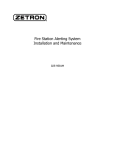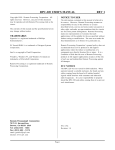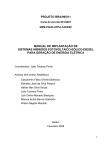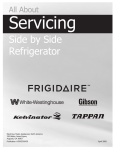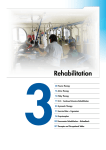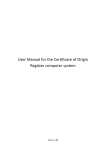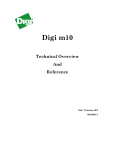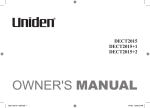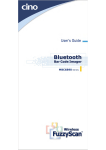Download ZETRON 025-9581M Product manual
Transcript
Model 26 Fire Station Dispatcher Product Manual 025-9158L Software License The Zetron software described in this manual is subject to the terms and conditions of Zetron’s Software License Agreement, a copy of which is contained on the product distribution media or otherwise provided or presented to buyer. Installation and/or use of the Zetron software constitutes acceptance of Zetron’s Software License Agreement. Limited Warranty Buyer assumes responsibility for the selection of the Products to achieve buyer’s or its customer’s intended results obtained from the Products. If buyer has provided Zetron with any requirements, specifications or drawings, or if Zetron provides buyer with such materials, such materials are provided solely for buyer’s convenience and shall not be binding on Zetron unless agreed in writing by the President of Zetron. ZETRON DOES NOT WARRANT THAT THE PRODUCTS OR ITS CUSTOMER’S REQUIREMENTS OR SPECIFICATIONS OR THAT OPERATION OF THE PRODUCTS WILL BE UNINTERRUPTED OR ERROR FREE. SUBJECT TO THE LIMITATIONS SET FORTH BELOW, Zetron warrants that all Zetron Products and Zetron Accessories will be free from material defects in material and workmanship for one year from date of shipment (except where indicated otherwise in the Zetron Price Book). For buyer’s convenience, Zetron may purchase and supply additional items manufactured by others. In these cases, although Zetron’s warranty does not apply, buyer shall be the beneficiary of any applicable third party manufacturer’s warranties, subject to the limitations therein. Zetron’s warranty covers parts and Zetron factory labor. Buyer must provide written notice to Zetron within the warranty period of any defect. If the defect is not the result of improper or excessive use, or improper service, maintenance or installation, and if the Zetron Products or Zetron Accessories have not been otherwise damaged or modified after shipment, AS ZETRON'S SOLE AND EXCLUSIVE LIABILITY AND BUYER’S SOLE AND EXCLUSIVE REMEDY, Zetron shall either replace or repair the defective parts, replace the Zetron Products or Zetron Accessories, or refund the purchase price, at Zetron’s option, after return of such items by buyer to Zetron. Shipment shall be paid for by the buyer. No credit shall be allowed for work performed by the buyer. Zetron Products or Zetron Accessories which are not defective shall be returned at buyer’s expense, and testing and handling expense shall be borne by buyer. Out-of-warranty repairs will be invoiced at the then - current Zetron hourly rate plus the cost of needed components. THE FOREGOING WARRANTY AND THE THIRD PARTY MANUFACTURER'S WARRANTIES, IF ANY, ARE IN LIEU OF ANY AND ALL OTHER WARRANTIES EXPRESSED, IMPLIED OR ARISING UNDER LAW, INCLUDING, BUT NOT LIMITED TO, THE IMPLIED WARRANTIES OF MERCHANTABILITY, NON-INFRINGEMENT AND FITNESS FOR A PARTICULAR PURPOSE. Limitation of Liability Zetron makes no representation with respect to the contents of this document and/or the contents, performance, and function of any accompanying software. Further, Zetron reserves the right to revise this document or the accompanying software and to make changes in it from time to time without obligation to notify any person or organization of such revisions or changes. ZETRON SHALL NOT UNDER ANY CIRCUMSTANCES BE LIABLE TO BUYER OR ANY THIRD PARTY FOR ANY INCIDENTAL, SPECIAL, CONSEQUENTIAL OR INDIRECT LOSS OR DAMAGE ARISING OUT OF OR CONNECTED WITH BUYER’S PURCHASE OR USE OF PRODUCTS OR SERVICES, INCLUDING WITHOUT LIMITATION, LOSS OF USE, LOSS OR ALTERATION OF DATA, DELAYS, LOST PROFITS OR SAVINGS, EVEN IF ZETRON HAS BEEN ADVISED OF THE POSSIBILITY OF SUCH DAMAGES AND EVEN IF THE LIMITED REMEDY ABOVE IS FOUND TO FAIL OF ITS ESSENTIAL PURPOSE. IN NO EVENT SHALL ZETRON’S LIABILITY (WHETHER FOR NEGLIGENCE OR OTHER TORT, IN CONTRACT OR OTHERWISE) EXCEED THE PRICE PAID TO ZETRON FOR THE PRODUCTS. IP networks by their nature are subject to a number of limitations, such as security, reliability, and performance. Anyone using non-dedicated IP networks, such as shared WANs or the Internet, to connect to any Zetron Products or systems should consider and is responsible for these limitations. © Zetron, Inc. All rights reserved. This publication is protected by copyright; information in this document is subject to change without notice. Zetron and the Zetron logo are registered trademarks of Zetron, Inc. Other company names and product names may be trademarks or registered trademarks of their respective owners. This publication may not be reproduced, translated, or altered, in whole or in part, without prior written consent from Zetron, Inc. Regulatory Compliance FCC Class A User Information This equipment has been tested and found to comply with the limits for a Class A digital device, pursuant to Part 15 of the FCC Rules. These limits are designed to provide reasonable protection against harmful interference when the equipment is operated in a commercial environment. This equipment generates, uses, and can radiate radio frequency energy and, if not installed and used in accordance with the instruction manual, may cause harmful interference to radio communications. Operation of this equipment in a residential area is likely to cause harmful interference in which case the user will be required to correct the interference at his own expense. This product meets the requirements of the standards listed below. EMC Compliance • FCC Part 15 – Radiated & Conducted Emissions (USA) • ICES-003 – Radiated & Conducted Emissions (Canada) • EN 55022 – Radiated & Conducted Emissions (Australia) Telecommunications Compliance • FCC Part 68 (USA) • CS-03 (Canada) Regulatory Compliance Markings • FCC Part 15 (USA) • FCC Part 68 (USA) • CS-03(Canada) • C-Tick (Australia) Safety Summary Warning! For your safety and the protection of the equipment, observe these precautions when installing or servicing Zetron equipment. • • Follow all warnings and instructions marked on the equipment or included in documentation. Only technically qualified service personnel are permitted to install or service the equipment. 3 • • • • • • • Be aware of and avoid contact with areas subject to high voltage or amperage. Because some components can store dangerous charges even after power is disconnected, always discharge components before touching. Never insert objects of any kind through openings in the equipment. Conductive foreign objects could produce a short circuit that could cause fire, electrical shock, or equipment damage. Remove rings, watches, and other metallic objects from your body before opening equipment. These could be electrical shock or burn hazards. Ensure that a proper electrostatic discharge device is used, to prevent damage to electronic components. Do not attempt internal service of equipment unless another person, capable of rendering aid and resuscitation, is present. Do not work near rotating fans unless absolutely necessary. Exercise caution to prevent fans from taking in foreign objects, including hair, clothing, and loose objects. Use care when moving equipment, especially rack-mounted modules, which could become unstable. Certain items may be heavy. Use proper care when lifting. Change List for Rev L, 07 Jan 2011 4 • Revised manual to current template and document standards • Corrected references to the configuration jumper for the serial port pinout (JP12) found on pages 17 and 109. • Corrected the description for JP8 found on page 21. • Corrected the DIP switch positions for setting addresses listed in Table 1 on page 25 • Edited the note about Keyboard Expansion cables to include part numbers, see page 25 • Added a note on interpreting the meaning of the COR/VOX LED after Figure 11 on page 34 • Edited the Poll Time explanation to better explain its function and relation to other parameters, see Poll Time page 39 • Re-wrote Appendix D: Setting Model 6 and Model 26 Audio Levels, starting on page 109, to improve the clarity of the level setting instructions 025-9158L Contents Contents Introduction .......................................................................................................9 General .................................................................................................................................. 9 Backwards Compatibility.............................................................................................. 10 Front Panel Description ....................................................................................................... 12 Buttons ......................................................................................................................... 12 Status Indicators .......................................................................................................... 12 Front Panel Expansion ........................................................................................................ 13 Communication Interface..................................................................................................... 13 Wire Line Interface....................................................................................................... 13 Conventional Radio Interface....................................................................................... 15 Trunked Radio Interface .............................................................................................. 15 Specifications....................................................................................................................... 16 Input/Output ................................................................................................................. 16 Physical........................................................................................................................ 16 Equipment Needed .............................................................................................................. 17 Installation .......................................................................................................19 Hardware Jumper Settings .................................................................................................. 19 Option Switch Settings......................................................................................................... 23 Electrical Connections ......................................................................................................... 25 Keyboard Expansion LOOP IN/OUT Connectors ........................................................ 25 Multiple Model 26 CHAIN OUT/IN Connectors............................................................ 27 J14 Connector.............................................................................................................. 28 J13 Connector.............................................................................................................. 29 HANDSET Connector .................................................................................................. 30 CAD/PRINTER Connector ........................................................................................... 31 Software Configuration Program ......................................................................................... 32 System Configuration Menu......................................................................................... 33 PA Configuration Menu................................................................................................ 45 Port Configuration Menu .............................................................................................. 46 Beeper Configuration Menu ......................................................................................... 50 Clock Setting Menu...................................................................................................... 53 Factory Defaults........................................................................................................... 53 FFSK Test Menu.......................................................................................................... 54 About............................................................................................................................ 55 5 Model 26 Fire Station Dispatcher Adjustments......................................................................................................................... 56 CAD Interface Installation.............................................................................. 61 Introduction.......................................................................................................................... 61 Setup Summary................................................................................................................... 61 Protocol Level...................................................................................................................... 62 Packet Types............................................................................................................... 62 Sequence Numbers, Escapes, and Checksums......................................................... 65 Timing .......................................................................................................................... 66 Protocol Flow............................................................................................................... 66 Text - A Special Case.................................................................................................. 68 Data Level Packet Details ................................................................................................... 69 A Summary of CAD Commands and Model 26 Responses........................................ 70 CAD Status and Control Packets ................................................................................ 70 Model 26 Status Response Packets ........................................................................... 72 CAD Text Control Packets .......................................................................................... 78 Model 26 Text Response Packet ................................................................................ 80 Miscellaneous Model 26 Response Packets............................................................... 80 Operating the Model 26.................................................................................. 83 Start-Up ............................................................................................................................... 83 Polling.................................................................................................................................. 84 Sending Model 6 Commands.............................................................................................. 85 Unit Buttons ................................................................................................................. 85 Station Buttons ............................................................................................................ 88 System Buttons ........................................................................................................... 90 Relay Buttons .............................................................................................................. 91 LEDs.................................................................................................................................... 91 Front Panel LEDs ........................................................................................................ 92 Back Panel LEDs......................................................................................................... 94 Alert with PA Commands .................................................................................................... 95 Talk-Back Mode .................................................................................................................. 96 Data Logging ....................................................................................................................... 97 CAD Interface...................................................................................................................... 97 Multiple Model 26 Positions ................................................................................................ 98 Appendix A: Programmable Settings and Defaults..................................... 99 System Configuration .......................................................................................................... 99 PA Configuration ............................................................................................................... 101 Serial Port Configuration ................................................................................................... 101 Beeper Configuration ........................................................................................................ 102 Appendix B: Connection and Jumper Record ........................................... 103 Transmitter Connector (J14) ............................................................................................. 103 Receiver Connector (J13) ................................................................................................. 104 Jumper Settings ................................................................................................................ 104 6 025-9158L Contents Appendix C: Communication Interface Examples .....................................105 Model 26 / Conventional Radio / Series 4000 Console..................................................... 106 Model 26 Conventional - Dedicated Radio / Series 4000 Console ................................... 107 Appendix D: Setting Model 6 and Model 26 Audio Levels ........................109 Equipment for these Procedures ....................................................................................... 109 Initial Conditions ................................................................................................................ 110 Setting FFSK Levels in a Radio-based System................................................................. 111 Model 26 FFSK Transmit Level ................................................................................. 111 Model 6 Receive Sensitivity ....................................................................................... 114 Model 6 FFSK Transmit Level ................................................................................... 117 Model 26 Receive Sensitivity ..................................................................................... 117 Setting FFSK Levels in a Wire Line-based System........................................................... 118 Model 26 FFSK Transmit Level ................................................................................. 118 Model 6 Receive Sensitivity ....................................................................................... 119 Model 6 FFSK Transmit Level ................................................................................... 120 Model 26 Receive Sensitivity ..................................................................................... 121 Setting Voice Audio Output Level to Station PA System................................................... 121 Appendix E: Sample Data Log .....................................................................123 Appendix F: General Troubleshooting Guide.............................................125 Overview ............................................................................................................................ 125 Index ..............................................................................................................129 7 Model 26 Fire Station Dispatcher 8 025-9158L General Introduction General The Model 26 Fire Station Dispatcher is the dispatch end of the Zetron Fire Station Alerting System. This system has been specifically designed to speed the dispatch of emergency vehicles, to aid in tracking their status, and to provide remote control and sense capability at each station. Typically, there are one or two Zetron Model 6 Transponders in every station. These transponders have buttons for changing status’s, LEDs for displaying status’s, relays for controlling PA systems and other station equipment, sense inputs for detecting changes, alert toning capability and an RS-232 port for logging dispatches. At the dispatch end of the system is the Model 26. It allows a dispatcher to remotely control the actions of a Model 6, receive and display status changes from a Model 6, and to give verbal announcements over a station’s PA system, all via a wire line or a radio communications link. Typically, each station and vehicle is represented on the Model 26 by one or more buttons for sending commands and several LEDs for displaying station status (see Figure 2). There may also be buttons for operating relays and LEDs to display sensor status. The Model 26 has logging capabilities that time stamp every action taken. Alternatively, a CAD system can be connected to further automate the system. See related manuals for additional information: • Model 6 Station Transponder Product Manual (025-9157) • Model 26 Fire Station Dispatcher CAD Interface Specification (027-0059) 9 Introduction Backwards Compatibility Since its initial release in the early part of the 1990s, the Model 6/Model 26 system has had a number of hardware and firmware updates take place. Some of these were due to components going out of production and others were due to changes in the firm ware to enhance customer satisfaction with the product performance. System purchased before July of 1999 and never upgraded may be utilizing software protocols that are no longer supported. These systems need to be updated to the current standard release of firmware. In some cases, upgrades to the hardware will be necessary in order to support the use of the new firmware. If you are unsure of the status of your system, please contact Zetron Technical Support for assistance in determining what it is. The Model 26 Fire Station Dispatcher panel and the Model 6 Station Transponder units must be using the same version of firmware in order to obtain reliable and efficient operation for the system as a whole. As an example of this, if the Model 6 units in the system are running version 3.20, then the Model 26 must be running version 3.21. • The current Model 26 firmware is intended to work in Model 26 hardware that was produced after December of 2003. • The current Model 6 firmware is intended to work in Model 6 hardware that was produced after February of 1996. If you have Model 26 or Model 6 units which are older than the dates just listed, please contact Zetron Technical Support for assistance in determining what upgrades you will need. Please contact Zetron Technical Support at: Telephone: Email: 10 1-877-284-4616 [email protected] 025-9158L General Figure 1: Complete Layout of Maximum System Up to 3 AUX panels for each Master or Slave Unit Total of 4 panels per position, 60 buttons per panel Model 26 AUX Unit Model 26 AUX Unit Model 26 AUX Unit Model 26 Slave Unit Model 26 Slave Unit Model 26 Master Unit Each Model 26 Master or Slave unit is a dispatcher position. A total of 15 positions is possible. CAD Console Interface or Serial Printer Communications Medium Model 6 Model 6 (can be wireline or radio) Model 6 (Primary) Model 6 (Secondary) Model 6 Model 6 Model 6 Local Serial Printer for CAD generated text information 11 Introduction Front Panel Description The front panel of a Model 26 consists of 10 columns of six buttons each for a total of 60 buttons for sending commands. Each button has two light-emitting diodes (LEDs) associated with it: one green and one red for indicating status. Figure 2: Model 26 Fire Station Dispatcher Front Panel Layout Buttons The Model 26 serves as a command sender and a status receiver. Each button, or combination of buttons, on its front panel represents a command. When a button is pressed, a command is sent to a specific Model 6 or a predefined group of Model 6s. These commands can turn on a PA system for dispatching a vehicle, activate relays to open overhead doors and turn off lights or appliances, to mention some possibilities. The configuration of these buttons is user definable; however, the configuration must be programmed into the Model 26’s memory by the factory. The configuration can only be changed by replacing the unit’s ROM chip with a reprogrammed one obtained from Zetron. Status Indicators Each button on the Model 26 has two LEDs adjacent to it, one green and one red. By displaying different combinations of on, off, and blinking, the LED pairs can indicate as many as nine current statuses. The LEDs associated with Unit buttons usually show unit status such as Available or Responding. The Station button LEDs normally indicate station status such as Off Line and PA operation. The LEDs can also be used to indicate the status of up to four sensors connected to the Sense Inputs of a Model 6. 12 025-9158L Front Panel Expansion Front Panel Expansion Up to three expansion panels can be added to a Model 26 giving a total of 240 buttons and 480 LEDs. There may also be up to 15 different dispatch positions. Each position is operationally identical to the Master Position. Figure 1 shows the relationship of the various units in an expanded system. Communication Interface The Model 26 is designed to communicate with Model 6 Transponders via a voice band audio communications path. This path must be capable of carrying audio signals between 300 Hz and 3 kHz (no DC signaling is used). There are user configurable, software parameters for selecting the type of communication interface and for optimizing system performance for Wire Line, Conventional Radio and Trunked Radio systems. The receiver interface includes either a 2-wire or a 4-wire transformer coupled audio input with adjustable sensitivity. Input impedance is jumper selectable as 600 Ω or 10 kΩ. The transmitter interface includes a transformer-coupled audio output with adjustable levels. The Model 26 transmits FFSK data packets, signal audio and voice. Wire Line Interface The Model 26 requires the following wire line characteristics to successfully communicate with a remote Model 6: Parameter Description Pass band Voice band (300 to 3000 Hz) Freq. Response ±10 dB max over voice band, reference to 1 kHz +1/–3 dB max over range 1200 to 1800 Hz reference to 1 kHz Maximum Loss End-to-end < 25 dB Optimal loss = 6 dB Impedance 600Ω to 900Ω Balance > 50 dB longitudinal 13 Introduction In addition, the wire lines must have no AC power supply or DC voltage, such as battery voltage on a dial-up line, attached to them. A leased line (not dial-up) is a good example of the type of line required. A “star” network configuration is recommended where the wire line from each station transponder (Model 6) terminates at the dispatch center (Model 26). The signal amplitudes of all lines must be held consistent end-to-end (station-to-dispatch) and they must be bridged together at the dispatch center. This is done with line bridging equipment obtained as a service from the phone company or with third party line bridging devices. J14 J13 3 - AUD+ 4-W RX 4 - AUD- Model 26 9 - AUD+ 2-W RX/TX 10 - AUD- Figure 3: Typical Wire line Interface to Model 26 TX Central Office RX or Distribution Bridge Note 14 NOTE: A 4-wire interface is shown here; however, a 2-wire interface can also be supported. The use of Model 6 and Model 26 equipment for data transmission with a trunked or repeated system raises a number of technical issues that are typically not encountered with wire line or non-repeated conventional radio systems. In general, trunked and repeated radio systems introduce longer delays on the initial transmission of an alert than a non-repeated conventional radio. Additionally, the type, mode, and configuration of the trunked or repeated system can significantly impact overall fire alerting system performance, particularly with respect to multi-station alerting speed. If you are considering a Model 6/26 installation in which FFSK data is to be transmitted over a trunked or repeated radio channel, please contact Zetron Product Support as early in the planning cycle as possible. 025-9158L Communication Interface Conventional Radio Interface Besides the 2-wire or 4-wire transmit and receive connection, the Model 26 provides an open drain Push-to-Talk (PTT) output signal for transmitter keying and a Carrier Operated Relay (COR) input for detecting channel availability. Figure 4 shows a typical interface. If the radio does not provide a COR output signal the Model 26 has an internal, adjustable threshold VOX circuit for detecting channel activity. Along with these special hardware circuits, there are a number of user configurable software parameters for configuring and optimizing this interface. J14 3 - AUD+ 4-W RX 4 - AUD5 - RX COR+ 1 - PTT 2 - GND Model 26 9 - AUD+ 2-W RX/TX 10 - AUD- Figure 4: Typical Model 26 Interface to a Conventional Radio J13 PTT GND Conventional Radio TX RX COR NOTE: If a COR output is not available from the radio, then the Model 26 can use its internal VOX circuit. Trunked Radio Interface Besides the 2-wire or 4-wire transmit and receive connection, the Model 26 provides an open drain Channel Request signal (the PTT connection) and a Channel Grant input (the COR connection). Along with these special hardware circuits, there are a number of user configurable software parameters for optimizing this interface. The connections would be similar to the ones shown in Figure 4, except for the signals called out on the radio end. 15 Introduction Specifications Parameters Description Buttons 60 momentary, high-reliability pushbutton switches per panel Indicators 2 LEDs (light emitting diodes), 1 red and 1 green LED associated with each button (total of 120 per panel) Expansion Up to 3 expansion panels of 60 buttons and LED pairs each may be added to a position. A total of 15 identical positions can be connected together Power Requirements 12 to 14 Vdc at 3.5 A maximum Input/Output Parameters Description Programming/Printer/CAD Port Serial RS-232 port for programming, CAD or printer interfacing Data Transmission FFSK modulated at 1200 baud Rx Interface Transformer coupled 2-wire: 600Ω or 3300Ω 4-wire: 600Ω or 10 kΩ Sensitivity: -40 dBm, 300 to 3000 Hz COR input or internal VOX detection Tx Interface Transformer coupled Transmit: 600Ω balanced, adjustable to 0 dBm Idle: 600Ω or 3300Ω Data Mute, PA Ready Open collector drivers, 40Vdc, 100 mA maximum, no pull up Xbusy+ Open collector driver, 40Vdc, 100 mA maximum, 3.3 kΩ pull up to +12 Vdc PTT NO Open Drain, 40 Vdc, 500 mA maximum, no pull up Physical Parameters 16 Description Operating Temperature 0° to +65° Celsius Size 5.25" H x 19" W x 4.5" D Weight 6 lb. 025-9158L Equipment Needed Equipment Needed • A second person is required for alignment between the Model 6 and Model 26. One person works at the dispatch side (M26) and the other in the remote station (M6). Having two people is the most efficient method of setting the RX and TX FFSK levels. • A multimeter is required for measuring voltage. • A PC or laptop with a terminal program and a serial port. A terminal program is required to configure user-programmable parameters and a serial port is required to complete the data connection. • A custom programming cable, Zetron part number 709-7208, is included with new M6/26 systems. This cable is required for programming, however, if jumper JP12 on the Model 26 rear panel PC board (702-7314) is moved to the “A” position, a null-modem cable can be used instead. • An oscilloscope (and/or a Radio Service Monitor) is used for level setting. For RF-based interfaces, a Radio Service Monitor has the added benefit of sensing deviation. • A Lineman (Helper Instruments LM106) or equivalent is used for level setting. 17 Introduction 18 025-9158L Hardware Jumper Settings Installation This section contains installation and service information. Each jumper, potentiometer, connector, and software configurable parameter of the Model 26 is discussed in this section. By starting at the beginning of this section and moving through it sequentially, the Model 26 should be completely installed and configured at the conclusion of the section. This section is also intended as a reference for many settings and adjustments of the Model 26. Hardware Jumper Settings There are nine selectable jumpers on the Model 26 transceiver circuit board. Each jumper setting is described in this section. See Figure 5 for jumper locations on the main PCB. Figure 5: Model 26 Jumper Locations JP3 JP2 JP1 JP6 JP4 JP5 JP7 JP8 JP9 JP10 JP11 JP12 19 Installation JP1 (RAM SELECT) This jumper selects the size of the on board RAM. There are three choices: Position A = 32K RAM Position B = 8K RAM No Jumper = 8K RAM All Model 26s use 32K RAM. This jumper should always be in the A position. JP2 (FFSK RCV SELECT) This jumper enables/disables the automatic gain control (AGC) circuit for FFSK signals. There are three choices: Position A = Enable the AGC circuit Position B = Disable the AGC circuit No jumper = Prevents reception of data from the Model 6s The normal position for JP2 is the Disable position (B). The FFSK modem chip that receives this signal has its own gain control circuit. This jumper must always be installed for the Model 26 to communicate with the Model 6. JP3 (VOX CONTROL) This jumper enables/disables the VOX circuit. There are three positions for this jumper: Position A = Enable VOX Position B = Disable VOX No jumper = Enable VOX The position of JP3 depends on if the COR input is used. Both the VOX and COR input signals are put through an “OR” gate and then read by the microprocessor. If external connections are made to the COR input, then JP3 should be in the B position to disable VOX. If COR is not being used, JP3 should be in the A position to enable VOX, and jumper JP8 should also be in the A position to pull-up the COR input. JP4 AND JP5 (MODEL 26 CHAIN BAUD RATE) These two jumpers control the baud rate used by the Model 26 “CHAIN” interfaces when multiple units are linked together. The baud rates available are 2400, 4800, and 9600. Normally there are no jumpers installed for JP4 and JP5. A trace on the PCB defaults the baud rate to 9600. If another baud rate was needed you would cut this trace and install jumpers in the appropriate positions. 20 025-9158L Hardware Jumper Settings JP6 (MODEL 26 CHAIN TERMINATION) JP6 selects the termination resistance for the “CHAIN” interfaces. The “CHAIN” interface is used to link together multiple dispatch positions. There are three positions for this jumper: Position A = Unterminated CHAIN Interface Position B = Terminated CHAIN Interface No jumper = Same as the Unterminated position All positions except one should be unterminated (A). Usually the primary position is terminated (B) and all of the secondary units are unterminated (A). JP7 (MICROPROCESSOR MODE SELECT) This jumper should never be installed. It is for factory use only. JP8 (COR INPUT POLARITY) JP8 selects whether or not the RX COR input (J13-5) is pulled-up or pulled-down through a 10kΩ resistor, or is floating. There are three positions for this jumper: Position A = Selects a floating input Position B = Sets input to be pulled-up to 12 Vdc Position C = Sets input to be pulled down to ground If the Model 26 is connected to a radio that provides a COR output signal via a contact closure, then JP8 should be in position B. If the COR signal is a voltage source, this jumper should be in the A position (floating). If the Model 26 is connected to a radio with no COR output or is connected to a wire line, then the VOX circuit should be used to detect channel availability. In either case, JP8 must be in the B position (pulled-up) to prevent the RX COR input from interfering with the VOX signal (refer to the JP3 description). If the Model 26 is connected to a trunked radio system, the RX COR input is needed for a grant signal from the radio. If the grant signal is active low, then JP8 should be in the B position (pulled-up). If the grant signal is active bi-polar (e.g. ±10V), then this jumper should be in the A position (floating). 21 Installation JP9 (4 WIRE RCV IMPEDANCE) This jumper selects the impedance of the 4-wire receive audio input. There are three positions for this jumper: Position A = Selects 600Ω Position B = Selects 10 kΩ No jumper = Selects 10 kΩ JP9 should be in the A position (600Ω) if there is only a single Model 26 in the system. If there are additional Model 26s and they are connected in parallel to the primary Model 26, then the primary Model 26 should have JP9 in the A position and all other Model 26s should have JP9 in the B position (10 kΩ). JP10 (FFSK OUTPUT RANGE) JP10 selects between three different output signal ranges for FFSK transmissions. There are four conditions for this jumper: Position A = TEL is the middle output level. This level is for wire line interfacing. Position B = PWR is the highest output level. This level is not typically required provided the “end-to-end” loss is within specification. Position C = RAD is the lowest output level. This level is for radio interfacing. No jumper = This condition produces the same result as the “TEL” position. If the Model 26 is operating over a wire line communication link with the Model 6s, JP10 should be in the TEL position to allow for a 1 Vp-p output signal. If the Model 26 is interfaced with a radio, JP10 can be placed in the RAD position to provide lower output levels. JP11 (2 WIRE RCV IMPEDANCE) JP11 selects the impedance of the 2-wire receive audio. There are three positions for this jumper: Position A = Selects 600Ω Position B = Selects 3.3 kΩ No jumper = Selects 3.3 kΩ JP11 should be in the A position (600Ω) if there is only a single Model 26 in the system. If there are additional Model 26s in a multiple position system, and they are connected in parallel to the primary Model 26 then the primary Model 26 should have JP11 in the A position and all other Model 26s should have JP11 in the B position (3.3 kΩ). 22 025-9158L Option Switch Settings JP12 (RS232 RXD FUNCTION) JP12 selects the routing of the Received Data at J7, the serial interface connector for the CAD/Printer port. There are three positions for this jumper: Position A = Selects Pin 2 as RxD input (configured as null-modem connection). Position B = Selects Pin 4 as RxD input (typical Zetron 3-wire connection). No jumper = Selects no Received data (JP12 must be in either A or B). JP12 (on the rear panel PCB, part number 702-9314) should be in the B position for use with the Zetron data cable (part number 709-7208) supplied with the Model 26 equipment. The factory default position for JP12 is position B. Option Switch Settings The OPTION SWITCH is located on the rear panel next to CHAIN IN/OUT ports (see Figure 6). It consists of eight individual switches that are used to set the address of the Model 26, to select the Software Configuration Program and to set the baud rate for the Software Configuration Program. Figure 6: Model 26 Rear Panel Layout In every dispatch system, each Model 26 must have a unique address. The Option Switch is used to set this address. Switches 1 through 4 are used to set the binary address of the Model 26. The primary Model 26 must always be address number 1 (switch 1 = On and switches 2 through 4 = Off). Any additional Model 26s must be addressed up sequentially (Refer to Figure 7). 23 Installation Figure 7: Option Switch Address Setting Examples ON 1 2 3 4 5 6 7 8 ON M26 Address set to 1 = Primary unit Config Pgm set to 9600 baud (SW6 On) Serial port set for CAD/Logger (SW7 Off) 1 2 3 4 5 6 7 8 M26 Address set to 2 = Secondary unit Config Pgm set to 1200 baud (SW6 Off) Serial port set for Config. Pgm. (SW7 On) ON 1 2 3 4 5 6 7 8 M26 Address set to 5 = Secondary unit Config Pgm set to 9600 baud (SW6 On) Serial port set for Config. Pgm. (SW7 On) The Software Configuration Program (see page 32) shares the CAD/PRINTER port with CAD or data logging. Option Switch 7 selects which function is using this port. Switch Function 1 This is the least-significant-bit (LSB) of the Model 26’s binary address. 2 This is the second bit of the Model 26’s binary address. 3 This is the third bit of the Model 26’s binary address. 4 This is the most-significant-bit (MSB) of the Model 26’s binary address. 5 Not used 6 Selects the baud rate for the Software Configuration Program as follows: On position selects 9600 baud Off position selects 1200 baud 7 Selects/deselects the Software Configuration Program on CAD/PRINTER port as follows: On position selects the Software Configuration Program Off position selects CAD/Data Logging Note: The Serial Port Configuration setting in the main menu must match the switch setting for CAD/Data Logging to operate correctly. 8 24 Not used 025-9158L Electrical Connections Table 1: DIP Switch Positions for Address Settings Binary Address Dip Switch Positions 1 2 3 4 1 ON OFF OFF OFF 2 OFF ON OFF OFF 3 ON ON OFF OFF 4 OFF OFF ON OFF 5 ON OFF ON OFF 6 OFF ON ON OFF 7 ON ON ON OFF 8 OFF OFF OFF ON 9 ON OFF OFF ON 10 OFF ON OFF ON 11 ON ON OFF ON 12 OFF OFF ON ON 13 ON OFF ON ON 14 OFF ON ON ON 15 ON ON ON ON Electrical Connections All external electrical connections to the Model 26 are made on its rear panel. See Figure 6. For information on connecting the Model 26 communications interface to a variety of conventional radios, see Appendix C: Communication Interface Examples on page 105. Consult the factory for special interface application notes. Keyboard Expansion LOOP IN/OUT Connectors Caution! The Keyboard Expansion LOOP OUT and LOOP IN jacks on the rear of a Model 26 must be connected, even if no expansion panels are installed. Failure to install a jumper on the Model 26 will prevent it from being able to read its own keyboard. — The Model 26 ships with a half-twist jumper cable (709-7160) installed between the LOOP OUT and LOOP IN connectors. If an expansion panel is installed, two 7097098 cables are supplied with it to replace the 709-7160 cable. 25 Installation These modular, 4-conductor connectors are located on the right side of the rear panel (see Figure 6). They are used to connect up to three expansion panels to the Model 26. These are unidirectional ports: the LOOP OUT port transmits; the LOOP IN port receives; and they must always be connected with a half twist cable, even if no expansion panels are used. If the LOOP OUT port on the Model 26 is not connected to the LOOP IN port, keyboard inputs from its own buttons will not be detected by the Model 26. Figure 8: Model 26 Expansion Unit Rear Panel Layout LOOP IN JP1 - A: PANEL ADDR 1 JP1 - B: PANEL ADDR 2 JP1 – C: PANEL ADDR 3 FUSE: AGC 2 AMP LOOP OUT To connect expansion panels to the Model 26, connect the LOOP OUT port of each unit to the LOOP IN port of the next unit using 4-conductor, half-twist cables with modulartype connectors. When finished, a complete circular connection should have been made, starting at the Model 26 LOOP OUT port and ending up at the Model 26 LOOP IN port. This connection carries not only the data but also power for each expansion unit. There are no further connections that need to be made to the expansion panels. In order for the expansion panels to work they must each have their individual addresses set by a jumper (JP1) on their rear panels. The first expansion panel will be address A (JP1 must be set to the A position), the second panel will be address B and a third panel address C. 26 025-9158L Electrical Connections These ports have voltage and current levels which are RS-232 compatible. The following are the pin descriptions for these two connectors: Pin/Signal Description OUT-1 (GND) Connected to Model 26’s chassis ground. OUT-2 (TX) This is an output and carries the data being transmitted. OUT-3 (+12VDC) This carries power to the expansion panels. OUT-4 (GND) Connected to Model 26’s chassis ground. IN-1 (GND) Connected to Model 26’s chassis ground. IN-2 (+12VDC) This carries power to the expansion panels. IN-3 (RX) This is an input and carries the data being received. IN-4 (GND) Connected to Model 26’s chassis ground. Multiple Model 26 CHAIN OUT/IN Connectors These modular, 6-conductor connectors are located on the right side of the rear panel next to the KEYBOARD EXPANSION connectors. They are used to add multiple Model 26 positions to the system. These ports are bi-directional and do not need to be connected in loop fashion as the LOOP IN/OUT ports do. To add additional Model 26 positions to the system, connect the CHAIN IN port of one Model 26 to the CHAIN OUT port of another using a 6-conductor (one-to-one twisted pair) cable. Up to 15 Model 26 units can be connected together in this fashion. This port is a 2-wire type port (EIA 485) and the connection should be less than 1000 feet. The standard cable used for this connection is a Zetron part number 709-0650, which is 50 feet in length. Before multiple positions will work properly, they must have: 1. Their addresses set correctly (see Option Switch Settings on page 23). 2. Their line termination is set properly (see the information about JP6 on page 21). 3. The Number of Positions parameter configured in the Software Configuration Program (see System Configuration Menu on page 33). These ports’ voltages and current levels are RS-485 compatible. The following table contains the pin descriptions for these two connectors. 27 Installation Pin/Signal Description OUT-1&2 (GND) Connected to Model 26 chassis ground. OUT-3 (RXD) This is an input and carries the data being received. It is also connected to IN-4. OUT-4 (TXD) This is an output and carries the data being transmitted. It is also connected to IN-3. OUT-5&6 (GND) Connected to Model 26 chassis ground. IN-1&2 (GND) Connected to Model 26 chassis ground. IN-3 (TXD) This is an output and carries the data being transmitted. It is also connected to OUT-4. IN-4 (RXD) This is an input and carries the data being received. It is also connected to OUT-3. IN-5&6 (GND) Connected to Model 26 chassis ground. J14 Connector This connector is the outside connector of the two on the left side of the rear panel. The following are the pin descriptions for this connector: Pin 1 (PTT) This is the Push-to-Talk output for interfacing to radios. It is an open-drain output. It is grounded when the Model 26 starts transmitting and remains grounded until the transmission ends. At all other times it is in the open drain state. 2 (GND) This pin is connected to chassis ground. 3 to 8 Not Connected 9 (+AUD 2W RX/TX) This pin is the positive side of the transformer coupled audio output and 2-wire input. If used as a 2-wire system JP11 sets the input impedance. The output levels are adjusted by potentiometers FFSK XMIT (R79), MIC XMIT (R30), and TONE XMIT (R63). Input levels from this pin are adjusted by potentiometer RCV 2W (R81). 10 (-AUD 2W RX/TX) This pin is the negative side of the transformer coupled audio output and 2-wire input. Refer to the description of pin 9 above. 11 and 12 28 Description Not Connected 025-9158L Electrical Connections J13 Connector This connector is the inside connector of the two on the left side of the rear panel. The following are the pin descriptions: Pin Description 1 (XBUSY+) This input, when driven low, prevents the Model 26 from beginning to transmit. It is typically connected to a XBUSY output from a console, to prevent the Model 26 from sending data packets while a voice dispatch in being made on the channel. 2 (XBUSY-) This is connected to the chassis ground of the Model 26. 3 (+AUD 4W RX) This is the positive side of the 4-wire, transformer coupled, audio input. JP9 sets the input impedance for this input and potentiometer “4W RCV” (R69) adjusts the audio input level. 4 (-AUD 4W RX) This is the negative side of the 4-wire transformer coupled audio input. Refer to the description of pin 3 above. 5 (RX COR +) This input, when connected to a radio Carrier Operated Relay (COR) output, gives the Model 26 an indication of when the radio is receiving a carrier signal (channel busy). It can also be used as an input for a “Channel Grant” signal in a trunked radio system. Potentiometer “COR” (R32) adjusts the threshold level and “COR/VOX” LED can be used to monitor its state. Jumper JP8 is also associated with this input (see JP8 (COR INPUT POLARITY) on page 21), as well as the Communications Mode selection in the Software Configuration program (see Conventional Radio - TX on COR Communication Modes on page 37). 6 (RX COR-) This is connected to Model 26 chassis ground. 7 (DATA MUTE) This signal is used to signal a dispatch console when an FFSK packet is being received or transmitted. This is an open collector output. Its active state polarity is set in the Software Configuration Program by the “Data Mute Active Polarity” parameter (see System Configuration Menu on page 33). It is typically connected to the XBUSY or BUSY MUTE input on a dispatch console to prevent unwanted FFSK packet noise from being heard in the console speakers. This signal and the PA READY signal perform similar functions, but in different ways. This signal goes active whenever an FFSK packet is either received or transmitted by the Model 26. There are two parameters in the System Configuration Menu that affect this signal. The duration of its active state is set by the “FFSK Mute Debounce”, and the active state time interval preceding a Model 26 transmission is adjusted by the “Keyup Delay”. 29 Installation Pin Description 8 (PA READY) This signal is used to signal a dispatch console when it is time for the dispatcher to talk through the remote station’s PAs. This is an open collector output. Its active state polarity is set in the Software Configuration Program by the “PA Ready Active Polarity” parameter (see System Configuration Menu on page 33). It is typically connected to the XBUSY or BUSY MUTE input on a dispatch console to mute unwanted noise. This signal and the DATA MUTE signal perform similar functions but in different ways. This signal is normally inactive while remote station PAs are off. Whenever remote station PAs have been turned on and are ready for dispatch announcements, this signal goes active for the duration of the PA on time (see Alert with PA Commands on page 95). 9 and 10 (GND) These two ground pins should be connected in parallel to the ground on the DC power source that is supplying the Model 26. 11 and 12 (12 Vdc) These two pins should be connected in parallel to a +12 Vdc power source capable of supplying at least 3.5 amps. HANDSET Connector This port provides an interface into the transmit and receive audio channels of the Model 26. Typically a Zetron handset is connected here. The pin descriptions for this connector are as follows: Pin 1 (PTT) This is the handset Push-to-Talk input. It must be grounded (typically with pin 6) before audio can be routed from the handset microphone to the Model 26 transmit circuits. 2 (MIC) This is the handset microphone input (typically mated with pin 5, GND). When the handset PTT input is grounded and remote PAs have been turned on and acknowledged by the Model 6s then audio from this input is transmitted to the PAs through the Model 6s. Audio from this input can also be transmitted to the earphone of a Model 6 handset during Model 6 Talk-Back mode. The input level of this pin is adjusted by potentiometer “MIC XMIT” (R30). 3 (EAR) This is the handset speaker output (typically mated with pin 4(GND)). It carries the echo of transmitted audio from pin 2 and audio from a Model 6 during Talk-Back mode. The output level from this pin is adjusted by potentiometer “EAR RCV & SIDETONE” (R68). 4, 5, and 6 (GND) 30 Description These 3 pins are connect to chassis ground of the Model 26. 025-9158L Electrical Connections CAD/PRINTER Connector This port has three different functions based on the port configuration in the Serial Port Configuration menu (see Software Configuration Program) and the position of OPTION SWITCH-7. If OPTION SWITCH-7 is in the On position, then this port is used to access the Software Configuration Program with an RS-232 terminal. If OPTION SWITCH-7 is in the Off position this port behaves as either a Data Logging interface or a CAD interface depending on the selection made in the Serial Port Configuration menu (See Appendix F: General Troubleshooting Guide on page 125). When a printer is interfaced to the Model 26 for logging purposes, it must have a serial interface. The more common parallel printers will not work with this port. When a system is configured to support the use of both a primary and a backup Master Model 26, the CAD/Printer port will be disabled for the two Model 26s with address 1 and 2 when they are in slave mode. This voltage and current levels of this port are RS-232 compatible, its pin connections may not be. The pin descriptions for this connector are as follows: Pin 1 (NC) 2 (NC/RxD) 3 (TXD) 4 (RXD/DTR) 5 (GND) Description Not Connected. Not Connected if JP12 is in Pos B, RxD if JP12 is in Pos A. Data output Receive Data input if JP12 is in Pos B, DTR (4.7kΩ to +12 Vdc) if JP12 is in Pos A Connected to Model 26 chassis ground 6 (NC) Not Connected 7 (RTS) Request to Send output 8 (CTS) Clear to Send input (will appear true if not connected) 9 (NC) Not Connected 31 Installation Software Configuration Program Before the final hardware adjustments can be made, several parameters in the software that operates the Model 26 must be configured. This is done with the Software Configuration Program. To access the Software Configuration Program, connect an RS232 terminal (or a computer running a terminal emulator program) to the CAD/PRINTER port on the back panel of the Model 26 using the Zetron programming cable (Zetron Part No. 709-7211). Make sure JP12 is in position B if using this cable. This cable is shipped with every Model 26. (See the previous subsection, CAD/PRINTER Connector, for pin descriptions). OPTION SWITCH-7 must be in the On position to operate the program. OPTION SWITCH-6 selects the program’s baud rate, the On position selects 9600 baud, the preferred speed. The program operates with the following communication settings: Baud rate: 9600/1200 (depending on the position of OPTION SWITCH-6) Start bits: 1 Stop bits: 1 Data bits: 8 Parity: None To start the Software Configuration Program, press the terminal’s SPACE bar three times. If everything is connected and configured properly the menu in Figure 9 will be displayed on the screen of the terminal. Figure 9: Model 26 Main Menu 32 025-9158L Software Configuration Program The very first line displayed, while in this program, shows the name of the current menu and the current address setting for the Model 26. Each Model 26 must have a unique address and the primary Model 26 must be address number one. This address is set by the first four switches on the OPTION SWITCH. The Software Configuration Program is not case sensitive. Either upper or lower case characters can be used and the results are the same. Individual parameters are selected from menus by entering the number or letter assigned to that parameter in the left-hand column. Pressing the E key (exit), while in the Main Menu, causes the program to exit the Software Configuration Program completely. Pressing the E key from any other menu returns the program to the next higher menu. After the program ends, the “SPACE” bar must be pressed three times to reenter the program. The ENTER key is used to enter parameters that require more than one keystroke and causes the screen to be redrawn. If ENTER is pressed when no parameters have been entered the program simply redraws the current screen. Once a parameter has been entered or selected it is saved in the EEPROM of the Model 26. The Model 26 remembers the parameters set in this program, even after it has been disconnected from all sources of power. If an error message appears, it freezes the screen so that the user can read it. Error messages are self-explanatory and remain on screen until “any key is pressed”. At this point, pressing a key clears the error and causes the screen to be redrawn. The following subsections explain each parameter in every menu. Read these subsections carefully, the communication mode is selected here along with other parameters that affect the entire system’s performance. System Configuration Menu This menu selection is found in the Main Menu. There are several different System Configuration menus that can be displayed, depending on what communication mode has been selected. The displayed system parameters depend on the current communication mode of the Model 26, which is selected by the Communications Mode parameter in this menu. Different Communication Modes require different parameters and only the parameters that affect the selected mode are displayed. The System Configuration Menu appears in Figure 10. 33 Installation Figure 10: System Configuration Menu Communication Mode This is the first parameter listed in the System Configuration menu. It holds the Communication Mode that the Model 26 is currently operating under and this in turn effects which parameters are displayed in the System Configuration Menu. When this parameter is selected the menu in Figure 11 is displayed showing the operating modes that can be selected for the Model 26. Figure 11: Model 26 Communication Mode Menu 34 025-9158L Software Configuration Program Note The COR/VOX LED can be used to track the current state of the COR input to the Model 26 (J13-pin 5); however, you must always remember that the LED being lit only means that the input has been pulled low. If option 3 in the Communication Mode menu is selected, then TX is Enabled while the LED is lit. If option 4 in the same menu is selected, then TX is Enabled when the LED is not lit. Wire Line Communication Mode This communication mode is specifically designed for a wire line communication interface. A “wire line” interface for the purposes of Model 6/26 communications means: • a telephone company “dry pair” (600Ω line pair with no battery) • a telephone company “dedicated” pair, (600Ω line pair with battery, but no supervision, i.e. always active) • a local twisted-pair or shielded-air interface directly connecting to all Model 6 units from the Model 26 panel(s). The use of DOD, POTS, End-to-End, or Ground-Start trunks is not supported for the Model 6/26 communications interface. This dedicated interface operates the system in a fast continuous polling mode. In this mode, the Model 26 assumes it has complete control of the communications channel and when it wants to transmit it does not check first to see if the channel is busy. If the Model 26 is operating in this mode then all of the Model 6s should be operating in this mode too. When the Model 6s operate in this mode, they cannot transmit packets unsolicited (without being polled). Thus they must be continuously fast polled so any status changes that occur can be immediately reported. 35 Installation Figure 12: Wire Line System Configuration Menu The reason this mode must be used on “star” network wire line systems is because Model 6s cannot hear other Model 6s when they transmit, only the Model 26. In all other communications modes the Model 6s may transmit unsolicited. When using these other modes, they listen to see if the line is clear to prevent transmit collisions. VOX Communication Mode This communications mode is designed for use with a conventional radio interface where the Model 26 uses its own circuitry to detect channel availability. If the Model 26 detects noise above a threshold, set by the VOX potentiometer, then it thinks the channel is busy and will not transmit. If this mode is selected, the COR Input Pull-up jumper must be in the “B” position (10 kΩ pull-up), the VOX Control jumper must be in the “A” position (enable) and the COR input should not be connected to any active signal (refer to Hardware Jumper Settings on page 19). 36 025-9158L Software Configuration Program Figure 13: VOX Mode System Configuration Menu Conventional Radio - TX on COR Communication Modes There are two different COR communications modes, “COR, Tx on COR High” and “COR, Tx on COR Low”. (See Figure 11) These two communications modes are designed for operation with a conventional radio interface where the Model 26 uses the radio’s COR signal to detect channel availability. The only difference between these two modes is the logic state the COR line is in when the channel is clear to transmit on. If this mode is selected the VOX Control jumper (JP3) must be in the “B” position (disable) and the COR Input Pull-up jumper (JP8) needs to be selected based on the radio’s COR circuitry (refer to Hardware Jumper Settings starting on page 19). 37 Installation Figure 14: COR Mode System Configuration Menu Trunking Communication Modes There are two different trunking communications modes, “Trunking, Chan Grant on High COR” and “Trunking, Chan Grant on Low COR”. (See Figure 11) These two communications modes are designed for operating with a trunked radio system that can provide a channel grant signal to the Model 26. Like the COR communications modes, the different trunking modes are based on the logic state of the channel’s active grant signal. In these communication modes, when the Model 26 wants to transmit, it activates its PTT line signaling a transmit request. When a channel is available the radio must respond with a grant signal to the Model 26’s RX COR input. There are four other system parameters associated with the Channel Grant signal: Trunking Grant Debounce, Trunking Grant Timeout, Trunking Grant Retry Delay and Trunking Tx Delay. 38 025-9158L Software Configuration Program Figure 15: Trunking Mode System Configuration Menu Note The use of Model 6 and Model 26 equipment for data transmission with a trunked radio system raises a number of technical issues that are typically not encountered with wire line or conventional radio equipment. In general, trunked radio systems introduce longer delays on the initial transmission of an alert than a conventional radio. Additionally, the type, mode, and configuration of the trunked system can significantly impact overall fire alerting system performance, particularly with respect to multi-station alerting speed. If you are considering a Model 6/26 installation in which FFSK data is to be transmitted over a trunked radio channel, please contact Zetron Product Support as early in the planning cycle as possible. Note The parameters Poll Time and Stations per Poll Time appear in all communications modes except for Wire line. In the Wire line mode, the Poll Time is fixed at approximately once per second. Poll Time Before going further it may be helpful to define a few terms to avoid confusion. • Polling Time = the period between polling cycles • Polling Cycle = the process of polling a fixed number of Model 6 units or the time needed for this process to take place 39 Installation • Designated Stations = this is basically the number of stations to be polled during a given polling cycle, it is set with the Stations per Poll Time parameter This parameter sets the time between polling cycles. It works in conjunction with the Stations Per Poll Time parameter (discussed in the following sub-section) to control the polling speed of the Model 26. It can have a minimum value of zero (0) and a maximum value of 9:59:59.99 (9 hours, 59 minutes, 59 seconds and 990 milliseconds). In wire line communications mode, the Model 6s can only communicate a change of state after being polled by the Model 26. It is therefore desirable to poll as often as possible in the wire line mode. In all other communication modes the Model 6 may transmit a change of state as soon as it occurs, without waiting on a Model 26 poll. The primary purpose in having the Model 26 poll, when not in wire line mode, is to verify the communications link between the Model 6 and Model 26 and to verify that the Model 6 is still operational. This is usually the primary consideration when choosing a value for this parameter. The Poll Cycle controlled by this parameter can be interrupted, and thereby have its final duration extended by Status changes and Alerts. However, the process to establish a PA Ready condition after an Alerts with PA message is sent is a non-configurable internal process that does a “fast poll” to determine when the Alert tones in the Model 6 have finished. Because this “fast Poll” process is suspended during the Poll Cycle, it is important to note that PA Ready polling can only occur during the interval between poll cycles and therefore may have an adverse effect on the time it takes to obtain a PA Ready condition. Note If a poll cycle has started, all stations will be polled before the M26 starts checking the status of alerted stations. Even though the actual alert time will NOT change, longer than expected delays in “PA Ready” are possible, especially with a longer key-up delay setting. To minimize “PA Ready” latency during a poll cycle, we recommend that the “Stations Per Poll Time” be set to 1, and the “Poll Time” be set to time required to compete a full poll cycle divided by the number of M6 stations. For example: Poll Time - 0:06:00.00 (Hr:Min:Sec:Hun) Ö (6 minutes are set) Stations Per Poll - 1 (0 = All) Ö (one station per poll) This example shows settings that allow 10 stations to be Polled within a one hour interval at a rate of one station every 6 minutes. With a 1 second key-up delay time programmed, the "PA Ready" latency, due to a poll cycle, will only be 2 seconds longer during the poll cycle (i.e. two seconds per station polled longer). 40 025-9158L Software Configuration Program Stations per Poll Time Note The parameters Poll Time and Stations per Poll Time appear in all communications modes except for Wire line. This parameter is found on all System Configuration Menus except for Wire Line communications mode, where it is fixed at zero. This parameter holds the number of stations polled during each polling cycle. If it is set to zero then all stations are polled during every polling cycle. If this parameter is greater than the number of remote stations being polled then it defaults to the total number of remote stations. (It is usually recommended that this parameter be set to zero (0).) Note If a poll cycle has started, all stations will be polled before the M26 starts checking the status of alerted stations. Even though the actual alert time will NOT change, longer than expected delays in “PA Ready” are possible, especially with a longer key-up delay setting. To minimize “PA Ready” latency during a poll cycle, we recommend that the “Stations Per Poll Time” be set to 1, and the “Poll Time” be set to time required to compete a full poll cycle divided by the number of M6 stations. For example: Poll Time - 0:06:00.00 (Hr:Min:Sec:Hun) Ö (6 minutes are set) Stations Per Poll - 1 (0 = All) Ö (one station per poll) This example shows settings that allow 10 stations to be Polled within a one hour interval at a rate of one station every 6 minutes. With a 1 second key-up delay time programmed, the “PA Ready” latency, due to a poll cycle, will only be 2 seconds longer during the poll cycle (i.e. two seconds per station polled longer). Number of Positions This parameter is found in the System Configuration Menu. It holds the total number of Model 26 positions (connected together at the CHAIN port). This parameter is important in optimizing system performance because it limits the primary Model 26 to polling only existing secondary Model 26 units. The value of this parameter can range between 1 and 15. Keyup Delay This parameter is found in the System Configuration Menu. This parameter holds the delay time, in seconds, from PTT activation to the start of data transmission in the conventional mode. In trunking mode, it is the delay time from receiving the channel grant to the start of data transmission. This delay allows the radio path to stabilize before data is sent. This parameter accepts a value between 0.00 and 59.99 seconds. Since the 41 Installation delay occurs at the beginning of each transmission, this parameter should be as small as possible to maximize system performance. The Data Mute line is also asserted at the beginning of this delay. If the console cannot mute fast enough to block FFSK packet noise, the value of this parameter can be increased to provide more time. Increasing the value of this parameter slows down the response time of the entire system. Table 2: Keyup Delay and Alert Timing Operating Parameters Alert Time in Seconds (Tested Using a 4-Second Tone Out) Configuration Key-up Delay (secs) 1 Station 4 Stations 8 Stations Wire Line N/A 4.1 4.8 6.0 Wire Line (VOX) 0.0 4.1 4.8 5.0 0.1 4.1 5.0 8.7 0.3 5.1 8.3 14.4 0.5 5.2 11.3 18.0 0.1 4.1 4.8 7.6 0.3 4.9 7.7 13.6 0.5 5.1 10.8 17.1 Radio (VOX) Radio (COR) Note If a poll cycle has started, all stations will be polled before the M26 starts checking the status of alerted stations. Even though the actual alert time will NOT change, longer than expected delays in “PA Ready” are possible, especially with a longer key-up delay setting. To minimize “PA Ready” latency during a poll cycle, we recommend that the “Stations Per Poll Time” be set to 1, and the “Poll Time” be set to time required to compete a full poll cycle divided by the number of M6 stations. For example: Poll Time - 0:06:00.00 (Hr:Min:Sec:Hun) Ö (6 minutes are set) Stations Per Poll - 1 (0 = All) Ö (one station per poll) This example shows settings that allow 10 stations to be Polled within a one hour interval at a rate of one station every 6 minutes. With a 1 second key-up delay time programmed, the “PA Ready” latency, due to a poll cycle, will only be 2 seconds longer during the poll cycle (i.e. two seconds per station polled longer). 42 025-9158L Software Configuration Program Retry Period This parameter is found in the System Configuration Menu. It holds the time interval, in seconds, for which the Model 26 waits for a reply after polling a Model 6. The Model 26 will do 4 retries before posting a communications error for the Model 6. This parameter should be as short as possible to minimize system delays whenever retries occur. However, it still must be long enough so that the Model 6 has time to respond. Keyup delay time at the Model 6 needs to be added to this number as does Model 6 Trunking Grant time. This parameter will accept a value between 0 and 59.99 seconds. Realistically, 0.20 seconds is a minimum value for this parameter and anything greater than a second will severely degrade system performance during any kind of communication problem. Max Timeout This parameter is found in the System Configuration Menu. It holds the maximum time the Model 26 waits for a clear channel before transmitting if the channel is busy. If the value of this parameter is 0 (the default), then the Model 26 never transmits unless the channel is clear. This parameter accepts a value between 0 and 59.99 seconds. Voice Debounce This parameter is found in the System Configuration Menu. The value of this parameter is the period of time for which the Model 26 will not transmit on the channel after it stops receiving non-FFSK data. It is used to prevent the pauses in normal speech (VOX communication mode) from giving a false channel clear indication. The value can range between 0 and 59.99 seconds, but it is typically set for about 1.50 seconds. FFSK Mute Debounce This parameter is found in the System Configuration Menu. This parameter is the period of time, after the Model 26 sends or receives FFSK data that it continues to assert the DATA MUTE signal. This is particularly important after a transmission for which the Model 26 expects a response. If the DATA MUTE signal is not being used to mute a console this parameter has no real importance. The value of this parameter can range from 0 and 59.99 seconds. Typically, a good starting value is about 0.15 seconds plus the longest Model 6 keyup time. Data Mute Active Polarity This parameter is found in the System Configuration Menu. It is used to set the active polarity of the Data Mute (J13-7) output signal. When this parameter is set to “Low,” the Data Mute signal goes low during a mute condition; otherwise, it is high. Selecting this parameter toggles it between “Low” and “High” settings. 43 Installation PA Ready Active Polarity This parameter is found in the System Configuration Menu. It is used to set the active polarity of the PA Ready (J13-8) output signal. When this parameter is set to “High,” the PA Ready signal goes high whenever a PA ready state exists; otherwise, it is low. Selecting this parameter toggles it between “Low” and “High” settings. Trunking Grant Debounce This parameter is found in the System Configuration Menu. It holds the minimum delay, in seconds, from PTT activation until a valid channel grant signal is expected. During this time interval the Model 26 does not check for a channel grant signal. This parameter accepts a value between 0.00 and 59.99 seconds. Trunking Grant Timeout This parameter is found in the System Configuration Menu. It holds the maximum time period the Model 26 will wait for a channel grant signal after PTT activation. If the Model 26 does not receive a channel grant signal during this time period it deactivates its PTT and then requests another transmission. This continues until a transmission is granted. This parameter will accept a value between 0.00 - 59.99 seconds. If the value of this parameter is 0, the Model 26 will wait forever for a grant signal. Trunking Grant Retry Delay This parameter is found in the System Configuration Menu. It sets the time which the Model 26 waits after removing PTT due to a GRANT TIMEOUT before re-asserting the PTT and requesting a new grant. This parameter will accept a value between 0.00 - 59.99 seconds. The value defaults to 0, but should be increased when traffic is heavy and collisions within the system are frequent. Trunking Tx Delay This parameter is found in the System Configuration Menu. It holds the time that the Model 26 will wait after receiving a valid FFSK packet before asserting PTT for a response in the Trunking Modes. This parameter will accept a value between 0.00 - 59.99 seconds. The value defaults to 0, but should be increased in situations where the sending radio needs more time to turn around to receive after transmission. Polling After Text This parameter is found in the System Configuration menu. When the Model 26 is interfaced to a CAD system, text messages can be sent for printout at the Model 6s. 44 025-9158L Software Configuration Program Normally the Model 26 polls the Model 6 to verify the receipt of the text. By setting this option to NO, the Model 26 will not poll the Model 6s, which reduces the overall system time requirement for the text command. Rekey Minimum Time This value is the minimum delay time from PTT going inactive on one transmission until the Model 26 is allowed to transmit another message to a Model 6. Because this period must be waited out after every transmission, increasing the value of this parameter slows down the response time of the entire system. This parameter accepts a value between 0.00 and 59.99 seconds. In order to maximize overall system performance, it should be kept as short as possible. PA Configuration Menu This menu selection is found in the Main Menu. It contains two time-out parameters that are used in the control of the Model 6’s PAs during an alert sequence. An alert sequence starts with either a button press on the Model 26 or a CAD command. The Model 26 then transmits an alert command to one or more Model 6s. When a Model 6 receives an alert command, it outputs an alert tone on its PA. When the alert tone is finished, the Model 6 sends the Model 26 a status of PA ON. Upon receiving the PA ON status, from the Model 6, the Model 26 then waits for the dispatcher to keyup (Wait For Dispatcher Timeout). After the dispatcher has unkeyed there is a period of time that the PAs are left on (Hold After Dispatch Timeout). This hold time interval is provided to allow the dispatcher the opportunity to keyup and send additional voice messages, without having to repeat the entire process for turning on the PA. When selected, this menu is displayed as follows: 45 Installation Figure 16: PA Configuration Menu Wait for Dispatcher Timeout This parameter is found in the PA Configuration Menu. It holds the maximum period of time, in seconds, that the Model 26 will wait for the dispatcher to keyup after all the Model 6 PAs are ready. If this parameter times-out before the dispatcher’s microphone is keyed, the Model 26 will send a PA OFF command to all Model 6s. This parameter accepts a value between 0 and 99 seconds. A typical time-out value would be 10 to 15 seconds. Hold After Dispatch Timeout This parameter is found in the PA Configuration Menu. It is the maximum period of time, in seconds, that the Model 26 will wait after the channel has been unkeyed before it sends a PA OFF command to all Model 6s. This parameter accepts a value between 0 and 99 seconds. A typical time-out value would be 3 to 7 seconds. Port Configuration Menu This menu selection is found in the Main Menu. It configures the mode of operation and sets the baud rate for the CAD/PRINTER port located on the rear panel of the Model 26. The CAD/PRINTER port supports three different functions. This menu selects between two of these functions, CAD and Data Logging. The third function, Software Configuration Program, is enabled or disabled directly by switch 7 on the OPTION SWITCH DIP, (located on the rear panel of the Model 26). 46 025-9158L Software Configuration Program There are two different Port Configuration menus, one for CAD and the other for Data Logging. The menu that is displayed depends on which port function is currently selected. The current setting is displayed next to option {1}. The setting can be changed by selecting menu option {1}, which toggles between these two menus. The Data Logging Menu appears in Figure 17, and the CAD Menu appears in Figure 18. Change to Data Logger Mode This parameter is found in the Port Configuration Menu and selects the operating mode of the CAD/PRINTER port. Selecting this parameter toggles the port’s operating mode back and forth (Switch 7 must be ON in order to do this programming). The port assumes the selected mode whenever OPTION SWITCH-7 is in the “OFF” position. The menu displays the options available depending upon the current mode of the port, as shown in Figure 17 and Figure 18. Figure 17: Data Logging Menu Change to Cad Mode This parameter is found in the Port Configuration Menu when Data Logger Mode is the current mode of operation for the CAD/Printer port (see Figure 17). Selecting this parameter places the Model 26 in CAD mode (as soon as OPTION SWITCH-7 is placed back into the “OFF” position) and displays the menu parameters associated with CAD. 47 Installation Baud Rates This parameter is found in the Port Configuration Menu in both the CAD mode and the Data Logger mode. When this menu item is selected it displays the menu in Figure 19 to select the baud rate for the CAD/PRINTER port. This baud rate selection does not affect the baud rate of the Terminal Configuration Program. Sense Inputs Log This parameter is found in the Port Configuration Menu when Data Logger Mode is the selected mode of operation for the CAD/PRINTER port (see Figure 17). Selecting this parameter toggles between logging and not logging the Model 6 sense input status changes. Misc. Inputs log This parameter is found in the Port Configuration Menu when Data Logger Mode is the selected mode of operation for the CAD/PRINTER port (see Figure 17). Selecting this parameter toggles between logging and not logging Model 6s PA and Talk-Back mode status changes. Power Up Log This parameter is found in the Port Configuration Menu when Data Logger Mode is the selected mode of operation for the CAD/PRINTER port (see Figure 17). Selecting this parameter toggles between logging and not logging Model 26 “Power-up” messages. 48 025-9158L Software Configuration Program Figure 18: CAD Menu Change to Data Logger Mode This parameter is found in the Port Configuration Menu when CAD Mode is the current mode of operation for the CAD/Printer port (see Figure 18). Selecting this parameter places the Model 26 in DATA LOGGER mode (as soon as OPTION SWITCH-7 is placed back into the “OFF” position) and displays the menu parameters associated with DATA LOGGER. Baud Rates This parameter is found in the Port Configuration Menu in both the CAD mode and the Data Logger mode. When this menu item is selected it displays the menu in Figure 19 to select the baud rate for the CAD/PRINTER port. This baud rate selection does not affect the baud rate of the Terminal Configuration Program. 49 Installation Figure 19: CAD/PRINTER Baud Rate Select Menu CAD Retry Timeout This parameter is found in the Serial Port Configuration Menu when CAD is the selected mode of operation for the CAD/PRINTER port (see Figure 18). It holds the CAD interface transmit retry timeout value. This is the time interval that the Model 26 waits for a response, on the CAD interface, after sending a CAD data packet. If no response is received during this time interval, the Model 26 resends the data packet. This parameter accepts a value between 0 and 59.99 seconds. A typical value for this parameter is 2.00 seconds. Beeper Configuration Menu This menu selection is found in the Main Menu. When this menu is selected, the menu in Figure 20 is displayed showing all the configurable beep prompts and their current parameter values. 50 025-9158L Software Configuration Program Figure 20: Beeper Configuration Menu Each beep type has a number of configurable parameters so the events associated with the audible prompt can have a distinct sound or the prompt can be disabled completely. Not all beeps produced by the Model 26 are configurable. All the configurable beep prompts are displayed on this menu. Power Up This beep type occurs whenever there is a reset of the Model 26. Model 6 Talk Request This beep type occurs when someone at a Model 6 is about to talk to the dispatcher (Model 6 talk-back mode). Model 6 COM Error This beep type occurs when an active station (one that has been communicating with the Model 26), fails to respond to a Model 26 poll. Emergency This beep type occurs when the emergency button (EMU) is pressed on a Model 6 and the Model 26 receives the notification of this action. 51 Installation Model 6 Sense Input This beep occurs whenever the sense input on a Model 6 becomes active. This beep is heard at the master Model 26 only. When one of the beep types is selected for configuration, the menu in Figure 21 is displayed so its parameters can be altered. Figure 21: Power-Up Beep Parameters Menu Beep Volume This parameter sets the volume level of the selected beep. It accepts a value between 0 and 9 (zero does not mean off). Number of Beeps This parameter sets the number of beeps that sound each time the selected beep prompt occurs. It accepts a value between 0 and 15. If 0 is selected no beeps sound for the selected beep type. Beep On Time This parameter holds the number of 50 millisecond time intervals used to set the duration of each beep in the selected beep prompt. It accepts a value between 1 and 15. 52 025-9158L Software Configuration Program Beep Off Time This parameter holds the number of 50 millisecond time intervals used to set the interval between beeps in the selected beep prompt. It accepts a value between 1 and 15. Test Beep Selecting this item from the Beep Parameters Menu plays the selected beep based on its current parameters. Clock Setting Menu This menu is selected from the Main menu by pressing the “5” key and displays the menu for setting the date and time. The date and time is only used for time stamping Data Logging entries. When this menu item is selected the menu in Figure 22 is displayed. Figure 22: Clock Setting Menu Factory Defaults This menu item is found on the Main menu. Selecting this menu item causes the prompt in Figure 23 to be displayed. 53 Installation Figure 23: Reset to Defaults Confirmation Prompt Pressing Y will reprogram all configurable parameters to their factory default values (see Appendix A: Programmable Settings and Defaults for a complete listing of the factory default values). Pressing N will exit this selection without reprogramming any parameters. FFSK Test Menu This item is found on the Main menu. When this menu item is selected, the menu in Figure 24 is displayed for selecting Model 26 testing tools. Figure 24: FFSK Testing Menu 54 025-9158L Software Configuration Program Generate FFSK Test Tone This item is found on the FFSK Testing menu. It is used to produce a FFSK test tone for adjusting output and receive levels on the Model 26 and Model 6. When this item is selected the following message is displayed: Generating 30 Sec. FFSK test tone for level adjustment. Press ANY key to end test sooner. When this message is displayed the Model 26 is transmitting a FFSK test tone. This test tone lasts for 30 seconds, or until a key is pressed, at which time the terminal’s screen is redrawn with the FFSK Testing menu. Test Station This item is found on the FFSK Testing menu. It is either set to zero or to the address of the particular Model 6 whose communication link with the Model 26 is being tested. It must be set to zero whenever the Model 26 is returned to the normal operating mode. Whenever this parameter is set to a nonzero value, the Model 26 will only poll the Model 6 station which that address identifies. When the testing of a Model 6 is finished, this parameter must be set back to zero for the complete polling of the system to resume. The Model 26 initializes this parameter to zero during its startup initialization process and whenever the Software Configuration Program is completely exited (by pressing E until BYE! is displayed). Every time the value of this parameter is changed, the primary Model 26 initializes the status of all Model 6s to Off Line just as the Model 26 does during its power-up sequence. Note While this parameter holds a nonzero value (test mode), secondary Model 26s may not display the same Model 6 station or unit status as the primary Model 26 does. Also the primary Model 26 will still acknowledge Model 6 packets and all operational Model 6s will still receive All Station-type commands from the Model 26. About This menu item is found on the Main menu. It is used to display the current software and customer version of the Model 26. When this item is selected, it displays the screen shown in Figure 25. 55 Installation Figure 25: Software Information Supplied by “ABOUT” In the example shown here, 3.22 is the software version number and 1.04 is the customer version number. Adjustments There are a number of adjustable potentiometers (pots) on the back panel of the Model 26. Some of these pots must be adjusted before the Model 26 can transmit and receive properly. The order in which the adjustments are made is important. Each pot will be described below in the order that it should be adjusted in a new installation. First, there are a few other details that pertain to making these adjustments. Both the Model 6 and the Model 26 can produce continuous FFSK test tones, for 30 seconds. These test tones can be used to help in the adjustment of the pots associated with receiving and transmitting FFSK signals. To activate the test tones, select FFSK Level Set in the Main Menu of the Software Configuration Program. Most of the adjustments in this section deal with transmit and receive levels, which only affect the master Model 26, in a multiple position system. However, it is recommended that both master and slave units are all configured and adjusted the same. The multipleposition system must have the audio sources connected in parallel and have one of the interconnection configurations shown in Appendix C. When making the receive adjustments, the Model 26 being adjusted must have the address of the primary unit (address 1). Be sure to re-address all secondary units when 56 025-9158L Adjustments finished. Also, there can only be one unit for each address, otherwise conflicts will occur. While adjusting secondary units either the primary unit must be taken Off Line or its address changed. Tip Please see Appendix D (starting on page 109) for a more detailed procedure for adjusting FFSK transmit and receive levels between the Model 26 and the Model 6. Figure 26: Model 26 Rear Panel Level Controls FFSK XMIT This potentiometer adjusts the output level of the FFSK transmissions. Adjust the FFSK output signal level of the Model 26 for a suitable signal amplitude at the input terminals of the receiving unit (Model 6). For wire line communication interface this level should be 1.0 volt peak-to-peak (Vp-p). To measure this level, use an oscilloscope in differential 57 Installation mode, measuring across the Rx inputs of the Model 6 while the Model 26 is transmitting an FFSK test tone. (See Appendix D starting on page 109.) The Model 26 FFSK output level for a radio communication interface should be set to the radio manufacturers specification. It is normally recommended that the data signal produce a 2.5 kHz deviation for wide band and 1.5 kHz for narrow band on FM or PM type transmitters. Use JP10 to aid in obtaining the correct signal level. This jumper can be set for TEL (wire line systems), POWER (heavily loaded wire line or multiple position systems) or RADIO (radio systems requiring low levels of input audio). FFSK POST-RCV This pot is a secondary, receive level adjustment for the FFSK level. It should be turned completely counterclockwise (its lowest setting). 2W RCV AND 4W RCV The appropriate pot should be adjusted for a FFSK receive level of 1.0 VP-P at the FFSK test point on the rear panel of the Mode 26. If this level cannot be obtained with this pot, the FFSK POST-RCV pot can be turned to increase this signal. Use a remote Model 6 transmitting an FFSK test tone to produce a receive signal. Be sure that the remote Model 6 has had its transmit level set before you do this. (See Appendix D starting on page 109.) Before performing this adjustment verify that the receive impedance jumpers have been properly set (JP9 & JP11). Remember that one Model 26 must have this jumper set for 600Ω impedance (Position A). If there are any other Model 26 positions, their jumpers should be set to Position B. COR This pot is used to adjust the COR detect circuit threshold and needs to be adjusted whether the RX COR input is being used or not. This pot can usually be set to about its middle position. The important thing here is that the COR/VOX LED is off when nothing is connected to the RX COR+ input (JP8 must be in position B and COR configured for COR, Tx on COR Low in the Communications Mode Menu for this test) and goes on when it is grounded. VOX This pot adjusts the VOX detect circuit and does not need to be adjusted if VOX is not being used (in which case JP3 should be in the B position = VOX disabled). The COR/VOX LED is the indicator of what VOX is detecting. It will be on when it detects channel activity and off when it does not. The VOX pot is like a squelch on a 58 025-9158L Adjustments radio and should be adjusted so background noise is not detected (COR/VOX LED off). The COR/VOX LED should be off when the channel is idle, but should be on when the channel is busy (voice traffic or tones). MIC XMIT This pot adjusts the HANDSET mic level. This level affects both the audio level transmitted to the Model 6s and the feedback level heard in the Model 26’s HANDSET ear. If this pot is adjusted completely counterclockwise HANDSET mic audio will be muted. Adjust this pot as required. TONE XMIT This pot adjusts the tone level heard in the HANDSET earpiece of the Model 26. If this pot is adjusted completely counterclockwise tones to the HANDSET ear will be muted. Note that there are two tone sources. This pot only adjusts tones heard on the HANDSET earpiece, not tones heard external to the HANDSET port. Adjust this pot as required. EAR POST-RCV This pot adjusts the received audio levels on the HANDSET ear while in Talk-Back mode with a Model 6. If this pot is adjusted completely counterclockwise, all received audio levels will be muted. Adjust this pot as required. EAR RCV & SIDETONE This pot is the final adjustment into the HANDSET ear. Adjusting this pot will increase or decrease equally mic tone and received audio routed to the HANDSET earphone. If this pot is adjusted completely clockwise, all audio will be muted to the HANDSET ear. Adjust this pot as required. 59 Installation 60 025-9158L Introduction CAD Interface Installation Introduction This chapter begins with a summary of the connection of a CAD processor to the Model 26 and the programming of the Model 26 to prepare for CAD commands and responses. The summary is followed by a description of the protocol and the data level which describes the data content of each packet. Setup Summary ♦ To set up the connection between the CAD processor and the Model 26: 1. Put the Configuration Switches on the back panel of the Model 26 in the following positions: SW-1 SW-2 SW-3 SW-4 SW-5 SW-6 SW-7 SW-8 ON OFF OFF OFF OFF ON ON OFF Address 1 = Master Model 26 Configuration at 9600 baud Configuration program enable 2. Connect a PC or data terminal to the CAD/PRINTER connector with the cable (part number 709-7208) provided with the equipment (JP-12 should be in the B position from the factory). If a PC or laptop is being used, make sure the communication program (HyperTerminal, etc) is set for full duplex (no echo), 9600 baud, 8 bits, no parity, 1 stop bit, and handshake control set to none. 61 CAD Interface Installation 3. Press the space bar on the terminal three times and the Main Menu will appear. 4. From the Main Menu, select the Port Configuration menu and make the appropriate selections to produce the following port configuration: Key CAD Parameters Current Settings {1} Change to Data Logger Mode: CAD Mode {2} baud Rate: 9600 {3} CAD Retry Time-out: 2.00 (Sec.Hun) {E}xit 5. Now place the Option Switches in the following positions (turn Switch 7 off): SW-1 ON Address 1 = Master Model 26 SW-2 OFF SW-3 OFF SW-4 OFF SW-5 OFF SW-6 ON Configuration at 9600 Baud SW-7 OFF CAD Mode enable SW-8 OFF 6. You are now communicating with the CAD interface program. You may not see the characters on the communications screen unless you are in the “Monitor Mode”, since the protocol uses 8 bit data in which many of the control characters will not be displayed on an ASCII screen. At this point the Model 26 will try to establish communication by sending the Null packet. Protocol Level Packet Types Each transmission, whether originating from the CAD or the Model 26, is formed in a packet. The general form of the packets is as follows: 62 025-9158L Protocol Level Data Packet Data packets are packets with bytes embedded in the middle between the STX and the ETX. Data packets from the CAD are called Command Data Packets, while data packets from the Model 26 are called Response Data Packets. All Data Packets take the following form: Byte # Hex 1 2 3--------n n+1 n+2 STX LL SEQ # DATA BYTES ETX CHKSUM 02 00 or FF ~~~ 03 00 to FF Low Level ACK Packet (LLACK) Any packet received by either entity which is not itself an LLACK packet is responded to with an LLACK. The LLACK packet confirms that the data packet received is valid. The LLSEQ# takes the value of 00 or FF hex. BYTE ACK LL SEQ # Hex 06 00 or FF Null Packet (NULL) The NULL packet is transmitted at power on as a means of setting the receiving entity’s receive LLSEQ# to some known value. Both the CAD and the Model 26 must make their first transmission after reset a null packet (one with no data bytes) as shown here: BYTE STX LL SEQ # ETX CHKSUM Hex 02 00 or FF 03 00 or 01 Command Data Packets (From CAD) The three Command Data Packets are Unit State Control (00), Station Relay Control (01), and Station Full Status Request (02). Byte Hex 1 2 3 4 5 to n n+1 n+2 STX LLSEQ# HLSEQ# CMD# DATA BYTES ETX CHKSUM 02 00 or FF 01 to FF 00,01,02 See Note 1 03 00 to FF Note 1: See Text - A Special Case on page 68 63 CAD Interface Installation Response Data Packets (From Model 26) The three Response Data Packets are Station Partial Status (03), Station Input (Alarm) Status (0A), and Station Full Status (0C). Byte Hex 1 2 3 4 5 to n n+1 n+2 STX LLSEQ# HLSEQ# RESP# DATA BYTES ETX CHKSUM 02 00 or FF 00 to FF 03,0A,0C See Note 1 03 00 to FF Note 1: See Text - A Special Case on page 68 Response Text Packet (From Model 26) The Response Text Packet is Text Flow Control (0D). Byte Hex 1 2 3 4 5 6 7 STX LLSEQ# HLSEQ# RESP# SUSP/RESUME ETX CHKSUM 02 00 or FF 00 0D 00 or NZ 03 00 to FF High Level ACK/NAK (From Model 26) The High Level ACK/NAK takes the form of a response data packet with only one data byte which is either non-zero for ACK or zero for NAK. When the CAD sends a packet, it must wait for a High Level ACK before assuming that the packet (command) actually reached the Model 6 in the station even though the resultant status change from the Model 6 may precede the High Level ACK. (This is due to timing and transmit delays from the Model 26.) Byte Hex 1 2 3 4 5 6 7 STX LLSEQ# HLSEQ# RESP# ACK or NAK ETX CHKSUM 02 00 or FF 01 to FF 09 NZ or 00 03 00 to FF Undefined Command Number (From Model 26) The Undefined Command Number packet also has only one data byte, which is the command number, which was not defined. This response occurs when the Model 26 does not recognize the command sent by CAD. (This response should only be seen when developing software on the CAD system). Byte Hex 64 1 2 3 4 5 6 7 STX LLSEQ# HLSEQ# RESP# UNDEF. CMD# ETX CHKSUM 02 00 or FF 01 to FF FF ?? 03 00 to FF 025-9158L Protocol Level Sequence Numbers, Escapes, and Checksums Low Level Sequence Numbers (LLSEQ#) The low level sequence number is one byte which is either 00 or FF hex. The Low Level Sequence numbers are alternated between 00 and FF for each new packet sent. If a packet needs to be resent because of an error, the same low level sequence number is used. When a packet is received correctly, a Low Level ACK is returned with the same sequence number as the received packet. If an error is detected, a Low Level ACK is returned with the sequence number of the last correctly received packed. The low level sequence numbers for transmit and receive are independent. The receive low level sequence number should change only when packets are received and the transmit low level sequence number should change only when packets are sent. High Level Sequence Numbers (HLSEQ#) The High Level Sequence Number included in the data of each of the Command packets is incremented by the CAD each time it sends a new packet. The Model 26 then returns that sequence number as part of the resultant status change message and in the High Level ACK/NAK. It starts at 01 and increments up to FF (255) before rolling back to 1. The Model 26 responses which are not associated with a specific CAD command will always have the high level sequence number 00. Any commands generated at the Model 26 control panel that create a status message to CAD will use the 00 sequence number. Escapes (DLE) Since the data bytes being sent are binary rather than ASCII, it is possible that data bytes may have the same value as control characters. To account for this, in that part of the packet between the framing STX and ETX, a DLE (10 hex) character is inserted before any data byte, which is equal to STX (02), ETX (03), or DLE (10). These DLE characters are included in the checksum. Checksums (CKSUM) This is a one byte checksum value calculated by taking the 2’s complement of the sum, modulo 256, of all the Bytes between (but not including) the framing STX and ETX. This usually includes all of the Bytes from the LLSEQ# through the last Data Byte, and includes any escape (DLE) characters which have been inserted. 65 CAD Interface Installation Note In order for CAD to generate a checksum, it must add all of the bytes after the STX up to but not including the ETX. The resulting least significant eight bits is then complemented, one is added and this checksum is placed at the end of the message. This results in a CKSUM value, when added to the sum of the Low Level Sequence number and all the data bytes between STX and ETX, modulo 256, will equal zero. Timing A time-out period of 1 second should be used for receiving the Low Level ACK. The response time for a High Level ACK/NAK is significantly longer since it depends on the configuration of the Model 26, which command is sent, and if a response from the Model 6 is required. The high-level response time depends on the type of system and with communication errors and retries, an RF system could take up to 15 seconds to send high level responses on some commands. The CAD system must wait for the high level response before sending the next command. If a time out does occur, the CAD system should retransmit the same command. Protocol Flow Power on Initialization When each side powers on and initializes, the following sequence will occur so that all of the LLSEQ#s can be initialized. It does not matter which side initializes first because the transmit and receive tasks should be independent and concurrent at the low level. It also does not matter whether 00 or FF is used as the initial LLSEQ# since the receiving end will synchronize on whatever is sent in the NULL message. Time Transmitted from CAD to M26 t0 [Power On] t1 NULL FF> t2 t3 [No Response for 2 seconds] NULL FF> t4 [Power On] t5 <NULL 00 t6 LLACK 00> t7 NULL FF> t8 66 Transmitted from M26 to CAD <LLACK FF 025-9158L Protocol Level CAD Command with Retry When CAD sends a packet which does not change the state of the Model 6 or any of its units, such as a request for the status of a certain station transponder, the following sequence takes place. If the Model 26 does not respond immediately with an LLACK, the CAD will re-transmit the request. If the Model 26 responds with an LLACK and the wrong LLSEQ#, the CAD will re-transmit the request. We recommend that the CAD periodically conducts an audit or update regarding the status of all stations and units when available to prevent a lost message from faulty information in the CAD related to the availability of a unit or the status of a station. tm t0 Transmitted from CAD to M26 Stn Full Status Req.02 HL23,LL 00> t1 t2 Nothing for 2 seconds Stn Full Status Req.02 HL23,LL 00> t3 t4 <LLACK FF Stn Full Status Req.02 HL23,LL 00> t5 tN <LLACK 00 A significant time may elapse here tN+1 tN+2 Nothing for 2 seconds <Station Full Status HL 23,LLFF LLACK FF> tN+5 tN+6 A significant time may elapse here <Station Full Status HL 23,LL FF tN+3 tN+4 Response from M26 to CAD <High Level ACK HL 23,LL 00 LLACK 00> CAD Command Unit State Control When the CAD sends a unit state control command which causes a change in the state of the Model 6 transponder, the interchange is as shown below. The status returned will be status 3 format 1 for unit/station status. The status is returned before the HLACK is sent. tm t0 Transmitted from CAD to M26 Unit State Control 00, HL34,LL FF> t1 tN <LLACK FF A significant time may elapse here tN+1 tN+2 A significant time may elapse here <Stn Status 03-1,HL 34,LL FF LLACK FF> tN+3 tN+4 Response from M26 to CAD <High Level ACK HL 34,LL 00 LLACK 00> 67 CAD Interface Installation CAD Command Station Relay Control When the CAD wants to energize a relay at one of the stations, the following exchange takes place. Note that the status of the relays is NOT returned. tm Transmitted from CAD to M26 t0 Station Relay Control 01, HL45,LL 00> Response from M26 to CAD t1 <LLACK 00 t2 <High Level ACK HL 45,LL FF t3 LLACK FF> Text - A Special Case The sequence of commands CAD must use for sending text is a set of three exchanges: • Defining the Text Channel (multiple Model 6s may receive the same text). • One or more Send Text messages. • End Text message. Only one text channel may be open at a time and must be defined as channel 0. The number of stations which may be included in one text channel using the Define Text Channel command is limited to 16. If multiple copies of text have been specified for one or more of the stations, the additional copies will be printed following the receipt of the End Text command. Each CAD command must wait for the prior high level ACK before being sent to the Model 26. In a system with no communication errors, the high level ACK will vary in response time from 100 milliseconds to 2 seconds in some RF systems. Communication errors and system retries could take up to 15 seconds for the ACK/NAK to be received. Since the entire text sequence could take many seconds to complete, certain operations are restricted while text is being broadcast. Any CAD command is allowed to be inserted in the middle of a text sequence. When a PA channel has been opened to a Model 26, text should not be transmitted until the PA channel is closed. While a text channel is open, the automated polling sequence is suspended until the End Text message (in the wire line communication mode, system polling is continuous). The text channel should be closed as soon as possible so the polling sequence can continue. The All Stations number can be used to define the station address so text messages will be sent to all Model 6s. With all station text, no polling of Model 6s is used to verify the Send Text or End Text commands. 68 025-9158L Data Level Packet Details A synopsis of the total exchange is described below, which is not inclusive nor does it include all the variations that are possible with text commands. tm t00 Transmitted from CAD to M26 Response from M26 to CAD Define Text Channel 05 HL56,LL FF> t01 <LLACK FF t02 <High Level ACK HL 56,LL 00 t03 LLACK 00> t11 Send Text 04 HL57,LL 00> t12 <LLACK 00 t13 <High Level ACK HL 57,LL FF t14 LLACK FF> t15 Send Text 04 HL58,LL FF> t16 <LLACK FF t17 <High Level ACK HL 58,LL 00 t18 LLACK 00> t19 End Text 0B HL59,LL 00 t20 <LLACK 00 t21 <High Level ACK HL 59,LL FF t22 LLACK FF> Data Level Packet Details The data contained in the commands and responses are listed below to provide a shortcut into the various messages. The full message is listed in order to provide enough information for analysis of actual data logs. Where possible, an example is given. 69 CAD Interface Installation A Summary of CAD Commands and Model 26 Responses A Complete list of CAD Commands is included in the following table: Command Name Number Page Unit State Control 0 71 Station Relay Control 1 72 Station Full Status Request 2 72 Send Text 4 78 Define Text Channel 5 79 End Text 11 80 A complete list of Model 26 messages is included in the following table: Response Name Number Page Station Unit Status 3(1) 73 Station Inputs Status 3(3) 74 Station Misc. Bits Status 3(4) 74 Station Unit Enables Status 3(5) 75 High Level ACK/NAK 9 81 Alarm Status 10 77 Station Full Status 12 75 Text Flow Control 13 80 Undefined Command 255 81 CAD Status and Control Packets The packets sent by the CAD to actually control the Model 6s individually or as a group are the Unit State Control packet and the Relay Control packet. In order to obtain the full station status in one message, the Full Status Request is sent. 70 025-9158L Data Level Packet Details CAD Command 0: Unit State Control Byte # 1 2 3 4 5,6 7 8 9 10 11 LABEL STX LL SEQ# HL SEQ# Cmd Num Station Address Unit Num State PA Control ETX CK SUM Range 02 00 or FF 01 to FF 00 0001 to 03FF, 0800 00 to 07 00 to 0F 00 or NZ 03 xx Example 02 00 01 00 0004 (10)03 06 00 03 E2 Model 26 Response: Low Level ACK/NAK, Response 3(1), High Level ACK/NAK, Seq Num High Level Sequence Number, Range 1 - 255 Cmd Num Command Number = 0 Station Address Range: 1 - 1023, & 2048 = All Stations Unit Num Unit Number, Range: 0 = All Units, 7 = Station 1 - 4 = Specific unit, State State Control number, depends on unit #: if Unit Number = 0 - 4 then: 0 = Available In 1 = Available Out 2 = Responding 3 = On Scene 4 = Transporting 5 = Facility 6 = Conditional Out of Service 7 = Out of Service 8-12 = Not Used 13 = No State Change 14 = Alert On 15 = Alert Off if Unit Number = 7 then: 0-13 = Not Used 14 = Alert On 15 = Alert Off PA Control: Zero = PA Off, Non-Zero = PA On 71 CAD Interface Installation CAD Command 1: Station Relay Control Byte # 1 2 3 4 5,6 7 8 9 10 LABEL STX LL SEQ# HL SEQ# Cmd Num Station Address Relay Num State ETX CK SUM Range 02 00 or FF 01 to FF 01 0001 to 03FF,0800 00 to 07 or 0F 00 or NZ 03 xx Example 02 FF (10)02 01 0006 (10)02 00 03 D6 Model 26 Response: Low Level ACK/NAK, High Level ACK/NAK Seq Num High Level Sequence Number, Range 01 - 255 Cmd Num Command Number = 01 Station Address Range: 1 - 1023, 2048 = All Stations Relay Number Relay Number, Range: 15 = All Relays 1 - 4 = Specific relay, State Relay State: Zero = Relay off, Non-Zero = Relay on CAD Command 2: Station Full Status Request Byte # 1 2 3 4 5,6 7 8 LABEL STX LL SEQ# HL SEQ# Cmd Num Station Address ETX CKSUM Range 02 00 or FF 01 to FF 02 0001 to 03FF 03 xx Example 02 00 (10)03 (10)02 0007 03 D5 Model 26 Response: Low Level ACK/NAK, High Level ACK/NAK, see Response 12 Seq Num High Level Sequence Number, Range 1 - 255 Cmd Num Command Number = 2 Station Address Range: 1 – 1023 Model 26 Status Response Packets The responses of the Model 26 to a state change at the Model 6s involve two types of packets, the split status which is sent as pieces of status relating to what actually has changed, and the full status report which combines all of the status for a particular Station Transponder (Model 6). 72 025-9158L Data Level Packet Details Model 26 Response 3(1): Station and Unit Status (Fmt 1) Byte # 1 2 3 4 5,6 7 8 9 10 11 12 LABEL STX LL SEQ# HL SEQ# Resp Num Station Address Fmt No. Unit Nmbr State Alert ETX CK SUM Range 02 00 or FF 00 03 0001 to 03FF 01 01-04, 07 00 to 07 00 or NZ 03 xx Example 02 FF 31 (10)03 0007 01 07 00 55 03 59 CAD Response: Low Level ACK/NAK HLSeq# High Level Sequence Number = 00 if unsolicited, else 01/FF Resp Num Response Number = 03 Station Address Range: 1 - 1023 Fmt Nmbr Format Number = 01 Unit Num Unit Number, Range: 1 - 4 = Specific Unit, 7 = Station State Unit State as described below if Unit Number = 1 - 4 then: 0 = Available In 1 = Available Out 2 = Responding 3 = On Scene 4 = Transporting 5 = Facility 6 = Conditional Out of Service 7 = Out of Service 8-15 = Not Used if Unit Number = 7 then: 0 = Emergency Off, All Station Off 1 = Emergency Off, All Station On 2 = Emergency On, All Station Off 3 = Emergency On, All Station On 4-15 = Not Used Alert Alert State if Unit Number = 1 - 4 then: Zero = Unit Alert Off Non-Zero = Unit Alert On if Unit Number = 7 then: Zero = Station Alert Off Non-Zero = Station Alert On 73 CAD Interface Installation Model 26 Response 3(3): Station Input Status (Fmt 3) Byte # 1 2 3 4 5,6 7 8 9 10 11 LABL STX LL SEQ# HL SEQ# Resp Num Station Address Fmt No. Input Nmbr State ETX CK SUM Range 02 00 or FF 00 03 0001 to 03FF,0800 03 01 to 04 00 or NZ 03 xx Exmpl 02 00 00 (10)03 0008 (10)03 (10)02 78 03 48 CAD Response: Low Level ACK/NAK HLSeq# High Level Sequence Number = 00 Resp Num Response Number = 3 Station Address Range: 1 - 1023 Input Num Sense Input Number, Range: State 1-4 Input State: Zero = Input off, Non-Zero = Input on Model 26 Response 3(4): Station Misc. Bits Status (Fmt 4) Byte # 1 2 3 4 5,6 7 8 9 10 11 12 13 LABEL STX LL SEQ# HL SEQ# Resp Num Stn Addr Fmt No. MIC PA Prtr Prtg. Prtr Rdy ETX CK SUM Range 02 00 or FF 00 03 0001 to 03FF 04 00 or NZ 00 or NZ 00 or NZ 00 or NZ 03 xx Exmpl 02 FF 00 (10)03 0009 04 00 FF 00 44 03 9D CAD Response: Low Level ACK/NAK 74 HLSeq# High Level Sequence Number = 00 Resp Num Response Number = 3 Station Address Range: 1 - 1023 Mic Microphone State, Zero = Off, Non-Zero = On PA PA State, Zero = Off, Non-Zero = On Prn Ptg Printer Printing, Zero = No, Non-Zero = Yes (Not Used in Shared Sys) Prn Rdy Printer Ready, Zero = Not Ready, Non-Zero = Ready 025-9158L Data Level Packet Details Model 26 Response 3(5): Station Unit Enables Status (Fmt 5) Byte # 1 2 3 4 5,6 7 8 11 12 LABL STX LL SEQ# HL SEQ# Resp Num Station Address Fmt Nmbr Unit Enable ETX CKSUM Range 02 00 or FF 00 03 0001 to 03FF 05 00 to 0F 03 xx Exmpl 02 00 00 (10)03 0008 05 07 03 D9 CAD Response: Low Level ACK/NAK HLSeq# High Level Sequence Number = 00 Resp Num Response Number = 03 Station Address Range: 1 - 1023 Unit Enb A bit field indication of the state of the Unit Enables: MSB = 7 Not Used 6 Not Used 5 Not Used 4 Not Used 3 Unit 4 Enable State 2 Unit 3 Enable State 1 Unit 2 Enable State LSB = 0 Unit 1 Enable State Active Level for bits: 0 = Disabled, 1 = Enabled Model 26 Response 12: Station Full Status Byte # 1 2 3 4 5,6 7 8 LABEL STX LL SEQ# HL SEQ# Resp Num Station Address Station Mode Unit Enable Range 02 00 or FF 00 to FF 0C 0001 to 03FF 00 to F8 00 to FF Example 02 FF 00 0C 0109 20 07 .~.~ .~.~ 9 10 11 12 13 14 15 16 Unit #1 Status Unit #2 Status Unit #3 Status Unit #4 Status Sense Inputs Station Status ETX CK SUM 00 to 87 00 to 87 00 to 87 00 to 87 00 to 0F 00 to 83 03 xx 87 00 03 06 03 02 03 2E 75 CAD Interface Installation CAD Response: Low Level ACK/NAK HLSeq# High Level Sequence Number = 00 if unsolicited, else 01/FF Resp # Response Number = 12 Station Address Stn Mode Range: 1 - 1023 Station Mode bits (1=On/Active 0=Off/Inactive): MSB = 7 Unit Enb Comm Error 6 Station Mic 5 Station PA 4 Printer Printing 3 Printer Ready 2 Not Used 1 Not Used LSB = 0 Not Used A bit field indication the state of the Unit Enables: Active Level for bits: 0 = Disabled 1 = Enabled Unit N St MSB = 7 Not Used 6 Not Used 5 Not Used 4 Not Used 3 Unit 4 Enable state 2 Unit 3 Enable state 1 Unit 2 Enable state LSB = 0 Unit 1 Enable state Unit State, where N is unit number (bytes 7 - 10) Each of these bytes is defined as follows: MSB = 7 76 Alert State: 0 = Off, 1 = On 6 Not Used 5 Not Used 4 Not Used 3 Not Used 2 Unit State Code 1 Unit State Code LSB = 0 Unit State Code 025-9158L Data Level Packet Details Unit State Codes: 0 = Available In 1 = Available Out 2 = Responding 3 = On Scene 4 = Transporting 5 = Facility 6 = Conditional Out of Service 7 = Out of Service Sns Inps ... Sense Inputs (Bit Levels: 0 = Inactive, 1 = Active) MSB = 7 Not Used 6 Not Used 5 Not Used 4 Not Used 3 Sense Input 4 2 Sense Input 3 1 Sense Input 2 LSB = 0 Sense Input 1 Stn State ... Station Status MSB = 7 Alert State: 0 = Off, 1 = On 6 Not Used 5 Not Used 4 Not Used 3 Not Used 2 Not Used 1 Emergency: 0 = Off, 1 = On LSB = 0 All Station: 0 = Off, 1 = On Model 26 Response 10: Alarm Status Byte # 1 2 3 4 5,6 7 8 9 10 LABEL STX LL SEQ# HL SEQ# Resp. Num Stn Addr. Alarm Data ETX CK SUM Range 02 00 or FF 00 0A 0001 to 03FF 00 to 0A xx 03 00 to FF Example 02 00 00 0A 02F6 06 00 03 F8 77 CAD Interface Installation CAD Response: Low Level ACK/NAK Seq Num High Level Sequence Number = 00 Resp Num Response Number = 10 Station Address Range: 1-1023 0 = System Alarm Type: 0 = Manual Alarm (Emergency) 1 = Reset 2 = Watch Dog 3 = Clock Monitor Fail 4 = Illegal Instruction 5 = Illegal Interrupt 6 = Communication Error 7 = Communication Restored 8 = Subsystem Communication Error 9 = Subsystem Communication Restored 10 = Manual Alarm Clear (Emergency) 11-255 = Not Used Data -> Depends on Alarm Type (Not currently defined) CAD Text Control Packets The following paragraphs describe the text related packets sent by the CAD. CAD Command 4: Send Text Byte # 1 2 3 4 5,6 7 LABEL STX LL SEQ# HL SEQ# Resp. Num Text Chan # Num of Bytes Range 02 00 or FF 01 to FF 04 00 01 to FA Example 02 FF 04 04 00 86 .~.~ 78 .~.~ 8 9 n+5 n+6 n+7 n+8 n+9 Print Data More Data More Data More Data Last Data ETX CK SUM 00 to FF 00 to FF 00 to FF 00 to FF 00 to FF 03 00 to FF XX XX XX XX XX 03 XX 025-9158L Data Level Packet Details Model 26 Response: Low Level ACK/NAK, High Level ACK/NAK Seq Num High Level Sequence Number: , Range 01 - 255 Cmd Num Command Number = 4 Text Chn Text Channel, must be 0 Num Bytes Number of Bytes of ASCII text, Range 1-250 (n) Print Data Byte 8 first byte of ASCII text Byte n+7 last byte of ASCII text CAD Command 5: Define Text Channel (Dedicated) Byte # 1 2 3 4 5 6 7,8 LABEL STX LL SEQ# HL SEQ# Resp. Num Numb Stns Text Channel Station Address Range 02 00 or FF 01 to FF 05 01 to 0F 00 0000 to 03FF Example 02 00 05 05 0N 86 0123 .~.~ .~.~ 9 10,11 12 13,14 15 ~~ 3N+9 3N+10 # of Copies Station Address # of Copies Station Address # of Copies etc. ETX CK SUM 1-15 0000 to 03FF 1-15 0000 to 03FF 1-15 etc. 03 00 to FF 15 0116 15 0147 15 etc. 03 XX Model 26 Response: Low Level ACK/NAK, High Level ACK/NAK Seq Num High Level Sequence Number, Range 1 - 255 Cmd Num Command Number = 5 Num Stns Number of Stations included in this channel (<= 16, 1 for All Stations) Text Chn Text Channel, currently must be 0 Station Address Range: 1 – 1023 and 2048 = All Stations Num Cps Number of Copies, Range 1 - 15 Note The number of Station Address/Number of Copies pairs must be equal to the Number of Stations given in byte 5 and must not exceed 16. 79 CAD Interface Installation CAD Command 11: End Text Byte # 1 2 3 4 5,6 N+8 N+9 LABEL STX LLSEQ# HLSEQ# Cmd. Num Text Chan # ETX CKSUM Range 02 00 or FF 01 to FF 0B 00 03 00 to FF Example 02 FF 06 0B 00 03 F0 Model 26 Response: Low Level ACK/NAK, High Level ACK/NAK Seq Num High Level Sequence Number, Range 1 - 255 Cmd Num Command Number = 11 Text Chn Text Channel must be 0 Model 26 Text Response Packet There is only one text related response sent by the Model 26. Model 26 Response 13: Text Flow Control Byte # 1 2 3 4 5,6 N+8 N+9 LABEL STX LL SEQ# HL SEQ# Resp. Num Susp/Res ETX CKSUM Range 02 00 or FF 00 0D 00/NZ 03 00 to FF Example 02 00 00 0D 44 03 AF CAD Response: Low Level ACK/NAK Seq Num High Level Sequence Number = 00 Resp Num Response Number = 13 Susp/Res Suspend/Resume, Zero = Suspend, Non-Zero = Resume Miscellaneous Model 26 Response Packets Except for the Low Level ACK packet discussed above these are the other packets containing “data” which are sent by the Model 26. 80 025-9158L Data Level Packet Details Model 26 Response 9: High Level ACK/NAK Byte # 1 2 3 4 5 6 7 LABEL STX LL SEQ# HL SEQ# Resp. Num ACK/NAK ETX CKSUM Range 02 00 or FF 01 to FF 09 NZ/00 03 00 to FF Example 02 FF 55 09 FF 03 A4 CAD Response: Low Level ACK/NAK Seq Num High Level Sequence Number, Range 1 - 255 Will be = to HLSEQ# being ACKed or NAKed. Resp Num Response Number = 9 ACK/NAK ACK/NAK Code: Zero = NAK, Non-Zero = ACK Model 26 Response 255: Undefined Command Byte # 1 2 3 4 5 6 7 LABEL STX LLSEQ# HLSEQ# Resp. Num Cmd Code ETX CKSUM Range 02 00 or FF 01 to FF FF ?? 03 00 to FF Example 02 00 33 FF 21 03 AD CAD Response: Low Level ACK/NAK HLSeq Num High Level Sequence Number, Range 1 - 255 Resp Num Response Number = 255 Com Code Undefined Command Code which was received from the CAD 81 CAD Interface Installation 82 025-9158L Start-Up Operating the Model 26 Start-Up When the Model 26 is powered-up, it initializes all RAM memory locations to zero and checks the integrity of the Software Configuration Program parameters stored in the microprocessor’s internal EEPROM. In the unlikely event the integrity of these parameters has been compromised, the Model 26 will attempt to replace them with Factory Default Values. If the Model 26 succeeds in reprogramming the EEPROM, it will send the following message out the CAD/PRINTER port. EEPROM CHECKSUM ERROR! EEPROM programmed to factory defaults If the Model 26 was not successful in reprogramming the EEPROM, it will send the following message out the CAD/PRINTER port. (If this message appears, you should contact Zetron Technical Support.) EEPROM CHECKSUM ERROR! EEPROM NOT programmed If the Model 26 is connected to a CAD system and the EEPROM is reprogrammed to Factory Default Values, it will no longer be able to communicate with the CAD program because the default setting for the CAD/PRINTER port is Data Logging mode, not CAD. After the Model 26 has initialized and checked itself internally, it starts polling each Model 6 that has been configured in its program. During start-up, all of the LEDs in the individual Model 6 Station buttons are initialized to the Off Line state. As each Model 6 acknowledges its poll, these LEDs will change to indicate the current state of the Model 6s associated with them. 83 Operating the Model 26 Polling During inactivity the Model 26 polls each Model 6 at the rate set in the Poll Time parameter (refer to Poll Time on page 39). As mentioned in the programming section, there are two philosophies on polling speed, depending on the communication medium used between the Model 26 and the Model 6s. If the medium is wire line, then it is best to poll as often and as quickly as possible. If Communication Mode is set to Wire Line, this is done automatically at 1-second intervals and the poll rate cannot be altered. If the communication medium is not wire-line, then a slower polling rate is usually desirable. The user can define a suitable rate in the Software Configuration program. If the status of a Model 6 is “Off-Line”, the Model 26 will only poll that Model 6 once to verify it is still “Off-Line”. If the status of a Model 6 is “On-Line” and it fails to respond when polled, the Model 26 polls that unit four times before changing its status to “OffLine”. The time period between polling retries is held in the Retry Period parameter (refer to Retry Period on page 43). There is one exception to this. The first time the Model 26 polls after it is powered up, it will try to communicate with each Model 6 up to four times before moving on to the next one. This is because all Model 6 statuses are forced to “Off-Line” to start with. Every time the Model 26 receives a transmission from a Model 6, it also receives the complete current status of the Model 6, excluding the state of its relays. The Model 26 uses the received data to immediately update the LEDs associated with that Model 6. If the Communications Mode is Wire Line (the Model 26 and all Model 6s are set to the same Communications Mode), a Model 6 will not transmit a change of status until it is polled. This is why polling time in Wire Line mode is as fast as possible. If the Communications Mode is not Wire Line, it is usually not desirable for the Model 26 to poll constantly. When a slower polling rate is used, a Model 6 can transmit a status change to the Model 26 without first being polled. It is important to set the Model 26 polling rate so it does not keep the channel busy for long periods of time. There are two parameters in the Software Configuration Program associated with polling rates. They are the Poll Time and Stations Per Poll Time parameters. It is usually recommended that the Stations Per Poll Time parameter be set to “1”. This allows only one station to be polled per Poll Time period. That gives any Model 6 needing to transmit a status change more opportunity for doing so. 84 025-9158L Sending Model 6 Commands Sending Model 6 Commands The buttons on the front panel of the Model 26 are used to send commands to the Model 6 (refer to Front Panel LEDs on page 92). Pressing one of these buttons, or a combination of buttons, causes the Model 26 to immediately send the command selected to a Model 6, or a group of Model 6s. After a Model 6 receives a command, it acts on the command and returns its new status to the Model 26. This confirms that the command has been received and carried out successfully. All Model 26 buttons can be grouped into the following four general categories: • Unit buttons • Station buttons • System buttons • Relay buttons Each category is discussed in the following subsections. Each button on the Model 26 can be programmed at the factory to perform one of the functions described in the following paragraphs, as specified by the customer. Unit Buttons Unit buttons serve those commands sent to single units at a single station. Each unit type button is addressed to only one unit (vehicle). Pressing a unit button sends the associated command only to one unit. All unit commands can also be used by system type buttons that do not carry an address (refer to System Buttons on page 90). Most unit commands are status changes and have an LED representation on the Model 6. Every unit in the system should have at least one unit button on the Model 26. This allows their status to be displayed and their addresses can be used by system buttons. Usually this button would be a “Unit Alert” button. All other unit commands are much more efficiently handled (space wise) by system buttons. The Unit commands that can be associated with a unit button or a system button are as follows: IN QTRS This command changes a unit’s status to “In Quarters”, at a Model 6. This status typically indicates that a Unit is both at its quarters and available for service. Normally, this command would be initiated at the Model 6 when the QRTRS button is pressed. Unit buttons for this command are not normally found on the Model 26. This unit command is more efficiently handled by a system button using the same command. 85 Operating the Model 26 ON AIR This command changes a unit’s status to “Available On Air”, at a Model 6. This status typically indicates that a unit is not at its quarters, but is still available for service. There are no buttons representing this command on the Model 6, and unit buttons for this command are not normally found on the Model 26. This unit command is more efficiently handled by a system button using the same command. RSPND This command changes a unit’s status to “Responding”, at a Model 6. This status typically indicates that a unit is responding to an “Alert”. The Model 6 can initiate this command when a unit’s status is “Alerted” and the QRTRS/AIR button is pressed. Normally this command would be initiated at the Model 6 eliminating the need for verbal confirmation to the dispatcher. Unit buttons for this command are not normally found on the Model 26. This unit command is more efficiently handled by a system button using the same command. ON SCENE This command changes a unit’s status to “On Scene” at a Model 6. This status typically indicates the unit has arrived at the scene of an alert. There are no buttons representing this command on the Model 6. The dispatcher normally sends this command after radio confirmation of a unit’s arrival at the scene. Unit buttons for this command are not normally found on the Model 26. This unit command is more efficiently handled by a system button using the same command. XPORT This command changes a unit’s status to “Transporting”, at a Model 6. This status typically indicates the unit is transporting a party to a medical facility. There are no buttons representing this command on the Model 6. The dispatcher would normally send this command after radio confirmation from the unit. Unit buttons for this command are not normally found on the Model 26. This unit command is more efficiently handled by a system button using the same command. AT FACILITY This command changes a unit’s status to “Facility”, at a Model 6. This status typically indicates the unit is at a medical facility. There are no buttons representing this command on the Model 6. The dispatcher would normally send this command after radio confirmation from the unit. Unit buttons for this command are not normally found on the Model 26. This unit command is more efficiently handled by a system button using the same command. 86 025-9158L Sending Model 6 Commands COND SERVICE This command changes a unit’s status to “Conditionally Out Of Service”, at a Model 6. This status typically indicates the unit is not available for normal use, but that it has limited capability. This command can be initiated at the Model 6 when a unit’s “QRTRS/AIR” and “OUT SERVICE” buttons are pressed simultaneously. Unit buttons for this command are not normally found on the Model 26. This unit command is more efficiently handled by a system button using the same command. OUT OF SERVICE This command changes the unit’s status to “Out Of Service”, at a Model 6. This status typically indicates the unit is not available for service. This command can be initiated at a Model 6 when a unit’s “OUT SERVICE” button is pressed. Unit buttons for this command are not normally found on the Model 26. This unit command is more efficiently handled by a system button representing the same command. UNIT ALERT WITH PA This command changes a unit’s status to “Alert” at a Model 6, and enables the station’s PA system (if it is connected to the Model 6). A dispatcher uses this command both to alert a single unit at a station and to turn on the station’s PA system for toning and dispatch instructions. Before the Model 6 returns a PA ON status, it must first finish sending any alert tones that have been programmed to sound (refer to Model 6 Station Transponder Product Manual, Part No. 025-9157). Once the Model 26 receives the PA ON status (refer to LEDs on page 91) from the Model 6, the dispatcher may key the microphone at the dispatch station and speak. If the “Wait for Dispatcher Time-out” timer expires (refer to Wait for Dispatcher Timeout on page 46) before the microphone is keyed, the Model 26 sends a PA OFF command to all Model 6s. As long as the dispatcher’s microphone remains keyed, the PA at the station transponder unit stays on, broadcasting the dispatcher’s announcements. When the dispatcher unkeys the microphone the Model 26 will wait for the period of time contained in the “Hold After Dispatch Time-out” parameter before sending a PA OFF command to the Model 6. This command is initiated with the “unit” button. For more information on how the Model 26 controls PAs through the Model 6, refer to Alert with PA Commands on page 95. 87 Operating the Model 26 UNIT ALERT WITHOUT PA This command changes a unit’s status to “Alert” at a Model 6, but does not enable the PA system at the station. There are no buttons representing this command on the Model 6. This command might be used instead of the “Unit Alert With PA” command if the Model 6 is not being used to control the station’s PA system. UNIT ALERT OFF This command changes a unit’s status to “Not Alerted” at a Model 6, and turns off the station’s PA. There are no buttons representing this command on the Model 6 however, pressing an alerted unit’s QRTRS/AIR button will turn off the alert (refer to Model 6 Station Transponder Product Manual, Part No. 025-9157). This command could be used if the dispatcher had mistakenly pressed the unit’s alert button. Unit buttons for this command are not normally found on the Model 26. This unit command is more efficiently handled by a system button using the same command. ALL UNITS ALERT This command changes the status of all units at a station’s Model 6 to “Alert” and turns on the station’s PA. A dispatcher uses this command to alert all the units at a station and to turn on the station’s PA system for toning and dispatch instructions. Before the Model 6 returns a PA ON status it must first finish sending any alert tones that have been programmed to sound (refer to Model 6 Station Transponder Product Manual, Part No. 025-9157). Once the Model 26 receives the PA ON status from the Model 6, the dispatcher may key the microphone at the Model 26 and speak. If the microphone is not keyed before the Wait for Dispatcher Time-out expires (refer to Wait for Dispatcher Timeout on page 46), the Model 26 sends a PA OFF command to the Model 6. As long as the dispatcher’s microphone remains keyed, the PA at the Model 6’s station continues broadcasting the dispatcher’s announcements. When the dispatcher is finished and unkeys the microphone, the Model 26 waits the Hold After Dispatch Time-out to expire before sending a PA OFF command to the Model 6. There are no buttons representing this command on the Model 6. For more information on how the Model 26 controls PAs through the Model 6, refer to Alert with PA Commands on page 95. Station Buttons Station buttons represent commands to a single station. Each station type button is addressed to only one station. Pressing a station type button sends the associated command only to one station. All station commands can also be represented by system type buttons that do not carry an address (refer to System Buttons on page 90). 88 025-9158L Sending Model 6 Commands Every station in the system should have at least one station button on the Model 26 so their station status can be displayed and their station address used by system buttons. Usually this button would be a “Station Alert” button. All other station commands are more efficiently handled (space wise) by system buttons. Each station command that can be associated with a station button or system button is discussed in the following paragraphs. STATION ALERT WITH PA This command changes a station’s status to “Alert” at a primary Model 6, and enables the station’s PA system. Some Fire Departments only do station alerting. Before the Model 6 returns a PA ON status it must first finish sending any alert tones that have been programmed to sound (refer to Model 6 Station Transponder Product Manual, Part No. 025-9157). Once the Model 26 receives the PA ON status from the Model 6, the dispatcher can key the microphone at the Model 26 and speak. If the Wait for Dispatcher Time-out expires (refer to Wait for Dispatcher Timeout on page 46) without the microphone being keyed, the Model 26 sends a PA OFF command to the Model 6. As long as the dispatcher’s microphone remains keyed, the PA at the Model 6’s station remains active, broadcasting the dispatcher’s announcements. When the dispatcher unkeys the microphone, the Model 26 waits for the Hold After Dispatch Time-out to expire before sending a PA OFF command to the Model 6. There are no buttons representing this command on the Model 6 (i.e. the Model 6 cannot alert itself). Typically there is one of these station buttons for each station in the system, and it is the only station-type button defined for each station. For more information on how the Model 26 controls PAs through the Model 6, refer to Alert with PA Commands on page 95. STATION ALERT WITHOUT PA This command changes a station’s status to “Alert”, at a primary Model 6, but does not enable the station’s PA system. This status typically indicates that there is an emergency and for the station to stay alerted, but no units are needed yet. This command would be used instead of “Station Alert With PA” command if the Model 6 does not control the station’s PA system. STATION ALERT OFF This command changes a station’s status from “Alert” to “Not Alerted” at a primary Model 6, and turns off the PA at the station (if the PA is controlled by the Model 6). This command can be initiated at a primary Model 6 when the “STA ACK” button is pressed. Initiating this command at the Model 6 does not turn off the station PA however. Station buttons for this command are not normally found on the Model 26. This station command is more efficiently handled by a system button representing the same command. 89 Operating the Model 26 PA ON This command turns on a station PA for announcements from the dispatcher. Once the Model 26 receives the PA ON status from the Model 6, the dispatcher may key the microphone at the Model 26 and speak. If the time period for the Wait for Dispatcher Time-out expires (refer to Wait for Dispatcher Timeout on page 46) before the microphone is keyed, the Model 26 sends a PA OFF command to the Model 6. As long as the dispatcher’s microphone remains keyed, the PA at the Model 6’s station stays on broadcasting the dispatcher’s announcements. When the dispatcher unkeys the microphone the Model 26 waits for the Hold After Dispatch Time-out to expire before sending a PA OFF command to the Model 6. This command does not generate any tones at the Model 6. Station buttons representing this command are not normally found on the Model 26. This station command is more efficiently handled by a system button using the same command. PA OFF This command manually turns off a station PA. The PAs are normally turned off automatically by the Model 26 once it completes an operation. This command is sent if a station PA were mistakenly turned on. Station buttons representing this command are not normally found on the Model 26. This station command is more efficiently handled by a system button using the same command. System Buttons System buttons represent unaddressed unit and station commands. When a system button is pressed, a unit or station button must also be pressed to obtain an address of where to send the command. If a unit or station button is not pressed within 10 seconds of pressing the system button, the function is canceled and the system button is deactivated. The advantage of system commands is that there only needs to be one button for each command. A system button can send its associated command to any station or unit in the system as long as that unit or station has at least one unit or station type button on the Model 26. The two exceptions to how system keys work are explained in the following paragraphs. ALL STATION ALERT This command sends a Station Alert with PAs On to all stations without needing another button to be pressed. It does this by addressing the command to all stations, broadcasting it four times (100 milliseconds apart) and then polling each station for its status. This button can also be used in conjunction with another system button that represents a station type command. Used in this way the station type command would be broadcast to all stations. 90 025-9158L LEDs DAY/NIGHT MODE TOGGLE This command sends a PA On command to all stations, puts the Model 26 in the Day mode (PA On), and turns both LEDs on. If the button is pressed again, it returns the PA systems to the Normal or Night mode (PA Normal), until the button is pressed again. The system continues to poll the stations while in the Day mode, but the PA systems at the stations are available to the dispatcher for making announcements simply by keying the mic. Individual stations may be alerted, or have their PA systems turned off, but the typical scenario leaves all PA systems on for all announcements during the day, and returns the PA systems to normal operation at night. Relay Buttons Relay buttons represent commands for the general-purpose relays in a Model 6 (there are four such relays in each Model 6, six additional relays may be added with the Optional Relay Enhancement kit). The Model 6 does not return its relay status to the Model 26. There are no corresponding relay buttons on the Model 6s. There are two types of relay buttons. The first type turns a particular relay on or off at a particular station. This type uses up a button position on the Model 26, similar to the Alert or PA on buttons. Pressing this relay button sends one of the following relay commands to its assigned relay. RELAY ON - This Relay command turns on a relay at a Model 6. RELAY OFF - This Relay command turns off a relay at a Model 6. The second type is a system override button. When pressed, it turns ON or OFF whichever relay is assigned to it at all of the stations. In actual operation, you press the Relay N - ON/OFF system button followed by a specific station or unit button to indicate which relay the operation is intended for. If it is desired to show the current status of a relay at the Model 26, one set of contacts on the relay should be wired to one of the sense inputs at the Model 6. The condition of this sense input can then be displayed on the LEDs associated with the relay button at the Model 26. LEDs There are LEDs on both the front and rear panels of the Model 26. The LEDs on the rear panel are normally not visible to the dispatcher. They are for use by maintenance personnel. 91 Operating the Model 26 Front Panel LEDs There is a pair of LEDs, one green and one red, associated with each button on the front panel of a Model 26. These LEDs are used to indicate different unit, station and or button conditions depending on their states. The LED function is programmed at the factory as defined by the customer. Each LED can assume one of the following states: Off On (continuously) Blinking Thus, a pair of LEDs can represent one of nine different states. When a button is first pressed the LEDs associated with the button will flash rapidly for up to 2.5 seconds or until a new status is written to them. The flashing indicates that they have not received any change of status yet in response to the button press. If it takes longer than 2.5 seconds for a new status to come back from a Model 6, the flashing stops and the old status is displayed until the new status arrives. If no rapid flashing occurs and the LEDs change state when the button is pressed, that indicates the new status arrived before any rapid flashing could take place. If no rapid flashing occurs and the LEDs associated with the button do not change states, then the Model 26 either did not detect the button press or the button is not programmed to do anything. The discussion of LEDs in the following paragraphs is based on which type of button an LED is associated with. UNIT LEDS Unit LEDs are associated with unit buttons and usually show unit (vehicle) status. The LED states used to represent the status of individual units are specified by the customer when the system is ordered. The factory default LED states are shown in the following table. Table 3: Default LED States 92 Unit Status Green LED Red LED In Quarters Off Off On Air On Off Alert On Blink Responding Off Blink On Scene Off On Transporting Blink Off At Facility On On Conditional Out of Service Blink On Out of Service Blink Blink 025-9158L LEDs STATION LEDS Station LEDs are associated with station buttons and indicate station status. The LED states used to represent the status of individual stations are specified by the customer when the system is ordered. The factory default LED states are shown in the following table. Table 4: Default Station LED States Station Status Green LED Red LED Off Line Off On Emergency Blink Blink PA On On Off Station Alert On Blink Model 6 Talkback Blink Off Clear (None of the Above) Off Off It is possible for the Model 26 to have more than one station status at any given time such as “Alert” and “PA On”, or “Alert” and “Emergency”. Since the LED pairs only show one status at a time, the statuses are prioritized in the order that they are listed in Table 4. Thus if “Alert” and “PA On” status’s were both returned by the Model 6 at the same time, only the “PA On” status would be displayed on the Model 26 since it has a higher priority than “Alert”. SYSTEM LEDS System LEDs are associated with system buttons and indicate which system button is currently active. Only one system button can be active at any given time. The LED states that the Model 26 uses to represent the two system button states are listed in the following table. Table 5: System LED States System Button Status Green LED Red LED Active On Off Inactive Off Off SENSE INPUT LEDS Sense Input LEDs are not associated with any buttons on the Model 26. There are no commands for sense inputs, so there are no buttons associated with the sense inputs. In order to indicate sense input status on the Model 26, buttons that have no commands assigned to them are normally used. However, a functioning button location may also be 93 Operating the Model 26 programmed to show input status. Sense inputs can have only two states, active or inactive. One LED pair can display the status of two sense inputs. The LED combinations used by the Model 26 to indicate the current state of sense inputs are selected by the customer when the system is ordered. Back Panel LEDs There are two LEDs on the back panel of the Model 26: COR/VOX and PTT. These two LEDs deal with Model 6 communications. They are used during installation of the system and to diagnose communication problems if they arise. COR/VOX LED This LED represents the receiver state that is currently read by the microprocessor. Its state is affected by both the RX COR+ input and a VOX detect circuit in the Model 26. Only one of these circuits should be operating (refer to JP3 (VOX CONTROL) on page 20and JP8 (COR INPUT POLARITY) on page 21). There are two potentiometers that adjust the sensitivity of the LED (refer to COR and VOX in the Adjustments section starting on page 56). The VOX circuit is enabled only if the Model 26 is running in either Wire Line or VOX communications mode (refer to Communication Mode on page 34). When this LED is on and VOX is enabled, it indicates that the Model 26 is receiving something. If the Model 26 is receiving and in VOX communications mode, it will not transmit. The COR circuit is enabled only if the Model 26 is be running in either COR or Trunking modes. If this LED is on, then the Model 26 is receiving a logic low signal on its RX COR+ input. If the communications mode is set to “COR, TX on COR High”, the Model 26 assumes the channel is busy and does not transmit. When the LED is off, the Model 26 assumes the channel is clear and it will transmit. If this LED is off, then the Model 26 is receiving a logic high signal on its RX COR+ input. If the communications mode is set “COR, TX on COR Low”, then the Model 26 assumes the channel is busy and does not transmit. When the LED is on, the Model 26 assumes the channel is clear and it will transmit. In either one of the COR communications modes the LED indicates channel activity at the RX COR+ input. As can be seen from the preceding discussion, it may be either on or off when receiving, but the changing states are a measure of the received signal activity to the Model 26. This is not the case when either of the trunking modes is used. If this LED is off, then the Model 26 is receiving a logic high signal on its RX COR+ input. If the communications mode is “Trunking, Chan Grant on High COR” and the Model 26 has requested a channel for transmission by grounding its PTT signal (and the 94 025-9158L Alert with PA Commands Trunking Grant Debounce time period has expired), the Model 26 thinks a channel has been granted and it can transmit. If this LED is on and under these conditions, the Model 26 thinks a channel has not been granted and it will not transmit. If this LED is on, then the Model 26 is receiving a logic low signal on its RX COR+ input. If the communications mode is “Trunking, Chan Grant on Low COR” and the Model 26 has requested a channel for transmission by grounding its PTT and the Trunking Grant Debounce time has expired, the Model 26 assumes a channel has been granted and it can transmit. If this LED is off under these conditions the Model 26 thinks a channel has not been granted and it will not transmit. PTT LED This LED indicates the state of the PTT output signal. When this LED is on the PTT output signal is grounded. When this LED is off the PTT output signal is at its open collector state. If the communication mode of the Model 26 is VOX, COR or Wire Line, then the Model 26 is always transmitting when the PTT LED is on. If the communication mode is Trunking, then the PTT LED being on indicates the Model 26 has requested a channel and may (or may not, subject to channel grant) be transmitting. Alert with PA Commands The “Alert with PA” command is one of the most important and complex commands that can be sent to a Model 6. This command can be for a single unit, for all units, for a single station, for multiple stations, or for all stations. It is sent by pressing one or more “Alert” buttons on the Model 26 when the dispatcher wants to alert one or more units and or stations and also wants to make announcements over the alerted station’s PA. There are a number of important events that happen during the execution of this type command. As soon as the Model 6 receives one of these commands it turns on the appropriate “ALERT” LED (or LEDs) on its front panel and the necessary acknowledgments to the Model 26. When this response is received by the Model 26, the LED pair(s) representing the alerted station(s) or unit(s) switch to an alert status. Next the Model 6 turns on its station’s PA system and starts generating any alert tones programmed for the type of alert it just received (refer to the Model 6 Station Transponder Product Manual, Part No. 0259157). Once the Model 6 has finished the alert tones, it sends another change of status message to the Model 26 indicating that its PA is now on. When the Model 26 receives this change of status it updates the appropriate LED pair to indicate the PA is ready. Since the PA On 95 Operating the Model 26 status is a higher priority status than an Alert status, the PA On status becomes the status displayed on the station’s LED pair. Once the PAs in all the alerted stations are on, the Model 26 enables its handset microphone and waits for the dispatcher to key the microphone to make any announcements. It also switches its PA READY output to a logic low (or a logic high, dependant on its configuration) to signal a console that the PAs are available. If the dispatcher keys the Model 26 microphone before the PAs are all ready, a short beep will sound in the ear piece when it is time to talk. If the microphone is not keyed before the Wait for Dispatcher Time-out expires (refer to Wait for Dispatcher Timeout on page 46), the Model 26 sends a “PA Off” command to all the Model 6s. This command is addressed to all Model 6s and is broadcast 4 times (100 milliseconds between each one). The Model 26 then polls each Model 6 to get its current status. As long as the microphone is keyed the Model 26 will not send a “PA OFF” command. After the microphone is unkeyed the Model 26 waits for the period of time held in the Hold After Dispatch Time-out parameter before sending a “PA OFF” command to all Model 6s. If the microphone is keyed again before the “PA OFF” command is sent, the Hold After Dispatch Time-out is reset after the microphone is unkeyed. Talk-Back Mode This is a special mode in which voice communication with the dispatcher can be initiated at a Model 6. If a party at a Model 6 wants to talk directly with the dispatcher, they can take the Model 6 handset off-hook. This person keys the microphone and waits for a clear signal before being connected directly to the dispatcher at the Model 26. The dispatcher sees a MODEL 6 Talk status indication on the system button LED pair associated with the station initiating the conversation. The Model 26 also generates a beep prompt if one is programmed under the Model 6 Talk Request parameters (refer to Model 6 Talk Request on page 51). The Model 6 Talk status is the lowest priority status and its display on the LED pair will be overridden by any other status except clear. This communications link is half-duplex. This means only one end of the link can talk at a time. After the party at the Model 6 unkeys their microphone, the dispatcher has the period set by the Hold After Dispatch Time-out parameter (refer to Hold After Dispatch Timeout on page 46), to reply by keying their microphone. Note 96 This mode is intended only as a backup or emergency voice link between a station and the dispatcher. It has the lowest priority on the Model 26, and while it is in use the Model 26 is unable to receive status changes from, or send commands to, all other Model 6s. 025-9158L Data Logging Data Logging The Model 26 has the capability to send a time stamped record of its activities to a serial printer, for permanent record keeping. This capability is not available when a CAD system is connected to the Model 26 because they both must use the same port (CAD/PRINTER port). This feature is only available on the primary Model 26, not on any secondary units. To enable this feature, first access the Software Configuration Program. Set the port mode to “Data Log”. Set the baud rate to match the printer’s baud rate. Finally, select which status changes to enable or disable the logging feature for. Sense Inputs Disabling this option prevents the logging of any changes of the sense inputs at the Model 6s. If sense inputs are not being used, this option should be disabled. Misc. Inputs Disabling this option prevents the logging of Model 6 PA status and Model 6 on / off status changes. Power Up Log Disabling this will prevent the logging of Model 26 resets. Before the Data Logger mode will operate, OPTION SWITCH - 7 must be in the off position. The Data Logger is connected to the Model 26 at the CAD/PRINTER port. Once the Data Logger is connected to the Model 26, it logs all selected activity on the system. Refer to Appendix E: Sample Data Log on page 123 for a sample log. CAD Interface The Model 26 can be connected to a CAD system that has been designed to operate with it. This capability is not available if a data logger is connected to the Model 26 because they both must use the same port (CAD/PRINTER port). This feature is normally available only on the primary Model 26. The CAD feature is enabled from the Software Configuration Program. Set the CAD/PRINTER port mode to “CAD Mode” and set the baud rate to match the CAD program’s baud rate. In order for the CAD mode to operate, OPTION SWITCH - 7 must be in the off position. The CAD system is connected at the CAD/PRINTER port on the back panel of the Model 26 (refer to CAD/PRINTER Connector on page 31 for port pin descriptions). Once the CAD system is connected to the Model 26 and operational, it works transparently along with the Model 26. Commands can be entered from either the Model 26 or the CAD 97 Operating the Model 26 system, and Model 6 status will be displayed on both. See Model 26 Fire Station Dispatcher CAD Interface Specification (part number 027-0059) for a description of the CAD protocol used between the CAD and the Model 26. Multiple Model 26 Positions If multiple dispatch positions are needed, up to 15 additional Model 26s (and their associated expansion panels) can be chained to the primary Model 26 at the MULTIPLE Model 26 port (refer to Multiple Model 26 CHAIN OUT/IN Connectors on page 27). Secondary Model 26s may be located within 1000 feet from the primary or from each other. From the dispatcher’s point of view, each secondary Model 26 operates just like the primary Model 26. There are some differences, however, even though they are transparent in operation. The primary Model 26 always has an address of “1” (refer to Option Switch Settings on page 23). It polls each of the secondary Model 26s, one at a time, to exchange data. The primary Model 26 knows how many secondary Model 26s to poll from the Number of Positions parameter. If this parameter is higher than the number of actual positions, the Model 26 will attempt to poll units that are not there. This significantly slows down the updating of the secondary units. If the Number of Positions parameter is lower than the actual number of positions, some of the secondary units will not work. Only the primary Model 26 transmits and receives data from the remote Model 6s. Normally only the primary Model 26 can be connected to a CAD system or output data to a Data Logger. See the CAD Interface topic on page 97. The secondary Model 26s perform the following functions: 98 • They send button-press information to the primary unit. • They display station or unit status information received from the primary unit. • They couple their handset audio to the primary Model 26, and to the Model 6s. 025-9158L System Configuration Appendix A: Programmable Settings and Defaults System Configuration Parameter Default Setting Actual Setting Wire Line Number of Positions 2 Keyup Delay 0.00 seconds Retry Period 1.00 second Voice Debounce 1.50 seconds FFSK Mute Debounce 0.25 seconds Data Mute Active Polarity LOW PA Ready Active Polarity HIGH Polling After Text YES 99 Appendix A: Programmable Settings and Defaults Parameter Default Setting Actual Setting VOX Poll Time Stations per Poll Time 1 Number of Positions 2 Keyup Delay 0.00 seconds Retry Period 1.00 second Max Timeout 0.00 seconds Voice Debounce 1.50 seconds FFSK Mute Debounce 0.25 seconds Data Mute Active Polarity LOW PA Ready Active Polarity HIGH Polling After Text Rekey Minimum Time COR, (Tx on COR High/Low) Poll Time YES 0.0 seconds High or Low 0:00:00.00 Stations per Poll Time 0 Number of Positions 2 Keyup Delay 0.00 seconds Retry Period 1.00 second Max Timeout 0.00 seconds FFSK Mute Debounce 0.25 seconds Data Mute Active Polarity LOW PA Ready Active Polarity HIGH Polling After Text Rekey Minimum Time Trunking, Chan Grant on HI/LO COR Poll Time 100 0:00:10.00 YES 0.0 seconds Grant on Hi/Lo COR 0:00:00.00 Stations per Poll Time 0 Number of Positions 2 Keyup Delay 0.00 seconds Retry Period 1.00 second FFSK Mute Debounce 0.25 seconds Trunking Grant Debounce 0.00 seconds Trunking Grant Timeout 0.00 seconds 025-9158L PA Configuration Parameter Trunking Grant Retry Delay Default Setting 0.00 seconds Data Mute Active Polarity LOW PA Ready Active Polarity HIGH TX Delay 0.00 Polling After Text YES Rekey Minimum Time Actual Setting 0.0 seconds PA Configuration Parameter Default Setting Wait for Dispatcher Timeout 10 seconds Hold after Dispatch Timeout 7 seconds Actual Setting Serial Port Configuration Parameter Default Setting Actual Setting Data Log Mode Baud Rate 9600 Sense Inputs Log Enabled Misc. Inputs Log Enabled Power Up Log (toggle) Enabled CAD Mode Baud Rate CAD Retry Timeout 9600 2.00 seconds 101 Appendix A: Programmable Settings and Defaults Beeper Configuration Parameter Default Setting Actual Setting Power Up (Beep) Volume 9 Number 3 On Time 5 Off Time 5 M6 Talk Request (Beep) Volume 9 Number 1 On Time 5 Off Time 5 M6 Com Error (Beep) Volume 6 Number 2 On Time 5 Off Time 5 Emergency (Beep) Volume 6 Number 3 On Time 7 Off Time 3 M6 Sense Input 102 Volume 9 Number 3 On Time 2 Off Time 5 025-9158L Transmitter Connector (J14) Appendix B: Connection and Jumper Record Transmitter Connector (J14) Pin # Description Connection 1 PTT 2 GND 3 — — 4 No Connection — 5 No Connection — 6 No Connection — 7 No Connection — 8 No Connection — 9 2-Wire RX/TX AUDIO + 10 2-Wire RX/TX AUDIO - 11 No Connection — 12 No Connection — 103 Appendix B: Connection and Jumper Record Receiver Connector (J13) Pin # Description 1 XBUSY + 2 XBUSY 3 4-WIRE RX AUDIO + 4 4-WIRE RX AUDIO - 5 RX COR + 6 RX COR - 7 DATA MUTE 8 PA READY 9 GND 10 GND 11 12V 12 12V Connection Jumper Settings Jumper Description Settings JP1 RAM Select JP2 FFSK Rcv Select A = Enable AGC / B = Disable AGC JP3 VOX Control A = Enable VOX / B = Disable VOX JP6 M26 Chain Termination A = Unterminated / B = Terminated JP7 Mode Select JP8 COR Input Pull-up JP9 4-Wire Rcv Impedance JP10 FFSK Output Range JP11 2-Wire Rcv Impedance JP12 RS232 RxD Pin 104 Actual A = 32K / B = 8K Not Installed A = No Pullup / B = 10 kΩ A = 600 Ω / B = 10 kΩ A = Telephone / B = Power C = Radio A = 600 Ω / B = 3.3 kΩ A = Std Pin 2 / B = Zetron Pin 4 025-9158L Jumper Settings Appendix C: Communication Interface Examples This appendix various general examples for interfacing the Model 26 Station Dispatcher to both console and radio equipment. 105 Appendix C: Communication Interface Examples Model 26 / Conventional Radio / Series 4000 Console Conventional Radio Channel Model 26 (if available) COR+ COR+ RX Audio RX Audio TX Audio TX Audio PTT* PTT* XBUSY Data Mute PA Ready Conventional Radio (Alternate) Model 4000 Console Dual Channel Card *This channel allows both the Model 26 and the Console to key the radio. XBUSY IN XBUSY OUT RX Audio TX Audio Zetron Model 4010, Model 4024 or Model 4048 Channel Card Option Switch settings: • Set Busy Transmit Inhibit switch ON for applicable channel. • Set Cross Mute Enable switch (OPT) ON for applicable channel. Model 26 programming: 106 • Set Data Mute Active Polarity - LOW • Set PA Ready Active Polarity - HIGH • Set Communications mode to COR, TX on COR HI/LOW if COR signal is available. • Set Communications mode to VOX if COR signal not available. • Use either Data Mute or PA Ready, depending on system design. (See PA Ready Active Polarity on page 44 for signal descriptions) 025-9158L Model 26 Conventional - Dedicated Radio / Series 4000 Console Model 26 Conventional - Dedicated Radio / Series 4000 Console Zetron Model 4010, Model 4024 or Model 4048 Channel Card Option Switch settings: • Set Busy Transmit Inhibit switch ON for applicable channel. • Set Cross Mute Enable switch (OPT) ON for applicable channel. Model 26 programming: • Set Data Mute Active Polarity - LOW • Set PA Ready Active Polarity - HIGH • Set Communications mode to COR, TX on COR HI/LOW if COR signal is available. • Set Communications mode to VOX if COR signal not available. • Set FFSK Mute Debounce no more than 0.25 seconds. • Use PA Ready to allow the console to send audio to the Model 6s. 107 Appendix C: Communication Interface Examples 108 025-9158L Equipment for these Procedures Appendix D: Setting Model 6 and Model 26 Audio Levels This procedures presented here will guide you quickly through setting the receive and transmit FFSK levels for a typical Model 26/Model 6 Fire Alerting system. In an effort to promote clarity, the level setting procedures are presented in two formats. The first version is written for a radio-based system. The second version is written for a wire linebased system. This procedure starts with the alignment of the Model 26 Dispatch Panel, since there may be more than one Model 6 Station Transponder to align. These level adjustment procedures deal only with the setting of FFSK levels to ensure reliable communications between the Model 26 and the station transponder units. A brief procedure for adjusting the voice audio levels going to the PA amplifier at the station house is provided at the end of this appendix. Note The procedures provided here only cover setting the FFSK levels to ensure reliable data packet communication between the Model 26 and the station transponder units. Once this is done, you may still need to adjust the voice audio levels on one or both ends in order to clearly understand announcements made over the system. Equipment for these Procedures Verify that the following equipment is available for performing these procedures: • A small flat-bladed screwdriver or an adjustment tool suitable for turning miniature potentiometers in both the Model 26 and the Model 6 • An oscilloscope, actually you may want two of them, one at the Model 26 location and one at the Model 6 location 109 Appendix D: Setting Model 6 and Model 26 Audio Levels • As an alternative to an oscilloscope, a DVM with True RMS capability down to the millivolt level • For setting RF levels in a radio-based system , a service monitor is required to check/set channel deviation levels • The Model 6 Station Transponder Product Manual (part number 025-9157) and the Model 26 Fire Station Dispatcher Product Manual (part number 025-9158) • One Model 26 Dispatch Panel • At least one unit of Model 6 Station Transponder unit • Again, this will be needed at both locations, a desktop or laptop computer running a serial terminal emulation application to control the Model 26 or Model 6 during the procedure, the settings should be: 9600 baud, 8-bit words, 1 stop-bit, no parity checking, and flow control set to none • Cable (part number 709-7208) for connecting between the computer serial ports and the Model 26 or the Model 6. • A land line, cell phone, or radio link between both locations so that instructions can be passed between the dispatch center equipment room and the fire station at which the Model 6 is located Tip Do not try to set the Model 26 or station transponder FFSK levels based on the packets exchanged during normal polling. To do so can lead to erroneous level settings. Only set levels while using the FFSK test tones generated by both units. Initial Conditions 110 • The Model 26 has been programmed as necessary and interfaced to either its radio or wire line connection • The Model 6 station transponder units have been programmed and interfaced to their radios or wire line connections at the station locations • The necessary personnel are at both the Model 26 and Model 6 locations, there are computers connected and ready to enter the serial programming mode to place the units in the FFSK test mode when required • The system is quiet (no traffic) and expected to remain so long enough to allow the level setting procedure to be completed 025-9158L Setting FFSK Levels in a Radio-based System Setting FFSK Levels in a Radio-based System Model 26 FFSK Transmit Level Set the Model 26 Transmit level by performing the following steps. The jumper positions on the Model 26 should be verified prior to setting up the system. See Table 6 and Figure 27. Table 6: Initial Model 26 Jumper Positions Jumper # Description Positions Align. Position JP-1 Address line A14 to Ram Always A = Yes A JP-2 AGC Applied to FFSK RCV Data Always B = No B JP-3 Enable VOX Always A = Enabled A JP-4 RS422 COMM Baud Almost Always C = 9600 Trace on PCB JP-5 RS232 COMM Baud Almost Always C = 9600 C JP-6 RS422 600 Ohm Termination Almost Always B = Yes B JP-7 Special CPU Mode Always None None JP-8 COR Pull-up/none/Pull-down A = None B = Pull up C = Pull down B JP-9 600 Ohm 4W RCV Termination A = yes if this Model 26 Primary A(B) JP-10 FFSK Transmit Level A = TEL B = PWR C = Radio A (B, C) JP-11 600 Ohm 2W RCV Termination A = yes if this Model 26 Primary A (B) JP-12 RS232 Pin 2 Function A = Std B = Zetron B 111 Appendix D: Setting Model 6 and Model 26 Audio Levels Figure 27: Model 26 Jumper Locations JP3 JP2 JP1 JP6 JP4 JP5 JP7 JP8 JP9 JP10 JP11 JP12 ♦ Setting the Model 26 FFSK transmit level: 1. At the Model 26, connect the laptop (or PC) to the serial programming port of the Model 26. Set Switch 7 on the rear of the Model 26 to the ON position (places the unit in the programming mode). Hit the SPACE bar three times to open the Model 26 Main menu. 2. Enter a “7” to open the FFSK Test Menu. 3. Enter a “1” to initiate the FFSK test mode. The Model 26 should key its radio and transmit for 30 seconds and then unkey. If you finish making adjustments before 30 seconds is up, you can cancel the test by hitting any character key on the computer keyboard. If you require more time to make the adjustments, enter the “1” again to repeat the test tone. 4. While the FFSK test tone is being transmitted by the Model 26, use the service monitor to measure the deviation of its radio transmitter. Adjust the FSK XMIT pot (R79) on the back of the Model 26 for a deviation of 2.5 kHz (assuming wide band and a full channel deviation of 5 kHz). If the signal cannot be set low enough, move JP10 in the Model 26 from position B to C. If the signal cannot be set high enough, move JP10 from position B to A. 5. When finished making adjustments, let the test signal time-out or stop the test. 6. Leave the laptop attached to the Model 26 and leave it in the FFSK Test menu for now. 112 025-9158L Setting FFSK Levels in a Radio-based System Note In a radio system, the volume of the receiving radio may have to be adjusted. Ideally, the FFSK signal should cause 2-3 kHz of deviation in FM type radios. However, the significant parameter is the voltage at the receiving entity’s input terminals for a continuous FFSK signal generated by the transmitter in the Test Mode. Most radios have more than enough receive gain to accommodate this requirement. The gain (volume) of the receive radio must be locked in and maintained at whatever level is settled upon. Changes in this gain could alter the performance of the system dramatically. Additionally, most radios exhibit a roll off of the audio at higher frequencies. In order to determine the effect of this roll off, use an oscilloscope to view the input signal to the Model 6. When the test tone is transmitted, it is a series of tones corresponding to logical 0 and logical 1. If these tone waveforms show alternating large and small peaks, measure their amplitudes. If the large peaks are more than 1.2 (120%) times the smaller ones, then data integrity may be compromised. Table 7: Model 26 Pots Reference Name Description Initial Position R-30 MIC XMT Level of Handset Mic to Line & Handset Ear Mid R-31 VOX Active Threshold level of VOX Mid R-32 COR Active Threshold level of COR Mid R-63 TONE XMT Level of Tones to Line & Handset Ear CW/CCW R-64 EAR POST RCV Level of Line Audio to Handset Ear Mid R-68 EAR RCV Level from Line, tones or Mic to Handset Ear Mid R-69 4W RCV Receive Signal Input Level - 4-Wire Mid R-78 FSK POST RCV Secondary FFSK Input Level Adjust. Mid R-79 FSK XMT FFSK XMT Level CCW R-81 2W RCV Receive Signal Input Level - 2-Wire CW/CCW 113 Appendix D: Setting Model 6 and Model 26 Audio Levels Figure 28: Model 26 Rear Panel Adjustments TOP COR/VOX MIC XMIT VOX FSK XMIT FSK POST-RCV TONE XMIT 2-W RCV 12 – 12V 11 – 12V 10 – GND 9 – GND 8 – PA READY 7 – DATA MUTE 4-W RX 4 – AUD - 3 – AUD + 2 – XBUSY - 12 11 10 – AUD - 9 – AUD + 8 7 6 5 4 3 2 – GND PTT 1 – XBUSY + PTT 2-W RX/TX 4-W RCV 1 – PTT FFSK EAR POST- RCV 6 – RRX COR - EAR RCV & SIDE TONE 5 – RX COR + COR BOTTOM Model 6 Receive Sensitivity Set the Model 6 FFSK receive sensitivity by performing the following steps See Table 8 for initial jumper settings. See Table 9 for potentiometer information. See Figure 29 for locations. Tip 114 If there is an external control on the radio transceiver that allows people to alter the receive audio level going to the Model 6, this control must be locked in some way after the adjustments are made. Changing the level of the receive audio presented to the Model 6 can compromise the decoding of FFSK data packets. 025-9158L Setting FFSK Levels in a Radio-based System ♦ Setting the Model 6 FFSK receive level: 1. At the Model 6 location, connect an oscilloscope to measure the receive audio signal at TP-1 on the Model 6 motherboard. The expected signal will be approximately 1.0 Vp-p (0.35 Vrms). 2. On the Model 6203 motherboard, turn R107 (4-wire Rcv) fully clockwise and R135 (2-wire Rcv) fully counterclockwise. 3. Turn R62 (FFSK in) fully counterclockwise. Set R86 (VOX threshold) to the middle of its range. 4. Call the Model 26 site and have the operator there initiate the FFSK Test signal from the Model 26. 5. If the voltage measured at TP-1, while the test signal is being received, is less than 1.0 Vp-p (0.35 Vrms), turn R62 clockwise until it reaches 1.0 Vp-p. 6. If the voltage measured at TP-1, while the test signal is being received, is greater than 1.0 Vp-p (0.35 Vrms), turn R107 counterclockwise until it is reduced to 1.0 Vp-p (0.35 Vrms). 7. When finished making adjustments, let the test signal time-out or stop the test. Table 8: Initial Model 6 Jumper Settings Jumper Description Positions Align. Position JP-1 Address line A14 to Ram Always A = Yes A JP-2 Special CPU Mode Always None None JP-3 Enable VOX Always B = Enabled B JP-4 AGC Applied to FFSK RCV Data Always A = No A JP-5 FFSK Transmit Level TEL, PWR, Radio TEL(PWR, RAD) JP-6 Jumper over PA Relay Always None None JP-7 Jumper over PA Relay Always None None JP-8 600 Ohm 2W RCV Termination A = yes if this Model 6 Primary A JP-9 COR Pull-up A = Pull up, B = None A JP-10 600 Ohm 4W RCV Termination A = yes if this Model 6 Primary A(B) JP-11 Digital Port Baud Rate 9600,4800,2400 9600 JP-12 Prtr/Pgmg. Port Pin 2 Function A = Std, B = Zetron Pin 4 B JP-13 Digital I/F Port Pin 2 Function A = Std, B = Zetron Pin 4 B JP-14 Source of Audio to PA A = Normal, B = Auxiliary A(B) JP-15 600 Ohm Aux RCV Termination A = Yes if this Model 6 Primary A 115 Appendix D: Setting Model 6 and Model 26 Audio Levels Figure 29: Model 6 Jumper and Pot Locations JP11 U7 JP12 JP2 SW1 U9 SW2 J6 JP1 Note: Jumper positions shown DO NOT indicate final jumper positions after setup. JP13 12 JA2 J2 J1 TP-1 1 R62 JP4 R61 JB2 JP3 JP5 R87 R64 JP14 R86 R108 R107 JP8 R135 R137 R63 R84 P2 JP6 K1 JP7 JP15 J3 1 JP9 JP10 K2 12 J4 1 J5 12 1 12 Table 9: Model 6 Pots Reference R-61 R-62 R-63 R-64 R-84 R-86 R-87 R-107 R-108 R-135 R-137 116 Name TONE FFSK IN HANDSET MIC HANDSET EAR COR VOX VOICE 4-WIRE RCV FFSK OUT 2-WIRE RCV AUX AUD RCV Description Level of tones to PA & Handset Ear Secondary FFSK Input Level Adjust. Level of Handset Mic to Line & Handset Ear Level from Line, tones or Mic to Handset Ear Active Threshold level of COR Active Threshold level of VOX Level from Line to PA & Handset Ear RCV Signal Input Level — 4-Wire FFSK XMT Level RCV Signal Input Level — 2-Wire Aux RCV Input Signal Level Initial Position Mid CCW Mid Mid Mid Mid Mid CW/CCW Mid CW/CCW Mid 025-9158L Setting FFSK Levels in a Radio-based System Model 6 FFSK Transmit Level Set the Model 6 Transmit level by performing the following steps. The jumpers on the Model 6 should be verified initially, prior to setting up the system. See Table 8 for initial jumper settings. See Figure 29 for jumper locations. ♦ Setting the Model 6 transmit FFSK level: 1. At the Model 6, connect the laptop (or PC) to the serial programming port of the Model 6. Set SW1-8 to ON (places unit in programming mode). Hit the SPACE bar three times to open the Model 6 Main menu. 2. Enter an “8” to start the FFSK LEVEL SET test tone sequence. The Model 6 should key its radio and transmit for 30 seconds and then unkey. If you finish making before 30 seconds is up, you can cancel the test by hitting any character key on the computer keyboard. If you require more time, enter an “8” again. 3. While the FFSK test tone is being transmitted by the Model 6, use the service monitor to measure the deviation of its radio transmitter. Adjust the R108 pot (FFSK OUT) on the motherboard of the Model 6 for a deviation of 2.5 kHz (assuming wide band operation with a full channel deviation of 5 kHz). If the signal cannot be set low enough, move JP5 in the Model 6 from position TEL to RAD. If the signal cannot be set high enough, move JP5 from position RAD to TEL. 4. When finished making adjustments, let the test signal time-out or stop the test. 5. Leave the laptop attached to the Model 6203 and leave it in the programming mode for now. Please see the note on radio gain (volume) and roll off (frequency response) on page 113. Model 26 Receive Sensitivity Set the Model 26 FFSK Receive sensitivity by performing the following steps. Refer to Figure 28 for locations and Table 7 for descriptions. ♦ Setting the Model 26 FFSK receive level: 1. Attach an oscilloscope to the FFSK test point (TP6) on the back of the Model 26. The signal to be measured will be approximately 1.0 Vp-p. 2. On the back panel of the Model 26, turn the 4W RCV pot (R69) fully clockwise and the 2W RCV pot (R81) fully counterclockwise. 3. Turn the FSK POST RCV pot (R78) fully counterclockwise and set the VOX pot (R31) to its mid-position. 4. At one of the Model 6 sites that has had its FFSK transmit level set, hit the SPACE bar on the computer keyboard three times to open the Model 6 Main menu. Then enter an “8” to start the FFSK LEVEL SET test tone sequence. 117 Appendix D: Setting Model 6 and Model 26 Audio Levels 5. If the voltage measured at the FFSK test point (TP6) while receiving the FFSK test tone is less than 1Vp-p (0.35 Vrms), turn the FSK POST RCV pot (R78) on the Model 26 clockwise until it is at least 1.0 Vp-p. 6. If the voltage measured at the FFSK test point (TP6) while receiving the FFSK test signal is greater than 1.0 Vp-p (0.35 Vrms), turn the 4W RCV pot (R69) on the Model 26 counterclockwise until it is 1.0 Vp-p or less. Note Communications between the Model 26 and the Model 6 should now begin. Test the alert or PA on functions by pressing the buttons on the Model 26 and noting the responses at the Model 6. Setting FFSK Levels in a Wire Line-based System The following procedures are very similar to the ones used in radio-based system; however, in some cases the specific pots used have changed. It also matters whether the wire-line system is 2-wire or 4-wire. Pay close attention to ensure that you adjust the correct controls. Model 26 FFSK Transmit Level Set the Model 26 Transmit level by performing the following steps. The jumper positions on the Model 26 should be verified prior to setting up the system. See Table 6 and Figure 27. ♦ Setting the Model 26 FFSK transmit level: 1. Attach an oscilloscope or RMS voltmeter to the appropriate contacts on the back of the Model 26 in order to take readings on the FFSK transmit level during this procedure. • 2-wire = connector J4 pins 9 and 11 • 4-wire = connector J5 pins 3 and 4 2. At the Model 26, connect the laptop (or PC) to the serial programming port of the Model 26. Set Switch 7 on the rear of the Model 26 to the ON position (places the unit in the programming mode). Hit the SPACE bar three times to open the Model 26 Main menu. 3. Enter a “7” to open the FFSK Test Menu. 4. Enter a “1” to initiate the FFSK test mode. The Model 26 should transmit the FFSK test signal for 30 seconds and then stop. If you finish making adjustments before 30 seconds is up, you can cancel the test by hitting any character key on 118 025-9158L Setting FFSK Levels in a Wire Line-based System the computer keyboard. If you require more time to make the adjustments, enter the “1” again to repeat the test tone. 5. While the FFSK test tone is being transmitted by the Model 26, use the oscilloscope or voltmeter connected to the Model 26 to measure the test signal. Adjust the FSK XMIT pot (R79) on the back of the Model 26 for a level of 1 Vp-p (0.35 Vrms). If the signal cannot be set low enough, move JP10 in the Model 26 from position B to C. If the signal cannot be set high enough, move JP10 from position B to A. 6. When finished making adjustments, let the test signal time-out or stop the test. The final position of JP-10 and the approximate position (for example, 10:00 o’clock) of R79 should be recorded in Appendix A of the Model 26 Fire Station Dispatcher Product Manual for future reference. 7. Leave the computer attached to the Model 26 and leave it in the FFSK Test menu for now. Model 6 Receive Sensitivity Set the Model 6 FFSK receive sensitivity by performing the following steps See Table 8 for initial jumper settings. See Table 9 for potentiometer information. See Figure 29 for locations. ♦ Setting the Model 6 FFSK receive level: 1. At the Model 6 location, connect an oscilloscope to measure the receive audio signal at TP-1 on the Model 6 motherboard. The expected signal will be approximately 1.0 Vp-p (0.35 Vrms). 2. On the Model 6 motherboard, set controls R107 and R135 according to whether this is a 2-wire or 4-wire system. • 2-wire = turn R107 fully counterclockwise and R135 fully clockwise • 4-wire = turn R107 fully clockwise and R135 fully counterclockwise 3. Turn R62 (FFSK IN) fully counterclockwise. Set R86 (VOX threshold) to the middle of its range. 4. Call the Model 26 site and have the operator there initiate the FFSK Test signal from the Model 26. a. At the Model 26, connect the laptop (or PC) to the serial programming port of the Model 26. Hit the SPACE bar three times to open the Model 26 Main menu. b. Enter a “7” to open the FFSK Test Menu. c. Enter a “1” to initiate the FFSK test mode. The Model 26 should key its radio and transmit for 30 seconds and then unkey. If you finish making adjustments before 30 seconds is up, you can cancel the test by hitting any character key on the computer keyboard. If you require more time to make the adjustments, enter the “1” again to repeat the test tone. 119 Appendix D: Setting Model 6 and Model 26 Audio Levels 5. If the voltage measured at TP-1, while the test signal is being received, is less than 1.0 Vp-p (0.35 Vrms), turn R62 clockwise until it reaches 1.0 Vp-p. 6. If the voltage measured at TP-1, while the test signal is being received, is greater than 1.0 Vp-p (0.35 Vrms): • 2-wire = turn R135 counterclockwise, reduce it to 1.0 Vp-p (0.35 Vrms) • 4-wire = turn R107 counterclockwise, reduce it to 1.0 Vp-p (0.35 Vrms) 7. When finished making adjustments, let the test signal time-out or stop the test. If this is the last transponder you are setting the receive level on, you may exit the test and serial programming mode at the Model 26 and disconnect the laptop. Return the Model 26 to normal operation. Note This procedure only sets the FFSK levels. For information on setting the final voice audio output level to the station PA system, see Setting Voice Audio Output Level to Station PA System on page 121. Model 6 FFSK Transmit Level Set the Model 6 Transmit level by performing the following steps. The jumpers on the Model 6 should be verified initially, prior to setting up the system. See Table 8 for initial jumper settings. See Table 9 for pot descriptions. See Figure 29 for locations. ♦ Setting the Model 6 FFSK transmit level: 1. At the Model 26 location, attach an oscilloscope to monitor the incoming signal level from the wire-line. • 2-wire = J14 pins 9 (AUD+) and 10 (AUD-) • 4-wire = J13 pins 3 (AUD+) and 4 (AUD-) 2. At the Model 6, connect the laptop (or PC) to the serial programming port of the Model 6. Move switch SW1-8 on the transponder motherboard to the ON position. Hit the SPACE bar three times to open the Model 6 Main menu. 3. Enter an “8” to start the FFSK LEVEL SET test tone sequence. The Model 6 should key its radio and transmit for 30 seconds and then unkey. If you finish making adjustments before 30 seconds is up, you can cancel the test by hitting any character key on the computer keyboard. If you require more time, enter an “8” again. 4. While the FFSK test tone is being transmitted by the Model 6, adjust the R108 pot (FFSK OUT) on the motherboard of the Model 6 for a level of 1.0 Vp-p (0.35 Vrms) is measured at the FFSK test point (TP6) on the back of the Model 26. If the signal cannot be set low enough, move JP5 in the Model 6 from position TEL to RAD. If the signal cannot be set high enough, move JP5 from position TEL to PWR. 5. When finished making adjustments, let the test signal time-out or stop the test. 120 025-9158L Setting Voice Audio Output Level to Station PA System 6. Enter the letter “e” as many times as necessary to exit the programming mode. Move switch SW1-8 on the transponder motherboard to the OFF position. Remove the serial cable from the transponder. Model 26 Receive Sensitivity Set the Model 26 FFSK Receive sensitivity by performing the following steps. Refer to Figure 28 for locations and Table 7 for descriptions. ♦ Setting the Model 26 FFSK receive level: 1. Connect an oscilloscope or DVM at the test point labeled FFSK (TP-6) on the rear panel of the Model 26. 2. Make initial setting to the receive audio control of the Model 26 based on the type of wire line system to which it is interfaced. • 2-wire = turn RCV 4W (R69) fully counterclockwise and RCV 2W (R81) fully clockwise • 4-wire = turn RCV 4W (R69) fully clockwise and RCV 2W (R81) fully counterclockwise 3. Turn FFSK POST RCV (R78) fully counterclockwise and VOX (R31) to its mid-position. 4. At one of the stations where the Model 6 has already had its transmit levels set, place the Model 6 in the FFSK Level Set mode to generate a test signal. 5. Note the level of the signal at FFSK (TP-6) on the Model 26 and make the necessary adjustment. • If the voltage at FFSK (TP-6) is less than 1.0 Vp-p (0.35 Vrms), turn FFSK POST RCV (R78) clockwise until it reads 1.0 Vp-p • If the voltage at FFSK (TP-6)is greater than 1.0 Vp-p (0.35 Vrms), turn RCV 4W (R69) or RCV 2W (R81) counterclockwise until it reads 1.0 Vp-p 6. Once the level setting is complete, you may remove the test equipment and return the system to the normal operating mode. Setting Voice Audio Output Level to Station PA System It is not intended that the Model 6 station transponder unit directly drive the PA speakers in the fire station in which they are installed. The PA audio coming from J3-pin 9 and J3pin 11 should be routed to an input on the station house PA amplifier. The audio level sent to those connectors is controlled by the pot R87. Initially this control is set to its mid-range position, and it may turn out that no further adjustment is required 121 Appendix D: Setting Model 6 and Model 26 Audio Levels once the FFSK receive level is set. If you do need to adjust the audio level going to the PA amplifier use the following procedure. You will need to have the following: • The Model 6 unit open and a small screwdriver or alignment tool suitable for adjusting R87 • If you intend to set the audio to a specific level specified by the PA amplifier manual, the required meter or test equipment to read the signal level at J3-pin 9 and J3-pin11 • Some means of communicating with the dispatcher at the Model 26 location to coordinate the sending of test announcements (a slow 10-count or something like that) to your station ♦ Adjusting the voice audio level sent to the PA input: 1. When you are prepared to make the adjustment, call the dispatch center and have the operator send a station alert with PA to the station you are working on. 2. Once the alert tones are over and the voice audio is being sent to the PA (whatever you arrange for as a test message), adjust R87 as necessary to get the voice audio in the correct range. Repeat this step as necessary to get the level correct. Note Turning the pot R87 fully counterclockwise will mute the PA audio. Tip If the Model 6 has a handset installed, the final audio level to the handset ear piece can be set with the pot R64. This setting should be made after the PA audio level has been set using R87. 3. Remove any test equipment and close up the station transponder. 122 025-9158L Setting Voice Audio Output Level to Station PA System Appendix E: Sample Data Log The following listing is a sample of data log output from the Model 26. Set Station 1 to alert w/PA from M26 12/22/20 01:23:31 Station - 1 Command Command Status Status Command : : : : : Acknowledge Alert from M6 12/22/20 01:23:56 Station - 1 Status : Station alert off Set Day/Night Mode to ON from M26 12/22/20 01:24:47 Station - All 12/22/20 01:24:49 Station - 2 12/22/20 01:24:49 Station - 1 Command : PA on Status : PA on Status : PA on Set Day/Night Mode to OFF from M26 12/22/20 01:25:40 Station - All Command : PA off Toggle Sense Input 1 ON and OFF from M6 12/22/20 01:26:59 Station - 1 Sense - 1 12/22/20 01:27:07 Station - 1 Sense - 1 Status Status : Active : Inactive Command Command Status Status Command : : : : : 12/22/20 12/22/20 12/22/20 01:23:31 01:23:36 01:23:46 Station - 1 Station - 1 Station - All Set Station 1 - Unit 1 to alert w/PA from M26 12/22/20 01:29:50 Station - 1 Unit - 1 12/22/20 12/22/20 12/22/20 01:30:00 01:30:05 01:30:14 Station - 1 Station - 1 Station - All Unit - 1 Alert on PA on Station alert on PA on PA off Alert on PA on Alert on PA on PA off Change Status of Station1-Unit1 to "Responding" from M26 (Alert still active) 12/22/20 01:31:10 Station - 1 Unit - 1 Status : Alert off Status : Responding Change Status of Station1-Unit1 back to "In Quarters" from M6 12/22/20 01:32:07 Station - 1 Unit - 1 Status : In Quarters Power down Station 1 Transponder 12/22/20 01:33:50 Station - 1 Status : Off Line Power up Station 1 Transponder 12/22/20 01:35:21 Station - 1 Status : On Line 123 Appendix E: Sample Data Log Cycle power to M26 *** M26 POWER UP 12/22/20 01:36:24 12/22/20 01:36:24 12/22/20 01:36:25 *** Station - 0 Station - 1 Station - 2 Status Status Status : Power reset : On Line : On Line Activate Handset at Station 1 12/22/20 01:37:08 Station - 1 12/22/20 01:37:12 Station - 1 Status Status : Handset on : Handset off Toggle Station1-Unit1 to "Out of Service" then back to "In Quarters" 12/22/20 01:38:34 Station - 1 Unit - 1 Status : Out of service 12/22/20 01:38:56 Station - 1 Unit - 1 Status : In Quarters 124 025-9158L Overview Appendix F: General Troubleshooting Guide Overview This section provides some suggestions useful in troubleshooting situations that may occur with the installation or operation of the Model 6 / Model 26 system. For further help, please contact Zetron at (425) 820-6363, and ask for Technical Support on the Model 6 or Model 26 equipment. Problem: Upon power up of the Model 26, no LEDs light and no beeps are heard. Solution: Verify that there is a connection between the Keyboard Expansion Loop In and Loop Out ports on the rear of the Model 26. If there are no Model 26 Auxiliary Panels within the system, a jumper cable will need to be installed between these ports (provided with the Model 26). Verify that the 12 volt power supply and the connection to the Model 26 are correct. If an EPROM was just installed in the Model 26, verify correct placement of EPROM in socket. Problem: Upon power up of the Model 26, the red LEDs next to all of the stations are lit indicating communication failure. Solution: Verify that communications (both adjustments and programming) between Model 26 and Model 6 are correct. Refer to Model 6/26 FFSK Alignment Procedure, Appendix D for additional details. Check connections (TX/RX) on back of Model 26. If this Model 26 125 Appendix F: General Troubleshooting Guide is the Master, verify that its address via the rear dip switches are set to “1”. If this Model 26 is a Slave, verify the Multiple Model 26 Chain connection on the rear of the Model 26(s) is good. This indication may also occur if the Model 26 is programmed to recognize secondary Model 6s but they have not been installed yet. Problem: When attempting to program Model 26 or Model 6, unable to get the Main Menu to display on PC. Solution: Verify cable pin-outs. Zetron provides a cable (Part No. 709-7208) with the Model 26. Verify communications parameters are set correctly (9600, N, 8, 1, No Handshake/Flow Control) within the dumb terminal program (ProComm, HyperTerminal, etc.). Verify dip switch settings. On the rear of the Model 26 move the dip switches 6 and 7 to “ON”. Inside the Model 6, move dip switches SW1-7 and 18 “ON”. It takes three space bars to bring up the Main Menu. If a newer Model 6 or Model 26 is being programmed, jumper JP13 (Model 6) or jumper JP12 (Model 26) should be in the “B” position to configure the programming port for the above pin out. In the “A” position, a standard, null modem cable should work. 126 Problem: With the Model 26 interfaced to a Radio Console, Dispatcher hears data packets over the Console, and when Dispatcher attempts to issue PA announcement from the Console, the Model 26 indicates the stations’ PA(s) have prematurely shut down. Solution: Along with paralleling audio of a dedicated channel from the radio console, there are two control lines from the Model 26 that may need to be also connected. The “XBUSY+” input connection on the rear of the Model 26 can be used to prevent the Model 26 from shutting down the PA(s) while the Dispatcher is trying to give a voice announcement. This pin would tie to an equivalent “cross busy output” from the Console. Another connection, “Data Mute” output, can be used to mute the Console when data packets are being passed between the Model 26 and Model 6. This output would need to be connected to a “cross busy input” on the Console. These connections depend on what type of Console is being used. 025-9158L Overview Problem: Upon power up of Model 6, no LEDs light. Solution: Check Model 6 power supply cable, and internal fuse, F1. When the Model 6 is powered on, the LEDs should go through a self-test. First, the LEDs flash a vertical pattern, then a horizontal pattern. At this point with the Model 6 in an idle situation, only the vehicle status LEDs should be lit. If an EPROM was recently installed in the Model 6, verify correct placement of EPROM in socket. Problem: When Model 6 is Alerted and/or PA is activated, there is no dispatcher voice over the station’s PA. Solution: The Model 6’s VOX Jumper, JP3, should always be enabled, in the “B” position, even if the Model 6 is tied into a radio’s COR connection. The VOX position allows the Model 6 to sample incoming audio and determine if the audio is data packets (mute), or dispatcher voice (unmute). Also, verify the level setting of R87 (Voice) is appropriate. With older Model 6 software (revision 1.04 or earlier), if there is a handset installed on the Model 6(s) and it is off its cradle (off hook), the audio will be steered to the handset, not to the station’s PA. Make sure the handset is secure in cradle when not in use. Problem: Multiple Data packets (chirping) are heard over the station’s PA when PA is activated. Solution: Within the programming of the Model 6, PA Options Menu, verify PA UNMUTE Mode is disabled. When disabled, this allows the Model 6 to sample and mute incoming data packets when PA is activated. Also if the Model 6’s Voice Debounce value is set for a long duration (over 2 seconds), there is a time in which the data packets could be heard before being muted. Problem: When alerting stations, or changing statuses, the Model 6/26 system response is extremely slow. Solution: Determine if there are communication failures in the system (look at Model 26 for red LEDs lit next to the buttons assigned to stations). Even if there is no indication of communication failures, there can be retries by either the Model 26 or Model 6(s) due to poor communications that will slow performance. If the system is using wireline, verify lines have very little noise. For radio, monitor over the air for retries of either unit. Within the programming of the units, 127 Appendix F: General Troubleshooting Guide increasing the keyup delays for the radio equipment may help prevent retries from taking place. If no communication failures or retries are occurring, try decreasing both units’ keyup delays, as well as the voice debounce time (Model 26 only) to aid efficiency. Due to the external equipment the Model 6/26 system interfaces to, especially in a radio environment, it generally requires analyzing and adjustments to determine how efficient the Model 6/26 system will be. Problem: CAD is not able to recognize/ or connect with the Model 26. Solution: Verify cable connections as listed previously. In the programming of the Model 26, Port Configuration should be set to CAD Mode. After CAD mode is selected, the Model 26 rear dip switches should be set for 9600 baud and CAD mode (switches 6 UP and 7 DOWN). Refer to the Model 26 Fire Station Dispatcher CAD Interface (027-0059) for more information detailing Model 26/CAD protocol. Sometimes in larger systems, communications errors can cause unwanted delays but can be intermittent and difficult to pinpoint. The Model 26 Data Log Mode can be used to print out the commands and status messages going between the Model 26 and the Model 6 transponders to the PC screen. This will allow you to see which Model 6 Station transponder is having communication issues. To set this up, do the following: 1. Enter the Model 26 programming mode 2. Go to the Serial Port Configuration Menu and set the Model 26 to Data Log Mode 3. Exit the programming mode on the Model 26 but leave the cable attached and the terminal emulation program running 4. On the rear panel of the Model 26, place switch 7 in the OFF (down) position to enable the process At this point, all commends from the Model 26 and all responses from the Model 6 transponders will appear on the terminal screen. An example of the output from this arrangement can be seen in Appendix E, see page 123. 128 025-9158L Index Index A about screen, 55 address settings model 26, 23 adjustment controls described, 56 AGC circuit enable/disable, 20 Alert Timing, 42 B backwards compatibility, 10 baud rate CAD/printer, 32 chain in/out, 20 for CAD and data logger modes, 48 baud rates, 49 beep off time, 53 beep on time, 52 beep volume, 52 beeper configuration menu, 50 buttons described, 12 relay, 91 station, 88 system, 90 unit, 85 C CAD interface, 97 CAD Interface checksums, 65 escapes, 65 installation introduction, 61 Packet Details, 69 packet types, 62 protocol flow, 66 protocol level, 62 sequence numbers, 65 setup summary, 61 test case, 68 timing protocol, 66 CAD retry timeout, 50 CAD/printer baud rate, 32 connector pinout, 31 chain out/in baud rate select, 20 connector, 27 termination, 21 change to CAD mode, 47 change to data logger mode, 47, 49 communication interface conventional radio, 15 trunked radio, 15 wire-line, 13 communication mode, 34 configuration accessing program mode, 32 jumpers, 19 setting unit address, 33 switches, 23 connectors CAD/printer, 31 chain out/in, 27 handset, 30 J13 pinout, 29 J14 pinout, 28 keyboard expansion, 26 loop in/loop out, 26 console interface, series 4000 dedicated radio for model 26, 107 129 Index single conventional radio, 106 COR polarity, 21 D data log sample, 123 data logging, 97 data mute active polarity, 43 default settings system configuration, 99, 101, 102 defaults forced reset, 83 F FFSK alignment equipment, 109 generate FFSK test tone, 55 model 26 receive level, 117 model 26 transmit level, 111, 118 model 6 receive level, 114 model 6 transmit level, 117 FFSK mute debounce, 43 front panel buttons relay, 91 station, 88 system, 90 unit, 85 described, 12 expansion, 13 LEDs, 92 H handset connector pinout, 30 J J13 connector pinout, 29 J14 connector pinout, 28 jumpers described, 19 model 26 locations, 19 K keyboard described, 9 expansion, 26 keyup delay, 42 130 L LEDs front panel, 92 rear panel, 94 loop in/loop out connectors, 26 M max timeout, 43 misc. inputs log, 48 model 26 CAD interface, 97 described, 9 multiple positions, 98 receive level set, 117 transmit level set, 111, 118 model 6 receive level set, 114 sending commands to, 85 transmit level set, 117 N number of beeps, 52 number of positions, 41 P PA commands, 95 PA ready active polarity, 44 parameters baud rates, 48 beep off time, 53 beep on time, 52 beep volume, 52 CAD retry timeout, 50 change to CAD mode, 47 change to data logger mode, 47, 49 data mute active polarity, 43 factory defaults, 53 FFSK mute debounce, 43 generate FFSK test tone, 55 hold after dispatch timeout, 46 keyup delay, 42 max timeout, 43 misc. inputs log, 48 number of beeps, 52 number of positions, 41 PA ready active polarity, 44 poll time, 40 polling after text, 45 025-9158L Index power up log, 48 rekey minimum time, 45 retry period, 43 sense inputs log, 48 set date, 53 set time, 53 stations per poll time, 41 test beep, 53 test station, 55 trunking grant debounce, 44 trunking grant delay, 44 trunking grant retry delay, 44 trunking grant timeout, 44 voice debounce, 43 wait for dispatcher timeout, 46 poll time, 40 polling described, 84 polling after text, 45 power up log, 48 power-up sequence, 83 R communication mode trunking, channel grant on COR, 38 TX on COR, 37 vox, 36 wire line, 35 factory defaults, 53 FFSK test menu, 54 PA configuration menu, 45 port configuration menu, 46 system configuration menu, 33 specifications, 16 start-up memory check, 83 stations per poll time, 41 status indicators described, 12 switch settings access program mode, 32 CAD/printer baud rate, 32 model 26 address, 23 system block diagram, 11 T rear panel adjustemnets, 56 LEDs, 94 rekey minimum time, 45 related manuals, 9 retry period, 43 talkback mode, 96 test beep, 53 test station, 55 trouble shooting guide, 125 trunking grant delay, 44 trunking grant retry delay, 44 trunking grant timeout, 44 S V safety summary, 3 sense inputs log, 48 set date, 53 set time, 53 software configuration accessing, 32 beeper configuration menu, 50 clock setting menu, 53 version numbers, 55 voice debounce, 43 VOX circuit enable/disable, 20 W wait for dispatcher timeout, 46 131