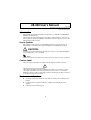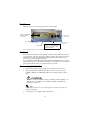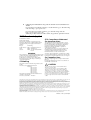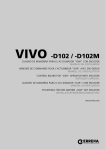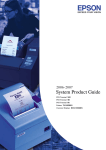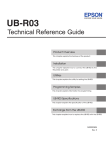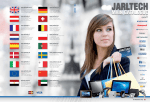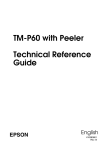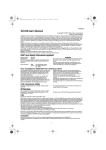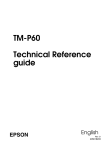Download Epson UB-E02 User`s manual
Transcript
UB-E02 User’s Manual 405223601 Copyright © Seiko Epson Corporation 2004 Printed in China 2004.01 Introduction The UB-E02, designed for EPSON ® TM printers, is a 10BASE-T/100BASE-TX Ethernet interface board. This manual provides instructions, including a simple setup for operators of POS systems in which the UB-E02 is installed so that the operators can use the UB-E02 safely and correctly. Key to Symbols The symbols in this manual are identified by their level of importance, as defined below. Read the following carefully before handling the product. CAUTION: Cautions must be observed to avoid minor injury to yourself, damage to your equipment, or loss of data. Note: Notes have important information and useful tips on the operation of your equipment. Caution Label The following caution label is visible near the display module connector. The label has the following meaning: “The display module connector and the drawer kick-out connector use the same type of the Ethernet connector; therefore, be sure not to connect the Ethernet connector cable or the telephone line to the display module connector or the drawer kick-out connector.” Features and Functions ❏ Protocols: TCP, UDP, ICMP, IP, LP/LPR (for APD), TCP socket port (for OPOS) ❏ Communication standard: 10Base-T/100Base-TX, Full duplex/half duplex ❏ OPOS, JavaPOS, APD support 1 Part Names The following view shows the part names of the UB-E02. 10BASE-T/100BASE-TX Ethernet interface connector Power supply connector LED (green) LED (yellow) Push button Display module connector Drawer kick-out connector The display module connector on the TM printer cannot be used when the UB-E02 is installed. Note: This photograph shows the TM-H6000II printer with the UB-E02 installed. Switches When using this interface board, the DIP switches of the TM printer must be set to “parallel” with the appropriate settings. Set the reset signal for pin 31 to “enabled” if you are using a TM printer that has this setting. Refer to the manual for your TM printer for details. For the TM-T90/L90/J2000/J2100/J7000/J7100/J7500/J7600 printers, set the reset signal for pin 25 of the memory switches to “enabled.” For new models, please ask the dealer where you purchased your product. Connecting the Cables 1. Make sure both the printer and the host computer are turned off. 2. Plug the 10BASE-T/100BASE-TX cable connector securely into the UB-E02’s 10BASE-T/100BASE-TX Ethernet connector until you feel it click. CAUTION: Do not connect a telephone line, a display module cable, or a drawer kick-out cable to the UB-E02’s 10BASE-T/100BASE-TX Ethernet connector. Note: This display module connector on the TM printer cannot be used when the UB-E02 is installed. 3. Connect the power supply cable to the printer. 2 How to Set Up the UB-E02 Preparation Printing a Status Sheet Power on the printer. Then, hold down the push button on the interface card for more than 3 seconds. The printer prints the parameters for the UB-E02. You can check all setting values necessary (IP address, Subnet mask, Gateway address) for the network connection. Connection Set the setting of the host PC to match the network setting that you have confirmed with the status sheet. You can check whether the connection to the printer has been correctly done by inputting the ping command through the command prompt. Example: Ping 192.168.192.168 Note: Although the example shows the address 192.168.192.168, use whatever IP address is reported on the status sheet. Because the default IP addresses for all the printers are the same, you should power on and configure only one printer at a time. Resetting the UB-E02 to Factory Defaults Hold down the push button on the interface card while turning on printer power and continue to hold it down for 5 seconds. This causes all internal settings to return to their factory defaults. Host Operating System Windows ® XP and 2000 are the recommended host PC operating systems because these operating systems have built-in TCP/IP support. Setup There are two ways for the setup. For details, see the UB-E02 Technical Reference Guide. ❏ Using a Web browser 1. 2. Start Windows Internet Explorer (or your Web browser.) Input the IP address of the UB-E02 in the browser address bar and press Enter (Example: http://192.168.192.168 [default]). 3. The browser displays an opening screen. 4. You can modify the parameters by following the menus. You must click Submit to send the change to the printer and then click Reset to make the submission effective on each Web page. If you change the IP address, etc., you have to change the setting of the host PC to match the printer’s setting. 3 ❏ Obtaining the TMNetWinConfig and the UB-E02 Technical Reference Guide For customers from North, Central, or South America, go to the following web site: http://pos.epson.com/ For customers from other countries, go to the following web site: http://www.epson-pos.com/ Select the product name from the “Select any product” pull down menu. EMC Standards Applied Product Name: UB-E02 Model Name: M155B The following standards are applied only to the interface boards that are so labeled. (EMC is tested using the EPSON power supplies and TM series printers.) Europe: CE marking North America: EMI: FCC/ICES-003 Class A Japan: EMC: VCCI Class A Oceania: EMC: AS/NZS 3548/CISPR22 Class B WARNING The connection of a non-shielded printer interface cable to this board will invalidate the EMC standards of this device. You are cautioned that changes or modifications not expressly approved by SEIKO EPSON Corporation could void your authority to operate the equipment. CE Marking The printer conforms to the following Directives and Norms: Directive 89/336/EECEN 55022 Class B EN 55024 IEC 61000-4-2 IEC 61000-4-3 IEC 61000-4-4 IEC 61000-4-5 IEC 61000-4-6 IEC 61000-4-11 The printers in which this board is installed do not conform to the following: Directive 90/384/EEC EN 45501 FCC Compliance Statement For American Users This equipment has been tested and found to comply with the limits for a Class A digital device, pursuant to Part 15 of the FCC Rules. These limits are designed to provide reasonable protection against harmful interference when the equipment is operated in a commercial environment. This equipment generates, uses, and can radiate radio frequency energy and, if not installed and used in accordance with the instruction manual, may cause harmful interference to radio communications. Operation of this equipment in a residential area is likely to cause harmful interference, in which case the user will be required to correct the interference at his own expense. For Canadian Users This Class A digital apparatus complies with Canadian ICES-003. Cet appareil numérique de la classe A est conforme à la norme NMB-003 du Canada. CAUTION: Connecting an outdoor overhead LAN cable directly to your product Connecting an outdoor over head LAN cable directly to your product may lead to lightning damage. If you need to connect such a cable to your product, the cable must be protected against an electrical surge between the cable and your product. You should avoid connecting your product to a non-surge protected outdoor overhead LAN cable. All rights reserved. No part of this publication may be reproduced, stored in a retrieval system, or transmitted in any form or by any means, electronic, mechanical, photocopying, recording, or otherwise, without the prior written permission of Seiko Epson Corporation. No patent liability is assumed with respect to the use of the information contained herein. While every precaution has been taken in the preparation of this book, Seiko Epson Corporation assumes no responsibility for errors or omissions. Neither is any liability assumed for damages resulting from the use of the information contained herein. Neither Seiko Epson Corporation nor its affiliates shall be liable to the purchaser of this product or third parties for damages, losses, costs, or expenses incurred by purchaser or third parties as a result of: accident, misuse, or abuse of this product or unauthorized modifications, repairs, or alterations to this product, or (excluding the U.S.) failure to strictly comply with Seiko Epson Corporation’s operating and maintenance instructions. Seiko Epson Corporation shall not be liable against any damages or problems arising from the use of any options or any consumable products other than those designated as Original EPSON Products or EPSON Approved Products by Seiko Epson Corporation. EPSON is a registered trademark of Seiko Epson Corporation. Windows is a registered trademark of Microsoft Corporation, USA. General Notice: Other product and company names used herein are for identification purposes only and may be trademarks of their respective companies. Notice: The contents of this manual are subject to change without notice. Please contact us for the latest information. Printed on Recycled Paper 4