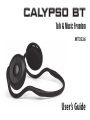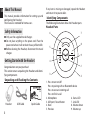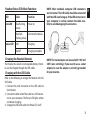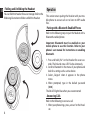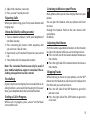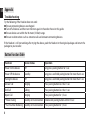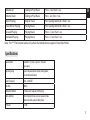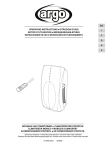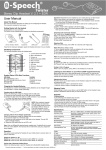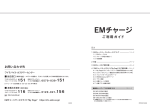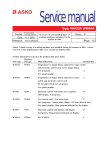Download BT ZTE MF636 User`s guide
Transcript
CALYPSO BT Talk & Music Freedom MT3526 User’s Guide EN About This Manual This manual provides information for setting up and configuring the Headset. This manual is intended for home users. If any item is missing or damaged, repack the Headset and return it to your reseller. Identifying Components The following illustration shows the Headset parts. Headset Parts Safety Information 6 ■ Only use the supplied travel charger. ■ Do not place anything on the power cord. Place the power cord where it will not be in the way of foot traffic. ■ Before cleaning the Headset, disconnect the travel charger. Getting Started with the Headset Congratulations on your purchase! This section covers unpacking the Headset and identifying components. Unpacking and Checking the Contents Headset 2 USB Cable Quick Guide 7 8 5 9 4 1 3 2 1. Press to turn on/off Press to pairing with an Bluetooth device Press to answer incoming call Press to finish a call 6. Status LED 2. Microphone 7. Link LED 3. USB port / Reset Button 8. Volume down 4. Next 9. Volume up 5. Previous Headset Status LEDs Main Functions LED Color Function Link-LED Blue flashing slowly Power on NOTE: Most notebook computer USB connectors are horizontal. The USB cable should be connected with the USB icon facing up. If the USB connector on your computer is vertical, connect the cable carefully to avoid damaging the connectors. Blue/Red Connected to device flashing slowly Status LED Red Charging Red off Charging complete Charging the Headset Batteries The Headset has a built-in rechargeable battery. Batteries can be charged through the USB cabler. Charging with the USB Cable NOTE: The travel adapter can be used with 110V and 230V (auto switching). If you need to use a socket adapter, be sure the adapter is correctly grounded for your location. Refer to the following to charge the Headset with the USB cable. 1. Connect the small connector on the USB cable to the Headset. 2. Connect the other end of the cable to a USB connector on your computer. The Power LED lights amber to indicate charging. 3. Unplug the USB cable when the Power LED is off. 3 EN EN Folding and Unfolding the Headset You can fold the Headset for easier storage. Refer to the following illustration to fold or unfold the Headset. Operation This section covers pairing the Headset with your mobile phone to answer calls or to listen to MP3 audio files. Pairing with a Bluetooth Enabled Phone Refer to the following steps to pair the Headset with a Bluetooth enabled phone. Important: Bluetooth must be enabled on your mobile phone to use this function. Refer to your phone’s user manual for instructions on enabling Bluetooth. 1. Press and hold „Pair“ on the Headset for seven seconds. The link and status LED flashes alternately. 2. Scroll to Bluetooth in the menu of your phone and look for a setting such as active device. 3. Select „Calypso“ when it appears in the phone menu. 4. When prompted, type in the default password [0000]. The link LED lights blue when you are connected. Answering Calls Refer to the following to answer a call. 1. When your phone rings, press „answer“ on the Headset. 4 2. Adjust the volume as you want. 3. Press „answer“ to end your call. Rejecting Calls When your phone rings, press Pair/answer button until ringing stop. Voice dial (dial by calling a name) 1. Turn on headset and pair it with your telephone (if not done already). 2. Press answering key twice in short sequence, until you can hear a “du-du” tone. 3. Now clearly say the name of the person you want to call. 4. Your phone dials the requested number. Note: The voice deal function can only be used, if your mobile telephone supports voice deal. The according voice pattern has to be stored. Re-dialling By pressing the answering key for one second the re-dialling function is activated. After hearing the “Duuuuu” tone, your telephone dials the last dialed number. Ending a Call in Progress While a call is in progress, press „answer“ on the Headset to end the call. Listening to Music on your Phone EN Many phones allow you to store and play Music on your phone. You can pair the Headset with your phone and listen to music through the Headset. Refer to the user manual with your phone for details. Adjusting the Volume Push the volume up and down buttons on the Headset to adjust the volume while you are listening to music. ■ Press the left side of the volume button to decrease the volume. ■ Press the right side of the volume button to increase the volume. Skipping Tracks While listening to music on your phone, use the SKIP button on the Headset to skip forward or backward to find the track you want to listen to. ■ Press the left side of the SKIP button to go to the previous track. ■ Press the right side of the SKIP button to go to the next track. 5 EN Appendix Troubleshooting Try the following if the Headset does not work: ■ Ensure connecting devices are charged. ■ Turn off all devices and then turn them on again in the order shown in this guide. ■ Ensure devices are within the 10-meter (33 feet) range. ■ Ensure no obstructions such as concrete walls are between connecting devices. If the Headset is still not working after trying the above, pack the Headset in the original package and return the package to your reseller. Button Function Table Function Device Status Operation Power On the device Off Long press pairing button for 5 sec Power Off the device Standby Long press and hold pairing button for more than 4 sec Pairing the device Off Long press and hold pairing button for more than 7 sec Answer Call Ringing Press pairing button less than 1 sec. End Call Talking Press pairing button less than 1 sec. Reject Call Ringing Press pairing button for 1,5 sec. **Voice Dialing Standby or Disconnection Double click pairing button within 0.5 sec **Last Number Redialing Standby or Disconnection Press pairing button for 1,5 sec. 6 Volume Up Talking or Play Music Press + less than 1 sec. Volume Down Talking or Play Music Press - less than 1 sec. Music Playing Stop or Pause Press pairing button less than 1 sec. Pause Music Playing Playing Music Press pairing button less than 1 sec. Forward Playing Playing Music Press >> less than 1 sec. Backward Playing Playing Music Press << less than 1 sec. EN Note: The “**” The function works only when the mobile phone supports Handsfree Profile. Specifications General Radio Bluetooth V. 2.0, Class 2, up to 5~10 meters (open space) Operating range Depends on paired phone model, battery power, and environmental factors. Carrier Frequency 2,402~2,480 GHZ Data Rate 1 Mbit/s Modulation Method GFSK (Gaussian Frequency Shift Keying) Auto-switching While listening to music, you can receive or make a phone call with a paired mobile phone. S/N Ratio > 88 dB 7 EN Interface 30 mm stereo speaker Modem compatibility list Audio Format SBC Brand Sensitivity < 0,1% BER bei -85 dBm Amoi H01 USB RF Output Power (Class 2) 0±4 dBm BandLuxe C120 USB Power Consumption Tx Typical: 63mA; Rx Typical: 68mA GeoPacket UM20 USB Input Power 5V 500mA, AC adapter Huawei USB Listening/talking Time Up to 12 hours (factors such as distance between devices, and type of mobile phone used increase power consumption). D02HW, E160 , E169, E169G, E170, E219, E220, E226, E270 KPT WM61, WM66 USB Dimensions (D x H) 54 mm x 25 mm NU Q101 USB Weight 73 grams Popular C7-P102HU USB I/O port Mini USB jack power adapter Sierra Aircard 875U USB Microphone Built-in microphone for mobile phone use ZTE MF620, MF626, MF636 USB Built-in Battery 3.7V / 400mAh / Li-Polymer rechargeable Battery Life Up to 12 hours Dynamic Power Management Automatically power control for power consumption Operating Temperature 0 bis 60° C Operating Humidity 0 to 95% (non-condensing) 8 Model Interface Actual modem compatibility list is on our website: www.media-tech.eu