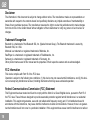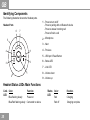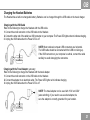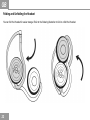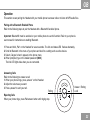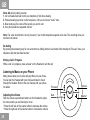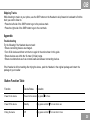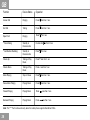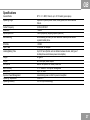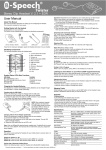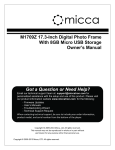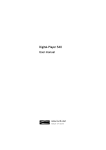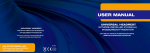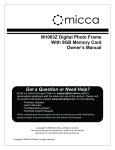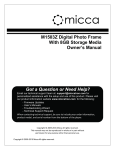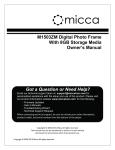Download Wentronic Bluetooth Headset stereo (Calypso)
Transcript
Benutzerhandbuch User Manual Manual d´utilisation Modo de uso Manual User Manuale dell'utente GB Disclaimer The information in this document is subject to change without notice. The manufacturer makes no representations or warranties with respect to the contents hereof and specifically disclaims any implied warranties of merchantability or fitness for any particular purpose. The manufacturer reserves the right to revise this publication and to make changes from time to time in the content hereof without obligation of the manufacturer to notify any person of such revision or changes. Trademark Recognition Bluetooth is a trademark of the Bluetooth SIG, Inc. (Special Interest Group). The Bluetooth trademark is owned by Bluetooth SIG, Inc. USA. Motorola is a trademark or registered trademark of Motorola, Inc. RealPlayer is a trademark or registered trademark of RealNetworks, Inc. Samsung is a trademark or registered trademark of Samsung, Inc. Other product names used in this manual are the properties of their respective owners and are acknowledged. FCC Information This device complies with Part 15 of the FCC rules. Operation is subject to the following two conditions: (1) this device may not cause harmful interference, and (2) this device must accept any interference received; including interference that may cause undesired operation. Federal Communications Commission (FCC) Statement This Equipment has been tested and found to comply with the limits for a Class B digital device, pursuant to Part 15 of the FCC rules. These limits are designed to provide reasonable protection against harmful interference in a residential installation. This equipment generates, uses and can radiate radio frequency energy and, if not installed and used in accordance with the instructions, may cause harmful interference to radio communications. However, there is no guarantee that interference will not occur in a particular installation. If this equipment does cause harmful interference to radio or 16 GB television reception, which can be determined by turning the equipment off and on, the user is encouraged to try to correct the interference by one or more of the following measures: - Reorient or relocate the receiving antenna. Increase the separation between the equipment and receiver. Connect the equipment into an outlet on a circuit different from that to which the receiver is connected. Consult the dealer or an experienced radio/TV technician for help. Warning: Changes or modifications to this unit not expressly approved by the party responsible for compliance could void the user authority to operate the equipment. Tested to comply with FCC standard. FOR HOME OR OFFICE USE. Warning: This equipment complies with FCC RF radiation exposure limits set forth for an uncontrolled environment. & This device and its antenna(s) must not be co-located or conjunction with any other antenna or transmitter. Europe–EU Declaration of Conformity This device complies with the specifications EN 300 328, EN 301-489 and EN 60950-1 following the provisions of the R&TTE Directive. 17 GB Table of Contents Getting Started with the Headset Unpacking and Checking the Contents Identifying Components Headset Parts Headset Status LEDs Main Functions Charging the Headset Batteries Charging with the USB Cable Charging with the Travel Adapter Folding and Unfolding the Headset Operation Pairing with a Bluetooth Enabled Phone Answering Calls Rejecting Calls Voice dial Ending a Call in Progress Re-dialling 23 23 23 23 24 24 24 Listening to MP3s on your Phone Adjusting the Volume Skipping Tracks 24 24 25 Appendix Troubleshooting Button Function Table Specifications 18 19 19 20 20 20 21 21 21 22 25 25 25-26 27 GB About This Manual This manual provides information for setting up and configuring the Headset. This manual is intended for home users. Safety Information • Only use the supplied travel charger. • Do not place anything on the power cord. Place the power cord where it will not be in the way of foot traffic. • Before cleaning the Headset, disconnect the travel charger. Getting Started with the Headset Congratulations on your purchase! This section covers unpacking the Headset and identifying components. Unpacking and Checking the Contents Headset USB Cable Quick Guide If any item is missing or damaged, repack the Headset and return it to your reseller. 19 GB Identifying Components The following illustration shows the Headset parts. 1 - Headset Parts 6 7 Press Press Press Press to to to to turn on/off pairing with an Bluetooth device answer incoming call finish a call 2 - Microphone 5 3 - Next 4 8 3 9 4 - Previous 5 - USB port / Reset Button 6 - Status LED 7 - Link LED 2 1 8 - Volume down 9 - Volume up Headset Status LEDs Main Functions Link- Color LED Blue flashing slowly Function Power on Blue/Red flashing slowly Connected to device 20 Status LED Color Function Red Charging Red off Charging complete GB Charging the Headset Batteries The Headset has a built-in rechargeable battery. Batteries can be charged through the USB cable or the travel charger. Charging with the USB Cable Refer to the following to charge the Headset with the USB cable. 1. Connect the small connector on the USB cable to the Headset. 2. Connect the other end of the cable to a USB connector on your computer. The Power LED lights amber to indicate charging. 3. Unplug the USB cable when the Power LED is off. NOTE: Most notebook computer USB connectors are horizontal. The USB cable should be connected with the USB icon facing up. If the USB connector on your computer is vertical, connect the cable carefully to avoid damaging the connectors. Charging with the Travel Adapter (optionally) Refer to the following to charge the Headset with the travel adapter. 1. Connect the small connector on the USB cable to the Headset. 2. Connect the adapter to an electrical outlet. The Power LED lights red to indicate charging. 3. Unplug the USB cable when the Power LED is off. NOTE: The travel adapter can be used with 110V and 220V (auto switching). If you need to use a socket adapter, be sure the adapter is correctly grounded for your location. 21 GB Folding and Unfolding the Headset You can fold the Headset for easier storage. Refer to the following illustration to fold or unfold the Headset. 22 GB Operation This section covers pairing the Headset with your mobile phone to answer calls or to listen to MP3 audio files. Pairing with a Bluetooth Enabled Phone Refer to the following steps to pair the Headset with a Bluetooth® enabled phone. Important: Bluetooth® must be enabled on your mobile phone to use this function. Refer to your phone’s user manual for instructions on enabling Bluetooth. 1. 2. 3. 4. Press and hold „Pair“ on the Headset for seven seconds. The link and status LED flashes alternately. Scroll to Bluetooth in the menu of your phone and look for a setting such as active device. Select „Calypso“ when it appears in the phone menu. When prompted, type in the default password [0000]. The link LED lights blue when you are connected. Answering Calls Refer to the following to answer a call. 1. When your phone rings, press „answer“ on the Headset. 2. Adjust the volume as you want. 3. Press „answer“ to end your call. Pairing Answer / Ending a call Rejecting Calls When your phone rings, press Pair/answer button until ringing stop. 23 GB Voice dial (dial by calling a name) 1. turn on headset and pair it with your telephone (if not done already). 2. Press answering key twice in short sequence, until you can hear a "du-du" tone. 3. Now clearly say the name of the person you want to call. 4. Your phone dials the requested number. Note: The voice deal function can only be used, if your mobile telephone supports voice deal. The according voice pattern has to be stored Re-dialling By pressing the answering key for one second the re-dialling function is activated. After hearing the "Duuuuu" tone, your telephone dials the last dialed number. Ending a Call in Progress While a call is in progress, press „answer“ on the Headset to end the call. Listening to Music on your Phone Many phones allow you to store and play Music on your phone. You can pair the Headset with your phone and listen to music through the Headset. Refer to the user manual with your phone for details. Previous Adjusting the Volume Next Push the volume up and down buttons on the Headset to adjust the volume while you are listening to music. • Press the left side of the volume button to decrease the volume. • Press the right side of the volume button to increase the volume. 24 VolumeVolume+ GB Skipping Tracks While listening to music on your phone, use the SKIP button on the Headset to skip forward or backward to find the track you want to listen to. • Press the left side of the SKIP button to go to the previous track. • Press the right side of the SKIP button to go to the next track. Appendix Troubleshooting Try the following if the Headset does not work: • Ensure connecting devices are charged. • Turn off all devices and then turn them on again in the order shown in this guide. • Ensure devices are within the 10-meter (33 feet) range. • Ensure no obstructions such as concrete walls are between connecting devices. If the Headset is still not working after trying the above, pack the Headset in the original package and return the package to your reseller. Button Function Table Function Device Status Operation Power On the device Power On the device Long press Power Off the device Standby Long press and hold for more than 4 sec. Pairing the device Off Long press and hold for more than 7-8 sec for 5 sec 25 GB Function Device Status Operation Answer Call Ringing Press less than 1 sec. End Call Talking Press less than 1 sec. Reject Call Ringing Press **Voice Dialing Standby or Disconnection Double click **Last Number Redialing Standby or Disconnection Press Volume Up Talking or Play Music Press + less than 1 sec. Volume Down Talking or Play Music Press - Music Playing Stop or Pause Press less than 1 sec. Pause Music Playing Playing Music Press less than 1 sec. Forward Playing Playing Music Press less than 1 sec. Backward Playing Playing Music Press less than 1 sec. for 2 sec. within 0.5 sec for 2 sec. less than 1 sec. Note: The "**" The function works only when the mobile phone supports Handsfree Profile. 26 GB Specifications General Radio Operating range Carrier Frequency Data Rate Spread-Spectrum Auto-switching S/N Ratio Input Power Listening/talking Time Weight I/O port Microphone Built-in Battery Battery Life Dynamic Power Management Operating Temperature Operating Humidity BT V. 2.1 + EDR, Class 2, up to 5~10 meters (open space) Depends on paired phone model, battery power, and environmental factors. 2,402~2,480 GHZ 1 Mbit/s FHSS (Frequency Hopping Spread Spectrum) While listening to music, you can receive or make a phone call with a paired mobile phone. > 88 dB 5V 500mA, AC adapter Up to 18 hours (factors such as distance between devices, and type of mobile phone used increase power consumption). 80 grams Mini USB jack power adapter Built-in microphone for mobile phone use 3.7V / 400mAh / Li-Polymer rechargeable Up to 18 hours Automatically power control for power consumption 0 bis 50º C 0 to 95% (non-condensing) 27