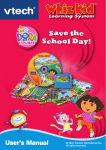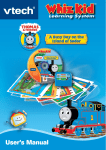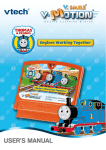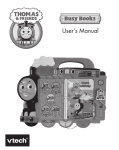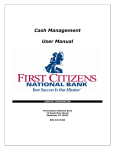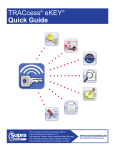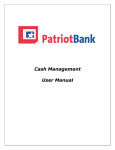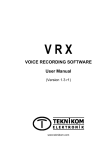Download VTech Whiz Kid CD - Spidey & Friends: Super National Park User`s manual
Transcript
Super National Park User’s Manual TM & © 2007 Marvel Characters Inc. All rights reserved. Dear Parent, At VTech®, we know that in order to effectively reach kids, today’s learning tools have to be plugged into the fast-paced world around them. That’s why we created the Whiz Kid™ Learning System series – an engaging system that allows kids to play in two different ways – either on-the-go to fit their busy lifestyles, or at the computer to keep them up to speed in their tech-savvy worlds. The Whiz Kid™ Learning System is an interactive learning board with dynamic educational content that uses Whizware™ comprised of a cartridge and CD-ROM. This system, especially created for children aged 3 to 6, combines a kid-friendly design, 40 colorful activity pages, home computer software, over 120 learning activities, and 3 modes of play to keep your child linked up to an unlimited world of learning! Plus, a progress report keeps track of your child’s performance along the way! At VTech® , we are proud to offer yet another revolutionary play experience for your child. We thank you for trusting VTech® with the important job of helping your child explore a world of learning. The Whiz Kid™ Learning System is the new way to smart play! Sincerely, Your Friends at VTech® To learn more about the Whiz Kid™ Learning System and other VTech® toys, visit: www.vtechkids.com or visit www.vtechwhizkid.com to download even more activities! INTRODUCTION INCLUDED IN THIS PACKAGE • 20 double-sided activity pages (40 activity pages total), plus a storage folder • 1 game cartridge --- “Spider-Man & Friends: Super National Park” • 1 activity CD-ROM --- “Spider-Man & Friends: Super National Park” WARNING: All packing materials such as tape, plastic sheets, wire ties and tags are not part of this toy and should be discarded for your child’s safety. GETTING STARTED You can play with your Whiz Kid™ Learning System in two different ways: play it on the go, or connect it to a PC with the USB cable included with the main unit. I. Playing on the Go 1.Insert the Spider-Man & Friendstm game cartridge into the cartridge slot on the upper edge of the Whiz Kid™ Learning System main unit. The cartridge should lock into place. INTRODUCTION & GETTING STARTED It is an exciting day for Spider-Man & Friends as they head off on an adventure to the Super National Park! In the Park, a fun learning journey awaits them. There they can visit five different areas of wonder: Story Adventure Park, Puzzle Garden, Number Waterfall, Superkid Campsite, and Discovery Volcano! Let’s join Spider-Man, Thor, Cyclops and Iron Man and explore new things while learning letters, words, stories, colors, shapes, patterns, numbers, counting, manners, earth science and more! In “Spider-Man & Friends: Super National Park”, learning has never been so much fun! 2.Insert the pen into the jack on the lower edge of the main unit. 3.Turn on the “Spider-Man & Friends: Super National Park” main unit by pressing the ON button. 4.Open the frame cover. 5.Place an activity page onto the board. 6.Close the frame cover. 7.Follow the voice instructions to begin play. II. Playing on a PC PC System Requirements GETTING STARTED • Windows® 98 SE, Windows® 2000, Windows® ME, Windows® XP • 500 MHz Pentium III •128 MB RAM • 800 MB HDD available space • Graphic card with 8 MB VRAM • DirectX® 7.0 or higher •16-bit color monitor, 1.024 x 768 resolution • Windows® compatible sound card and speakers • USB 1.1 or higher • Disk driver type: CD-ROM / DVD ROM Note: Windows® NT is not supported. PC Setup and Installation 1.Start Windows® 98 SE/Me/2000/XP. 2.Insert the “Spider-Man & Friends: Super National Park” game disc into the CD-ROM drive of your computer. 3.If the AutoPlay feature for your system is enabled, it will automatically begin the installation process and a title screen should appear. 4.If the AutoPlay feature is disabled, or the installation does not start automatically, run the “Spider-Man & Friends: Super National Park” setup program by clicking on the Start button on your Windows® taskbar, then select Run. Type D:\Install.exe in the Open text box, or select Browse to find the file. Select OK to begin installation. Note: If your CD-ROM drive is assigned to a letter other than D, substitute that letter. 5.Follow the rest of the on-screen instructions to finish installing the game. 6.Once installation is completed, click on the “Spider-Man & Friends: Super National Park” icon on your desktop to start the game. Installation of DirectX® The “Spider-Man & Friends: Super National Park” game requires DirectX® 7.0 or higher in order to run. If you do not have DirectX® 7.0 or higher installed on your computer, please download it from the Windows® Internet site and install it on your computer before installing the “Spider-Man & Friends: Super National Park” program. Starting the “Spider-Man & Friends: Super National Park” Application 1.Install the “Spider-Man & Friends: Super National Park” program on your PC. For detailed setup instructions, please refer to the “PC Setup and Installation” section. 2.After installation is completed, start the “Spider-Man & Friends: Super National Park” application by double clicking the “Spider-Man & Friends” icon on the PC desktop. 3.Connect the PC cable to a USB port on your PC. 4.Insert the “Spider-Man & Friends: Super National Park” game cartridge into the cartridge slot on the upper edge of the VTech® Whiz Kid™ Learning System main unit. 5.Connect the other end of the PC cable to your Whiz Kidtm Learning System main unit. Note: You must connect the Whiz Kid™ Learning System main unit to the computer before you can play any activities. Otherwise, you will only be able to view the Progress Report or print activity pages. 7.You can control the game cursor by using the PC mouse, or by moving the pen around on the board. Press down with the pen to select an object on the PC screen (similar to pressing the PC mouse button). When you insert a page into the board that matches the page on the PC screen, you can touch objects on the page to watch them come alive on the PC screen. Step 1. Login GETTING STARTED 6.Turn on the Whiz Kid™ Learning System main unit by pressing the ON button. After you click the “Spider-Man & Friends: Super National Park” icon on your PC, the game will start and you will enter the log in menu. If it is your first time playing the game, type your name in one of the slots. The next time you play, you will be able to select your name from the list, create a New name, or Delete a name. Press the Start button to start the game, or the Exit button to leave the game. Step 2. Choose a Category After an opening animation, you will see the main map of the Super National Park. It consists of five different places. Select one of the locations to access the corresponding game categories inside that location. Step 3: Choose an Activiy Page Check Box Category lcon Print lcon Activity page Thumbnail Exit lcon GETTING STARTED Number of Selected pages Web lcon Progress Report lcon • There are five categories in the “Spider-Man & Friends: Super National Park” CD title: Story Adventure Park, Puzzle Garden, Number Waterfall, Superkid Campsite, and Discovery Volcano. Click any activity page thumbnail to start your play. TIPS: You can switch to other game categories by pressing any of the five category icons at the top. • Check Box: Mark the Check Box for selecting game pages for printing. • Activity Page Thumbnail: Press this to print the activity pages you selected (in case you lost the bundled activity pages). • Number of Selected Pages: This shows how many pages you selected to print. The maximum number of activity pages for printing each time is eight. Help lcon • Category Icon: Press one of the category icons to see activity pages within that category. • Print Icon: Press this to print the activity pages selected (If you happen to lose any of the bundled pages, or wish to make extra copies). Note: If you have printed the activity page on your own printer, place the page onto the board, and use the pen to click the red dots in the upper right-hand and then lower left-hand corners of the page, to make sure the Whiz KidTM Learning System can recognize the page. • Help Icon: Press this to see the help screen. • Progress Report Icon: Press this to open your Progress Report and see how well you are playing the games. (For details, please refer to the Progress Report section). GETTING STARTED • Exit Icon: Press this to quit Spider-Man & Friends: Super National Park. A dialog box will pop up to make sure you want to quit. Choose “Yes” to leave the game or choose “No” to cancel the exit. • Web Icon: Press this to visit vtechkids.com through the internet. You can download more free activity pages there. Note: Your PC must be able to access the Internet for this function to work. Changing Activity Page To play a different activity page, you may either: • Press the activity page thumbnail in the main menu, or • Insert the activity page into the Whiz Kid Learning System main unit. The system will recognize the activity page and switch to the corresponding activity automatically (The activity page must be the same as the inserted cartridge). Bonus Game Button Exit Button (for pc only) Game Mode Buttons Repeat Button Stop Button Story Byte lcon GETTING STARTED Game Mode Buttons Press any of the game mode buttons to switch to the corresponding game mode of the activity page. Explore and play all of them to get a full icon of the activity in the Progress Report. (For the details about the Progress Report, please refer to the Progress Report section). Story Byte Icon: All game pages in the Story Adventure Park category contain a short story. Click the Story Byte icon to hear the story. Repeat Button: Press the Repeat icon to hear the instruction again. Stop Button: Press this to stop the current activity and explore the page. Exit Button: If you are playing on PC, there will be an Exit button at the top-right corner of the page. Press the Exit button to exit to the main menu. Bonus Game Button: For game pages of Story Adventure Park, there will be a Bonus Game button in the top-right corner of the page. Press the Bonus Game button to play an additional fun game. ACTIVITIES CATEGORY 1 – STORY ADVENTURE PARK Let’s kick off the exciting journey at the Story Adventure Park! In the park, you can enjoy eight fun-filled adventure stories with Spider-Man & Friends. Curriculum: Phonics, Spelling, Reading Comprehension, Matching, Sequences Page 2: Wild Safari Go on a wild safari ride with the Friends. Page 3: Animal Hospital At the animal hospital, Spider-Man and Cyclops are looking after the animals. Page 4: Animal Footprints Let’s try to find out which animals made the footprints. ACTIVITIES Page 1: Helping at the Animal Nursery Let’s learn what foods the baby animals enjoy. ACTIVITIES Page 5: Turtle Beach At the Turtle beach, the turtle eggs are hatching. Look! The small turtles are crawling into the sea! Page 6: Pet Care It’s time for the Park Staff to explain all about taking care of pets. Page 7: Chameleon Fun Wow, the chameleons are really amazing! Can you find them all with Iron Man? Page 8: A Starry Night at the Park Let’s join the Friends to hear all the sounds of nature on a starry night. CATEGORY 2 – Puzzle Garden Play together with the Friends in the Puzzle Garden and learn about colors, shapes, logic and vocabulary while exploring nature! Curriculum: Colors, Shapes, Vocabulary Page 10: Painting Puzzle Match shapes and colors with Iron Man and Cyclops. Page 11: Insect House Follow Iron Man and Thor into the forest and discover all the cool insects there. Page 12: The Flower Maze Test your memory and skills with Thor in the flower maze. Page 13: Bird Watching It’s time to learn new things about the birds in the park. Page 14: The Painting Look closely and find the things that are different. ACTIVITIES Page 9: Gardening Houses Explore shapes and colors with Spider-Man and Cyclops. Page 15: Totem Poles Learn facial expressions and locations with the Friends. Page 16: Garden Library Have fun looking for the letters hidden throughout the library. CATEGORY 3 – Number Waterfall ACTIVITIES Let’s splash and get wet at the Number Waterfall. Slide through numbers and play other fun counting and number activities with the Friends! Curriculum: Numbers, Counting, Number sequences Page 17: Save the Animals Come to the rescue of the animals by matching correct sizes. 10 Page 18: Lagoon Adventure Let’s find all the fish that share similar features. Page 20: Aquarium Visit Count and group the sea animals in the aquarium. Page 21: Splash & Play Count carefully and catch the correct objects with your color rings! Page 22: Number Balls Play fun color and number games at the waterfall. Page 23: Number Slide Splash through the slide and have fun writing numbers and matching floats with patterns. Page 24: Number Parachute Catch the number parachutes and place the numbers on the clock. ACTIVITIES Page 19: Fix the Bridge Learn about number sequences and counting and help the frog cross the river. 11 CATEGORY 4 –Superkid Campsite There’s always something fun going on at the Superkid Campsite. Follow the Friends to see how to play safe, show respect for our friends, and help nature! ACTIVITIES Curriculum: Logic, Manners, Memory, Safety 12 Page 25: Park Pride Find the kids who are doing the right things and those doing the wrong things at the park. Page 26: Soccer Game Learn about team spirit and directions while playing on the soccer field. Page 27: Clean the Park Clean up the park with Thor and Spider-Man! Page 28: Playing Safe Help Spider-Man and Cyclops to solve problems and set up the campsite for a party! Page 30: Breakfast Party Learn how we should be polite with others and use good manners. Page 31: Facial Expressions Let’s learn about moods and expressions from the kids. Page 32: Cycling Fun Learn about bike safety from Cyclops and Spider-Man. ACTIVITIES Page 29: Prepare for Adventure Time to go on an adventure. Pick the correct objects needed for a safe trip. CATEGORY 5 – Discovery Volcano Here comes the most adventurous part of the trip as you follow the Friends to the Discovery Volcano. Learn all kinds of fun facts about sounds, wind, water, metals, fossils and more! Curriculum: Categorization, Comparison, Earth Science, Body Parts 13 ACTIVITIES 14 Page 33: Gold Mining Go deep underground and discover gold in the mine. Page 34: Sounds of Nature Let’s listen and learn about sounds in nature. Page 35: Flying Kites Learn about colors, shapes and kites with the Friends. Page 36: Fossil Fun Learn fun facts about animals and fossils. Page 37: Body Parts Explore the cave drawings and learn about the parts of the body. Page 38: Super Magician Play magic games and learn about objects that come from nature. Page 39: Super Band Play some musical instruments and jam with insect sounds! Page 40: Winter Fun Discover the fun of winter activities and learn to play safe. The progress report shows how you’ve done on the 40 game pages. The results are arranged according to their curriculum categories. You can see how much you have completed on each game page. A full icon of the page indicates that you have completed all the games on that page. • Click the gift icon to see and print your bonus prize. PROGRESS REPORT & TIPS PROGRESS REPORT • Press the Print Icon to print your Progress Report. • Press the Exit Icon to return to the main menu. TIPS You can insert the “Spider-Man & Friends: Super National Park” cartridge and 20 bundled pages with 40 games to play the game. For more games, you can visit www.vtechkids.com for other pages to download. Those pages can be played without a cartridge. New game pages will be available for download monthly. 15 CARE & MAINTENANCE 1.Keep your console clean by wiping it with a slightly damp cloth. Never use solvents or abrasives. 2.Keep it out of direct sunlight and away from direct sources of heat. 3.Remove the batteries when not using it for an extended period of time. 4.Avoid dropping it. Never try to dismantle it. 5.Always keep the console away from water. WARNING A very small percentage of the public, due to an existing condition, may experience epileptic seizures or momentary loss of consciousness when viewing certain types of ashing colors or patterns. While the Whiz KidTM Learning System does not contribute to any additional risks, we do recommend that parents supervise their children while they play video games. If your child experiences dizziness, altered vision, disorientation, or convulsions, discontinue use immediately and consult your physician. Please note that focusing on a PC screen at close range may cause fatigue or discomfort. We recommend that children take a 15-minute break for every hour of play. Do not tap or hit the product while it is operating. Do not lift or move the product during operation. Do not press or sit on the Whiz KidTM Learning System. TECHNICAL SUPPORT 16 If you have a problem that cannot be solved by using this manual, we encourage you to visit us online or contact our Consumer Services Department on any problems and suggestions that you might have. A support representative will be happy to assist you. Before requesting support, please be ready to provide or include the information below: • The name of your product or model number (the model number is typically located on the back or bottom of your product). • The actual problem you are experiencing. • The actions you took right before the problem occurred. If you wish to buy additional cartridges or activity pages for your Whiz KidTM Learning System, please visit us online, or contact our Consumer Services Department. Internet: www.vtechkids.com Phone: 1-800-521-2010 in the U.S. or 1-877-352-8697 in Canada. OTHER INFO DISCLAIMER AND LIMITATION OF LIABILITY VTech® Electronics North America, L.L.C. and its suppliers assume no responsibility for any damage or loss resulting from the use of this handbook. VTech® Electronics North America, L.L.C. and its suppliers assume no responsibility for any loss or claims by third parties that may arise through the use of this software. VTech® Electronics North America, L.L.C. and its suppliers assume no responsibility for any damage or loss caused by deletion of data as a result of malfunction, dead battery, or repairs. Be sure to make backup copies of important data on other media to protect against data loss. COMPANY: VTech® Electronics North America, L.L.C. ADDRESS: 1155 West Dundee, Suite 130, Arlington Heights, IL 60004 USA. TEL NO: 1-800-521-2010 in the U.S. or 1-877-352-8697 in Canada. NOTE: This equipment has been tested and found to comply with the limits for a Class B digital device, pursuant to Part 15 of the FCC Rules. These limits are designed to provide reasonable protection against harmful interference in a residential installation. This equipment generates, uses and can radiate radio frequency energy and, if not installed and used in accordance with the instructions, may cause harmful interference to radio communications. However, there is no guarantee that interference will not occur in a particular installation. If this equipment does cause harmful interference to radio or television reception, which can be determined by turning the equipment off and on, the user is encouraged to try to correct the interference by one or more of the following measures: * Reorient or relocate the receiving antenna. * Increase the separation between the equipment and receiver. * Connect the equipment into an outlet on a circuit different from that to which the receiver is connected. * Consult the dealer or an experienced radio/TV technician for help. Caution: Changes or modifications not expressly approved by the party responsible for compliance could void the user’s authority to operate the equipment. 17 2007© VTech Printed in China 91-002252-001 美