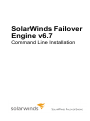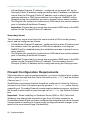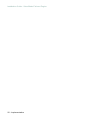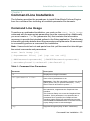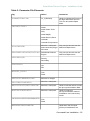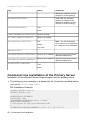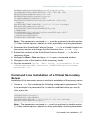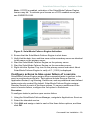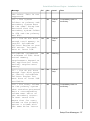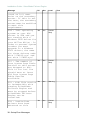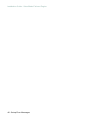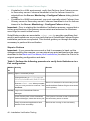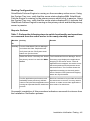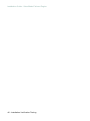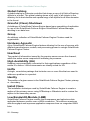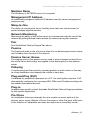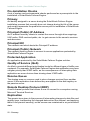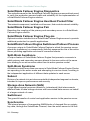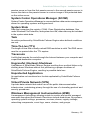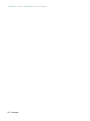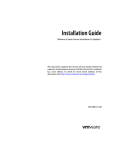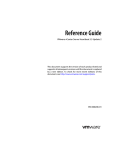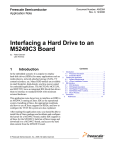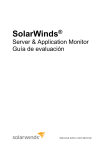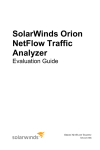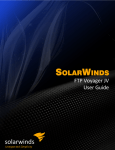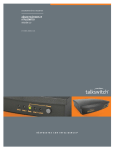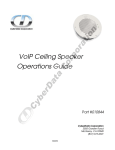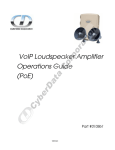Download Commander Connect Connect V6 Installation guide
Transcript
SolarWinds Failover
Engine v6.7
Command Line Installation
Installation Guide - SolarWinds Failover Engine
Copyright© 1995-2013 SolarWinds, Inc., all rights reserved worldwide. No part of this document
may be reproduced by any means nor modified, decompiled, disassembled, published or
distributed, in whole or in part, or translated to any electronic medium or other means without
the written consent of SolarWinds. All right, title and interest in and to the software and
documentation are and shall remain the exclusive property of SolarWinds and its licensors.
SolarWinds®, the SolarWinds logo, ipMonitor®, LANsurveyor®, and Orion® are among the
trademarks or registered trademarks of the company in the United States and/or other
countries. All other trademarks contained in this document and in the Software are the property
of their respective owners.
SOLARWINDS DISCLAIMS ALL WARRANTIES, CONDITIONS OR OTHER TERMS,
EXPRESS OR IMPLIED, STATUTORY OR OTHERWISE, ON SOFTWARE AND
DOCUMENTATION FURNISHED HEREUNDER INCLUDING WITHOUT LIMITATION THE
WARRANTIES OF DESIGN, MERCHANTABILITY OR FITNESS FOR A PARTICULAR
PURPOSE AND NONINFRINGEMENT. IN NO EVENT SHALL SOLARWINDS, ITS
SUPPLIERS OR ITS LICENSORS BE LIABLE FOR ANY DAMAGES, WHETHER ARISING
IN TORT, CONTRACT OR ANY OTHER LEGAL THEORY EVEN IF SOLARWINDS HAS
BEEN ADVISED OF THE POSSIBILITY OF SUCH DAMAGES.
Microsoft®, Windows 2000 Server®, Windows 2003 Server®, and Windows 2008 Server® are
either registered trademarks or trademarks of Microsoft Corporation in the United States
and/or other countries.
Graph Layout Toolkit and Graph Editor Toolkit © 1992 - 2001 Tom Sawyer Software, Oakland,
California. All Rights Reserved.
Portions Copyright © ComponentOne, LLC 1991-2002. All Rights Reserved.
Fluent is a trademark of Microsoft Corporation and the Fluent user interface is licensed from
Microsoft Corporation.
SolarWinds Failover Engine version 6.7.0 [Build 10738] 2.28.2013
ii - Preface
SolarWinds Failover Engine - Installation Guide
About SolarWinds
SolarWinds, Inc develops and markets an array of network management, monitoring, and discovery
tools to meet the diverse requirements of today’s network management and consulting professionals.
SolarWinds products continue to set benchmarks for quality and performance and have positioned
the company as the leader in network management and discovery technology. The SolarWinds
customer base includes over 45 percent of the Fortune 500 and customers from over 90 countries.
Our global business partner distributor network exceeds 100 distributors and resellers.
Contacting SolarWinds
You can contact SolarWinds in a number of ways, including the following:
Team
Contact Information
Sales
TEST
1.866.530.8100
www.solarwinds.com
Technical Support
www.solarwinds.com/support
User Forums
http://support.solarwinds.net/support
Note: You need a customer account to access the Customer
Support area of the website.
Preface - iii
Installation Guide - SolarWinds Failover Engine
SolarWinds Failover Engine Documentation Library
The following documents are included in the SolarWinds Failover Engine documentation
library:
Document
Purpose
Administrator Guide
Provides detailed configuration and conceptual information.
Installation Guides
Provides detailed setup information.
Page Help
Provides help for every window in the SolarWinds Failover
Engine user interface.
Release Notes
Provides late breaking information, known issues, and updates.
The latest Release Notes can be found at www.solarwinds.com/
Conventions
The documentation uses consistent conventions to help you identify items throughout the
printed and online library.
Convention
Specifying
Bold
Window items including buttons and fields.
Italics
Book and CD titles, variable names, new terms.
Fixed font
File and directory names, commands and code examples, text
typed by you.
Straight brackets, as in
[value]
Optional command parameters
Curly braces, as in {value}
Required command parameters
Logical OR, as in
value1|value2
Exclusive command parameters where only one of the options
can be specified.
iv - Preface
SolarWinds Failover Engine - Installation Guide
Contents
Chapter 1:
Introduction.....................................................................................................7
SolarWinds Failover Engine Concepts..............................................................7
Communications...............................................................................................8
SolarWinds Failover Engine Switchover and Failover Processes..................10
Chapter 2:
Implementation..............................................................................................11
Implementation Overview................................................................................11
Common Requirements..................................................................................11
Server Architecture Options............................................................................13
Virtual to Virtual (V2V).................................................................................13
Physical to Virtual (P2V)..............................................................................13
Physical to Physical (P2P)...........................................................................14
Cloning Technology Options...........................................................................15
Supported Pre-Clone Technologies.............................................................15
Supported Install Clone Technologies.........................................................15
Network Options..............................................................................................16
Local Area Network (LAN)...........................................................................16
Wide Area Network (WAN)..........................................................................17
Network Interface Card (NIC) Configuration................................................18
Firewall Configuration Requirements..............................................................20
Anti-Malware Recommendations....................................................................21
Chapter 3:
Command Line Installation..........................................................................23
Command Line Usage....................................................................................23
Parameter File Elements.................................................................................24
Command Line Installation of the Primary Server..........................................26
Command Line Installation of a Virtual Secondary Server.............................27
Command Line Installation of a Physical Secondary Server..........................28
Post Installation Configuration........................................................................28
Configure actions to take upon failure of a service......................................29
When Additional Pollers (AP)s are not installed, create an Exclusion Filter.31
When IPAM 2.0 is installed, create an Inclusion Filter.................................31
Contents - v
Installation Guide - SolarWinds Failover Engine
Command Line Installation of SolarWinds Failover Engine Client Tools........31
Command Line Uninstall of SolarWinds Failover Engine ..............................32
Appendix A:
Setup Error Messages..................................................................................35
Appendix B:
Installation Verification Testing...................................................................41
Testing a SolarWinds Failover Engine Pair.....................................................41
Exercise 1 - Auto-switchover.......................................................................41
Exercise 2 - Data Verification.......................................................................43
Exercise 3 - Switchover...............................................................................44
Glossary........................................................................................................................................47
vi - Contents
SolarWinds Failover Engine - Installation Guide
Chapter 1
Introduction
SolarWinds Failover Engine is a Windows based service specifically designed
to provide High Availability or Disaster Recovery protection for SolarWinds
Server configurations without requiring any specialized hardware.
SolarWinds Failover Engine Concepts
Architecture
SolarWinds Failover Engine software is installed on a Primary (production)
server and a Secondary (ready-standby) server. These names refer to the
Identity of the servers and never change throughout the life of the server.
Note: In this document, the term “Cluster” refers to a SolarWinds Failover
Engine Cluster. Refer to the Glossary for more information about SolarWinds
Failover Engine Clusters.
Depending on the network environment, SolarWinds Failover Engine can be
deployed in a Local Area Network (LAN) for High Availability or Wide Area
Network (WAN) for Disaster Recovery, providing the flexibility necessary to
address most network environments.
When deployed, one of the servers performs the Role of the Active server
that is visible on the Public network while the other is Passive and hidden from
the Public network but remains as a ready-standby server. The secondary
server has the same domain name, uses the same file and data structure, same
Principal (Public) network address (in a LAN), and can run all the same
applications and services as the primary server. Only one server can display
the Principal (Public) IP address and be visible on the Public network at any
given time. SolarWinds Failover Engine software is symmetrical in almost all
respects, and either the primary server or the secondary server can take the
active role and provide protected applications to the user.
SolarWinds Failover Engine provides continuous access to the passive server
simultaneously as the active server continues to service clients allowing the
passive server to be easily accessed for maintenance purposes, updating
anti-malware definition files, receiving operating system hot-fixes, updates and
patches from third-party management software, and allows use of third-party
monitoring tools.
Protection Levels
SolarWinds Failover Engine provides the following protection levels:
Introduction - 7
Installation Guide - SolarWinds Failover Engine
•
•
•
•
•
Server Protection – provides continuous availability to end users through
a hardware failure scenario or operating system crash. Additionally,
SolarWinds Failover Engine protects the network identity of the production
server, ensuring users are provided with a replica server on the failure of
the production server.
Network Protection – proactively monitors the network by polling up to three
nodes to ensure that the active server is visible on the network.
Application Protection – maintains the application environment ensuring
that applications and services stay alive on the network.
Performance Protection – monitors system performance attributes to ensure
that the system administrator is notified of problems and can take
pre-emptive action to prevent an outage.
Data Protection – intercepts all data written by users and applications, and
maintains a copy of this data on the passive server which can be used in
the event of a failure.
SolarWinds Failover Engine provides all five protection levels continuously,
ensuring all facets of the user environment are maintained at all times, and that
the Public network continues to operate through as many failure scenarios as
possible.
Communications
SolarWinds Failover Engine communications consist of two crucial components,
the SolarWinds Channel and the Principal (Public) network.
To accommodate communications requirements, SolarWinds Failover Engine
can be configured to use either multiple NICs (1 X Channel and 1 X Principal
(Public) connection) on each server providing a separate dedicated SolarWinds
Channel network from the Principal (Public) network or a single NIC on each
server to fulfill both the SolarWinds Channel and Principal (Public) network
connection requirements.
8 - Introduction
SolarWinds Failover Engine - Installation Guide
Figure 1: Communications Between primary and secondary Servers
SolarWinds Channel
The first component is the SolarWinds Channel which provides communications
between the active and passive servers. The SolarWinds Channel is used for
control and data transfer from the active server to the passive server and for
monitoring of the active server's status by the passive server.
The NICs on the active and passive servers used for the SolarWinds Channel
are normally configured with IP addresses outside of the Principal (Public)
network subnet range and are referred to as the SolarWinds Channel addresses.
During installation, setup will disable NetBIOS for the SolarWinds Channel(s)
on the active and passive servers to prevent server name conflicts.
The NICs that support connectivity across the SolarWinds Channel can be
standard 100BaseT Ethernet cards providing a throughput of 100 Mbits per
second across standard Cat-5 cabling. When using multiple NICs providing a
separate dedicated SolarWinds Channel, this channel requires no hubs or
routers, but the direct connection does require crossover cabling.
When configured for a WAN deployment, configure the SolarWinds Channel
to use static routes over switches and routers to maintain continuous
communications independent from corporate or public traffic.
Principal (Public) Network
The second component is the Principal (Public) network used by clients to
connect to the active server. The Principal (Public) network provides access to
the Principal (Public) IP address used by clients to connect to the active server.
The Principal (Public) IP address is a static IP address that is only available on
the currently active server and is the IP address a client uses to connect to the
Introduction - 9
Installation Guide - SolarWinds Failover Engine
active server. It must be configured as a static IP address, that is, not DHCP
(Dynamic Host Configuration Protocol) enabled. In the figure above, the IP
address is configured as 192.168.1.127. The Principal (Public) IP address
is shared by the active and passive servers in a LAN and is always available
on the currently active server in the cluster. In the event of a switchover or
failover, the Principal (Public) NIC is blocked on the previously active server
and is then available on the new active server. When configured, a Management
IP address will provide access to a server regardless of the role of the server.
Management IP Address
All servers in the cluster can be configured with Management IP addresses
that allow access to the server when the server is in the passive role. The
Management IP address is a static IP address in the same subnet as the
Principal (Public) IP address and is always available for administrators to access
the server.
SolarWinds Failover Engine Switchover and Failover
Processes
SolarWinds Failover Engine uses four different procedures – managed
switchover, automatic switchover, automatic failover, and managed failover –
to change the role of the active and passive servers depending on the status
of the active server.
•
•
•
•
Managed Switchover – You can click Make Active on the SolarWinds
Failover Manager Server: Summary page to manually initiate a managed
switchover. When a managed switchover is triggered, the running of
protected applications is transferred from the active machine to the passive
machine in the server pair. The server roles are reversed.
Automatic Switchover – Automatic switchover (auto-switchover) is similar
to failover (discussed in the next section) but is triggered automatically
when system monitoring detects failure of a protected application.
Automatic Failover – Automatic failover is similar to automatic switchover
(discussed above) but is triggered when the passive server detects that
the active server is no longer running properly and assumes the role of the
active server.
Managed Failover – Managed failover is similar to automatic failover in that
the passive server automatically determines that the active server has failed
and can warn the system administrator about the failure, but no failover
actually occurs until the system administrator manually triggers this
operation (the default configuration in a DR environment).
10 - Introduction
SolarWinds Failover Engine - Installation Guide
Chapter 2
Implementation
This chapter discusses the deployment options and prerequisites to successfully
implement SolarWinds Failover Engine and provides a step-by-step process
to assist in selecting options required for installation.
Implementation Overview
SolarWinds Failover Engine is a versatile solution that provides multiple
configurations to suit user requirements. SolarWinds Failover Engine can be
deployed as a Pair in either a LAN or WAN.
This chapter discusses the deployment options and the necessary prerequisites
for each option, and provides a step-by-step process to assist you in selecting
the options required to successfully implement SolarWinds Failover Engine.
Prior to installing SolarWinds Failover Engine, you must identify the preferred
deployment options. The installation process requires you to select options
throughout the procedure to achieve the best configuration for your
requirements.
During the installation process, SolarWinds Failover Engine performs a variety
of checks to ensure the server meets the minimum requirements for a successful
installation. If the server fails one of the checks, a Critical Stop or Warning
message is displayed. Setup Error Messages provides an explanation of the
messages. You must resolve Critical Stops before you can proceed with setup.
Common Requirements
The following requirements must be met to support a successful installation of
SolarWinds Failover Engine.
Environmental Prerequisites
The server protected by SolarWinds Failover Engine must not be configured
as a domain controller, global catalog, or DNS server. If it is, it must be
reconfigured before installing SolarWinds Failover Engine.
System Requirements
To support the installation of SolarWinds Failover Engine, systems must meet
the following minimum requirements:
•
Supported Operating Systems
Implementation - 11
Installation Guide - SolarWinds Failover Engine
Important: SolarWinds Failover Engine requires that Microsoft™ .Net
Framework 4 be installed prior to running Setup.exe. If .Net Framework
4 is not installed when you attempt to initiate Setup, SolarWinds Failover
Engine will prevent installation until .Net Framework 4 is installed.
Windows Server 2003 must have Windows Imaging Component (WIC)
installed prior to installing Microsoft .Net Framework 4.
◦
◦
◦
◦
•
Windows Server 2003 x86 and x64 Standard / Enterprise / R2 with
SP2
Windows Server 2008 x 86 and x64 Standard / Enterprise with SP1 or
SP2
Windows Server 2008 R2 x64 Standard / Enterprise / Datacenter and
SP1
Windows Server 2012 x64 Standard / Datacenter
1GB of available RAM (2GB recommended)
Note: During the setup process, SolarWinds Failover Engine verifies that a
minimum of 1GB of RAM is available.
To ensure proper operation, SolarWinds Failover Engine requires a minimum
of 1GB of RAM in addition to the memory requirements of the Operating System
and installed applications. 256MB of RAM must remain available to the
SolarWinds Failover Engine application suite at all times.
•
2 GB of disk space available on the drive to receive the SolarWinds Failover
Engine installation
Note: Although SolarWinds Failover Engine requires only 2GB of available
disk space on the drive to receive the SolarWinds Failover Engine installation,
once installed, the size of each send and receive queue is configured by default
for 10GB. You must ensure that sufficient disk space is available to
accommodate the send and receive queues or modify the queue size
configuration to prevent MaxDiskUsage errors.
•
•
Latest Microsoft security updates
Local administrator rights for installation
Note: SolarWinds Failover Engine services are required to be run under the
Local System account.
Configuration Requirements
In addition to the system requirements listed above, the network environment
must meet the following criteria to support the installation and operation of
SolarWinds Failover Engine:
12 - Implementation
SolarWinds Failover Engine - Installation Guide
•
•
•
•
Plugs-ins on pre-cloned servers must be located with the same path as on
the primary server for a successful installation. For example, if the path on
the primary server is C:\temp\<pluginname.dll>, then the path to the
plug-in on the pre-cloned server(s) also must be
C:\temp\<pluginname.dll>.
All applications intended to receive SolarWinds Failover Engine protection
must be installed and configured on the primary server prior to installing
SolarWinds Failover Engine
The primary and secondary servers must be set to identical System Date,
Time, and Time Zone. Once configured, do not change the Time Zone
If installing on Windows Server 2003, verify that the Principal (Public)
network adapter is listed as the first network adapter in the Network
Connections Bind Order on each server. (Network Connections >
Advanced > Advanced Settings)
Server Architecture Options
SolarWinds Failover Engine supports Virtual to Virtual, Physical to Virtual, and
Physical to Physical architectures. The selected server architecture determines
the hardware requirements and impacts the technique used to clone the primary
server.
Virtual to Virtual (V2V)
In a V2V architecture, SolarWinds Failover Engine allows cloning of the primary
server prior to the installation of SolarWinds Failover Engine using VMware
Converter, VMware vCenter Cloning Utility, and other 3rd party utilities. Benefits
to this architecture include reduced hardware cost, shorter installation time,
and use of the Pre-Clone technique for installation. The secondaryvirtual
machine must meet the following minimum requirements:
•
The configuration of secondary virtual machine must match the primary
virtual machine:
◦
◦
•
•
•
Similar CPU, including resource management settings
Similar memory configuration, including resource management settings.
Appropriate resource pool priorities
Each virtual machine in a V2V configuration must be on a separate host
to guard against failure at the host level
Each virtual NIC must use a separate virtual switch (network)
Physical to Virtual (P2V)
P2V architecture is used when the environment requires a mix of physical and
virtual machines, such as when SolarWinds Failover Engine is installed on a
physical server in an environment with limited available hardware. This
architecture is appropriate if you must avoid adding additional physical servers
Implementation - 13
Installation Guide - SolarWinds Failover Engine
or when you prefer to migrate to virtual technologies over a period of time. The
secondary virtual machine must meet the following minimum requirements:
•
The configuration of secondary virtual machine must match the primary
physical server:
◦
◦
•
•
Similar CPU
Similar memory
The secondary virtual machine requires sufficient priority in resource
management settings so that other virtual machines do not impact its
performance.
Each virtual NIC must use a separate virtual switch.
Physical to Physical (P2P)
P2P architecture is used in an environment that requires physical servers. Use
of P2P architecture requires use of the Install Clone technique.
Primary Server
The primary server in a P2P architecture must meet the hardware and software
requirements specified in Common Requirements.
Secondary Server
The secondary server in a P2P architecture must meet specific hardware and
software requirements to ensure adequate performance when the server
assumes the active role.
Hardware
The secondary server in a P2P architecture must meet the following hardware
requirements:
•
Hardware must be equivalent to the primary server:
◦
◦
•
•
•
•
Similar CPU
Similar memory
An identical number of NICs to the primary server
Drive letters must match the primary server
The amount of available disk space on each partition should be equal to
or greater than that on the equivalent partition on the primary server
ACPI compliance must match the primary server
Note: The SolarWinds Failover Engine standard implementation process
assumes that the Advanced Configuration and Power Interface (or ACPI)
compliance of both machines are identical. If this is not the case, contact
SolarWinds Support at http://www.solarwinds.com/support for further
information.
14 - Implementation
SolarWinds Failover Engine - Installation Guide
Software
The secondary server in a P2P architecture must meet the following software
requirements:
•
•
•
•
•
•
The OS version and Service Pack version must match the primary server
The OS Updates installed must match the primary Server
The OS must be installed to same driver letter and directory as on the
primary server
The machine name must be different from the primary server prior to
installing SolarWinds Failover Engine
Set up in a Workgroup prior to installing SolarWinds Failover Engine
The System Date, Time, and Time Zone must be consistent with primary
server
Cloning Technology Options
Cloning the primary server to create a nearly identical secondary server involves
different techniques depending on the selected server architecture option.
Supported Pre-Clone Technologies
The following cloning technologies are supported for creating Pre-Cloned images
for use as a secondary server:
•
•
•
VMware Converter for Physical to Virtual (P2V)
VMware vCenter virtual machine cloning for Virtual to Virtual (V2V)
Other third party utilities
Supported Install Clone Technologies
Installation of SolarWinds Failover Engine provides support for NTBackup on
Windows 2003 and Wbadmin on Windows Server 2008 for automated Install
Cloning.
This process is automated, but all prerequisites for the secondary server
specified under Physical to Physical (P2P) requirements must be met.
Note: When installing in a Physical to Virtual (P2V) architecture, VMware Tools
must not be installed on the secondary server during the SolarWinds Failover
Engine installation process. If VMware Tools are currently installed on the
secondary server, you must fully uninstall VMware Tools prior to initiation of
the Setup process. Once the installation of SolarWinds Failover Engine has
completed, you may reinstall VMware Tools.
Important: When installing on Windows Server 2003, verify that the Principal
(Public) network adapter is listed first in the bind order of the Network
Connections > Advanced > Advanced Settings dialog.
Implementation - 15
Installation Guide - SolarWinds Failover Engine
Network Options
Networking requirements are contingent upon how SolarWinds Failover Engine
is deployed. To deploy as a High Availability (HA) solution, a LAN configuration
is required. To deploy SolarWinds Failover Engine for Disaster Recovery (DR),
a WAN configuration is required. Each network configuration has specific
configuration requirements to ensure proper operation.
Note: SolarWinds recommends that the SolarWinds Channel be configured
on a different subnet than the Principal (Public) network. In the event that this
is not possible, see SWREFID-2528 — Configuring SolarWinds Channel and
Public Connections to use the Same Subnet.
SolarWinds Failover Engine can be configured to run using multiple NICs or a
single NIC.
Multiple NICs
SolarWinds Failover Engine supports use of multiple NICs on each server pair.
When using multiple NICs, one NIC is configured with the Principal (Public) IP
address for client access while a second dedicated NIC is configured with the
SolarWinds Channel IP address. Deploying with multiple NICs provides the
advantage of redundancy and also removes the risk of single point of failure
that exists in single NIC configurations. To configure using multiple NICs on
each server, see Multi-NIC Configuration.
Note: SolarWinds Failover Engine does NOT out-of-the-box support teams of
NICs but can be configured to support teamed NICs with additional configuration
steps when installing with teamed NICs present. See knowledge base article
SWREFID-1947 — How to Install the SolarWinds Failover Engine Packet Filter
Driver on a NIC team (Teamed NICs, NIC Teaming) for more information about
teamed NICs.
Single NIC
SolarWinds Failover Engine also supports use of a single NIC configured to
perform both functions, providing the Principal (Public) IP address to users and
the SolarWinds Channel for data transfer and control. To configure using a
single NIC on each server, see Single NIC Configuration.
Local Area Network (LAN)
When deployed in a LAN environment, SolarWinds Failover Engine requires
that both servers use the same Principal (Public) IP address. Each server also
requires a SolarWinds Channel IP address.
16 - Implementation
SolarWinds Failover Engine - Installation Guide
Wide Area Network (WAN)
SolarWinds Failover Engine supports sites with different subnets. In this
scenario, the primary and secondary servers in the SolarWinds Failover Engine
Pair will require unique Principal (Public) IP addresses in each subnet and a
unique SolarWinds Channel IP address in each subnet for each server . During
Setup, select the Use different IP addresses for Secondary (Recommended
for DR secondary) and specify the Principal (Public) IP addresses of both the
secondary server and the primary server in the pair.
SolarWinds Failover Engine , using multiple NICs, also supports sites with the
same subnet. In this scenario the SolarWinds Failover Engine shares a single
Principal (Public) IP address between the primary and secondary server making
it available on the active server. Although the SolarWinds Channel addresses
should be unique within the same subnet. During Setup, select the Use same
IP addresses for Secondary (Recommended for HA secondary) on the Principal
(Public) IP Address Configuration page and specify the IP address to be shared
by both servers.
WAN Requirements
WAN deployments require the following:
•
•
•
•
Persistent static routing configured for the channel connection(s) where
routing is required
One NIC minimum, two NICs (1 x Public and 1 x Channel) are
recommended
At least one Domain Controller at the Disaster Recovery (DR) site
If the Primary and DR site uses the same subnet:
◦
◦
•
During install, follow the steps for a LAN or VLAN on the same subnet
Both the primary and secondary servers in the pair use the same Public
IP address
If the Primary and DR site use different subnets:
◦
◦
During install, follow the steps for a WAN
The primary and secondary servers in the SolarWinds Failover Engine
pair require a separate Principal (Public) IP address and a SolarWinds
Channel IP address
◦
Provide a user account with rights to update DNS using the
DNSUpdate.exe utility provided as a component of SolarWinds
Failover Engine through SolarWinds Failover Manager Applications
> Tasks > User Accounts
SolarWinds recommends integrating Microsoft DNS into AD so that
DNSUpdate.exe can identify all DNS Servers that require updating
◦
Implementation - 17
Installation Guide - SolarWinds Failover Engine
◦
◦
At least one Domain Controller at the DR site
Refer to the following articles in the SolarWinds Knowledge Base:
Knowledge base article SWREFID-1937 – Configuring DNS with
SolarWinds Failover Engine in a WAN Environment
Knowledge base article SWREFID-1938 – Configuring SolarWinds
Failover Engine to Update BIND9 DNS Servers Deployed in a WAN
Bandwidth
SolarWinds Failover Engine includes automatic bandwidth optimization in WAN
environments. This feature compresses data transferred over the SolarWinds
Channel, optimizing the traffic for low bandwidth connections causing some
additional CPU load on the active server.
Determine the available bandwidth and estimate the required volume of data
throughput to determine acceptable latency for the throughput. Additionally,
the bandwidth can affect the required queue size to accommodate the estimated
volume of data. SolarWinds recommends making a minimum of 1Mbit of spare
bandwidth available to SolarWinds Failover Engine.
Latency
Latency has a direct effect on data throughput. Latency on the link should not
fall below the standard defined for a T1 connection (2-5ms for the first hop).
SolarWinds Failover Engine Diagnostics can assist in determining the available
bandwidth, required bandwidth, and server workload. For more information
about SolarWinds Failover Engine Diagnostics, contact SolarWinds Professional
Services.
Network Interface Card (NIC) Configuration
SolarWinds Failover Engine supports the use of both a single NIC or multiple
NIC configuration on primary and secondary servers. The number of NICs
present will determine how the NICs are configured.
Important: The primary and secondary servers must have the same number
of NICs.
Multi-NIC Configuration
When Using multiple NICs, one NIC functions for client and management access
while a second NIC functions as a dedicated SolarWinds Channel.
Primary Server
The primary server is configured with the following connections:
18 - Implementation
SolarWinds Failover Engine - Installation Guide
•
•
•
A Principal (Public) network connection configured with a static Principal
(Public) IP address, network mask, gateway address, preferred DNS server
address, and secondary (if applicable) DNS server address.
SolarWinds Channel connection(s) configured with a static IP address in
a different subnet than the Principal (Public) IP address, and with a different
IP address than the secondary server channel NIC, and network mask. No
gateway or DNS server address is configured. NetBIOS will be disabled
during the installation process to prevent server name conflicts.
The Register this connection's addresses in DNS check box must be cleared
on the SolarWinds Channel connection(s) prior to installing SolarWinds
Channel.
Secondary Server
The secondary server must have the same number of NICs as the primary
server and is configured as follows:
•
A Principal (Public) connection configured with a static IP address, network
mask, gateway address, preferred DNS server address, and secondary (if
applicable) DNS server address.
Note: If deploying in a WAN, the Principal (Public) IP address of the
secondary server may be in a different subnet than the primary server.
•
•
SolarWinds Channel network connection(s) configured on a separate
dedicated NIC with a static IP address in a different subnet than the
secondary Principal (Public) IP address, and with a different IP address
than the primary server's SolarWinds Channel NIC, and a network mask.
No gateway address or DNS server address is configured. NetBIOS will
be disabled during the installation process to prevent server name conflicts.
The Register this connection's addresses in DNS check box must be cleared
on the SolarWinds Channel connection(s) prior to installing SolarWinds
Channel.
Single NIC Configuration
Configuring SolarWinds Channel using a single NIC requires that both functions
(Client access and Channel operations) use the same physical or virtual NIC.
Primary Server
The primary server requires a single NIC configured with the following IP
addresses:
•
A Principal (Public) IP address - configured using a static IP address,
network mask, gateway address, preferred DNS server address, and
secondary (if applicable) DNS server address.
Implementation - 19
Installation Guide - SolarWinds Failover Engine
•
•
A SolarWinds Channel IP address - configured on the same NIC as the
Principal (Public) IP address configured with a static IP address in a different
subnet than the Principal (Public) IP address, and a network mask. No
gateway address or DNS server address is configured. NetBIOS will be
disabled during the installation process to prevent server name conflicts.
The Register this connection's addresses in DNS check box must be cleared
prior to installing SolarWinds Channel.
Important: Ensure that your server has a persistent DNS entry in the DNS
system for the Principal (Public) IP address.
Secondary Server
The secondary server must have the same number of NICs as the primary
server and be configured as follows:
•
•
A SolarWinds Channel IP address - configured with a static IP address and
the network mask. No gateway or DNS server address is configured.
NetBIOS will be disabled during the installation process to prevent server
name conflicts.
The Register this connection's addresses in DNS check box must be cleared
prior to installing SolarWinds Channel.
Important: Ensure that your server has a persistent DNS entry in the DNS
system for the Principal (Public) IP address. The secondary server's
Principal (Public) IP address will be configured during the Setup process.
Firewall Configuration Requirements
When firewalls are used to protect networks, you must configure them to allow
traffic to pass through both the Client Connection port (52267) and the Default
Channel port (57348).
SolarWinds recommends that the firewall be configured to allow the Client to
connect to the Client Connection port by process, nfgui.exe, rather than by
a specific port. To enable Channel communications between servers, configure
the firewall to allow traffic to pass through on Port 57348, the Default Channel
port.
Important: When installing on Windows Server 2008 or 2012, Microsoft
Windows may change the connection type from a Private network to an
Unidentified network after you have configured the firewall port to allow channel
communications resulting in the previously configured firewall changes to be
reset for the new network type (Unidentified).
20 - Implementation
SolarWinds Failover Engine - Installation Guide
The firewall rules must be recreated to allow traffic to pass through for the Client
Connection port and the Default Channel port. SolarWinds recommends that
the firewall be configured to allow the Client to connect to the Client Connection
port by process, nfgui.exe, rather than by a specific port. To enable Channel
communications between servers, change the Network List Manager Policy so
that the SolarWinds Channel network is identified as a Private Network, and
not the default Unidentified Network, and configure the firewall to allow traffic
to pass through on Port 57348, the Default Channel port.
Anti-Malware Recommendations
Consult with and implement the advice of your anti-malware provider, as
SolarWinds guidelines often follow these recommendations. Consult the
SolarWinds Knowledge Base for up to date information on specific anti-malware
products.
Do not use file level anti-malware to protect application server databases, such
as MS SQL Server databases. The nature of database contents can cause
false positives in malware detection, leading to failed database applications,
data integrity errors, and performance degradation.
SolarWinds recommends that when implementing SolarWinds Failover Engine,
you do not replicate file level anti-malware temp files using SolarWinds Failover
Engine.
The file level anti-malware software running on the primary server must be the
same as the software that runs on the secondary server. In addition, the same
file level anti-malware must run during both active and passive roles.
Configure file level anti-malware to use the Management IP address on the
passive server for malware definition updates. If this is not possible, manually
update malware definitions on the passive server.
Exclude the following SolarWinds directories from file level anti-malware scans
( C:\Program Files\SolarWinds\FoE\ is the default installation directory):
•
•
C:\Program Files\SolarWinds\FoE\r2\logs
C:\Program Files\SolarWinds\FoE\r2\log
Any configuration changes made to a file level anti-malware product on one
server (such as exclusions) must be made on the other server as well.
SolarWinds Failover Engine does not replicate this information.
Implementation - 21
Installation Guide - SolarWinds Failover Engine
22 - Implementation
SolarWinds Failover Engine - Installation Guide
Chapter 3
Command Line Installation
The following provides the procedures to install SolarWinds Failover Engine
from the command line including all available parameter file elements.
Command Line Usage
To perform an unattended installation, you must run the start /wait Setup
command with the appropriate parameters from the command line. Additionally,
you must create a .txt file (parameter file) that contains the information
necessary to provide the intended options to the Setup application. The following
information provides details about the parameters and parameter file necessary
to successfully perform a command line installation.
Note: Users should not cut-and-paste from this .pdf document but should type
the actual commands and parameters.
start /wait Setup [-h]
[-f<parameter file>] [-ni [-sp -se -sw -di]]
[-DNSPassword:<password>] [-BACKUPPassword:<password>]
[-secondaryInstall|-uninstall|-drvInstall|]
Table 1: Command Line Parameters
Parameter
Description
-h
Displays this usage information
-f:<parameter file>
Uses a file of parameters to run
Important: If the file name/path contains any white
space (space, tab) or special characters(-, /, etc.)
then it must be enclosed in quotes "..."
-ni
Not interactive, suppresses the Graphical User
Interface.
This instructs Setup not to use the Graphical User
Interface. If this parameter is not specified but a
parameter file is specified, the Graphical User
Interface pages will be fully populated and require
that the Next or Proceed button be clicked and any
popup dialog boxes be acknowledged.
-sp
Suppress Progress (Only for Non- interactive)
Command Line Installation - 23
Installation Guide - SolarWinds Failover Engine
Parameter
Description
-se
Suppress Errors (Only for Non- interactive)
-sw
Suppress Warnings (Only for Non- interactive)
-di
Display Info (Only for Non- interactive)
-DNSPassword:<password>
The password used for DNSUpdate
-BACKUPPassword:<password>
The password used for WBADMIN
-uninstall
Do not use unless instructed to do so
-ADMINPassword:<Password>
The password to use for Administrator
-drvInstall
Do not use unless instructed to do so
-secondaryInstall
Do not use unless instructed to do so
Important: Only the DOS shell requires the "start /wait"
Table 2: Return Codes
Code
Description
0
: Success
1
: Incorrect Usage (not enough parameters)
2
: Invalid Parameter
3
: File cannot be opened (file cannot be found)
4
: File parse failed
5
: Unable to Run (See output for specific problems)
6
: Processing failed
Parameter File Elements
The parameter file is used to pass setup options to the Setup application and
is made up of a sequence of tagged lines, with the tag indicating what the data
describes.
For example: INSTALLTYPE:Install
Important: The parser is case insensitive. Any values containing white space
must be enclosed with double quotes, for example "pre clone". If the file
name/path contains any white space (space, tab) or special characters(-, /,
etc.) then it must be enclosed in quotes "..."
24 - Command Line Installation
SolarWinds Failover Engine - Installation Guide
Table 3: Parameter File Elements
Tag
Values
Comments
FORMATVERSION:
V1_0 (Default)
Used to indicate the Format of
the tags listed after this line.
This can be used multiple
times.
INSTALLTYPE:
Install
Install Client Tools
Only
Install AM(X)
Install Service Pack
Uninstall
Uninstall Components
PLUGINPATH:
Must be a valid path
Only one per line but can be
and include the plug-in defined multiple times
file name
FEATUREFORINSTALLATION:
SolarWinds Failover
Engine
SERVERROLE:
Primary
Only one per line but can be
defined multiple times
Secondary
TOPOLOGY:
HA
DR
ACCEPT_EULA:
True
False
DEFAULTCHANNELPORT:
Must be an integer
DESTINATIONPATH:
Must be a valid path
BACKUPDESTINATIONPATH:
Must be a valid path
Used to indicate where to write
the pre-synchronization data
BCKUPSOURCEPATH:
Must be a valid path
Used to locate the
pre-synchronization data for
installation of the secondary
server
INCLUDEPROTECTEDDATAINBACKUP:
True
False
NETWORKTASKDOMAIN:
Used when the Principal
(Public) IP addresses are
Command Line Installation - 25
Installation Guide - SolarWinds Failover Engine
Tag
Values
Comments
different for different servers
(usually for a DR topology)
Used when the Principal
(Public) IP addresses are
different for different servers
(usually for a DR topology)
NETWORKTASKUSER:
LEAVEONNETWORK:
True
False
COMPUTERNAMEPOSTUNINSTALL:
Must be a string
CLIENTCONNECTIONPORT:
Must be an integer
SECONDARYCLONETYPE:
Full
Merge
Note: The Full and Merge
clone types are not supported
for Command Line Installation
Pre clone
BACKUPUSER:
SECONDARYPRINCIPLEADDRESS:
Must be an IP address Only one per line but can be
defined multiple times
PRIMARYSECONDARYCHANNEL:
Must be an IP address Only one per line but can be
defined multiple times
STARTSERVICEATEND:
True
False
Command Line Installation of the Primary Server
Installation of SolarWinds Failover Engine begins with the primary server.
1. The following is an example of a parameter file (it must be modified before
you use it). <file_name.txt>
DR Installation Example:
INSTALLTYPE:Install
ACCEPT_EULA:true
SERVERROLE:PRIMARY
TOPOLOGY:<DR>
SECONDARYCLONETYPE:"pre clone"
DESTINATIONPATH:"
C:\Program Files\SolarWinds\FoE\
"
PRIMARYSECONDARYCHANNEL:<10.0.1.1,10.0.5.2>
26 - Command Line Installation
SolarWinds Failover Engine - Installation Guide
PRIMARYPRINCIPLEPADDESS:<192.168.99.111>
SECONDARYPRINCIPLEPADDESS:<192.168.98.104>
NETWORKTASKDOMAIN:dnstest.com
NETWORKTASKUSER:administrator
CLIENTCONNECTIONPORT:52267
FEATUREFORINSTALLATION:SolarWinds Failover
Engine
BACKUPDESTINATIONPATH:\\<10.0.1.1\nf backup>
BACKUPUSER:Administrator
INCLUDEPROTECTEDDATAINBACKUP:true
//AMXPATH:
PLUGINPATH:"C:\nfsql\SqlServerNFPlugin.dll"
//DEFAULTCHANNELPORT:
//BACKUPSOURCEPATH:
STARTSERVICEATEND:True
Note: The parameters enclosed in <> must be enclosed in double quotes
(") if they contain spaces, dashes or other potentially confusing characters.
2. Download the SolarWinds Failover Engine .exe to a suitable location on
the primary server and change the file extension from .exe to .zip .
3. Extract the contents of the SolarWinds Failover Engine .zip file into a
temporary folder.
4. Navigate to Start > Run and type CMD to open a command window.
5. Navigate to the to the location of the temporary folder.
6. Run the command :start /wait setup –f:<parameter file>
-DNSPassword:<DNS Password> -BACKUPPassword:<backup
password> -ni
Command Line Installation of a Virtual Secondary
Server
Installation of the secondary server is similar to installation of the primary server
1. Create a .txt file containing the following configuration parameters: This
is an example of a parameter file (it must be modified before you use it).
<file_name.txt>
INSTALLTYPE:Install
SERVERROLE:SECONDARY
BACKUPSOURCEPATH:\\<192.168.15.111\nf backup>
BACKUPUSER:Administrator
Note: The parameters enclosed in <>must be enclosed in double quotes
(") if they contain spaces, dashes or other potentially confusing characters.
Command Line Installation - 27
Installation Guide - SolarWinds Failover Engine
2. Download the SolarWinds Failover Engine .exe to a suitable location on
the secondary server and change the file extension from .exe to .zip .
3. Extract the contents of the SolarWinds Failover Engine .zip file into a
temporary folder.
4. Navigate to Start > Run and type CMD to open a command window.
5. Navigate to the to the location of the temporary folder.
6. Run the command: start /wait setup –f:<parameter file>
-BACKUPPassword:<backup password> -ni
Command Line Installation of a Physical Secondary
Server
Installation of the secondary server is similar to installation of the primary server
1. Create a .txt file containing the following configuration parameters: This
is an example of a parameter file (it must be modified before you use it).
<file_name.txt>
InstallSecParas.txt
INSTALLTYPE:Install
SERVERROLE:SECONDARY
BACKUPSOURCEPATH:\\<192.168.15.111\nf backup>
BACKUPUSER:Administrator
Note: The parameters enclosed in <> must be enclosed in double quotes
(") if they contain spaces, dashes or other potentially confusing characters.
2. Download the SolarWinds Failover Engine .exe to a suitable location on
the secondary server and change the file extension from .exe to .zip .
3. Extract the contents of the SolarWinds Failover Engine .zip file into a
temporary folder.
4. Navigate to Start > Run and type CMD to open a command window.
5. Navigate to the to the location of the temporary folder.
6. Run the command: start /wait setup –f:<parameter file>
-BACKUPPassword:<backup password> -ni
Post Installation Configuration
1. Upon completion of installation, SolarWinds Failover Engine prompts you
to activate the SolarWinds Failover Engine license. Enter the Activation key
and click Next.
28 - Command Line Installation
SolarWinds Failover Engine - Installation Guide
Note: If FIPS is enabled, activation of the SolarWinds Failover Engine
license may fail. To activate your license on a FIPS enabled server pair,
see SWREFID-2255.
Figure 2: SolarWinds Failover Engine Activation
2. Ensure that the SolarWinds Failover Engine is shut down.
3. Verify that the date, time, and time zone on the secondary server are identical
to the same on the primary server.
4. Start the SolarWinds Failover Engine on the primary server.
5. Start the SolarWinds Failover Engine on the secondary server.
6. Right-click the System Tray icon on the primary server and select About
SolarWinds Failover Engine to verify v6.7 (11152) is displayed.
Configure actions to take upon failure of a service
SolarWinds Failover Engine assigns three sequential tasks to perform in the
event a monitored service fails. Task options include Recover Service,
Application Restart, Log Warning, Switchover, and any additional user-defined
tasks previously created. By default, SolarWinds Failover Engine assigns
Recover Service to each of the three actions. To cause a switchover in the
event of service failure, configure the 3rd option to Switchover.
Procedure
To configure tasks to perform upon service failure:
1. Using the SolarWinds Failover Manager, navigate to Applications: Services.
2. Select the intended service.
3. Click Edit and assign a task to each of the three failure options, and then
click OK.
Command Line Installation - 29
Installation Guide - SolarWinds Failover Engine
Important: For dependent services, failure actions must match the failure
actions for any protected service on which those services depend, in both
type and order. For example:
•
•
•
Service X is automatically protected by SolarWinds Failover Engine
Service Y is automatically protected by SolarWinds Failover Engine and
has a dependency on service X
The system administrator sets custom recovery actions for service X
as follows:
First Failure = Recover Service
Second Failure = Application Restart
Third Failure = Switchover
In this situation, the system administrator should also set the service
recovery actions for service Y to:
First Failure = Recover Service
Second Failure = Application Restart
Third Failure = Switchover
Note that if service X fails, the dependent service Y must also fail. If the
service recovery actions for service Y are different to those for service
X, they may take precedence, for example service X requires a
switchover but the failure of service Y has already triggered a service
restart action.
This advice applies only to services which are automatically protected by
SolarWinds Failover Engine and dependent upon one another. These
dependencies may be examined via the Windows Service Control Manager,
under Properties > Dependencies.
For services which are shown in the Protected services depend on: pane
of the SolarWinds Failover Manager Applications: Services page, this advice
is not applicable, because:
•
•
These services do not depend on protected services; rather, protected
services are dependent upon them; and
These services are not directly managed by SolarWinds Failover Engine
and therefore have no configurable recovery actions.
Note: If an application with the failure option set to Application Restart fails,
only the services that have failed are restarted. Dependent services do not
stop and restart as a result of the failure.
30 - Command Line Installation
SolarWinds Failover Engine - Installation Guide
When Additional Pollers (AP)s are not installed, create
an Exclusion Filter
To prevent needless replication of temporary files created when Additional
Pollers are not used, create an Exclusion Filter.
1. Launch SolarWinds Failover Manger.
2. Navigate to the Data: File Filters pane, and click Add Exclusion Filter to
open the Add Exclusion Filter dialog.
3. Type the complete path to or browse to locate the file at the following
location:
•
•
•
Windows Server 2003: C:\Documents and Settings\All
Users\Application Data\SolarWinds\JobEngine\*.sdf
Windows Server 2008: C:\ProgramData\Application
Data\SolarWinds\JobEngine\*.sdf
Windows Server 2012: C:\ProgramData\Application
Data\SolarWinds\JobEngine\*.sdf
4. click OK.
When IPAM 2.0 is installed, create an Inclusion Filter
To create the Inclusion Filter:
1. Launch the SolarWinds Failover Manager on the active server.
2. Navigate to Data: File Filters.
3. Click Add Inclusion Filter.
4. Type the path below or browse to the file location.
<installation_dir>\Orion\Information
Service\2.0\Schemas\IPAM.attributes.xml
5. Click OK.
Command Line Installation of SolarWinds Failover
Engine Client Tools
SolarWinds Failover Engine allows installation of SolarWinds Failover Engine
Client Tools for remote management of SolarWinds Failover Engine clusters.
Prerequisites
When installing SolarWinds Failover Engine Client Tools on Windows XP, the
following Service Pack levels are required.
•
•
Windows XP 32 bit SP3
Windows XP 64 bit SP2
Command Line Installation - 31
Installation Guide - SolarWinds Failover Engine
1. Create a .txt file containing the following configuration parameters:
Important: The following is an example of a parameter file (it must be
modified before you use it). The content within the characters < and >
indicate example text and the actual < and > characters should not be
present in the edited file.
INSTALLTYPE:"Install Client Tools Only"
ACCEPT EULA:true
DESTINATIONPATH:<C:\AutoInstall>
2. Download the SolarWinds Failover Engine .exe to a suitable location on
the workstation and change the file extension from .exe to .zip .
3. Extract the contents of the SolarWinds Failover Engine .zip file into a
temporary folder.
4. Navigate to Start > Run and type CMD to open a DOS window.
5. Navigate to the to the location of the temporary folder.
6. Run the command: start /wait setup -f:<parameter file> -ni
7. Upon completion of the unattended installation, the Manage Server icon
will appear on the desktop.
Command Line Uninstall of SolarWinds Failover
Engine
SolarWinds Failover Engine allows you to uninstall the product from your Server
using the command line method.
1. Ensure all the SolarWinds Failover Engine processes are stopped and close
the SolarWinds Failover Manager and System Tray icon.
2. Create a .txt file with the following configuration parameters:
Important: The following is an example of a parameter file (it must be
modified before you use it). The content within the characters < and >
indicate example text and the actual < and > characters should not be
present in the edited file.
INSTALLTYPE:Uninstall
LEAVEONNETWORK:true
3. Navigate to the SolarWinds Failover Engine .exe file and change the file
extension from .exe to .zip .
4. Extract the contents of the SolarWinds Failover Engine .zip file into a
temporary folder.
32 - Command Line Installation
SolarWinds Failover Engine - Installation Guide
5. Navigate to Start > Run and type CMD to open a DOS window.
6. Navigate to the to the location of the temporary folder.
7. Run the command: start /wait setup –f:<parameter file> -ni
After the uninstall process completes, you will be notified of any files that
could not be removed and advised to delete them manually.
Note: The SupportLogs directory is also left behind. This is intentional
and should not be deleted in the event you need to submit a support report.
Command Line Installation - 33
Installation Guide - SolarWinds Failover Engine
34 - Command Line Installation
SolarWinds Failover Engine - Installation Guide
Appendix A
Setup Error Messages
The following table provides a listing of the most common error messages
displayed during setup.
Table 4: Setup Error Messages
Message
Pri
Sec
Level
Test
10 – ‘The pre install
check data file does
not have the correct
format. Setup cannot
continue’.
No
Yes
Critical
Stop
Check that the file adheres to
the correct formatting and
structure for use in analysis
on the secondary.
Setup has detected
incompatible versions
of the collector
version $x and the
analyzer version $y
dll. This would suggest
different versions of
Setup have been run on
the Primary and
Secondary servers.
No
Yes
Critical
Stop
Check that the analyzer and
collector dlls are compatible.
File $x cannot be
analyzed it may be
corrupt Setup is unable
to continue. If the
file has been opened
check that it has not
been saved with Word
Wrap.
–
Yes
Critical
Stop
Check file format is correct.
190 – This server is a
#1# domain controller.
SolarWinds Failover
Engine must not be
installed on a domain
controller.
Yes
Yes
Critical
Stop
Test whether the server is a
domain controller.
173 – SolarWinds
Failover Engine does
not support the '/3GB'
Yes
Yes
Critical
Stop
Test for /3GB on Windows
2000
Setup Error Messages - 35
Installation Guide - SolarWinds Failover Engine
Message
Pri
Sec
Level
Test
175 – SolarWinds
Failover Engine
requires Windows 2003
Standard Edition SP1 or
later if '/3GB' switch
is on.
Yes
Yes
Critical
Stop
103 - SolarWinds
Failover Engine does
not support #1#. The
following are supported
Windows 2000 Server SP4
or greater; Windows
Server 2003 SP1 or
greater.
Yes
Yes
Warning
200 - Your #1# server
uses the Intel ICH7
chipset and Windows
2000 has been detected.
This combination is
incompatible with
SolarWinds Failover
Engine.
Yes
Yes
Critical
Stop
217 - SolarWinds
Failover Engine is not
supported on Windows
Storage Server Edition.
Yes
Yes
Warning
106 - Primary and
Secondary OS versions
are not identical, #1#
vs. #2#: and require
the same Service Pack
level.
–
Yes
Critical
Stop
Compatibility check on
secondary.
208 - You are running
a 64-bit version of
Windows on one of your
servers and a 32-bit
version of Windows on
–
Yes
Critical
Stop
Compatibility check on
secondary.
switch on Windows 2000
Standard Edition.
36 - Setup Error Messages
SolarWinds Failover Engine - Installation Guide
Message
Pri
Sec
Level
Test
111 - The system
folders on primary and
secondary system must
be the same. Setup has
detected that the
secondary system folder
is #2# and the primary
was #1#.
–
Yes
Critical
Stop
Compatibility check on
secondary.
113 - You do not have
enough total memory to
install SolarWinds
Failover Engine on your
#1# server. You must
have at least 1GB.
Yes
Yes
Critical
Stop
SolarWinds recommends
a minimum of 2GB. Note
actual memory
requirements depend on
the application load;
and may require more
memory.
Yes
Yes
Warning
117 - You do not have
enough free disk space
to install SolarWinds
Failover Engine You
must have at least 2GB
available.
Yes
Yes
Critical
Stop
118 - For every volume
on the primary system
that contains protected
data a corresponding
volume must exist on
the secondary server.
In most cases this
means that for every
volume on the primary
server a volume with
the same drive letter
–
Yes
Warning
the other. This is not
supported.
Compatibility check on
secondary.
Setup Error Messages - 37
Installation Guide - SolarWinds Failover Engine
Message
Pri
Sec
Level
204 - Your operating
system on your #1#
server is #2# and you
are running with a
Windows 2000 driver for
your NC77xx NIC(s). In
order to prevent system
crashes you must
upgrade to a Windows
2003 driver; the name
for those drivers ends
with '57XP32.sys' and
not with '57W2K.sys'
Yes
Yes
Critical
Stop
212 - The number of
Free System Page Table
Entries on this server
has dropped to #1#.
This is too low. You
should have at least
#2# Free System Page
Table Entries
available.
Yes
Yes
Critical
Stop
201 - #1#: This service
is incompatible with
running SolarWinds
Failover Engine and
must be stopped before
SolarWinds Failover
Engine can be
installed.
Yes
Yes
Warning
209 - Double-Take
drivers have been
detected on this
Yes
Yes
Critical
Stop
(such as D:\) must
exist on the secondary
server. If this is not
the case, the secondary
server must be modified
to meet this
requirement.
38 - Setup Error Messages
Test
SolarWinds Failover Engine - Installation Guide
Message
Pri
Sec
Level
Test
server. To avoid
compatibility problems
please uninstall
Double-Take before
re-running setup.
Setup Error Messages - 39
Installation Guide - SolarWinds Failover Engine
40 - Setup Error Messages
SolarWinds Failover Engine - Installation Guide
Appendix B
Installation Verification Testing
Installation Verification testing is a procedure performed to validate the
configuration of the server Cluster and its performance after installation.
Testing a SolarWinds Failover Engine Pair
Important: The following procedure provides information about performing
Installation Verification testing on a SolarWinds Failover Engine pair to ensure
proper installation and configuration. Additionally, this procedure provides
step-by-step procedures to perform a controlled switchover in the event of an
application failure and failover in the event of network or hardware failure
resulting in excessive missed heartbeats.
Note: In this document, the term “Pair” refers to a SolarWinds Failover Engine
pair. Refer to the for more information about SolarWinds Failover Engine Pairs.
Exercise 1 - Auto-switchover
SolarWinds Failover Engine monitors SolarWinds services and the system
environment to ensure that protected services are available for end users. To
monitor services and the system environment, SolarWinds Failover Engine
uses plug-ins which are designed for SolarWinds services and the system.
If a protected service or the system begins to operate outside of preconfigured
thresholds, SolarWinds Failover Engine can automatically switch to make the
passive server the active server in the pair that provides services for end users.
Important: These exercises are examples and should be performed in order.
SolarWinds recommends against attempting to test failover on a properly
operating pair by methods such as unplugging a power cord. At the moment
power is lost, any data not written to the passive server is lost. SolarWinds
recommends that all actions intended to verify operation of the passive server
be performed as a switchover rather than a failover.
Starting Configuration
Prior to initiating the Installation Verification process in a pair, SolarWinds
Failover Engine must be configured with the primary server as active and the
secondary server as passive. Additionally, the following prerequisites must be
met:
•
•
The secondary server must be synchronized with the primary server.
All protected services must be operating normally.
Installation Verification Testing - 41
Installation Guide - SolarWinds Failover Engine
•
•
If installed in a LAN environment, verify that Failover from Primary server
to Secondary server if channel heartbeat is lost for failover timeout is
selected from the Server: Monitoring > Configure Failover dialog (default
setting).
If installed in a WAN environment, you must manually select Failover from
Primary server to Secondary server if channel heartbeat is lost for failover
timeout in the Server: Monitoring > Configure Failover dialog.
Important: Prior to starting the Installation Verification process, ensure that a
known good backup of the primary server exists and examine the Windows
event logs for recent critical errors.
SolarWinds provides an executable, nfavt.exe, to emulate conditions that
result in auto-switchover so you can verify that your SolarWinds Failover Engine
installation performs as expected. This section guides you through the steps
necessary to perform this verification.
Steps to Perform
Important: If you encounter errors and or find it necessary to back out the
changes made by this exercise, you can stop at any point and perform the steps
described in the Back-out Procedure (Auto-switchover) to return the Pair to its
original operating configuration and state.
Table 5: Perform the following procedure to verify Auto-Switchover in a
Pair configuration.
Machine Activity
ID
Results
primary Open a command prompt.
C:\Program
Files\SolarWinds\FoE\r2\Bin
Change directory to
Execute nfavt.exe When prompted, Service is switched to the secondary server
“Are you sure you wish to continue”, click and SolarWinds Failover Engine shuts down
on the primary.
Continue.
secondary Login to the SolarWinds Failover
Manager.
In the Servers pane of the SolarWinds
The System Overview screen indicates that
Failover Manager, select the server pair. the secondary server is active.
Verify all protected applications have
started on the secondary.
42 - Installation Verification Testing
Services are running on the secondary.
SolarWinds Failover Engine - Installation Guide
Machine Activity
ID
Verify data is present.
Results
Data is present.
Successful completion of this procedure leaves the SolarWinds Failover Engine
pair in the state necessary to perform the second part of the Installation
Verification process, detailed in Exercise 2 - Data Verification.
Back-out Procedure (Auto-switchover)
Important: Do not perform this back-out procedure if you intend to continue
the Installation Verification process.
If for any reason you find it necessary to back out of this exercise, you can stop
at any point and return the pair to the state it was in at the beginning of this
exercise by performing the following steps:
1. Shut down SolarWinds Failover Engine and protected services on all servers.
2. Complete the following on both servers:
a.
b.
c.
d.
Open the Configure Server wizard.
Select the Machine tab.
Select the Primary server as active.
Click Finish.
3. On the secondary server, right-click the taskbar icon and select Start
SolarWinds Failover Engine .
4. Verify that the secondary server is passive (S/–).
5. On the primary server, right-click the taskbar icon and select Start SolarWinds
Failover Engine .
6. After SolarWinds Failover Engine starts, login to the SolarWinds Failover
Manager.
7. Verify that applications have started and replication to the passive server
has resumed.
Exercise 2 - Data Verification
The Data Verification exercise validates that data is synchronized between the
servers resulting in current data on the active server following the
Auto-switchover exercise performed previously. The objective is to take a
working active server (the secondary server) and synchronize it with the passive
(primary server). This exercise also demonstrates that all the correct services
stopped when the primary server became passive.
Installation Verification Testing - 43
Installation Guide - SolarWinds Failover Engine
Starting Configuration
SolarWinds Failover Engine is running on the secondary active server. Using
the System Tray icon, verify that the server status displays S/A. SolarWinds
Failover Engine is not running on the primary server which is set to passive.
Using the System Tray icon, verify that the server status displays -/- to indicate
that SolarWinds Failover Engine is not running.
Steps to Perform
Table 6: Perform the following steps to verify that data is synchronized
following Auto-switchover in a Pair configuration.
Machine Activity
ID
Results
primary
SolarWinds Failover Engine successfully
starts.
Right-click the taskbar icon and select
Start SolarWinds Failover Engine .
Login to SolarWinds Failover Manager.
In the Servers pane of the SolarWinds The System Overview screen is displayed.
Failover Manager, select the server pair.
Navigate to the Server: Summary tab to The Server: Summary page shows a
show the connection from the secondary connection from the secondary server to the
(active) to primary (passive).
primary server.
Select the Data: Replication tab and wait Data replication resumes from the secondary
for both the File System and the Registry server back to the primary server. Both the
File System & Registry status become
status to display as Synchronized.
Access the SolarWinds Failover Engine Synchronized.
logs and confirm that no exception errors
occurred during the synchronization
process.
Successful completion of this procedure leaves the SolarWinds Failover Engine
Pair in the state necessary to perform the final part of the Installation Verification
process, detailed in Exercise 3 - Switchover.
Exercise 3 - Switchover
The Switchover exercise demonstrates the ability to switch the functionality
and operations of the active server on command to the other server in the pair
using the SolarWinds Failover Engine. Perform this exercise only after
successfully completing the Auto-switchover and Data Verification Exercises.
44 - Installation Verification Testing
SolarWinds Failover Engine - Installation Guide
Starting Configuration
SolarWinds Failover Engine is running on the secondary active server. Using
the System Tray icon, verify that the server status displays S/A. SolarWinds
Failover Engine is running on the primary server which is set to passive. Using
the System Tray icon, verify that the server status displays P/- to indicate that
SolarWinds Failover Engine is running on the primary server and that the primary
server is passive
Steps to Perform
Table 7: Perform the following steps to switch functionality and operations
on command from the active server to the ready standby server.
Machine Activity
ID
Results
secondary Launch SolarWinds Failover Manager
and select the Data: Replication tab.
Verify that both the File System and I
status are Synchronized.
Select the Server: Summary tab. Select The SolarWinds Failover Manager Server:
the primary server icon and click Make Summary page displays the applications
Active.
stopping on the active server. Once all
applications are stopped, the active server
becomes passive and the passive server
becomes active. The Console shows the
applications starting on the newly active
server. Both the File System and Registry
status are Synchronized.
Confirm application performance and
availability meets previously defined
criteria. Verify that client applications are
running as expected after the switchover
process.
Services continue to be provided as before
the switchover occurred. You may need to
refresh or restart some client applications
as a result of a switchover.
Successful completion of this procedure indicates a successful outcome from
the Installation Verification process.
Installation Verification Testing - 45
Installation Guide - SolarWinds Failover Engine
46 - Installation Verification Testing
SolarWinds Failover Engine - Installation Guide
Glossary
Active
The functional state or role of a server when it is visible to clients through the
network, running protected applications, and servicing client requests.
Alert
A notification provided by SolarWinds Failover Engine sent to a user or entered
into the system log indicating an exceeded threshold.
Active Directory (AD)
Presents applications with a single, simplified set of interfaces so users can
locate and use directory resources from a variety of networks while bypassing
differences between proprietary services. SolarWinds Failover Engine
switchovers and failovers require no changes to AD resulting in
switchover/failover times typically measured in seconds.
Active–Passive
The coupling of two servers with one server visible to clients on a network and
providing application service while the other server is not visible and not
providing application service to clients.
Active Server Queue
The staging area of the active server used to store intercepted data changes
before being transported across the channel to the passive server.
Advanced Configuration and Power Interface (ACPI)
A specification that dictates how the operating system can interact with the
hardware especially where power saving schemes are used. The primary and
secondary servers must have identical ACPI compliance.
Asynchronous
A process whereby replicated data is applied (written) to the passive server
independently of the active server.
Basic Input/Output System (BIOS)
The program a personal computer's microprocessor uses to get the computer
system started after you turn it on. It also manages data flow between the
computer's operating system and attached devices such as the hard disk, video
adapter, keyboard, mouse, and printer.
Cached Credentials
Locally stored security access credentials used to log into a computer system
when a Domain Controller is not available.
Glossary - 47
Installation Guide - SolarWinds Failover Engine
Channel Drop
An event in which the dedicated communications link between servers fails,
often resulting in the passive server becoming active and consequently creating
a split-brain syndrome.
Channel NIC (Network Interface Card)
A dedicated subnet used by the SolarWinds Channel.
Checked
The status reported for user account credential (username/password) validation.
Cloned Servers
Servers that have identical configuration settings, names, applications, Security
Identifiers (SIDs) and IP addresses, following the installation of SolarWinds
Failover Engine.
Cloning Process
The SolarWinds Failover Engine process whereby all installed programs,
configuration settings, and the machine name, Security Identifier (SID), and IP
address are copied to another server.
Cluster
A generic term for SolarWinds Failover Engine Pair and the set of machines
(physical or virtual) involved in supporting a single protected server. SolarWinds
Failover Engine Cluster can include the machines used in a VMware or Microsoft
cluster.
Connection
Also referred to as Cluster Connection. Allows the SolarWinds Failover Manager
to communicate with SolarWinds Failover Engine Cluster, either on the same
machine or remotely.
Crossover Cable
A network cable that crosses the transmit and receive lines.
Data Replication
The transmission of protected data changes (files and registry) from the active
to the passive server via the SolarWinds Channel.
Data Rollback Module
SolarWinds Failover Engine module that allows administrators to rollback the
entire state of a protected application, including files and registry settings, to
an earlier point-in-time. Typically used after some form of data loss or corruption.
48 - Glossary
SolarWinds Failover Engine - Installation Guide
Degraded
The status reported for an application or service that has experienced an issue
that triggered a Rule.
Device Driver
A program that controls a hardware device and links it to the operating system.
Disaster Recovery (DR)
A term indicating how you maintain and recover data with SolarWinds Failover
Engine in event of a disaster such as a hurricane or fire. DR protection can be
achieved by placing the secondary server at an offsite facility, and replicating
the data through a WAN link.
DNS (Domain Name System) Server
Provides a centralized resource for clients to resolve NetBIOS names to IP
addresses.
Domain
A logical grouping of client server based machines where the administration of
rights across the network are maintained in a centralized resource called a
domain controller.
Domain Controller (DC)
The server responsible for maintaining privileges to domain resources;
sometimes called AD controller in Windows 2003 and above domains.
Dualed
A way to provide higher reliability by dedicating more than one NIC for the
SolarWinds Channel on each server.
Failover
Failover is the process by which the first passive server assumes the active
role when it no longer detects that the active server is alive as a result of a
critical unexpected outage or crash of a server.
Full System Check (FSC)
The internal process automatically started at the initial connection or manually
triggered through the Manage Server GUI to perform verification on the files
and registry keys and then synchronize the differences.
Fully Qualified Domain Name (FQDN)
Also known as an absolute domain name, a FQDN specifies its exact location
in the tree hierarchy of the Domain Name System (DNS). It specifies all domain
levels, including the top-level domain, relative to the root domain. Example:
somehost.example.com., where the trailing dot indicates the root domain.
Glossary - 49
Installation Guide - SolarWinds Failover Engine
Global Catalog
A global catalog is a domain controller that stores a copy of all Active Directory
objects in a forest. The global catalog stores a full copy of all objects in the
directory for its host domain and a partial copy of all objects for all other domains
in the forest.
Graceful (Clean) Shutdown
A shutdown of SolarWinds Failover Engine based upon completion of replication
by use of the SolarWinds Failover Engine SolarWinds Failover Manager,
resulting in no data loss.
Group
An arbitrary collection of SolarWinds Failover Engine Clusters used for
organization.
Hardware Agnostic
A key SolarWinds Failover Engine feature allowing for the use of servers with
different manufacturers, models, and processing power in a single SolarWinds
Failover Engine Cluster.
Heartbeat
The packet of information issued by the passive server across the channel,
which the active server responds to indicating its presence.
High Availability (HA)
Keeping users seamlessly connected to their applications regardless of the
nature of a failure. LAN environments are ideally suited for HA.
Hotfix
A single, cumulative package that includes one or more files that are used to
address a problem in a product.
Identity
The position of a given server in the SolarWinds Failover Engine Cluster: primary
or secondary.
Install Clone
The installation technique used by SolarWinds Failover Engine to create a
replica of the primary server using NTBackup or Wbadmin and to restore the
replica to the secondary server.
Low Bandwidth Module (LBM)
SolarWinds Failover Engine module that compresses and optimizes data
replicated between servers over a WAN connection. This delivers maximum
data throughput and improves application response time on congested WAN
links.
50 - Glossary
SolarWinds Failover Engine - Installation Guide
Machine Name
The Windows or NETBIOS name of a computer.
Management IP Address
An additionally assigned unfiltered IP address used for server management
purposes only.
Many-to-One
The ability of one physical server (hosting more than one virtual server) to
protect multiple physical servers.
Network Monitoring
Monitoring the ability of the active server to communicate with the rest of the
network by polling defined nodes across the network at regular intervals.
Pair
See SolarWinds Failover Engine Pair above.
Passive
The functional state or role of a server when it is not delivering service to clients
and is hidden from the rest of the network.
Passive Server Queue
The staging area on the passive server used to store changes received from
the active server before they are applied to the disk/registry on the passive
server.
Pathping
A route-tracing tool that works by sending packets to each router on the way
to a final destination and displays the results of each hop.
Plug-and-Play (PnP)
A standard for peripheral expansion on a PC. On starting the computer, PnP
automatically configures the necessary IRQ, DMA and I/O address settings for
the attached peripheral devices.
Plug-in
An application specific module that adds SolarWinds Failover Engine protection
for the specific application.
Pre-Clone
An installation technique whereby the user creates an exact replica of the
primary server using VMware vCenter Converter or other 3rd party utility prior
to the initiation of installation and uses the replica as a secondary server.
Glossary - 51
Installation Guide - SolarWinds Failover Engine
Pre-Installation Checks
A set of system and environmental checks performed as a prerequisite to the
installation of SolarWinds Failover Engine.
Primary
An identity assigned to a server during the SolarWinds Failover Engine
installation process that normally does not change during the life of the server
and usually represents the production server prior to installation of SolarWinds
Failover Engine.
Principal (Public) IP Address
An IP address used by clients to contact the server through drive mappings,
UNC paths, DNS resolved paths, etc. to gain access to the server's services
and resources.
Principal NIC
The network card which hosts the Principal IP address.
Principal (Public) Network
The network used by clients to connect to server applications protected by
SolarWinds Failover Engine.
Protected Application
An application protected by the SolarWinds Failover Engine solution.
Quality of Service (QoS)
An effort to provide different prioritization levels for different types of traffic over
a network. For example, SolarWinds Failover Engine data replication may have
a higher priority than ICMP traffic, as the consequences of interrupting data
replication are more obvious than slowing down ICMP traffic.
Receive Queue
The staging area on a server used to store changes received from another
server in the replication chain before they are applied to the disk/registry on
the passive server.
Remote Desktop Protocol (RDP)
A multi-channel protocol that allows a user to connect to a computer running
Microsoft Terminal Services.
Replication
The generic term given to the process of intercepting changes to data files and
registry keys, transporting the changed data across the channel, and applying
them to the passive server(s) so the servers are maintained in a synchronized
state.
52 - Glossary
SolarWinds Failover Engine - Installation Guide
Role
The functional state of a server in the SolarWinds Failover Engine Cluster:
active or passive.
Rule
A set of actions performed by SolarWinds Failover Engine when defined
conditions are met.
Secondary
An identity assigned to a server during the SolarWinds Failover Engine
installation process that normally does not change during the life of the server
and usually represents the standby server prior to installation of SolarWinds
Failover Engine.
Security Identifier (SID)
A unique alphanumeric character string that identifies each operating system
and each user in a network of 2003/2008/2012 systems.
Send Queue
The staging area on a server used to store intercepted data changes before
being transported across to a passive server in the replication chain.
Server Monitoring
Monitoring of the active server by the passive server, using a heartbeat
message, to ensure that the active server is functional.
Shared Nothing
A key feature of SolarWinds Failover Engine in which no hardware is shared
between the primary or secondary server. This prevents a single point of failure.
SMTP
A TCP/IP protocol used in sending and receiving e-mail between servers.
SNMP
Simple Network Management Protocol (SNMP) is an Internet-standard protocol
for managing devices on IP networks.
SolarWinds Channel
The IP communications link used by the SolarWinds Failover Engine system
for the heartbeat and replication traffic.
SolarWinds Failover Engine
The core replication and system monitoring component of the SolarWinds
Failover Engine solution.
Glossary - 53
Installation Guide - SolarWinds Failover Engine
SolarWinds Failover Engine Diagnostics
The umbrella name for the SolarWinds Failover Engine process and tools used
to verify the production servers health and suitability for the implementation of
a SolarWinds Failover Engine solution.
SolarWinds Failover Engine Heartbeat Packet Filter
The network component, installed on all servers, that controls network visibility.
SolarWinds Failover Engine Pair
Describes the coupling of the primary and secondary server in a SolarWinds
Failover Engine solution.
SolarWinds Failover Engine Plug-ins
Optional modules installed into a SolarWinds Failover Engine server to provide
additional protection for specific applications.
SolarWinds Failover Engine Switchover/Failover Process
A process unique to SolarWinds Failover Engine in which the passive server
gracefully (switchover) or unexpectedly (failover) assumes the role of the active
server providing application services to connected clients.
Split-Brain Avoidance
A unique feature of SolarWinds Failover Engine that prevents a scenario in
which primary and secondary servers attempt to become active at the same
time leading to an active-active rather than an active-passive model.
Split-Brain Syndrome
A situation in which more than one server in SolarWinds Failover Engine Cluster
are operating in the active mode and attempting to service clients, resulting in
the independent application of different data updates to each server.
Subnet
Division of a network into an interconnected but independent segment or domain,
intended to improve performance and security.
Storage Area Network (SAN)
A high-speed special-purpose network or (subnetwork) that interconnects
different kinds of data storage devices with associated data servers on behalf
of a larger network of users.
Switchover
The graceful transfer of control and application service to the passive server.
Synchronize
The internal process of transporting 64KB blocks of changed files or registry
key data, through the SolarWinds Channel, from the active server to the first
54 - Glossary
SolarWinds Failover Engine - Installation Guide
passive server or from the first passive server to the second passive server to
ensure the data on the passive server is a mirror image of the protected data
on the active server.
System Center Operations Manager (SCOM)
System Center Operations Manager is a cross-platform data center management
server for operating systems and hypervisors.
System State
Data that comprises the registry, COM+ Class Registration database, files
under Windows File Protection, and system boot file; other data may be included
in the system state data.
Task
An action performed by SolarWinds Failover Engine when defined conditions
are met.
Time-To-Live (TTL)
The length of time that a locally cached DNS resolution is valid. The DNS server
must be re-queried after the TTL expires.
Traceroute
A utility that records the route through the Internet between your computer and
a specified destination computer.
Ungraceful (Unclean) Shutdown
A shutdown of SolarWinds Failover Engine resulting from a critical failure or by
shutting down Windows without first performing a proper shutdown of
SolarWinds Failover Engine, resulting in possible data loss.
Unprotected Application
An application not monitored nor its data replicated by SolarWinds Failover
Engine.
Virtual Private Network (VPN)
A private data network that makes use of the public telecommunication
infrastructure, maintaining privacy through the use of a tunneling protocol and
security procedures.
Windows Management Instrumentation (WMI)
A management technology allowing scripts to monitor and control managed
resources throughout the network. Resources include hard drives, file systems,
operating system settings, processes, services, shares, registry settings,
networking components, event logs, users, clusters, and groups.
Glossary - 55
Installation Guide - SolarWinds Failover Engine
56 - Glossary