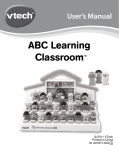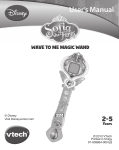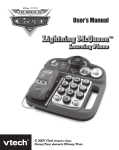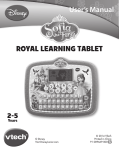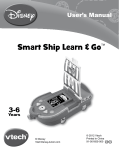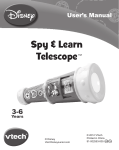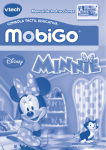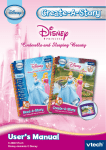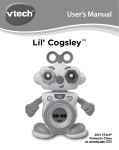Download VTech Magical Music Laptop User`s manual
Transcript
User’s Manual Learning Laptop 2-5 Years © Disney Visit DisneyJunior.com © 2014 VTech Printed in China 91-009699-000 US Dear Parent, At VTech®, we know how important the first day of school is for your child. To help prepare preschoolers for this important event, VTech® has developed the Preschool Learning™ series of interactive toys. Preschool Learning™ features fun characters and inviting school themes that use technology to capture a child’s attention and teach important preschool skills like spelling, counting and the alphabet. These vital skills are taught in a way that's both fun and highly engaging to maintain a child's interest. Children will also be introduced to fun school subjects such as art class, music class and even recess! With Preschool Learning™, learning is fun from day one! At VTech®, we know that a child has the ability to do great things. That’s why all of our electronic learning products are uniquely designed to develop a child’s mind and allow them to learn to the best of their ability. We thank you for trusting VTech® with the important job of helping your child learn and grow! Sincerely, Your friends at VTech® To learn more about VTech® toys, visit www.vtechkids.com INTRODUCTION Thank you for purchasing the VTech® Learning Laptop. Join Princess Sofia as she introduces words, numbers, manners, logic and more through 12 engaging games. Listen to charming melodies and hear Princess Sofia’s real voice while you learn and play the royal way! On/Off Button Logic Mode Button Language Mode Button Music Mode Button Number Buttons Enter Button Letter Buttons Light-Up Mouse Help Button Settings Button INTRODUCTION LCD Screen Math Mode Button 2 INCLUDED IN THIS PACKAGE • One VTech® Learning Laptop • One User’s Manual ATTENTION Pour la sécurité de votre enfant, débarrassez-vous de tous les produits d’emballage tels que rubans adhésifs, feuilles de plastique, attaches et étiquettes. Ils ne font pas partie du jouet. NOTE: Please keep the user’s manual as it contains important information. Unlock the packaging locks: Rotate the packaging lock 90 degrees counterclockwise. Pull out the packaging lock. WARNING: Please cut and discard the cords that attach the cover and the packaging box before playing with the toy. The cords are not part of this toy and should be discarded for your child’s safety. GETTING STARTED WARNING: All packing materials, such as tape, plastic sheets, packaging locks and tags are not part of this toy, and should be discarded for your child’s safety. GETTING STARTED BATTERY INSTALLATION 1. Make sure the unit is OFF. 2. Locate the battery cover at the back of the unit. 3 3. Use screwdriver or coin to open the battery cover. 4. Install 2 new AA Size (AM-3/LR6) batteries following the diagram inside the battery box. (The use of new alkaline batteries is recommended for maximum performance.) 5. Replace the battery cover and tighten the screw to secure. BATTERY NOTICE • Use new alkaline batteries for maximum performance. • Do not mix different types of batteries: alkaline, standard (carbonzinc) or rechargeable (Ni-Cd, Ni-MH), or new and used batteries. • Do not use damaged batteries. • Insert batteries with the correct polarity. • Do not short-circuit the battery terminals. • Remove exhausted batteries from the toy. • Remove batteries during long periods of non-use. • Do not dispose of batteries in fire. • Do not charge non-rechargeable batteries. • Remove rechargeable batteries from the toy before charging (if removable). BATTERY NOTICE • Use only batteries of the same or equivalent type as recommended. • Rechargeable batteries are only to be charged under adult supervision. PRODUCT FEATURES 1. ON/OFF BUTTON Press the ON/OFF Button to turn the unit on and press it again to turn the unit off. 4 2. LANGUAGE MODE BUTTON Press the LANGUAGE MODE BUTTON to play language games. There are 3 games in this mode. Move the LIGHT-UP MOUSE left or right to choose a game. Press the enter button to confirm your choice. Press the MATH MODE BUTTON to play games. There are 3 games in this mode. Move the LIGHT-UP MOUSE left or right to choose a game. Press the enter button to confirm your choice. 4. LOGIC MODE BUTTON Press the LOGIC MODE BUTTON to play logic games. There are 3 games in this mode. Move the LIGHT-UP MOUSE left or right to choose a game. Press the enter button to confirm your choice. 5. MUSIC MODE BUTTON Press the MUSIC MODE BUTTON to enjoy some music or play games. There are 3 games in this mode. Move the LIGHT-UP MOUSE left or right to choose a game. Press the enter button to confirm your choice. PRODUCT FEATURES 3. MATH MODE BUTTON 6. LIGHT-UP MOUSE Use the 4-direction light-up LIGHT-UP MOUSE to move or to make a selection in a menu or game. Press the ENTER BUTTON to confirm your choice. The LIGHT-UP MOUSE will flash with the sounds and melodies. 5 7. LETTER BUTTONS 8. NUMBER BUTTONS Press the NUMBER BUTTONS to learn numbers or to answer number related questions. 9. HELP BUTTON Press the HELP BUTTON to repeat the current question or instruction, or to receive a useful hint in some games. PRODUCT FEATURES Press the LETTER BUTTONS to learn letters. 10. SETTINGS BUTTON Press the SETTINGS BUTTON to adjust the screen contrast, background music or volume. To adjust the contrast, use the LIGHT-UP MOUSE to select the contrast icon then move the LIGHT-UP MOUSE left to lighten the contrast or right to darken the contrast. Press the ENTER BUTTON to save your setting. Use the LIGHT-UP MOUSE to select the background music icon to 6 turn the background music ON or OFF. Use the LIGHT-UP MOUSE to choose then press the ENTER BUTTON to save your setting. To adjust the volume, use the LIGHT-UP MOUSE to select the volume icon then move the LIGHT-UP MOUSE left to reduce the volume or right to increase the volume. There are 5 volume levels to choose from. Press the ENTER BUTTON to save your setting. To preserve battery life, the unit will automatically turn off after several minutes of no input. The unit can be turned on again by pressing the ON/OFF Button. The unit will also automatically turn off when the batteries are very low. A warning will be displayed on screen as a reminder to change the batteries. TO BEGIN PLAY 1. Press the ON/OFF Button to turn the unit ON. 2. You will see a short animation then the unit will scroll through the games. 3. Press a MODE BUTTON to choose a mode or use the LIGHT-UP MOUSE to select a game. ACTIVITIES 11. AUTOMATIC SHUT-OFF ACTIVITIES The VTech® Learning Laptop offers a total of 12 fun games to play. 01. Words & Phonics Princess Sofia wants to show you everything in the castle! Press a LETTER BUTTON to learn letters, phonics and words with Princess Sofia. 7 02. The Animal Contest Princess Sofia and Clover have entered the pet contest at the village fair. Princess Sofia will encourage Clover to perform tricks. Use the LIGHTUP MOUSE to choose a trick then press the ENTER BUTTON to hear Princess Sofia instruct Clover. Watch as Clover follows Princess Sofia’s instructions. Learn to be a princess with Princess Sofia. Use the LIGHT-UP MOUSE to choose a picture then press the ENTER BUTTON to learn a manner. Princess Sofia will show you the correct things to say or do in different situations. 04. Numbers & Counting Clover loves to eat carrots! Press a NUMBER BUTTON to pick and count carrots for Clover. 05. Sofia’s Drawings Princess Sofia just finished her art lesson at Royal Prep. Let’s see what she has drawn. A number of shapes will be shown on the screen. Count the shapes then press a NUMBER BUTTON to answer. ACTIVITIES 03. Princess Manners 06. Lucinda’s Spell Lucinda is a very talented little witch. She can create objects in different sizes with her magic spells! An object will be shown on the screen. Lucinda will use magic to create the object in a different size. Listen carefully to the question. Use the LIGHT-UP MOUSE and ENTER BUTTON to choose the correct answer. 8 07. Cedric’s Magic Mr. Cedric uses his magic to make 3 objects move together. However, something went wrong and one of the objects is moving differently! Use the LIGHT-UP MOUSE and ENTER BUTTON to choose the object that is moving differently from the others. 08. Baileywick to the Rescue 09. Castle Maze The castle is so big! Princess Sofia is lost in the castle and needs your help. Use the LIGHT-UP MOUSE to guide Princess Sofia to the exit. 10. Music Time Press a NUMBER BUTTON or use the LIGHT-UP MOUSE and ENTER BUTTON to choose from 10 melodies. While listening to a melody, move the LIGHT-UP MOUSE to see someone else dance or press a LETTER BUTTON or NUMBER BUTTON to add fun sounds and animations. ACTIVITIES Baileywick prepares everything that the royal family needs. Help Baileywick choose the correct item that is needed to go with the item shown on the left. Use the LIGHT-UP MOUSE and ENTER BUTTON to choose the correct answer. 11. Dance with Clover Clover is the best dancing bunny in the kingdom! Use the LIGHT-UP MOUSE to create a dance for Clover. Once you have finished, press the ENTER BUTTON to play back your creation! If you enter the maximum 10 steps, your creation will be played automatically. Clover will dance your steps until the music ends. 9 12. Dancing Class CARE & MAINTENANCE 1. Keep the unit clean by wiping it with a slightly damp cloth. 2. Keep the unit out of direct sunlight and away from any direct heat sources. 3. Remove the batteries when the unit is not in use for an extended period of time. 4. Do not drop the unit on a hard surface and do not expose the unit to excess moisture or water. TROUBLESHOOTING If for some reason the program/activity stops working or malfunctions, then please follow these steps: 1. Turn the unit OFF. 2. Interrupt the power supply by removing the batteries. 3. Let the unit stand for a few minutes, then replace the batteries. 4. Turn the unit back ON. The unit will now be ready to play again. 5. If the unit still does not work, replace with an entire set of new batteries. If the problem persists, please call our Consumer Services Department at 1-800-521-2010 in the U.S. or 1-877-352-8697 in Canada, and a service representative will be happy to help you. TECHNICAL SUPPORT Princess Amber is helping Princess Sofia improve her dancing skills. Watch Princess Amber’s moves carefully then use the LIGHT-UP MOUSE to help Princess Sofia copy them. It will start with 1 move then, if you copy this correctly, another move will be added up to a maximum of 3 moves. Once 3 moves have been copied correctly it will revert back to one move to learn a new routine! 10 TECHNICAL SUPPORT Before requesting support, please be ready to provide or include the information below: • The name of your product or model number (the model number is typically located on the back or bottom of your product). • The actual problem you are experiencing. • The actions you took right before the problem started. Internet: www.vtechkids.com Phone: 1-800-521-2010 in the U.S. or 1-877-352-8697 in Canada IMPORTANT NOTE: Creating and developing VTech® Preschool Learning products is accompanied by a responsibility that we at VTech® take very seriously. We make every effort to ensure the accuracy of the information which forms the value of our products. However, errors sometimes can occur. It is important for you to know that we stand behind our products and encourage you to call our Consumer Services Department at 1-800-521-2010 in the U.S., or 1-877352-8697 in Canada with any problems and/or suggestions that you might have. A service representative will be happy to help you. NOTE: This equipment has been tested and found to comply with the limits for a Class B digital device, pursuant to Part 15 of the FCC Rules. These limits are designed to provide reasonable protection against harmful interference in a residential installation. This equipment generates, uses and can radiate radio frequency energy and, if not installed and used in accordance with the instructions, may cause harmful interference to Important Note If you have a problem that cannot be solved by using this manual, we encourage you to visit us online or contact our Consumer Services Department with any problems and/or suggestions that you might have. A support representative will be happy to assist you. 11 COPYRIGHT NOTICES: Copyright ©2014 VTech® Electronics North America, L.L.C. All Rights Reserved. VTech® and the VTech® logo are registered trademarks of VTech® Electronics North America, L.L.C. All other trademarks are property of their respective owners. © Disney Visit DisneyJunior.com Important Note radio communications. However, there is no guarantee that interference will not occur in a particular installation. If this equipment does cause harmful interference to radio or television reception,which can be determined by turning the equipment off and on, the user is encouraged to try to correct the interference by one or more of the following measures: • Reorient or relocate the receiving antenna. • Increase the separation between the equipment and receiver. • Connect the equipment into an outlet on a circuit different from that to which the receiver is connected. • Consult the dealer or an experienced radio/TV technician for help. Caution: changes or modifications not expressly approved by the party responsible for compliance could void the user’s authority to operate the equipment. 12