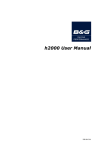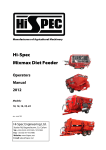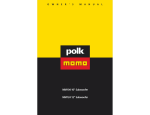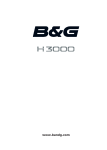Download B & G H3000 Pilot Installation manual
Transcript
SYSTEM & INSTALLATION MANUAL Sailmon Installation Manual V1.4 Page 1 1 Contents 1 Welcome .............................................................................................................................................................. 5 Integration into existing instrument systems ..................................................................................................... 8 Integration to B&G .......................................................................................................................................... 9 Integration to Raymarine .............................................................................................................................. 10 Typical intrument systems ................................................................................................................................ 11 Example 1: Installation on a Salona34, Cruising and occasional Raging ....................................................... 11 Example 2: Class 40 professional racer ......................................................................................................... 13 Example 3: Outremer 49 Catamaran ............................................................................................................ 15 Example 4: Eagle 44 traditional Daysailor ..................................................................................................... 17 Example 5: X-Yachts XP44 for professional racing ........................................................................................ 18 Example 6: 66m Superyacht installation ....................................................................................................... 20 MM104LP .......................................................................................................................................................... 22 SBox LP .............................................................................................................................................................. 25 Video Box .......................................................................................................................................................... 27 Wind Box ........................................................................................................................................................... 28 Loadcell Box ...................................................................................................................................................... 29 2 Sailmon Instruments – Technical information .............................................................................................. 30 Understanding the Sailmon instruments .......................................................................................................... 30 The Sailmon bus ................................................................................................................................................ 31 Sailmon system considerations ......................................................................................................................... 32 3 Installation Preparations ............................................................................................................................... 33 Required parts ................................................................................................................................................... 33 4 Installation .................................................................................................................................................... 40 Installing the mast support ............................................................................................................................... 40 Installing the mast power cable ........................................................................................................................ 45 Fusing ................................................................................................................................................................ 46 Installing the SBox LP ........................................................................................................................................ 47 Choosing the interfaces ................................................................................................................................ 47 Sailmon Installation Manual V1.4 Page 2 Mounting the SBox Wi-Fi .............................................................................................................................. 48 Connecting the interfaces ............................................................................................................................. 48 Connecting the SBox LP power supply .......................................................................................................... 58 Checking the installation ............................................................................................................................... 60 First Power On ................................................................................................................................................... 60 Switching power ............................................................................................................................................ 60 Pairing of the MM104 instrument .................................................................................................................... 60 Check the interfaces .......................................................................................................................................... 61 Wireless Sailmon Network ................................................................................................................................ 61 PC or laptop Connection ................................................................................................................................... 63 Launching the Sailmon Tool .............................................................................................................................. 65 The Sailmon PC Tool main window ................................................................................................................... 66 Set SBox interface parameters .......................................................................................................................... 67 Selecting a Sailmon Server ................................................................................................................................ 68 Setting the monitor positions ........................................................................................................................... 69 Check the Sensor installation ............................................................................................................................ 70 Configuring of the sensors ................................................................................................................................ 71 Depth sensor selection .................................................................................................................................. 72 Heading Sensor Selection .............................................................................................................................. 75 Attitude Sensor Selection .............................................................................................................................. 76 GPS Sensor Selection ..................................................................................................................................... 77 Boatspeed Sensor Selection .......................................................................................................................... 78 Wind Sensor Selection .................................................................................................................................. 81 Environment Sensor Selection ...................................................................................................................... 82 Furhter Sensor Selection ............................................................................................................................... 83 Loadcell Sensor Selection .............................................................................................................................. 84 Appendix A: Settings ............................................................................................................................................. 85 Appendix B: Sailmon Wireless PC Data interfaces ................................................................................................ 86 Send Sailmon data to PC ................................................................................................................................... 86 Send raw SBox data to PC ................................................................................................................................. 87 Sailmon Installation Manual V1.4 Page 3 Nexus FDX Server interface ............................................................................................................................... 88 APPENDIX B: SBOX LP NMEA0183 SENTENCES.............................................................................................. 89 APPENDIX C: NMEA2000 SENTENCES ............................................................................................................. 90 Sailmon Installation Manual V1.4 Page 4 1 Welcome Welcome to Sailmon! Built for yachts starting from 30ft up to Superyachts, these instruments will definitely add extraordinary power and design to your yacht. Sailmon combines latest technology with years of experience and hard work. We want to provide an instrument system which is completely flexible. It is neither limited to any sensor manufacturer, nor to any other instrument system. A lot of effort has been made to allow seamless integration to almost all marine electronics. Finally a team of sailors, engineers, physicians and producers has created a new level of marine instrumentation. Thousands of hours working labor together with a huge enthusiasm in sailing will be part of every single Sailmon device leaving our factory! Sailmon Installation Manual V1.4 Page 5 2 System overview The heart of a Sailmon instrument system is the MM104. MM104 means “Marine monitor” 10.4”. The device is a combination of a sunlight visible monitor and a complete race and tactical computer. It offers extraordinary visibility in combination with perfect data. Endless features make this device a leader in instrumentation technology. The device can be operated in either portrait or landscape mode, depending on the actual size and requirements of the yacht. It can either be used as a cockpit instrument, or as a mast display. The instrument has a number of data available, including all functions necessary for professional racing yachts. It can be calibrated according the highest level of technology. The screen layout can be flexibly set by the user. The MM104 is split into different sections according to the preferred layout, and each section can be freely configured as wind instrument, compass, data value, 2D graph, video file or live video. The MM104 instrument allows a new concept of data representation. With standard instruments you have a display where you can switch between the data you want to be displayed. You actually have to press some buttons to see the data you want to have. Sailmon uses a new concept here. The idea is that you have ALL necessary data on one screen at one time, and usually never change a single item. All numbers can have different colors, and since you have the possibility to show so many numbers on one screen, you most likely will never change the instrument setup. During setup, the Sailmon instruments can be freely configured, and any value can be displayed on the display, you can create your own instrument style! If you want to change data quickly, you can use presets. Preset means that you create a whole display with your layout and your data. Then, you can change between these preset randomly. Sailmon Installation Manual V1.4 Page 6 For example, you can have one preset for sailing, and one if you are moored to show video on the instruments. Presets can be switched with PC, iPad, or iPod touch. The MM104 itself is a very rugged device; it comes with a genuine carbon fiber housing and is completely sealed and waterproof. Due to the unique powerline data transmission, where power and data are sent over the same wires, the installation effort is reduced to a minimum and the instruments have very high reliability. Take your time to read the manual to get an idea of all the features it offers, and we’re sure you will enjoy having the “Sailmons” on board! Wifi Link Trimble Laptop iPad 4 SBox VideoBox Wind Boatspeed Depth GPS Pilot + Compass Loadcell Weather Plotter Picture 1: Sailmon system overview A Sailmon mast system typically consists of one or more MM104 Instruments, one SBox Wi-Fi, sensors and iPad / iPod or PC. Direct control and operation is possible over Apple iPad and Android devices. A standard board PC or Laptop is used for a one-time configuration of the system and calibration, but it is not necessary for operating the system. All Sensors are connected to the SBox over the various interfaces. Usually this will be NMEA2000, but NMEA0183, Raymarine SeaTalk, B&G Fastnet and Nexus FDX are fully supported as well. The communication between the Sailmon instruments is done over the very powerful Sailmon network. This is a very innovative Sailmon Installation Manual V1.4 Page 7 bus which transfers the data over the 2 wires of the power supply with extraordinary speed and very low latency(200 Mbit/s). No data cables and further connectors are necessary, making the instruments very reliable at all conditions. All MM104LP instruments and the Sbox include high power WiFi transmitters with roaming support. This means you can work with the Sailmon instruments over the wireless iPad, iPod touch,PC or Android devices whenever you are near to any of the instruments. If you connect the SBox to your on-board internet you can even use the Sailmon instruments as internet distribution system on your yacht. (Especially powerful on superyachts) Interface Port 1 Port 2 Port 3 Option 1 NMEA0183 IN NMEA0183 IN NMEA2000 Option 2 SEATALK B&G Fastnet Option 3 Nexus FDX NMEA0183-HS Option 4 NMEA0183-HS Table 1: SBox LP interface options INTEGRATION INTO EXISTING INSTRUMENT SYSTEMS Sailmon can perfectly be integrated into existing instrument systems or can be used as an add-on to wellknown instruments. In any case, it is a direct connection to the other manufacturer’s network. For example, Sailmon can directly read B&G Fastnet bus data or Nexus FDX bus data. The advantage of a direct connection is that the user has all values at full update rates available. Sailmon has made huge effort to allow a seamless integration to almost all common instruments. These include: - B&G H3000 B&G WTPx B&G H2000 Nexus FDX Raymarine ST60 systems (SeaTalk) Raymarine ST70 systems (SeaTalk NG) Raymarine I Series (SeaTalk NG) Simrad Networks (Simnet) Garmin Networks (NMEA2000) All NMEA2000 and NMEA0183 based instruments In general all NMEA2000 compatible instruments and instrument systems can be connected. For older or nonstandard instruments NMEA0183 is available as well. A NMEA0183-HS option allows connection of devices using 38400baud NMEA speed. Please note that Sailmon is an add-on in this case. For example, you can make a full race system out of your Raymarine system by adding Sailmon. Or, you get very fancy displays for your B&G instruments. The options are very much unlimited! Sailmon Installation Manual V1.4 Page 8 INTEGRATION TO B&G 4 SBox Wind Boatspeed Depth GDF H3000 CPU GFD GFD Pilot GPS Picture 2: Integration to a B&G system Integration to B&G is a straightforward process. Simply connect the SBox to the B&G Fastnet bus and all B&G data are available at full update rate on your Sailmons. You even have the possibility to take the raw B&G values and further use them for the advanced Sailmon calibration! In this configuration you have the choice which instrumtent system does the calculations and calibration! Connection is possible to H2000, H3000 and WTPx systems. Sailmon Installation Manual V1.4 Page 9 INTEGRATION TO RAYMARINE MM104LP Wind Speed/ Depth GPS Pilot I70 I70 Picture 3: Integration to a Raymarine system Adding Sailmon instruments to Raymarine adds full race power to your yacht. Take advantage of Sailmons high quality data and full calibration options. For professional users it is even possible to change the wind sensor to a B&G 213 type with the Sailmon WindBox. Sailmon Installation Manual V1.4 Page 10 TYPICAL INTRUMENT SY STEMS EXAMPLE 1: INSTALLATION ON A SALONA34, CRUISING AND OCCASIONAL RAGING In this example the owner uses the boat mainly for cruising, but takes part on regattas a few times per year. Battery capacity is limited due to the relatively small size of the boat. The space between the boom and the boom – vang is not too big, so the preferred option here is to install a single MM104 instrument in portrait mode on the mast. Plenty of space is still available for the ropes then.The shipyard already installs a standard Raymarine instrumentation on the Yacht. In this case, the actual installation will be very simple. The only parts necessary are the Sailmon SBox Wifi, which directly connects to the Raymarine network, and a MM104 instrument together with a mast bracket. A single power cable to the mast is sufficient for the mast instrument. Both the SBox and the MM104 instrument are connected to the 12V switching panel, that’s all. The complete Sailmon system will draw about 1.4 Amps all together (at full brighness, much less during the night). All Sailmon features are available immediately, including race functions, iPad/iPod control and tactical software support. The owner also likes the fact that the instrument data can be sent over wifi to his laptop. His navigation laptop does not need any cable connections any more. He enjoys the brilliant display with extraordinary visibility, even under difficult light conditions. For the races, the owner also has an ORC certificate and therefore has access to the ORC speedguide files for his boat. (This files can directly be imported to Sailmon) So, Sailmon can calculate the polars of the Salona34, including target speeds and angles etc. While moored the owner enjoys the possibility to show videos on the instrument, which is definitely an eyecatcher. Options: Different levels of sensor quality can be choosen here. If the owner decides for a better wind sensor or ultrasonic boatspeed, the Sailmon system can take full advantage and provide more accurate data. Sailmon Installation Manual V1.4 Page 11 Laptop SBox iPad Wind Speed/ Depth Mast instrument GPS Pilot I70 Conclusion: Adding Sailmon instruments to a Salona 34 adds full race power to this yacht. A huge advantage is given with the high quality data and full calibration options. You will be astounded about the data quality you can get out of even this simple configuration. Sailmon Installation Manual V1.4 Page 12 EXAMPLE 2: CLASS 40 PROFESSIONAL RACER In this example, the owner has a Class 40 for professional racing. He takes part in races mainly in the Mediterranean and Caribbean. The yacht has top equipment and the crew has high demands to all parts, including the instruments. For long distance races and transfers, a backup system is strongly required. Therefore, a standard B&G H3000 system is installed already as well as a small Raymarine backup pilot. The boat has state of the art navigation and tactical software on board which is excessively used. The space between the boom and the boom-vang is very limited due to the Class 40 design concept. In this case Sailmon can provide 2 huge advantages. First, Sailmon can be used as a backup in case the B&G fails. Second, during day and night, especially on long distance races, the Sailmon will provide the ultimate quality of display readability, and it will never blind in the night due to the huge dimming ratio of the Sailmon MM104. Calibration is done with the B&G system since the owner is used to it already, but can easily switched over to Sailmon if required. Data are wirelessly read by the tactical software. Polar calculations are performed with the Sailmons due to the simple management of your VPP data and the ultimate performance of the 3D polar interpolators. When moored, the videos of the yacht’s sponsors will be displayed to provide benefit for the sponsor. A bright monitor on the mast, with sponsor videos, will not be overseen by people around. The Sailmon instrument itself is installed below the boom, on deck, with a custom made bracket. Mast mounting is not possible due to the limited space. Even if installed in this very exposed place, the Sailmon instrument can be operated reliably since the instrument is completely sealed and waterproof. Sailmon Installation Manual V1.4 Page 13 Class 40 installation With Backup instruments Laptop Raymarine backup Wind Speed /Depth GPS Pilot control Pilot SBox B&G main system Wind Boatspeed Depth GDF H3000 CPU GFD GFD Pilot GPS Conclusion: Adding Sailmon to this professional long distance racer adds the possibility to have a perfectly readable display, very accurate performance data and a professional backup system. Sailmon Installation Manual V1.4 Page 14 EXAMPLE 3: OUTREMER 49 CATAMARAN In this example, the owner has a brand new Outremer 49 performance catamaran. The owner likes touchscreen plotters and trusts Raymarine to be the best choice for his instrumentation. However, the yacht is a high performance design, and the owner occasionally wants to take part in races. The main concern is the readability of the relatively small Raymarine instruments while crew is on the after deck. In addition, the owner wants to watch TV outside the saloon in the evening. In this case, the Sailmon MM104 is kind of a tailor-made solution. It perfectly integrates to the basic Raymarine instruments, while adding performance functions and extraordinary visibility on the after deck. The graphical elements of the Sailmon, like the wind instrument, are perfect for the crew. And, together with the Sailmon Video-Box, the owner can display TV on the Sailmon! (It is even possible to watch TV and keep your data on a single instrument by dividing the screen area during navigation) Since up to 4 video channels can be connected to the video box, TV and cameras are easily setup to be displayed on the Sailmon MM104. The owner also likes the fact that the Sailmon can be operated over the iPod and iPad to play around, show videos or configure the instrument. Sailmon Installation Manual V1.4 Page 15 Outremer 49 installation Laptop iPad SBox Wind Speed/ Depth VideoBox GPS Pilot I70 I70 Conclusion: Installing a Sailmon instrument on an Outremer 49 brings kind of superyacht feeling to the crew. Professional performance data, graphical data representation and TV streaming will clearly make a difference. Sailmon Installation Manual V1.4 Page 16 EXAMPLE 4: EAGLE 44 TRADITIONAL DAYSAILO R In this example one Sailmon instrument is installed on a traditional daysailor, an Eagle 44. The owner very much prefers good readability and nice design. Graphical elements are required. The boat is often transferred between 2 marinas; the transfer usually is done during the night. So the crew issued the wish to have reliable good viewable instruments for the night as well. Space on the backside of the screen is very limited. Even if this boat has a traditional design, Sailmon’s state of the art instruments perfectly fit on this type of boat. One single Sailmon instrument replaces all other instruments on board. Very well looking integration is possible due to the flush mount design of the Sailmons. Due to the overall thickness of just 30mm, the yacht designers were happy with the instrument not wasting any space inside the cabin. Eagle 44 installation Cockpit instrument iPad SBox Wind Speed/ Depth GPS Pilot control Autopilot Conclusion: Sailmon state of the art instruments fit perfectly on a traditional boat as well. The timeless design and the possibility make a nice integration possible. Due to the flexible architecture the Sailmon can read data out of almost all instrument system. In this case the shipyard installs Simrad devices. Sailmon Installation Manual V1.4 Page 17 EXAMPLE 5: X-YACHTS XP44 FOR PROFESSIONAL RACING In this example a brand new XP44 should get racing equipment including professional instruments. The yacht is sometimes used for cruising, but most of the times a professional crew will take part in international races. The owner wants the latest technology available, and has high demands on data precision. In case of important question or problems, he wants immediate assistance from the manufacturer. The boat is well operated and calibrated, and regular polar data improvements are performed. During races the crew does rely on the instruments and excessively uses target speed and angle. The crew has one member solely for tactic decisions and navigation. In this case the Sailmon instruments are a perfect choice. In the project phase, where the ship building is launched, the project manager together with Sailmon planes the optimum installation and the best sensors, according to the owners needs. Finally the instrument system is 100% optimized, without any compromises. 2 Sailmon instruments in portrait mode are installed on the mast, giving the opportunity to display up to 8 data values on the mast. (As soon as polar speed and angle are used, you will need at least 6 values) Sensor selection includes an Airmar ultrasonic boatspeed sensor and a B&G vertical mast head unit together with the Sailmon WindBox. A KVH Gyrotrac compass delivers very stable compass heading and attitude data, which significantly increases the precision of many values, including wind. A tactical PC is used to run Expedition tactical software. The tactician has all the accurate Sailmon data inside this handheld device, and during pre-start and up-down races tactical data will be sent to Sailmon (Distance and time to startline, distance and time to layline etc.) Navigation, weather routing and sail selection take advantage of the precise Sailmon data. After the races, sponsor videos are displayed on the Sailmons and the sponsor enjoys the benefits. Sailmon Installation Manual V1.4 Page 18 XP 44 installation Laptop Trimble iPad Gyrotrac Compass Mast instruments B&G Wind WindBox NMEA0183 Compass processor SBox GPS Boatspeed Depth Pilot I70 I70 Conclusion: High level racing is possible together with precise data and perfect integration of the tactical PC. All data sources run into the SBox, a very powerful and flexible device. Sailmon is not limited to any sensor manufacturer, simply choose the best sensor! Sailmon Installation Manual V1.4 Page 19 EXAMPLE 6: 66M SUPERYACHT INSTALLATION In this example the Sailmon is installed on a 216ft Dubious superyacht. The requirements from both the owner and the crew were relatively simple to describe here: They want the best they can get. Instead of the common instruments available, Sailmon MM104 instruments should be placed on the mast, the cockpit and the anchor locker. Live video together with data on every instrument is absolutely essential. Needless to say that no compromise in design and visibility is tolerated here. In this case Sailmon can show its real strength. It is perfectly suited to be installed together with the best equipment available. Designers are happy because of the nice design, the slim outline and the availability of all 3D CAD data to plan and render the installation. For the owner, it is something he is happy to look at. It’s just extraordinary presentation of data, and makes people around astounded. The crew does the daily work with the instruments. Together with the countless other electronic on this yacht, the Sailmons have to proof to be a professional system being switched on 24 hours a day, 7 days a week etc. Due to the huge dimensions, several cameras are placed around the yacht; the ones necessary for sailing will be displayed together with the instrument data on every single MM104 instrument. One extra device, installed in the anchor locker, shows both the camera image from the underwater anchor camera, and data like depth and wind angle. The wireless Sailmon network is improved with a wired backbone Ethernet transfer of data. 3 special SBox+ are mounted on the Bow, amidships and stern to provide 100% reliable wireless network on the yacht. Regular maintenance of software is done by Sailmon technicians – this can be done remotely over Internet! Even if a problem occurs Sailmon can respond within very short time! Sailmon Installation Manual V1.4 Page 20 Mast Instruments Cockpit Instruments Anchor Instrument VideoBox GDF GFD GFD GFD H3000 CPU Conclusion: Sailmon brings a number of benefits to a superyacht: fancy design, ultimate performance and state of the art technology. It’s simply the best you can get! Sailmon Installation Manual V1.4 Page 21 MM104LP Picture 4: MM104MxG Monitor The Sailmon MM104LP instrument is a very high brightness monitor with perfect anti glare combined with a high performance race computer in one slim case. All data communication is performed wireless over a high performance communication which uses the two wires of the 12V/24V power supply to transfer the data. This allows very low installation effort and ultimate reliability. All MM104LP devices include a Wi-Fi transmitter, so they can be used to build up a wireless distribution network on your yacht. (Internet etc) Optionally the MM104LP can also receive data over a Wi-Fi network. The MM104LP can be connected in daisy-chain. This means, only one cable is necessary from your switching panel to the mast. Fast-lock waterproof connectors reduce the installation effort to a minimum. The MM104LP includes the most powerful and intelligent technology available, including automatic backlight control with an ultra-high dimming ratio of 1:3000. This allows absolutely perfect readability under all conditions for convenient reading during day and night. Even high contrast and intense colors are maintained during night sailing. Perfect sunlight readability is achieved with a high-performance anti glare front screen. The front glass is optically bonded to the TFT display, avoiding an air gap. Therefore, you will never experience a foggy display. The MM104LP is further optimized for ultimate visibility with polarized sunglasses. Using polarized sunglasses will even improve the visibility of the instrument. The MM104LP can be ordered with either horizontal or vertical polarization. Sailmon Installation Manual V1.4 Page 22 WARNING: EVEN IF THE DISPLAY IS WELL PROTECTED AGAINST SALT WATER AND UV RADIATION, IT IS NECESSARY TO COVER THE MONITORS EVERY TIME YOU DON’T USE THEM. SAILMON PROVIDES SPECIAL SUN COVERS WHICH COME WITH THE MAST SUPPORT. REMOVE THE MM104LP AND STORE THEM IN A DRY AND DARK PLACE DURING WINTER. FAILING TO TREAT THE MONITORS PROPERLY WILL VOID GUARANTEE. REMOVE SALT WATER FROM THE FRONT GLASS AFTER SAILING TO PREVENT DAMAGE. CLEAN THE MONITORS WITH FRESH WATER AND THE SAILMON CLEANING SHEET. DO NOT USE STRONG SOLVENTS, PETROL OR OTHER HARMFUL SUBSTANCES. TECHNICAL SPECIFICATIONS: Package Content: Sailmon Installation Manual V1.4 Page 23 You can use the MM104LP in 3 different modes. Stand alone mode: In this mode all sensors and interfaces are connected to the Sailmon SBox Wifi. The MM104LP is a high performance race system then. It provides ultra high performance calculations, calibration and operation. It’s a complete race system! Add-on to any existing instrument system. Add it to any instrument system and use the extraordinary monitor to add professional readability to your yacht. Sailmon fully supports a number of systems, including Raymarine, Simrad, B&G, Nexus, Garmin and much more. All fancy features of the Sailmon instruments, like iPad control, video, graphical elements etc. are still available in this configuration. Race add-on for existing instruments. Imagine you have a standard instrument system on your yacht and you want to add race calibration and performance data to your yacht. That’s exactly what the Sailmon MM104LP provides. You will be astounded about the data quality you can get out of any standard instrument system Up to 16 single MM104LP instruments can be installed on a yacht, providing an excellent and complete instrumentation solution. Sailmon Installation Manual V1.4 Page 24 SBOX LP The Sailmon SBox LP is a high performance sensor interface to the Sailmon system. It provides connections to all standard sensors and instrument systems, including B&G, Raymarine, NMEA2000, NMEA0183, Nexus FDX and SeaTalk. Status LEDs will help you during installation. The SBox LP includes a transmitter for the Sailmon power line communication which transfers all instrument data over the 2 wires of the power supply. As soon as you connect the SBox and MM104LP devices to the 12V/24V power, the data communication is fine. This allows very little installation requirements and ultimate reliability. The SBox LP also includes a WiFi access point for communication with iPad, PC etc.A waterproof Ethernet connector is available to connect to any existing network. In this case you can use the MM104LP devices and the SBox LP as Internet distribution system with full roaming support. NEVER GIVE AWAY THE NETWORK NAME OR THE PASSWORD. DOING SO MAY ALLOW ATTACKING AND CORRUPTING YOUR SYSTEM, OR READING OUT YOUR DATA. TECHNICAL SPECIFICATIONS: Includes Sailmon powerline communication with up to 200MBits/s (100m range) Wireless high power and secure communication over 2.4GHz, 802.11 a/b/g/n Connect your Sensors over NMEA2000 or NMEA0183, SeaTalk, B&G Fastnet and Nexus FDX Perfectly compatible to existing Systems of B&G, Raymarine, Simrad, Garmin and Furuno 12V or 24V service battery voltage, Consumption: 6W max, 4W avg. Dimension (H x W x D): 180mm x 80mm x 69mm Weight: 650g Protection: IP54 sealed Ambient Temperature Range: -10°C to 50°C, 14°F to 122°F Available Interfaces: Interface Option 1 Option 2 Option 3 Port 1 NMEA0183 /NMEA0183HS INPUT SEATALK Nexus FDX Port 2 NMEA0183 /NMEA0183HS INPUT B&G Fastnet Port 3 NMEA2000 Sailmon Installation Manual V1.4 Page 25 You can connect your sensors or existing instruments to any of the SBox LP ports. More interfaces can be used at the same time. In addition, several sensors of the same type can be connected to NMEA2000. The Sailmon software lets you choose which one you want to use during configuration. The SBox LP has to be mounted in a well ventilated and dry place. Sailmon recommends a mounting position close to the navigation panel, since most of the interfaces are available there. Interface cables need to be ordered separately: SBoxP1NMEA0183_Cable SBox to NMEA0183 cable for Port 1 SBoxP2NMEA0183_Cable SBox to NMEA0183 cable for Port 2 SBoxP2Fastnet_Cable Cable SBox to B&G Fastnet Cable SBoxP1SeaTalk_Cable Cable SBox to Raymarine SeaTalk cable SBoxP1NexusFDX_Cable SBox to Nexus FDX Server cable Sailmon Installation Manual V1.4 Page 26 VIDEO BOX The Sailmon Video Box adds live video support to your Sailmon instruments. Up to 4 video sources or cameras can be connected to the VideoBox. The video data will be converted to the Sailmon wireless network according the latest and most powerful video compression. Picture 5: VideoBox TECHNICAL SPECIFICATIONS: Sailmon Installation Manual V1.4 Page 27 WIND BOX The Sailmon WindBox offers an interface for B&G wind sensors to NMEA2000. With the WindBox you can directly connect B&G wind sensors to a Sailmon system. It can be used for both, the standard and the vertical mast head unit (213 Type). The NMEA2000 interface cable is pre-installed. For overvoltage and electrostatic discharge protection the WindBox is galvanically isolated. Picture 6: WindBox It will measure both wind speed and angle at an extraordinary high rate of 10Hz (Measurements per second). It is housed in a very small waterproof case and is rated IP65. A 5m NMEA2000 drop cable is preinstalled. Additionally, the Wind Box features a direct compatibility to a Raymarine system. This means you can directly connect the Sailmon WindBox to a SeaTalk NG network and have all wind data available. Mast head unit calibration can be done directly with the ST70 instrument. Raymarine calibration is independent of Sailmon, so you can use the professional wind calibration features of Sailmon, while still being able to perform a simple MHU alignment offset with the ST70 instrument. TECHNICAL SPECIFICATIONS: Sailmon Installation Manual V1.4 Page 28 LOADCELL BOX The Sailmon™ Load Cell Box offers connection of load cells to the Sailmon system. It can be used to interface all common 4-wire or 6wire load cells. Calibration is done with the Sailmon Software Tool. For overvoltage and electrostatic discharge protection the Load Cell Box is galvanically isolated. It will measure tension or pressure with an update rate of 10Hz, allowing monitoring and logging rig tension. With the Sailmon System, the actual force can be displayed in N (Newton), kg, or % of nominal rig load. It is housed in a very small waterproof case and is rated IP65. Picture 7: Loadcell Box TECHNICAL SPECIFICATIONS: Sailmon Installation Manual V1.4 Page 29 2 Sailmon Instruments – Technical information UNDERSTANDING THE SAILMON INSTRUMENTS Wifi Link Trimble Laptop iPad 4 SBox VideoBox Wind Boatspeed Depth GPS Pilot + Compass Loadcell Weather Plotter All MM104LP devices include a high brightness display together with a full function race computer. Every single unit is connected to 12V or 24V. The SBox LP is the interface to collect the ships sensor data. It has 3 flexible Ports which can be used simultaneously. Various different interfaces and instrument systems can be connected. The SBox also has a WiFi access point included. The SBox LP also has a standard ethernet connector, to connect a PC or Laptop to the Sailmon network. Even internet connection is possible, so the Sailmon instruments become an internet distribution system. Every single MM104LP device has a build in Wi-Fi receiver and acess point. So, the MM104LP also becomes a wireless acess point where devices like iPad, tactical tablet etc. can connect to and exchange data with Sailmon. It even distributes internet on your deck. As soon you are in range of one MM104LP instrument, you have internet acess with your tablet etc! In the rare case where powerline ethernet is not possible, the MM104LP devices can also connect over Wi-Fi. To enable this feature, they need to be paired with your SBox. See Pairing of the MM104 instrument on page 60 for details. Sailmon Installation Manual V1.4 Page 30 THE SAILMON BUS Sailmon uses a very advanced method of exchanging data between the instruments. Unlike other instrument systems where you need data and power connections, Sailmon uses the same two wires for power and data. This concept is called powerline ethernet. Communication speed up to 200MBits/s can be achieved here. This means that for the installation, it is enough to just connect plus and minus of every Sailmon device to your main switching panel. As soon they are connected, the Sailmon devices can communicate with very high speed and low latency. The data exchange is fine for up to 100m cable length, which is sufficient for even the largest boats. The complete Sailmon bus is self configuring in standard configuration, so no settings need to be done. As soon the power is on, the instruments will start working Sailmon Installation Manual V1.4 Page 31 SAILMON SYSTEM CONSIDERATIONS The Sailmon System is a high performance instrument system. In contrast to recent instrument systems, there is no separate central computer or processor. Instead, every MM104LP monitor is a complete sail and race computer. This leads to very high calculation power and a lot of advantages during system operation. However, to make sure the system is operating correctly it is necessary to determine one monitor to be the supervisor of the Sailmon system. This Monitor is called server. It is necessary to manually set one monitor as server during system installation. This is done with the Sailmon Tool and a PC or laptop. Sailmon delivers a preconfigured system, which means if you buy a new system, there is already one monitor configured as server. This monitor is marked with a special label on the front glass protector foil. See the Sailmon Tool documentation for information how to change the server. THE SERVER MONITOR AND THE SBOX LP HAVE TO BE POWERED ALL TIME YOU OPERATE THE SAILMON SYSTEM! YOU WILL NOT GET ANY DATA VALUE IF THERE IS NO SERVER CONFIGURED OR THE SERVER IS POWERED OFF. REMOTE CONTROL OPERATION IS ALSO NOT POSSIBLE IN THIS CASE. This also means you can power down different monitors during system operation. For example: You want to have 3 monitors installed: 4 on the mast and one in the cockpit. You like to swich off the 4 monitors on the mast ocassionally to save battery. You have to configure the monitor in the cockpit to be server. Remind, the monitor in the cockpit has to be powered when you want to use the 4 mast monitors. Server Monitor Standard Monitor SBox Wi-Fi POWER ON ALL TIME WHEN SAILING CAN BE POWERED OFF DURING SAILING Picture 8: Sailmon server configuration Sailmon Installation Manual V1.4 Page 32 3 Installation Preparations REQUIRED PARTS The Sailmon System needs as a minimum one Monitor MM104LP and one SBox LP . Optional accessories are a carbon fiber mast support, WindBox, LoadCellBox or VideoBox. Data can be fetched from existing instrument systems, or directly from sensors. See the Sailmon Calibration manual and data reference for details. A typical installation includes (excluding sensors): Part Nr. MM104LP, Monitor 10.4” MSxL, MSxP, Mast Support carbon SBOX LP Mast Power Cable Sbox cables according actual interfaces Part count Depending on your configuration 1 1 1 NMEA0183, NMEA2000, Fastnet, Nexus FDX, SeaTalk The Sailmon Calibration Manual and Data Reference will give detailed hints on proper sensor selection. Ask your dealer for your optimum configuration or contact [email protected] if you need any assistance in choosing the right parts. STEP 1: CHOOSE A MOUNTING LOCATION FOR THE MM104LP MONITORS WARNING: WHEREEVER YOU INSTALL THE MM104LP MONITORS, MAKE SURE THE BACKSIDE OF THE MONITORS IS WELL VENTILATED. OVERHEATING MAY OCCURE IF BACKSIDE IS COVERED. AVOID DIRECT SUNLIGHT TO THE MONITORS BACKSIDE! The MM104LP monitors have been developed for mast or cockpit mount. The monitors are optimized for minimum heat development. However, direct sunlight in combination with very hot temperatures and missing ventilation may cause overheating. Cockpit installation: Sailmon instruments are optimized to fit perfectly into your yachts design. One way to achieve a perfect surface ist that Sailmon usually are flush mounted. This means they appear to create one surface with the panel. Flush mounting will need some preparation. Usually, exact milling of the panel is necessary. Sailmon can provide 3D files for your CAD system. Contact [email protected] in this case. Sailmon Installation Manual V1.4 Page 33 Picture 9: MM104 Front view Sailmon Installation Manual V1.4 Page 34 Picture 10: MM104 Side view Picture 11: MM104 Bottom view Sailmon Installation Manual V1.4 Page 35 Picture 12: MM104 Isometric view The MM104LP monitors are fixes with special flanges, which are part of the monitor package. Adjustment screws Allen key Picture 13: Mounting flange These flanges allow perfect adjustment of the monitor position. Use a 1.5mm Allen-key to adjust the small screws inside the flange. If you remove the adjust screws from the flange make sure you cover them with a Teflon-compound when reinstalling. You will experience electrochemical corrosion otherwise. Sailmon Installation Manual V1.4 Page 36 Picture 14: Milling dimensions for flush mounting Tips for flush mounting: 1. The front glass has a thermal expansion, so one must leave some space between the cutout and the MM104 device. We suggest using the same cutout dimensions we use for our carbon mast supports. See drawing. (Note: the thermal expansion of the front glass is 85*10E-6 per Kelvin). Avoid any applied force to the front glass (bending, torsion, pressure etc.) 2. Where the monitors are likely to be installed in direct sunlight, a UV-protection cover has to be used when the monitors are not in use. Sailmon mast supports uses UV-Protective persennings, this should be considered for custom mounting solutions as well. 3. For tolerance compensation and better cleaning, one should consider flush mounting the MM104 devices with a slight protrusion. Sailmon uses a protrusion of 0.5mm. (This means the MM104 glass surface is about 0.5mm above the surface in which the MM104 are mounted) As a consequence, we use a cutout depth of 5.5mm, since the MM104 front thickness is 6mm. Sailmon Installation Manual V1.4 Page 37 Installation on the mast Correct mounting location: The monitors together with the mast support are designed to be mounted in between the boom and the boom vang. Extensive space is provided by the mast support to feed the ropes near the mast in between the mast and the mast support. Make sure all the ropes can be fed in a way that they do not touch the mast support with any boom position. The mast support comes with a number of fixing holes, depending on the type of mast support. Make sure all screws are well fitted before you go sailing. Failing so will lead to vibrations and serious damage. Sailmon recommends using the standard M6 screws which come with the mast support and a rivet with M6 thread. Choose rivets made of aluminum or stainless steel to avoid corrosion. If you use aluminum rivets, make sure no salt water will come in the thread to prevent electrochemical corrosion between the rivet and the stainless steel screw. Apply salt water resistive grease or Teflon compound on the thread before mounting. Sailmon provides technical drawings for all available mast supports on www.sailmon.com Make sure to double check the position of the installation before drilling the mast. Picture 15: Typical MM104MxG installation WARNING: ALWAYS ASK YOUR MAST MANUFACTURER IF HOLES IN THE MAST FOR THIS SUPPORT ARE ALLOWED. SAILMON DOES NOT TAKE ANY RESPONSIBILITY FOR MECHANICAL PROBLEMS OR MAST DAMAGE DUE TO IMPROPER MOUNTING LOCATION, STABILITY ISSUES OR FURTHER DAMAGE OR INJURIES. Sailmon Installation Manual V1.4 Page 38 Choosing the correct drill hole position: Sailmon mast supports are designed to easily fit on a variety of masts. A typical mast profile allows installing a mast support without strong mechanical forces, pressure or tension on the support. Never allow the front of the mast supports, where the monitors are located, to bend. This will result in serious monitor damage. The width of the mounting brackets is approx. 185mm for the landscape supports, and approx. 115mm for the portrait supports. It is possible to adjust the mast supports for about ±10mm mast width. You can fit the support on your mast by moving it to the bow or stern, provided the mast width is Picture 16: Dimensions of mast support landscape typically decreasing at the stern side. Picture 18: Dimensions of mast support portrait Picture 17: Mast width adjustment Sailmon Installation Manual V1.4 Page 39 4 Installation INSTALLING THE MAST SUPPORT STEP 1: MOUNT THE MONITORS INTO THE MAST SUPPORT If you order a complete Sailmon instrument system, the MM104 monitors are usually already mounted inside the mast supports in the factory. Continue with step 2 in this case. USE ALL 4 FLANGES PER MONITOR. Picture 19: MM104LP back view Take out the monitor of the packaging and check for any damage. Do not remove the screen protector at this time. Sailmon Installation Manual V1.4 Page 40 Insert the first monitor into the mast support opening. The support is symmetrically. However, the monitor cable outlet will point to the bottom side of the support. Therefore, you have to decide for a top and bottom position now. Picture 20: Mast support installation Mount the flanges: Make sure the pair of small adjust-screws inside the flange is totally screwed into the flange before mounting to avoid tensions. Use an Allen-key to mount 4 or preferably 5 flanges on the monitor backside. Hands tighten only! Picture 21: Flange mount Sailmon Installation Manual V1.4 Page 41 Adjust the flange adjust screws by tightly screwing in and out the small screws. VERY LOW TORQUE IS REQUIRED TO TIGHTEN THE ADJUST SCREWS. CHASSIS DAMAGE WILL OCCURE IF YOU SCREW THEM TOO TIGHT. Picture 22: Flange adjustment Adjustment of flanges Use a 1.5mm Allen-key Check the monitor for a proper fit. Repeat these steps for the other monitors Sailmon Installation Manual V1.4 Page 42 STEP 2: MARK THE MAST DRILL HOLES (ONLY 2 TOP HOLES) The next step is to mark the position of the top drill holes on the mast. YOU WILL NEED 2 PERSONS WHEN MOUNTING THE SUPPORT TO MAKE A GOOD JOB Bring the monitor to the mast and use a marker to mark the positions of only the 2 top drill holes. Make sure the mast support fits perfectly before drilling. Consider the hole size: Depending on how you fix the mast support, choose the right hole size. If you use rivets, look for the rivet manufactures’ instructions. If you want to cut a thread into the mast profile, drill only the core-hole diameter, which is approx. 5mm for the delivered M6 screws. Double check if the mast allows holes to be drilled on the marked positions without damaging some part of the mast or ropes, cables etc. inside the mast. STEP 3: DRILL THE 2 TOP HOLES DRILL ONLY THE 2 TOP HOLES AT THIS TIME. DRILLING ALL HOLES NOW WILL LEAD TO PROBLEMS, IN CONSEQUENCE THERE IS NO 100% FIT AND THE HOLES WON’T BE ACCURATE. Now, the top 2 holes can be drilled. Make sure you do not damage parts inside the mast. Sailmon Installation Manual V1.4 Page 43 STEP 4: FIT THE RIVETS OR CUT THE THREADS You can now fit the rivets for the top holes to the mast. Make sure you consider the rivet manufacturers instructions. If you have chosen to cut a thread into the mast do so now. STEP 5: FIX TEMPORARY AND ADJUST THE MAST SUPPORT ON THE MAST Mount the support on the mast with the 2 top screws. STEP 6: MARK THE BOTTOM HOLES The next step is to mark the position of the bottom drill holes on the mast. Make sure the mast support is in parallel to the mast. STEP 7: DRILL THE BOTTOM HOLES Remove the mast support and drill only the 2 bottom holes now. Mount the rivets or cut the threads. STEP 8: DRILL THE REMAINING HOLES Temporary fix the mast support again and fix the 2 top screws and the 2 bottom screws. Drill the remaining holes, keeping the mast support installed. This makes sure all holes have a perfect fit. STEP 9: MARK THE HOLE FOR THE CABLE Do not forget to mark a proper entry for the mast power cable now. STEP 10: REMOVE THE MAST SUPPORT Remove the mast support, fit the rivets or cut the thread, and drill the cable hole. Sailmon Installation Manual V1.4 Page 44 INSTALLING THE MAST POWER CABLE Select the cross section of the power cable depending on the cable length of your installation. Use the Sailmon Mast Power Cable according to this table: Number of Monitors 1 or 2 1 or 2 3 4,5,6 4,5,6 Other cases Cable Length 10m 20m 10m 10m 20m Battery Voltage 12V or 24V 12V or 24V 12V or 24V 12V or 24V 12V or 24V Recommended Cable MC1MM10M MC2.5MM20M MC2.5MM10M MC2.5MM10M MC4.0MM20M contact Sailmon support The cable length is the measured distance from the main switching panel to the monitors. Avoid excessive voltage drop due to improper cable cross section. Cut the cable to the correct length. Do not make rings of excessive cable inside the switching panel or elsewhere. Best efficiency and lowest battery consumption is achieved when optimizing cable length to a minimum. THE MINIMUM VOLTAGE ON THE MONITOR CONNECTOR MUST NOT FALL BELOW 9.0 VOLTS. UNDERVOLTAGE WILL CAUSE SYSTEM RESET AND SYSTEM INSTABILITY. Make sure the cross section of the cables from the battery to the switching panel is sufficient. Consult a technician or Sailmon support in case of doubt. Large currents due to switching of electrical winches or other high power devices will cause undervoltages for a short time. The MM104 will handle this short-term voltage drop if the voltage on the monitors stays well above 6.5 Volts. You might experience a short blinking of the display as a result of the low voltage. A voltage below 6.5 Volts will result in immediate monitor reset and reboot. STEP 1: FEED THE CABLE You can now feed the mast power cable from the mast to the switching panel. Do not remove the plastic connector from the cable. Feed the cable from outside the yacht to the inside. EVEN IF THE SAILMON SYSTEM IS DESIGNED INTO ALL GOVERNMENT REGULATIONS FOR EMI, IT IS RECOMMENDED TO KEEP A DISTANCE FROM THE POWER CABLE TO SENSITIVE DEVICES AND SAFETY DEVICES. ALWAYS TEST DEVICES WHICH ARE ESSENTIAL FOR SHIPS AND CREW SAFETY FOR PROPER OPERATION AFTER INSTALLING THE SAILMON SYSTEM. Sailmon Installation Manual V1.4 Page 45 FUSING NEVER INSTALL ANY PART OF THE SAILMON SYSTEM WITHOUT A FUSE It is of utmost importance to place a fuse between the battery and the Sailmon devices. Sailmon recommends using a thermal fuse and switch combination, mounted in the main switching panel. The fuse ratings must be: Number of monitors 1,2 3,4 5,6 1,2 3,4 5,6 Battery voltage 12V 12V 12V 24V 24V 24V Fuse rated current 6A 12A 16A 6A 10A 12A Table 2: Fuse rating The power consumption of the SBox LP is already included in the fuse rating. Service Battery 12Volts Or 24 Volts Thermal fuse And switch See table for fuse rating 1 Mast power cable Monitor MM104 Monitor MM104 Monitor MM104 2 Switching Panel red SBOX Wi-Fi black SBox power cable Picture 23: Basic electrical installation Water Plug: Use the delivered water protection plug for the last monitor connector to seal the power supply plugs. Sailmon Installation Manual V1.4 Page 46 INSTALLING THE SBOX LP CHOOSING THE INTERFACES The SBox LP is a very powerful device with all common communication interfaces. It can be powered from either 12V or 24V batteries. The SBox serves as an access point for all of the wireless communication in the Sailmon system. This means, every part of the system, including the monitors, your laptop and the WMR100 remote control will send and receive its information over the SBox Wi-Fi. Interface Port 1 Port 2 Port 3 Option 1 NMEA0183 /NMEA0183HS NMEA0183 /NMEA0183HS NMEA2000 Option 2 SEATALK Option 3 Nexus FDX B&G Fastnet Table 3: Available Interfaces If you have multiple interfaces available, use the following priority scheme to get the best system performance: Interface NMEA2000, SEATALK2, SIMNET, B&G Fastnet, Nexus FDX NMEA0183-HS (38400baud) SEATALK NMEA0183 Data Quality Best Good Ok Ok Table 4: Interface priorities It is possible to send the data of one sensor to two different ports. The Sailmon Configuration Tool will let you choose the preferred interface during configuration. More interfaces can be used at the same time. In addition, several sensors of the same type can be connected to NMEA2000. The Sailmon software lets you choose which one you want to use during configuration. However, due to hardware restrictions, it is not possible to use the B&G Fastnet and the Nexus FDX interface at the same time. Sailmon Installation Manual V1.4 Page 47 MOUNTING THE SBOX WI-FI The SBox LP has to be mounted in a well ventilated and dry place. Sailmon recommends a mounting position close to the navigation panel, since most of the interfaces are available there. Do not mount the SBox in a metallic or carbon fiber case without using external antennas (Part Number: SBOXEANT). The SBox can be mounted in any orientation; the antennas can be tilted to get the best reception quality. THE SBOX CHASSIS IS MADE OF CARBON FIBER. CARBON IS ELECTRICALLY CONDUCTIVE. NEVER LET ELECTRICAL CABLES OR THE LIKE CONTACT THE CHASSIS. HIGH RISK OF FIRE! Picture 24: SBox LP dimensions CONNECTING THE INTERFACES PORT 1: This is a multifunctional port with various input capabilities. You can select the different options with the Sailmon tool on you PC during installation. Only one of the options of port 1 can be selected at a time. Valid data on Port 1 are indicated by a blue LED next to the Port 1 label WARNIG: PORT 1 OPERATION MODE MUST BE SET DURING INSTALLATION. USE THE SAILMON TOOL ON THE PC FOR SETTING THE CORRECT OPTION BEFORE CONNECTING THE CABLE TO PORT1 TO AVOID DAMAGES. Sailmon Installation Manual V1.4 Page 48 Mode red Color IN+; NMEA 1: blue Color IN-; NMEA 6: Mode FDX RxD 1: TxD 2: Gnd 3: Pin Pin Pin Nexus Pin Pin NMEA0183 Port 1 connector pins: Mode +12V 4: RX Seatalk 5: Gnd 6: Pin Pin Pin Seatalk Picture 25: Port 1 pins Sbox_P1_NMEA0183_Cable colors Red Blue Function NMEA IN+ NMEA IN - OPTION 1: STANDARD NMEA0183 COMPATIBLE INPUT The settings are: Baud Rate [bps] Data bits Stop bits Parity Handshake 4800 8 1 None (N) None (N) Table 5: Port 1 Option 1 interface settings In option 1 mode port 1 outputs NMEA0183 data from the Sailmon system. You can connect this output to any device with an NMEA0183 compatible input. SEE THE NMEA SENTENCE LIST IN Sailmon Installation Manual V1.4 Page 49 APPENDIX B: SBOX LP NMEA0183 SENTENCES Sailmon Installation Manual V1.4 Page 50 Appendix B: SBox LP NMEA0183 sentences FOR FURTHER DETAILS. OPTION3: RAYMARINE™ SEATALK Selecting Option 2 will activate the SeaTalk Input on Port 1. Use the Sailmon SeaTalk Cable, Part Number Sbox_P1_Seatalk_Cable, for connecting standard Raymarine™ instruments to the SBox Wi-Fi. OPTION4: NEXUS FDX WIRING The connection to a Nexus network you need the Sailmon cable Part Nr.: SBox-P1-Nexus_FDX_CABLE Picture 26: Nexus Server Connection Sailmon Installation Manual V1.4 Page 51 Nexus Wakeup: The Nexus server has to be switched to FDX mode after startup. The Sailmon SBox will perform this task automatically as soon as a connection to the Nexus server is discovered! No manual wakeup is necessary. Also, it is of no importance if the SBox is powered on before or after the Nexus server. (red) + Fastnet In+ NMEA Out+ NMEA IN- / OUT- NMEA white Fastnet green Fastnet (black) GND Fastnet Fastnet enable to Pin4 and Pin3 Bridge Pin8: Pin7: Pin6: Pin8: Pin2: Pin1: Pin5: PORT 2 Picture 27: Port 2 pins OPTION1: NMEA0183 This is an auxilary NMEA0183 input. The settings are: Baud Rate [bps] Data bits Stop bits Parity Handshake 4800 8 1 None (N) None (N) Table 6: Port2 interface settings Sailmon SBox_P2_NMEA0183_Cable color coding: Cable color Red Blue Function NMEA IN+ NMEA IN - SEE THE NMEA SENTENCE LIST IN Sailmon Installation Manual V1.4 Page 52 APPENDIX B: SBOX LP NMEA0183 SENTENCES FOR FURTHER DETAILS. Sailmon Installation Manual V1.4 Page 53 OPTION2: B&G FASTNET B&G H3000 System Fastnet connection WIRING Use the Sailmon Fastnet cable Part Nr: SBox-P2-Fastnet-CABLE for a connection. The Sailmon Fastnet cable connects to Fastnet in a 1:1 manner, so you only connect the wires with the same cable color. You can freely choose the location for the Sailmon cable connection; however, if this connection will be the last point of the Fastnet network, you have to place the B&G termination resistor there. See the B&G handbook for Fastnet installation issues. B&G Junction Box Fastnet B&G Junction Box Fastnet Fastnet B&G Junction Box white shield green shield green red black white red black Sailmon Fastnet Cable SBox_P2_Fastnet_CABLE Picture 28: Example Fastnet Connection Sailmon Installation Manual V1.4 Page 54 B&G H2000 System Fastnet connection WIRING B&G Junction Box Fastnet B&G Junction Box Fastnet Fastnet B&G Junction Box white shield green shield green red black white red black Sailmon Fastnet Cable CPFNET Picture 29: Example Fastnet Connection Sailmon Installation Manual V1.4 Page 55 OPTION3: NMEA0183-HS This option is the same as the standard NMEA0183 mode, except the higher speed. The port is compatible to the NMEA0183-HS specification. Some devices like AIS and multiplexers use this speed option. The settings are: Baud Rate [bps] Data bits Stop bits Parity Handshake 38400 8 1 None (N) None (N) Table 7: Port2 interface settings Sailmon SBox_P2_NMEA0183_Cable color coding: Cable color Red Blue Function NMEA IN+ NMEA IN - SEE THE NMEA SENTENCE LIST IN Sailmon Installation Manual V1.4 Page 56 APPENDIX B: SBOX LP NMEA0183 SENTENCES FOR FURTHER DETAILS. PORT 3: NMEA2000, SEATALK2, SIMNET Port 3 is an NMEA2000 Rev. 1.2 compatible port. All sensors and networks compatible to the NMEA2000 standard can be connected and will be available in the Sailmon system. This will include: Raymarine Seatalk NG and Seatalk2, Simrad Simnet2, Furuno NMEA2000, Garmin NMEA2000, Maretron… Sailmon can provide NMEA2000 certified cable sets. Contact Sailmon support in this case. Technical knowledge is required when installing an NMEA2000 bus. Pin Nr. 1 2 3 4 5 Function Shield NET-S (V+) NET-C (V-) NET-H (CAN High) NET-L (CAN Low) Wire color Red Black White Black Picture 30: Port 3 pins Basic NMEA 2000 Configuration: NMEA2000 is a line bus, meaning that there is one cable from one sensor to the next with T-connectors for connecting the sensors See the figure below for details. The cable from the T-connectors to each sensor is called drop cable. The length of such a drop cable must not exceed 6m. Unreliable NMEA2000 operation and difficulties to identify the source of malfunction will result in ignoring the maximum drop cable length. The length of the network cable is basically not limited. However, the total length between the termination resistors typically must not exceed 50m. The limit will usually be the maximum voltage drop between the network power source and the network nodes. (A node is any device on the bus like sensors, an SBox, etc.) At least 9V must be available at every node. NMEA 2000 combatible instrument Network cable female T-connector female male Network cable female T-connector female male Network cable female T-connector Ship ground female male Network cable female male female T-connector Drop cable Drop cable Termination Resistor female Drop cable Drop cable female Shield Power cable Sensor T-connector male Battery Sensor Termination Resistor Picture 31: Typical NMEA2000 installation Sailmon Installation Manual V1.4 Page 57 NMEA2000 is a high-performance network if installation is done properly. Keep the most important facts in mind when installing an NMEA2000 bus: a) Always use termination resistors on both ends of the bus b) Never make drop cables longer than 6m Ask Sailmon for connecting complete busses from other manufactures to the NMEA2000 bus. CONNECTING THE SBOX LP POWER SUPPLY The SBox LP can basically be powered from either 12V or 24V batteries. However, read below if you intend to connect NMEA2000 to 24V! The SBox LP has a 3 pin connector for making a direct connection to your main switching panel. A Power cable is supplied with your SBox Wi-Fi. NEVER CONNECT THE NMEA 2000 NETWORK POWER CABLE TO A 24V BATTERY SYSTEM. NMEA2000 NODES ARE NOT 24V COMPATIBLE. USE A 24V TO 12V CONVERTER FOR USING NMEA2000 IN A 24V BATTERY SYSTEM. ASK SAILMON SUPPORT IF IN DOUBT. Service Battery 12Volts Thermal fuse And switch See table for fuse rating red Monitor MM104 Mast power cable Monitor MM104 Monitor MM104 black Ship ground red Switching Panel black Power cable red SBOX Wifi black SBox power cable male female female NMEA2000 Picture 32: SBox LP power supply 12V with NMEA2000 connection (no converter necessary) Sailmon Installation Manual V1.4 Page 58 Thermal fuse And switch See table for fuse rating Monitor MM104 Mast power cable red Monitor MM104 Monitor MM104 black Service Battery 24Volts Ship ground Red (V+) 24V Switching Panel 12V Black (V-) 24V to 12V converter Power cable red SBOX Wifi black SBox power cable male female female NMEA2000 Picture 33: SBox LP power supply 24V with NMEA2000 connection (24V to 12V converter necessary) Typical power consumption for the SBox Wi-Fi, without NMEA2000 network load: Battery voltage 12V 24V Power 8W 8W Current 0.7A 0.35A Table 8: SBox LP power consumption SBox LP NMEA2000 port power consumption (LEN): Battery voltage 12V Power < 0.6W Current < 50mA (1LEN) 24V Not allowed Not allowed Table 9: NMEA2000 power consumption If you use a 24V to 12V converter to power the NMEA2000 bus, make sure the converter has enough output capability to supply all NMEA2000 bus nodes. Contact Sailmon support if in doubt. Sailmon Installation Manual V1.4 Page 59 CHECKING THE INSTALLATION Double check your installation now. Make sure the monitors and the SBox LP are connected to the battery, all bus connections are done well and the antennas are mounted on the SBox Wi-Fi. Cables must never touch the SBox LP carbon housing. FIRST POWER ON SWITCHING POWER Switch-on the power to the power to the Sailmon system. Immediately check the current consumption of the system with your ships ampere meter. A typical installation will consume (without sensors, NMEA2000, with full brightness): Number of Monitors 1 2 3 4 5 6 Typical Current consumption 12V 1.4A 2.4A 3.5A 4.5A 5.5A 6.5A Typical Current consumption 24V 0.8 1.2A 1.8A 2.3A 2.3A 3.3A Table 10: Typical system power consumption Make sure the blue power LED of the SBox LP is on. Make sure the monitors boot up and show the Sailmon logo and finally show sensor data or “no data”. PAIRING OF THE MM104 INSTRUMENT It is not necessary to pair the MM104 instruments if you use them with the powerline data communication. Only in the rare case where powerline communication is not possible, the instruments need to be paired! Paining is done with the Sailmon pairing stick. This device can be ordered on request, it is dedicated to your Sbox. Pairing process: To pair a MM104LP device to your SBox, switch on the MM104 instrument and wait until the boot process is finished. Then, connect the pairing stick for at least 10 seconds to the blue connector of the MM104. Disconnect the pairing stick. That’s all, your MM104 is paired now! Sailmon Installation Manual V1.4 Page 60 CHECK THE INTERFACES Every port on the SBox LP has a blue LED to show valid data reception. Check if the interface you use has the LED light up when powering on the data source. WIRELESS SAILMON NETWORK The Sailmon wireless network is a high performance network with very robust data transmission and state-ofthe-art data security. Sbox Wifi parameters: Communication Standard Wireless Security Network Topology Access Point Tranmission Power Communication Frequency 802.11b/g Channel Selection 802.11b/g, with auto rate select, all rates supported WPA2/PSK with secure password Infrastructure Mode SBox Wi-Fi MM104, SBox Wi-Fi: +20dbm (100mW) 2414MHz – 2462MHz Automatic, Only international channels 1-11 are enabled You can connect to the Sailmon network with every 802.11a/b/g/n enabled device. These devices can be your laptop, a handheld PC for tactic software, your board PC, iPad, iPhone, iPod or others. The network topology is “infrastructure mode”, meaning that there is a central device (access point) which controls all the communication in the network. This access point is included in the SBox LP. Therefore the SBox LP has to be powerd on all times you use any of the Sailmon wireless devices. Multiple Sailmon networks from ships nearby do not interfere with your network. Automatic channel selection and transmission power adjustment will ensure a reliable network operation. To connect to the Sailmon network, use the network settings which are printed on the backside of the SBox LP. Wi-Fi ID and Password are case sensitive! Sailmon Installation Manual V1.4 Page 61 Wi-Fi ID: This is the Sailmon network name for your ship. This is the name which is displayed when you connect to the network. Wi-Fi PW: This is the password you need to connect to the Sailmon network. Both Wi-Fi ID and Wi-Fi password are unique for every ship and can only be changed in case of product replacement from an authorised dealer. Beware that connection problems might arise when reading an I (India) for an l (Lima). Sailmon Installation Manual V1.4 Page 62 PC OR LAPTOP CONNECTION To connect your laptop to the Sailmon network you need a computer with a Wi-Fi interface which is 802.11a/b/g/n compatible Most modern laptops will have such an interface included. Depending on your operating system the following screens might be different. First, go to "Start Menu" -> "Control Panel" -> "Network and Internet". Go to "Network and Sharing Center" and select "Connect to a network", like it is shown in the screenshot above. Select sailmon-xxxxx as from you SBox W-Fi type label. Enter the password as from you SBox W-Fi type label. Sailmon Installation Manual V1.4 Page 63 Do not forget to check “Save this network” and “Start this connection automatically”. Your PC will now automatically connect to Sailmon if the system is powered on. There might be problems when more than one network is connected at a time. Avoid connecting to other networks while working with the Sailmon system if you experience troubles. Sailmon Installation Manual V1.4 Page 64 LAUNCHING THE SAILMON TOOL To start the Sailmon PC Tool click on Start->Programs->Sailmon->Sailmon Tool or double click the Sailmon Tool icon. Make sure you are connected to the Sailmon wireless network before starting the PC Tool. See PC or laptop on page 63 on how to connect to the wireless network. If your windows firewall is enabled, you might be asked to enable network connections. Choose “Unblock” to enable communication between the Sailmon PC Tool and the Sailmon system. Sailmon Installation Manual V1.4 Page 65 THE SAILMON PC TOOL MAIN WINDOW Menu Bar Connection Status Make sure the connection status line is green and shows “Connection ok” before you start working with the Sailmon system. There might be troubles with the connection if you are connected to multiple networks on your PC. Try to close the connection to the Sailmon wireless network and reopen it again if you experience connection problems. Also, enabled firewall software might refuse a connection to the Sailmon system. Disable the firewall and restart the Sailmon Tool if necessary. Sailmon Installation Manual V1.4 Page 66 SET SBOX INTERFACE P ARAMETERS Depending on the actual SBox sensor connections, it is absolutely necessary to set the SBox ports into the right mode. To do so, you will need the Sailmon Software Pack installed on your PC. (See separate manual for the installation) Within the Sailmon Tool go to the “SBox Setup / Firmware update” tab: Select the 3 ports according to the physically connected bus. After the selection, take a look at your SBox. The connection is fine as soon the blue LED on the Sbox is on! Sailmon Installation Manual V1.4 Page 67 SELECTING A SAILMON SERVER Every Sailmon instrument system needs one monitor to be server. This device does the management of the complete instrumention. The server has to be set one time, but can also be changed later on. To select a Sailmon Server, choose the “Sailmon Server” tab. See Sailmon system considerations on page 32 for details on server selection. You will be informed about the current server monitor. Select” Choose Server Monitor” to get a list of available servers, or “Manual Serial Number input” to set a server which is currently not powered on. If no monitor appears in the list you most likely did not pair the MM104 instruments sucessfully. Painring needs to be done before this step. Sailmon Installation Manual V1.4 Page 68 SETTING THE MONITOR POSITIONS Every monitor has a unique position. This means you should give the monitors useful numbers to recognize them during setup and configuration. As soon as you connected you PC to the Sailmon network, open the Sailmon Tool. Click on the red Config Tool button on the main tab “Sailmon Configuration / Remote control”. Select “Setup” to enter the MM104 setup. You will see all available instruments. To change an instrument position, click on the respective instrument and use the up and down menu to change the position. Assign a unique number to all instruments! Orientation: Select the instrument orientation to be either landscape or portrait mode Backlight Grouping: In systems with a certain number of MM104 instruments you might want to group monitors so they have the same backlight. All monitors within the same group will be regulated to the same backlight level to achieve brightness uniformity. (All backlight sensor levels of the respective group are averaged) Sailmon Installation Manual V1.4 Page 69 CHECK THE SENSOR INSTALLATION Sailmon has a very powerful diagnostic system where all sensors can be checked for proper operation. Click the “Diagnostis” button. You see a list of currently connected sensors. Click on the sensor to see which values it delivers. Click on the value to get a preview of the raw sensor value. You can change the Sensors name in the “NAME” field. This will allow an alternative name for this sensor. The name will be visible within the calibration. THE DIAGNOSIS WINDOW SHOWS EVERY VALUE THE RESPECTIVE SENSOR DELIVERES AT THE MOMENT. VALUES WHICH HAVE BEEN DELIVERED BY THIS SENSOR BUT WHICH ARE NOT DELIVERED AT THE MOMENT ARE SHADED TO GRAY. Sailmon Installation Manual V1.4 Page 70 CONFIGURING OF THE SENSORS Configuring the sensors is a straight forward process. Since Sailmon allows connection of multiple sensors delivering the same data, it is necessary to do some configuration to take full advantage of the Sailmon system. The software will automatically try to select the sensors. This will work if you have only one sensor of a specific data value connected. (For example: you have just one wind sensor connected, delivering apparent wind speed and angle) IN THIS SECTION WE WILL DESCRIBE THE SENSOR SELECTION PROCESS DURING INSTALLATION. REFER TO THE SAILMON CALIBRATION MANUAL FOR MORE DETAILED INFORMATION. You will have to manually select the correct sensor if you have installed more than one sensor of the same kind. Click the “Calibration” button. Sailmon Installation Manual V1.4 Page 71 DEPTH SENSOR SELECTION Picture 34: Depth sensor parameters Depth values from existing instrument systems: A special case occurs, when the source of your depth data comes out of an existing instrument system like B&G Fastnet or Raymarine SeaTalk. In this case the existing instrument system delivers a calibrated value instead of the raw sensor data. (The user can set offset values) Follow the rules below to get correct readings for both “Depth below Surface” and “Depth below Keel” values: - Case 1: The depth offset of the existing instrument is set to show the surface depth (offset is positive): In the Sailmon Depth calibration window, set the “Mounting offset” to 0.0. Case 2: The depth offset of the existing instrument is set to show the depth below keel(offset is negative): In the Sailmon Depth calibration window, set the “Mounting offset” to be Draft - Raymarine depth offset value Always set the correct draft of your ship in the “Draft” field of the Sailmon Calibration window. Sailmon Installation Manual V1.4 Page 72 SINGLE SENSOR INSTALLATION Use this option if you have one single depth sensor connected to your instruments. Step 1: Select “Single Sensor installation” Step 2: Select your depth sensor from the dropdown list. All available sensors can be selected. Make sure you choose the right one if you have more than one depth sensor installed. Step 3: Enter your depth sensor mounting offset. This is the distance in meters from the water surface to the depth sensor location. See the drawing above. If connected to an existing instrument system, read carefully the instructions above! Please note, unlike in other instrument systems, the sensor mounting offset is always a positive number. Step 4: Enter your yachts draft. Sailmon can calculate depth below surface and depth below keel as soon all these parameters are set. Sailmon Installation Manual V1.4 Page 73 DUAL SENSOR INSTALLATION Use this option if you have one depth sensor on port side and one on starboard side. Sailmon provides automatic heeling switchover to select the right sensor in all cases. (If no heeling sensor is provided, the current wind angle will be taken to discover the boats heeling direction) Step 1: Select “Port-Starboard Sensor installation” Step 2: Select your depth sensor for both sides from the dropdown list. All available sensors can be selected. Make sure you choose the right one if you have more than one depth sensor installed. Step 3: Enter your depth sensor mounting offset for both sensors. This is the distance in meters from the water surface to the depth sensor location. See the drawing above. If connected to an existing instrument system, read carefully the instructions above! Please note, unlike in other instrument systems, the sensor mounting offset is always a positive number. Step 4: Enter your yachts draft. Sailmon can calculate depth below surface and depth below keel as soon all these parameters are set. Sailmon Installation Manual V1.4 Page 74 HEADING SENSOR SELECTION Step 1: Select the heading sensor out of the list. Make sure you choose the right one if you have more than one heading sensor connected. Step 2: Follow the compass sensors manufacturer’s instructions for compass swing calibration. Usually you have to turn circles with the yacht. Don’t go to step 3 before you did the compass swing calibration. Step 3: Choose the Heading offset. This is the horizontal alignment of the compass due to the mechanical installation. Step 4: Choose a manual variation in case the GPS sensor does not provide magnetic variation data. ALWAYS SELECT THE MANUAL VARIATION TO THE SHIPS CURRENT LOCATION. SEE THE LATEST CHARTS TO GET THE VARIATION NUMBER Sailmon Installation Manual V1.4 Page 75 ATTITUDE SENSOR SELECTION Use the attitude sensor selection if you have a heeling and trim sensor installed. Heeling: Negative heeling values mean that the boat is heeling to the port side Trim: Negative trim values means that the boat’s bow is lower than the stern Step 1: Select the attitude sensor out of the list. Make sure you choose the right one if you have more than one attitude sensor connected. Step 2: In case your attitude sensor is not installed correctly head to bow, use the azimuth adjustment to reorientate the sensor. In case you have a combined compass and attitude sensor, you can get the compass offset value by pressing the “Use heading offset” button. Step 2: Select the heeling offset in a way that the preview data shows zero degrees as soon the boat is perfectly even (port – starboard side) Step 3: Select the trim offset in a way that the preview data shows zero degrees as soon the boat is perfectly even (bow - stern) Step 4: Check if the heeling value gets negative as soon the boat heels to port and positive when the boat heels to starboard. Check the sensor mounting orientation if wrong, or use the azimuth adjustment described below. Step 5: Check if the trim value gets negative as you lower the boats bow, and positive when the boat boat’s bow is raised. Check the sensor mounting orientation if wrong, or use the azimuth adjustment described below. Step 6: If you have a turnrate sensor, you can provide an offset to the turnrate in case the turnrate is not equal zero when the boat is stable. Please beware that some turnrate sensors have to be switched on for a certain time before their value gets stable. Sailmon Installation Manual V1.4 Page 76 GPS SENSOR SELECTION Select a GPS sensor for the Sailmon instruments. For ultimate reliability, a primary and an alternative sensor can be selected. In case of primary sensor failure, the system automatically switches over to the alternative sensor. GPS SENSOR SELECTION IS ESSENTIAL TO THE SAILMON INSTRUMENTS. PREFER GPS SENSORS WITH AN UPDATE RATE OF AT LEAST 5HZ TO GET THE MOST OUT OF SAILMON! Sailmon Installation Manual V1.4 Page 77 BOATSPEED SENSOR SELECTION Use the boatspeed calibration tab to select your boatspeed sensors. In this manual it is shown how to set the sensors, please refer to the Sailmon calibration manual for advanced boatspeed calibration! SINGLE SENSOR INSTALLATION Use this option if you have a single boatspeed sensor installed. Step 1: Chooese “Single Sensor Installation” from the sensor installation tab. Step 2: Choose your boatspeed sensor. Make sure you choose the right one if more than one boatspeed sensor is installed! Step 3: During calibration refer to the Sailmon calibration manual on how to accurately calibrate boatspeed Sailmon Installation Manual V1.4 Page 78 DUAL SENSOR INSTALLATION Use this option if you have 2 boatspeed sensor installed, one on port and one on starboard. Step 1: Chooese “Port - Starboard Sensor Installation” from the sensor installation tab. Step 2: Choose your boatspeed sensors. Make sure you choose the right ones if more than one boatspeed sensor is installed! Step 3: During calibration refer to the Sailmon calibration manual on how to accurately calibrate boatspeed Sailmon Installation Manual V1.4 Page 79 USE GPS SOG AS BOATSPEED Use this option if you want to use the GPS sensor speed as your boatspeed. (Refer to the Sailmon calibration manual for details) Step 1: Choose “Use GPS Speed over Ground as Boatspeed” from the sensor installation tab. Sailmon Installation Manual V1.4 Page 80 WIND SENSOR SELECTION Use the wind sensor tab to select your wind sensors. In this manual it is shown how to set the sensors, please refer to the Sailmon calibration manual for wind calibration! Step 1: Select your wind mast head unit sensor (MHU) Step 2: Select your deck wind sensor. Leave as “not selected” if you don’t have one. Step 3: Select your mast rotation sensor. Leave as “not selected” if you don’t have one. Step 4: During calibration, refer to the Sailmon calibration manual for details Sailmon Installation Manual V1.4 Page 81 ENVIRONMENT SENSOR SELECTION Use the environment sensor tab to select your environment sensors. For all sensors: Set to “not selected” if you don’t have the respective sensor installed! Step 1: Select your water temperature sensor Step 2: Select your air temperature sensor Step 3: Select your humidity temperature sensor Step 4: Select your barometric pressure sensor See the Sailmon calibration manual for details on environment sensor calibration Sailmon Installation Manual V1.4 Page 82 FURHTER SENSOR SELECTION Use the sensor tab to select your additional sensors. For all sensors: Set to “not selected” if you don’t have the respective sensor installed! Step 1: Select your rudder angle sensor Step 2: Select your mast rotation sensor Step 3: Select your boom opsition sensor Step 4: Select your trimtab position sensor Step 5: Select your canard angle sensor Step 6: Select your daggerboard position sensor See the Sailmon calibration manual for details on environment sensor calibration Sailmon Installation Manual V1.4 Page 83 LOADCELL SENSOR SELECTION Use the loadcell tab to select your loadcells. Only Loadcells connected over a Sailmon loadcell box can be selected in this tab. For all sensors: Set to “not selected” if you don’t have the respective sensor installed! Step 1: Select which loadcell you want to set the sensor. Maximum 16 loadcells can be connected. Step 2: Select the loadcell. Make sure you choose the right one if you have more than one loadcell installed. Step 3: From the type label of the loadcell, get the following values: Sensitivity, Fullscale load. Step 4: Enter sensitivity and fullscale Step 5: release all load from the loadcell and press the “Set zero” button Step 6: Select a name for this loadcell. This name will be displayed on the Sailmon instruments then Step 7: Set the rated load of the device where the loadcell is installed. This allows a percentual display of the load Step 8: repeat all steps for any furhter loadcell installed. See the Sailmon calibration manual for details on loadcell calibration Sailmon Installation Manual V1.4 Page 84 Appendix A: Settings Simulation: Only used for boatshow and demo purposes. Switch off whenever installed on a boat! Access Sailmon over Internet: Sailmon Support can access your system over internet if this option is enabled and the SBox LP is connected to Internet. This allows remote maintenance, software update and calibration assistance. Of course Sailmon will never access your instruments without your knowledge! NMEA0183 Output on UDP Port 7000: Sailmon can send the calibrated data to other devices or instruments over NMEA0183 over UDP if this option is enabled. Switch off to save network bandwidth if this option is not used! Expedition Output on UDP Port 5010: Sailmon can send the calibrated data to Expedition tactical software in high speed if this option is enables. See the Sailmon-Expedition manual for more information. SBox Fastnet Output: Sailmon can send the calibrated data to B&G devices like FFDs, GFDs, ACP1/2 and 20/20s, 30/30s and 40/40s. This feature is indented to be used by custom projects and needs proper planning. Contact Sailmon on how to use this feature. Never enable this feature if a B&G processor is installed. This will corrupt data and can lead to dangerous navigation situations! Sailmon Installation Manual V1.4 Page 85 Appendix B: Sailmon Wireless PC Data interfaces SEND SAILMON DATA TO PC Sailmon has a built-in server which generates NMEA0183 sentences from the most important values of the system and provides easy access to these values over the Wi-Fi network. This means you can connect your navigation or tactics software on your laptop or handheld PC to the Sailmon network with wireless communication. See Sailmon Installation Manual V1.4 Page 86 APPENDIX B: SBOX LP NMEA0183 SENTENCES on page 89 for a list of provided NMEA0183 sentences. The NMEA0183 sentences are generated in the server monitor and are broadcasted over UDP protocoll. The settings are: UDP Port 7000 As soon as your computer is connected to the Sailmon network you are able to receive the NMEA0183 messages. For connecting your computer to the Sailmon wireless network see PC or laptop on page 63. Sailmon data will be wirelessly sent over UDP with NMEA0183 format. This means, you can connect to any navigation or tactical software as soon this software provides NMEA0183 over IP. Sailmon provides manuals for setting up wireless connections to Expedition, SeaTrack and MaxSea. Tactical software can send tactical information like laylines, starline etc. to Sailmon port 7000. Use the B&G custom NMEA0183 sentences $PBGTLAY and $PBGTSR sentences: $PBGTLAY,x.x,N,hhmmss*hh x.x Distance to Layline in nm hhmmss: Time to Layline $PBGTSTR,x.x,M,hhmmss,X *hh x.x Distance to Startline in nm hhmmss: Time to Start Also, the standard NMEA0183 waypoint sentences are accepted by Sailmon to display time and distance to mark. Data sent to port 7000 appear in the “Tactical” group of Sailmon data. SEND RAW SBOX DATA TO PC All NMEA data received by the Sailmon SBox (both port 1 and port2) can be transferred to a PC over wifi. ONLY DATA FROM THE NMEA0183 PORTS WILL BE SENT IN THIS CASE. SBox Port 1 NMEA0183 data Sailmon Installation Manual V1.4 UDP Port 4002 Page 87 SBox Port 2 NMEA0183 data UDP Port 4001 NEXUS FDX SERVER INTERFACE The Sailmon SBox allows direct communication with a Nexus FDX Server. In this mode, you can read and write to the Nexus server, while Nexus data are still available to Sailmon. See the Sailmon to Nexus interconntion manual for details. If you want to directly communicate with Nexus, use the following settings: Nexus direct interface UDP Port 4004 The SBox must be in Nexus FDX mode to enable this feature. The Sailmon SBox provides an intelligent Nexus FDX wakeup sequence. Sailmon Installation Manual V1.4 Page 88 APPENDIX B: SBOX LP NMEA0183 SENTENCES NMEA0183 input sentences (Port 1 & Port 2): DBS DBT DPT GLL GGA GSA HDG HDM HDT HSC MDA MHU MMB MTA MTW MWD MWV OSD RMA RMB RMC RMF RMZ ROT RSA VBW VHW VLW VPW VTG VWR VWT XDR XTE ZDA ZLZ ZTG Depth Below Surface Depth below transducer Depth of Water Geographic Position - Latitude/Longitude Global Positioning System Fix Data GPS DOP and active satellites Heading - Deviation & Variation Heading - Magnetic Heading - True Heading Steering Command Meteorological Composite Humidity Barometer Air Temperature Mean Temperature of Water Wind Direction & Speed Wind Speed and Angle Own Ship Data Recommended Minimum Navigation Information Recommended Minimum Navigation Information Recommended Minimum Navigation Information Position Information Altitude Information Rate Of Turn Rudder Sensor Angle Dual Ground/Water Speed Water speed and heading Distance Traveled through Water Speed - Measured Parallel to Wind Track made good and Ground speed Relative Wind Speed and Angle True Wind Speed and Angle Transducer Measurement Cross-Track Error, Measured Time & Date - UTC, day, month, year and local time zone Time of Day UTC & Time to Destination Waypoint Sailmon Installation Manual V1.4 Page 89 APPENDIX C: NMEA2000 SENTENCES NMEA2000 input sentences: PGN (hex) 0x01E800 0x01EA00 0x01EB00 0x01EC00 0x01EE00 0x01F010 0x01F10D 0x01F112 0x01F113 0x01F119 0x01F11A 0x01F200 0x01F205 0x01F20D 0x01F20E 0x01F211 0x01F214 0x01F503 0x01F50B 0x01F801 0x01F802 0x01F803 0x01F804 0x01F809 0x01F903 0x01F90B 0x01FA03 0x01FA0A 0x01FA0E 0x01FD02 0x01FD06 0x01FD07 0x01FD08 0x01FD09 0x01FD0A 0x01FD0B 0x01FE10 PGN(dec) 59392 59904 60160 60416 60928 126992 127245 127250 127251 127257 127258 127488 127493 127501 127502 127505 127508 128259 128267 129025 129026 129027 129028 129033 129283 129291 129539 129546 129559 130306 130310 130311 130312 130313 130314 130315 130576 Sailmon Installation Manual V1.4 Function ISO Acknowledgement ISO Request ISO Transfer Protocoll ISO Connection Management ISO Address Claim System Time Rudder Vessel Heading Rate of Turn Attitude Magnetic Variation Engine Parameters Transmission Parameters Binary Switch Bank Status Binary Switch Bank Control Fluid Level Battery Status Speed, Water referenced Water Depth Position, Rapid update COG, SOG, Rapid update Position Delta, High Precision Rapid Update Altitude Delta, High Precision Rapid Update Time & Date Cross Track Error Set & Drift, Rapid Update GNSS DOPs GNSS RAIM Settings GNSS Differential Correction Receiver Interface Wind Data Environmental Parameters Environmental Parameters Temperature Humidity Actual Pressure Set Pressure Small Craft Status Page 90