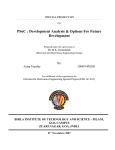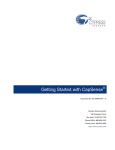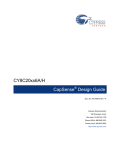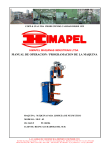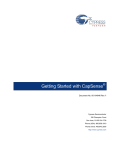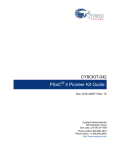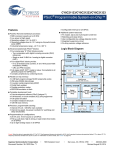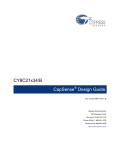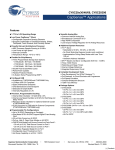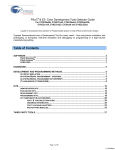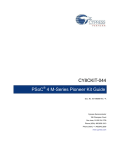Download Cypress CY8C20x66 Specifications
Transcript
CY3280-SmartSense™ CapSense® Auto-Tuning Kit Guide Doc. # 001-64672 Rev. *A Cypress Semiconductor 198 Champion Court San Jose, CA 95134-1709 Phone (USA): 800.858.1810 Phone (Intnl): 408.943.2600 http://www.cypress.com Copyrights Copyrights © Cypress Semiconductor Corporation, 2010-2011. The information contained herein is subject to change without notice. Cypress Semiconductor Corporation assumes no responsibility for the use of any circuitry other than circuitry embodied in a Cypress product. Nor does it convey or imply any license under patent or other rights. Cypress products are not warranted nor intended to be used for medical, life support, life saving, critical control or safety applications, unless pursuant to an express written agreement with Cypress. Furthermore, Cypress does not authorize its products for use as critical components in life-support systems where a malfunction or failure may reasonably be expected to result in significant injury to the user. The inclusion of Cypress products in life-support systems application implies that the manufacturer assumes all risk of such use and in doing so indemnifies Cypress against all charges. Any Source Code (software and/or firmware) is owned by Cypress Semiconductor Corporation (Cypress) and is protected by and subject to worldwide patent protection (United States and foreign), United States copyright laws and international treaty provisions. Cypress hereby grants to licensee a personal, non-exclusive, non-transferable license to copy, use, modify, create derivative works of, and compile the Cypress Source Code and derivative works for the sole purpose of creating custom software and or firmware in support of licensee product to be used only in conjunction with a Cypress integrated circuit as specified in the applicable agreement. Any reproduction, modification, translation, compilation, or representation of this Source Code except as specified above is prohibited without the express written permission of Cypress. Disclaimer: CYPRESS MAKES NO WARRANTY OF ANY KIND, EXPRESS OR IMPLIED, WITH REGARD TO THIS MATERIAL, INCLUDING, BUT NOT LIMITED TO, THE IMPLIED WARRANTIES OF MERCHANTABILITY AND FITNESS FOR A PARTICULAR PURPOSE. Cypress reserves the right to make changes without further notice to the materials described herein. Cypress does not assume any liability arising out of the application or use of any product or circuit described herein. Cypress does not authorize its products for use as critical components in life-support systems where a malfunction or failure may reasonably be expected to result in significant injury to the user. The inclusion of Cypress’ product in a life-support systems application implies that the manufacturer assumes all risk of such use and in doing so indemnifies Cypress against all charges. Use may be limited by and subject to the applicable Cypress software license agreement. PSoC and CapSense are registered trademarks of Cypress Semiconductor Corporation. PSoC Designer and SmartSense are trademarks of Cypress Semiconductor Corporation. All other products and company names mentioned in this document may be the trademarks of their respective holders. Purchase of I2C components from Cypress or one of its sublicensed Associated Companies conveys a license under the Philips I2C Patent Rights to use these components in an I2C system, provided that the system conforms to the I2C Standard Specification as defined by Philips. As from October 1st, 2006 Philips Semiconductors has a new trade name - NXP Semiconductors. Flash Code Protection Cypress products meet the specifications contained in their particular Cypress PSoC Data Sheets. Cypress believes that its family of PSoC products is one of the most secure families of its kind on the market today, regardless of how they are used. There may be methods, unknown to Cypress, that can breach the code protection features. Any of these methods, to our knowledge, would be dishonest and possibly illegal. Neither Cypress nor any other semiconductor manufacturer can guarantee the security of their code. Code protection does not mean that we are guaranteeing the product as "unbreakable." Cypress is willing to work with the customer who is concerned about the integrity of their code. Code protection is constantly evolving. We at Cypress are committed to continuously improving the code protection features of our products. 2 CY3280-SmartSense CapSense Auto-Tuning Kit Guide, Doc. # 001-64672 Rev. *A Contents 1. Introduction 1.1 1.2 1.3 1.4 1.5 1.6 Overview......................................................................................................................5 Kit Contents .................................................................................................................5 Installation....................................................................................................................5 1.3.1 Before You Begin .............................................................................................5 1.3.2 Prerequisites ....................................................................................................5 1.3.3 PSoC Designer Installation Procedure.............................................................6 1.3.4 Factory Default Configuration ..........................................................................6 Reference Documents .................................................................................................6 1.4.1 Application Notes .............................................................................................6 1.4.2 Example Projects .............................................................................................6 1.4.3 Data Sheets .....................................................................................................6 1.4.4 Technical Reference Manual............................................................................6 Document Revision History ........................................................................................7 Documentation Conventions .......................................................................................7 2. Kit Operation 2.1 3.2 9 CY3280-SmartSense Kit Board .................................................................................10 2.1.1 Board Features ..............................................................................................10 2.1.2 System Block Diagram...................................................................................10 2.1.3 Power Sources...............................................................................................11 2.1.4 Controller Pin Assignment..............................................................................11 2.1.5 Connector Details...........................................................................................12 3. Load CapSense Example Projects 3.1 5 13 CapSense Project: CSD + Manual Tuning ................................................................14 3.1.1 Load Project ...................................................................................................15 3.1.2 Build Project ...................................................................................................16 3.1.3 Program Project .............................................................................................17 3.1.4 Run Project ....................................................................................................18 3.1.5 Manual Tuning Limitations Demonstration ....................................................18 CapSense Project: SmartSense + Auto Tuning.........................................................20 3.2.1 Load Project ...................................................................................................20 3.2.2 Build Project ...................................................................................................21 3.2.3 Program Project .............................................................................................22 3.2.4 Run Project ....................................................................................................22 3.2.5 Self Tuning Demonstration.............................................................................22 3.2.6 Tuning For Overlay.........................................................................................23 CY3280-SmartSense CapSense Auto-Tuning Kit Guide, Doc. # 001-64672 Rev. *A 3 Contents A. Appendix A.1 A.2 A.3 4 25 Schematics ................................................................................................................ 25 Board Layouts ...........................................................................................................27 Bill of Materials .......................................................................................................... 29 CY3280-SmartSense CapSense Auto-Tuning Kit Guide, Doc. # 001-64672 Rev. *A 1. 1.1 Introduction Overview Thank you for your interest in the CY3280-SmartSense™ CapSense® Auto-Tuning Kit. This kit is designed to showcase the abilities of the patented SmartSense algorithm, which does automatic tuning of capacitive sensor designs over the conventional manual-tuning approach. 1.2 Kit Contents ■ CY3280-SmartSense Kit ■ Two AAA batteries ■ Overlay - Clear acrylic overlays with matt finish on one side in 1 mm, 2 mm, 3 mm thickness. 2 mm thick overlay is stuck to the board ■ Axial capacitors 10 pF, 22 pF, 33 pF, 68 pF ■ Printed documentation ■ Quick Start Guide ❐ 1.3 CY3280-SmartSense schematic Installation Everything you need to use the CY3280-SmartSense kit is included; install the software to load and run the example projects on the board. 1.3.1 Before You Begin All Cypress software installations require administrator privileges, but this is not required to run the installed software. 1.3.2 ■ Shut down any Cypress software that is currently running. ■ Disconnect any ICE Cube or MiniProg devices from your computer. Prerequisites PSoC Designer™ uses the Microsoft .NET Framework, Adobe Acrobat Reader, and a Windows Installer. If .NET Framework and Windows Installer are not on your computer, the installation automatically installs it. If you do not have Adobe Acrobat Reader, download and install it from the Adobe website. Download the kit specific software CD ISO from http://www.cypress.com/go/CY3280-SmartSense. CY3280-SmartSense CapSense Auto-Tuning Kit Guide, Doc. # 001-64672 Rev. *A 5 Introduction 1.3.3 PSoC Designer Installation Procedure 1. If PSoC Designer 5.0 or earlier is currently installed, uninstall it. Click Start > Control Panel > Add or Remove Programs 2. Insert the software CD; using the menu, select Install PSoC Designer 5.1. Note Create the software CD by burning the downloaded CD ISO. After installation, user guides and key documents are available in the \Documentation subdirectory of the PSoC Designer installation directory. The default location is: C:\Program SmartSense\Documentation. 1.3.4 Files\Cypress\CY3280-SmartSense\1.0\CY3280- Factory Default Configuration When shipped, the CY3280-SmartSense kit is loaded to run the SmartSense example project. The LED is expected to toggle when the corresponding button is touched. For a demonstration of the self-tuning capability of SmartSense algorithm, refer 3.2.5 Self Tuning Demonstration on page 22. 1.4 Reference Documents 1.4.1 Application Notes 1.4.2 1.4.3 ■ AN57316 - CapSense SmartSense Basics ■ AN2394 - CapSense Best Practices ■ AN47456 - CapSense Buttons with CSD ■ AN2292 - Capacitive Sensing - Layout Guidelines for PSoC CapSense Example Projects ■ CapSense Buttons using SmartSense CSDAUTO on CY8C20xx6A ■ CapSense Buttons and Slider using SmartSense CSDAUTO on CY8C20xx66A ■ CapSense Matrix Buttons using SmartSense CSDAUTO on CY8C20xx66A Data Sheets ■ 1.4.4 Technical Reference Manual ■ 6 CY8C20x36A/46A/66A/96A PSoC® CY8C20x66, CY8C20x66A, CY8C20x46/96, CY8C20x46A/96A, CY8C20x36, CY8C20x36A CY3280-SmartSense CapSense Auto-Tuning Kit Guide, Doc. # 001-64672 Rev. *A Introduction 1.5 Document Revision History Table 1-1. Revision History ** PDF Creation Date 11/25/10 *A 01/04/11 Revision 1.6 Origin of Description of Change Change KPOL New kit guide. Fixed hyperlink in section 2.1.4. Modified the installation location in secBVI tion 1.3.3 Documentation Conventions Table 1-2. Document Conventions for Guides Convention Usage Courier New Displays file locations, user entered text, and source code: C:\ ...cd\icc\ Italics Displays file names and reference documentation: Read about the sourcefile.hex file in the PSoC Designer User Guide. [Bracketed, Bold] Displays keyboard commands in procedures: [Enter] or [Ctrl] [C] File > Open Represents menu paths: File > Open > New Project Bold Displays commands, menu paths, and icon names in procedures: Click the File icon and then click Open. Times New Roman Displays an equation: 2+2=4 Text in gray boxes Describes Cautions or unique functionality of the product. CY3280-SmartSense CapSense Auto-Tuning Kit Guide, Doc. # 001-64672 Rev. *A 7 Introduction 8 CY3280-SmartSense CapSense Auto-Tuning Kit Guide, Doc. # 001-64672 Rev. *A 2. Kit Operation The CY3280-SmartSense kit is designed to demonstrate four CapSense buttons and a CapSense based power button. Figure 2-1 illustrates these buttons: demonstration buttons (BTN0 to BTN3) and a CapSense power button (POWER BUTTON). In its default configuration, the kit is powered from two AAA on-board batteries, which are placed below the kit in the battery holder. The board has three connectors. Connector J5 is used for ISSP programming and to demonstrate self tuning capability of SmartSense algorithm. Connectors J1 and J2 are used to expand controller I/O pins. Touch the Power Button first and ensure the power LED is turned on. Each CapSense button is mapped to an LED (LED 0 to LED3) such that activation of each button can be verified visually by monitoring the LED status. Figure 2-1. Top and Bottom View of Kit Power Button Battery Holder J1 Connector J2 Connector Demonstration Buttons and Output LEDs J5 Connector CY3280-SmartSense CapSense Auto-Tuning Kit Guide, Doc. # 001-64672 Rev. *A 9 Kit Operation 2.1 CY3280-SmartSense Kit Board 2.1.1 Board Features 2.1.2 ■ Four CapSense buttons of different dimensions ■ Four LEDs connected to general purpose output pins ■ CapSense based power button and power LED ■ Operates from external power supply and battery ■ Expansion slots, allowing I/O to expand to external boards System Block Diagram Figure 2-2 shows the block diagram of the CY3280-SmartSense kit. The kit can be powered from three different sources. Internal supply from on-board battery and external supply through J2 connector are gated using a series pass switch controlled by the CapSense based power button. Protection diodes are placed to avoid accidental short between the two power sources. External supply through J5 connector is directly fed to CapSense controller. Four CapSense buttons and LEDs are connected to the CapSense controller and are used for demonstration purpose. Unused I/Os from CapSense controller are routed to expansion headers J1 and J2 for debugging and development purpose. Figure 2-2. Block Diagram of CY3280-SmartSense kit Four CapSense Buttons CapSense Power Button (CY8CMBR2044) On Board Battery Supply Control Signal (Enable/Disable) Short Circuit Protection Series Pass Switch ISSP Connector J5 Power LED CapSense Controller (CY8C20246A) External Power Supply through Connector J2 External Power Supply through Connector J5 10 Four Output LEDs CY3280-SmartSense CapSense Auto-Tuning Kit Guide, Doc. # 001-64672 Rev. *A Kit Operation 2.1.3 Power Sources The board supports three power sources: ■ Internal supply (supplied AAA batteries to be placed in the battery holder) ■ External supply (pin#41, Header J2) ■ External supply (pin#1, Header J5) Note To power the kit, at least one of the above sources should be active. The first two sources are gated to capacitive touch controller by the Power button. The CapSense controller is powered 200 mV less than what is supplied to the board due to voltage drop across the power button switch circuitry. External supply should be greater than 2.0 V and less than 3.8 V to get 1.71 V to 3.6 V supply on the CapSense controller. Figure 2-3. Insert Battery in Batter Holder Align polarity 2.1.4 Controller Pin Assignment Pin assignment of the CapSense controller is shown in the following table. To learn how to assign pins for your design, refer to the CY8C20246A data sheet. Type Pin Description BTN0 P1[3] CapSense Button 0 BTN1 P1[1] CapSense Button 1 BTN2 P1[0] CapSense Button 2 BTN3 P1[4] CapSense Button 3 LED0 P2[3] Active Low LED 0 LED1 P2[5] Active Low LED 1 LED2 P0[1] Active Low LED 2 LED3 P0[7] Active Low LED 3 CMOD P0[3] CSD Modulation Capacitor ISSP-SDA P1[0] ISSP - Data Line ISSP-SCL P1[1] ISSP - Clock Line CY3280-SmartSense CapSense Auto-Tuning Kit Guide, Doc. # 001-64672 Rev. *A 11 Kit Operation 2.1.5 Connector Details Table 2-1. CY3280-SmartSense Kit Connector Details ISSP Header Connector J5 (ISSP Header) J5 - 1 VDD (External) J5 - 2 GND J5 - 3 XRES J5 - 4 P1[1] (ISSP SCL) J5 - 5 P1[0] (ISSP SDA) Expansion Connector J1 J1 - 1 P0[4] J1 - 2 XRES J1 - 3 P1[5] J1 - 4 P1[7] J1 - 5 GND J1 - 6 GND J1 - 7 P2[3] J1 - 8 P2[5] J1 - 9 P0[1] J1 - 10 P0[7] Expansion Connector J2 J2-33 P1[2] J2-34 NC J2-35 GND J2-36 GND J2-37 NC J2-38 NC J2-39 GND J2-40 GND J2-41 VDD (External – Gated by ‘POWER BUTTON’) J2-42 NC 12 CY3280-SmartSense CapSense Auto-Tuning Kit Guide, Doc. # 001-64672 Rev. *A 3. Load CapSense Example Projects This section walks you through the high level design process to open, build, program, and run example projects using this kit. To access the example projects, go to the following location: C:\Program Files\Cypress\CY3280-SmartSense\1.0\CY3280-SmartSense\Firmware. Before beginning, follow each of these steps to make certain that your software and hardware environments are properly configured and ready for these projects: 1. Install PSoC Designer following the steps in 1.3.3 PSoC Designer Installation Procedure on page 6. 2. Connect the MiniProg3 into your PC using mini USB connector. You can purchase the programmer from http://www.cypress.com/?rID=38154. 3. Insert the MiniProg3 to ISSP header J5 of the kit as shown in the following figure. 4. Close any open PSoC Designer applications and projects. CY3280-SmartSense CapSense Auto-Tuning Kit Guide, Doc. # 001-64672 Rev. *A 13 Load CapSense Example Projects Figure 3-1. MiniProg3 Connected to Kit 3.1 CapSense Project: CSD + Manual Tuning This section outlines the conventional method of tuning a project - CSD with manual tuning. The example project demonstrates four CapSense buttons controlled by the CSD user module to detect the button press. Any button press detected is indicated by toggling the corresponding LED. Figure 3-2 illustrates the code flow. 14 CY3280-SmartSense CapSense Auto-Tuning Kit Guide, Doc. # 001-64672 Rev. *A Load CapSense Example Projects Figure 3-2. Conventional Method Flowchart Boot Intialize CapSense, LED modules Turn Off all LEDs Scan all sensors Update the baseline count for all sensors Is any sensor active? No Yes Decode the active sensor number and toggle corresponding LED 3.1.1 Load Project 1. Open PSoC Designer 2. Click File > Open Project/Workspace 3. Locate the project directory 4. Open the CapSense_Manual_Tuning folder 5. Double-click CapSense_Manual_Tuning.app The project opens in the chip editor view. All the project files are in workspace explorer. CY3280-SmartSense CapSense Auto-Tuning Kit Guide, Doc. # 001-64672 Rev. *A 15 Load CapSense Example Projects Figure 3-3. Chip Editor View 3.1.2 Build Project To build a project, select Build > Generate/Build. PSoC Designer builds the project and displays comments in the Output window. When you see the message that the project is built with 0 errors and 0 warnings, you are ready to program the device. Figure 3-4. Build Project 16 CY3280-SmartSense CapSense Auto-Tuning Kit Guide, Doc. # 001-64672 Rev. *A Load CapSense Example Projects Figure 3-5. Output Window 3.1.3 Program Project 1. Open Program Part in PSoC Designer by selecting Program > Program Part 2. In the Program Part window a. Select MiniProg3 in the PortSelection box b. Set Acquire Mode to Power Cycle. If the board is already powered from AAA batteries or from external supply through J2, set Acquire Mode to Reset c. Set Verification to ON. This ensures that downloaded checksum matches actual checksum d. Set Power Settings to 5V e. Click program arrow to program the device 3. Wait until programming is complete 4. Disconnect MiniProg3 from kit CY3280-SmartSense CapSense Auto-Tuning Kit Guide, Doc. # 001-64672 Rev. *A 17 Load CapSense Example Projects 3.1.4 Run Project Power the board using any one of the sources listed in 2.1.3 Power Sources on page 11. Touch a CapSense button on the board to see the corresponding LEDs toggle, as shown in . Figure 3-6. Figure 3-6. Toggle Feature Test Sequence 1. Touch a button; LED turns on 2. Release the button; LED remains on 4. Release the button; LED remains off 3.1.5 5. Touch the same button again; LED turns on 3. Touch the same button again; LED turns off 6. Release the button; LED remains on Manual Tuning Limitations Demonstration 1. Power the board using one of the sources listed in 2.1.3 Power Sources on page 11 2. Touch BTN2; the corresponding LED2 toggles 3. Connect the supplied axial capacitor of 10 pF value between J5.5 and J5.2 (this adds to the parasitic capacitance of BTN2); see Figure 3-7 4. Toggle the board power 5. Touch BTN2; the BTN2-LED2 link is broken. This failure occurs due to manual tuning, see Figure 3-8 6. Repeat step 2, 3, and 4 with 22 pF, 33 pF, and 68 pF axial capacitors This experiment demonstrates that sensors need to be tuned to work every time its parasitic capacitor value changes. 18 CY3280-SmartSense CapSense Auto-Tuning Kit Guide, Doc. # 001-64672 Rev. *A Load CapSense Example Projects Figure 3-7. Connect Axial Capacitor to Connector J5 (picture to be updated) Figure 3-8. Broken Link in BTN2-LED2 1. Touch BTN2; LED2 remains off 2. Release BTN2; LED2 continues to remain off CY3280-SmartSense CapSense Auto-Tuning Kit Guide, Doc. # 001-64672 Rev. *A 3. Touch BTN2 again; LED2 remains off 19 Load CapSense Example Projects 3.2 CapSense Project: SmartSense + Auto Tuning This section outlines the SmartSense method of tuning a project - SmartSense with auto tuning. The example project demonstrates four CapSense buttons controlled by SmartSense user module to detect the button press. Any button press detected is indicated by toggling the corresponding LED. Figure 3-9 illustrates the code flow. Figure 3-9. SmartSense Method Flowchart Boot Intialize CapSense, LED modules Turn Off all LED’s Scan all the sensors Scan all sensors and update sensor baselines No Is any sensor Active? Yes Decode the sensor number and toggle corresponding LED 3.2.1 Load Project 1. Open PSoC Designer 2. Click File > Open Project/Workspace 3. Locate the project directory 4. Open the CapSense_SmartSense_AutoTuning folder 5. Double-click CapSense_SmartSense_AutoTuning.app The project opens in the Chip Editor view. All the project files are in workspace explorer. 20 CY3280-SmartSense CapSense Auto-Tuning Kit Guide, Doc. # 001-64672 Rev. *A Load CapSense Example Projects Figure 3-10. Chip Editor View 3.2.2 Build Project To build a project, select Build > Generate/Build. PSoC Designer builds the project and displays comments in the Output window. When you see the message that the project built with 0 errors and 0 warnings, you are ready to program the device. Figure 3-11. Build Project CY3280-SmartSense CapSense Auto-Tuning Kit Guide, Doc. # 001-64672 Rev. *A 21 Load CapSense Example Projects Figure 3-12. Output Window 3.2.3 Program Project 1. Open Program Part in PSoC Designer by selecting Program > Program Part 2. In the Program Part window a. Select MiniProg3 in the PortSelection box b. Set Acquire Mode to Power Cycle. If the board is already powered from AAA batteries or from external supply through J2, set Acquire Mode to Reset c. Set Verification to ON. This ensures that downloaded checksum matches actual checksum d. Set Power Settings to 5V e. Click program arrow to program the device 3. Wait until programming is completed to continue 4. Disconnect MiniProg3 from the kit 3.2.4 Run Project Power the board using one of the sources listed in 2.1.3 Power Sources on page 11. Touch a CapSense button on the board to see the corresponding LEDs toggle. See Figure 3-6. 3.2.5 Self Tuning Demonstration 1. Power the board using one of the sources listed in 2.1.3 Power Sources on page 11 2. Touch BTN2; the corresponding LED2 toggles 3. Connect the supplied axial capacitor of value 10 pF between J5.5 and J5.2 (this adds to the parasitic capacitance of BTN2); see Figure 3-7 4. Toggle the board power 5. Touch BTN2; LED2 toggles again, as shown in Figure 3-6 6. Repeat step 2, 3, and 4 with 22 pF, 33 pF, and 68 pF axial capacitors This demonstration shows that irrespective of variation in button parasitic capacitance, system works the way it is indented to (LED toggles when the corresponding button is touched) due to the self tuning capability of the SmartSense algorithm. Note SmartSense user module works with sensor parasitic capacitance (Cp) as high as 45 pF. Sensors with Cp greater than 45 pF are not guaranteed to work. 22 CY3280-SmartSense CapSense Auto-Tuning Kit Guide, Doc. # 001-64672 Rev. *A Load CapSense Example Projects 3.2.6 Tuning For Overlay 1. Stick overlay of required thickness on top of CapSense buttons 2. Follow steps in 3.2.1 Load Project on page 20 to load the SmartSense example project 3. Decide the required SmartSense 'Sensor Sensitivity' parameter value Sensor sensitivity sets the capacitance signal change (sensor response) in pF needed to activate a button sensor. The available settings are 0.1, 0.2, 0.3, and 0.4 pF. The default setting is 0.1 pF. Figure 3-13 shows the relationship between the button size, overlay thickness (acrylic plastic), and sensor response (CF), and can be used as a guide to set sensor sensitivity. The sensor sensitivity should always be set at or below the sensor response indicated in Figure 3-13. This ensures robust operation. Note that the area shaded in red must be avoided, because the sensor response is below the minimum 0.1 pF that can be detected by SmartSense. Figure 3-13. Relationship between Button Size, Overlay Thickness, and Sensor Response in pF Note For overlay materials other than acrylic, X-axis (overlay thickness) of the figure should be scaled accordingly. Scaling factor is the ratio of dielectric constant of 'Overlay Material' to that of 'Acrylic'. 4. After deciding 'Sensor Sensitivity' value, go to the SmartSense user module Property window and associate the value with the Sensor Sensitivity parameter. By default, SmartSense user module associates a value of 0.1 pF with this parameter. CY3280-SmartSense CapSense Auto-Tuning Kit Guide, Doc. # 001-64672 Rev. *A 23 Load CapSense Example Projects Figure 3-14. SmartSense Property Window 5. Follow steps in 3.2.2 Build Project, 3.2.3 Program Project, and 3.2.4 Run Project to build, program, and run the modified example project. 24 CY3280-SmartSense CapSense Auto-Tuning Kit Guide, Doc. # 001-64672 Rev. *A Appendix A.1 Schematics A.1.1 CapSense Controller, Buttons, I/O Interfaces Do Not Populate VD D _D ev XR ES SC L SD A 2 2 Oh m s R 22 ZE R O 1 2 1 2 2 J5 R 21 1 1 2 3 4 5 I2C_SCL I2C_SDA 3 P OT1 1 C ON _P0 [ 4] R 23 ZE R O 2 5 H EA D ER P 1 [ 5] 10k 2 A. 3 1 SW 2 3 POT2 P0[ 4] 10k SP D T Programming Header VD D _D ev R18 1 2 ZE R O 2 R 20 1.5K C MOD C MOD 1 Place CMOD pad near U3. 2 1 2 5 6 1 1% R 19 SW 1 3 4 P1[ 7 ] SP 4 T 1 5. 1 K 1% CMOD VD D _D ev B2 2 P 1[ 3] R 10 1 2 1206R LE D R ed Sensor Shield 14 P1[ 2] 330 ohm 9 P 0[ 4 ] P1[ 2] LEDs BTN 3 J2 P1[ 2] R12 5. 1K 33 35 37 39 41 33 35 37 39 41 34 36 38 40 42 34 36 38 40 42 C ON N H E AD E R 10 P OS . 10 0 R / A 15 AU C3 10 u Fd 1 6v C Y 8C 20 24 6A QF N 16 C a pSe ns e But ton 1 3m m R o und CapSense Buttons LED 1 LED 3 V D D _E x t 560 E DNP XR ES P 1[7] N O L OA D XR ES R 11 S DA 1 330 ohm 2 P1[ 4] P1[ 5] S CL BTN 0 D7 LE D 3 1 B0 P1[ 7] 5 C a pSe ns e But ton 9 mm R ou nd 11 10 2 4 6 8 10 2 1 XR E S P1[ 0] 2 1206R LE D R ed 4 P0[ 4] P2[ 3] 56 0E LE D 2 1 P1 [ 5] 12 P2[ 5] BTN 2 Shield 3 R 14 Sensor 2 R 15 R 17 D6 1 1 LED 0 R 13 BTN 1 LED 1 P1 [ 7] V SS 2 330 ohm 560E 1 56 0E 2 1206R LE D R ed BTN 1 LE D 1 1 B1 B TN 0 C a pSe ns e But ton 1 3m m R o und 1 3 5 7 9 C ON N H EAD ER 1 0P OS . 1 00 R / A 15 AU R8 1 P 0[ 1] R 16 D5 13 U3 330 ohm Shield LE D 0 LE D 2 8 LE D R ed Sensor J1 C ON _P 0[4] P 1 [5 ] P 0[ 7] 1206R B3 15 2 7 1 16 2 VD D R9 P0[ 3] LE D 0 1 C M OD D4 L ED 3 LED 2 VD D _ S W 1 C5 0.1 uFd Shield C a pSe ns e But ton 1 0m m R o und BTN 3 V D D _D ev C4 220 0 pFd Sensor P1[ 1] 1 6 BTN 2 C ON _P0[ 4] 2 ZE R O R24 1 P 0[ 4] Demo CapSense Controller (CY8C20246A) CY3280-SmartSense CapSense Auto-Tuning Kit Guide, Doc. # 001-64672 Rev. *A Expansion Connector 25 Power Supply VDD_Ext 2 + - 1 VDD_BAT ZERO 1 2 3 4 Battery Clip AAA TWO 2 4 10 uFd 16v C6 10 uFd 16v VOUT VIN 5 GN D GND1 C7 + VDD_SW DN P U4 DIODE SCHOTTKY D2 2 1 DIODE SCHOTTKY COMN J3 DIODE SCHOTTKY 2 1 PWR_ON_INV 6 EN NC 1 R5 330 ohm C8 2 0.1 uFd 2 3 MIC94090 SC-70-6 VDD_Dev VDD_SW 2 1 1 2 3 4 Battery Clip AAA 1 D3 1206R J4 R6 D8 VIN 2 D1 LED Red R7 1 ZERO 1 A.1.2 - AAA 1.5V 1125mAh Battery Series Pass Switch Power Section VIN VIN VIN VIN C1 2200 pFd 1 14 13 3 VDD GPO3 16 15 GPO0 CS3 Sensor Shield CapSense Button 13mm Round 5 A GND Y 4 PWR_ON_INV 12 1 Power Button 2 5.1K 11 10 VDD_Bat VDD_Bat VIN VDD_Dev VDD_SW 9 1 CS2 VDD_SW R3 5.1K CY8CMBR2044 VDD_Dev CMOD1 CMOD2 Place CMOD p ad nea r U1. 2 5 ARST VSS DELAY VCC PWR_BTN1 R2 XRES TOGGLE/FSS CS0 4 8 3 CMOD GPO2 2 2 NC SN74LVC1GU04 GPO1 SCANRATE/SLEEP CS1 PWR_ON 1 PWR_ON 7 2 R1 5.1K 6 1 U1 CMOD1 VIN VIN B4 C9 0.1 uFd U2 C2 0.1 uFd R4 VIN CMOD PWR_BTN 560E Test Points Capsense Based Power Button (CY8CMBR2044) In the schematic: ■ CapSense controller CY8C20246A is used to detect finger touch on sensors BTN0-BTN3. It drives active low LEDs (LED0-LED3) based on detected touch on sensors. ■ CY8C20246A controller can be powered either from on-board AAA batteries or from external sources (VDD_EXT / VDD_DEV). ■ Supply from battery and VDD_EXT are gated by the Power button, but VDD_DEV is not. ■ CapSense controller CY8CMBR2044 is used to detect finger touch on the Power button. It turns on/off series pass switch based on detected status. CY8CMBR2044 is configured to operate for a period of 1 year on battery power. ■ Power LED turns on when any of the three power sources are activated. ■ Connectors J1 and J2 are expansion connectors. Unused I/Os of controller CY8C20246A are routed to these connectors. ■ Connector J5 is used for ISSP programming of CY8C20246A. ISSP pins P1[0] and P1[1] are routed to this connector. ■ ■ ■ ■ 26 If required, connector J5 can be reused as an I2C header. For this, configure P1[0] and P1[1] as I2C pins in the PSoC Designer project. However, CapSense buttons, BTN1 and BTN2, cannot be used. An alternative option is to configure P1[5] and P1[7] as I2C pins; both are mapped to J5. It is not recommended to configure ISSP pins P1[0] and P1[1] as CapSense sensors. However these pins are used as sensors in this kit only to demonstrate SmartSense self tuning capability. SmartSense requires an external modulation capacitor Cmod, connected from VSS to one of two dedicated PSoC pins P0[1] or P0[3]. The CY3280-SmartSense kit uses P0[3] as the Cmod (C4) pin. The recommended value for the external modulation capacitor is 2.2 nF. A ceramic capacitor must be used. The temperature capacitance coefficient is not important. Cypress strongly recommends using a 560-Ω series resistor on all CapSense sensor traces to suppress RF interference. This resistor must be placed as close to the CapSense controller as possible. CY3280-SmartSense CapSense Auto-Tuning Kit Guide, Doc. # 001-64672 Rev. *A A.2 Board Layouts A.2.1 PDC-09587 Top CY3280-SmartSense CapSense Auto-Tuning Kit Guide, Doc. # 001-64672 Rev. *A 27 A.2.2 28 PDC-09587 Bottom CY3280-SmartSense CapSense Auto-Tuning Kit Guide, Doc. # 001-64672 Rev. *A A.3 Item Bill of Materials Qty Reference Value 1 Description Manufacturer Mfr Part Number PCB Cypress PDC-09587 Rev04 2 2 C1,C4 2200 pFd CAP CER 2200PF 50V 5% C0G 0805 Murata Electronics GRM2165C1H222JA0 1D 3 4 C2,C5,C8,C9 0.1 uFd CAP .10UF 10V CERAMIC X7R 0603 Kemet C0603C104K8RACTU 4 3 C3,C6,C7 10 uFd 16v CAP CERAMIC 10.0UF 16V Kemet X5R 1206 C1206C106K4PACTU 5 5 D1,D4,D5,D6,D7 LED Red LED Red CLEAR 1206 REAR MNT SMD Stanley Electric Co BR1111R-TR 6 2 D2,D3 DIODE SCHOTTKY DIODE SCHOTTKY 0.5A 20V SOD-123 Fairchild SemiconducMBR0520L tor 7 2 J1,J2 CONN HEADER CONN HEADER 10POS 10POS .100 R/A 15AU .100 R/A 15AU 8 4 J3,J4 Battery Clip AAA CLIP BATTERY AAA/N .375X.460" SS 9 1 J5 5 HEADER CONN MALE 5POS .100" R/ 3M A GOLD 961105-5604-AR 11 3 R1,R2,R3 5.1K RES 5.1K OHM 1/16W 1% 0603 SMD Yageo Corporation RC0603FR-075K1L 11 5 R4,R11,R13,R14,R1 560E 5 RES 560 OHM 1/16W 5% 0402 SMD Yageo Corporation RC0402JR-07560RL 12 5 R5,R9,R10,R16,R17 330 ohm RES 330 OHM 1/8W 1% 0805 SMD Panasonic-ECG ERJ-6ENF3300V 13 5 R6,R7,R22,R23,R24 ZERO RES 0.0 OHM 1/10W 5% 0805 SMD Panasonic-ECG ERJ-6GEY0R00V 14 1 U3 CY8C20246A CY8C20246A Cypress CY8C20246A 15 1 U1 CY8CMBR2044 CY8CMBR2044 Cypress CY8CMBR2044 16 1 U4 MIC94090 SC-70-6 IC LOAD SW HGH SIDE 1.2A SC70-6 Micrel Inc MIC94090YC6 TR 17 1 U2 SN74LVC1GU04 IC SINGLE INVERTER GATE SOT-23-5 Texas Instruments SN74LVC1GU04DBV R 22 1 R21 ERJ-6GEYJ220V RES 22 OHM 1/8W 5% 0805 Panasonic-ECG SMD ERJ-6GEYJ220V FCI 68021-210HLF Keystone Electronics 55TR No Load Components 18 1 B0 CapSense Button 13mm Round 19 1 B1 CapSense Button 9mm Round 20 1 B2 CapSense Button 10mm Round 21 2 B3,B4 CapSense Button 13mm Round 22 6 CMOD1,CMOD2,VIN ,VDD_Dev,VDD_Bat, T POINT R VDD 23 1 R8 NO LOAD 24 2 R19,R12 5.1K RES 5.1K OHM 1/16W 1% 0603 SMD Yageo Corporation RC0603FR-075K1L 25 1 R20 1.5K RES 1.50K OHM 1/16W 1% 0603 SMD Yageo Corporation RC0603FR-071K5L 26 2 POT1,POT2 10k TRIMPOT 10K OHM 6MM SQ SMD Bourns Inc. 3361P-1-103GLF CY3280-SmartSense CapSense Auto-Tuning Kit Guide, Doc. # 001-64672 Rev. *A 29 Item Qty Reference Value Description Manufacturer Mfr Part Number 27 1 SW1 SP4T SWITCH SLIDE SP4T LOW PROF SMD 28 1 SW2 SPDT SWITCH SLIDE SPDT .3A RT ANGLE E-Switches EG1270 29 1 R18 ZERO RES 0.0 OHM 1/10W 5% 0805 SMD Panasonic-ECG ERJ-6GEY0R00V 30 1 D8 DIODE SCHOTTKY DIODE SCHOTTKY 0.5A 20V SOD-123 Fairchild SemiconducMBR0520L tor 30 Copal Electronics Inc CUS-14TB CY3280-SmartSense CapSense Auto-Tuning Kit Guide, Doc. # 001-64672 Rev. *A Mouser Electronics Authorized Distributor Click to View Pricing, Inventory, Delivery & Lifecycle Information: Cypress Semiconductor: CY3280-SMARTSENSE