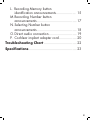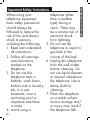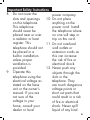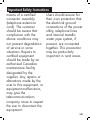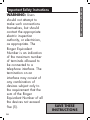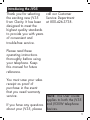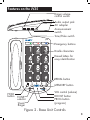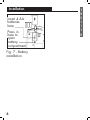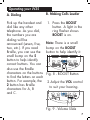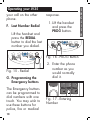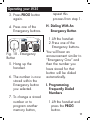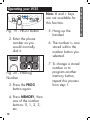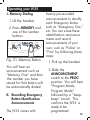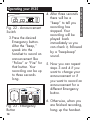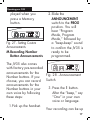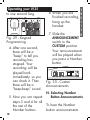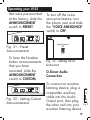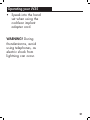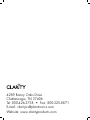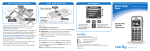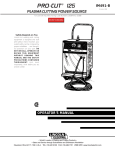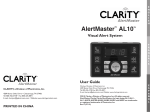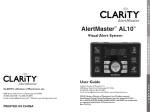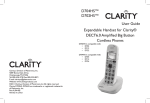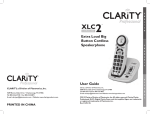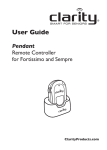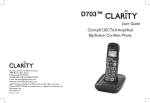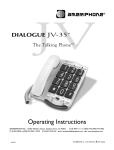Download Clarity JV35 User guide
Transcript
JV JV35 The Talking Phone ™ User Guide Clarity, a Division of Plantronics, Inc. 4289 Bonny Oaks Drive, Chattanooga, TN 37406 Tel: 800-426-3738 Fax: 800-325-8871 E-mail: [email protected] Website: www.clarityproducts.com ©2010 Clarity, a Division of Plantronics, Inc. All rights reserved. Amplifying Your Life, Clarity, JV35, and The Talking Phone are trademarks or registered trademarks of Plantronics, Inc. Rev. E (03-10) E N G L I S H Contents Important Safety Instructions..................... i-ix Introduction.................................................... 1 Package Checklist.......................................... 2 Features Identification................................... 3 Installation A.Desk mounting........................................... 4 B.Wall mounting........................................... 4 C.Batteries.................................................... 5 Operating Your JV35 A.Dialing..................................................... 7 B.Making calls louder.................................... 7 C.Adjusting the tone...................................... 8 D.Ringer volume............................................ 8 E. Hold......................................................... 9 F. Last number redial.................................... 10 G.Programming the Emergency buttons.......... 10 H.Dialing with an Emergency button............. 11 I. Programming frequently dialed numbers.11-12 J. Memory dialing...................................... 13 K.Recording Emergency button identification announcements.................... 13 i L. Recording Memory button identification announcements.................... 15 M.Recording Number button announcements........................................ 17 N.Selecting Number button announcements........................................ 18 O.Direct audio connection............................ 19 P. Cochlear implant adapter cord.................. 20 Troubleshooting Chart................................. 22 Specifications................................................ 23 ii Important Safety Instructions When using your telephone equipment, basic safety precautions should always be followed to reduce the risk of fire and electric shock to persons, including the following: 1.Read and understand all instructions. 2.Follow all warnings and instructions marked on the telephone. 3.Do not use this telephone near a bathtub, wash basin, kitchen sink or laundry tub, in a wet basement, near a swimming pool or anywhere else there is water. 4.Avoid using a iii E telephone (other N G than a cordless L type) during a I storm. There may be a remote risk of S H electrical shock from lightning. 5.Do not use the telephone to report a gas leak in the vicinity of the leak. 6.Unplug this telephone from the wall outlets before cleaning. Do not use liquid cleaners or aerosol cleanerson the telephone. Use a damp cloth for cleaning. 7.Place this telephone on a stable surface. Serious damage and/ or injury may result if the telephone falls. Important Safety Instructions 8. Do not cover the power company. slots and openings 10.Do not place on this telephone. anything on the This telephone power cord. Install should never be the telephone where placed near or over no one will step or a radiator or heat trip on the cord. register. This 11. Do not overload telephone should not wall outlets or be placed in a extension cords as built-in installation this can increase unless proper the risk of fire or ventilation is electrical shock. provided. 12. Never push any 9. Operate this objects through the telephone using the slots in the electrical voltage as telephone. They stated on the base can touch dangerous unit or the owner’s voltage points or manual. If you are short out parts that not sure of the could result in a risk voltage in your of fire or electrical home, consult your shock. Never spill dealer or local liquid of any kind iv Important Safety Instructions E N on the telephone. B.If liquid has been G 13.To reduce the risk of spilled into the L electrical shock, do product; not take this phone C.If the telephone has I S apart. Opening or been exposed to H removing covers may rain or water; expose you to D.If the telephone does dangerous voltages not operate normally or other risks. by following the Incorrect reassembly operating can cause electric instructions. Adjust shock when the only those controls appliance is that are covered by subsequently used. the operating 14. Unplug this product instructions. Improper from the wall outlets adjustment may and refer servicing to require extensive the manufacturer work by a qualified under the following technician to restore conditions: the telephone to A.When the power normal operation; supply cord or plug E.If the telephone has is frayed or been dropped or the damaged; case has been v Important Safety Instructions damaged; telephone lines. F.If the telephone 19.Use only the power exhibits a distinct cord and batteries change in indicated in this performance. manual. Do not 15.Never install dispose of batteries telephone wiring in a fire. They may during a lightning explode. Check with storm. local codes for 16. Never install possible special telephone jacks in disposal instructions. wet locations unless the jack is specifically designed for wet locations. 17.Never touch uninsulated telephone wires or terminals unless the telephone line has been disconnected at the network interface. 18.Use caution when installing or modifying vi Important Safety Instructions E N network ADDITIONAL SAFETY protective operational G NOTES FOR L and safety CANADIAN USERS I requirements. The The following items are Department does not S included as part of the H guarantee that the CS-03 Requirements. The equipment will operate to standard connecting the user’s satisfaction. arrangement for the Before installing this equipment is CA11A. equipment, users should This product meets the ensure that it is applicable Industry permissible to be Canada technical connected to the facilities specifications. of the local telecommunications NOTICE: The Canadian company. The equipment Department of must also be installed Communications label using an acceptable identifies certified method of connection. In equipment. This some cases, the certification means that company’s inside wiring the equipment meets associated with a single certain line individual service telecommunications may be extended by vii Important Safety Instructions means of a certified Users should ensure for connector assembly their own protection that (telephone extension the electrical ground cord). The customer connections of the power should be aware that utility, telephone lines compliance with the and internal metallic above conditions may water pipe system, if not prevent degradation present, are connected of service in some together. This precaution situations. Repairs to may be particularly certified equipment important in rural areas. should be made by an authorized Canadian maintenance facility designated by the supplier. Any repairs or alterations made by the user to this equipment, or equipment malfunctions, may give the telecommunications company cause to request the user to disconnect the equipment. viii Important Safety Instructions WARNING: Users should not attempt to make such connections themselves, but should contact the appropriate electric inspection authority, or electrician, as appropriate. The Ringer Equivalent Number is an indication of the maximum number of terminals allowed to be connected to a telephone interface. The termination on an interface may consist of any combination of devices subject only to the requirement that the sum of the Ringer Equivalent Number of all the devices not exceed five (5). ix E N G L I S H SAVE THESE INSTRUCTIONS Introducing the JV35 Thank you for selecting call our Customer the exciting new JV35 Service Department from Clarity. It has been at 800-426-3738. designed to meet the highest quality standards to provide you with years of convenient and trouble-free service. Please read these operating instructions thoroughly before using your telephone. Keep this manual for future reference. You must save your sales receipt as proof of purchase in the event that you need warranty service. NOTE: This User Guide applies to both the JV35 If you have any questions and JV35W telephone about your JV35, please devices. 1 Package Checklist JV35 H P A M R HOLD PROG BOOST MEMORY REDIAL TONE Lo E N G L I S H VOL Hi Handset Base Unit Handset Coil Cord DC Adapter 2 Telephone Line Cords Phone Base Plate JV35 USER GUIDE User Guide Figure 1 - Package Components Features on the JV35 Ringer volume control switch RINGER Lo Med Hi ANNOUNCEMENT Tone Pulse Preset Prog Custom Audio output jack AC adapter AUDIO Announcement switch OUTPUT Tone/Pulse switch JV35 Emergency buttons Braille characters Raised letters for easy identification REDIAL button H P A M R HOLD PROG BOOST MEMORY REDIAL TONE Lo HOLD button TONE selector Visual Ringer Hi MEMORY button VOL VOL control (volume) BOOST button PROG button (program) Figure 2 - Base Unit Controls 3 Installation 4. Lift the handset and listen for a dial tone. 2. Plug the handset cord into the telephone. 5. Your JV35 is readyto use. M 1 M 2 M 3 M 4 M 7 M 5 M 8 M 6 M 9 M 10 M 11 A. Desk Mounting 1. Plug in the long phone cord. B. Wall Mounting 1. Pull the handset hook out and reverse its position so that the hook points up. Fig. 3 - Connections and installation 3. Insert the AC Adapter cord into the receptacle on the back of the JV35. Then plug the AC Adapter into an electrical outlet. 4 Fig. 4 - Repositioning the hook E N G L I S H Installation 2. Install the Base Plate by sliding the small tabs into the upper slots. Push on the bottom of the Base Plate until it snaps into place. Fig. 5 - Phone base installation for wall mounting 3. Plug in the short phone cord. 4. Insert the AC Adapter cord into the receptacle on the back of the JV35. Then plug the AC Adapter into an electrical outlet. C. Batteries During a power outage, the JV35 will maintain full function if back-up batteries have been installed in advance. If batteries are not installed during a power outage, the BOOST button, the voice announcements and the Ring Flasher will not work. Note: A set of new batteries can last up to 100 hours during a power outage. 5 Installation Insert 4 AA batteries here Press in here to open battery compartment Fig. 7 - Battery installation 6 E N G L I S H Operating your JV35 A. Dialing B. Making Calls Louder Pick up the handset and dial like any other telephone. As you dial, the numbers you are dialing will be announced (seven, five, two, etc.). If you read Braille, you can use the small bump on the 5 button to help identify correct buttons. You can also use the Braille characters on the buttons to find the letters on each button. For example, the 2 button has Braille characters for A, B and C. 1. Press the BOOST button. A light in the ring flasher shows BOOST is on. Note: There is a small bump on the BOOST button to help identify it. HOLD TONE Lo PROG BOOST MEMORY REDIAL VOL Hi Fig. 8 - BOOST Button 2.Adjust the VOL control to suit your hearing. HOLD TONE Lo PROG Hi BOOST MEMORY REDIAL VOL Fig. 9 - Volume Slide 7 Operating your JV35 E Warning: Repeated you want the BOOST N G incremental exposure to function to always L amplification levels remain on, slide the greater than 18dB may Boost Override switch I S be harmful to individuals on the back of the H without hearing phone to ON, as disabilities. Therefore, do shown in Figure 10. not remove the warning ON label attached to the back of the handset. If it is likely that a visually OFF Boost Override impaired person will use the telephone, securely Fig. 10 - Boost Override attach the provided warning printed in Braille Switch to the back of the C. Adjusting The Tone handset. Note: In standard use, the amplifier turns off whenever you hang up the telephone. This is a useful feature if many people use the phone. If 8 1.When you hear voice on the line, press the BOOST button. Operating your JV35 E. Hold HOLD PROG TONE Lo BOOST MEMORY REDIAL 1.To put the phone on hold, press the HOLD button and put the handset in its cradle. The red light in the Ring Flasher shows HOLD is on. VOL Hi Fig. 11 - BOOST Button 2.Adjust the TONE selector to suit your hearing. HOLD PROG TONE Lo BOOST MEMORY REDIAL HOLD VOL Hi TONE Lo Fig. 12 - Tone Slide ANNOUNCEMENT Tone Pulse Preset MEMORY REDIAL VOL 2.To return to your call, pick up the handset. Adjust the RINGER control to suit your hearing. Lo Med Hi Hi BOOST Fig. 14 - Hold Button D. Ringer Volume RINGER PROG Prog Fig. 13 - Ringer Switch Note: When the JV35 is on hold, if you pick up another phone that is on the same line, the JV35 will automatically hang up. You can continue Custom 9 Operating your JV35 your call on the other phone. F. Last Number Redial Lift the handset and press the REDIAL button to dial the last number you dialed. HOLD TONE Lo PROG BOOST MEMORY Hi REDIAL VOL Fig. 15 - Redial G. Programming the Emergency buttons The Emergency buttons can be programmed to dial numbers with one touch. You may wish to use these buttons for police, fire or medical 10 E N G L I S H response. 1.Lift the handset and press the PROG button. HOLD TONE Lo PROG BOOST MEMORY Hi REDIAL VOL Fig. 16 - PROG Button 2. Enter the phone number as you would normally dial it. Fig. 17 - Entering Number Operating your JV35 3.Press PROG button again. repeat this process from step 1. 4. Press one of the Emergency buttons. H. Dialing With An Emergency Button JV35 Fig. 18 - Emergency Button 5.Hang up the handset. 6.The number is now stored within the Emergency button you selected. 1.Lift the handset. 2.Press one of the Emergency buttons. You will hear an announcement similar to “Emergency One” and then the number you have stored for that button will be dialed automatically. I. Programming Frequently Dialed Numbers 7.To change a stored number or to 1.Lift the handset and program another press the PROG memory button, button. 11 Operating your JV35 HOLD TONE Lo PROG BOOST MEMORY REDIAL Hi VOL Fig. 19 - PROG Button 2.Enter the phone number as you would normally dial it. Fig. 20 - Entering Number 3.Press the PROG button again. 4.Press MEMORY, then one of the number buttons: 0, 1, 2, 3, etc. 12 Note: # and * keys are not available for this function. 5.Hang up the handset. E N G L I S H 6.The number is now stored within the number button you selected. 7.To change a stored number or to program another memory button, repeat this process from step 1. Operating your JV35 J. Memory Dialing 1.Lift the handset. 2.Press MEMORY and one of the number buttons. HOLD TONE Lo PROG Hi BOOST MEMORY REDIAL VOL Fig. 21- Memory Button You will hear an announcement such as “Memory One” and then the number you have stored for that button will be automatically dialed. factory pre-recorded announcements to identify each Emergency button such as “Emergency One,” etc. You can erase these identification announcements and record announcements of your own, such as “Police” or “Fire” by following these steps: 1.Pick up the handset. 2.Slide the ANNOUNCEMENT switch to the PROG position. You will hear “Program Mode, Program Mode” K. Recording Emergency followed by a “beep- Button Identification beep” sound. This confirms the JV35 is Announcements ready to be programmed. The JV35 comes with 13 Operating your JV35 E 4.After three seconds N G there will be a “beep” to tell you L I recording has Fig. 22 - Announcement stopped. Your S Switch H recording will be 3.Press the desired played back Emergency button. immediately so you After the “beep,” can check it, followed speak into the by a “beep-beep” handset to record an sound. announcement like “Police” or “Fire” for 5.Now you can repeat that button. Your steps 3 and 4 if you recording can be up want to change your to three seconds announcement or if long. you want to record an RINGER Lo Med Hi ANNOUNCEMENT Tone Pulse AUDIO Preset Prog Custom OUTPUT JV35 Fig. 23 - Emergency Button 14 announcement for a different Emergency button. 6.Otherwise, when you are finished recording, hang up the handset. Operating your JV35 7.Slide the announcements, such as ANNOUNCEMENT “Bob’s Number” or switch to the CUSTOM “Bank.” Record position and your announcements by recordings will be following these steps: played when you 1.Pick up the handset. press an Emergency button. 2.Slide the ANNOUNCEMENT switch to the PROG position. You will hear “Program Fig. 24 - Custom Mode, Program Announcement Mode” followed L.Recording Memory by a “beep-beep” Button Identification sound to confirm the Announcements JV35 is ready to be programmed. Factory pre-recorded announcements identify each memory button. You can erase these announcements and Fig. 25 - Programming record your own Announcement RINGER Lo Med Hi ANNOUNCEMENT Tone Pulse Preset AUDIO Prog Custom OUTPUT RINGER Lo Med Hi ANNOUNCEMENT Tone Pulse AUDIO Preset Prog Custom OUTPUT 15 E N immediately so 3.Press the MEMORY G you can check it, button plus the L followed by a desired number buttons (0, 1, 2,etc.). “beep-beep” sound. I S After the “beep,” 5.Now you can H record an announcement repeat steps 3 and like “Bob’s number” 4 if you want to or "Bank” for that change your button. Your recording announcement or if you want to record an can be up to three announcement for a seconds long. different Memory button. Operating your JV35 HOLD TONE Lo PROG Hi BOOST MEMORY REDIAL VOL Fig. 26 - Memory Button 4.After three seconds, there will be a “beep” to tell you recording has stopped. Your recording will be played back 16 6.When you have finished recording, hang up the handset. 7.Slide the ANNOUNCEMENT switch to the CUSTOM position and your recordings will be Operating your JV35 played when you press a Memory button. RINGER Lo Med Hi ANNOUNCEMENT Tone Pulse AUDIO Preset Prog Custom OUTPUT Fig. 27 - Setting Custom Announcements M.Recording Number Button Announcements The JV35 also comes with factory pre-recorded announcements for the Number buttons. If you choose, you can record announcements for the Number buttons in your own voice by following these steps: 1.Pick up the handset. 2.Slide the ANNOUNCEMENT switch to the PROG position. You will hear “Program Mode, Program Mode,” followed by a “beep-beep” sound to confirm the JV35 is ready to be programmed. RINGER Lo Med Hi ANNOUNCEMENT Tone Pulse AUDIO Preset Prog Custom OUTPUT Fig. 28 - Announcement Switch 3.Press the 1 button. After the “beep,” say “One” in your own voice or language. Your recording can be up 17 Operating your JV35 to one second long. JV35 Fig. 29 - Keypad Programming 4.After one second, there will be a “beep” to tell you recording has stopped. Your recording will be played back immediately so you can check it. Then there will be a “beep-beep” sound. E 6.When you are N finished recording, G hang up the L handset. I S 7.Slide the H ANNOUNCEMENT switch to the CUSTOM position. Your announcements will be played when you press a Number button. RINGER Lo Med Hi ANNOUNCEMENT Tone Pulse AUDIO Preset Prog Custom OUTPUT Fig. 30 - Custom Announcements N.Selecting Number 5.Now you can repeat Button Announcements steps 3 and 4 for all To hear the Number the rest of the button announcements Number buttons. 18 Operating your JV35 that were pre-recorded To turn off the voice at the factory, slide the announce feature, turn ANNOUNCEMENT the phone over and slide switch to PRESET. the “VOICE ANNOUNCE” switch to OFF. RINGER Lo Med Hi ANNOUNCEMENT Tone Pulse AUDIO Preset Prog Custom OUTPUT Voice Announce ON Fig. 31 - Preset Announcements OFF To hear the Number button announcements Fig. 33 - Setting Voice Announce that you have recorded, slide the O.Direct Audio ANNOUNCEMENT Connection switch to CUSTOM. RINGER Lo Med Hi ANNOUNCEMENT Tone Pulse Preset AUDIO Prog Custom OUTPUT Fig. 32 - Setting Custom Announcements To connect an assistive listening device, plug a compatible auxiliary cable into the Audio Output port, then plug the other end into your assistive listening device. Tone 19 AN Pulse Pres Fig. 34 Operating your JV35 ANNOUNCEMENT Tone Pulse Preset AUDIO Prog Custom OUTPUT Fig. 34 - Audio Output Port Location When you have an assistive listening device connected, you still must speak into the handset. Note: The Audio Output port is compatible with some neckloops. Please check with your hearing aid specialist. It can also be used with a cochlear implant. P. Cochlear Implant Adapter Cord A cochlear implant 20 E N adapter cord is G available from Plantronics that can be L used to plug the JV35 I directly into a speech S H processor. Connecting the Speech Processor: Warning: Before plugging any cord into your speech processor, you must consult your implant manufacturer. • Plug the mono end of the plug into the speech processor. • Plug the stereo end of the plug into the Audio Output socket on the phone. Operating your JV35 • Speak into the hand set when using the cochlear implant adapter cord. WARNING! During thunderstorms, avoid using telephones, as electric shock from lightning can occur. 21 Troubleshooting Chart If any problem should arise during operation of your JV35, go through the suggestions listed below. Should the difficulty persist, contact Clarity or your authorized dealer for assistance. PROBLEM No dial tone No number dialed when memor y button pressed 22 PROBLEM Call cannot be dialed, or is dialed slowly CAUSE AND CORRECTIVE ACTION No audible ring Check all phone cord connections. No number stored in that memory button. See "Programming Frequently Dialed Numbers." Phone ”locks up“ and no functions operate CAUSE AND CORRECTIVE ACTION See "Installation" section to reset the dial mode switch. Make sure the ringer is not set to "Off" position. Check all the connections. Make sure the cords are plugged in correctly. Specifications - JV35 DECIBEL GAIN Maximum gain: 37dB at 3000Hz (Volume at Maximum setting and Tone at High setting) PHYSICAL DIMENSIONS Size: 9.5" x 7" x 3.25" Weight: 2.52 lbs. POWER AC Adapter 4 AA Alkaline nonrechargeable batteries (not included) E N G L I S H 23 4289 Bonny Oaks Drive Chattanooga, TN 37406 Tel: 800-426-3738 • Fax: 800-325-8871 E-mail: [email protected] Website: www.clarityproducts.com