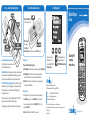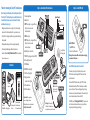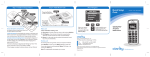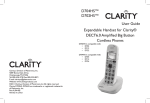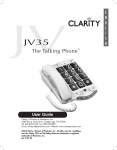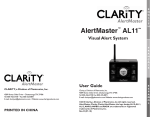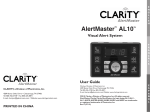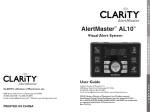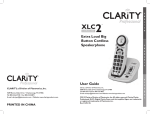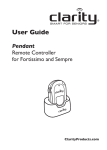Download Clarity Clarity Pal Setup guide
Transcript
Step 3 – Install and charge battery Step 4 – Make/Receive Calls Menu Navigation Quick Setup Guide Press the Dial Key to dial or connect a call. Press/Hold Power Key to turn ON phone. Press/Hold the Power Key again to turn OFF the phone. Clarity Pal TM ccess the battery compartment A by sliding the battery compartment cover from the phone back as shown above. Install the battery by ensuring that the contacts on the battery and battery compartment are engaged. Replace the battery compartment cover as shown above. Make sure that it snaps securely into place. The battery indication on the phone LCD will begin to “blink.” If the phone is powered off, the LCD will display “charging.” When charging is complete the battery indicator will stop “blinking.” Make a call Three methods for making a call. 1) Phonebook – Find the number you want to dial, and press Dial Key. Scroll through the menu listings by pressing the UP/DOWN Arrow Key. Amplified Mobile Phone 2) Call Register – Enter the list of missed calls, received calls or dialed calls, and then choose the number, and press Dial Key. 3) Manual – In idle mode, input the number by pressing the numeric keys, then press the Dial Key. Receive a call On incoming calls, the ring will be a sound, or the phone will vibrate. Press Dial Key to answer, or press Reject (M3 key) to refuse call. You can also receive the call by selecting “Option” (M1 key), or by pressing the “Dial” key. Note: To use Boost Button, Press/Hold for (1) one second. Clarity, a Division of Plantronics, Inc. 6131 Preservation Drive, Chattanooga, TN 37416 CONTACT Start the battery charging process by inserting the “plug-tip” of the AC Power cord into the charging port (11) of the phone. Plug the AC Power Adapter into a 110V electrical outlet. Charging time is approximately 2-3 hours. Select menu options (OK, Back, etc.) by pressing the M1 or M3 Memory Keys. Tel: 800-426-3738 Fax: 800-325-8871 E-mail:[email protected] Website: ClarityProducts.com ©2012 Clarity, a Division of Plantronics, Inc. All Rights Reserved. Clarity, Clarity Pal, and Smart for Seniors are trademarks or registered trademarks of Plantronics, Inc. Printed in China ClarityProducts.com Thanks for choosing the Clarity Pal mobile phone More than just a mobile phone, this is mobile peace of mind. The Clarity Pal™ mobile phone gives you the freedom to stay connected with the ones you love, and know that help is available wherever you go.* • Designed especially for seniors on-the-go. Only 5 inches in length and one-half inch in thickness. Easily fits in your pocket or purse. • Clarity PowerTM technology amplifies incoming sound and is Hearing Aid compatible. • Full-keypad features large buttons for viewing and easy dialing. • Prominently located Emergency Button for quick access. • See User’s Manual at ClarityProducts.com/Pal for more features. * Requires cell phone service. Step 2 – Install SIM card Step 1– Review Basic Phone Features TM 1 Volume Adjust Button 4 5* 7 Signal Strength Ring Tone Bluetooth Battery 2 Headset Port 3 M1* Memory Key – Long-press/Memory (Short-press key to access and select menu options.) 4 M2 Memory Key 13 1 5 M3* Memory Key – Long-press/Memory (Short-press key to access and select menu options.) 2 Install SIM card 3* 6 Dial Key (Press to connect call) 6 8 Use of AC Adpater with Charging Base 7 ON/OFF Key (Long-press to Power ON/OFF) 8 Arrow Key (Menu Scroll) 9 TONE Button Contents 9 11 AC Power (Charging Port) 2 Emergency Button 1 (Located on back of phone) Clarity Pal Mobile Phone TM Charging Base 13 Phone Status Icons 14 AC Power Adapter 3.7V Rechargeable Battery Quick Setup Guide Safety Instructions Warranty Information 11 12 A network provider (of your choice) will provide you with a SIM card that is key for entering the GSM network and their particular network. 10 Note: To use Boost Button, Press/Hold for (1) one second. Important: Before using phone, please read Safety Instructions. Additional information is available online at: ClarityProducts.com/Pal Warning: Do not remove SIM card while phone is charging, or connected to AC power. Install SIM card and connect to a network 10 BOOST Button (Amplify) AC Power Adapter • Power OFF phone • Insert card, metal face down. Warning: Use the supplied AC Adapter. Other adapters may damage the phone and void the warranty. 14 First install the SIM card, then battery. (See STEP 3 for battery installation instructions.) Once SIM card and battery are installed, power-on the phone. The phone will begin searching for a registered network, or other available networks. Once connected, the name of network supplier will show on the LCD. If the LCD prompts “Emergency Call Only”, it means you are out of the network service area. However, you may still make emergency calls according to signal strength.