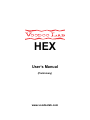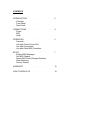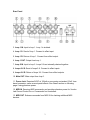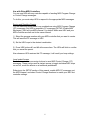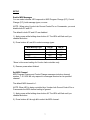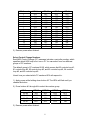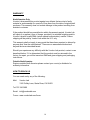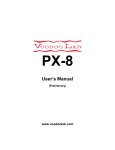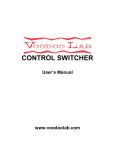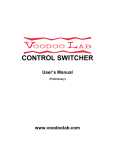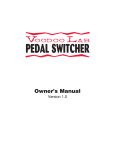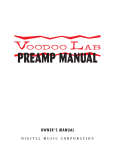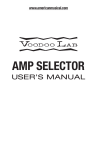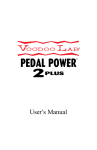Download American Audio COMMANDER PLUS - REV 4-5 User`s manual
Transcript
HEX User’s Manual (Preliminary) www.voodoolab.com Copyright ©2014 by Digital Music Corporation. This publication is protected by copyright and all rights are reserved. Voodoo Lab, Pedal Power, Ground Control, Commander and Pedal Switcher are trademarks of Digital Music Corp. rev 0.8 12/2014 CONTENTS INTRODUCTION Overview Front Panel Rear Panel . . . . . . . . 2 CONNECTIONS Power MIDI Audio . . . . . . . . 4 OPERATION . . . . . . Overview Use with Ground Control Pro Use with Commander Use with Other MIDI Controllers . . . 5 SETUP . . . . . . . . . Enable MIDI Messages Set MIDI Channel Select MIDI Control Change Numbers Quiet Switching Factory Restore . . 7 WARRANTY . . . . . . . . . 10 HOW TO REACH US . . . . . . . 10 INTRODUCTION Overview Voodoo Lab HEX is a 6 loop true bypass audio switcher for adding automation to guitar racks and pedalboards. Loops use the finest gold contact relays sealed in nitrogen to be absolutely transparent. Using the Voodoo Lab Ground Control Pro or Commander, or any other MIDI controller, you can instantly recall preset combinations of effects. HEX is organized as 5 series loops plus 1 isolated loop to provide routing flexibility. The isolated loop can also be used as an A/B selector, amp channel switching or remote tap tempo. HEX is very compact, so it can be mounted on a rack shelf or pedalboard. With the optional rack mount bracket, you can fit 2 HEX units in a single rack space. Front Panel 1. Power LED. Indicates HEX is powered on. 2. Buttons / LEDs. Toggle loops on and off. These are also used for setup functions and to save presets when not using a Voodoo Lab controller. 2 Rear Panel 3. Loop 1 IN. Input to loop 1. Loop 1 is isolated. 4. Loop 1 S. Send of loop 1. Connect to effect input. 5. Loop 1 R. Return of loop 1. Connect from effect output. 6. Loop 1 OUT. Output from loop 1. 7. Loop 2 IN. Input to loop 2. Loops 2-6 are internally chained together. 8. Loops 2-6 S. Send of loops 2-6. Connect to effect inputs. 9. Loops 2-6 R. Return of loops 2-6. Connect from effect outputs. 10. Main OUT. Main output from loop 6. 11. Power Jack. Requires 9VDC at 100mA or more using a standard 5.5x2.1mm barrel connector, same as most pedal effects. See Power section on following page if using phantom power. 12. MIDI IN. Receives MIDI commands, and provides phantom power for Voodoo Lab Ground Control Pro or Commander foot controllers. 13. MIDI OUT. Echoes commands from MIDI IN for chaining additional MIDI devices. 3 CONNECTIONS Power HEX requires 9VDC at 100mA to a 5.5x2.1mm center negative barrel connector. Since this is the same as most pedal effects, you can use any 9VDC output from a Voodoo Lab Pedal Power. Alternately, most 9V power supplies intended for battery operated pedals are also acceptable. If you are using a Voodoo Lab foot controller, such as Ground Control Pro or Commander, it can be phantom powered from HEX. Phantom power is provided over pins 1 and 3 of HEX’s MIDI IN. Make sure to use a MIDI cable with all 5 pins wired. These are often labeled “5-pin active.” Important: When using phantom power, you must provide enough current to operate both HEX (100mA) and your foot controller. For example, if your foot controller needs 500mA, then your power supply must be capable of providing at least 600mA (500+100) to operate both. MIDI HEX will respond to MIDI commands to recall preset combinations of all 6 loops, or turn individual loops on and off. You can use any device capable of sending MIDI program change or control change messages. Connect a standard 5-pin MIDI cable from your controller’s MIDI out to HEX’s MIDI IN. If you have additional MIDI devices, connect another MIDI cable from HEX’s MIDI OUT to the MIDI in of your next device. Audio Loops HEX has 6 true bypass audio loops. Loop 1 is independent and completely isolated from the others. Loops 2-6 are internally wired in series. All connections are 1/4” mono for standard guitar audio patch cables. For each loop, connect a patch cable from the send (S) to your effect’s input, and from your effect’s output to the return (R). You are free to patch loop 1 and loops 2-6 into your rig to suit your needs. Most common would be from your guitar to loop 1 IN, then loop 1 OUT to loop 2 IN, and finally from loop 6 OUT into your amplifier. 4 OPERATION Overview Use HEX front panel buttons to toggle each loop on or off. The buttons glow red when the effect is engaged, otherwise it is in bypass. You need a MIDI controller to recall preset combinations of effects. The following sections explain how to control HEX with various controllers. Use with Ground Control Pro When connected to a Voodoo Lab Ground Control Pro, HEX functions exactly like a GCX Guitar Audio Switcher. GCX/HEX units are numbered in the order they appear in the MIDI chain. The first unit connected to Ground Control Pro’s MIDI out will be GCX #1. A GCX or HEX connected to the MIDI out of GCX #1 will be GCX #2, and so on. Note: MIDI PC and CC must be disabled in HEX for this to work properly. Refer to Setup: Enable MIDI Messages on page 7. Setup Ground Control Pro like this: 1) Press both SETUP buttons to enter setup mode. 2) Press EXPANDERS. 3) Press YES/+ to turn on GCX-1. To enable another GCX, press BANK then YES/+ to turn on GCX-2. You can enable up to four GCX/HEX modules. 4) Press either SETUP button to see “EXIT Y/N” then press YES/+ to exit setup mode. Refer to the Ground Control Pro user’s manual for a detailed description of how to create presets and assign instant access buttons to individual loops. Use with Commander When connected to a Voodoo Lab Commander, HEX functions exactly like a Pedal Switcher. With Commander, you can save and recall preset combinations of HEX loop settings. Refer to Commander Owner’s Manual for detailed information and instructions. 5 Use with Other MIDI Controllers You can use HEX with any controller capable of sending MIDI Program Change or Control Change messages. To do this, you must setup HEX to respond to the appropriate MIDI messages. Saving and Recalling Presets You can save and recall preset loop combinations using MIDI Program Change (PC) messages. Set HEX to respond to PC messages (SETUP: Enable MIDI Messages). HEX will use MIDI channel 1 by default. Make sure HEX and your MIDI controller are both set to the same channel. 1) Select the program number with your MIDI controller that you want to create. This will send the PC message to HEX. 2) Set the HEX loops to the desired combination. 3) Press HEX buttons #1 and #6 at the same time. The LEDs will blink to confirm that you saved the preset. Now whenever HEX receives this PC message, it will recall your loop settings. Loop Instant Access Some foot controllers can assign buttons to send MIDI Control Change (CC) messages. These can be used as instant access to toggle individual HEX loops on and off, much like effects on a traditional pedalboard. Referring to the SETUP section of this manual, enable MIDI CC messages, set the MIDI channel, and select Control Change Numbers to match your MIDI foot controller settings. 6 SETUP Enable MIDI Messages You can select whether HEX responds to MIDI Program Change (PC), Control Change (CC), both message types, or none. NOTE: When using Voodoo Lab Ground Control Pro or Commander, you must disable both PC and CC. The default is both PC and CC are disabled. 1) Apply power while holding down button #1. The LEDs will flash until you release the button. 2) Press buttons #1 and #2 to select message types: MIDI Message Type LED #1 LED #2 None* OFF OFF PC only ON OFF CC only OFF ON Both PC and CC ON ON *None is the correct setting for Voodoo Lab controllers only. 3) Remove power when finished. Set MIDI Channel MIDI Program Change and Control Change messages include a channel number, 1-16. HEX will only respond to messages received on its specified channel. The default MIDI channel is 1. NOTE: When HEX is being controlled by a Voodoo Lab Ground Control Pro or Commander the MIDI channel setting is ignored. 1) Apply power while holding down button #2. The LEDs will flash until you release the button. 2) Press buttons #1 through #4 to select the MIDI channel: 7 MIDI Channel 1 2 3 4 5 6 7 8 9 10 11 12 13 14 15 16 LED #1 OFF ON OFF ON OFF ON OFF ON OFF ON OFF ON OFF ON OFF ON LED #2 OFF OFF ON ON OFF OFF ON ON OFF OFF ON ON OFF OFF ON ON LED #3 OFF OFF OFF OFF ON ON ON ON OFF OFF OFF OFF ON ON ON ON LED #4 OFF OFF OFF OFF OFF OFF OFF OFF ON ON ON ON ON ON ON ON 3) Remove power when finished. Select Control Change Numbers Each MIDI Control Change (CC) message includes a controller number, which specifies which HEX loop to turn on or off. You can select from four different groups of CC numbers. The default group is CC numbers 80-85, which means that 80 controls loop #1, 81 controls loop #2, 82 controls loop #3, and 83 controls loop #4, 84 controls loop #5, and 85 controls loop #6. Here’s how you select which CC numbers HEX will respond to: 1) Apply power while holding down button #3. The LEDs will flash until you release the button. 2) Press buttons #1 through #4 to select the number group: CC Group 80-85 88-93 64-69 56-61 LED #1 ON OFF OFF OFF LED #2 OFF ON OFF OFF 3) Remove power when finished. 8 LED #3 OFF OFF ON OFF LED #4 OFF OFF OFF ON Quiet Switching Hex includes a number of unique features to make switching as quiet as possible. Even so, the relays can still produce a small click in your audio path, especially when using very high gain. To eliminate this click, HEX will disable the main output from loop 6 for a few milliseconds while the loops are switching. Because loop 1 is completely independent of the other loops and might not be used in your audio path, you can select which loops trigger Quiet Switching (QS). The QS interval is extremely short so that you won’t hear any dropout. You can select a slightly longer interval in case you still have some audible artifact. The default is to trigger on all loops with the short interval. 1) Apply power while holding down button #4. The LEDs will flash until you release the button. 2) Press buttons #1 through #3 to set QS function: Trigger None Loop 1 Loops 2-6 All loops Loop 1 Loops 2-6 All loops Interval None Short Short Short Long Long Long LED #1 OFF ON OFF ON ON OFF ON LED #2 OFF OFF ON ON OFF ON ON LED #3 X OFF OFF OFF ON ON ON 3) Remove power when finished. Factory Restore You can restore the factory default settings and clear any saved presets. 1) Apply power while holding down both buttons #2 and #3. The LEDs will flash until you release the buttons. 2) LED #1 will be on. Press button #1. 3) Press buttons #2, #3, #4, #5 and #6 as each LED comes on. 4) The LEDs blink three times and then stay off when finished. Remove power. 9 WARRANTY North America Only Voodoo Lab warrants this product against any defects that are due to faulty material or workmanship for a period of five years from the date of original retail purchase. This warranty does not include damage to the product resulting from accident or misuse. If the product should become defective within the warranty period, Voodoo Lab will repair it or replace it free of charge, provided it is returned freight prepaid to Voodoo Lab with a valid RMA (return material authorization) number. Return shipping will be paid by Voodoo Lab within the U.S. only. This warranty shall not apply to any goods that have been repaired or altered by anyone other than the manufacturer. There are no warranties which extend beyond the terms described herein. Should you experience any difficulty with this Voodoo Lab product, contact us as described below. If it is determined that the product must be returned to the factory for repair, you will be issued an RMA and given shipping and packaging instructions. Outside North America Regions outside North America please contact your country’s distributor for warranty information. HOW TO REACH US You can reach us by any of the following: Mail: Voodoo Lab 3165 Coffey Lane, Santa Rosa, CA 95403 Tel: 707 545 0600 Email: [email protected] Forum: www.voodoolab.com/forum 10