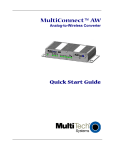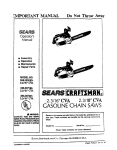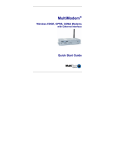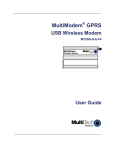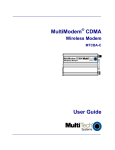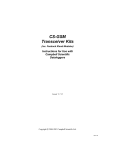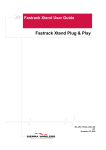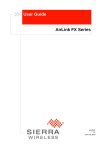Download Multitech MultiModem MTCBA-G-F4 Product specifications
Transcript
MultiModem® GPRS Wireless Modem MTCBA-G-F4 Quick Start Guide Copyright and Technical Support Quick Start MultiModem® GPRS Wireless Modem MTCBA-G-F4 (82100326L, Revision B) Copyright © 2008 by Multi-Tech Systems, Inc. This publication may not be reproduced, in whole or in part, without prior expressed written permission from Multi-Tech Systems, Inc. All rights reserved. Multi-Tech Systems, Inc. makes no representations or warranty with respect to the contents hereof and specifically disclaims any implied warranties of merchantability or fitness for any particular purpose. Furthermore, Multi-Tech Systems, Inc. reserves the right to revise this publication and to make changes from time to time in the content hereof without obligation of Multi-Tech Systems, Inc. to notify any person or organization of such revisions or changes. Check Multi-Tech’s Web site for current versions of our product documentation. Record of Revisions Revision Date A 10/03/07 B 11/05/08 Description Initial release of F4. New PN in order to have GPRS-F4 in a separate guide (previously GPRS and CDMA were combined in 82001227L). Added Windows server 2008. Updated drawings. Added how to change the GPRS band. Trademarks MultiModem and the Multi-Tech logo are registered trademarks of Multi-Tech Systems, Inc. World Headquarters Multi-Tech Systems, Inc. 2205 Woodale Drive Mounds View, Minnesota 55112 Phone: 763-785-3500 or 800-328-9717 Fax: 763-785-9874 Internet Address: http://www.multitech.com Technical Support Country By Email Europe, Middle East, Africa [email protected] U.S., Canada, all others [email protected] 2 By Phone +(44) 118 959 7774 800-972-2439 or 763-717-5863 Multi-Tech Systems, Inc. Quick Start Guide MultiModem GPRS Wireless Modem Introduction This guide shows you how to set up your Multi-Tech wireless MultiModem. For detailed information, product specifications, troubleshooting tips, and more, see the User Guide, available on the MultiModem CD accompanying your wireless modem. General Safety The modem is designed for and intended to be used in fixed and mobile applications. “Fixed” means that the device is physically secured at one location and is not able to be easily moved to another location. In a “Mobile” application, the device may be moved regularly from one location to another. Caution: Maintain a separation distance of at least 20 cm (8 inches) between the transmitter’s antenna and the body of the user or nearby persons. The modem is not designed for, nor intended to be, used in applications within 20 cm (8 inches) of the body of the user. RF Interference Issues Avoid possible radio frequency (RF) interference by carefully following the safety guidelines below. • Switch OFF the MultiModem when in an aircraft. The use of cellular telephones in aircraft is illegal. It may endanger the operation of the aircraft and/or disrupt the cellular network. Failure to observe this instruction may lead to suspension or denial of cellular services to the offender, legal action, or both. • Switch OFF the MultiModem in the vicinity of gasoline or dieselfuel pumps or before filling a vehicle with fuel. • Switch OFF the MultiModem in hospitals and any other place where medical equipment may be in use. • Respect restrictions on the use of radio equipment in fuel depots, chemical plants, or in areas of blasting operations. • There may be a hazard associated with the operation of your MultiModem in the vicinity of inadequately protected personal medical devices such as hearing aids and pacemakers. Consult the manufacturers of the medical device to determine if it is adequately protected. Multi-Tech Systems, Inc. Quick Start Guide 3 MultiModem GPRS Wireless Modem • Operation of the MultiModem in the vicinity of other electronic equipment may cause interference if the equipment is inadequately protected. Observe any warning signs and manufacturers’ recommendations. Installation Instructions and Hazardous Locations Warnings 1. 2. 3. 4. 5. 6. The modems are open devices intended for installation in an ultimate enclosure suitable for the intended application. THIS EQUIPMENT IS SUITABLE FOR USE IN CLASS I, DIVISION 2, GROUPS A, B, C, AND D OR NONHAZARDOUS LOCATIONS ONLY. “WARNING – Explosion Hazard – Substitution of Components may Impair Suitability for Class I Division 2”. “WARNING – Explosion Hazard – Do not Disconnect Equipment Unless Power has been switched off or the area is known to be Non-Hazardous”. “WARNING – Explosion Hazard – Do not replace the fuse unless power has been switched off or the area is known to be Non-Hazardous”. “WARNING – Do not install or remove SIM card unless power is switched off or the area is known to be NonHazardous”. Vehicle Safety • Do not use your Wireless MultiModem while driving, unless equipped with a correctly installed vehicle kit allowing ‘HandsFree’ Operation. • Respect national regulations on the use of cellular telephones in vehicles. Road safety always comes first. • If incorrectly installed in a vehicle, the operation of Wireless MultiModem telephone could interfere with the correct functioning of vehicle electronics. To avoid such problems, be sure that qualified personnel have performed the installation. Verification of the protection of vehicle electronics should be part of the installation. • The use of an alert device to operate a vehicle’s lights or horn on public roads is not permitted. 4 Multi-Tech Systems, Inc. Quick Start Guide MultiModem GPRS Wireless Modem Package Contents Unbundled Package Modem with No Accessories 1 modem 1 mounting bracket 1 fused DC power cable 1 Quick Start Guide 1 MultiModem CD Note: You must supply bracket screws and an antenna. Bundled Package Modem with Accessories 1 modem 1 mounting bracket 1 antenna 1 serial cable 1 DC power supply/cable (varies) 4 Rubber feet for flat surface mounting 1 Quick Start Guide 1 MultiModem CD Note: You must supply bracket screws. Notes: • Your wireless provider will supply the SIM card. • See the User Guide for antenna specifications. Activate Your Wireless Account Please see the wireless account Activation Notices located on the MultiModem CD. Choose the one for your wireless network provider and follow the directions to activate your account. Phone Numbers for the Wireless Modem Every wireless modem will have its own unique phone number. The phone number may simply be given to you by your wireless service provider. It may also be on the SIM card. Wireless provider implementations may vary. Multi-Tech Systems, Inc. Quick Start Guide 5 MultiModem GPRS Wireless Modem Insert the SIM Card into the SIM Card Slot The wireless modem requires a SIM card (Subscriber Identity Module) to operate on a GPRS network. To install the SIM card: 1. Using your fingernail or small screwdriver, pry off SIM cover. 2. Insert the SIM card into the SIM card slot. The graphic below illustrates the correct SIM card orientation. 3. Check to see that the SIM card fits properly; then replace the cover. SIM Card Orientation Hook up the Antenna, Serial Cable, and Power • Antenna. Connect a suitable antenna to the SMA connector (see the User Guide for antenna/RF specifications). • Serial Cable. Connect one end of the serial cable to the modem and the other end to a PC. • Power for Standard Transformer Power Supply: ∗ Connect the AC cord to its transform block and then plug into a power outlet. 6 Multi-Tech Systems, Inc. Quick Start Guide MultiModem GPRS Wireless Modem ∗ Note: Units shipped with the universal AC power supply are not suited for installation in hazardous locations. • Optional Direct DC Power Connection: See the User Guide for views of the cable, hook up directions and other information. Modem Driver Installation Compatibility: The wireless MultiModem is compatible with Windows Server 2008, Windows Vista, XP, 2003, and Linux. Windows: To load the wireless modem’s driver onto your PC, select the Control Panel’s Phone and Modem Options option. During this installation, you will be required to browse the MultiModem CD to load the modem’s INF file (located at the CD’s root directory). See the User Guide for a description of each step. Linux: Linux does not require a driver for serial modems. Changing the GPRS Band All MultiModem GPRS-F4 wireless modems support quad band. The modems are available in two build options: one defaulting to 850/1900MHz and one defaulting to 900/1800MHz. If for any reason, such as changing the geographical area in which you use your modem, you want to change the band, you can accomplish it by using the +WMBS AT Command. Changing the Band: Use a terminal application such as HyperTerminal to enter the AT Command: AT+WMBS=4,0. For accessing HyperTerminal and further instructions, see the User Guide. AT Commands AT commands can be used to operate, configure, and query your modem. The GPRS AT Command Reference Guide is included on the MultiModem CD and on the Multi-Tech Web site. Internet Access See the User Guide for Internet access directions. Multi-Tech Systems, Inc. Quick Start Guide 7 82100326L