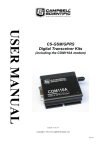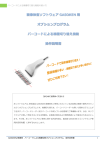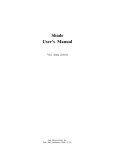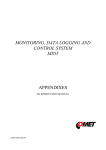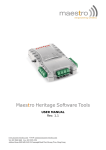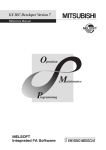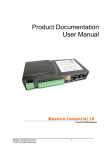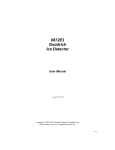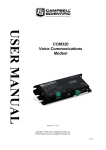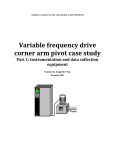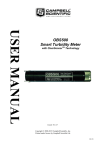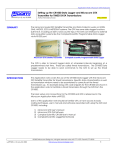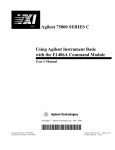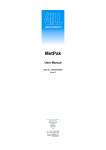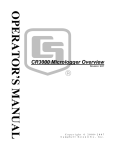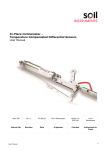Download CS-GSM Transceiver Kits - Bad Request
Transcript
CS-GSM Transceiver Kits (inc. Fastrack Xtend Modules) Instructions for Use with Campbell Scientific Dataloggers Issued 2.7.12 Copyright © 2004-2012 Campbell Scientific Ltd. CSL 131 Guarantee This equipment is guaranteed against defects in materials and workmanship. This guarantee applies for twelve months from date of delivery. We will repair or replace products which prove to be defective during the guarantee period provided they are returned to us prepaid. The guarantee will not apply to: • Equipment which has been modified or altered in any way without the written permission of Campbell Scientific • Batteries • Any product which has been subjected to misuse, neglect, acts of God or damage in transit. Campbell Scientific will return guaranteed equipment by surface carrier prepaid. Campbell Scientific will not reimburse the claimant for costs incurred in removing and/or reinstalling equipment. This guarantee and the Company’s obligation thereunder is in lieu of all other guarantees, expressed or implied, including those of suitability and fitness for a particular purpose. Campbell Scientific is not liable for consequential damage. Please inform us before returning equipment and obtain a Repair Reference Number whether the repair is under guarantee or not. Please state the faults as clearly as possible, and if the product is out of the guarantee period it should be accompanied by a purchase order. Quotations for repairs can be given on request. It is the policy of Campbell Scientific to protect the health of its employees and provide a safe working environment, in support of this policy a “Declaration of Hazardous Material and Decontamination” form will be issued for completion. When returning equipment, the Repair Reference Number must be clearly marked on the outside of the package. Complete the “Declaration of Hazardous Material and Decontamination” form and ensure a completed copy is returned with your goods. Please note your Repair may not be processed if you do not include a copy of this form and Campbell Scientific Ltd reserves the right to return goods at the customers’ expense. Note that goods sent air freight are subject to Customs clearance fees which Campbell Scientific will charge to customers. In many cases, these charges are greater than the cost of the repair. Campbell Scientific Ltd, Campbell Park, 80 Hathern Road, Shepshed, Loughborough, LE12 9GX, UK Tel: +44 (0) 1509 601141 Fax: +44 (0) 1509 601091 Email: [email protected] www.campbellsci.co.uk PLEASE READ FIRST About this manual Some useful conversion factors: Area: 1 in2 (square inch) = 645 mm2 Length: 1 in. (inch) = 25.4 mm 1 ft (foot) = 304.8 mm 1 yard = 0.914 m 1 mile = 1.609 km Mass: 1 oz. (ounce) = 28.35 g 1 lb (pound weight) = 0.454 kg Pressure: 1 psi (lb/in2) = 68.95 mb Volume: 1 UK pint = 568.3 ml 1 UK gallon = 4.546 litres 1 US gallon = 3.785 litres Recycling information At the end of this product’s life it should not be put in commercial or domestic refuse but sent for recycling. Any batteries contained within the product or used during the products life should be removed from the product and also be sent to an appropriate recycling facility. Campbell Scientific Ltd can advise on the recycling of the equipment and in some cases arrange collection and the correct disposal of it, although charges may apply for some items or territories. For further advice or support, please contact Campbell Scientific Ltd, or your local agent. Campbell Scientific Ltd, Campbell Park, 80 Hathern Road, Shepshed, Loughborough, LE12 9GX, UK Tel: +44 (0) 1509 601141 Fax: +44 (0) 1509 601091 Email: [email protected] www.campbellsci.co.uk Contents PDF viewers note: These page numbers refer to the printed version of this document. Use the Adobe Acrobat® bookmarks tab for links to specific sections. 1. Introduction.................................................................. 1 2. Quick Start Guide ........................................................ 2 3. Using GSM Networks for Data Transfer .................... 3 3.1 Network Coverage .................................................................................... 4 3.2 Call Charges ............................................................................................. 4 4. Initial Fastrack Setup .................................................. 5 4.1 Configuring and Fitting the SIM .............................................................. 5 4.2 Connection to a Datalogger ...................................................................... 5 4.2.1 Connection to a CS I/O Port ........................................................... 6 4.2.2 Connection to an RS232 Port .......................................................... 6 4.3 Connecting Power..................................................................................... 7 4.4 Selecting and Connecting an Antenna ...................................................... 8 4.4.1 Antenna Supplied by Campbell Scientific ...................................... 9 5. Configuring the Fastrack for use with a Datalogger................................................................ 10 5.1 Setup ....................................................................................................... 10 5.2 Configuration for the GSM Network ...................................................... 11 5.3 Base Station ............................................................................................ 12 5.3.1 Configuring a Desk-Top Modem as a Base Station ...................... 12 5.3.2 Configuring the Fastrack as a Base Station using Loggernet ....... 12 5.3.3 Extending the Default Time-Outs ................................................. 13 6. Preventing Fastrack Connection Problems ............ 14 7. Fault Finding .............................................................. 15 7.1 General.................................................................................................... 15 7.2 The Base Station Fails to Get a Response from the Datalogger ............. 16 7.3 I Get Errors When Using the Fastrack with Storage Modules ............... 16 Appendix A. Using the Fastrack with the PIN Security Feature Enabled............................................................ A-1 A.1 Introduction......................................................................................... A-1 A.2 CRBasic Program Example ................................................................ A-1 A.3 CR10X Program Example .................................................................. A-3 i Appendix B. Controlling the Power Supply to the Fastrack Module ........................................................... B-1 B.1 Controlling the Power Consumption of the Fastrack ........................... B-1 B.1.1 CR10X Program Example ........................................................... B-2 Appendix C. Useful Configuration Commands for the Fastrack ......................................................................... C-1 C.1 C.2 C.3 C.4 Signal Quality Checks.......................................................................... C-1 Network Registration Checks .............................................................. C-2 PIN Configuration ............................................................................... C-4 Changing the Wavecom operating frequency between EU/Rest of world and US wavebands ............................................................... C-4 Appendix D. Using the Fastrack in Transparent Mode .............................................................................. D-1 D.1 Introduction .........................................................................................D-1 D.2 Disabling the RLP Protocol .................................................................D-1 Appendix E. Resetting the Fastrack Module Under Program Control ........................................................... E-1 E.1 Principle of Control .............................................................................. E-1 E.2 CRBasic Program Example .................................................................. E-1 E.3 CR10X Program Example.................................................................... E-2 Figures 1. Connecting the FASTRACK to a Datalogger ............................................ 6 2. Antenna Supplied by Campbell Scientific .................................................. 9 Tables 1. FASTRACK Power Supply Connections ................................................... 7 This is a blank page. ii Use of the CS-GSM digital transceiver kits with Campbell Scientific Dataloggers This manual provides the details of how to use the CS-GSM digital transceiver kits with Campbell Scientific dataloggers. This version of the manual covers kits that use the Sierra Wireless/Wavecom Fastrack Xtend GSM module as the communication device. Details in this manual are specific to this model introduced in January 2011. If you have an older model i.e. not the Xtend version please request an older version of this manual from Campbell Scientific. Settings in this manual relate to using GSM as opposed to GPRS data collection, which is supported in the CS-GPRS package. 1. Introduction The CS-GSM kits use the Sierra Wireless/Wavecom Fastrack Xtend module that is designed to allow transfer of data across a GSM (Global System for Mobile communications) digital cellular phone network. The Fastrack is a GSM digital transceiver; it can be thought of as a GSM ‘phone’ module without a handset, but which has an extra interface to allow data devices to be connected. It has the following features: • Standard RS232 serial port • Relatively low power consumption • Wide operating temperature range (-30°C to +75°C) • Can be used to collect data from a datalogger at a similar speed to a landbased 9600 baud modem in good reception areas • Closely emulates a standard ‘Hayes style’ telephone modem; suitable for situations where the datalogger instigates a call back to a base station, e.g. for alarm purposes • Compact package: 89x60x30mm (subject to change). The CS-GSM kits include all the cables and antenna to allow easy use with Campbell Scientific dataloggers 1 CS-GSM Digital Transceiver Kits 2. Quick Start Guide If you purchased the standard CS-GSM kit you will have been supplied with a Fastrack module, SC-WMI logger interface plus SC12 cable, mounting bracket and an aerial. The CS-GSM232 kit includes a special RS232 cable instead of the SC-WMI interface and SC12. For either kit the module is preconfigured so that it should work “out of the box”. This section of the manual gives brief instructions and pointers to the rest of the manual to enable you to setup the system and get running quickly. 1. NOTE 2 Make sure you have a data enabled SIM with the security PIN disabled. You should have been notified of a telephone number specifically for data use with the SIM. Referring to the picture below insert the SIM into the SIM socket on the Fastrack unit as shown, paying particular attention to the orientation of the SIM and fully slide the locking catch across to lock the SIM in place and allow it to be read. The locking catch slides across and the SIM card must then be pushed in to allow the card to be ejected. To reinsert the card push it in, where it will be retained, then slide the catch across. If the catch is not moved across, the card will not be read and the status LED will remain on, in the disconnected state. 2. Connect the SC-WMI to the Fastrack and the datalogger as shown in figure 1 (section 4.2.1) of this manual. (If you are not using the SC-WMI and have purchased the RS232 version of the CS-GSM package, then connect the Fastrack to the RS232 port of the datalogger.) 3. Install the aerial supplied as high as possible on your mounting structure and away from any vertical metal poles. Route the cable into the enclosure and connect it to the aerial socket on the Fastrack unit – this may involve use of a coaxial adaptor (supplied if needed). 4. Connect the power supply to the Fastrack unit, by connecting the red/black power lead either directly to the outlet of the power supply, if powering the device continuously or to a suitable power switch – see section 4.3 below. It Using with Campbell Scientific Dataloggers is best to connect the power as close as possible to the battery rather than to terminals on the datalogger if possible. 5. Turn on the power to the datalogger and Fastrack module. The status LED on the end of the package, near the SIM socket should come on continuously initially. After a period of about 15 seconds the LED will start to flash briefly every 2-3 seconds. When the LED starts to flash it indicates that the module has signed onto the phone network successfully. 6. Start-up your PC and run PC400, Loggernet or your chosen communications program. Set up a phone or TAPI connection to the datalogger, following the instructions for your software package to do this. Enter the data phone number assigned to your SIM as the phone number of the datalogger to be called. 7. Apply the setup setting and then connect to the datalogger. You should find the PC connects to the datalogger and the displayed datalogger time then starts to update showing you have a working system. If this does not happen please read the rest of this manual in more detail. 3. Using GSM Networks for Data Transfer GSM networks are based on international standards and are widespread throughout the world – see the web site www.gsm.org. Theoretically a GSM phone can be used anywhere in the world if it is within range of a GSM network of the same frequency. For voice communications this theory almost works in practice, except that many airtime providers (the company you pay for use of the phone) limit the geographical range of most phones, and some do not have agreements with distant providers. For data transmission, most networks support the SMS (Short Message System). This is not very practical for collecting large volumes of data, but can be useful for sending alarm messages – see Technical Note 33 for more details of using SMS. (Please note that the Fastrack defaults to Text format SMS messages and as the message centre is normally preset in the SIM it is not necessary to pre-configure the module as described in the technical note.) Larger networks support connections where an open data connection is formed through the network. If this is supported, you may choose to connect to a GSM data-phone either via a landline modem (landline to GSM) or by using a second GSM phone in your office (GSM to GSM). Before considering the use of the Fastrack in your application, check with your local GSM network company that they support the use of the Fastrack for the ‘non-transparent’ mode of data transmission, at 9600 baud. Check also that they provide suitable routes to allow you to communicate with it, such as access via land-line modems – this is called asynchronous connectivity. The current design of the Fastrack will operate by default on GSM900 (900 MHz) or GSM1800 (1800 MHz) networks. If you wish to use the modem on US GSM frequencies, please refer to Appendix C. Whenever possible a GSM900 network should be used as 1800 MHz networks (which includes the Orange and T-Mobile networks in the UK) are designed with smaller cells because of the reduced propagation range of higher frequency radio waves. Therefore GSM1800 phones have a shorter range, which can cause more problems in areas of dubious signal coverage. 3 CS-GSM Digital Transceiver Kits NOTE The Fastrack supplied is set up for standard GSM data transfer. Please contact Campbell Scientific for more information on use for GPRS data transfer. 3.1 Network Coverage One of the main advantages of using a cellphone network is being able to set up a communications link to a datalogger virtually anywhere without installing land or telephone lines. However, this only applies if a suitable GSM network covers your installation site. Within the UK the coverage of GSM networks is good in most areas. However, coverage in remote areas can still be quite poor and is not likely to improve, as it offers little commercial advantage to the network companies. Unless coverage is known to be good at the proposed site, we strongly recommended that you test the coverage using a standard GSM handset (on the same network as the Fastrack is to be used) to measure the exact signal strength. NOTE Even areas shown as having good coverage on network maps can have ‘holes’ due to local interference or other technical reasons, and so site testing is recommended. In areas of normal signal strength the Fastrack can be used with a small, low cost antenna (as supplied in the CS-GSM package). However, if the signal strength is marginal it may be possible to improve reception using a raised and/or a higher gain antenna. Poor quality reception will normally lead to breaks in communication or result in the PC software having to make multiple requests to ensure uncorrupted data is collected. This will not usually lead to data loss or corruption, but may result in longer calls and thus higher call charges. The network maintainer will be able to offer advice on coverage problems. Campbell Scientific can also offer further advice on suitable antennae to suit the application. 3.2 Call Charges Call charges on cellular-based phones are usually much higher than landline based systems and can therefore be quite high for a long-term data collection campaign. Careful choice of the tariffs available can result in a considerable reduction in the total bill. Obviously the tariff chosen should allow use of the phone for data transmission. Some very low cost packages are limited to voice only, but some companies offer cheap data-only tariffs as well. Limiting calls to off-peak and weekend periods can also result in major cost savings. One major factor, which can determine call costs, is the method used to connect to the remote Fastrack. If you call the Fastrack from a landline phone modem, you will normally pay your landline phone company the same (high) cost as calling a voice cellphone. This is independent of your agreement with the cellphone airtime provider. In many cases it may be cheaper to buy an extra Fastrack or other data enabled GSM phone for your base station, thus avoiding the use of the land-based phone line altogether. This could also enable you to benefit from the special tariffs for data-only transmission provided by the airtime companies. Also, the set-up time from a GSM to GSM module is usually much lower and the overall call will thus be shorter and thus cost less. 4 Using with Campbell Scientific Dataloggers If you cannot use a base station GSM module, lower cost calls may also be possible by programming the datalogger to call back to the land-line phone base station, as the special airtime rates will normally apply to such calls too. Where many calls have to be made in quick succession ISDN digital landlines can be used with a digital terminal adaptor in the calling PC. If correctly supported and set-up for the phone account by the network operator, the connection time can be reduced to one or two seconds which can substantially reduce the call bill. This is done by setting the system to communicate in a digital fashion throughout (UDI mode). Please contact Campbell Scientific Ltd for further advice on this matter. NOTE Where a datalogger is only receiving incoming calls it is often possible to use a “Pay as you go” SIM card to avoid extra rental charges. You need to check with the SIM provider that they support data transmission on PAYG and that the SIM is not disabled after some period, if it makes no outgoing calls. 4. Initial Fastrack Setup 4.1 Configuring and Fitting the SIM Before the Fastrack can be used or tested, it must be fitted with a ‘SIM’ (Subscriber Identification Module) that enables it for use on a specific cellular telephone network in a particular frequency band. For some networks, e.g. 02 in the U.K, you may need to specify the mode of data transfer. If this is required, request it to work in ‘non-transparent mode’ at 9600 baud. This is the default setting for most networks. The Fastrack will also work in transparent mode but this is more susceptible to errors and call breakdown so should only be used if the network does not support non-transparent mode (see Appendix D for more information). Your airtime provider will normally supply you with an extra phone number for the SIM specifically for data use. If possible, ensure that the SIM is configured so that it does not require a Personal Identification Number (PIN) security code to be entered after the module is powered up. The PIN can most easily be disabled by inserting it into a separate, hand-held standard GSM phone and following the instructions contained in the phone manual. If a separate phone is not available, please contact Campbell Scientific for details of how to disable the PIN code for use with the Fastrack. If this is not possible, or if your airtime provider only allows operation with a PIN enabled, please refer to Appendix A. NOTE Many SIM suppliers send the SIM with the PIN enabled and set to a default PIN number. Check the documentation that came with your SIM. The SIM card is installed in the Fastrack in the slot at the aerial end of the case. The SIM is pushed into the centre of the slot with the end with the notch on the corner first. The gold contacts should be on the same side as the blue Fastrack label. The card should be pushed in and then released. It should stay fully inserted if correctly aligned. (To remove, push the card in and then release to make it pop out). Once the card is pushed in, a small black slide switch has to be slid across the end of the card to prevent accidental removal. This switch also enables reading of the card, so it must be slid across until it clicks otherwise the unit will not register on the GSM network. 5 CS-GSM Digital Transceiver Kits 4.2 Connection to a Datalogger The Fastrack can either be connected to the CS I/O port of dataloggers that have this port, using the standard SC-GSM kit or directly to the RS232 port of the datalogger if it has one using the RS232 cable provided as part of the CS-GSM232 kit. If your datalogger has both an RS232 and CS I/O port you may still wish to use the standard SC-GSM kit as it frees the RS232 port allowing a local PC to be connected to be used or for connection to a sensor. Communicating via the CS I/O port requires less power than the RS232 port (by ~10 mA) although the quiescent consumption is much the same. The datalogger is also able to terminate calls a few seconds quicker via the SC-WMI which may reduce the caller’s phone bill to some extent. 4.2.1 Connection to a CS I/O Port To enable normal operation of all Campbell Scientific peripherals that might share the 9-way serial I/O port on the datalogger (e.g. Storage Modules), it is necessary to use an interface between the datalogger and the Fastrack. The Campbell Scientific SC-WMI interface provides a simple, very low power interface for connecting the Fastrack module to the CS I/O port on Campbell Scientific dataloggers. This unit is provided as part of the current CS-GSM package. The quiescent current consumption of the SC-WMI is typically less than 100 µamps and it uses less than 3 mA when communications are in progress. There is no use configuration of this device. It is simply connected between the datalogger CS I/O port and the Fastrack module as shown below in Figure 1. NOTE If you want to use the Fastrack to communicate with storage modules connected to the datalogger, you need to use the latest release of the Loggernet software package for guaranteed reliable communication. SC-WMI SC12 cable Fastrack Modem 9-pin Connect to 9-pin ‘CSI’ socket on datalogger Connect to 15-pin socket on Fastrack Diagram Not to Scale Figure 1 Connecting the Fastrack to a Datalogger 4.2.2 Connection to an RS232 Port If using a CR23X, CR800, CR1000, CR3000 or CR5000 datalogger, an alternative connection is possible using the RS232 port, if this is free. The CR200 only has an RS232 port so this is the only option. 6 Using with Campbell Scientific Dataloggers The cable required for the direct connection to a datalogger serial port is supplied as part of the CS-GSM232 kit. The 9-pin connector plugs in the datalogger RS232 port and the 15-way connector directly into the Fastrack module. NOTE The cable supplied for use with the Fastrack Xtend is different from that supplied with older modules. The cable has additional control wires that are not used in standard Campbell installations. These are insulated and cut back can covered with insulation at the free end of the cable. 4.3 Connecting Power The Fastrack module requires a power supply capable of supplying 5-32V DC, at an average current of up to 500mA, with short peak currents of 2.5A (at 5.5 V supply). Fastrack recommend that a 2A slow acting, fuse is inserted in the positive rail of the supply, to minimise damage in the event of a failure. This fuse is fitted in the power cable supplied. Additionally, Campbell Scientific power supplies include a slow response solid-state automatic resetting fuse. The normal colour scheme for wiring is RED for positive and BLACK for negative. If the Fastrack is to be powered from the same supply as the datalogger, ensure that the power connections for the Fastrack are made as close as possible to the battery outputs. This will prevent the Fastrack causing voltage drops and noise on the supply to the datalogger. The quiescent power consumption of the Fastrack plus the SC-WMI is typically around 10 mA, once the unit automatically shuts down at the end of a call. Having the unit powered all the time ensures unhindered access at any time by remote users and also avoids complications of having the datalogger program include code to control the power. For intermediate power supply situations it is possible to switch the Fastrack into a mode where it partly shuts-down to a lower power state between calls, saving an extra 6 mA, to ~4 mA. However, this requires code in the datalogger program to control this as the Fastrack has to receive commands to make this happen after power-up or reset. Please refer to Appendix B. For very low power installations turning the power off may be essential though. To do this it is possible to control the power supply to the Fastrack unit by using a solid state relay, such as the PSW12 power switch or, if free, to use the power switch built into the wiring panel of some dataloggers. See Appendix B for example programs where the datalogger controls power to the Fastrack. Table 1. shows the wiring from the PSW12 power switch to the datalogger. Table 1 Fastrack Power Supply Connections via a PSW12 switch Fastrack Cable Colour Red (positive supply) Black (negative supply) Yellow (power control) Connection +12V G Control Port (or +12V for testing) N.B. These colours and connections only apply to the cable supplied by Campbell Scientific Ltd. 7 CS-GSM Digital Transceiver Kits NOTE In the case of CR10X dataloggers, only the power switch in wiring panels fitted with green terminal blocks is suitable. 4.4 Selecting and Connecting an Antenna When selecting an antenna, please note the following points: • Make sure the antenna used covers the frequency you intend to use the Fastrack on, i.e. does the antenna cover 900 or 1800 MHz, or both (dual band). • Low cost, ¼- or ½-wave antennae are adequate for most applications where signal coverage is good. It is important to realise that most low cost antennae designed for vehicle mounting require a flat, metal sheet to form a ground plane at the base of the antenna to achieve the specified gain figure and to ensure proper impedance matching. As an approximate rule the ground plane should have a radius equal to or greater than the height of the radiator. • Slightly higher priced co-linear, ‘marine’-grade antennae do not require such a ground plane and can be more easily pole or cross-arm mounted. • In areas of poor signal coverage a directional, high-gain ‘Yagi’ antenna can be considered, but this requires knowledge of where the cell base stations are situated in order to enable proper alignment. • Raising the antenna is often the most effective way of getting better signal reception. However, if long cables are required to achieve this, use low-loss extension cables that do not have the significant signal loss of low cost cables. Long cables are a particular problem when operating at 1800MHz. • Like most cellular-based systems, the Fastrack varies its transmitter power to ensure good communications with the remote cell station. Using a cheaper, low-gain, antenna may result in a significant increase in power consumption in areas of poor signal coverage. • If the antenna is placed near the top of a mast it may be vulnerable to lightning damage. If lightning is common at the installation site, additional lightning protection may be required to protect the Fastrack – please contact Campbell Scientific for further advice. CAUTION Using an antenna that is installed incorrectly, or with faulty wiring, can lead to premature failure of the transmitter output of the Fastrack. Install the antenna so that the radiator is positioned away from other vertical metal structures. It should also be at a distance from any sensors so that it does not either physically or electrically interfere with the sensor readings. If the Fastrack is connected to a PC (see below) it is possible to check the received signal strength using the AT+CSQ command (see Appendix C or the Fastrack manual for further details). This can be used to find the optimum antenna position. You should aim to get the highest signal strength (as close to 31) as possible. For reasonable communications you need a minimum level of approximately 10 when operating in non-transparent mode. Be sure that the module is configured to talk only to the network operator you intend to use when doing this (see the AT+COPS command). 8 Using with Campbell Scientific Dataloggers CAUTION Many antenna have bodies that are connected to the coaxial cable screen. It is therefore essential to ensure the correct polarity is maintained through the cabling system to avoid the possibility of shorting the transmitter output of the Fastrack to the power supply ground via the lightning protection cables and mounting structure. 4.4.1 Antenna Supplied by Campbell Scientific Campbell Scientific can supply various antennas, if required; including a ‘lowcost’ antenna (see Figure 2, below). This is supplied as part of the standard CSGSM package. In areas of high signal strength, the low-cost antenna will be suitable for almost all applications, either at 900 or 1800 MHz. The antenna, as supplied ‘off the shelf’, is fitted with a connector which will either directly fit the Fastrack transceiver aerial socket or plug into an adaptor that will be supplied. When the antenna is supplied as part of a weather station or other complete installation, Campbell Scientific may replace the original connector with a compatible connector before the system is tested. In a field installation it is recommended that the cable length between the antenna and the transceiver is kept as short as possible to reduce the signal loss in the cable, although, as mentioned above, it is often more advantageous to mount the antenna higher. In some applications the cable will need to be shortened, and so a new connector can be installed onto the cable at this time by cutting off the surplus cable, together with the original connector, and fitting a new connector. Ensure that all connections are well made, and the connector is secured using a crimping tool or pliers. The connector which connects to the module is only suitable for use in dry environments and so must be protected from direct exposure to water and precipitation. Figure 2 ‘Low-cost’ dual-band antenna supplied by Campbell Scientific 9 CS-GSM Digital Transceiver Kits The antenna is supplied with a pole mounting adaptor, a `V’ bolt, allowing it to be fitted to 30-54 mm diameter vertical tubing. If you need to mount antenna onto a smaller diameter pole, insert some hard packing material between the pole and bracket. Alternatively, without the adaptor, it can be screwed to a suitable flat vertical surface. The design of the antenna means that no ground plane is required, thus allowing more flexibility in mounting. Avoid mounting the antenna close to other vertical metal structures or on flat metal surfaces. Higher gain YAGI style antennas are available from Campbell Scientific to special order. These can help with reception in remote areas or where reception is poor due to obstacles, but can take some experimentation to find the best orientation to get the optimum reception. 5. Configuring the Fastrack for use with a Datalogger If bought as part of a CS-GSM package the Fastrack will be preconfigured by Campbell Scientific to work out of the box so no configuration is normally necessary. If you have obtained the Fastrack as a separate item, you must configure it and store the settings in its non-volatile memory to ensure proper operation with Campbell Scientific dataloggers. The Fastrack Xtend modem is fitted with a USB interface and supplied with suitable USB cable. The USB interface can be used for checking operation of the modem or using it as a base station modem. However, as it has settings independent to those for the RS232 port it cannot be used to fully reconfigure the modem for use with a datalogger. To use it, if your version of Windows does not automatically recognise the USB device when plugged in you will need to install the relevant driver. This can be obtained by visiting the website www.sierrawireless.com , going to the downloads section registering, and looking for the USB driver under the product information for the AirLink Fastrack Xtend EDGE FXT009. Once installed an additional virtual com port will appear in the list of available com ports in programs such as the Device configuration program or Hyperterminal. The com port does not indicate it is the Xtend module , e.g. it might be “COM6” or similar. You can check if this is the module by unplugging it and seeing if the port disappears. Once identified you can use the virtual port as if the modem is connected to a standard serial port. For full configuration of the RS232 port you can obtain a convertor cable between the 15 pin socket on the module and a standard 9-pin connector suitable to plug in the serial port of a PC. These are available from Campbell Scientific Ltd and called a wavecom programming cable. In an emergency it is also possible to send commands from the datalogger to the attached module, but this requires complex programming. With the CR800, CR1000 or CR3000 dataloggers it is also possible to `talk-through’ from one serial port to the modem connected on another. When the modem is offline you can send configuration commands to the modem via this route – see the datalogger manual and the description of terminal mode. If the Fastrack has been purchased with a cable for plugging into a datalogger RS232 port a null modem cable will be required to convert from the 9 way plug at the end of this cable to the PC serial port. Any terminal software used with this combination should be set to “No hardware handshaking”. 10 Using with Campbell Scientific Dataloggers 5.1 Setup To enable configuration: 1. Connect the Fastrack to a PC as described above. 2. Make sure the antenna is fitted before powering up the Fastrack otherwise it may be damaged. 3. Connect the Fastrack to a suitable power supply, ensuring if a power switch is fitted, that the power control line is held high to force the Fastrack to remain switched on permanently during configuration. 4. Select a suitable terminal emulation package (e.g. HyperTerminal, included with Microsoft Windows 95/98/NT/XP or the `unknown’ device setting in Campbell Scientific’s Device Configuration program) to communicate with the Fastrack in order to configure it. If the module has not been configured before you need to set the baud rate of the terminal emulator to match the factory default of the Fastrack. Earlier models, e.g. the 1203 default to 9600 baud. More recent models default to 115200 baud. Xtend modems setup by Campbell Scientific for GPRS use are also set to 115 kbaud. Set the other RS232 parameters to 8 bits, 1 stop bit, 1 start bit and no parity with the relevant PC com port. The terminal type emulation is not important. For Hyperterminal set the handshaking to off. 5. To check communications with the Fastrack type AT&F and press ENTER. The Fastrack should respond on the following line with OK. This resets the Fastrack to the default settings. If you get no response to this command or other characters appearing as you type it is likely the module is not set to the factory default baud rate. You need to try different baud rates, starting at 9600 baud, until the correct response is seen. Please remember that some terminal emulators, such as HyperTerminal require you to click on the disconnect button and then reconnect before the changes to communications baud rate come into effect. 6. You then need to fix the baud rate, normally to 9600 baud for use with all Campbell Scientific dataloggers for GSM dialup use (CSD). To change the setting type AT+IPR=9600;&W This will change the communications speed and write the setting to non-volatile memory. CAUTION If you get the response ‘ERROR’ or ‘4’ after entering the above AT commands, please ensure that the terminal software is set up to communicate via the COM port to which the Fastrack is connected, and not with any internal modem which may be fitted in the computer. 5.2 Configuration for the GSM Network The Fastrack must be configured to work on the particular network for which its SIM is valid. These settings will probably have been pre-set by the supplier of your SIM. If not, refer to details in Appendix C or the Fastrack operator’s manual with reference to the AT+CREG and AT+COPS commands. If you are using the modem in the USA or some other countries it may be necessary to change the modems waveband. See Appendix C, section C.4 for details. A summary of the configuration procedure is: 1. Make sure the module has been fully reset and then configured to run at 9600 baud as detailed above. 2. Issue the required commands (see below) either individually or in combination. 11 CS-GSM Digital Transceiver Kits 3. Issue the final AT&W command to store the set-up in non-volatile memory. The following commands are required to change the settings from the factory defaults (please refer to the Fastrack manuals for full details). Enter the command and then press the return key. Wait for a response before proceeding with the next command. AT&F Reset to factory default settings. ATX0 Basic connect messages only. (AT&S0 Force DSR high - required only for use with the SC32A or RAD modems.) ATS0=1 Set the Fastrack to auto-answer incoming calls. AT+IFC=0,0 Handshaking off. AT+WIND=0 Turn off advanced result codes. AT+CICB=0 Force incoming calls to data mode if no bearer declared. AT+WASR=1 Mode which turns off the serial port when DTR is low. AT+WOPEN=0 Turn off any AT-OPEN applications that may be included in the Fastrak operating system. AT+WRST=1, “025:00” Automatically reset the modem every 25 hours (unless reset in another way). ATV0 Numeric result codes – the Fastrack will not respond with ‘OK’ to this or following commands; instead it returns ‘0’ (zero) at the start of the current line. AT&W Saves all of the above settings in non-volatile memory. To validate all settings are correct, issue the AT&V command to display many of the settings on the screen. Make sure the settings are all shown in ‘Active Profile’. CAUTION If you get the response ‘ERROR’ or ‘4’ after entering the above AT commands, please ensure that the terminal software is set up to communicate via the COM port to which the Fastrack is connected, and not with any internal modem which may be fitted in the computer. Also ensure that the Fastrack has a valid SIM installed with the PIN security function unlocked or disabled. 5.3 Base Station Either a standard desktop modem or the Fastrack itself can be configured as a base station. Details are given in the following sections. 5.3.1 Configuring a Desk-Top Modem as a Base Station You can use most desktop landline and even cellphone modems to connect to a remote Fastrack module. The modem should be setup as if calling a remote landline modem. The baud rate for connection should be set to 9600 minimum. The modem can be configured to connect either via the TAPI or Phone modem settings (TAPI being the preferred option if you have installed the modem into your Windows environment.) 12 Using with Campbell Scientific Dataloggers NOTE While Campbell Scientific Ltd may be able to give some advice as to the best settings to use for common modems, the connection of the landline modem to a cellular network is specific to the cellular network being used. Problems establishing the connections are often not related to the fact that a Fastrack or datalogger are connected at the remote end of the connection, but are caused by compatibility issues of the PC modem with the network. Please also contact your cellular network support team for advice on any problems that you might encounter. 5.3.2 Configuring the Fastrack as a Base Station using Loggernet Sierra Wireless do not provide specific drivers for the Fastrack unit. Instead they recommend that you follow the normal Windows procedure for installing a TAPI modem and select the modem type “Standard 9600 bps” or “Standard 19200 bps”. Check that Windows finds the modem and attaches it to the correct COM port. For this to work you must make sure the baud rate of the module has been setup previously to match the modem type selected. Thereafter you can use the module to call-out using the TAPI interface. You can also use the Phone modem option in Loggernet, using the default modem type, with the baud rate set to 9600 baud. This option is preferred if additional modem settings are required (see below) or if the Fastrack is often unplugged from the PC, as the TAPI interface expects to find the module connected at all times. NOTE Before use it is also necessary to reconfigure the modem back to its factory default settings using a terminal emulator and issuing the AT&F, AT+1FC=2,2, then the AT&W commands. 5.3.3 Extending the Default Time-Outs When using either a landline base modem or a Fastrack as the base, it is sometimes necessary to extend the time both the PC and the base modem will wait before timing out an attempted connection to a remote modem. Many modems have a default timeout of 30 seconds which may not be long enough for connection over busy or distant networks. Adding “S7=45” to the end of the modem initialisation string sets the timeout at 45 seconds and Loggernet will increase its own timeouts to suit. Normally you are allowed to increase this setting up to 60 (seconds) if a call is seen to take such a long time to connect. Setting too long a delay may, however, slow down the retry sequence in the event of a failed connection. To add this setting, use the Phone modem option in Loggernet where you can edit the modem initialisation string in the setup screen. You cannot amend this setting for a TAPI interface in a way that Loggernet can also detect. Campbell Scientific communications software includes other time-outs which are used to check for hung communications links. These are set to be quite short for land-based modems, as the response to any command sent from the PC should be almost instantaneous. A link to a remote Fastrack normally passes through several nodes of a digital data network, all of which can add delays. Usually these delays are less than one second and so have no effect on the communications process. However, on a long distance call or busy network, the built in time-out delay for the PC software may need to be extended. In Loggernet or PC400W, a station-specific delay can be added by increasing the time in the ‘Extra response time’ box shown on the datalogger hardware set-up 13 CS-GSM Digital Transceiver Kits screen. This delay is entered in seconds. Loggernet has a default, built-in, delay of ~2 seconds, which is adequate for use with the Fastrack in most cases. On busy networks, or with poor communication links, a value of 3 or even 4 may be required, to allow the error correction process to function. Where a Fastrack is used as the base station modem, it is advisable to increase these delays even more by perhaps another 1-2 seconds, if communications are proving to be unreliable. NOTE Entering too large a delay can slow down the entire communications process, and so an optimal value should be determined by trial and error. 6. Preventing Fastrack Connection Problems There is a very small chance that the Fastrack could crash or simply lose registration with the phone network. Crashes may be the result of electrical spikes on the power supply or local electrical storms. If the Fastrack is powered continuously, such a crash will often prevent it answering an incoming call again until it has been reset. GSM phone modules can also be deregistered from the cellphone network. This means that they are effectively logged off the network preventing new incoming calls. The reasons this can happen are that the network may miss the regular "I am here" messages that the Fastrack transmits every few seconds or, in some cases, the network will timeout the registration due to inactivity. The exact algorithm used to decide whether to deregister a phone varies from network to network. Problems are more likely where the connection is marginal or where the local cell is congested. To help overcome these problems, the datalogger can be programmed to either reset the Fastrack by sending it commands (see Appendix E) or to shut down the Fastrack at regular intervals using a power switch as described in Appendix B. This will save power, but also ensures that the Fastrack is reset into a known state and to make it re-register itself on the network. To be sure that the Fastrack resets properly, it must be turned off for at least 10 seconds. How often the Fastrack is turned off will depend on the normal calling schedule, considerations of power consumption and of how long you could afford to lose communication with the Fastrack if it did go offline. When turning the power off to the modem it is advisable to avoid cutting the power when the modem is online. The program examples in Appendix B check if the modem is online before turning off the power. You should also avoid scheduling calls to the logger when it is due to power off. If possible the AT+CFUN=0 command should also be sent to the modem before cutting the power to let the modem cleanly deregister from the network and shutdown its radio module (also shown in the example in Appendix B). If the modem is not cleanly shutdown there may be a delay of some minutes before the network will allow access to the modem again (and in GPRS mode, prevent modem from establishing a PPP connection). CAUTION 14 Repeatedly cutting the power off to the modem without taking these precautions can cause a corruption to the modem settings or firmware that may need to be reset at the factory. Using with Campbell Scientific Dataloggers NOTE The CS-GSM modules are currently set to automatically reset every 25 hours unless the modem is reset before this timeout by a power cycle or by being sent a reset command. As the modem will go offline for some tens of seconds when reset it is best to issue a reset under program control at known times (see Section 6). 7. Fault Finding 7.1 General Before placing the Fastrack out in the field it is important to check that it is properly registered on a GSM network. To do this, connect it to a power supply and turn on any power switch, if used, by connecting the power control line to 5V or 12V. After power has been applied, the small LED in the case should come on continuously initially. Within 30 seconds the LED should switch to start to flash briefly every 2 seconds or so indicating that the unit has registered itself successfully with a GSM network. As a second check connect it to a PC and, using a terminal emulation program, instruct it to dial a valid telephone number, e.g. ATD01509601091 <ENTER>. If the Fastrack does not cause the remote phone to ring but instead immediately responds with a result code 3 (‘no carrier detected’) it is likely that: • It has not been registered properly on a GSM network — see the Wavecom Fastrack user’s manual and notes above. NOTE If the Fastrack has definitely been registered on the GSM network, check that the registration is for ‘non-transparent use’. Also check it is enabled for GSM Data (CSD) at 9600 baud – not just GPRS data. For GSM data connections you need to be able to connect from analogue landlines – the SIM provider will normally give you a second phone number to dial it on. or • It is not fitted with a SIM, the SIM locking switch is not in place or the SIM is not enabled (check with your provider) or • The SIM is programmed to require a PIN to be entered every time it is turned on. This is often the case with newly supplied SIMs. We strongly recommend that this feature is disabled; this is best done using a GSM phone (please refer to your SIM provider for more information). NOTE Please refer to Appendix A if you can only access a network where use of a PIN is a legal obligation with the airtime provider. • The power supply is inadequate, e.g. it cannot supply the high surge currents during transmission. (See Section 4.3.) Once communication is established with a datalogger via the Fastrack, it is essential to monitor how error-free the communications link is, Loggernet generates log files which indicate the number of attempts required to retrieve good data (‘retries’). While the chances of getting bad data stored to disk are very small (because of the error checking protocols used) the speed at which data is collected can fall markedly if the link is very noisy. This will lead to much higher phone charges. If many retries are recorded it is worth checking the signal strength, studying the antenna position and the likely causes of interference. 15 CS-GSM Digital Transceiver Kits If you still encounter problems it is also worth checking the firmware version of the Fastrack module. Campbell Scientific has validated use with units with firmware revision: “R7.42” (checked using instruction ATI3). While later software revisions will probably be backwards compatible, older software may not work so well. Please contact your supplier for an upgrade if necessary. 7.2 The Base Station Fails to Get a Response from the Datalogger Check the following points: • Is the Fastrack configured to ignore hardware handshaking (see Section 6.2) • Have you ensured that your base station modem setup includes commands to switch off flow control from the base station? • Are you powering the Fastrack on and off periodically? • If so, the datalogger program which is controlling the power of the Fastrack is either wrong, or is not running (perhaps due to a low battery voltage). • the number you are dialling is the voice number for the SIM rather than the data number - if you get "deadline" when the Fastrack is on or an "answerphone" service when it is turned off this is almost certainly the problem. • If you manually dial the number with a phone and hear a buzzing noise rather than modem negotiation tones (beep and whistles) the SIM is configured to accept incoming digital (UDI) calls only - contact the SIM supplier. 7.3 I Get Errors When Using the Fastrack with Storage Modules This was a problem with some versions of PC208W. You are advised to upgrade to LoggerNet to resolve this problem. 16 Appendix A. Using the Fastrack with the PIN Security Feature Enabled It is possible to use the Fastrack with Campbell Scientific dataloggers with the Fastrack’s PIN (Personal Identification Number) feature enabled. However, this has the following disadvantages: • If the Fastrack loses power momentarily, it will not answer further calls until the datalogger sends the PIN again as part of the normal program sequence. If the datalogger is programmed to send the PIN only once (leaving the Fastrack permanently switched on), a datalogger reset would be needed to re-enable the system. If a regular turn on / turn off sequence is used (as described under ‘Controlling the Power Consumption of the Fastrack’ in Appendix B), the system will be disabled until the next sequence occurs. • If the Fastrack fails to unlock the PIN code, for whatever reason, three times in a row, the SIM card will be permanently locked. This will require you to contact your airtime service provider to provide an ‘unlock’ code for the SIM. A1. Introduction To operate with the Fastrack’s PIN feature enabled, the datalogger must transmit the command to send the PIN to the Fastrack after turning on the power. For CRBasic dataloggers this is simply done by using serial commands to send the PIN code after the modem is turned on, see the example below. For Edlog dataloggers this is done using Instruction P97 ‘Initiate Telecommunications’ using the ‘Generic Modem’ option. This option has only been added in recent releases of the CR510, CR10X and CR23X operating systems – from versions 1.06, 1.13 and 1.10 (and later) respectively. If you have one of these dataloggers with an older operating system, you should contact Campbell Scientific to arrange an upgrade. Users of older dataloggers, e.g. the 21X, CR10 or CR7, should contact Campbell Scientific to obtain a copy of a manual written for early versions of the M20T which describes an alternative, but more complicated, way of sending PIN codes using special cables and Instruction P98, ‘Send Character’. A2. CRBasic Program Example This example can be used on the CR800 series. CR1000 and CR3000 dataloggers. It uses the standard CRBasic serialopen, serialout and serialclose commands to send out configuration commands to the modem. The example shows using a slow sequence to sending the command to unlock the PIN immediately after turning on the modem. 'CR1000 Series Datalogger 'Example program showing how to turn on/off a GSM modem and disable the PIN code 'Also includes the correct sequence to shutdown the modem cleanly before turning 'off the power. 'The modem control is done in a slow sequence to avoid interference with measurements 'Declare Public Variables 'Example: Public PTemp, batt_volt A-1 CS-GSM Digital Transceiver Kit 'Main Program BeginProg 'Normal measurements in the main scan here Scan (1,Sec,0,0) PanelTemp (PTemp,250) Battery (Batt_volt) '......etc NextScan '------------------------------------------------------------------'Modem control slow sequence - can be cut and paste as self-contained 'Set this constant to match the port the modem is connected to Const Modemport=COMME Const Modembaud = 9600 'Change to match modem baud rate SlowSequence 'Run once a minute so can have one min resolution of timing Scan (1,Min,3,0) 'Every hour, in this example, turn on the modem If TimeIntoInterval (0,60,Min) Then 'Set port 1 to 1 (ON) (use writeio as in slowsequence) WriteIO (&B00000001,1) Delay(1,2,sec) 'Allow 2 seconds for the modem to power on SerialOpen (Modemport,modembaud,0,0,100) 'Send the command to unlock the pin code (PIN=601141 in this case) 'Allow one retry SerialOut (Modemport,"AT+CPIN=601141"+CHR(13),"0"+CHR(13),1,100) 'Optionally send the command to allow low power shutdown (Wavecom specific) SerialOut (Modemport,"AT+W32K=1"+CHR(13),"0"+CHR(13),1,100) SerialClose(Modemport) EndIf '10 minutes later turn the modem off If TimeIntoInterval (10,60,Min) Then SerialOpen (Modemport,modembaud,0,0,100) 'Send the command to log off the network and shutdown cleanly SerialOut (Modemport,"AT+CFUN=0"+CHR(13),"0"+CHR(13),1,300) SerialClose(Modemport) 'Set port 1 to 0 (LOW) (use writeio as in slowsequence) Delay(1,2,sec) 'Allow 2 seconds for the modem to shutdown WriteIO (&B00000001,0) EndIf NextScan EndProg A-2 Appendix A. Using the Fastrack with the PIN Security Feature Enabled A3. CR10X Program Example Using Instruction P97 with the generic modem option does not require any special cabling or set-up. It is possible that the generic modem option may not be fully documented in your datalogger manual, but you should be able to find some information in the help system of Edlog for Windows. To gain a full understanding of the general mode of operation of P97 please refer to the examples in the datalogger manual. For the purpose of unlocking a PIN code, P97 is used with the datalogger ID set to 0, which causes the instruction simply to send and check the responses to commands sent to the ‘modem’, without then proceeding to make a call. Below is an example program which turns on the Fastrack and sends the PIN so that the Fastrack can receive calls. This program, for the CR10X, shows how to transmit the PIN command (AT+CPIN=nnnnnnn, where nnnnnnn is the PIN). The program includes a delay after turning the Fastrack on, before calling P97. This is required because it takes approximately two seconds for the Fastrack to power-up. ;{CR10X} ; An example program which shows how to turn the Fastrack on and send ; a PIN code using Instruction P97 with the Generic Modem option. ; The power to the Fastrack is controlled by Port 1 ; Please note that no measurement or data storage instructions are ; shown - this is an example of Fastrack power control only. *Table 1 Program 01: 10 Execution Interval (seconds) ;Other measurement instructions here ;At the start of every hour, say, turn on the Fastrack 1: 1: 2: 3: If time is (P92) 0 Minutes (Seconds --) into a 60 Interval (same units as above) 30 Then Do ;Turn on the power (Fastrack power controlled by C1 in this case) ;Add extra code if low battery voltages are likely (see above) 2: Do (P86) 1: 41 Set Port 1 High ; Now set flag 1 low to enable P97 in Generic Modem mode to send the PIN 3: Do (P86) 1: 21 Set Flag 1 Low 4: End (P95) ; Now immediately call P97 to send the PIN unlock sequence ; This needs to start straight away after the TC35 is turned on so that it does ; not get locked out by the logger going into communications mode when the ;Fastrack sends its wakeup 0 <CR> (meaning OK) A-3 CS-GSM Digital Transceiver Kit 5: Initiate Telecommunications (P97) 1: 72 Generic Modem/9600 Baud 2: 1 Disabled when User Flag 1 is High 3: 20 Seconds Call Time Limit ; More than enough time to send command 4: 30 5: 1 Seconds Before Fast Retry ; just in case Fast Retries ;try just once more 6: 9999 Minutes before Slow Retry ; don't try for a long time otherwise 7: 3 8: 0000 Failures Loc [ BadPINcnt ] Call-back ID ; set to 0 indicates not a proper call 6: 1: 2: 3: 4: 5: 6: Extended 68 50 87 50 -69 17 Parameters 4 Digit (P68) Option ;D wait Option ; 5 seconds for the Fastrack to power up Option ;Set wait delay to wait for up to Option ;5 sec for any response, aborting if not received Option ;E - transmit with echo Option ;17 chars - change for length of PIN code 7: 65 Option ;A 8: 84 Option ;T 7: Extended Parameters 4 Digit (P68) 1: 43 Option ;+ 2: 67 Option ;C 3: 80 Option ;P 4: 73 Option ;I 5: 78 Option ;N 6: 61 Option ;= 7: 54 Option ;6 8: 54 Option ;6 This example uses a PIN code of 66011411 8: 1: 2: 3: 4: 5: 6: 7: 8: Extended 48 49 49 52 49 49 13 82 Parameters 4 Digit (P68) Option ;0 Option ;1 Option ;1 Option ;4 Option ;1 Option ;1 Option ;CR Option ;R to wait for response 9: 1: 2: 3: 4: 5: 6: 7: 8: Extended 2 48 13 0000 0000 0000 0000 0000 Parameters 4 Digit (P68) Option ;2 characters Option ;0 Option ;<CR> Option Option Option Option Option ; Now the instructions to turn it off ; At 10 past the hour set flag 2 to indicate to turn off 10: If time is (P92) 1: 10 Minutes (Seconds --) into a 2: 60 Interval (same units as above) 3: 12 Set Flag 2 High ;If the logger is not communicating, i.e. ‘Modem is Off’ (ME line low) ;then if flag 2 is high A-4 Appendix A. Using the Fastrack with the PIN Security Feature Enabled 11: If Flag/Port (P91) 1: 50 Do if Modem is Off 2: 30 Then Do 12: If Flag/Port (P91) 1: 12 Do if Flag 2 is High 2: 30 Then Do ;Turn off the Fastrack 13: Do (P86) 1: 51 Set Port 1 Low ;Set flag 2 low 14: Do (P86) 1: 22 Set Flag 2 Low ;and disable the PIN code transmission via P97, just in case it is still trying 15: Do (P86) 1: 11 Set Flag 1 High 16: End (P95) 17: End (P95) *Table 2 Program 02: 0 Execution Interval (seconds) * End Program -Input Locations1 Temp_C 1 0 0 2 Call_Fail 1 0 0 3 BadPINcnt 1 0 1 4 _________ 0 0 0 5 _________ 0 0 0 6 _________ 0 0 0 7 _________ 0 0 0 8 _________ 0 0 0 9 _________ 0 0 0 10 _________ 0 0 0 11 _________ 0 0 0 12 _________ 0 0 0 13 _________ 0 0 0 14 _________ 0 0 0 15 _________ 0 0 0 16 _________ 0 0 0 17 _________ 0 0 0 18 _________ 0 0 0 19 _________ 0 0 0 20 _________ 0 0 0 21 _________ 0 0 0 22 _________ 0 0 0 23 _________ 0 0 0 24 _________ 0 0 0 25 _________ 0 0 0 26 _________ 0 0 0 27 _________ 0 0 0 28 _________ 0 0 0 -Program Security0000 A-5 CS-GSM Digital Transceiver Kit 0000 0000 -Mode 4-Final Storage Area 20 -CR10X ID0 -CR10X Power Up- Other applications may require the PIN code to be sent prior to a callback call or prior to sending an SMS message (see Technical Note 33 ‘Sending SMS Messages using GSM modems’). For those applications which also use Instruction 97, the AT+CPIN can either be sent first (as above) followed by a second call of P97 to force the callback (once the first call is successful) or the AT+CPIN command can be incorporated in the normal dial string. Please contact Campbell Scientific if further advice on these techniques is needed. If a Fastrack with the PIN feature enabled is to be used with a PC as the base station, the CPIN=nnnnnn command can be included at the end of the Modem Initialisation string. NOTEThe Fastrack will respond with a code indicating an error condition if the PIN is sent more than once after it has been powered up. This will not prevent the system dialling correctly. A-6 Appendix B. Controlling the Power Supply to the Fastrack Module This Appendix describes how the datalogger can be used to control the power supply to a Fastrack module to minimise power consumption. B.1 Controlling the Power Consumption of the Fastrack The power consumption of the Fastrack system is much lower than many other cellphones, being typically 10mA while waiting for calls and <200mA when online. As an option a power switch can be used with the Fastrack, which allows the datalogger to turn off the power supplied to the Fastrack and thereby minimise power use. However, the Fastrack will not answer any incoming calls when in this state. The first thing to consider when designing the power supply for your Fastrack system is the possibility of only switching on the Fastrack for, say, one hour per day, during which time a base station can be synchronised to collect data. The lowest overall power consumption can be obtained by making the datalogger turn the power on only when it makes outgoing calls. However, this would prevent you calling the datalogger at will from a base station to check its status or to load a new program. Once the total time per day that the datalogger will be turned on in its different power states is determined, a daily power consumption can be estimated and the power supply designed accordingly. For most typical remote applications a PS100E and a medium-sized solar panel will suffice. Please refer to Technical Note 12 (Calculating Power Consumption and Solar Panel Size) for further details. To allow the Fastrack to receive calls, program the datalogger to set the relevant control port high to turn the Fastrack on. The Fastrack will not answer an incoming call when the power control line is low. Control is normally done using the datalogger instruction (If Time) with the command option to set the port high (after an additional check on the battery status) or low at specific times. The time for which the Fastrack is switched on needs to be long enough to allow an incoming call to be started, data collection made and the call completed. The dataloggers allow an extra refinement to this sequence, which allows the ‘on-time’ to be reduced further. This is because it is possible to monitor if the comm port is still active. The program can then be written to turn off the Fastrack only if the datalogger is not communicating. The following sequence could be included in a program to turn on the Fastrack for 5 minutes every hour, but only turn it off if a call is not in progress. B-1 CS-GSM Digital Transceiver Kit B1.1 CRBasic Program Example of Power Control This example can be used on the CR800 series, CR1000 and CR3000 dataloggers. It uses the standard CRBasic serialopen, serialout and serialclose commands to send out configuration commands to the modem. The example shows using a slow sequence to turn on and then turn off the modem after 5 minutes. When it comes to turn off the modem it sets a flag. If communications are still active the modem is not turned off unless a full 15 minutes have expired since it was turned on. This example also shows how to turn on the “W32K” lower power mode after the mode is turned on and how to log off the network before power is turned off (using AT+CFUN=0). 'CR1000 Series Datalogger 'Example program showing how to turn on/off a GSM modem 'This example only turns on the modem for 5 minutes, but extends the time on for up 'to 15 minutes if the com port is active when it is time to shutdown. 'Also includes the correct sequence to shutdown the modem cleanly before turning 'off the power. 'The modem control is done in a slow sequence to avoid interference with measurements 'Declare Public Variables 'Example: Public PTemp, batt_volt 'Main Program BeginProg 'Normal measurements in the main scan here Scan (1,Sec,0,0) PanelTemp (PTemp,250) Battery (Batt_volt) '......etc NextScan '------------------------------------------------------------------'Modem control slow sequence - can be cut and pasted as self-contained 'Set this constant to match the port the modem is connected to Const Modemport=COMRS232 Const Modembaud = 115200 'Change to match modem baud rate Public timetogooff As Boolean SlowSequence 'Run once a minute so can have one minute resolution of timing Scan (1,Min,3,0) 'Every hour, in this example, turn on the modem If TimeIntoInterval (0,60,Min) Then 'Set port 1 to 1 (ON) (use writeio as in slowsequence) WriteIO (&B00000001,1) Delay(1,2,sec) 'Allow 2 seconds for the modem to power on SerialOpen (Modemport,Modembaud,0,0,100) 'Send the command to allow low power shutdown 'between calls (Wavecom specific) SerialOut (Modemport,"AT+W32K=1"+CHR(13),"0"+CHR(13),1,100) SerialClose(Modemport) EndIf '5 minutes later turn the modem off if it is not online 'First set a variable to indicate the 5 min time has passed If TimeIntoInterval (5,60,Min) Then timetogooff=true 'If time to go off also check we are offline OR that 15 mins has not passed 'i.e. shutdown at 15 mins anyway B-2 Appendix B. Controlling the Fastrack Power Supply 'NOTE: edit the commactive variable to match the serial port being used for the modem If (timetogooff AND (NOT status.commactiveRS232)) OR TimeIntoInterval(15,60,min) Then SerialOpen (Modemport,Modembaud,0,0,100) 'Send the command to log off the network and shutdown cleanly, wait up to 3 sec. 'First send the +++ sequence to get the modem in command mode - in case online SerialOut (Modemport,"+++","0"+CHR(13),1,150) SerialOut (Modemport,"AT+CFUN=0"+CHR(13),"0"+CHR(13),1,300) `Delay to allow deregistration delay (1,2,sec) SerialClose(Modemport) 'Set port 1 to 0 (LOW) (use writeio as in slowsequence) WriteIO (&B00000001,0) timetogooff=false EndIf '-------------------------------------------------------------------NextScan EndProg B-3 CS-GSM Digital Transceiver Kit B.1.2 CR10X Program Example ;Fastrack power control example code for the CR10X ;Port 1 is the control port used to control the switch ON/OFF ;Flag 1 is used to indicate the Fastrack should be turned off ;when any current call has ended. ;On ;IF 1: 1: 2: 3: the hour turn the Fastrack on the battery voltage is good (see text below) If time is (P92) 0000 Minutes (Seconds --) into a 60 Interval (same units as above) 30 Then Do ;Measure the logger battery voltage 2: Batt Voltage (P10) 1: 1 Loc [ BattV ] ;and if it is > than 11.5 V turn on the Fastrack 3: If (X<=>F) (P89) 1: 1 X Loc [ BattV ] 2: 3 >= 3: 11.5 F 4: 41 Set Port 1 High 4: End (P95) ;At 5 past every hour set Flag 1 to indicate to turn off the ;Fastrack when any current call is finished. 5: If time is (P92) 1: 5 Minutes (Seconds --) into a 2: 60 Interval (same units as above) 3: 11 Set Flag 1 High ;If 6: 1: 2: Flag 1 is set AND If Flag/Port (P91) 11 Do if Flag 1 is High 30 Then Do ;the datalogger is not communicating (ME off) THEN 7: If Flag/Port (P91) 1: 50 Do if Modem is Off 2: 30 Then Do ;Turn off the power to the Fastrack 8: Do (P86) 1: 51 Set Port 1 Low ;and set low flag 1, to allow it to be turned on next time 9: Do (P86) 1: 21 Set Flag 1 Low 10: 11: B-4 End (P95) End (P95) Appendix B. Controlling the Fastrack Power Supply CAUTION If power is limited and the turn-on time has to be kept very short, it is critical to ensure that the PC and the datalogger clocks are not allowed to drift apart, otherwise the PC may try to call when the Fastrack is turned off. Clock synchronisation can be achieved automatically, during data collection. Please refer to the PC software manual for details on how to do this. The Fastrack can also be used with instruction P97 (Initiate Telecommunications) to make an outgoing call, either to return data to a remote computer or in the event of an alarm. Instruction 97 is normally controlled by a program flag (referred to as the Interrupt Disable Flag when programming P97) which is set low to make P97 initiate communications and call out. The process of setting this flag is normally controlled by some program control logic before P97 is executed. To ensure that the Fastrack is powered on for the outgoing call, an extra P91 instruction should be included before P97 to set the power control port high if the interrupt disable flag has been set low. P97 will automatically set the flag high at the end of a successful call, which the P91 will detect at the next scan and turn the Fastrack off. It is always best to design a power supply that has plenty of spare capacity to cope with the power demands of the entire measurement system. If the power supply is inadequate or faulty and the battery voltage is likely to drop to very low levels you need to add extra code, as shown above to ensure the Fastrack is not turned on when the battery voltage is low. In particular it should be disabled before the level where the logger is likely to shutdown (below 9.6 V for the CR510/10X, higher voltages for the CR23X or CR5000 - see their manuals). If the voltage falls below this level while the Fastrack is already turned on, since the datalogger program will stop running, there will be no mechanism to turn the power off. This will cause the battery to discharge sooner rather than later. If using 12V lead acid batteries, a threshold of 11.5 Volts is advised, below which the Fastrack should not be turned on, as below this level the majority of the capacity of the battery will have been used. B-5 Appendix C. Useful Configuration Commands for the Fastrack This section gives details of some of the useful test commands that can be used during setup of the Fastrack. Further details can be found in the Fastrack technical manuals. General details referring to the telecommunications industry can be found at the European Telecommunications Standards Institute (ETSI) web site at www.etsi.org. C.1 Signal Quality Checks AT+CSQ Signal Quality Test command AT+CSQ=? Response +CSQ: (list of supported <rssi>s), (list of supported <ber>) OK Parameter See execute command Response TA returns received signal strength indication <rssi> and channel bit error rate <ber> from the ME. +CSQ: <rssi>, <ber> OK Parameter <rssi> : 0: -113 dBm or less 1: -111 dBm 30: -109 to –53 dBm 31: -51dBm or greater 99: not known or not detectable <ber> : 0…7: as RXQUAL values in the table GSM 05.08 99: not known or not detectable Execute command AT+CSQ C-1 CS-GSM Digital Transceiver Kit C.2 Network Registration Checks AT+COPS Operator selection Test command AT+COPS=? Response TA returns a list of quadruplets, each representing an operator present in the network. Any of the formats may be unavailable and should then be an empty field. The list of operators will be in the following order: home network, networks referenced in SIM, and other networks. +COPS: [list of supported (<stat>), long alphanumeric <oper>,, numeric <oper>)s][,,(list of supported <mode>s), (list of supported <format>s)] OK Parameter See set command Response TA returns the current mode and the currently selected operator. If no operator is selected,<format> and <oper> are omitted. +COPS : <mode>[, <format>[, <oper>]] OK Parameter See set command Response TA forces an attempt to select and register the GSM network operator. If the selected operator is not available, no other operator will be selected (except <mode>=4). The selected operator name format will apply to further read command (+COPS?) also. OK Parameter <stat> 0 unknown 1 operator available 0 operator current 1 operator forbidden Read command AT+COPS? Set command AT+COPS= <mode> [, <format>[, <oper>]] <mode> 0: automatic (default value) 1: manual 2: deregistration ; ME will be unregistered until <mode>=0 or 1 is selected. 3: set only <format> (for read command AT+COPS?) 4: manual / automatic (<oper> shall be present), if manual selection fails, automatic mode is entered. <format>: format of <oper> field <format> 0: long alphanumeric format <oper> 1: short alphanumeric format <oper> 2: numeric <oper> (default value) <stat>: status of <oper> <stat> 0: unknown 1: available 2: current 3: forbidden <oper>: operator identifier (MCC/MNC in numeric format only for operator selection) C-2 Appendix C. Useful Configuration Commands AT+CREG Network registration Test command AT+CREG=? Response +CREG: list of supported <n>s OK Parameter See set command Response +CREG : <mode>, <stat> [ ,<lac>,<ci> ] for AT+CREG? Command only Read command AT+CREG? Set command AT+CREG=[<n>] Response TA controls the presentation of an unsolicited result code +CREG:<stat> when <n>=1 and there is a change in the ME network registration status or code +CREG: <stat>[,<lac>,<ci>] when <n>=2 and there is a change of network cell. OK Parameter <mode> 0: Disable network registration unsolicited result code (default) 1: Enable network registration code result code +CREG : <stat> 2: Enable network registration and location information unsolicited result code +CREG: <stat>,<lac>,<ci> if there is a change of network cell. <stat> 0: not registered, ME is not currently searching for a new operator. 1: registered, home network. 2: not registered, ME currently searching for a new operator to register to. 3: registration denied. 4: unknown. 5: registered, roaming. <lac>: string type; two byte location area code in hexadecimal format (e.g. “00C3” equals 195 in decimal). <ci>: string type; two byte cell ID in hexadecimal format. C-3 CS-GSM Digital Transceiver Kit C.3 PIN Configuration AT+CPIN Enter PIN Test command AT+CPIN=? Response OK Read command AT+CPIN? Response TA returns an alphanumeric string indicating whether some password is required or not. +CPIN: <code> OK If error is related to ME functionality: +CME ERROR: <err> Parameter <code> READY no further entry needed SIM PIN ME is waiting for SIM PIN SIM PUK ME is waiting for SIM PUK PH_SIM PIN ME is waiting for phone to SIM card (antitheft) PH_SIM PUK ME is waiting for SIM PUK (antitheft) SIM PIN2 PIN2, e.g. for editing the FDN book, possible only if preceding command was acknowledged with +CME ERROR:17 SIM PUK2 possible only if preceding command was acknowledged with error +CME ERROR:18 Response TA stores a password which is necessary before it can be operated (SIM PIN, SIM PUK, PH-SIM PIN, etc.). If the PIN is entered twice, the TA will automatically repeat the PIN. If no PIN request is pending, no action is taken and an error message, +CME ERROR is returned to TE. If the PIN required is SIM PUK or SIM PUK2, the second PIN is required. This second PIN, <newpin>, is used to replace the old PIN in the SIM. OK If error is related to ME functionality: +CME ERROR: <err> Parameter <pin> password (string type) does not need any quotes. e.g. AT+CPIN=9515 <new pin> if the PIN required is SIM PUK or SIM PUK2: new password Set command AT+CPIN=<pin> [, <newpin>] C.4 Changing the operating frequency between EU/Rest of world and US wavebands In Europe and much of the rest of the world GSM communications happens either in the 900 or 1800 MHz band (check with your local service provider). In the US and some other countries the 850/1900 MHz bands are used. To switch to alternative bands the modem must be connected to a PC and a command issued to change the setup. C-4 Appendix C. Useful Configuration Commands To switch between EU/US band(s) for the FASTRACK, use a communication software such as a HyperTerminal, then enter AT+WMBS=<band>,0 command. The table below gives the commands for various band(s) selection: AT+WMBS Band Selection AT+WMBS=0,0 Select mono band mode 850MHz. AT+WMBS=1,0 Select mono band mode extended 900MHz AT+WMBS=2,0 Select mono band mode 1800MHz AT+WMBS=3,0 Select mono band mode 1900MHz AT+WMBS=4,0 Select dual band mode 850/1900MHz AT+WMBS=5,0 Select dual band mode extended 900MHz/1800MHz* AT+WMBS=6,0 Select dual band mode extended 900MHz/1900MHz *The default setting in Europe. After issuing the command the Fastrack module will have to be reset, by power cycling the module to change to the new specified band(s). The setting is stored in non-volatile memory automatically. To check the Band(s) Selection To check the band selection for the FASTRACK Supreme, use a communication software such as HyperTerminal, then enter AT+WMBS? command. The table below gives the main responses returned: AT+WMBS Responses +WMBS: 0,x Mono band mode 850MHz is selected +WMBS: 1,x Mono band mode extended 900MHz is selected +WMBS: 2,x Mono band mode 1800MHz is selected +WMBS: 3,x Mono band mode 1900MHz is selected +WMBS: 4,x Dual band mode 850/1900MHz are selected +WMBS: 5,x Dual band mode extended 900MHz/1800MHz are selected +WMBS: 6,x Dual band mode extended 900MHz/1900MHz are selected C-5 Appendix D. Using the Fastrack in Transparent Mode It is possible to use the FASTRACK in transparent mode, when the default non-transparent (RLP) mode is not supported by the cellular phone network or is incompatible with the FASTRACK. D.1 Introduction The FASTRACK software includes an advanced error correction protocol known as RLP, which is specially designed for RF links. This protocol is now used in one form or another by most GSM data units but the FASTRACK implementation of RLP may not be compatible with all GSM networks and some networks do not support this mode at all. NOTE If you find that the FASTRACK does not work on the network and suspect that it may be due to the RLP protocol, you must check carefully with your own network provider to see if the FASTRACK implementation of the protocol is known to work correctly on their network. The transparent mode relies on Loggernet/PC400W to correct any communication errors. On poor quality lines the PC software will often drop the call and redial when it sees a certain level of errors. (The non-transparent mode is less prone to doing this.) For successful and fast communication a signal strength (as reported by AT+CSQ – see Appendix C) of 18 or above is recommended for transparent mode. The non-transparent mode will operate at signal levels down to as low as 10. D.2 Disabling the RLP Protocol If you wish to use the FASTRACK in transparent mode, do the following: 1. Get your SIM card in the FASTRACK enabled for transparent mode. In some cases you may have to call your airtime provider to do this, (e.g. UK Cellnet where you will be allocated a new number for this mode) while others (such as UK Vodafone) need no configuration on the network and will switch automatically depending on the FASTRACK configuration. 2. Re-enter the setup string as shown in Section 5.3 of this manual, but also enter the AT+CBST command as AT+CBST=7,0,0 (where the last digit, 0, switches the unit to transparent mode). 3. Save the settings using the AT&W command as normal. D-1 Appendix E. Resetting the Fastrack Module Under Program Control This Appendix describes how the datalogger can be used to send commands to the Fastrack to reset the module and also enable the lowest power mode which still allows incoming calls. E.1 Principle of Control To reset the Fastrack and change its mode of operation it can be sent commands by the datalogger by embedding commands within a datalogger program. The commands are identical to those that could be typed into a terminal emulator. To reset the modem the command AT+CFUN=1<CR> is send. This attempts to disconnect the modem from the network, fully resets the GSM module to a power up state and then reconnects it to the network. This entire process can take up to 30 seconds, although the module will accept non-network related commands within a few seconds of receiving the reset command. In addition the example below turns off the automatic resetting mode, which negates a setting used, in the past by CS, with some older modules that reset the modem every 24 hours. (That mode is not now recommended by many networks as it does not cleanly log off the network.) Clearly if the logger is controlling the reset process the automatic process is redundant. In addition the command AT+W32K=1 is sent after the reset to tell the module to shut down to its lowest power state at the end of each call. This command has to be reissued after the modem is reset under software or power control. E.2 CRBasic Program Example This example can be used on the CR800 series, CR1000 and CR3000 dataloggers. It uses the standard CRBasic serialopen, serialout and serialclose commands to send out configuration commands to the modem. The example shows using a slow sequence to reset the modem every 12 hours, using the command AT+CFUN=1. This example also shows how to disable any automatic reset and turn on the “W32K” lower power mode after the modem is reset. 'CR1000 Series Datalogger 'Example program showing how to regularly reset the GSM modem 'The modem control is done in a slow sequence to avoid interference with measurements 'Declare Public Variables 'Example: Public PTemp, batt_volt 'Main Program BeginProg 'Normal measurements in the main scan here Scan (1,Sec,0,0) PanelTemp (PTemp,250) Battery (Batt_volt) '......etc NextScan E-1 CS-GSM Digital Transceiver Kit '------------------------------------------------------------------'Modem control slow sequence - can be cut and pasted as self-contained 'Set this constant to match the port the modem is connected to Const Modemport=COMRS232 Const Modembaud = 115200 'Change to match modem baud rate SlowSequence 'Run once a minute so can have one minute resolution of timing Scan (1,Min,3,0) 'Every 12 hours, in this example and only if we are not communicating If TimeIntoInterval (0,12,hr) AND (NOT status.commactiveRS232) Then SerialOpen (Modemport,Modembaud,0,0,100) 'First send the +++ sequence to get the modem in command mode SerialOut (Modemport,"+++","0"+CHR(13),1,150) 'Send the command to reset the modem the connection wait up to 5 sec SerialOut (Modemport,"AT+CFUN=1"+CHR(13),"0"+CHR(13),1,500) Delay(1,2,sec) 'Wait another 2 sec just to make sure the reset is complete 'Send the command to turn off auto-reset, just in case SerialOut (Modemport,"AT+WRSET=0"+CHR(13),"0"+CHR(13),1,100) 'Re-enable the low power clock mode SerialOut (Modemport,"AT+W32K=1"+CHR(13),"0"+CHR(13),1,100) SerialClose(Modemport) EndIf NextScan '-------------------------------------------------------------------EndProg E.3 CR10X Program Example ;{CR10X} ;Program example showing how to reset the Fastrack once per ;day and also how to reset the low power mode ;Instruction 97 is used to send out the reset commands *Table 1 Program 01: 10 Execution Interval (seconds) ;As an example includes a simple measurement and data storage ;example 1: Batt Voltage (P10) 1: 1 Loc [ Batt 2: 1: 2: 3: ] If time is (P92) 0 Minutes (Seconds --) into a 1 Interval (same units as above) 10 Set Output Flag High (Flag 0) 3: Real Time (P77) 1: 110 Day,Hour/Minute (midnight = 0000) 4: Sample (P70) 1: 1 Reps 2: 1 Loc [ Batt E-2 ] Appendix E. Resetting the Fastrack Under Program Control ;In this example Table 2 is only used to control sending of ;the reset commands to the attached Fastrack unit *Table 2 Program 02: 60 Execution Interval (seconds) ; At one minute to midnight set flag 8 low to force the ; module to be reset ; Note this will also happen immediately after the programmed ; is loaded to as flag 8 will be low then. 1: If time is (P92) 1: 1439 Minutes (Seconds --) into a 2: 1440 Interval (same units as above) 3: 28 Set Flag 8 Low ;Use P97 to send out the commands 2: Initiate Telecommunications (P97) 1: 72 Generic Modem/9600 Baud 2: 8 Disabled when User Flag 8 is High 3: 60 Seconds Call Time Limit 4: 0 Seconds Before Fast Attempts 5: 0 Fast Attempts 6: 0 Minutes Before Slow Attempts 7: 3 Failures Loc [ GSMError ] 8: 0000 Call-Back ID ;The commands below are sent blindly without ;checking the response from the modem. ;This is done for simplicity and to ensure the logger does ;not get stuck repeating instruction. ;First send the AT+CFUN=1 command to reset the module 3: Extended Parameters (P63) 1: 68 Option ; Delay to allow SC-WMI to power on 2: 10 Option ;1 second 3: 84 Option ;Transmit 4: 10 Option ;10 characters 5: 65 Option ;A 6: 84 Option ;T 7: 43 Option ;+ 8: 67 Option ;C ;Wait for 2 secs to allow the module to get in a state to ;receive further commands 4: Extended Parameters (P63) 1: 70 Option ;F 2: 85 Option ;U 3: 78 Option ;N 4: 61 Option ;= 5: 49 Option ;1 6: 13 Option ;CR 7: 68 Option ;D for delay 8: 20 Option ;2 secs to allow to start up ;Now send out the command to disable the auto-reset ;There are some extra CR to fill up the P63 E-3 CS-GSM Digital Transceiver Kit 5: 1: 2: 3: 4: 5: 6: 7: 8: Extended 84 12 65 84 43 87 82 83 Parameters (P63) Option ;Transmit Option ;12 Characters Option ;A Option ;T Option ;+ Option ;W Option ;R Option ;S 6: 1: 2: 3: 4: 5: 6: 7: 8: Extended 84 61 48 13 13 13 68 1 Parameters (P63) Option ;T Option ;= Option ;0 Option ;CR Option ;CR Option ;CR Option ;D for delay Option ;0.1 sec to allow acceptance ;Now send the command to turn on the low power shutdown 7: Extended Parameters (P63) 1: 84 Option ;Transmit 2: 10 Option ;10 Characters 3: 65 Option ;A 4: 84 Option ;T 5: 43 Option ;+ 6: 87 Option ;W 7: 51 Option ;3 8: 50 Option ;2 8: 1: 2: 3: 4: 5: 6: 7: 8: Extended 75 61 49 13 68 10 0 0 Parameters (P63) Option ;K Option ;= Option ;1 Option ;CR Option ;D for Delay Option ;1 sec to allow to complete Option ; Option ; *Table 3 Subroutines End Program E-4 CAMPBELL SCIENTIFIC COMPANIES Campbell Scientific, Inc. (CSI) 815 West 1800 North Logan, Utah 84321 UNITED STATES www.campbellsci.com • [email protected] Campbell Scientific Africa Pty. Ltd. (CSAf) PO Box 2450 Somerset West 7129 SOUTH AFRICA www.csafrica.co.za • [email protected] Campbell Scientific Australia Pty. Ltd. (CSA) PO Box 8108 Garbutt Post Shop QLD 4814 AUSTRALIA www.campbellsci.com.au • [email protected] Campbell Scientific do Brazil Ltda. (CSB) Rua Luisa Crapsi Orsi, 15 Butantã CEP: 005543-000 São Paulo SP BRAZIL www.campbellsci.com.br • [email protected] Campbell Scientific Canada Corp. (CSC) 11564 - 149th Street NW Edmonton, Alberta T5M 1W7 CANADA www.campbellsci.ca • [email protected] Campbell Scientific Centro Caribe S.A. (CSCC) 300N Cementerio, Edificio Breller Santo Domingo, Heredia 40305 COSTA RICA www.campbellsci.cc • [email protected] Campbell Scientific Ltd. (CSL) Campbell Park 80 Hathern Road Shepshed, Loughborough LE12 9GX UNITED KINGDOM www.campbellsci.co.uk • [email protected] Campbell Scientific Ltd. (France) 3 Avenue de la Division Leclerc 92160 ANTONY FRANCE www.campbellsci.fr • [email protected] Campbell Scientific Spain, S. L. Avda. Pompeu Fabra 7-9 Local 1 - 08024 BARCELONA SPAIN www.campbellsci.es • [email protected] Campbell Scientific Ltd. (Germany) Fahrenheitstrasse13, D-28359 Bremen GERMANY www.campbellsci.de • [email protected] Please visit www.campbellsci.com to obtain contact information for your local US or International representative.