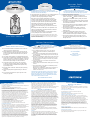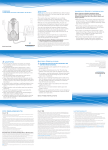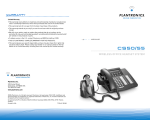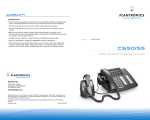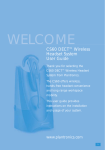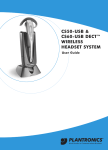Download Siemens S540 IP User guide
Transcript
CS50 WIRELESS OFFICE HEADSET SYSTEM WELCOME Thank you for selecting the CS50 Wireless Office Headset System from Plantronics. You have made the right choice for comfort and versatility. This system allows your telephone to use a cordless Plantronics headset through an adapting base. It offers hands-free convenience and long-range workspace mobility. With the use of an optional handset lifter, the user can remotely receive the telephone’s ring alert and can answer the call by simply pushing the talk button on the headset. This side of the guide has the Important Safety Instructions that should be read prior to set up and use of your system. The quick start part on the other side identifies the components, has five steps to get you started, and test the system. Most telephones will work with little or no adjustments. This system is not designed to work with phones which have the dial pad built into the handset. The Product Information Booklet in all languages is online at: http:www.plantronics.com/documentation/ QUICK START USER GUIDE Choose your preferred language and the Plantronics model number “CS50” to access complete user documentation including this Quick Start Guide and the Product Information Booklet which has more on the system’s operation, adjustments, and troubleshooting. IMPORTANT SAFETY INSTRUCTION When using your telephone equipment these basic safety precautions should be followed to reduce the risk of fire, electric shock, and injury to persons. 1. Read and understand all instructions. 2. Follow all warnings and instructions marked on the product. The symbol identifies and alerts the user to the presence of important operating, safety, and service instructions. 3. This product contains gold-plated nickel, phosphor bronze and copper. If you experience a skin irritation, discontinue use and contact Plantronics. 4. Unplug this product from the wall outlet before cleaning. Do not use liquid cleaners or aerosol cleaners. Use a damp cloth for cleaning. 5. Do not locate this product near water, for example, near a bathtub, or sink, in a wet basement or near a swimming pool. 6. This product should never be placed near or over a radiator or heat register. It should not be placed in a built-in installation unless proper ventilation is provided. 7. Do not allow anything to rest on the power cord. Do not locate this product where persons walking on it will damage the cord. Printed in China 63913-01 (12-03) BATTERY PRECAUTIONS 345 Encinal Street Santa Cruz, California 95060 (800) 544-4660 1. Use only the battery pack supplied with this product. Plantronics part number 64399-01. 2. Do not dispose of battery pack in a fire. The cells may explode. Check with local codes for possible disposal instructions. 3. Do not open or mutilate battery pack. Released electrolyte is corrosive and may cause damage to eyes or skin and may be toxic if swallowed. 4. Exercise care in handling the battery pack in order not to short the battery contacts with conducting materials such as rings, bracelets, and keys. The battery or conductor may overheat and cause burns. 5. Charge the battery pack in accordance with instructions supplied with this unit. 6. Observe proper orientation between battery pack and charger contacts. 7. Never allow children to play with the headset/adapter–small parts may be a choking hazard. Batteries can be swallowed by children and are dangerous if swallowed. Always store and dispose of batteries where children can’t reach them. www.plantronics.com 8. Do not overload outlets and extension cords as this can result in risk of fire or electric shock. 9. Never disassemble or push objects of any kind into the product as this may short out parts which could result in a fire or electric shock. Never spill liquid of any kind on the product. 10. Use caution when installing or modifying telephone lines. 11. This product is intended to be powered by a Listed Class 2 Direct Plug-In Power Unit rated 9VDC 800mA. Plantronics Part No. 45561-02, rated at an input voltage of 120 VAC, 60Hz and an output voltage of 9 VDC at 800mA. 12. This product requires AC power in order to operate. In order to have phone service during a power outage, have another telephone available that is powered only by the telephone line. 13. Keep all product cords and cables away from operating machinery. 14. Avoid using telephone equipment during an electrical storm. 15. Do not use this equipment to report a gas leak in the vicinity of a gas leak. To reduce the risk of fire or injury to persons, read and follow these instructions. © 2003 Plantronics, Inc. All rights reserved. Plantronics, the logo design, Plantronics and the logo design combined, and IntelliStand are trademarks or registered trademarks of Plantronics, Inc. All other trademarks are the property of the respective owners. CONTINUED Patent U.S. 5,210,791 and Patents Pending SAFETY INSTRUCTIONS The Plantronics Technical Assistance Center (TAC) is ready to assist you! Dial (800) 544-4660 x 5538 Sunday 5 P.M. through Friday, 5 P.M. Pacific Time or visit the Support section of our website at www.plantronics.com. For accessibility information also call the Technical Assistance Center. SAVE THESE INSTRUCTIONS FCC REGISTRATION INFORMATION FCC Requirements—Part 15 This device complies with Part 15 of the FCC Rules. Operation is subject to the following two conditions: 1.This device may not cause harmful interference, and 2.This device must accept any interference received, including interference that may cause undesired operation. This equipment has been tested and found to comply with the limits for a Class B digital device, pursuant to Part 15 of the FCC Rules. These limits are designed to provide reasonable protection against harmful interference in a residential installation. This equipment generates, uses, and can radiate radio frequency energy and, if not installed and used in accordance with the instructions, may cause harmful interference to radio communications. However, there is no guarantee that interference will not occur in a particular installation. If this equipment does cause harmful interference to radio or television reception which can be determined by turning the radio or television off and on, the user is encouraged to try to correct interference by one or more of the following measures: 1. Reorient or relocate the receiving antenna. 2. Increase the separation between the equipment and receiver. 3. Connect the equipment into an outlet on another circuit. 4. Consult the dealer or an experienced radio/TV technician for help. RF Exposure Information This device and it’s antenna must not be co-located or operated in conjunction with any other antenna or transmitter. To comply with FCC RF exposure requirements, only use supplied antenna. Any unauthorized modification to the antenna or device could void the user's authority to operate this device. FCC Requirements—Part 68 This equipment complies with Part 68 of the FCC Rules and the requirements adopted by ACTA. On the bottom of the base unit of this equipment is a label that contains, a product identifier in the format US:AAAEQ##TXXXX. If requested, this information must be provided to your telephone company. If this equipment causes harm to the telephone network, the telephone company will notify you in advance that temporary discontinuance of service may be required. But if advance notice isn't practical, the telephone company will notify the customer as soon as possible. Also, you will be advised of your right to file a complaint with the FCC if you believe it is necessary. The telephone company may make changes in it's facilities, equipment, operations or procedures that could affect the proper functioning of your equipment. If they do, you will be notified in advance in order for you to make necessary modifications to maintain uninterrupted service. If trouble is experienced with this unit, for repair or warranty information, please contact customer service at the address and phone listed in the Warranty section of this User’s Guide. INDUSTRY C ANADA NOTICE Notice: This equipment meets the applicable Industry Canada Terminal Equipment Technical Specifications. This is confirmed by the registration number. The abbreviation, IC, before the registration number signifies that registration was performed based on a Declaration of Conformity indicating that Industry Canada technical specifications were met. It does not imply that Industry Canada approved the equipment. The Industry Canada registration number is located in the bottom of the unit. Before installing this equipment, users should ensure that it is permissible to be connected to the facilities of the local telecommunications company. The equipment must also be installed using an acceptable method of connection. The customer should be aware that compliance with the above conditions may not prevent degradation of service in some situations. Repairs to certified equipment should be coordinated by a representative designated by the supplier. Any repairs or alterations made by user to this equipment, or equipment malfunctions, may give the telecommunications company cause to request the user disconnect the equipment. Users should ensure for their own protection that the electrical ground connections of the power utility, telephone lines and internal metallic water pipe system, if present, are connected together. This precaution may be particularly important in rural areas. Caution: Users should not attempt to make such connection themselves, but should contact the appropriate electric inspection authority, or electrician, as appropriate. RSS 210 This digital apparatus does not exceed the Class B limit for radio noise emissions from digital apparatus set out in the Radio Interference Regulations of Industry Canada. Operation is subject to the following two conditions: 1) this device may not cause interference, and 2) this device must accept any interference, including interference that may cause undesired operation of the device. WARRANTY AND SERVICE What does this warranty cover? This warranty covers any defects in workmanship or materials in this product purchased in the U.S. or Canada. For warranty information in other countries, contact your local distributor. How long does the coverage last? This warranty runs for one year from the date of purchase. What will Plantronics do? If the product is found defective, we will replace it at no charge. What does this warranty NOT cover? Damage caused by accident, abuse, misuse, or an act of God (such as a flood) are not covered. Implied warranties, including those of merchantability, fitness for a particular purpose and non-infringement shall (a) have no duration greater than one year from the date of purchase, (b) terminate automatically at the end of that period, and (c) to the extent permitted by law, be excluded. Consequential and incidental damages, including without limitation, loss of property and those arising from breach of any express or implied warranty, are not the responsibility of Plantronics, and to the extent permitted by law, are excluded. Some states do not allow exclusion or limitation of incidental or consequential damages, so the above exclusion may not apply to you. How do you get service? To obtain service in the U.S. contact Plantronics at (800) 544-4660 and in Canada call (800) 540-8363. How does state law apply? This warranty gives you specific legal rights, and you may also have other rights, which vary from state to state. EXAMINE THE COMPONENTS OF THE CS50 SYSTEM CORDLESS HEADSET BASE & CHARGING UNIT 1 Charge Cradle 2 Talk Indicator (Green) 3 4 WEARING OPTIONS Small 14 Power Indicator (Red) Telephone Configuration Dial 9 Charge Indicator (Amber) 10 IntelliStand Switch 13 15 Talk Button 16 Listen Volume/ Mute Control 17 11 8 Handset Jack 7 AC Power Adapter Jack Accessory Jack 6 Underside View Speak Volume Master 5 Large Microphone Boom 21 Earloops 22 Headband Talk Indicator Light Outside View Speak Volume Fine Tune 20 Front View 12 Medium 18 Listen Volume Master Headset Speaker Capsule Microphone 23 19 Battery Contacts T-Pad Headset Retainer Inside View Back View Telephone Base Jack 24 AC Power Adapter 25 Short Cord CS50 WIRELESS OFFICE HEADSET SYSTEM This Quick Start Guide and the Product Information Booklet are located on our website at www.plantronics.com/documentation/. Choose your language preference and Plantronics model number 1 Set Up the Base 1.1 Connect your telephone’s handset cord to the handset jack. 2 1.1 1.2 Connect your telephone with the supplied short cord 25 to the telephone base jack. 1.3 Connect the supplied AC power adapter to the AC power adapter jack and the plug into your power source. 1.3 The red power indicator light should go on. 1.4 3 1.4 *Optional: Install the optional handset lifter after you have completed Step 5. Use the handset lifter instructions to install it. More information on using the handset lifter with your CS50 system is located in the online Product Information Booklet. 3 PL A N TR Underside of Base 3.1 *Optional Telephone Handset Lifter 4.2 Remove the telephone handset from its base, taking it “off-hook”. If charge indicator does not go on, reposition headset in the cradle. 9 Make Volume and Final Adjustments 5.1 Adjust your listening volume with the listen volume control 15 dial located towards 5.1 the back of the headset capsule. Rock the dial up or down for volume changes. 5.2 For “larger step” adjustments to your listening volume, change the position setting on the listen volume master switch located on the back of the base. 4.3 4.3 Press the talk button on the headset. The talk indicator lights on both the base 2 and headset 17 should go on, indicating a successful link. 3.2 You should now be able to hear a dial tone through the headset. OR For over-the-ear use 3.3 Choose the earloop 21 size (small, medium, or large) that should best fit your ear. (You may need to experiment to find the best comfort). 3.3 3.4 3.4 Determine right or left ear wearing position and snap the headset speaker capsule into the earloop ring accordingly. You may need to support the earloop in position while doing this, or just take off headset and adjust, as the fit is snug. O NICS 4.1 Begin with your “charged” headset 4.1 mounted in the configuration of your choice. 3.2 While wearing the headset, adjust the microphone tip toward the corner of your mouth by rotating the speaker capsule within the t-pad retainer ring. 3.5 While wearing the headset, adjust the microphone tip toward the corner of your mouth by rotating the speaker capsule within the earloop retainer ring. 1 2.2 The charge indicator will go steady after headset is fully charged and ready for use (approximately 3 hours). Setup and Test Your System For over-the-head use You may need to support the headband in position while doing this, or just take off headset and adjust, as the fit is snug. 2.1 Dock the headset into the charge cradle 1 . The amber charge indicator 9 will flash during charge. 1.2 Set Up the Headset 3.1 Determine right or left ear wearing position and snap the headset speaker capsule 20 into the t-pad headset retainer ring. 2.1 Charge the Headset 3.5 4.4 If not, you need to adjust your telephone configuration dial 4 on the base to another one of its 4 positions until you hear the tone. 4 4.4 4.5 Continue configuration setup by making a test call to a friend or associate using the key pad on your telephone. 4.6 If they cannot hear you at all try changing your telephone configuration dial on the base to another one of its 4 positions until you hear them and they hear you. Volume adjustments can be made separately as described in the next step. 5.3 Push in the mute control 15 to activate mute, push in again to de-activate mute. (You will hear a slight beep in the speaker when mute is activated.) 5.4 Adjust your speak volume (how others hear you) with the speak volume fine tune 13 buttons on the back side of the base. 5.2 5.3 5.5 For “larger step” adjustments to your speak volume, change the position setting on the talk volume master 12 switch located on the bottom of the base. 5.5 5.6 You can now activate your IntelliStand feature if you have installed the optional handset lifter. When enabled, this feature provides automatic Lifter activation by simply removing and replacing your headset in the base unit (no need to press 5.6 the talk button on the headset). To enable, slide the IntelliStand switch located on the side of the base to the on position (down) or disable by sliding to the off position (up). Maintenance and Troubleshooting sections are in the Product Information Booklet at www.plantronics.com/documentation/