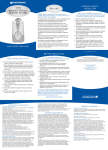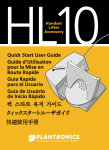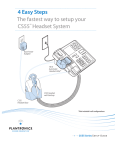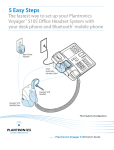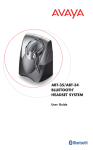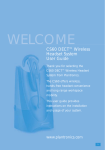Download Avaya AWH-55+ user guide
Transcript
AwH54/AwH55+
WireleSS OffiCe
HeADSeT SYSTeM
USer GUiDe
Overview
Thank you for selecting the AWH54/AWH55+ Wireless
Office Headset System from Avaya. You have made the
right choice for comfort and versatility.
This system allows your telephone to use a cordless Avaya
headset through an adapting base. It offers hands-free
convenience and long-range workspace mobility.
With the use of a hook switch control cord (included with
AWH55+ only) or an optional handset lifter, the user can
remotely receive the telephone’s ring alert and can answer
the call by simply pushing the talk button on the headset.
Contents
Overview............................ 2
Important Safety
Information...................... 3
Components of Base.......... 4
Components of Headset..... 5
AWH55+ Setup 1.............. 6
AWH55+ Setup 2.............. 7
AWH55+ Setup 3.............. 8
AWH54 Setup 4................. 9
AWH54/55+ Setup 5....... 10
Charging and
Positioning Headset....... 11
Wearing Options.............. 12
Test Call........................... 13
Compatibility Adjustments13
Listen Volume.................. 14
Speak Volume and Mute... 15
IntelliStandTM ................ 16
Talk Mode........................ 16
Place and Receive Calls.... 17
Features........................... 18
Recharge Headset............ 19
Replace Battery................ 19
Troubleshooting................ 20
Subscription..................... 23
System Reset.................... 24
Maintenance.................... 24
Optional Accessories and
Replacements Parts........ 25
FCC Information.............. 27
Industry Canada............... 28
AVAYA Support................. 29
IMPORTANT SAFETY INFORMATION
General
When using your telephone equipment these basic safety precautions and warnings should
be followed to reduce the risk of fire, electric shock, and injury to persons.
•Read and follow all instructions and warnings and instructions prior to using the product.
The
symbol identifies and alerts the user to the presence of important operating,
safety, and service instructions.
•This product contains gold-plated nickel, phosphor bronze and copper. If you experience a
skin irritation, discontinue use and contact Avaya.
•This product is intended to be powered by a Listed Class 2 Direct Plug-In Power Unit rated
9VDC at 800mA, Part No. 64401-02, rated at an input voltage of 120 VAC, 60Hz and an
output voltage of 9 VDC at 800mA.
•This product requires AC power in order to operate. During a power outage, have another
telephone available that is powered only by the telephone line.
Warning
• Do not locate this product near water, for example, near a bathtub, or sink, in a wet basement, or near a swimming pool.
•This product should never be placed near or over a radiator or heat register. It should not be
placed in a built-in installation unless proper ventilation is provided.
•Do not allow anything to rest on the power cord. Do not locate this product where persons
walking on it will damage the cord.
• Do not overload outlets and extension cords as this can result in risk of fire or electric shock.
•Never disassemble or push objects of any kind into the product since this may short out parts
which could result in a fire or electric shock. Never spill liquid of any kind on the product.
• Use caution when installing or modifying telephone lines.
• Avoid using telephone equipment during an electrical storm.
• Keep all product cords and cables away from operating machinery.
• Do not use this equipment to report a gas leak while you are in the vicinity of a gas leak.
• Never allow children to play with the headset/adapter–small parts may be a choking hazard.
•Unplug this product from the wall outlet before cleaning. Do not use liquid cleaners or
aerosol cleaners. Use a damp cloth for cleaning.
Battery Safety
To reduce the risk of fire or injury to persons, read and follow these instructions.
• Use only the battery pack supplied with this product, part number 64399-02.
•Do not dispose of battery pack in a fire. The cells may explode. Check with local codes for
disposal instructions.
•Do not open or mutilate battery pack. Released electrolyte is corrosive and may cause damage to eyes or skin and may be toxic if swallowed.
•Exercise care in handling the battery pack in order not to short the battery contacts with conducting materials such as rings, bracelets, and keys. The battery or conductor may overheat
and cause burns.
• Charge the battery pack in accordance with instructions supplied with this unit.
• Observe proper orientation between battery pack and charger contacts.
•Batteries can be swallowed by children and are dangerous if swallowed. Always store and
dispose of batteries where children can’t reach them.
SAVE THESE INSTRUCTIONS
Components of Base
Components of Headset
Cordless Headset
Base & Charging Unit
16 Microphone Boom
14 Talk Button
Front View
15 Listen Volume/
1 Charge Cradle
Mute Control
17 Talk Indicator Light
2 Talk
Indicator
(Amber)
18 Microphone
3 Power
Indicator
(Red)
10 IntelliStand
4 Telephone
13 Speak
Switch
19 Battery Contacts
Inside View
WEARING OPTIONS
Back View
Volume
Fine
Tune
Configuration
Dial
Small Medium
Large Conformable
11 Listen
Underside
View
Speaker
Capsule
Outside View
9 Charge
Indicator
(Green)
20 Headset
22 Uniband
Volume
Master
12 Speak
21 Earloops
Volume
Master
23 Uniband
8 Handset
Headset
Retainer
8
Jack
7 AC Power
7
Adapter
Jack
6
6 Accessory
Jack
24 AC Power Adapter
5 Telephone
27 Ring Detector
AWH55+ only
Base Jack
25 Short Cord
26 EU24/ADJ
Control Cord
AWH55+ only
5
29 D + M Filter Cord
AWH55+ only
28 24/46 Hookswitch
30 8400 Hookswitch
Control Cord
AWH55+ only
31 9600 Hookswitch
Control Cord
AWH55+ Setup 1
AWH55+ Setup 2
with AVAYA 2420, 4610SW, 4620,
4620SW, 4621SW, 4622SW, 4625SW, 4630SW
5420, 5610 and 5620 Telephones*
with AVAYA 2410, 4630, 5410, 6416 D+M
and 6424 D+M Telephones
26
5
1
1
7
24
7
24
4
configuration
dial set to 3
28
28
25
25
24
4
configuration
dial set to 1
25
27
29
24
27
29
{see pages 4 and
5 for callout of
components}
*24XX and 54XX phones require 4.0 firmware or greater.
46XX and 56XX phones require 1.8 firmware or greater.
AWH55+ Setup 3
AWH55+ Setup 4
with AVAYA 8403, 8405, 8410D and
with AVAYA 9600 Series
8411D, 8434 Telephones
1
1
7
7
24
24
4
30
27
27
24
4
25
27
31
24
27
31
AWH54/AWH55+ Setup 5
Charge Your Headset
with other AVAYA Telephones
Caution: It is important for correct and safe operation that
the base cord is installed into the proper jack of your telephone. Follow these instructions carefully, especially if your
telephone has two jacks where the handset was attached.
Be sure to note or mark which jack was used
for the handset.
Dock the headset into the charge
cradle (1). The amber charge indicator (9) will flash during charge.
If charge indicator does not go on,
reposition headset in the cradle.
1
9
The charge indicator will go steady
after headset is fully charged and
ready for use (approximately 3
hours).
6
1
7
24
4
configuration
dial set to 1
ON
NTR
P LA
24
25
optional lifter
Be sure to connect
this jack into the
plug where the
handset was
connected
ICS
PLANTR
Positioning
45cm
30cm
ONICS
15cm
optional lifter
10
11
Select Your Headset Wearing Option
Make a TEST CALl
To place a test call press
the talk button on the
headset.
S
M
L
Earloop
Headset with Tri-Pod (Optional)
Uniband Headset
Important: If your
telephone has a receive
volume control ensure
it is set no higher than
mid-range–too high a
setting could cause audio
problems.
compatibility with your TELEPHONE
Neckband
Optional
It is very important that the configuration dial (4) is positioned
correctly. Audio problems may be experienced if this is incorrectly set. If you cannot hear a dial tone through your headset,
turn the configuration dial until you obtain it. Then dial a coworker and while speaking, turn the configuration dial through
the 4 positions. Select the position that provides the best sound
quality for both you and your co-worker. During this call you
should also adjust the Listen and Speak Volume as described
next. Once set, the configuration dial will not require any further adjustment.
Continue configuration setup by making a test call to a friend
or associate using the key pad on your telephone.
Adjust your telephone configuration dial on the base to
position 3 for the following telephones: 2420, 4610SW, 4620,
4620SW, 4621SW, 4622SW, 4625SW, 4630SW, 5420, 5610, 5620,
8403, 8405, 8410D, 8411D and 8434.
Adjust the configuration dial to position 1 for the following telephones: 2410, 4630, 5410, 6416 D+M and 6424 D+M. For other
telephones, adjust the configuration dial to any position where
you hear a tone.
12
13
If they cannot hear you
at all, try changing your
telephone configuration
dial on the base to another one of its 4 positions
until you hear them and
they hear you. Volume
adjustments can be made
separately as described in
the next step.
Speak Volume
Adjust the Speak Volume (how you sound to others) until the
level is comfortable for your co-worker.
Listen Volume
If you cannot find a comfortable Speak level, try different
settings on the Speak Volume Master Switch (A-D) until a
satisfactory sound level is experienced.
Important: Speak Volume set too high can cause audio quality problems. Please refer to the Troubleshooting section of this
guide for more information.
Mute Button
Adjust the Listen Volume (how others sound to you) to a comfortable level.
If you cannot find a comfortable Listen level, try different settings on the Listen Volume Master Switch until a satisfactory
sound level is experienced.
To mute a call, press the
mute button once (three
beeps will sound). To take
the call off mute, press
the button again.
Important: Listen Volume set too high can cause audio problems. Please refer to the Troubleshooting section of this guide
for more information.
14
15
Enable/Disable Intellistand™
When the AWH54/AWH55+ Wireless Headset
System is used in conjunction with a Hookswitch
Control Cord or an AVAYA Telephone Handset
Lifter, you can enable the IntelliStand feature.
The IntelliStand senses when the headset
has been removed or placed in the AWH54/
AWH55+ base unit, automatically activating
the lifter and enabling headset/handset mode to
answer or end a call.
The IntelliStand feature is disabled (off) when
the IntelliStand switch is in position I (up), or
enabled (on) when the switch is in position II
(down).
Use The Headset/Handset Mode
Pressing the talk button (14) on the
headset selects headset mode. The
talk indicator (2) on the base unit
will illuminate steady green and
the talk indicator light on the headset will also flash when in headset
mode. Both of the indicators are
off when in handset mode.
Place a Call
Using Your Headset
To place a call using the headset, the system must be in
headset mode and dial in the normal way. You will then be
able to talk through your headset. When the call is complete,
return the AWH54/AWH55+ to the handset mode.
Receive a Call
Using Your Headset
When your telephone rings, take your AWH54/AWH55+
Wireless Headset System to the headset mode. You will then
be able to talk through your headset.
When the call is complete, return the system to the handset
mode.
Place and Receive
a Call Using Handset
In handset mode the telephone can be used to make
and receive calls in the normal way. Ensure that your
AWH54/AWH55+ Wireless Headset System is in
handset mode.
TIP: By selecting handset mode after completing your call,
you will conserve the headset battery power and extend
the remaining available talk time. You can achieve this
by pressing the talk button immediately on conclusion
of the call.
16
17
Features
Out of Range Warning
As you walk away from the base unit you will eventually reach
the system operating range limit. When in headset mode a
warning alert of two beeps will sound in the headset shortly
before you meet the range limit.
On hearing this alert you should walk closer to the base
unit to ensure call quality is maintained.
If you remain out of range for more than 15 minutes the
system will drop the call permanently. If using a Handset Lifter
the handset will be replaced and the call terminated.
Low Battery Warning
When the headset battery is running low (approximately
5 minutes talk time remaining), an audible warning will be
heard through the headset as a single beep repeating every
10 seconds. Soon after hearing this warning, you should
recharge the headset.
Recharge the Headset
To recharge the headset, place it into the
charge cradle in the base unit.
During charging, the charge indicator
on the base unit will flash amber.
When the headset is fully charged, the
charge indicator on the base unit will stop
flashing and remain illuminated.
A completely depleted headset requires
a minimum charge time of 1 hour before
use, and 3 hours to fully charge.
Replace the Headset Battery
Should it be necessary to replace the headset battery at
anytime please refer to the diagrams below.
1
4
5
18
19
Troubleshooting
Symptom
Suggestion
I cannot hear caller/dial tone.
• C
heck that all cords and jacks
are connected correctly.
4
1
1
• T
ry other telephone configuration dial (4) settings on the
base unit. Ensure the selected
number is directly in line with
the horizontal position indicator.
• Increase the speak volume fine
tune (12) on the base unit. If
the volume is still too low, increase the talk volume master
setting (12) on the bottom of
the base unit.
• C
heck that the mute function
is off.
20
Receive sounds
distorted.
• M
ove the AWH54/AWH55+ base unit
further away from telephone or computer.
• If your telephone has a receive volume
control, lower your telephone volume until
the distortion disappears.
15
11
• Lower the listen volume (15) control on
the headset. If the distortion persists, lower
the listen volume master (11) setting on
the back of base.
• Perform system reset. See page 24.
People I talk to can
hear a buzz in the
background.
• E
nsure you are in headset
mode. Press the talk button to
select correct mode. The talk
indicator (2) light on the base
is on (green).
• S
elect another listen volume
master (11) setting on the base.
Callers cannot hear me.
Suggestion
• C
heck that the base has power
(power indicator (3) is red)
and the headset battery is fully
charged.
• T
ry other telephone configuration dial (4) settings on the
base unit. Ensure the selected
number is directly in line with
the horizontal position
indicator.
11
Symptom
• Y
our phone may be sensitive to 900MHZ.
Move the AWH54/AWH55+ base further
away from your phone.
• If the AC Adapter is plugged into a power
strip, try plugging it into the wall directly.
• Call the AVAYA Headset Support Line
(page 29) for an RF filter.
I can hear beeps in
the headset.
15
• O
ne beep every 10 seconds is caused by a
low battery warning. Recharge battery by
returning it to the base charge cradle for
one to three hours until charge light stays lit
or stops blinking.
• Two beeps is an out of range warning.
Move closer to the base.
• Three rapid beeps every 15 seconds
indicates your mute is on. Press the mute
control (15) dial once to turn mute off.
• When an optional lifter is connected, three
repetitive beeps indicate a call is coming
into the headset. Press the talk button on
the headset to answer the call.
21
Symptom
Suggestion
I can hear too much
echo or sidetone.
• L
ower the speak volume fine
tune (13) on the base unit.
• If the volume is still too high,
lower the speak volume master (12) setting.
My handset lifter operates every
time I remove or replace my
headset in the base unit.
• D
isable the IntelliStand function by moving the
IntelliStand switch (10)
to position I (off).
Battery talk time performance is
significantly degraded even after
a full recharge.
• R
eplace battery with a new
battery pack. Refer to the
diagrams on page 19.
Headset is uncomfortable when
worn in over-the-ear mode.
• T
ry changing earloop sizes.
Experiment to find the best
fit.
Suddenly the call is dropped.
(Talk indicator on the headset
and base will not be illuminated.)
• T
ry to reset the system. See
page 24. If this does not
work, try the subscription
procedure on page 24.
I hear static that does not allow
me to communicate.
• T
ry to re-establish a link by
pressing the headset talk button. If that does not work, try
resetting the base unit. See
Step 4 of System Reset on
page 24. Last, try the whole
System Reset procedure on
page 24.
22
Subscription
The headset and base unit are supplied
subscribed to each other. However, if you
wish to use a replacement headset with
the base unit, then the units must be
re-subscribed as follows:
1.Return the headset to the headset
charge cradle.
2.Press and hold both the talk volume fine
tune buttons on the base unit for a minimum of 5 seconds. The power indicator
(3) will then flash (red).
3.Press and hold the headset mute control
button for a minimum of 5 seconds. The
talk indicator light (17) on the headset
will then illuminate (green).
Successful re-subscription is indicated
when the power indicator is fully illuminated and the talk indicator light is off.
4.To complete the process, reset the base
unit by disconnecting the AC power
adapter (24) from the AC power adapter
jack (7) for 5 seconds, then reconnect.
5.If re-subscription fails within 2 minutes
the headset will return to the un-subscribed state. Try the re-subscription
process again or call Technical Support
(page 29).
23
System Reset
OPTIONAL Accessories
& REPLACEMENT Parts
To recover from some fault conditions (refer to the Troubleshooting Section) you may need to perform a system reset.
To perform the system reset follow this procedure:
1.Press both the talk button (14) and the mute control (15)
button on the headset for 5 seconds.
2.When the talk indicator light (17) on the headset blinks,
release both buttons.
3. Press the talk button again.
DESCRIPTION
Telephone Handset Lifter
On-line Indicator
4.Next reset the base unit by disconnecting the AC power
adapter (24) from the AC power adapter jack (7) for 5
seconds, then reconnect.
Battery
The system reset operation is complete.
Battery Door
Maintenance
1.Unplug the unit from the telephone and the AC adapter
from the power source before cleaning.
AC Adapter
24/46 Hookswitch Control Cord
2. Clean the equipment with a damp (not wet) cloth.
3. Do not use solvents or other cleaning agents.
Ring Detector
Short Cord
AWH54/AWH55+ Headset
D + M Filter Cord
24
25
OPTIONAL Accessories
& REPLACEMENT Parts
DESCRIPTION
8400 Hookswitch Control Cord
Earloops–pack of 3
Uniband Headset
Replacement Cushions Foam (2)
Replacement Cushions Leatherette (2)
Behind-the-Head Neckband with Adapter
Headset with Tripod
Tripod
9600 Hookswitch Control Cord
For information on optional accessories and replacement parts,
call the AVAYA Headset Support Line (see page 29).
26
FCC REQUIREMENTS
FCC Requirements—Part 15
This device complies with Part 15 of the FCC Rules. Operation is subject to the following two
conditions:
1.This device may not cause harmful interference, and
2. This device must accept any interference received, including interference that may cause
undesired operation.
This equipment has been tested and found to comply with the limits for a Class B digital device,
pursuant to Part 15 of the FCC Rules. These limits are designed to provide reasonable protection against harmful interference in a residential installation. This equipment generates, uses,
and can radiate radio frequency energy and, if not installed and used in accordance with the
instructions, may cause harmful interference to radio communications.
However, there is no guarantee that interference will not occur in a particular installation. If
this equipment does cause harmful interference to radio or television reception which can be
determined by turning the radio or television off and on, the user is encouraged to try to correct
interference by one or more of the following measures:
1. Reorient or relocate the receiving antenna.
2. Increase the separation between the equipment and receiver.
3. Connect the equipment into an outlet on another circuit.
4. Consult the dealer or an experienced radio/TV technician for help.
RF Exposure Information
This device and its antenna must not be co-located or operated in conjunction with any other
antenna or transmitter. To comply with FCC RF exposure requirements, only use supplied antenna. Any unauthorized modification to the antenna or device could void the user’s authority
to operate this device.
FCC Requirements—Part 68
This equipment complies with Part 68 of the FCC rules and the requirements adopted by ACTA.
On the exterior of this equipment is a label that contains a product identifier in the format
US:AAAEQ##TXXXX. If requested, this information must be provided to your telephone
company.
A plug and jack used to connect this equipment to the premises wiring and telephone network
must comply with the applicable FCC Part 68 rules and requirements adopted by ACTA. A
compliant telephone cord and modular plug is provided with this product. It is designed to be
connected to a compatible jack that is also compliant. See installation instructions for details.
The REN is useful to determine the quantity of devices you may connect to your telephone
line. Excessive RENs on a telephone line may result in the devices not ringing in response to an
incoming call. In most, but not all areas, the sum of the RENs should not exceed five (5.0). To
be certain of the number of devices you may connect to your line, as determined by the REN,
contact your local telephone company. For product approved after July 23, 2001, the REN for
this product is part of the product identifier that has the format US:AAAEQ##TXXXX. The
digits represented by ### are the REN without the decimal point. (For example, 03 represents
a REN of 0.3.) For earlier producers, the REN is separately shown on the label.
27
If this telephone equipment causes harm to the telephone network, the telephone company will
notify you in advance that temporary discontinuance of service may be required. But if advance
notice isn’t practical, the telephone company will notify the customer as soon as possible. Also,
you will be advised of your right to file a complaint with the FCC if you believe it is necessary.
The telephone company may make changes in its facilities, equipment, operations, or procedures that could affect the proper functioning of your equipment. If they do, you will be notified
in advance in order for you to make necessary modifications to maintain uninterrupted service.
If trouble is experienced with this unit, for repair or warranty information, please contact
customer service at (800) 544-4660. If the equipment is causing harm to the network, the telephone company may request that you disconnect the equipment until the problem is resolved.
DO NOT DISASSEMBLE THIS EQUIPMENT: it does not contain any user serviceable components.
We recommend the installation of an AC surge arrester in the AC outlet to which this equipment is connected. Telephone companies report that electrical surges, typically lighting transients, are very destructive to customer terminal equipment connected to AC power sources.
Industry Canada Notice
Notice: This equipment meets the applicable Industry Canada Terminal Equipment Technical Specifications. This is confirmed by the registration number. The abbreviation, IC, before
the registration number signifies that registration was performed based on a Declaration of
Conformity indicating that Industry Canada technical specifications were met. It does not imply
that Industry Canada approved the equipment. The Industry Canada registration number is
located in the bottom of the unit. Before installing this equipment, users should ensure that it
is permissible to be connected to the facilities of the local telecommunications company. The
equipment must also be installed using an acceptable method of connection. The customer
should be aware that compliance with the above conditions may not prevent degradation of
service in some situations. Repairs to certified equipment should be coordinated by a representative designated by the supplier. Any repairs or alterations made by user to this equipment,
or equipment malfunctions, may give the telecommunications company cause to request the
user disconnect the equipment. Users should ensure for their own protection that the electrical ground connections of the power utility, telephone lines and internal metallic water pipe
system, if present, are connected together. This precaution may be particularly important in
rural areas.
Caution: Users should not attempt to make such connection themselves, but should contact
the appropriate electric inspection authority, or electrician, as appropriate.
RSS 210
This digital apparatus does not exceed the Class B limit for radio noise emissions from digital
apparatus set out in the Radio Interference Regulations of Industry Canada. Operation is
subject to the following two conditions:
1) this device may not cause interference, and 2) this device must accept any interference,
including interference that may cause undesired operation of the device.
28
Accessing the Avaya Unified Communication Center (UCC) from the
AWH54/AWH55+
1.Connect the AWH54/AWH55+ to the Avaya telephone. Follow the instructions in this
user’s guide.
2.Ask your switch administrator to configure your telephone for
ringdown to the UCC in your telephone first call appearance.*
* Notes for switch administrators on configuring ringdown for your AVAYA telephones:
• Some phones allow for direct ringdown configuration, i.e.: 2500
•Other phones do not allow for direct ringdown configurations, i.e.: 64XX. In order to
configure the ringdown in these phones the administrator needs to:
• Create a phantom extension setup as a 2500 type (No real port has to be assigned).
• Create a ring down to the UCC for the phantom extension.
• Bridge the phantom extension to the telephone call appearance 1 (configure it as an
“abrdg-appr” and setup the “Auto Select Any Idle Appearance” to Yes).
The Avaya Headset Support Line is ready to assist you!
Dial (800) 544-4779 Monday through Friday, 5a.m. to 5p.m.
Pacific Time. For accessibility information also call the Avaya
Headset Support Line.
29
www.avaya.com
© 2005 Plantronics, Inc. All rights reserved. IntelliStand is a trademark of Plantronics, Inc.
US patents 5,210,791; 6,735,453; D492,667 and D496,029; EM 69109
Printed in China 63915-06 (11-06)
30